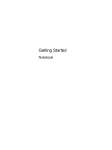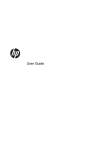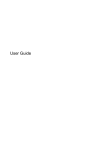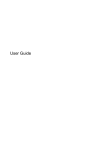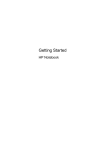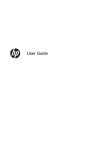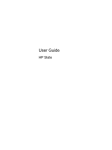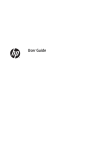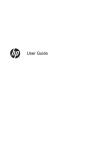Download HP F4C56UAABA User's Manual
Transcript
User Guide © Copyright 2013 Hewlett-Packard Development Company, L.P. Bluetooth is a trademark owned by its proprietor and used by Hewlett-Packard Company under license. Intel is a trademark of Intel Corporation in the U.S. and other countries. Microsoft and Windows are U.S. registered trademarks of Microsoft Corporation. The information contained herein is subject to change without notice. The only warranties for HP products and services are set forth in the express warranty statements accompanying such products and services. Nothing herein should be construed as constituting an additional warranty. HP shall not be liable for technical or editorial errors or omissions contained herein. First Edition: August 2013 Document Part Number: 737638-001 Product notice Software terms This guide describes features that are common to most models. Some features may not be available on your tablet. By installing, copying, downloading, or otherwise using any software product preinstalled on this tablet, you agree to be bound by the terms of the HP End User License Agreement (EULA). If you do not accept these license terms, your sole remedy is to return the entire unused product (hardware and software) within 14 days for a refund subject to the refund policy of your place of purchase. Not all features are available in all editions of Windows 8. This tablet may require upgraded and/or separately purchased hardware, drivers and/or software to take full advantage of Windows 8 functionality. See http://www.microsoft.com for details. For any further information or to request a full refund of the tablet, please contact your local point of sale (the seller). Safety warning notice WARNING! To reduce the possibility of heat-related injuries or of overheating the computer, do not place the computer directly on your lap or obstruct the computer air vents. Use the computer only on a hard, flat surface. Do not allow another hard surface, such as an adjoining optional printer, or a soft surface, such as pillows or rugs or clothing, to block airflow. Also, do not allow the AC adapter to come into contact with the skin or a soft surface, such as pillows or rugs or clothing, during operation. The computer and the AC adapter comply with the user-accessible surface temperature limits defined by the International Standard for Safety of Information Technology Equipment (IEC 60950). iii iv Safety warning notice Table of contents 1 Starting right ................................................................................................................................................... 1 Visit the HP Apps Store ........................................................................................................................ 1 Best practices ....................................................................................................................................... 1 Fun things to do .................................................................................................................................... 1 More HP resources .............................................................................................................................. 2 2 Getting to know your tablet ........................................................................................................................... 4 Finding your hardware and software information ................................................................................. 4 Locating hardware ............................................................................................................... 4 Locating software ................................................................................................................. 4 Front ..................................................................................................................................................... 5 Back ..................................................................................................................................................... 6 Top edge .............................................................................................................................................. 7 Bottom edge ......................................................................................................................................... 8 Labels ................................................................................................................................................... 9 3 Connecting to a network .............................................................................................................................. 10 Connecting to a wireless network ....................................................................................................... 10 Using the wireless controls ................................................................................................ 10 Using operating system controls ....................................................................... 10 Sharing data and drives and accessing software .............................................................. 10 Using a WLAN ................................................................................................................... 11 Using an Internet service provider .................................................................... 11 Setting up a WLAN ............................................................................................ 12 Configuring a wireless router ............................................................................ 12 Protecting your WLAN ....................................................................................... 12 Connecting to a WLAN ...................................................................................... 13 Using HP Mobile Broadband (select models only) ............................................................ 13 Inserting and removing a SIM ........................................................................... 14 Using Bluetooth wireless devices (select models only) ..................................................... 14 4 Enjoying entertainment features ................................................................................................................. 15 Using the webcam .............................................................................................................................. 15 Using audio ........................................................................................................................................ 15 Connecting speakers ......................................................................................................... 15 Connecting headphones .................................................................................................... 15 v Connecting a microphone .................................................................................................. 15 Connecting headphones and microphones ....................................................................... 15 Testing your audio features ............................................................................................... 16 Using video ......................................................................................................................................... 16 Connecting video devices by using an HDMI cable ........................................................... 16 Setting up HDMI audio ...................................................................................... 17 5 Navigating the screen ................................................................................................................................... 18 Using touch screen gestures .............................................................................................................. 18 One-finger slide ................................................................................................................. 18 Tapping .............................................................................................................................. 18 Scrolling ............................................................................................................................. 19 Pinching/zooming .............................................................................................................. 19 Rotating (select models only) ............................................................................................ 20 Edge swipes ...................................................................................................................... 20 Right-edge swipe .............................................................................................. 20 Left-edge swipe ................................................................................................. 21 Top-edge swipe and bottom-edge swipe .......................................................... 22 6 Managing power ............................................................................................................................................ 23 Initiating Sleep and Hibernation ......................................................................................................... 23 Manually exiting Sleep ....................................................................................................... 23 Manually exiting Hibernation (select models only) ............................................................. 23 Setting password protection on wakeup ............................................................................ 24 Using the power meter and power settings ........................................................................................ 24 Running on battery power .................................................................................................................. 24 Factory-sealed battery ....................................................................................................... 24 Finding battery information ................................................................................................ 25 Conserving battery power .................................................................................................. 25 Identifying low battery levels .............................................................................................. 25 Resolving a low battery level ............................................................................................. 25 Resolving a low battery level when external power is available ........................ 25 Resolving a low battery level when no power source is available ..................... 25 Resolving a low battery level when the tablet cannot exit Hibernation ............. 26 Running on external AC power .......................................................................................................... 26 Troubleshooting power problems ...................................................................................... 26 Shutting down (turning off) the tablet ................................................................................................. 27 7 Maintaining your tablet ................................................................................................................................. 28 Updating programs and drivers .......................................................................................................... 28 vi Cleaning your tablet ........................................................................................................................... 28 Cleaning procedures .......................................................................................................... 28 Cleaning the display .......................................................................................... 29 Cleaning the edges or cover ............................................................................. 29 Traveling with or shipping your tablet ................................................................................................. 29 8 Securing your tablet and information ......................................................................................................... 30 Using passwords ................................................................................................................................ 30 Setting Windows passwords .............................................................................................. 31 Setting Setup Utility (BIOS) passwords ............................................................................. 31 Using Internet security software ......................................................................................................... 31 Using antivirus software ..................................................................................................... 32 Using firewall software ....................................................................................................... 32 Installing software updates ................................................................................................................. 32 Installing critical security updates ...................................................................................... 32 Installing HP and third-party software updates .................................................................. 32 Securing your wireless network .......................................................................................................... 33 Backing up your software applications and information ..................................................................... 33 9 Using Setup Utility (BIOS) ............................................................................................................................ 34 Starting Setup Utility (BIOS) ............................................................................................................... 34 Updating the BIOS ............................................................................................................................. 34 Determining the BIOS version ........................................................................................... 34 Downloading a BIOS update ............................................................................................. 35 10 Backing up, restoring, and recovering ..................................................................................................... 36 Creating a Microsoft recovery drive (select models only) ................................................................... 36 Using Windows Refresh for quick and easy recovery ........................................................................ 37 Removing everything and reinstalling Windows ................................................................................. 37 Backing up data using File History ..................................................................................................... 37 11 Specifications .............................................................................................................................................. 38 Input power ......................................................................................................................................... 38 Operating environment ....................................................................................................................... 38 12 Electrostatic Discharge .............................................................................................................................. 39 Index ................................................................................................................................................................... 40 vii viii 1 Starting right This tablet is a powerful tool designed to enhance your work and entertainment. Read this chapter to learn about best practices after you set up your tablet, fun things to do with your tablet, and where to find additional HP resources. Visit the HP Apps Store The HP Apps Store offers a wide choice of popular games, entertainment and music apps, productivity apps, and apps exclusive to HP that you can download to the Start screen. The selection is updated regularly and includes regional content and country-specific offers. Be sure to check the HP Apps Store frequently for new and updated features. IMPORTANT: You must be connected to the Internet to access the HP Apps Store. To view and download an app: 1. On the Start screen, select the Store app. 2. Select HP Picks to view all the available apps. 3. Select the app you want to download, and then follow the on-screen instructions. When the download is complete, the app appears on the All apps screen. Best practices To get the most out of your smart investment, after you set up and register the tablet, we recommend the following steps: ● If you haven’t already done so, connect to a wired or wireless network. See details in Connecting to a network on page 10. ● Become familiar with the tablet hardware and software. For more information, see Getting to know your tablet on page 4 and Enjoying entertainment features on page 15. ● Update or purchase antivirus software. Learn more at Using antivirus software on page 32. Fun things to do ● You know that you can watch a YouTube video on the tablet. But did you know that you can also connect your tablet to a TV or gaming console? For more information, see Connecting video devices by using an HDMI cable on page 16. ● You know that you can listen to music on the tablet. But did you know that you can also stream live radio to the tablet and listen to music or talk radio from all over the world? See Using audio on page 15. ● You know that you can create a powerful presentation with Microsoft applications. But did you know you can also connect to a projector to share your ideas with a group? See Setting up HDMI audio on page 17. ● Use the new Windows 8 touch gestures for smooth control of images and pages of text. See Navigating the screen on page 18. Visit the HP Apps Store 1 More HP resources You have already used Setup Instructions to turn on the tablet and locate this guide. To locate resources that provide product details, how-to information, and more, use this table. Resource Contents Setup Instructions ● Overview of tablet setup and features Help and Support ● A broad range of how-to information and troubleshooting tips Safety & Comfort Guide ● Proper workstation setup To access this guide: ● Guidelines for posture and work habits that increase your comfort and decrease your risk of injury ● Electrical and mechanical safety information Worldwide support ● Online chat with an HP technician To get support in your language, go to http://welcome.hp.com/country/us/en/ wwcontact_us.html. ● Email support ● Support telephone numbers ● HP service center locations ● Important regulatory notices, including proper battery disposal information To access Help and Support, on the Start screen, type help, and then select Help and Support. For U.S. support, go to http://www.hp.com/go/contactHP. For worldwide support, go to http://welcome.hp.com/ country/us/en/wwcontact_us.html. 1. 2. On the Start screen, type support, and then select the HP Support Assistant app. Select My computer, and then select User guides. ‒ or – Go to http://www.hp.com/ergo. Regulatory, Safety and Environmental Notices To access this guide: 2 1. On the Start screen, type support, and then select the HP Support Assistant app. 2. Select My computer, and then select User guides. Chapter 1 Starting right Resource Contents Limited Warranty* ● Specific warranty information about this tablet To access this guide: 1. On the Start screen, type support, and then select the HP Support Assistant app. 2. Select My computer, and then select Warranty and services. – or – Go to http://www.hp.com/go/orderdocuments. *You can find the expressly provided HP Limited Warranty applicable to your product located with the user guides on your tablet and/or on the CD/DVD provided in the box. In some countries/regions, HP may provide a printed HP Limited Warranty in the box. For countries/regions where the warranty is not provided in printed format, you may request a printed copy from http://www.hp.com/go/orderdocuments or write to: ● North America: Hewlett-Packard, MS POD, 11311 Chinden Blvd., Boise, ID 83714, USA ● Europe, Middle East, Africa: Hewlett-Packard, POD, Via G. Di Vittorio, 9, 20063, Cernusco s/Naviglio (MI), Italy ● Asia Pacific: Hewlett-Packard, POD, P.O. Box 200, Alexandra Post Office, Singapore 911507 When you request a printed copy of your warranty, please include your product number, warranty period (found on your service label), name, and postal address. IMPORTANT: Do NOT return your HP product to the addresses above. For U.S. support, go to http://www.hp.com/go/ contactHP. For worldwide support, go to http://welcome.hp.com/country/us/en/wwcontact_us.html. More HP resources 3 2 Getting to know your tablet Finding your hardware and software information Locating hardware To find out what hardware is installed on your tablet: 1. On the Start screen, type control panel, and then select Control Panel. 2. Select System and Security, and then in the System area, tap Device Manager. A list displays all the devices installed on your tablet. Locating software To find out what software is installed on your tablet: ▲ Swipe from the left until the arrow appears, and then tap the arrow in the lower-left corner of the screen. – or – Swipe up from the bottom to display the Apps screen. 4 Chapter 2 Getting to know your tablet Front Component Description (1) WLAN antennas (2)* Send and receive wireless signals to communicate with wireless local area networks (WLANs). (2) Webcam Records video and captures photographs. Some models allow you to video conference and chat online using streaming video. To use the webcam, on the Start screen, tap the Camera app. (3) Webcam light On: The webcam is in use. (4) Ambient light sensor Automatically adjusts the display brightness based on the lighting conditions in your environment. (5) WWAN antennas (2)* (select models only) Send and receive wireless signals to communicate with wireless wide area networks (WWAN). (6) Windows button Minimizes all open applications and displays the Start screen. *The antennas are not visible from the outside of the tablet. For optimal transmission, keep the areas immediately around the antennas free from obstructions. For wireless regulatory notices, see the section of the Regulatory, Safety, and Environmental Notices that applies to your country or region. To access this guide, on the Start screen, type support, select the HP Support Assistant app, select My Computer, and then select User guides. Front 5 Back Component Description (1) Volume down button To decrease speaker volume, press the bottom edge of the button. (2) Volume up button To increase speaker volume, press the top edge of the button. (3) Camera Records video and captures photographs. To use the webcam, on the Start screen, tap the Camera app. (4) Audio-out (headphone)/Audio-in (microphone) jack Connects optional powered stereo speakers, headphones, earbuds, a headset, or a television audio cable. Also connects an optional headset microphone. This jack does not support optional microphone-only devices. WARNING! To reduce the risk of personal injury, adjust the volume before putting on headphones, earbuds, or a headset. For additional safety information, refer to the Regulatory, Safety, and Environmental Notices. To access this guide, on the Start screen, type support, select the HP Support Assistant app, select My computer, and then select User guides. NOTE: When a device is connected to the jack, the tablet speakers are disabled. NOTE: Be sure that the device cable has a 4-conductor connector that supports both audio-out (headphone) and audio-in (microphone). 6 Chapter 2 Getting to know your tablet Top edge Component (1) Description Power button ● When the tablet is off, press the button to turn on the tablet. ● When the tablet is on, press the button briefly to initiate Sleep. ● When the tablet is in the Sleep state, press the button briefly to exit Sleep. ● When the tablet is in Hibernation, press the button briefly to exit Hibernation. CAUTION: Pressing and holding down the power button will result in the loss of unsaved information. If the tablet has stopped responding and Windows® shutdown procedures are ineffective, press and hold the power button down for at least 5 seconds to turn off the tablet. NOTE: For select models, the Intel® Rapid Start Technology feature is enabled at the factory. Rapid Start Technology allows your tablet to resume quickly from inactivity. For more information, see Initiating Sleep and Hibernation on page 23. To learn more about your power settings, see your power options. On the Start screen, type power options, and then select Power Options. (2) Internal microphone Records sound. Top edge 7 Bottom edge Component Description (1) Speakers (2) Produce sound. (2) Serial number and product number Provide important information to identify your tablet. When contacting support, you will probably be asked for the serial number, and possibly for the product number or the model number. Locate these numbers before you contact support. (3) Power connector Connects an AC adapter. (4) Micro USB 2.0 port Connects an optional micro USB device. (5) Micro HDMI port Connects an optional video or audio device, such as a high-definition television, any compatible digital or audio component, or a high-speed HDMI device. (6) Micro SIM slot Supports a wireless subscriber identity module (SIM) (select models only). (7) Micro memory card reader Reads optional memory cards that store, manage, share, or access information. To insert a card: Hold the card label-side up, with connectors facing the slot, insert the card into the slot, and then push in on the card until it is firmly seated. To remove a card: Press in on the card it until it pops out. 8 Chapter 2 Getting to know your tablet Labels The labels affixed to the tablet provide information you may need when you troubleshoot system problems or travel internationally with the tablet. IMPORTANT: For help finding these locations, refer to Getting to know your tablet on page 4. All labels described in this section are located on the back of the tablet. ● Serial number and product number are located on the bottom edge of the tablet and/or affixed to the back of the tablet. When contacting support, you will probably be asked for the serial number, and possibly for the product number or the model number. Locate these numbers before you contact support. ● Regulatory label(s)—Provide(s) regulatory information about the tablet. Regulatory markings for your country or region are located on the back of the tablet. For regulatory identification purposes, your product is assigned a Regulatory Model Number. The regulatory number should not be confused with the marketing name or product numbers. For more information, see the Quick Start guide included with your tablet. ● Wireless certification label(s)—Provide(s) information about optional wireless devices and the approval markings for the countries or regions in which the devices have been approved for use. Labels 9 3 Connecting to a network Your tablet can travel with you wherever you go. But even at home, you can explore the globe and access information from millions of websites using your tablet and a wireless network connection. This chapter will help you get connected to that world. Connecting to a wireless network Wireless technology transfers data across radio waves instead of wires. Your tablet may be equipped with one or more of the following wireless devices: ● Wireless local area network (WLAN) device—Connects the tablet to wireless local area networks (commonly referred to as Wi-Fi networks, wireless LANs, or WLANs) in corporate offices, your home, and public places such as airports, restaurants, coffee shops, hotels, and universities. In a WLAN, the mobile wireless device in your tablet communicates with a wireless router or a wireless access point. ● HP Mobile Broadband Module (select models only)—A wireless wide area network (WWAN) device that gives you wireless connectivity over a much larger area. Mobile network operators install base stations (similar to cell phone towers) throughout large geographic areas, effectively providing coverage across entire states, regions, or even countries. ● Bluetooth device (select models only)—Creates a personal area network (PAN) to connect to other Bluetooth-enabled devices such as tablets, phones, printers, headsets, speakers, and cameras. In a PAN, each device communicates directly with other devices, and devices must be relatively close together—typically within 10 meters (approximately 33 feet) of each other. For more information about wireless technology, see the information and website links provided in Help and Support. On the Start screen, type help, and then select Help and Support. Using the wireless controls You can control the wireless devices in your tablet using the operating system controls: Using operating system controls The Network and Sharing Center allows you to set up a connection or network, connect to a network, and diagnose and repair network problems. To use operating system controls: 1. On the Start screen, type control panel, and then select Control Panel. 2. Select Network and Internet, and then select Network and Sharing Center. For more information, on the Start screen, type help, and then select Help and Support. Sharing data and drives and accessing software When your tablet is part of a network, you are not limited to using only the information that is stored in your tablet. Network tablets can exchange software and data with each other. NOTE: 10 When a disc like a DVD movie or game is copy-protected, it cannot be shared. Chapter 3 Connecting to a network To share folders or libraries on the same network: 1. From the Windows desktop, open File Explorer. 2. Tap the Share menu on the Libraries window, and then tap Specific people. 3. Type a name in the File Sharing box, and then tap Add. 4. Tap Share and then follow the on-screen instructions. To share information from your Local Disk: 1. From the Windows desktop, open File Explorer. 2. Tap Local Disk (C:) on the Libraries window. 3. Tap the Share tab, and then tap Advanced sharing. 4. On the Local Disk (C:) Properties window, select Advanced Sharing. 5. Tap Share this folder. To share drives on the same network: 1. From the Windows desktop, tap and hold the network status icon in the notification area, at the far right of the taskbar. 2. Select Open Network and Sharing Center. 3. Under View your active networks, select an active network. 4. Select Change advanced sharing settings to set sharing options for privacy, network discovery, file and printer sharing or other network options. Using a WLAN With a WLAN device, you can access a wireless local area network (WLAN), which is composed of other tablets and accessories that are linked by a wireless router or a wireless access point. NOTE: The terms wireless router and wireless access point are often used interchangeably. ● A large-scale WLAN, such as a corporate or public WLAN, typically uses wireless access points that can accommodate a large number of tablets and accessories and can separate critical network functions. ● A home or small office WLAN typically uses a wireless router, which allows several wireless and wired tablets to share an Internet connection, a printer, and files without requiring additional pieces of hardware or software. To use the WLAN device in your tablet, you must connect to a WLAN infrastructure (provided through a service provider or a public or corporate network). Using an Internet service provider When you are setting up Internet access in your home, you must establish an account with an Internet service provider (ISP). To purchase Internet service and a modem, contact a local ISP. The ISP will help set up the modem, install a network cable to connect your wireless router to the modem, and test the Internet service. NOTE: Your ISP will give you a user ID and a password to use for Internet access. Record this information and store it in a safe place. Connecting to a wireless network 11 Setting up a WLAN To set up a WLAN and connect to the Internet, you need the following equipment: ● A broadband modem (either DSL or cable) (1) and high-speed Internet service purchased from an Internet service provider ● A wireless router (2) (purchased separately) ● A wireless tablet (3) NOTE: Some modems have a built-in wireless router. Check with your ISP to determine what type of modem you have. The illustration below shows an example of a wireless network installation that is connected to the Internet. As your network grows, additional wireless and wired tablets can be connected to the network to access the Internet. For help in setting up your WLAN, see the information provided by your router manufacturer or your ISP. Configuring a wireless router For help in setting up a WLAN, see the information provided by your router manufacturer or your ISP. NOTE: It is recommended that you initially connect your new wireless tablet to the router by using the network cable provided with the router. When the tablet successfully connects to the Internet, disconnect the cable, and access the Internet through your wireless network. Protecting your WLAN When you set up a WLAN or access an existing WLAN, always enable security features to protect your network from unauthorized access. WLANs in public areas (hotspots) like coffee shops and airports may not provide any security. If you are concerned about the security of your tablet when connected to a hotspot, limit your network activities to email that is not confidential and basic Internet surfing. Wireless radio signals travel outside the network, so other WLAN devices can pick up unprotected signals. Take the following precautions to protect your WLAN: ● Use a firewall. A firewall checks information and requests that are sent to your network, and discards any suspicious items. Firewalls are available in both software and hardware. Some networks use a combination of both types. ● Use wireless encryption. Wireless encryption uses security settings to encrypt and decrypt data that is transmitted over the network. For more information, on the Start screen, type help, and then select Help and Support. 12 Chapter 3 Connecting to a network Connecting to a WLAN To connect to the WLAN, follow these steps: 1. Be sure that the WLAN device is on. 2. From the Windows desktop, tap the network status icon in the notification area, at the far right of the taskbar. 3. Select your WLAN from the list. 4. Tap Connect. If the WLAN is a security-enabled WLAN, you are prompted to enter a security code. Type the code, and then tap OK to complete the connection. NOTE: If no WLANs are listed, you may be out of range of a wireless router or access point. NOTE: If you do not see the WLAN you want to connect to, from the Windows desktop, tap and hold the network status icon, and then select Open Network and Sharing Center. Tap Set up a new connection or network. A list of options is displayed, allowing you to manually search for and connect to a network or to create a new network connection. 5. Follow the on-screen instructions to complete the connection. After the connection is made, point over the network status icon in the notification area, at the far right of the taskbar, to verify the name and status of the connection. NOTE: The functional range (how far your wireless signals travel) depends on WLAN implementation, router manufacturer, and interference from other electronic devices or structural barriers such as walls and floors. Using HP Mobile Broadband (select models only) HP Mobile Broadband enables your tablet to use WWANs to access the Internet from more places and over larger areas than it can by using WLANs. Using HP Mobile Broadband requires a network service provider (called a mobile network operator), which in most cases is a cellular phone network operator. Coverage for HP Mobile Broadband is similar to cellular phone voice coverage. When used with mobile network operator service, HP Mobile Broadband gives you the freedom to stay connected to the Internet, send email, or connect to your corporate network whether you are on the road or outside the range of Wi-Fi hotspots. HP supports the following technologies: ● HSPA (High Speed Packet Access), which provides access to networks based on the Global System for Mobile Communications (GSM) telecommunications standard. ● EV-DO (Evolution Data Optimized), which provides access to networks based on the code division multiple access (CDMA) telecommunications standard. ● LTE (Long Term Evolution), which provides access to networks supporting LTE technology. You might need the HP Mobile Broadband Module IMEI and/or MEID number to activate mobile broadband service.The serial number and product number are located on the bottom edge and/or the back of your tablet. Some mobile network operators require the use of a subscriber identity module (SIM). A SIM contains basic information about you, such as a personal identification number (PIN), as well as network information. If the SIM is not preinstalled, it may be provided in the HP Mobile Broadband information provided with your tablet or the mobile network operator may provide it separately from the tablet. Connecting to a wireless network 13 For information about inserting and removing the SIM, see the Inserting and removing a SIM on page 14 section in this chapter. For information about HP Mobile Broadband and how to activate service with a preferred mobile network operator, see the HP Mobile Broadband information included with your tablet. Inserting and removing a SIM CAUTION: To prevent damage to the connectors, use minimal force when inserting a micro SIM. To insert a micro SIM, follow these steps: 1. Shut down the tablet. 2. Disconnect all external devices connected to the tablet. 3. Unplug the power cord from the AC outlet. 4. Insert the micro SIM into the micro SIM slot, and then gently push the micro SIM into the slot until it is firmly seated. 5. Reconnect external power. 6. Reconnect external devices. 7. Turn on the tablet. To remove a SIM, press in on the SIM, and then remove it from the slot. Using Bluetooth wireless devices (select models only) A Bluetooth device provides short-range wireless communications that replace the physical cable connections that traditionally link electronic devices such as the following: ● Computers (desktop, notebook, PDA) ● Phones (cellular, cordless, smart phone) ● Imaging devices (printer, camera) ● Audio devices (headset, speakers) ● Mouse Bluetooth devices provide peer-to-peer capability that allows you to set up a PAN of Bluetooth devices. For information about configuring and using Bluetooth devices, see the Bluetooth software Help. 14 Chapter 3 Connecting to a network 4 Enjoying entertainment features Use your HP tablet as an entertainment hub to socialize via the webcam, enjoy and manage your music, and download and watch movies. Or, to make your tablet an even more powerful entertainment center, connect external devices like a monitor, projector, or TV, or speakers and headphones. Using the webcam The tablet has an integrated webcam that records video and captures photographs. Some models may allow you to video conference and chat online using streaming video. ▲ To start the webcam, on the Start screen, tap the Camera app. For details about using the webcam, go to Help and Support. On the Start screen, type help, and then select Help and Support. Using audio On your tablet, you can download and listen to music, stream audio content from the web (including radio), record audio, or mix audio and video to create multimedia. To enhance your listening enjoyment, attach external audio devices such as speakers or headphones. Connecting speakers You can attach wired speakers to your tablet by connecting them to the audio-out (headphone) jack on your tablet. To connect wireless speakers to your tablet, follow the device manufacturer's instructions. To connect high-definition speakers to the tablet, see Setting up HDMI audio on page 17. Before connecting speakers, lower the volume setting. Connecting headphones You can connect wired headphones to the headphone jack on your tablet. To connect wireless headphones to your tablet, follow the device manufacturer's instructions. WARNING! To reduce the risk of personal injury, lower the volume setting before putting on headphones, earbuds, or a headset. For additional safety information, see the Regulatory, Safety and Environmental Notices. To access this guide, on the Start screen, type support, select the HP Support Assistant app, select My computer, and then select User guides. Connecting a microphone To record audio, connect a microphone to the microphone jack on the tablet. For best results when recording, speak directly into the microphone and record sound in a setting free of background noise. Connecting headphones and microphones You can connect wired headphones or headsets to the audio-out (headphone)/audio-in (microphone) jack on your tablet. Many headsets with integrated microphones are commercially available. Using the webcam 15 To connect wireless headphones or headsets to your tablet, follow the device manufacturer's instructions. WARNING! To reduce the risk of personal injury, lower the volume setting before putting on headphones, earbuds, or a headset. For additional safety information, see the Regulatory, Safety and Environmental Notices. To access this guide, on the Start screen, type support, select the HP Support Assistant app, select My computer, and then select User guides. Testing your audio features To check the audio functions on your tablet, follow these steps: 1. On the Start screen, type control panel, and then select Control Panel. 2. Select Hardware and Sound, and then select Sound. 3. When the Sound window opens, select the Sounds tab. Under Program Events, select any sound event, such as a beep or alarm, and then tap Test. You should hear sound through the speakers or through connected headphones. To check the recording functions on your tablet, follow these steps: 1. On the Start screen, type sound, and then select Sound Recorder. 2. Tap Start Recording and speak into the microphone. 3. Save the file to your desktop. 4. Open a multimedia program and play the recording. To confirm or change the audio settings on your tablet, follow these steps: 1. On the Start screen, type control panel, and then select Control Panel . 2. Select Hardware and Sound, and then select Sound. Using video Your tablet is a powerful video device that enables you to watch streaming video from your favorite websites and download video and movies to watch on your tablet when you are not connected to a network. To enhance your viewing enjoyment, use high-definition multimedia interface (HDMI) port, which allows you to connect a high-definition monitor or TV. IMPORTANT: Be sure that the external device is connected to the correct port on the tablet, using the correct cable. Check the device manufacturer's instructions. Connecting video devices by using an HDMI cable NOTE: 16 To connect an HDMI device to your tablet, you need an HDMI cable, sold separately. Chapter 4 Enjoying entertainment features To see the tablet screen image on a high-definition TV or monitor, connect the high-definition device according to the following instructions. 1. Connect one end of the HDMI cable to the HDMI port on the tablet. 2. Connect the other end of the cable to the high-definition TV or monitor. Setting up HDMI audio HDMI is the only video interface that supports high-definition video and audio. After you connect an HDMI TV to the tablet, you can then turn on HDMI audio by following these steps: 1. From the Windows desktop, tap and hold the Speakers icon in the notification area, at the far right of the taskbar, and then select Playback devices. 2. On the Playback tab, select the name of the digital output device. 3. Tap Set Default, and then tap OK. To return the audio stream to the tablet speakers: 1. From the Windows desktop, tap and hold the Speakers icon in the notification area, at the far right of the taskbar, and then select Playback devices. 2. On the Playback tab, tap Speakers / HP. 3. Tap Set Default, and then tap OK. Using video 17 5 Navigating the screen You can navigate the tablet screen by using touch gestures. Using touch screen gestures A touch screen tablet allows you to control items on the screen directly with your fingers. One-finger slide The one-finger slide is mostly used to pan or scroll through lists and pages, but you can use it for other interactions, too, such as moving an object. ● To scroll across the screen, lightly slide one finger across the screen in the direction you want to move. NOTE: When many apps are displayed on the Start screen, you can slide your finger to move the screen left or right. ● To drag, press and hold an object, and then drag the object to move it. Tapping To make an on-screen selection, use the tap function. ● 18 Use one finger to tap an object on the screen to make a selection. Double-tap an item to open it. Chapter 5 Navigating the screen Scrolling Scrolling is useful for moving the pointer up, down, left, or right on a page or image. ● Place two fingers on the screen and then drag them in an up, down, left, or right motion. Pinching/zooming Pinching and zooming allow you to zoom out or in on images or text. ● Zoom out by placing two fingers apart on the screen and then moving your fingers together. ● Zoom in by placing two fingers together on the screen and then moving your fingers apart. Using touch screen gestures 19 Rotating (select models only) Rotating allows you to turn items such as photos. ● Anchor the forefinger of your left hand on the object you want to rotate. Using your right hand, slide your forefinger around in a sweeping motion from 12 o’clock to 3 o’clock. To reverse the rotation, move your forefinger from 3 o’clock to 12 o’clock. NOTE: Rotate is intended for specific apps where you can manipulate an object or image. Rotate may not be functional for all apps. Edge swipes With edge swipes you can perform tasks such as changing settings and finding or using apps. Right-edge swipe The right-edge swipe reveals the charms, which let you search, share, start apps, access devices, or change settings. ● 20 Gently swipe your finger inward from the right edge of the display onto the screen to reveal the charms. Chapter 5 Navigating the screen Left-edge swipe The left-edge swipe reveals your open apps so that you can switch to them quickly. ● Gently swipe your finger inward from the left edge of the display to switch between apps. Without lifting your finger, swipe back toward the left edge to reveal all open apps. Using touch screen gestures 21 Top-edge swipe and bottom-edge swipe ▲ From the Windows Start screen, gently swipe your finger from the top edge or the bottom edge of the display onto the screen to display app command options that allow you to customize apps. IMPORTANT: When an app is active, the top-edge gesture varies depending on the app. 22 Chapter 5 Navigating the screen 6 Managing power Your tablet can operate on either battery power or external power. When the tablet is running on battery power only and an AC power source is not available to charge the battery, it is important to monitor and conserve the battery charge. Your tablet supports an optimal power plan to manage how your tablet uses and conserves power so that tablet performance is balanced with power conservation. Initiating Sleep and Hibernation Microsoft® Windows has two power-saving states, Sleep and Hibernation. ● Sleep—The Sleep state is automatically initiated after a period of inactivity when running on battery power or on external power. Your work is saved to memory, allowing you to resume your work very quickly. You can also initiate Sleep manually. For more information, see Manually exiting Sleep on page 23. ● Hibernation—The Hibernation state is automatically initiated if the battery reaches a critical level. In the Hibernation state, your work is saved to a hibernation file and the tablet powers down. CAUTION: To reduce the risk of possible audio and video degradation, loss of audio or video playback functionality, or loss of information, do not initiate Sleep while reading from or writing to a disc or an external media card. NOTE: You cannot initiate any type of networking connection or perform any tablet functions while the tablet is in the Sleep state or in Hibernation. Manually exiting Sleep To initiate Sleep, on the Start screen, swipe from the right edge of the touch screen to reveal the charms. Tap Settings, tap the Power icon, and then tap Sleep. To exit Sleep: ● Press and hold the power button. ● Tap or swipe the touch screen. When the tablet exits Sleep, the power lights turn on and your work returns to the screen. NOTE: If you have set a password to be required on wakeup, you must enter your Windows password before the tablet will return to the screen. Manually exiting Hibernation (select models only) When the tablet exits Hibernation, the power lights turn on and your work returns to the screen. NOTE: If you have set a password to be required on wakeup, you must enter your Windows password before your work will return to the screen. Initiating Sleep and Hibernation 23 Setting password protection on wakeup To set the tablet to prompt for a password when the tablet exits Sleep or Hibernation, follow these steps: 1. On the Start screen, type power options, and then select Power Options. 2. In the left pane, tap Require a password on wakeup. 3. Tap Change Settings that are currently unavailable. 4. Tap Require a password (recommended). NOTE: If you need to create a user account password or change your current user account password, tap Create or change your user account password, and then follow the on-screen instructions. If you do not need to create or change a user account password, go to step 5. 5. Tap Save changes. Using the power meter and power settings The power meter is located on the Windows desktop. The power meter allows you to quickly access power settings and view the remaining battery charge. ● To reveal the percentage of remaining battery charge and the current power plan, on the Windows desktop, point over the power meter icon. ● To use Power Options, tap the power meter icon and select an item from the list. On the Start screen, you can also type power, select Settings, and then select Power Options. Different power meter icons indicate whether the tablet is running on battery or external power. The icon also reveals a message if the battery has reached a low or critical battery level. Running on battery power When a charged battery is in the tablet and the tablet is not plugged into external power, the tablet runs on battery power. If the tablet has a charged battery installed and the AC adapter is disconnected from the tablet, the tablet automatically switches to battery power and the screen brightness decreases to conserve battery life. The battery in the tablet slowly discharges when the tablet is off and unplugged from external power. Tablet battery life varies, depending on power management settings, programs running on the tablet, screen brightness, external devices connected to the tablet, and other factors. Factory-sealed battery To monitor the status of your battery, or if the battery is no longer holding a charge, run Battery Check in Help and Support. To access battery information, on the Start screen, type support, select the HP Support Assistant app, and then select Battery and performance. If Battery Check indicates that your battery should be replaced, contact support. The battery in this product cannot be easily replaced by users themselves. HP recommends that you contact support to have the battery replaced. 24 Chapter 6 Managing power Finding battery information To monitor the status of your battery, or if the battery is no longer holding a charge, run Battery Check in HP Support Assistant. To access battery information, on the Start screen, type support, select the HP Support Assistant app, and then select Battery and performance. HP Support Assistant provides the following tools and information about the battery: ● Battery test ● Information about battery types, specifications, life cycles, and capacity Conserving battery power Tips for conserving battery power and maximizing battery life: ● Lower the brightness on the display. ● Select the Power saver setting in Power Options. ● Turn off wireless devices when you are not using them. ● Disconnect unused external devices that are not plugged into an external power source, such as an external hard drive connected to a USB port. ● Stop, disable, or remove any external media cards that you are not using. ● Before you leave your work, initiate Sleep or shut down the tablet. Identifying low battery levels When a battery that is the sole power source for the tablet reaches a low or critical battery level, the following behavior occurs: ● The battery light (select models only) indicates a low or critical battery level. – or – ● The power meter icon on the Windows desktop shows a low or critical battery notification. NOTE: For additional information about the power meter, see Using the power meter and power settings on page 24. The tablet takes the following actions for a critical battery level: ● If Hibernation is disabled and the tablet is on or in the Sleep state, the tablet remains briefly in the Sleep state, and then shuts down and loses any unsaved information. ● If Hibernation is enabled and the tablet is on or in the Sleep state, the tablet initiates Hibernation. Resolving a low battery level Resolving a low battery level when external power is available ● Connect an AC adapter. ● Connect an optional power adapter purchased as an accessory from HP. Resolving a low battery level when no power source is available Save your work and shut down the tablet. Running on battery power 25 Resolving a low battery level when the tablet cannot exit Hibernation When the tablet lacks sufficient power to exit Hibernation, follow these steps: 1. Connect the AC adapter to the tablet and to external power. 2. Exit Hibernation by pressing the power button. Running on external AC power For information about connecting to AC power, refer to the Setup Instructions poster provided in the tablet box. The tablet does not use battery power when the tablet is connected to AC external power with an approved AC adapter. WARNING! To reduce potential safety issues, use only the AC adapter provided with the tablet, a replacement AC adapter provided by HP, or a compatible AC adapter purchased from HP. Connect the tablet to external AC power under any of the following conditions: WARNING! Do not charge the tablet battery while you are onboard aircraft. ● When charging or calibrating a battery ● When installing or modifying system software ● When writing information to a disc (select models only) ● When performing a backup or recovery When you connect the tablet to external AC power: ● The battery begins to charge. ● The screen brightness increases. ● The power meter icon on the Windows desktop changes appearance. When you disconnect external AC power, the following events occur: ● The tablet switches to battery power. ● The screen brightness automatically decreases to save battery life. ● The power meter icon on the Windows desktop changes appearance. Troubleshooting power problems Test the AC adapter if the tablet exhibits any of the following symptoms when it is connected to AC power: 26 ● The tablet does not turn on. ● The display does not turn on. ● The power lights are off. Chapter 6 Managing power To test the AC adapter: 1. Shut down the tablet. 2. Connect the AC adapter to the tablet, and then plug it into an AC outlet. 3. Turn on the tablet. ● If the power lights turn on, the AC adapter is working properly. ● If the power lights remain off, check the connection from the AC adapter to the tablet and the connection from the AC adapter to the AC outlet to be sure that the connections are secure. ● If the connections are secure and the power lights remain off, the AC adapter is not functioning and should be replaced. Contact support for information about obtaining a replacement AC power adapter. Shutting down (turning off) the tablet CAUTION: Unsaved information is lost when the tablet shuts down. Be sure to save your work before shutting down the tablet. The Shut down command closes all open programs, including the operating system, and then turns off the display and tablet. Shut down the tablet under any of the following conditions: ● When you are connecting an external hardware device that does not connect to a USB or video port ● When the tablet will be unused and disconnected from external power for an extended period Although you can turn off the tablet with the power button, the recommended procedure is to use the Windows Shut down command: NOTE: If the tablet is in the Sleep state or in Hibernation, you must first exit Sleep or Hibernation before shutdown is possible by briefly pressing the power button. 1. Save your work and close all open programs. 2. On the Start screen, swipe from the right edge of the touch screen to reveal the charms. 3. Tap Settings, tap the Power icon, and then tap Shut down. If the tablet is unresponsive and you are unable to use the preceding shutdown procedures, try the following emergency procedures in the sequence provided: ● Press and hold the power button for at least 10 seconds. ● Disconnect the tabletfrom external power. Shutting down (turning off) the tablet 27 7 Maintaining your tablet It is important to perform regular maintenance to keep your tablet in optimal condition. This chapter provides information about improving the performance of your tablet by running tools such as Disk Defragmenter and Disk Cleanup. It also provides information about updating your programs and drivers, instructions for cleaning your tablet, and tips for traveling with your tablet. Updating programs and drivers HP recommends that you update your programs and drivers on a regular basis to the latest versions. Updates can resolve issues and bring new features and options to your tablet. Technology is always changing, and updating programs and drivers allows your tablet to run the latest technology available. For example, older graphics components might not work well with the most recent gaming software. Without the latest driver, you would not be getting the most out of your equipment. Go to http://www.hp.com/support to download the latest versions of HP programs and drivers. In addition, register to receive automatic update notifications when they become available. Cleaning your tablet Use the following products to safely clean your tablet: ● Dimethyl benzyl ammonium chloride 0.3 percent maximum concentration (For example: Disposable wipes, which come in a variety of brand names.) ● Alcohol-free glass cleaning fluid ● Water with mild soap solution ● Dry microfiber cleaning cloth or a chamois (static-free cloth without oil) ● Static-free cloth wipes CAUTION: Avoid strong cleaning solvents that can permanently damage your tablet. If you are not sure that a cleaning product is safe for your tablet, check the product contents to make sure that ingredients such as alcohol, acetone, ammonium chloride, methylene chloride, and hydrocarbons are not included in the product. Fibrous materials, such as paper towels, can scratch the tablet. Over time, dirt particles and cleaning agents can get trapped in the scratches. Cleaning procedures Follow the procedures in this section to safely clean your tablet. WARNING! To prevent electric shock or damage to components, do not attempt to clean your tablet while it is turned on. 28 ● Turn off the tablet. ● Disconnect external power. ● Disconnect all powered external devices. Chapter 7 Maintaining your tablet CAUTION: To prevent damage to internal components, do not spray cleaning agents or liquids directly on any tablet surface. Liquids dripped on the surface can permanently damage internal components. Cleaning the display Gently wipe the display using a soft, lint-free cloth moistened with an alcohol-free glass cleaner. Cleaning the edges or cover To clean the edges or cover, use a soft microfiber cloth or chamois moistened with one of the cleaning solutions listed previously or use an acceptable disposable wipe. NOTE: debris. When cleaning the cover of the tablet, use a circular motion to aid in removing dirt and Traveling with or shipping your tablet If you have to travel with or ship your tablet, here are some tips to keep in mind to keep your equipment safe. ● Prepare the tablet for traveling or shipping: ◦ Back up your information to an external drive. ◦ Remove aall external media cards, such as memory cards, from the tablet. ◦ Turn off, and then disconnect all external devices. ◦ Shut down the tablet. ● Take along a backup of your information. Keep the backup separate from the tablet. ● When traveling by air, carry the tablet as hand luggage; do not check it in with the rest of your luggage. CAUTION: Avoid exposing a drive to magnetic fields. Security devices with magnetic fields include airport walk-through devices and security wands. Airport conveyer belts and similar security devices that check carry-on baggage use X-rays instead of magnetism and do not damage drives. ● If you plan to use the tablet during a flight, listen for the in-flight announcement that tells you when you are allowed to use your tablet. In-flight tablet use is at the discretion of the airline. ● If you are shipping the tablet or a drive, use suitable protective packaging and label the package “FRAGILE.” ● If the tablet has a wireless device installed, the use of these devices may be restricted in some environments. Such restrictions may apply onboard aircraft, in hospitals, near explosives, and in hazardous locations. If you are uncertain of the policy that applies to the use of a particular device, ask for authorization to use your tablet before you turn it on. ● If you are traveling internationally, follow these suggestions: ◦ Check the tablet-related customs regulations for each country or region on your itinerary. ◦ Check the power cord and adapter requirements for each location in which you plan to use the tablet. Voltage, frequency, and plug configurations vary. WARNING! To reduce the risk of electric shock, fire, or damage to the equipment, do not attempt to power the tablet with a voltage converter kit sold for appliances. Traveling with or shipping your tablet 29 8 Securing your tablet and information Tablet security is essential for protecting the confidentiality, integrity, and availability of your information. Standard security solutions provided by the Windows operating system, HP applications, the non-Windows Setup Utility (BIOS), and other third-party software can help protect your tablet from a variety of risks, such as viruses, worms, and other types of malicious code. IMPORTANT: Some security features listed in this chapter may not be available on your tablet. Tablet risk Security feature Unauthorized use of the tablet Power-on password Computer viruses Antivirus software Unauthorized access to data Firewall software Unauthorized access to Setup Utility (BIOS) settings and other system identification information Administrator password Ongoing or future threats to the tablet Software updates Unauthorized access to a Windows user account User password Unauthorized removal of the tablet Security cable lock Using passwords A password is a group of characters that you choose to secure your tablet information and to protect online transactions. Several types of passwords can be set. For example, when you set up your tablet for the first time, you were asked to create a user password to secure your tablet. Additional passwords can be set in Windows or in the HP Setup Utility (BIOS) that is preinstalled on your tablet. You may find it helpful to use the same password for a Setup Utility (BIOS) feature and for a Windows security feature. Use the following tips for creating and saving passwords: ● To reduce the risk of being locked out of the tablet, record each password and store it in a secure place away from the tablet. Do not store passwords in a file on the tablet. ● When creating passwords, follow requirements set by the program. ● Change your passwords at least every three months. ● An ideal password is long and has letters, punctuation, symbols, and numbers. ● Before you send your tablet for service, back up your files, delete confidential files, and then remove all password settings. For additional information about Windows passwords, such as screen-saver passwords, on the Start screen, type support, and then select the HP Support Assistant app. 30 Chapter 8 Securing your tablet and information Setting Windows passwords Password Function User password Protects access to a Windows user account. Administrator password Protects administrator-level access to tablet contents. NOTE: This password cannot be used to access Setup Utility (BIOS) contents. Setting Setup Utility (BIOS) passwords Password Function Administrator password ● Must be entered each time you access Setup Utility (BIOS). ● If you forget your administrator password, you cannot access Setup Utility (BIOS). NOTE: The administrator password can be used in place of the power-on password. NOTE: Your administrator password is not interchangeable with an administrator password set in Windows, nor is it revealed as it is set, entered, changed, or deleted. NOTE: If you enter the power-on password at the first password check, you must enter the administrator password to access Setup Utility (BIOS). Power-on password ● Must be entered each time you turn on or restart the tablet. ● If you forget your power-on password, you cannot turn on or restart the tablet. NOTE: The administrator password can be used in place of the power-on password. NOTE: A power-on password is not revealed as it is set, entered, changed, or deleted. To set, change, or delete an administrator or power-on password in Setup Utility (BIOS): 1. To start Setup Utility (BIOS), turn on or restart the tablet, quickly press the volume down button, and then press the power button. 2. Tap Security, and then follow the on-screen instructions. Your changes take effect when the tablet restarts. Using Internet security software When you use your tablet to access email, a network, or the Internet, you potentially expose your tablet to tablet viruses, spyware, and other online threats. To help protect your tablet, Internet security software that includes antivirus and firewall features may be preinstalled on your tablet as a trial offer. To provide ongoing protection against newly discovered viruses and other security risks, security Using Internet security software 31 software must be kept up to date. It is strongly recommended that you upgrade the security software trial offer or purchase the software of your choice in order to fully protect your tablet. Using antivirus software Computer viruses can disable programs, utilities, or the operating system, or cause them to function abnormally. Antivirus software can detect most viruses, destroy them, and in most cases, repair any damage they have caused. To provide ongoing protection against newly discovered viruses, antivirus software must be kept up to date. An antivirus program may be preinstalled on your tablet. It is strongly recommended that you use the antivirus program of your choice in order to fully protect your tablet. For more information about tablet viruses, on the Start screen, type support, and then select the HP Support Assistant app. Using firewall software Firewalls are designed to prevent unauthorized access to a system or network. A firewall can be software you install on your tablet and/or network, or it can be a combination of both hardware and software. There are two types of firewalls to consider: ● Host-based firewalls—Software that protects only the tablet it is installed on. ● Network-based firewalls—Installed between your DSL or cable modem and your home network to protect all the tablets on the network. When a firewall is installed on a system, all data sent to and from the system is monitored and compared with a set of user-defined security criteria. Any data that does not meet those criteria is blocked. Installing software updates HP, Microsoft Windows, and third-party software installed on your tablet should be regularly updated to correct security problems and improve software performance. For more information, see Updating programs and drivers on page 28. Installing critical security updates HP recommends that you regularly update the software and drivers that were originally installed on your tablet. To download the latest versions, go to http://www.hp.com/go/contactHP. At this location, you can also register to receive automatic update notifications when they become available. If you have installed third-party software after you purchased your tablet, regularly update the software. Software companies provide software updates to their products to correct security problems and improve functionality of the software. Installing HP and third-party software updates HP recommends that you regularly update the software and drivers that were originally installed on your tablet. To download the latest versions, go to http://www.hp.com/go/contactHP. At this location, you can also register to receive automatic update notifications when they become available. 32 Chapter 8 Securing your tablet and information If you have installed third-party software after you purchased your tablet, regularly update the software. Software companies provide software updates to their products to correct security problems and improve functionality of the software. Securing your wireless network When you set up your wireless network, always enable security features. For more information, see Protecting your WLAN on page 12. Backing up your software applications and information Regularly back up your software applications and information to protect them from being permanently lost or damaged through a virus attack or a software or hardware failure. For more information, see Backing up, restoring, and recovering on page 36. Securing your wireless network 33 9 Using Setup Utility (BIOS) Setup Utility, or Basic Input/Output System (BIOS), controls communication between all the input and output devices on the system (such as disk drives, display, keyboard, mouse, and printer). Setup Utility (BIOS) includes settings for the types of devices installed, the startup sequence of the tablet, and the amount of system and extended memory. Starting Setup Utility (BIOS) To start Setup Utility (BIOS), turn on or restart the tablet, quickly press the volume down button, and then press the power button. NOTE: Use extreme care when making changes in Setup Utility (BIOS). Errors can prevent the tablet from operating properly. Updating the BIOS Updated versions of the BIOS may be available on the HP website. Most BIOS updates on the HP website are packaged in compressed files called SoftPaqs. Some download packages contain a file named Readme.txt, which contains information regarding installing and troubleshooting the file. Determining the BIOS version To determine whether available BIOS updates contain later BIOS versions than those currently installed on the tablet, you need to know the version of the system BIOS currently installed. BIOS version information (also known as ROM date and System BIOS) can be revealed by using Setup Utility (BIOS). 34 1. Start Setup Utility (BIOS) (see Starting Setup Utility (BIOS) on page 34. 2. Select Main. 3. To exit Setup Utility (BIOS) without saving your changes, tap Exit, tap Exit Discarding Changes, and then tap enter. 4. Tap Yes. Chapter 9 Using Setup Utility (BIOS) Downloading a BIOS update CAUTION: To reduce the risk of damage to the tablet or an unsuccessful installation, download and install a BIOS update only when the tablet is connected to reliable external power using the AC adapter. Do not download or install a BIOS update while the tablet is running on battery poweror connected to an optional power source. During the download and installation, follow these instructions: Do not disconnect power from the tablet by unplugging the power cord from the AC outlet. Do not shut down the tablet or initiate Sleep. Do not insert, remove, connect, or disconnect any device, cable, or cord. 1. On the Start screen, type hp support assistant, and then select the HP Support Assistant app. 2. Tap Updates and tune-ups, and then tap Check for HP updates now. 3. Follow the on-screen instructions. 4. At the download area, follow these steps: a. Identify the most recent BIOS update and compare it to the BIOS version currently installed on your tablet. If the update is more recent than your BIOS, make a note of the date, name, or other identifier. You may need this information to locate the update later, after it has been downloaded to your hard drive. b. Follow the on-screen instructions to download your selection to the hard drive. If the update is more recent than your BIOS, make a note of the path to the location on your hard drive where the BIOS update is downloaded. You will need to access this path when you are ready to install the update. NOTE: If you connect your tablet to a network, consult the network administrator before installing any software updates, especially system BIOS updates. BIOS installation procedures vary. Follow any instructions that are revealed on the screen after the download is complete. If no instructions are revealed, follow these steps: 1. On the Start screen, type file, and then select File Explorer. 2. Tap your hard drive designation. The hard drive designation is typically Local Disk (C:). 3. Using the hard drive path you recorded earlier, open the folder on your hard drive that contains the update. 4. Double-tap the file that has an .exe extension (for example, filename.exe). The BIOS installation begins. 5. Complete the installation by following the on-screen instructions. NOTE: After a message on the screen reports a successful installation, you can delete the downloaded file from your hard drive. Updating the BIOS 35 10 Backing up, restoring, and recovering Your tablet includes tools provided by Windows to help you safeguard your information and retrieve it if you ever need to. These tools will help you return your tablet to a proper working state or even back to the original factory state, all with simple steps. This chapter provides information about the following processes: ● Creating a Microsoft recovery drive (select models only) ● Using Microsoft’s Refresh your PC or Remove everything and reinstall Windows options to address issues with your tablet ● Backing up data using File History NOTE: This chapter describes an overview of backing up, restoring and recovering options. For more details about the tools provided, see Help and Support. On the Start screen, type help, and then select Help and Support. Creating a Microsoft recovery drive (select models only) After you successfully set up the tablet, create a Microsoft recovery drive. The MS recovery drive backs up the recovery partition on the tablet and ensure access to the Refresh your PC and Remove everything and reinstall Windows options even if the recovery partition on the tablet has been corrupted or removed. NOTE: On select models, a recovery drive can be created on a USB flash drive (purchased separately). A micro USB to USB adapter cable (purchased separately) with a micro USB male (Btype) connector and a USB female (A-type) connector is also required. 1. On the Start screen, type create recovery drive, and then select Create a recovery drive. IMPORTANT: Be sure that the check box labeled Copy the recovery partition from the PC to the recovery drive is selected. 2. 36 After you have created the recovery drive, a prompt is displayed asking if you want to remove the recovery partition. If you select No and later reconsider, you must complete the entire process again before the prompt will be displayed a second time. Chapter 10 Backing up, restoring, and recovering Using Windows Refresh for quick and easy recovery When your tablet is not working properly and you need to regain system stability, the Windows Refresh option allows you to start fresh and keep what is important to you. IMPORTANT: Refresh removes any traditional applications that were not originally installed on the system at the factory. Any Windows 8 apps that came preinstalled on your tablet and any that were purchased from the Windows Store will be saved. NOTE: During Refresh, a list of removed traditional applications will be saved so that you have a quick way to see what you might need to reinstall. See Help and Support for instructions on reinstalling traditional applications. From the Start screen, type h, and then select Help and Support. NOTE: You may be prompted for your permission or password when using Refresh. See Help and Support for more information. From the Start screen, type h, and then select Help and Support. To start Refresh: 1. On the Start screen, type recover, and then select Refresh your PC without affecting your files. 2. Select Get started, and then follow the on-screen instructions. Removing everything and reinstalling Windows Sometimes you want to perform detailed reformatting of your tablet, or you want to remove personal information before you give away or recycle your tablet. The process described in this section provides a speedy, simple way to return the tablet to its original state. This option removes all personal data, apps, and settings from your tablet, and reinstalls Windows. IMPORTANT: This option does not provide backups of your information. Before using this option, back up any personal information you wish to retain. You can initiate this option from the Start screen: 1. On the Start screen, type recover, and then select Remove everything and reinstall Windows. 2. Select Get started, and then follow the on-screen instructions. Backing up data using File History Recovery after a system failure is only as good as your most recent backup. As you add photos, video, music, and other personal files, create a backup of your personal information. Windows File History can be set to regularly and automatically back up files from libraries, desktop, contacts, and favorites. If files are accidentally deleted from the hard drive and they can no longer be restored from the Recycle Bin, or if files become corrupted, you can restore the files that you backed up using File History. Restoring files is also useful if you ever choose to reset the tablet by reinstalling Windows. File History is not enabled by default, so you must turn it on as follows: ▲ On the Start screen, type file history, select File History, and then follow the on-screen instructions. Using Windows Refresh for quick and easy recovery 37 11 Specifications Input power The power information in this section may be helpful if you plan to travel internationally with the tablet. The tablet operates on DC power, which can be supplied by an AC or a DC power source. The AC power source must be rated at 100–240 V, 50–60 Hz. Although the tablet can be powered from a standalone DC power source, it should be powered only with an AC adapter or a DC power source supplied and approved by HP for use with this tablet. The tablet can operate on DC power within the following specifications. Operating voltage and current varies by platform. Input power Rating Operating voltage and current 12V dc @ 1.5A - 18W DC plug of external HP power supply NOTE: This product is designed for IT power systems in Norway with phase-to-phase voltage not exceeding 240 V rms. NOTE: The tablet operating voltage and current can be found on the system regulatory label. Operating environment Factor Metric U.S. Operating 5°C to 35°C 41°F to 95°F Nonoperating -20°C to 60°C -4°F to 140°F Operating 10% to 90% 10% to 90% Nonoperating 5% to 95% 5% to 95% Operating -15 m to 3,048 m -50 ft to 10,000 ft Nonoperating -15 m to 12,192 m -50 ft to 40,000 ft Temperature Relative humidity (noncondensing) Maximum altitude (unpressurized) 38 Chapter 11 Specifications 12 Electrostatic Discharge Electrostatic discharge is the release of static electricity when two objects come into contact—for example, the shock you receive when you walk across the carpet and touch a metal door knob. A discharge of static electricity from fingers or other electrostatic conductors may damage electronic components. To prevent damage to the tablet, damage to a drive, or loss of information, observe these precautions: ● If removal or installation instructions direct you to unplug the tablet, first be sure that it is properly grounded, and then remove the cover. ● Keep components in their electrostatic-safe containers until you are ready to install them. ● Avoid touching pins, leads, and circuitry. Handle electronic components as little as possible. ● Use nonmagnetic tools. ● Before handling components, discharge static electricity by touching an unpainted metal surface of the component. ● If you remove a component, place it in an electrostatic-safe container. 39 Index A AC adapter, testing 26 ambient light sensor, identifying antivirus software, using 32 audio features, testing 16 audio-out (headphone)/audio-in (microphone) jack 6 B back 9 backing up data 37 backing up software and information 33 backups 36 battery discharging 25 low battery levels 25 battery information, finding 25 battery power 24 BIOS determining version 34 downloading an update 35 updating 34 Bluetooth device 10, 14 Bluetooth label 9 buttons power 7 volume decrease 6 volume increase 6 C caring for your tablet 28 cleaning your tablet 28 components back 6 front 5 connecting to a WLAN 13 connector, power 8 corporate WLAN connection critical battery level 25 critical security updates, installing 32 E edge swipe gestures 20 13 5 edge—swipe gestures top-edge swipe 22 electrostatic discharge 39 external AC power, using 26 F File History 37 firewall software 32 Fun things to do 1 H HDMI configuring audio 17 HDMI port connecting 16 identifying 8 headphones and microphones, connecting 15 headphones, connecting 15 Hibernation exiting 23 initiated during critical battery level 25 initiating 23 high-definition devices, connecting 16 HP and third-party software updates, installing 32 I input power 38 installing critical security updates 32 internal microphones, identifying 7 Internet connection setup 12 Internet security software, using 31 J jacks audio-out (headphone)/audio-in (microphone) 6 L labels Bluetooth 9 regulatory 9 serial number 8, 9 service 9 wireless certification 9 WLAN 9 left-edge swipe 21 low battery level 25 M memory card reader, identifying 8 memory card, identifying 8 microphone, connecting 15 O operating environment 38 P passwords Setup Utility (BIOS) 31 Windows 31 pinching touch screen gesture 19 ports HDMI 8, 16 USB 2.0 8 power battery 24 power button, identifying 7 power connector, identifying 8 product name and number, tablet 8, 9 public WLAN connection 13 R recovery refresh 37 recycling 37 refresh Windows 37 regulatory information regulatory label 9 wireless certification labels 9 remove everything and reinstall Windows 37 reset 37 steps 37 right-edge swipe 20 using external AC power 26 using passwords 30 S security, wireless 12 serial number 8, 9 serial number, tablet 8, 9 service labels locating 9 setting password protection on wakeup 24 setup of WLAN 12 Setup Utility (BIOS) passwords 31 shipping the tablet 29 shutdown 27 SIM inserting 14 SIM slot, identifying 8 Sleep exiting 23 initiating 23 slots memory card reader 8 SIM 8 software updates, installing 32 speakers connecting 15 identifying 8 W webcam identifying 5 using 15 webcam light, identifying 5 Windows Refresh 37 reinstall 37 remove everything and reinstall option 37 reset 37 Windows passwords 31 wireless certification label 9 wireless controls operating system 10 wireless network (WLAN) connecting 13 corporate WLAN connection 13 equipment needed 12 functional range 13 public WLAN connection 13 security 12 using 11 wireless network, securing 33 WLAN antennas, identifying 5 WLAN device 9, 11 WLAN label 9 WWAN antennas, identifying 5 WWAN device 13 T testing an AC adapter 26 testing audio features 16 Touch screen using 18 Touch screen gestures 20, 22 edge–swipe gestures 20, 21 one-finger slide 18 pinching 19 rotating 20 scrolling 19 tapping 18 traveling with the tablet 9, 29 turning off the tablet 27 U unresponsive system 27 USB 2.0 ports, identifying 8 V video 16 Z zooming touch screen gesture 19