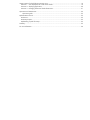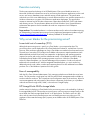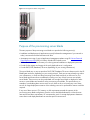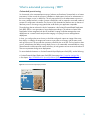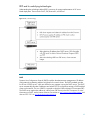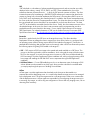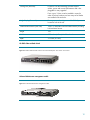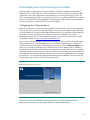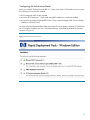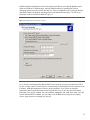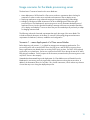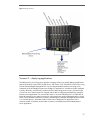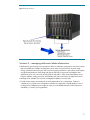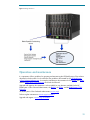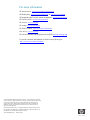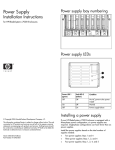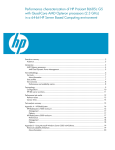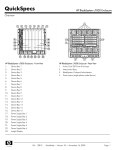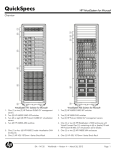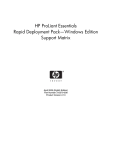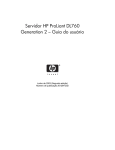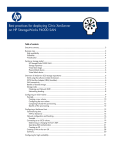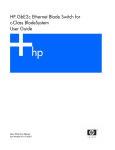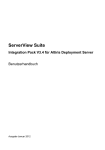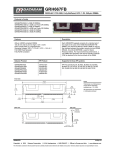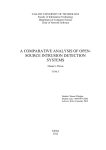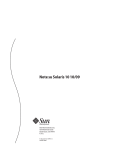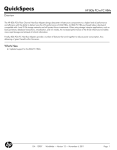Download HP c7000 User's Manual
Transcript
HP BladeSystem specification for a c-Class provisioning server blade Executive summary............................................................................................................................... 3 Why server blades for the provisioning server? ....................................................................................... 3 Lower total cost of ownership (TCO) ................................................................................................... 3 Ease of manageability ...................................................................................................................... 3 HP StorageWorks SB40c storage blade ............................................................................................. 3 Purpose of the provisioning server blade ................................................................................................ 4 What is automated provisioning / RDP?................................................................................................. 5 Automated provisioning .................................................................................................................... 5 RDP and its underlying technologies ................................................................................................... 6 DHCP ......................................................................................................................................... 6 PXE............................................................................................................................................. 7 Bootworks ................................................................................................................................... 7 AClient........................................................................................................................................ 7 HP BladeSystem requirements for hosting the server blade ........................................................................ 8 Deployment ..................................................................................................................................... 8 HP BladeSystem c7000 enclosure .................................................................................................. 8 HP GbE2c Ethernet Blade Switch.................................................................................................. 10 Onboard Administrator management module ................................................................................ 10 HP Active Cool Fan .................................................................................................................... 11 HP c7000 Enclosure Power Supply............................................................................................... 11 HP ProLiant BL480c server blade.................................................................................................. 12 Infrastructure bill of materials (BOM) .................................................................................................... 13 c7000 enclosure, power, OA, fan, and blade switch bill of materials (BOM)........................................ 13 HP ProLiant BL480c bill of materials (BOM)....................................................................................... 13 Software installation requirements for HP ProLiant Essentials Rapid Deployment Pack ................................. 13 Initial deployment of provisioning server blade...................................................................................... 14 Configuring the c-Class enclosure..................................................................................................... 14 Configuring the initial server blade .................................................................................................. 16 Usage scenarios for the blade provisioning server ................................................................................. 19 Scenario 1 – mass deployment of c-Class server blades ...................................................................... 19 Scenario 2 – deploying applications ................................................................................................ 20 Scenario 3 – managing multi-server blade infrastructure ..................................................................... 21 Operations and maintenance .............................................................................................................. 22 Operations guide ....................................................................................................................... 23 Implementation services ...................................................................................................................... 23 HP Services ................................................................................................................................... 23 HP Factory Express......................................................................................................................... 23 Implementing a proof-of-concept ...................................................................................................... 23 Summary .......................................................................................................................................... 23 For more information.......................................................................................................................... 24 Executive summary This document specifies the design of an HP BladeSystem c-Class server blade that serves as a Microsoft® Windows® infrastructure server for provisioning line-of-business applications such as web servers, mail servers, database servers and other mission-critical applications. This specification outlines the use of this server blade design in several different scenarios as a modular component of a Windows infrastructure in support of line-of-business application deployment. This specification assumes a minimum level of Windows infrastructure support that includes DNS, DHCP and domain and directory services. The specification adheres to Microsoft Windows Server System Reference Architectural best practices and is intended to be used as a component of an HP Adaptive Infrastructure. Target audience: The intended audience is a solutions architect and/or technical consultant requiring an understanding of automated provisioning of service/application/management updates using HP ProLiant Essentials Rapid Deployment Pack on Industry Standard HP ProLiant servers. Why server blades for the provisioning server? Lower total cost of ownership (TCO) Although the provisioning server is specific to c-Class blades, it is not restricted to them. The provisioning server can be deployed on HP p-Class blades and ProLiant DL, and ML lines of servers. However, there are distinct advantages to using c-Class blades over traditional rack mounted servers. The total cost of ownership (TCO) analysis favors blades with respect to capital expenditures (each additional blade purchase lowers total cost compared to its alternatives) and operating expenses (requires less power and cooling, and less administrative staff). c-Class blades are ideal for large scale deployment of blades where operating expenses are an issue. With the c-Class blade enclosure’s shared backplane, you can take advantage of the economies of scale not found with traditional rack mounted servers. With the integrated shared backplane, you won’t need to buy additional network cards, cables, switches and supporting devices for each additional server blade purchase. The c-Class blades are optimized for future growth. Ease of manageability With the HP c-Class Onboard Administrator (OA), managing multiple server blades has never been easier. The OA provides a single point from which to perform basic management tasks on blades or switches within the enclosure. The OA performs initial configuration steps for the enclosure, allows for run-time management and configuration of the enclosure components, and informs you of problems within the enclosure through e-mail, SNMP, or the enclosure’s Insight Display. HP StorageWorks SB40c storage blade Another reason for deploying c-Class blades for the provisioning server is the availability of industry’s first storage blade from HP. Because the provisioning server can host numerous images locally on the server blade, the SB40c storage blade from HP is an ideal solution. The SB40c consist of 6 disk drives with an internal raid controller that sits next to a BladeSystem server providing up to 876 gigabytes of direct attached storage (DAS) capacity to each blade within an HP BladeSystem c-Class enclosure. 3 Figure 1. HP StorageWorks SB40c storage blade Purpose of the provisioning server blade The main purpose of the provisioning server blade is to provide the following service(s): • Installation and deployment of applications to easily facilitate the management of your network in today’s environment with the least amount of effort • Automate provisioning of service/application/management updates using HP ProLiant Essentials Rapid Deployment Pack (RDP) on Industry Standard HP ProLiant servers • Reduce the number of errors that may occur during manual installation or deployment processes • Provide for the capture and storage of the newly deployed server’s configuration • Provide DHCP/PXE/Database/File server (depending on your existing infrastructure) The server blade may or may not provide a DHCP/PXE/Database/File server infrastructure for the HP BladeSystem enclosure, depending on your existing network. These services may already exist within your infrastructure, in which case the provisioning server blade would rely on their services. This server blade specification does not address the scaling out of any of these services onto multiple server blades. These services can be consolidated onto a single server blade or deployed on other servers or server blades and turned off on the provisioning server blade. This specification is an example of consolidating these services and, as such, does not focus on hosting any one of these services for larger deployment scenarios where isolating a service for performance reasons would be required. If any one of these services’ CPU, memory or disk requirements exceeds the capacity of the provisioning server blade configuration, then the service should be dedicated to a server that can meet and exceed those requirements. HP recommends a proof of concept deployment to determine exact solution and deployment details to meet the specific business need. 4 What is automated provisioning / RDP? Automated provisioning So what exactly is the automated provisioning of software and hardware? It means little or no human intervention. In other words, the process of installation or deployment is laid out for administrators in the form of images, scripts, or batch files. The only requirement is for the administrator to power on the server, perhaps execute a couple of scripts or batch files, and/or respond to a minimal number of prompts for configuration information. The process is fully automated so that there are no chances of data-entry errors or choosing wrong options that could render your application inoperable. The technology that can achieve this level of automation is the ProLiant Essentials Rapid Deployment Pack (RDP). RDP is a new generation of server deployment software. The software contains Altiris Deployment Solution integrated with the HP SmartStart Scripting Toolkit that manages the server deployment via a central console and provides imaging or scripting for server and application deployment. In short, you configure the server the way it should be configured: capture an image of the server, then deploy or re-deploy the image onto servers as many times as necessary with the same results each and every time. This provides the consistency offered by the use of RDP. The key benefit is that it gives IT administrators the ability to easily deploy servers in an unattended, automated fashion. More general benefits include improved overall consistency of configurations across servers and reduced IT resource requirements during server deployments. For more detailed information on ProLiant Essentials Rapid Deployment Pack (RDP), see the following: • ProLiant Essentials Rapid Deployment Pack (RDP) home page: http://www.hp.com/go/rdp • Quickspecs: http://h18004.www1.hp.com/products/quickspecs/11053_na/11053_na.html Figure 2. ProLiant Essentials Rapid Deployment Pack 5 RDP and its underlying technologies Understanding the technologies behind RDP is necessary for proper implementation of HP server blade deployment. These include: DHCP, PXE, Bootworks, and AClient. Figure 3. RDP / PXE Technology DHCP Dynamic Host Configuration Protocol (DHCP) simplifies the administrative management of IP address configuration by automating address configuration for network clients. The DHCP standard provides for the use of DHCP servers, which are defined as any computer running the DHCP service. The DHCP server automatically allocates IP addresses and related TCP/IP configuration settings to DHCP-enabled clients on the network. The use of DHCP is required to utilize the Preboot eXecution Environment (PXE). The DHCP server supplies the address of a Boot Server (PXE Server) in the DHCP response. For more information on DHCP, see the Internet Software Consortium at: http://www.isc.org/products/DHCP/ and also see: RFC 2131 at: ftp://ftp.isi.edu/in-notes/rfc2131.txt. 6 PXE “PXE is defined on a foundation of industry-standard Internet protocols and services that are widely deployed in the industry, namely TCP/IP, DHCP, and TFTP. These standardize the form of the interactions between clients and servers. . . In brief, the PXE protocol operates as follows. The client initiates the protocol by broadcasting a DHCPDISCOVER containing an extension that identifies the request as coming from a client that implements the PXE protocol. Assuming that a DHCP server or a Proxy DHCP server implementing this extended protocol is available, after several intermediate steps, the server sends the client a list of appropriate Boot Servers. The client then discovers a Boot Server of the type selected and receives the name of an executable file on the chosen Boot Server. The client uses TFTP to download the executable from the Boot Server. Finally, the client initiates execution of the downloaded image. At this point, the client’s state must meet certain requirements that provide a predictable execution environment for the image.” Source: Intel®, Preboot Execution Environment (PXE) Specification. For in-depth information on PXE visit the Preboot Execution Environment (PXE) Specification from Intel at: ftp://download.intel.com/design/archives/wfm/downloads/pxespec.pdf. Bootworks Bootworks is pushed out by the PXE Server to the target client server. This allows the Altiris Deployment Solution to manage the client or target server when off-line, before it is configured with an operating system. All disk cloning requires that DOS be loaded on the target PC. Bootworks is a patented Altiris technology that provides access to the network under a DOS boot. Bootworks presents the following options for getting DOS loaded on the target PC: • PXE — PXE requires a DOS boot image to be created and made available on a PXE Server. This process is done during the Altiris software installation, which is beyond the scope of this document. DHCP is also required. As a result, the target server connects to a PXE Server and downloads the DOS boot image. The Altiris Deployment Solution installation will walk you through creating a DOS boot image and installing the PXE and DHCP server components during the RDP application installation. • DOS Boot Diskette — For non-PXE-enabled servers, this is an alternative option for booting to DOS. A boot diskette must be created for each NIC type. Altiris provides a boot disk wizard that takes you step-by-step through the process of building a boot diskette. AClient AClient agent is an Altiris application that downloads to the client server that enables it to communicate with the deployment server. It is a small utility that allows target servers to be managed by the deployment server. The AClient agent must be on the target server so that it can communicate with the deployment server. AClient agents are responsible for pre-configuring the target server prior to executing any images, as well as any post-configuration of servers after any imaging event, such as rebooting when necessary. 7 HP BladeSystem requirements for hosting the server blade Figure 4. HP BladeSystem c7000 enclosure, rear view Deployment Whether a small, medium, or large corporate network infrastructure, HP BladeSystem provides a faster, simpler, and lower cost way to build and configure in an IT infrastructure. The HP BladeSystem c-Class infrastructure of unified server, storage, network, power/cooling and management capabilities provides quick and easy delivery of applications and services while operating the IT environment. Using HP BladeSystem tools with the HP ProLiant Essentials Rapid Deployment Pack (RDP), all configuration tasks can be accomplished in an efficient and timely matter. The requirements for this implementation are to support the server blade operation in one to three basic IT scenarios. The server blade would first require specific physical and electrical requirements from the hosting enclosure and also require some physical and electrical infrastructure support to host a Windows operating system (i.e., support services from the network such as a TCP/IP infrastructure, a SAN infrastructure if that functionality is required, power and cabling infrastructure, etc.). This server blade would require the support of an HP BladeSystem enclosure as detailed below. The following is a detailed list of requirements for the HP BladeSystem enclosure that is required to host and operate this server blade. This blade specification is written with the assumption that all services will be executed locally on the server blade itself. Therefore, this server blade will act as the PXE server and DHCP server. In addition, all images will be stored locally on the server blade. With that in mind, the HP c-Class BladeSystem components for the blade-specific provisioning server include the following: HP BladeSystem c7000 enclosure The HP BladeSystem 16-bay enclosure can effectively be set up, configured, and ready to run in approximately 15 minutes. By using the initial setup wizard and the Insight Display feature, a systems engineer can configure the enclosure for power, remote access and networking without a need for a single cable. After configuring a static IP address for the Onboard Administrator (OA), a system 8 administrator can take full, remote control of the enclosure and quickly complete the configuration. The c-Class blades are now ready for the operating system deployment from the RDP server. The c7000 enclosure houses the entire infrastructure for all HP BladeSystem components (server blades, blade network switches or pass-through modules, blade SAN switches or SAN pass-through modules, management modules, power supplies, and fans). In addition, the enclosure provides an integrated on-board Insight Display screen that allows for the physical management of the entire BladeSystem enclosure and components. Figure 5. HP BladeSystem c7000 enclosure, front view, empty: BLc7000 Enclosure Part number: 412152-B21 Table 1. BLc7000 Enclosure Specification Device bays (Front side) • Up 16 Half-Height Blades • Up to 8 Full-Height Blades • Mixed configurations supported Interconnect bays (Rear side) Installed in matched pairs for redundancy, 8 total, any supported I/O fabric (Ethernet, Fibre Channel, InfiniBand (IB)) Interconnects Ethernet • HP 1Gb Ethernet Pass-Thru Module • 3020 Cisco Catalyst Blade Switch • GbE2c Ethernet Blade Switch Interconnects Fibre Channel (FC) • HP 16 port 4Gb FC Pass-Thru Module Interconnects InfiniBand HP 4X DDR IB Switch Module Power supply (Rear side) Up to 6 x 2250W • Brocade 4Gb SAN Switch 9 Cooling fans (Rear side) HP Active Cool fan technology provides superior airflow, power and acoustic performance and is hotpluggable for easy upgrades. From 4 up to 10 fans, must be installed in a specific order of fan bay locations per how many server blades are installed in the enclosure. Insight Display (Front side) For easy setup and configuration of the BladeSystem located in front of the unit. Onboard Administrator (Rear side) Total 2 for redundant Onboard Administration providing LAN and serial access. Height 10U Width 17.5 inches (445 mm) fits 19 inch rack Depth 32 inches (813 mm) HP GbE2c Ethernet Blade Switch Figure 6. HP GbE2c Ethernet Blade Switch for HP c-Class BladeSystem: Part number: 410917-B21 Onboard Administrator management module Figure 7. HP Onboard Administrator management module 10 HP Active Cool Fan Figure 8. HP Active Cool Fan: Part number: 412140-B21 HP c7000 Enclosure Power Supply HP c7000 Enclosure Power Supply: Part number: 412138-B21 Table 2. HP c-Class Power Specification Power input type (one of the following) Integrated in enclosure: Single or 3-Phase power options for maximum power configuration flexibility. Additional power supplies (up to six) can be added to your enclosure, allowing the BladeSystem to grow with your changing needs. Three types of HP BladeSystem c7000 enclosures are available, depending on type of datacenter power infrastructure: • Single-phase enclosure available worldwide for use with in-rack PDUs, which accept C19 - C20 power cords. • Three-Phase enclosure with a pair of US/Japan power cords with NEMA L15-30P power connectors. • Three-phase enclosure with a pair of International power cords with IEC309, 5-Pin, 16A power connectors. N+N and N+1 power supply redundancy configurations to ensure power, performance, cost and reliability can be matched to your needs. 11 HP ProLiant BL480c server blade (Up to 8 in a single c7000 enclosure): Figure 9. HP ProLiant BL480c Server Blade Table 3. HP ProLiant BL480c Server Blade Specification Processor Dual-Core Intel Xeon® Processor 5140 2.33 GHz / 1333MHz FSB Memory 4GB (4x1 GB) PC2-5300 DDR2 (up to 48GB) Storage 4 @ 72GB 10K SAS 2.5 Hot-Plug Hard Drive; RAID 5 Storage Controller HP Smart Array P400i Networking Two (2) embedded NC373i Multifunction Gigabit Server Adapters One (1) embedded NC326i Dual Port Gigabit Server Adapter 12 Infrastructure bill of materials (BOM) c7000 enclosure, power, OA, fan, and blade switch bill of materials (BOM) Table 4. HP Bill of Materials – *Check for the latest releases and part numbers Quantity Part Number* Description 1 412152-B21 BLc7000 Enclosure 1 410917-B21 HP c7000 GbE2c Ethernet Blade Switch 1 412142-B21 HP Redundant Onboard Administrator Option 4 412140-B21 HP Active Cool Fan 4 412138-B21 HP c7000 Enclosure Power Supply HP ProLiant BL480c bill of materials (BOM) Table 5. HP Bill of Materials – *Check for the latest releases and part numbers Quantity Part Number* Description 1 404707-B21 HP ProLiant BL480c server blade 2 416671-B21 Dual-Core Intel® Xeon® 5140 (2.33GHz, 1333 FSB) Processor 2 397411-B21 HP 2GB Fully Buffered DIMM PC2-5300 2x1GB Memory 4 375861-B21 HP 72GB Hot Plug 2.5 SAS 10,000 rpm Hard Drive Software installation requirements for HP ProLiant Essentials Rapid Deployment Pack Software requirements for blade-specific provisioning server: • Windows Server 2003 with SP1 or Windows Server 2003 R2 (32bit) • Server may or may not be a domain member • NTFS file system • DHCP Configured with IP Scope activated • Microsoft .NET Framework 1.1 (Will install during RDP installation if not already installed) • Microsoft Server Desktop Engine (MSDE) 2000 + SP3a or later (Disregard if SQL Server is already installed) 13 Initial deployment of provisioning server blade Before you begin configuring the enclosure and blade, it is helpful to reiterate some assumptions made earlier. This provisioning server will act as the DHCP Server, the PXE Server, and the HP RDP Provisioning Server. Many organizations may already have an existing DHCP Server in place. If a DHCP Server already exists within your infrastructure, just be sure to point to that DHCP Server during the time of HP Altiris RDP software installation. For the purposes of this document, it is assumed that this provisioning server is the only DHCP Server in the company. Configuring the c-Class enclosure Before you can provision any servers using the Blade Provisioning Server, you have to configure the enclosure first. Then you have to install and configure the initial first server blade as the provisioning server by installing HP ProLiant Essentials Rapid Deployment Pack. This document will be a high level quick spec on how to initially setup and configure the enclosure and blade for the c-Class BladeSystem infrastructure. For more in depth, thorough discussion on the initial enclosure / blade configuration, please visit http://www.hp.com/go/bladesystem. Power up the c-Class BladeSystem Enclosure for the first time, and you should see the Insight Display Enclosure Settings screen on the Insight Display. You will use this Insight Display to configure the c7000 enclosure for the first time. Scroll through the menu until you can see Enclosure Settings. This is where you will configure IP settings for the OA Ethernet Port. You will assign a static IP Address for the OA Ethernet Port from the Insight Display. Next configure the network interface card on a laptop or desktop within the same IP subnet as on the OA. With a crossover cable, connect the OA Ethernet Port to the NIC on the laptop or desktop. Start a browser session (XSLT enabled browser with support for JavaScript 1.3 or equivalent and ActiveX enabled) and type the IP address of the OA as the URL. Sign in to the active OA and run the First Time Setup wizard. Figure 10. Onboard Administrator Sign In Enter the user name and initial administration password for your HP BladeSystem Onboard Administrator account found on the tag attached to the Onboard Administrator. 14 Figure 11. First Time Setup Wizard Once the enclosure is configured, insert the c-Class blade in the slot and wait for the OA to recognize it. Insert your operating system CD into the laptop or desktop CD/DVD ROM drive. The server blade will use the laptop/desktop CD/DVD drive as its virtual media device to boot from. Once the OA detects the blade, click on the Integrated Lights-Out (iLO) link for that particular blade. Then click on the Integrated Remote Console link. At this point, you will see the POST for that server blade and boot from the OS CD on the laptop/desktop computer. Finish the OS installation and install the HP ProLiant Essentials RDP 3.1 CD into the CD/DVD ROM drive to configure the initial c-Class server blade. 15 Configuring the initial server blade Before you install HP ProLiant Essentials RDP 3.1 or later on the initial c-Class blade, be sure you have the following core requirements installed: • DHCP configured with IP Scope activated • Microsoft .NET Framework 1.1 (Will install during RDP installation if not already installed) • Microsoft Server Desktop Engine (MSDE) 2000 + SP3a or later (Disregard if SQL Server is already installed on a different server) Insert the HP ProLiant Essentials Rapid Deployment Pack CD into the laptop or desktop CD/DVD ROM drive. During the installation, be sure to checkmark all boxes in the Rapid Deployment Pack window as shown in Figure 12. Figure 12. Check all boxes in RDP window 16 The server will reboot once all the core pre-installation requirements are installed. Upon rebooting, accept the default File server path and insert the appropriate license file. On the Deployment Server Information window, install the Deployment Server on the local machine (c-Class initial server blade). Insert the appropriate static IP address of the server and type the user name and password. It should look something like Figure 13. Figure 13. Example deployment server window 17 Install the Deployment Database on the local machine with eXpress as the default database name. Select the Windows NT Authentication. Keep the default locations for installing the Pre-boot Operating System files for the WinPE x86 and x64. Select to install PXE Server on the local machine and select Windows PE pre-boot operating system as the default PXE boot menu. The PXE Server Information window should look similar to Figure 14. Figure 14. Example PXE Server Information window You will receive a message stating that the DHCP service must be running on the network for PXE to function correctly. Select to choose clients to connect directly to the Deployment Server with the correct IP address. Install the Deployment Console on the local machine. If you choose to install the Deployment Web Console Information on the local machine, be sure you have Microsoft Internet Information Services (IIS) installed. Verify all installation parameters and install when ready. Once HP ProLiant Essentials RDP is installed, you are ready to use the Blade Provisioning Server to deploy various usage scenarios to manage your network. 18 Usage scenarios for the blade provisioning server The three basic IT scenarios hosted on this server blade are: 1. Mass deployment of HP ProLiant BL c-Class servers within an organization that is looking for automation in order to reduce errors and reduce the amount of time to deploy servers. 2. Deploying applications using advanced imaging and scripting technology/methodology. 3. Managing a multi-server blade infrastructure can be a challenging task without the right provisioning tool. The blade-specific provisioning server not only automates the deployment of application servers, but also provides the ability to manage multi-server environments that allow you to deploy and redeploy IT resources where they are most needed quickly and easily to adapt to changing business needs. The following outlines the functional requirements that typify the usage of this server blade. This includes a technical description of the three (3) scenarios with topology diagram and minimum requirements for hardware, software, installation and configuration. Scenario 1 – mass deployment of c-Class server blades Before beginning with scenario 1, it is helpful to reiterate some assumptions made earlier. This provisioning server will act as the DHCP Server, the PXE Server, and HP RDP Provisioning Server. Many organizations may already have an existing DHCP Server in place. If a DHCP Server already exists within your infrastructure, just be sure to point to that DHCP Server during the time of HP Altiris RDP software installation. For the purposes of this document, assume that this provisioning server is the only DHCP Server in the company. Unattended and automated large scale deployment of c-Class blade servers will benefit from the blade-specific provisioning server by significantly reducing the time to bring the servers online. In addition, the automation allows for very little, if any, human intervention, which reduces any chances of error that may occur during the deployment process. 19 Figure 15. Usage Scenario 1 Scenario 2 – deploying applications The blade specific provisioning server provides a strategy/solution for rapidly deploying applications (Microsoft Windows Server 2003, BizTalk Server, SQL Server) on HP ProLiant BL c-Class servers using ProLiant Essentials Rapid Deployment Pack. By providing automated systems provisioning (a key component of the HP Adaptive Infrastructure strategy) for applications, customers are better equipped to easily, effectively, and efficiently conduct business without being prone to errors. Numerous types of errors can occur when humans are charged with the task of configuring and deploying enterprise business-critical applications if a consistent procedure is not used. Data-entry errors or simple lack of technical expertise for any particular setting or configuration item can bring that application to a halt. Many of these problems could be overcome by automating the installation and deployment procedure in a consistent process. Automation leads to faster time to deployment for applications with a minimum number of problems and provides consistency in the deployment and re-deployment of server applications. 20 Figure 16. Usage Scenario 2 Scenario 3 – managing multi-server blade infrastructure • Blade-specific provisioning servers provide the ability to reallocate existing server resources to areas that are needed most. Perhaps an application server within a server farm has very little usage during a particular time when your web server farm is being stressed to a point where web requests are significantly delayed. Simply drag and drop an RDP job to re-provision and redeploy that application server to a web server to help offset the web traffic. When web request delays are no longer a problem, simply re-provision and redeploy the web server back to an application server. • Manage server updates (Service Packs, Management Updates, Security Packs) • Provide for the capture and storage of the newly deployed server’s configuration. Capture a snapshot of your current server configuration (saved as an image file) to rapidly deploy to new or existing servers. Redeploying an image can save you considerable amounts of time when server availability is crucial to your organization. 21 Figure 17. Usage Scenario 3 Operations and maintenance It is important to follow guidelines for operating and maintaining the HP BladeSystem c-Class solution described in this document. You should follow the guidelines documented for the HP BladeSystem c-Class Onboard Administrator, for example. Maintenance documentation for the BL480c, the SB40c, and the BladeSystem c7000 Enclosure should also be followed. Upgrade and migration documentation is also available (or may become available) for the HP BladeSystem c-Class Onboard Administrator, the BL480c, the SB40c, and the BladeSystem c7000 Enclosure. HP BladeSystem c-Class Onboard Administrator (see this page) Perform regular maintenance <See this page for BL480c> Upgrade and migrate <See this page for BL480c> 22 Operations guide • Integrating with other Microsoft applications (If appropriate) • Server Upgrades <See this page for BL480c> – Software Updates – Hardware upgrades – Firmware upgrades Implementation services HP Services HP BladeSystem Services - Microsoft Windows HP Recommended BladeSystem c-Class Services HP Factory Express The HP Factory Express portfolio includes 5 packaged services including customized configuration, factory racking, on-site installation, complex solution configuration, and system design. Customized solutions are also available. More information can be found at http://h20219.www2.hp.com/services/cache/114089-0-0-225-121.html. Implementing a proof-of-concept HP has presented example scenarios and configurations in this paper that reflect a specific deployment and workload, which may not exactly match a customer’s specific situation. HP therefore recommends that the readers implement a “proof-of-concept” deployment to determine exact solution and deployment details to meet their specific business need. Summary The goal of this specification was to provide a modular server blade design that can be used to automate the provisioning of line of business applications, services, and management updates. The server blade specification provided for the following automated tasks: line-of-business applications (Microsoft 2003 Server, Microsoft BizTalk Server, and Microsoft SQL Server), Service Packs, and Management Updates 23 For more information HP ActiveAnswers, www.hp.com/solutions/activeanswers HP BladeSystem, www.hp.com/go/bladesystem or www.hp.com/go/blades HP Integrated Lights-Out (iLO) remote management, www.hp.com/servers/ilo HP ProLiant servers, www.hp.com/go/proliant HP Services, www.hp.com/hps HP storage, www.hp.com/storage HP Solution Centers, www.hp.com/go/solutioncenters How to buy, www.hp.com/buy HP ProLiant Essentials Rapid Deployment Pack (RDP) www.hp.com/go/rdp To provide comments and feedback on this document, please go to http://www.hp.com/solutions/feedback. © 2007 Hewlett-Packard Development Company, L.P. The information contained herein is subject to change without notice. The only warranties for HP products and services are set forth in the express warranty statements accompanying such products and services. Nothing herein should be construed as constituting an additional warranty. HP shall not be liable for technical or editorial errors or omissions contained herein. Microsoft and Windows are U.S. registered trademarks of Microsoft Corporation. Intel and Xeon are trademarks or registered trademarks of Intel Corporation or its subsidiaries in the United States and other countries. 4AA1-0492ENW, Rev. 1, February 2007