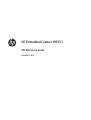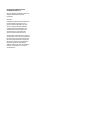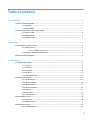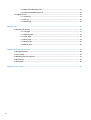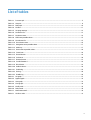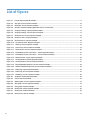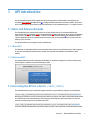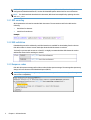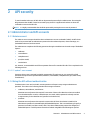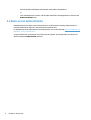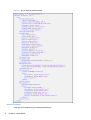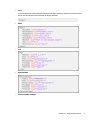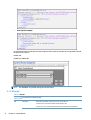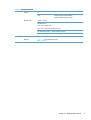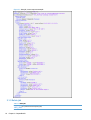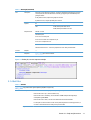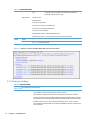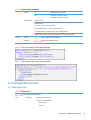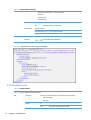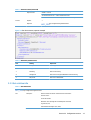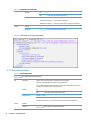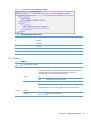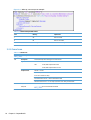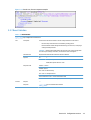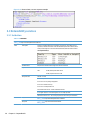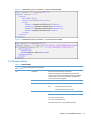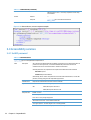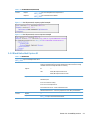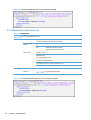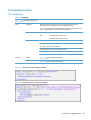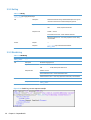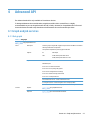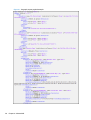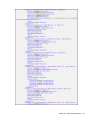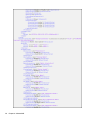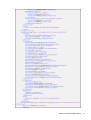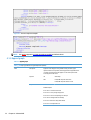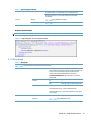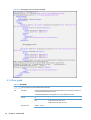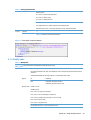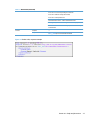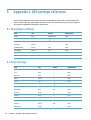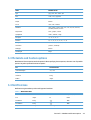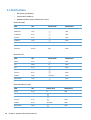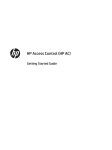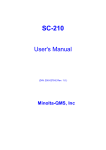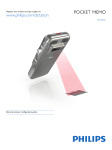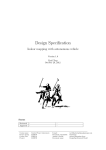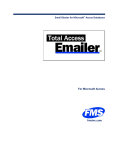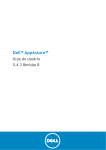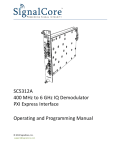Download HP Embedded Capture CLI Reference Guide
Transcript
HP Embedded Capture (HP EC)
API Reference Guide
Version 1.3.0
© Copyright 2014 Hewlett-Packard
Development Company, L.P.
Microsoft, Windows, and Windows NT are U.S.
registered trademarks of Microsoft
Corporation.
June 2014
Confidential computer software. Valid license
from HP required for possession, use, or
copying. Consistent with FAR 12.211 and
12.212, Commercial Computer Software,
Computer Software Documentation, and
Technical Data for Commercial Items are
licensed to the U.S. Government under
vendor’s standard commercial license.
The information contained herein is subject to
change without notice. The only warranties for
HP products and services are set forth in the
express warranty statements accompanying
such products and services. Nothing herein
should be construed as constituting an
additional warranty. HP shall not be liable for
technical or editorial errors or omissions
contained herein.
Table of contents
1 API Introduction ............................................................................................................................................ 1
1.1 Basic and Advanced modes ............................................................................................................................. 1
1.1.1 Basic API ..................................................................................................................................... 1
1.1.2 Advanced API .............................................................................................................................. 1
1.2 Accessing the API on a device (%API_URL%) .................................................................................................. 1
1.2.1 XML encoding ............................................................................................................................. 2
1.2.2 XSD validation ............................................................................................................................ 2
1.2.3 Response codes ......................................................................................................................... 2
2 API security .................................................................................................................................................. 3
2.1 Administrator and API accounts ...................................................................................................................... 3
2.1.1 Admin account ............................................................................................................................ 3
2.1.1.1 “apiuser” user account ......................................................................................... 3
2.1.2 Using the API without authentication ........................................................................................ 3
2.2 Basic access authentication ............................................................................................................................ 4
3 Compatible API .............................................................................................................................................. 5
3.1 Graph and job services ..................................................................................................................................... 5
3.1.1 Put job ........................................................................................................................................ 5
3.1.2 View job ...................................................................................................................................... 8
3.1.3 Delete job ................................................................................................................................. 10
3.1.4 Get files .................................................................................................................................... 11
3.1.5 Set purge settings .................................................................................................................... 12
3.2 Configuration services ................................................................................................................................... 13
3.2.1 Get device info .......................................................................................................................... 13
3.2.2 Get device status ...................................................................................................................... 14
3.2.3 Get solution info ....................................................................................................................... 15
3.2.4 Get solution status ................................................................................................................... 16
3.2.5 Wake up .................................................................................................................................... 17
3.2.6 Cancel scan ............................................................................................................................... 18
3.2.7 Reset Solution .......................................................................................................................... 19
3.3 Extensibility services ..................................................................................................................................... 20
3.3.1 Set button ................................................................................................................................ 20
3.3.2 Remove button ........................................................................................................................ 21
3.4 Accessibility services ..................................................................................................................................... 22
3.4.1 Set API password ..................................................................................................................... 22
iii
3.4.2 Block Embedded Capture UI .................................................................................................... 23
3.4.3 Unblock Embedded Capture UI ................................................................................................ 24
3.5 Logging services ............................................................................................................................................ 25
3.5.1 Enable log ................................................................................................................................. 25
3.5.2 Get log ...................................................................................................................................... 26
3.5.3 Disable log ................................................................................................................................ 26
4 Advanced API .............................................................................................................................................. 27
4.1 Graph and job services .................................................................................................................................. 27
4.1.1 Set graph .................................................................................................................................. 27
4.1.2 Append graph ........................................................................................................................... 32
4.1.3 View graph ............................................................................................................................... 33
4.1.4 Clear graph ............................................................................................................................... 34
4.1.5 Modify node .............................................................................................................................. 35
4.1.6 Delete node .............................................................................................................................. 36
5 Appendix I: API settings reference ................................................................................................................ 38
5.1 Navigation settings ....................................................................................................................................... 38
5.2 Scan settings ................................................................................................................................................. 38
5.3 Metadata and Custom options ...................................................................................................................... 39
5.4 Notifications .................................................................................................................................................. 39
5.5 Destinations ................................................................................................................................................... 40
6 Appendix II: Error codes ............................................................................................................................... 41
iv
List of tables
Table 3-1 Put a new job ........................................................................................................................................................ 5
Table 3-2 View job ................................................................................................................................................................ 8
Table 3-3 Delete job ........................................................................................................................................................... 10
Table 3-4 Get files ............................................................................................................................................................... 11
Table 3-5 Set purge settings .............................................................................................................................................. 12
Table 3-6 Get device info .................................................................................................................................................... 13
Table 3-7 Get device status ................................................................................................................................................ 14
Table 3-8 ADF Status possible values ................................................................................................................................ 15
Table 3-9 Get solution info ................................................................................................................................................. 15
Table 3-10
Get solution status ........................................................................................................................................... 16
Table 3-11
Navigation status possible values ................................................................................................................... 17
Table 3-12
Wake up ............................................................................................................................................................ 17
Table 3-13
Device Status possible values ......................................................................................................................... 18
Table 3-14
Cancel scan ....................................................................................................................................................... 18
Table 3-15
Reset Solution .................................................................................................................................................. 19
Table 3-16
Set button ........................................................................................................................................................ 20
Table 3-17
Remove button ................................................................................................................................................ 21
Table 3-18
Set API Password ............................................................................................................................................. 22
Table 3-19
Block device ..................................................................................................................................................... 23
Table 3-20
Unblock device ................................................................................................................................................. 24
Table 3-21
Enable log ......................................................................................................................................................... 25
Table 3-22
Get log .............................................................................................................................................................. 26
Table 3-23
Disable log ........................................................................................................................................................ 26
Table 4-1 Set graph ............................................................................................................................................................ 27
Table 4-2 Append graph ..................................................................................................................................................... 32
Table 4-3 View graph .......................................................................................................................................................... 33
Table 4-4 Clear graph ......................................................................................................................................................... 34
Table 4-5 Modify node ........................................................................................................................................................ 35
Table 4-6 Delete node ........................................................................................................................................................ 36
Table 5-1 Notification email ............................................................................................................................................... 39
Table 6-1 API Error codes ................................................................................................................................................... 41
v
List of figures
Figure 3-1 Put job, Request payload example ..................................................................................................................... 6
Figure 3-2 View job, success response example ............................................................................................................... 10
Figure 3-3 Delete job, success response example ............................................................................................................. 11
Figure 3-4 Get files, response example (Applicable only for format=links) ..................................................................... 12
Figure 3-5 Set purge settings, request payload example ................................................................................................. 13
Figure 3-6 Set purge settings, success response example ............................................................................................... 13
Figure 3-7 Get device info, success response example ..................................................................................................... 14
Figure 3-8 Get device status, response example ............................................................................................................... 15
Figure 3-9 Get solution info, response example ................................................................................................................ 16
Figure 3-10
Get solution status, Response example ......................................................................................................... 17
Figure 3-11
Wake up, success response example ............................................................................................................. 18
Figure 3-12
Cancel scan, Success response example ........................................................................................................ 19
Figure 3-13
Reset solution, success response example ................................................................................................... 20
Figure 3-14
Extensibility services, Set button — request payload example ................................................................... 21
Figure 3-15
Extensibility services, Set button — success response example ................................................................. 21
Figure 3-16
Remove button, success response example .................................................................................................. 22
Figure 3-17
Set API password, request payload example ................................................................................................. 23
Figure 3-18
Set API password, success response example ............................................................................................... 23
Figure 3-19
Block Embedded Capture UI, success response example .............................................................................. 24
Figure 3-20
Unblock Embedded Capture UI, success response example ......................................................................... 24
Figure 3-21
Enable log, request payload example ............................................................................................................ 25
Figure 3-22
Enable log, success response example .......................................................................................................... 25
Figure 3-23
Disable log, success response example ......................................................................................................... 26
Figure 4-1 Set graph, request payload example ............................................................................................................... 28
Figure 4-2 Success response example ............................................................................................................................... 32
Figure 4-3 Append graph, success response example ...................................................................................................... 33
Figure 4-4 View graph, success response example ........................................................................................................... 34
Figure 4-5 Clear graph, response example ........................................................................................................................ 35
Figure 4-6 Modify node, request payload example ........................................................................................................... 36
Figure 4-7 Modify node, response example ...................................................................................................................... 36
Figure 4-8 Delete node, response example ....................................................................................................................... 37
vi
1
API Introduction
The HP Embedded Capture (HP EC) Application Programming Interface (API) enables client applications
integration that interacts with MFP devices to manage workflow and remote document capture. API services
are provided as part of the professional services agreement for HP Embedded Capture 1.1 or higher versions.
1.1 Basic and Advanced modes
The Embedded Capture solution works with a set of FutureSmart and non-FutureSmart MFP devices.
FutureSmart offers an advanced set of functionalities that can take advantage of all the power of Embedded
Capture. Non-FutureSmart devices cover a subset of those functionalities (basic) with standard document
capture capabilities like Scan, metadata (with restrictions), and certain navigation levels (2) that cover the
majority of the use cases.
The API is divided into two categories: Basic and Advanced
1.1.1 Basic API
The Basic API is compatible with the entire fleet (FutureSmart and non-FutureSmart devices). API integrators
do not need to distinguish between device models. The same API calls and URLs are available on both
models.
1.1.2 Advanced API
The Advanced API extends the complexity and flexibility of workflows managed on a device, offering extra
functionalities in addition to what the Basic API provides.
1.2 Accessing the API on a device (%API_URL%)
The Embedded Capture API is exposed throughout the MFP in specific URLs by using SSL (recommended).
Although it is possible to use the API in http mode without encryption, this is NOT recommended. Deployment
of workflows with associated parameters (including passwords) will be transferred in plain text over the
network, and may be exposed to unauthorized access.
Some API calls will send parameters by GET and others by POST. This is specified on each API definition table.
Section 1.1 Basic and Advanced modes
1
NOTE: Changes to the transport protocol — to use or stop using SSL — should be done during device
configuration (Embedded webserver). See the HP Embedded Capture Admin Guide for more information.
NOTE: For all API methods described in this document, URLs have been simplified by replacing the value
with %API_URL%
1.2.1 XML encoding
All API parameters are based on standard XML documents. The conventions used for this XML are the
following:
●
PascalCase for elements
●
camelCase for attributes
Example:
1.2.2 XSD validation
Embedded Capture API is validated by an XSD schema that is available for downloading from the devices.
Each API includes a “schema” section that helps obtain the XSD document in real time.
To identify any issues with content on a client PC, it is highly recommended that XSD schemas be used to
validate the content before sending it to the API.
1.2.3 Response codes
Each API call response message will include a code and a descriptive message. The message description may
change on future releases of HP Embedded Capture (HP EC).
TIP: Any client application using the response information may use the error codes in place of strings to
ensure future compatibility.
2
Chapter 1 API Introduction
2
API security
To avoid unauthorized access, all API calls can be password protected by the administrator. Protecting the
API guarantees that the MFP cannot be accessed by any client PC or application that does not know the
credentials to execute the API calls.
NOTE: It is highly recommended that the API be protected by setting the access control password.
2.1 Administrator and API accounts
2.1.1 Admin account
The admin account corresponds with the device administrator account credentials (admin). An MFP device
needs to be protected with an administrator password so that advanced options, network settings, etc...
(embedded webserver) can be accessed.
The administrator completes the following operations during the installation and normal setup of Embedded
Capture:
●
setButton
●
removeButton
●
setApiPassword
●
put (silent mode)
●
resetSolution
It is, however, recommended that a different password be used for standard API calls. This is explained in the
following sections.
2.1.1.1 “apiuser” user account
Setting up this account is optional, but highly recommended. Though once set, it is required for all API
operations except the ones specified above (setButton, removeButton, setApiPassword, put (silent mode),
resetSolution).
2.1.2 Using the API without authentication
If authentication is not used on the API, certain operations still require setup using an administrator
password. This is due to the following standard device usage constraints:
●
setButton, removeButton, resetSolution:
Administrator user/password is required for execution of these calls. When the solution is installed
from the administrator console, a default button is created, and this password is already used in a
transparent way for the administrator (specified on the device list).
●
putSilent:
Administrator user/password is required to execute this call. Once the solution is installed, the
administrator password is remembered by HP Embedded Capture. This is to avoid having to specify a
password on the API "put (silent mode)" calls. If the device administrator password is changed, the
Embedded Capture “cached” password must be refreshed using ONE of the following two options:
Section 2.1 Administrator and API accounts
3
◦
Execute any API call with basic authentication using admin user/password.
or
◦
From the administrator console, edit the admin password in all changed devices, and press the
Remove workflow button.
2.2 Basic access authentication
Embedded Capture uses Basic access authentication for any API operation requiring authentication. To
transmit credentials through HTTP, this authentication must be used.
For detailed information about basic access authentication, refer to the following: http://en.wikipedia.org/
wiki/Basic_access_authentication
To log in with API user credentials, the user name must be “apiuser” and the password must be the one
specified using the SetApiPassword operation.
4
Chapter 2 API security
3
Compatible API
3.1 Graph and job services
3.1.1 Put job
Table 3-1 Put a new job
?api=jobs&method=put
POST
Description
Uploads new scan job (simple workflow) to target MFP. Uploading scan job in compatible mode
appends job to existing workflows on device. Uploading scan job with same filtering parameters as an
existing one results in two jobs with same menu options displayed on control panel.
Authentication
"admin" or "apiuser" basic authentication required for Silent jobs "put" operation. Optional in others.
Payload
IN
XML: Job details. Contains:
Navigation settings (optional (*))
Scan settings
Custom options
Metadata options
Notification
Destination
(*) Silent job: If navigation settings element is not defined, job is considered silent. Silent job
is scan&send workflow that executes immediately after put operation finishes; no user
interaction is possible on device control panel. This is an example of typical use of TWAIN
driver.
OUT
If 200, XML response with job identifier.
If 400, XML response with error code.
Response
Code
200 OK — success
400 Bad request
Error code -1: Product not licensed
Error code -3: Error parsing XML payload
Error code -10: Device is busy (silent mode)
Error code -11: Media size unsupported
Error code -12: Unexpected error
401 Unauthorized access — if basic authentication fails
411 Length required — if content length is not or is badly specified
500 Internal Server Error — if too many requests are active. Retry recommended.
Schema
Request
?api=jobs&schema=put
Response
?api=jobs&rschema=put
Section 3.1 Graph and job services
5
Figure 3-1 Put job, Request payload example
Destination examples
A scan job can be assigned any of the following destinations:
6
Chapter 3 Compatible API
●
Local
The Local destination saves scanned documents to the device hard drive. They are not sent out of the
device, and can only be recovered through an API get operation.
●
Email
●
FTP
●
Network folder
●
Success response example:
Section 3.1 Graph and job services
7
●
Error response example:
As an example, when two jobs with the same navigation filters “label A” and “label B” are uploaded, both will
be visible under “label A.”
Label A: AAC
Label B: FULL EMAIL JOB
NOTE: See APPENDIX I for possible settings and default values.
3.1.2 View job
Table 3-2 View job
?api=jobs&method=view&jobId={jobId}
GET
Description
Retrieves the job details as they were set up on the put API call.
If the ID is set to 0, returns the details of all the workflow jobs.
If the ID is non-zero, returns the details of the job corresponding to the specified id.
8
Chapter 3 Compatible API
Table 3-2 View job (continued)
Payload
IN
-
OUT
If 200, XML response with job details.
If 400, XML response with error code.
Response Code
200 OK — success
400 Bad request:
Error code –2: Invalid job id.
Error code –5: Id does not correspond to a job.
401 Unauthorized access — if basic authentication fails.
500 Internal Server Error — if too many requests are active. Retry recommended.
Schema
Request
Response
?api=jobs&rschema=view
Section 3.1 Graph and job services
9
Figure 3-2 View job, success response example
3.1.3 Delete job
Table 3-3 Delete job
?api=jobs&method=delete&jobId={jobId}
10
Chapter 3 Compatible API
Table 3-3 Delete job (continued)
GET
Description
Removes a job by changing its status to “cancelled.” Deleted jobs will still appear in an API
view request, but with a cancelled status until they get purged by the Embedded Capture
garbage collector.
If the jobId is set to 0, all jobs in the graph are removed.
If jobId is non-zero, only the specified job is removed.
Payload
IN
—
OUT
If 200, XML response with code 0.
If 400, XML response with error code.
Response Code
200 OK – success
400 Bad request:
Error code -2: Invalid job id.
Error code -5: Id does not correspond to a job.
Error code -12: Operation error.
401 Unauthorized access – if basic authentication fails.
500 Internal Server Error – if too many requests are active. Retry recommended.
Schema
Request
—
Response
?api=common=default
Figure 3-3 Delete job, success response example
3.1.4 Get files
Table 3-4 Get files
?api=jobs&method=getFiles&jobId={jobId}&format}={format}
GET
Description
Retrieves the files scanned by the job corresponding to the specified id.
If the format is set to “zip”, returns all files in a zip.
If the format is set to “boundary”, returns all files as a MIME multipart message (http://
en.wikipedia.org/wiki/MIME).
If the format is set to “links”, returns an xml with direct links to download files.
For silent jobs (no user interaction on the control panel) the getFiles is a blocking operation, i.e.
no result is returned until files are ready or the job is cancelled.
Payload
IN
—
Section 3.1 Graph and job services
11
Table 3-4 Get files (continued)
OUT
If 200, XML response with files or xml with direct download links.
If 400, XML response with error code.
Response Code
200 OK – success
400 Bad request:
Error code -2: Invalid job id
Error code -5: Id does not correspond to a job
Error code -6: Error loading job information
Error code -7: Error creating zip
401 Unauthorized access – if basic authentication fails
500 Internal Server Error – if too many requests are active. Retry recommended.
Schema
Request
Response
—
?api=jobs=getFiles
Figure 3-4 Get files, response example (Applicable only for format=links)
3.1.5 Set purge settings
Table 3-5 Set purge settings
?api=jobs&method=setPurgeSettings
POST
Description
Sets the Expiration time and the Garbage Collector period for dynamic scan jobs in the MFP.
These variables control the time that a job will remain in the device.
Expiration time corresponds to the amount of time that dynamic jobs remain in the device.
Collector period corresponds to time interval within subsequent cleanup operations of expired
jobs. Collector period must be smaller than Expiration time. Both values are defined in seconds.
By default, Collector period is set to 30 Minutes and Expiration Time to 12 Hours. Collector
period valid Range is between 1800 sec (30 minutes) and 84000 sec (24 hours). Expiration Time
is not constrained.
12
Chapter 3 Compatible API
Table 3-5 Set purge settings (continued)
Payload
IN
XML Configuration parameters
OUT
If 200, XML response with code 0
If 400, XML response with error code
Response Code
200 OK – success
400 Bad request:
Error code -3: Error parsing xml payload
401 Unauthorized access – if basic authentication fails
411 Length required – if content length is not or is badly specified
500 Internal Server Error – if too many requests are active. Retry recommended.
Schema
Request
?api=jobs&schema=setPurgeSettings
Response
?api=common&rschema=default
Figure 3-5 Set purge settings, request payload example
Figure 3-6 Set purge settings, success response example
3.2 Configuration services
3.2.1 Get device info
Table 3-6 Get device info
?api=config&method=getDeviceInfo
GET
Description
Gets the device information.
Information returned includes:
◦
Device model
◦
Device IP
Section 3.2 Configuration services
13
Table 3-6 Get device info (continued)
Payload
Response Code
◦
Device Family (“FutureSmart” or “Non-FutureSmart”)
◦
Hostname
◦
Tray width (mm)
◦
Tray height (mm)
IN
—
OUT
If 200, XML response with device info.
200 OK — success
401 Unauthorized access — if basic authentication fails
500 Internal Server Error — if too many requests are active. Retry recommended.
Schema
Request
—
Response
?api=config&rschema=getDeviceInfo
Figure 3-7 Get device info, success response example
3.2.2 Get device status
Table 3-7 Get device status
?api=config&method=getDeviceStatus
GET
Description
Payload
14
Chapter 3 Compatible API
Returns device status information. The information returned includes:
◦
Disk space in bytes.
◦
ADF status
IN
—
OUT
If 200, XML response with device status.
Table 3-7 Get device status (continued)
Response Code
200 OK — success
401 Unauthorized access — if basic authentication fails
500 Internal Server Error — if too many requests are active. Retry recommended.
Schema
Request
—
Response
?api=config&rschema=getDeviceStatus
Figure 3-8 Get device status, response example
Table 3-8 ADF Status possible values
Code
Meaning
Explanation
1
Ready
There is paper for scan
0
Empty
There is no paper for scan
-1
Initializing
Device is still booting
–2
Unsupported
Device does not support ADF/Flatbed status monitoring
-3
Not present
Device has no ADF/Flatbed
3.2.3 Get solution info
Table 3-9 Get solution info
?api=config&method=getSolutionInfo
GET
Description
Returns solution information. Information returned includes:
Solution version
License information
Blocked for users (through the accessibility block command)
Log level (all, off)
AdvancedWorkflowSupport (true, false)
Section 3.2 Configuration services
15
Table 3-9 Get solution info (continued)
Payload
Response Code
IN
—
OUT
If 200, XML response with solution info.
200 OK — success
401 Unauthorized access — if basic authentication fails
500 Internal Server Error — if too many request are active. Retry recommended.
Schema
Request
—
Response
?api=config&rschema=getSolutionInfo
Figure 3-9 Get solution info, response example
3.2.4 Get solution status
Table 3-10 Get solution status
?api=config&method=getSolutionStatus
GET
Description
Returns device status information. Information returned includes:
Operating status (Navigating, scanning, processing, unknown)
Error condition indicating whether the status is at the moment interrupted by some error
condition. For example, if there is no paper on ADF.
Payload
Response Code
IN
—
OUT
If 200, XML response with solution status.
200 OK — success
401 Unauthorized access — if basic authentication fails.
500 Internal Server Error — if too many requests are active. Retry recommended.
Schema
Request
Response
16
Chapter 3 Compatible API
—
?api=config&rschema=getSolutionStatus
Figure 3-10 Get solution status, Response example
Table 3-11 Navigation status possible values
Code
Meaning
0
Unknown
1
Navigating
2
Scanning
3
Processing
4
Idle
3.2.5 Wake up
Table 3-12 Wake up
?api=config&method=wakeup
GET
Description
Wakes up device if in standby mode.
If device is in standby mode, starting the operation with Embedded Capture is delayed
by the wake up process. With this API call it is possible to force the wake up
programmatically, so that it is ready when the user arrives.
Payload
Response Code
IN
—
OUT
If 200, XML response with current status.
200 OK — success
401 Unauthorized access — if basic authentication fails
500 Internal Server Error — if too many requests are active. Retry recommended.
Schema
Request
Response
—
?api=config&rschema=wakeup
Section 3.2 Configuration services
17
Figure 3-11 Wake up, success response example
Table 3-13 Device Status possible values
Code
Meaning
Explanation
1
OK
Device is awake
0
KO
Device is not awake
-1
Initializing
Device is still booting
3.2.6 Cancel scan
Table 3-14 Cancel scan
?api=config&method=cancelScan
GET
Description
Cancels/interrupts the scanning process on the device.
Payload
IN
—
OUT
If 200, XML response with code 0
If 400, XML response with error code
Response Code
200 OK — success
400 Bad request:
Error code –10: Device is busy
401 Unauthorized access — if basic authentication fails
500 Internal Server Error — if too many request are active. Retry recommended.
Schema
Request
Response
18
Chapter 3 Compatible API
—
?api=common&rschema=default
Figure 3-12 Cancel scan, Success response example
3.2.7 Reset Solution
Table 3-15 Reset Solution
?api=config&method=resetSolution
GET
Description
This function restores the solution as if it was newly installed on a clean device:
◦
Removes all process data such as scanned files, pending jobs etc.
◦
Restores default solution settings: Deactivates logs, removes icon, resets purge
settings and API passwords.
WARNING! Removing the solution button will cause all access control configuration
to be lost. Upon creating a new button, access will have to be reconfigured.
Authentication
Requires basic authentication with device admin credentials.
Payload
IN
—
OUT
If 200, XML response with code 0
If 400, XML response with error code
Response Code
200 OK — success
400 Bad request:
Error code –10: Device is busy
Error code –12: Unexpected error
401 Unauthorized access – if basic authentication fails
500 Internal Server Error – if too many requests are active. Retry recommended.
Schema
Request
Response
—
?api=common&rschema=default
Section 3.2 Configuration services
19
Figure 3-13 Reset solution, success response example
3.3 Extensibility services
3.3.1 Set button
Table 3-16 Set button
?api=extensibility&method=setButton
POST
Description
Creates or modifies the Home screen button on the device. If any fields are not
specified, a default value will be used. If Embedded Capture had no button (silent
mode), it will change to a non-silent mode (interactive) after the button creation.
Icon requirements (*):
Authentication
Requires basic authentication using device admin credentials.
Payload
IN
XML button details
OUT
If 200, XML response with code 0
If 400, response with error code
Response Code
200 OK – success
400 Bad request:
Error code -3: Error parsing xml payload
Error code -10: Device is busy
Error code -12: Unexpected error
401 Unauthorized access – if basic authentication fails
411 Length required – if content length is not or is badly specified
500 Internal server error – if too many requests are active. Retry recommended.
Schema
20
Request
?aspi=extensibility&rschema=setButton
Response
?api=common&rschema=default
Chapter 3 Compatible API
Figure 3-14 Extensibility services, Set button — request payload example
Figure 3-15 Extensibility services, Set button — success response example
3.3.2 Remove button
Table 3-17 Remove button
?api=extensibility&method=removeButton
GET
Description
Removes a Home screen button on the device.
Attention: Removing the solution button will cause all access
control configuration to be lost (authentication agent, embedded
authentication...). Upon creating a new button, the application
access will need to be reconfigured.
Authentication
Requires basic authentication with device admin credentials.
Payload
IN
—
OUT
If 200, XML response with code 0
If 400, XML response with error code
Response Code
200 OK — success
400 Bad request
Error code -10: Device is busy
Error code -12: Unexpected error
401 Unauthorized access – if basic authentication fails
Section 3.3 Extensibility services
21
Table 3-17 Remove button (continued)
500 Internal Server Error – if too many requests are active. Retry
recommended.
Schema
Request
—
Response
?api=common&rschema=default
Figure 3-16 Remove button, success response example
3.4 Accessibility services
3.4.1 Set API password
Table 3-18 Set API Password
?api=accessibility&method=setApiPassword
POST
Description
Sets a password for API authentication. By default, password is not set, and therefore API is not
protected. For security reasons, it is recommended that API protection be used to avoid
unauthorized access to scanned documents or workflows information.
Once API password is set, all operations will require basic authentication with credentials:
Username: “apiuser”
Password: the password defined.
(Alternatively, device "admin" user/password can be used for API authentication.) To unset API
password, an empty string must be unspecified in payload xml.
Authentication
Requires basic authentication with device admin credentials.
Payload
IN
XML: Containing the password of the administrator of the API
OUT
If 200, XML response with code 0
If 400, XML response with error code
Response Code
200 OK – success
400 Bad request
Error code -3: Error parsing xml payload
401 Unauthorized access – if basic authentication fails
411 Length required – if content length is not or is badly specified
500 Internal Server Error – if too many requests are active. Retry recommended.
22
Chapter 3 Compatible API
Table 3-18 Set API Password (continued)
Schema
Request
?api=accessibility&schema=setApiPassword
Response
?api=common&rschema=default
Figure 3-17 Set API password, request payload example
Figure 3-18 Set API password, success response example
3.4.2 Block Embedded Capture UI
Table 3-19 Block device
?api=accessibility&method=block
GET
Description
Disables the Embedded Capture Home screen button on the control panel. This is
highly recommended before performing administration tasks that need to change
workflows structure and may affect the user scanning.
Payload
IN
—
OUT
If 200, XML response with code 0.
If 400, XML response with error code.
Response Code
200 OK – success
400 Bad request:
Error code –10: Device is busy.
Error code –12: Unexpected error.
401 Unauthorized access – if basic authentication fails
500 Internal Server Error – if too many requests are active. Retry recommended.
Schema
Request
Response
—
?api=common&rschema=default
Section 3.4 Accessibility services
23
Figure 3-19 Block Embedded Capture UI, success response example
3.4.3 Unblock Embedded Capture UI
Table 3-20 Unblock device
?api=accessibility&method=unblock
GET
Description
Reactivates solution button on device control panel. After unblocking Embedded Capture
UI, users will be able to execute workflows normally.
Payload
IN
—
OUT
If 200, XML response with code 0
If 400, XML response with error code
Response Code
200 OK – success
400 Bad request:
Error code -10: Device is busy
Error code -12: Unexpected error
401 Unauthorized access – if basic authentication fails
500 Internal Server Error – if too many requests are active. Retry recommended.
Schema
Request
Response
—
?api=common&rschema=default
Figure 3-20 Unblock Embedded Capture UI, success response example
24
Chapter 3 Compatible API
3.5 Logging services
3.5.1 Enable log
Table 3-21 Enable log
?api=logging&method=enable
POST
Description
Method that enables the Logging Service during a specified number of days. If
specifying 0 Days, the Logging Service will be enabled permanently.
NOTE: Take into consideration that enabling the log permanently will shorten the
printer’s hard disk lifetime, and may also affect performance.
Payload
IN
XML Configuration parameters
OUT
If 200, XML response with code 0
If 400, XML response with error code
Response code
200 OK – success
400 Bad request:
Error code -3: Error parsing xml payload
401 Unauthorized access – if basic authentication fails
411 Length required – if content length is not or is badly specified.
500 Internal Server Error – if too many requests are active. Retry recommended.
Schema
Request
?api=logging&schema=enable
Response
?api=common&rschema=default
Figure 3-21 Enable log, request payload example
Figure 3-22 Enable log, success response example
Section 3.5 Logging services
25
3.5.2 Get log
Table 3-22 Get log
?api=logging&method=get
GET
Description
Method that retrieves the logs of Embedded Capture. The logs are
returned in a text file that is downloaded by http protocol.
Payload
IN
—
OUT
If 200, response with the file
Response code
200 OK — success
401 Unauthorized access – if basic authentication fails
500 Internal Server Error – if too many requests are active. Retry
recommended.
Schema
Request
—
Response
?api=common&rschema=default
3.5.3 Disable log
Table 3-23 Disable log
?api=logging&method=disable
GET
Description
Disable the Logging Service.
Payload
IN
—
OUT
If 200, XML response with code 0
Response Code
200 OK – success
401 Unauthorized access – if basic authentication fails
500 Internal Server Error – if too many requests are active. Retry recommended.
Schema
Request
—
Response
Figure 3-23 Disable log, success response example
26
Chapter 3 Compatible API
?api=common&rschema=default
4
Advanced API
The Advanced mode API is only available on FutureSmart devices.
To distinguish between device models when using Advanced API calls in a mixed fleet, it is highly
recommended that you use the getDeviceInfo API call (<Family> element) on Compatible mode to filter and
choose the devices that will accept the advanced calls between the ones that would reject them.
4.1 Graph and job services
4.1.1 Set graph
Table 4-1 Set graph
?api=graph&method=set
POST
Description
Creates a graph on target MFP. A graph is represented on the MFP as a workflow
that may include all its components.
This operation replaces the previous graph on the MFP.
Payload
IN
XML: Graph
OUT
If 200, XML response with code 0
If 400, XML response with error code
Response Code
200 OK – success
400 Bad request
Error code -1: Product not licensed
Error code -3: Error parsing xml payload
Error code -8: Unsupported scan settings
Error code -10: Device is busy (silent mode)
Error code -12: Unexpected error
401 Unauthorized access – if basic authentication fails
411 Length required – if content length is not or is badly specified.
500 Internal Server Error – if too many requests are active. Retry recommended.
Schema
Request
?api=graph&schema=set
Response
?api=common&rschema=default
Section 4.1 Graph and job services
27
Figure 4-1 Set graph, request payload example
28
Chapter 4 Advanced API
Section 4.1 Graph and job services
29
30
Chapter 4 Advanced API
Section 4.1 Graph and job services
31
Figure 4-2 Success response example
NOTE: See section Appendix I to check the settings possible and default values.
4.1.2 Append graph
Table 4-2 Append graph
?api=graph&method=append&parentID={nodeId}
POST
Description
Appends a new subgraph on target MFP existing workflow graph.
If parent node Id is not provided, the new graph will be appended to the
root node on the device and will appear as a new menu option when
accessing the first EC screen.
Payload
IN
XML: Graph
OUT
If 200, XML response with code 0
If 400, XML response with error code
Response Code
200 OK – success
400 Bad request
Error code -1: Product not licensed
Error code -3: Error parsing xml payload
Error code -5: Id not corresponding to a valid job
Error code -8: Unsupported scan settings
Error code -10: Device is busy (silent mode)
Error code -12: Unexpected error
401 Unauthorized access – if basic authentication fails
32
Chapter 4 Advanced API
Table 4-2 Append graph (continued)
411 Length required – if content length is not or is badly specified
500 Internal Server Error – if too many requests are active. Retry
recommended.
Schema
Request
?api=graph&schema=append
Response
?api=common&rschema=default
Request payload example:
NOTE: See the Request payload on the API “set” graph method.
Figure 4-3 Append graph, success response example
4.1.3 View graph
Table 4-3 View graph
?api=graph&method=view&includeScheduled={boolean}
GET
Description
Gets the graph from device. The graph fetched corresponds to the
graph stored on device at the moment of the api call execution. As
a result, it does not include dynamic jobs already executed,
neither nodes already scheduled whatever its status is.
includeScheduled(optional): Not used in EC1.2.0; its default
value is false
Payload
Response Code
IN
—
OUT
If 200, XML response with the graph data
200 OK – success
401 Unauthorized access – if basic authentication fails
500 Internal Server Error – if too many requests are active. Retry
recommended
Schema
Request
Response
—
?api=graph&rschema=view
Section 4.1 Graph and job services
33
Figure 4-4 View graph, success response example
4.1.4 Clear graph
Table 4-4 Clear graph
?api=graph&method=clear&includeScheduled={boolean}
GET
Description
Clears the full graph from the device. If includeScheduled is not set, this call has no effect on
processes already scheduled for execution.
includeScheduled(optional): Not supported in EC 1.2.0; its default value is false.
Payload
IN
—
OUT
If 200, XML response with code 0
If 400, XML response with error code
Response Code
34
Chapter 4 Advanced API
200 OK — success
Table 4-4 Clear graph (continued)
400 Bad request
Error code -2: Invalid request parameters
Error code -10: Device is busy
Error code -12: Unexpected error
401 Unauthorized access – if basic authentication fails
411 Length required – if content length is not or is badly specified
500 Internal Server Error – if too many requests are active. Retry recommended.
Schema
Request
—
Response
?api=common&rschema=default
Figure 4-5 Clear graph, response example
4.1.5 Modify node
Table 4-5 Modify node
?api=graph&method=modifyNode&includeScheduled={boolean}
POST
Description
Modifies a graph node on the target MFP.
By including scheduled nodes, they can be modified in order to change their parameters before they are
executed.
includeScheduled(optional): Not supported in EC 1.2.0; its default value is false.
Payload
IN
XML: Node
OUT
If 200, XML response with code 0
If 400, XML response with error code
Response Code
200 OK – success
400 Bad request
Error code -3: Error parsing xml payload
Error code -5: Id not corresponding to a valid node
Error code -8: Unsupported scan settings. (if it is a scan node)
Error code -10: Device is busy
Error code -12: Unexpected error
401 Unauthorized access – if basic authentication fails
Section 4.1 Graph and job services
35
Table 4-5 Modify node (continued)
411 Length required – if content length is not or is badly specified
500 Internal Server Error – if too many requests are active. Retry recommended.
Schema
Request
?api=graph&schema=modifyNode
Response
?api=common&rschema=default
Figure 4-6 Modify node, request payload example
Figure 4-7 Modify node, response example
4.1.6 Delete node
Table 4-6 Delete node
?api=graph&method=deleteNode&nodeId={nodeId}&includeScheduled={boolean}
GET
Description
Removes a node from graph. Removing a node will also remove any
sub-graph depending directly exclusively on this node.
NOTE: If not provided includeScheduled is considered false. HP EC
1.2.0 only supports includeScheduled=false.
Payload
IN
—
OUT
If 200, XML response with code 0
If 400, XML response with error code
Response Code
200 OK – success
400 Bad request
36
Chapter 4 Advanced API
Table 4-6 Delete node (continued)
Error code -5: Id not corresponding to a valid node
Error code -10: Device is busy (silent mode)
Error code -12: Unexpected error
401 Unauthorized access – if basic authentication fails
411 Length required – if content length is not or is badly specified
500 Internal Server Error – if too many requests are active. Retry
recommended
Schema
Request
Response
—
?api=common&rschema=default
Figure 4-8 Delete node, response example
Section 4.1 Graph and job services
37
5
Appendix I: API settings reference
The following completes the information provided in the API XSD documents that are more related to the
structure and content type. Depending on the device model, some parameters may vary, and are subject to
device specific capabilities outlined in the specifications.
5.1 Navigation settings
NAME
TYPE
DEFAULT
REQUIRED (PUT)
LabelA
string
“Default Name”
TRUE
LabelB
string
JobDescription
string
Null
FALSE
Permanent
boolean
—
TRUE
HideDeleteButton
boolean
false
FALSE
HideFileName
boolean
false
FALSE
OneButton
boolean
false
FALSE
ShowSummaryScreen
boolean
true
FALSE
FALSE
5.2 Scan settings
38
NAME
TYPE
DEFAULT
REQUIRED (PUT)
Type
string
—
TRUE
Color
string
—
TRUE
Resolution
string
—
TRUE
Duplex
boolean
—
TRUE
Source
string
TRUE
MediaSize
string
TRUE
PageContent
string
Null
FALSE
QualityMode
string
Null
FALSE
Sharpness
integer
–1
FALSE
Darkness
integer
–1
FALSE
BackgroundRemoval
integer
–1
FALSE
Orientation
string
Null
FALSE
Multipage
boolean
false
FALSE
NumOfPages
integer
–1
FALSE
Chapter 5 Appendix I: API settings reference
NAME
POSSIBLE VALUES
Type
“jpg”, “pdf”, “tiff”, “mtiff”, “xps”
Color
“color”, “bw”, “grayscale”
Resolution
“75”, “150”, “200”, “300”, “400”, “600”
Duplex
boolean
Source
“auto”, “adf”, “flatbed”
MediaSize
“auto”, “letter”, “legal”, “exec”, “a3”, “a4”, “a5”, “b5”, “b5_env”,
“j_double_postcard”, “dl_env”
PageContent
“text”, “graphic”, “mixed”
QualityMode
“small”, “medium”, “large”
Sharpness
“1”, “2”, “3”, “4”, “5”
Darkness
“0”, “1”, “2”, “3”, “4”, “5”, “6”, “7”, “8”
BackgroundRemoval
“1”, “2”, “3”, “4”, “5”, “6”, “7”, “8”, “9”
Orientation
“portrait”, “landscape”
Multipage
boolean
NumOfPages
integer
5.3 Metadata and Custom options
Metadata and Custom options are both optional. When specifying Custom options, there are a set of possible
options. Any other option will raise an exception:
KEY
POSSIBLE VALUES
removeBlankPages
“on”, “off”
duplexEditable
“true”, “false”
userName
String
bitRate
integer
5.4 Notifications
Notification tag is mandatory with a valid type and condition.
Table 5-1 Notification email
NAME
TYPE
DEFAULT VALUE
REQUIRED (PUT)
Port
Integer
25
FALSE
DestAddress
String
TRUE
FromAddress
String
TRUE
Subject
String
“Scanning Notification.”
FALSE
Section 5.3 Metadata and Custom options
39
5.5 Destinations
●
Destination tag: obligatory
●
Type attribute: mandatory
●
Metadata attribute: optional (default value = false)
Destination email:
NAME
TYPE
DEFAULT VALUE
REQUIRED (PUT)
Port
Integer
25
FALSE
DestAddress
String
TRUE
FromAddress
String
TRUE
CcAddress
String
FALSE
BccAddress
String
FALSE
Subject
String
“Scanning Notification”
FALSE
FileName
String
“Document”
FALSE
Notification
Boolean
false
FALSE
NAME
TYPE
DEFAULT VALUE
REQUIRED (PUT)
Address
String
Port
Integer
Path
String
FALSE
UserName
String
TRUE
Password
String
FALSE
FileName
String
MetadataPath
String
Destination FTP:
TRUE
25
“Document”
FALSE
FALSE
FALSE
Destination Network Folder:
40
NAME
TYPE
DEFAULT VALUE
REQUIRED (PUT)
Domain
String
25
TRUE
Path
String
TRUE
UserName
String
FALSE
Password
String
FALSE
FileName
String
MetadataPath
String
Chapter 5 Appendix I: API settings reference
“Document”
FALSE
FALSE
6
Appendix II: Error codes
The following table provides a summary of all possible API error codes returned when something does not
work as expected, or in some cases, to inform of a situation needing attention from the user/operator side,
possibly requiring a retry of the failed operation. The generic error message indicates the category of the
error, but the description is different for each API call, providing more detailed information of each case.
Table 6-1 API Error codes
Error code
Old error codes (*NSE)
Generic description
-1
-11
Product not licensed.
-2
-8
Invalid request parameters.
-3
-10
Error parsing request xml payload.
-4
—
The given admin password is invalid. Please update it (nonFutureSmart only)
-5
-5
Id not corresponding to a valid job.
-6
-8
Job settings could not be loaded.
-7
-8
Unexpected error creating zip file.
-8
Unsupported scan settings.
-9
n/a
-10
-7
Device is busy. Please repeat operation within a few seconds.
-11
-9
Unsupported media size value.
-12
-4
Unexpected error.
(*) Old error codes indicate values that product NSE notified on similar situations. They are provided as a
reference for backwards compatibility for programmers adapting client applications for integration with HP
Embedded Capture API.
41