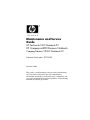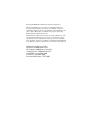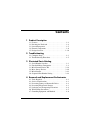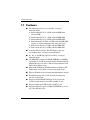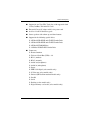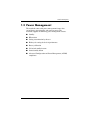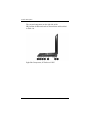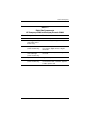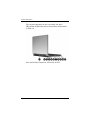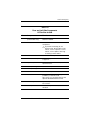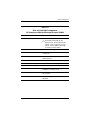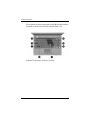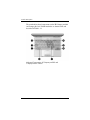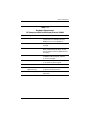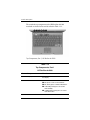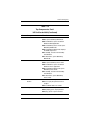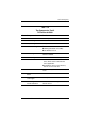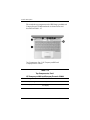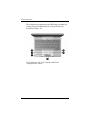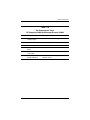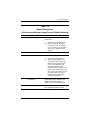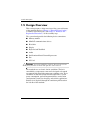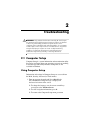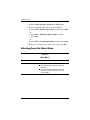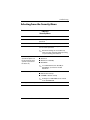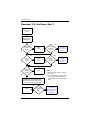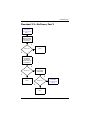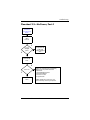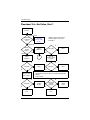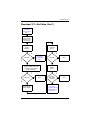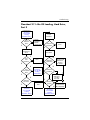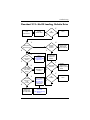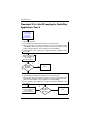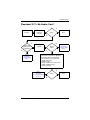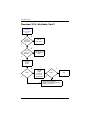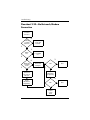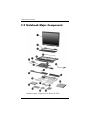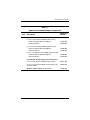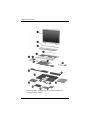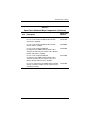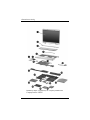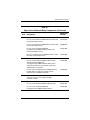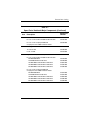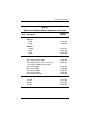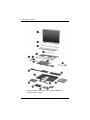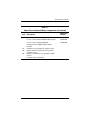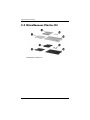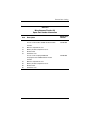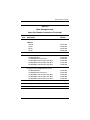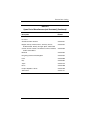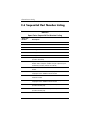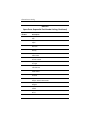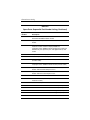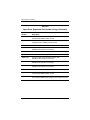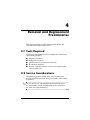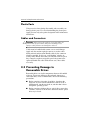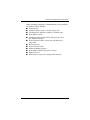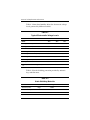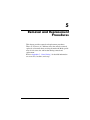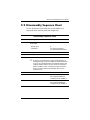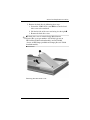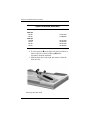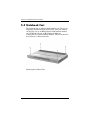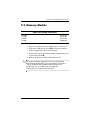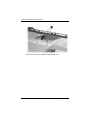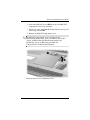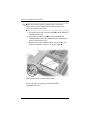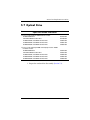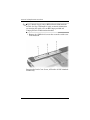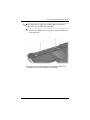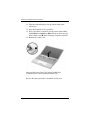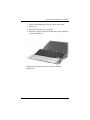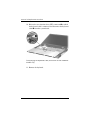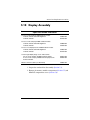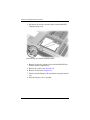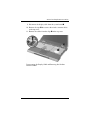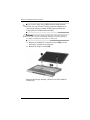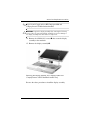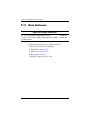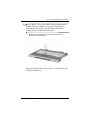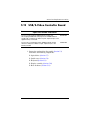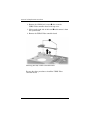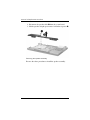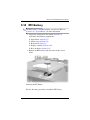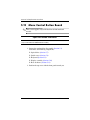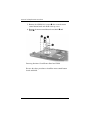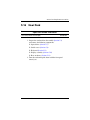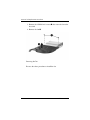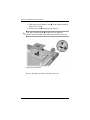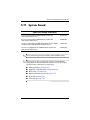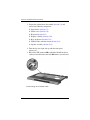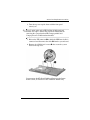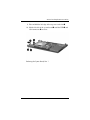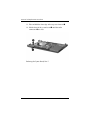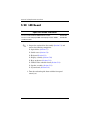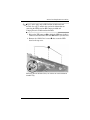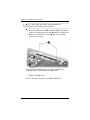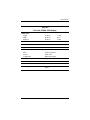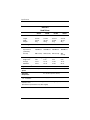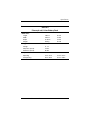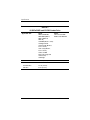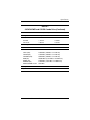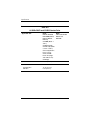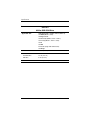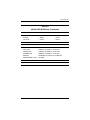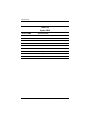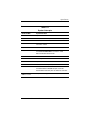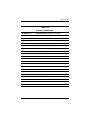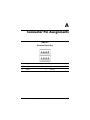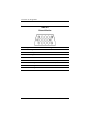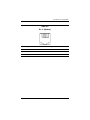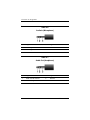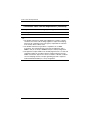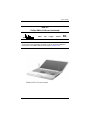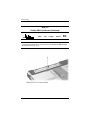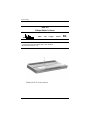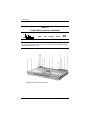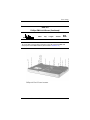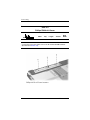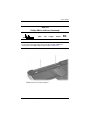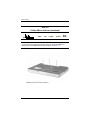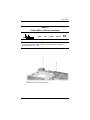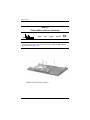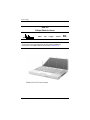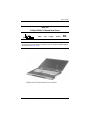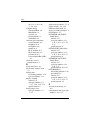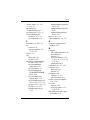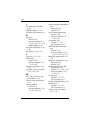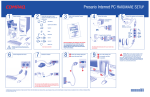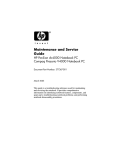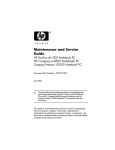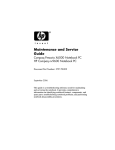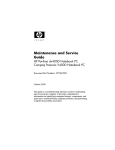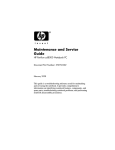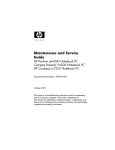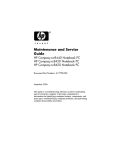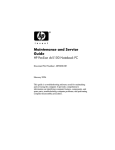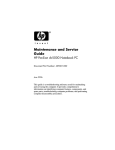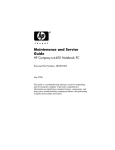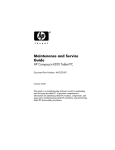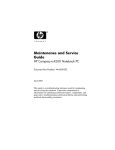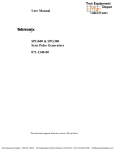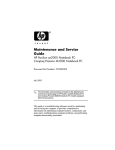Download HP dv1000 User's Manual
Transcript
Maintenance and Service Guide HP Pavilion dv1000 Notebook PC HP Compaq nx4800 Business Notebook Compaq Presario V2000 Notebook PC Document Part Number: 372373-002 December 2004 This guide is a troubleshooting reference used for maintaining and servicing the notebook. It provides comprehensive information on identifying notebook features, components, and spare parts; troubleshooting notebook problems; and performing notebook disassembly procedures. © Copyright 2004 Hewlett-Packard Development Company, L.P. Microsoft and Windows are U.S. registered trademarks of Microsoft Corporation. Intel, Pentium, and Celeron are trademarks or registered trademarks of Intel Corporation or its subsidiaries in the United States and other countries. Bluetooth is a trademark of its proprietor and used by Hewlett-Packard Company under license. The information contained herein is subject to change without notice. The only warranties for HP products and services are set forth in the express warranty statements accompanying such products and services. Nothing herein should be construed as constituting an additional warranty. HP shall not be liable for technical or editorial errors or omissions contained herein. Maintenance and Service Guide HP Pavilion dv1000 Notebook PC HP Compaq nx4800 Business Notebook Compaq Presario V2000 Notebook PC Second Edition: December 2004 First Edition: September 2004 Document Part Number: 372373-002 Contents 1 Product Description 1.1 1.2 1.3 1.4 1.5 Features . . . . . . . . . . . . . . . . . . . . . . . . . . . . . . . . . . . 1–2 Resetting the Notebook . . . . . . . . . . . . . . . . . . . . . . . 1–4 Power Management. . . . . . . . . . . . . . . . . . . . . . . . . . 1–5 External Components . . . . . . . . . . . . . . . . . . . . . . . . 1–6 Design Overview. . . . . . . . . . . . . . . . . . . . . . . . . . . 1–36 2 Troubleshooting 2.1 Computer Setup. . . . . . . . . . . . . . . . . . . . . . . . . . . . . 2–1 2.2 Troubleshooting Flowcharts . . . . . . . . . . . . . . . . . . . 2–5 3 Illustrated Parts Catalog 3.1 3.2 3.3 3.4 3.5 3.6 Serial Number Location . . . . . . . . . . . . . . . . . . . . . . 3–1 Notebook Major Components . . . . . . . . . . . . . . . . . . 3–2 Miscellaneous Plastics Kit . . . . . . . . . . . . . . . . . . . 3–18 Mass Storage Devices . . . . . . . . . . . . . . . . . . . . . . . 3–20 Miscellaneous . . . . . . . . . . . . . . . . . . . . . . . . . . . . . 3–22 Sequential Part Number Listing . . . . . . . . . . . . . . . 3–24 4 Removal and Replacement Preliminaries 4.1 4.2 4.3 4.4 4.5 4.6 4.7 Tools Required . . . . . . . . . . . . . . . . . . . . . . . . . . . . . Service Considerations . . . . . . . . . . . . . . . . . . . . . . . Preventing Damage to Removable Drives . . . . . . . . Preventing Electrostatic Damage . . . . . . . . . . . . . . . Packaging and Transporting Precautions . . . . . . . . . Workstatinon Precautions . . . . . . . . . . . . . . . . . . . . . Grounding Equipment and Methods . . . . . . . . . . . . . Maintenance and Service Guide 4–1 4–1 4–2 4–3 4–4 4–5 4–6 iii Contents 5 Removal and Replacement Procedures 5.1 Serial Number . . . . . . . . . . . . . . . . . . . . . . . . . . . . . . 5–2 5.2 Disassembly Sequence Chart . . . . . . . . . . . . . . . . . . 5–3 5.3 Preparing the Notebook for Disassembly . . . . . . . . . 5–5 5.4 Notebook Feet . . . . . . . . . . . . . . . . . . . . . . . . . . . . . 5–10 5.5 Memory Module . . . . . . . . . . . . . . . . . . . . . . . . . . . 5–11 5.6 Mini PCI Communications Card. . . . . . . . . . . . . . . 5–14 5.7 Optical Drive. . . . . . . . . . . . . . . . . . . . . . . . . . . . . . 5–17 5.8 Switch Cover. . . . . . . . . . . . . . . . . . . . . . . . . . . . . . 5–19 5.9 Keyboard . . . . . . . . . . . . . . . . . . . . . . . . . . . . . . . . . 5–25 5.10 Display Assembly . . . . . . . . . . . . . . . . . . . . . . . . . 5–31 5.11 Base Enclosure . . . . . . . . . . . . . . . . . . . . . . . . . . . 5–36 5.12 USB/S-Video Controller Board . . . . . . . . . . . . . . 5–41 5.13 Speaker Assembly. . . . . . . . . . . . . . . . . . . . . . . . . 5–43 5.14 RTC Battery . . . . . . . . . . . . . . . . . . . . . . . . . . . . . 5–45 5.15 Menu Control Button Board . . . . . . . . . . . . . . . . . 5–46 5.16 Heat Sink. . . . . . . . . . . . . . . . . . . . . . . . . . . . . . . . 5–49 5.17 Fan. . . . . . . . . . . . . . . . . . . . . . . . . . . . . . . . . . . . . 5–51 5.18 Processor . . . . . . . . . . . . . . . . . . . . . . . . . . . . . . . . 5–53 5.19 System Board . . . . . . . . . . . . . . . . . . . . . . . . . . . . 5–55 5.20 LED Board . . . . . . . . . . . . . . . . . . . . . . . . . . . . . . 5–62 6 Specifications A Connector Pin Assignments B Power Cord Set Requirements C Screw Listing Index iv Maintenance and Service Guide 1 Product Description The HP Pavilion dv1000 Notebook PC 1 and the HP Compaq nx4800 Business Notebook and Compaq Presario V2000 Notebook PC (both represented by 2) offer advanced modularity, Intel® Mobile Pentium® M and Celeron® M processors, and extensive multimedia support. HP Pavilion dv1000, HP Compaq nx4800, and Compaq Presario V2000 Maintenance and Service Guide 1–1 Product Description 1.1 Features ■ The following processors are available, varying by notebook model: ❏ Intel Pentium M 745 (1.8-GHz) with 400-MHz front side bus (FSB) ❏ Intel Pentium M 735 (1.7-GHz) with 400-MHz FSB ❏ Intel Pentium M 725 (1.6-GHz) with 400-MHz FSB ❏ Intel Pentium M 710 TJ85 (1.4-GHz) with 400-MHz FSB; operates at a lower temperature than other processors ❏ Intel Celeron M 340 (1.5-GHz) with 400-MHz FSB ❏ Intel Celeron M 330 (1.4-GHz) with 400-MHz FSB 1–2 ■ 14.0-inch WXGA (1280 × 768) TFT display with over 16.7 million colors, varying by notebook model ■ 80-, 60-, or 40-GB high-capacity hard drive, varying by notebook model ■ 256-MB DDR synchronous DRAM (SDRAM) at 266 MHz, expandable to 2.0 GB on notebook models with Intel Mobile Pentium M processors and 1.0 GB on notebook models with Intel Celeron M processors ■ Microsoft® Windows® XP Home Edition or Windows XP Professional, or Free DOS, varying by notebook model ■ Full-size Windows keyboard with embedded numeric keypad ■ TouchPad pointing device with on button and dedicated two-way scroll region ■ Integrated 10/100 BASE-T Ethernet local area network (LAN) network interface card (NIC) with RJ-45 jack ■ Integrated high-speed 56K modem with RJ-11 jack ■ Integrated wireless support for Mini PCI IEEE 802.11b and 802.11b/g WLAN device Maintenance and Service Guide Product Description ■ Support for one Type II PC Card slots, with support for both 32-bit (CardBus) and 16-bit PC Cards ■ External 65-watt AC adapter with 3-wire power cord ■ 6-cell or 12-cell Li-Ion battery pack ■ Stereo speakers with volume up and down buttons ■ Support for the following optical drives: ❏ 8X Max DVD+RW/R and CD-RW Combo Drive ❏ 4X Max DVD+RW/R and CD-RW Combo Drive ❏ 8X Max DVD-ROM Drive ❏ 24X Max DVD/CD-RW Combo Drive ■ Connectors: ❏ External monitor ❏ Universal Serial Bus (USB) v. 2.0 ❏ RJ-11 (modem) ❏ RJ-45 (network) ❏ Audio-out (headphone) ❏ Audio-in (microphone) ❏ Power ❏ IEEE 1394 digital (select models only) ❏ S-Video-out (select models only) ❏ Infrared (HP Pavilion notebook models only) ❏ Parallel ❏ Serial ❏ Docking (select models only) ❏ Digital memory card reader (select models only) Maintenance and Service Guide 1–3 Product Description 1.2 Resetting the Notebook If the notebook you are servicing has an unknown password, follow these steps to clear the password. These steps also clear CMOS: 1. Prepare the notebook for disassembly (refer to Section 5.3, “Preparing the Notebook for Disassembly,” for more information). 2. Remove the real time clock (RTC) battery (refer to Section 5.14, “RTC Battery,” for more information). 3. Wait approximately 5 minutes. 4. Replace the RTC battery and reassemble the notebook. 5. Connect AC power to the notebook. Do not reinsert any battery packs at this time. 6. Turn on the notebook. All passwords and all CMOS settings have been cleared. 1–4 Maintenance and Service Guide Product Description 1.3 Power Management The notebook comes with power management features that extend battery operating time and conserve power. The notebook supports the following power management features: ■ Standby ■ Hibernation ■ Setting customization by the user ■ Hotkeys for setting the level of performance ■ Battery calibration ■ Lid switch standby/resume ■ Power/standby button ■ Advanced Configuration and Power Management (ACPM) compliance Maintenance and Service Guide 1–5 Product Description 1.4 External Components The external components on the front of the HP Pavilion dv1000 notebook are shown below and described in Table 1-4. Front Components, HP Pavilion dv1000 1–6 Maintenance and Service Guide Product Description Table 1-4 Front Components HP Pavilion dv1000 Item Component Function 1 Speakers (2) Produces stereo sound. 2 Power/standby light ■ On: Notebook is turned on. ■ Blinking: Notebook is in standby. ■ Off: Notebook is off. 3 IDE (Integrated Drive Electronics) drive light On or blinking: The internal hard drive or an optical drive is being accessed. 4 Battery light ■ Amber: The battery pack is charging. ■ Green: The battery pack is fully charged. ■ Off: The battery pack is discharging or not inserted. 5 Display release latch Opens the notebook. 6 Audio-in (microphone) jack Connects an optional monaural (single sound channel) microphone. 7 Audio-out (headphone) jack (2) Connect optional headphones or powered stereo speakers. Also connect the audio function of an audio/video device such as a television or VCR. Maintenance and Service Guide 1–7 Product Description The external components on the front of the HP Compaq nx4800 and Compaq Presario V2000 notebooks are shown below and described in Table 1-5. Front Components, HP Compaq nx4800 and Compaq Presario V2000 1–8 Maintenance and Service Guide Product Description Table 1-5 Front Components HP Compaq nx4800 and Compaq Presario V2000 Item Component Function 1 Speakers (2) Produces stereo sound. 2 Wireless button light (select models only) On: An integrated wireless device is hardware enabled. 3 Power/standby light ■ On: Notebook is turned on. ■ Blinking: Notebook is in standby. ■ Off: Notebook is off. 4 IDE (Integrated Drive Electronics) drive light ■ On or blinking: The internal hard drive Battery light ■ Amber: The battery pack is charging. ■ Green: The battery pack is fully 5 or an optical drive is being accessed. charged. ■ Off: The battery pack is discharging or not inserted. 6 Display release latch Opens the notebook. 7 Audio-in (microphone) jack Connects an optional monaural (single sound channel) microphone. 8 Audio-out (headphone) jack (2 on HP Pavilion dv1000 notebook models) Connect optional headphones or powered stereo speakers. Also connect the audio function of an audio/video device such as a television or VCR. Maintenance and Service Guide 1–9 Product Description The external components on the right side of the HP Pavilion dv1000 notebook are shown below and described in Table 1-6. Right-Side Components, HP Pavilion dv1000 1–10 Maintenance and Service Guide Product Description Table 1-6 Right-Side Components HP Pavilion dv1000 Item Component Function 1 USB connectors (2) Connect an optional USB device. 2 6-in-1 Digital Media Reader (select models only) In Windows, supports digital memory cards. 3 1394 port (select models only) Connects an optional 1394a device such as a scanner, digital camera, or digital camcorder. 4 6-in-1 Digital Media Reader light (select models only) On: A digital memory card is being accessed. 5 Optical drive Supports an optical disc. 6 S-Video-out jack (select models only) Connects an optional S-Video device, such as a television, VCR, camcorder, projector, or video capture card. Maintenance and Service Guide 1–11 Product Description The external components on the right side of the HP Compaq nx4800 and Compaq Presario V2000 notebooks are shown below and described in Table 1-7. Right-Side Components, HP Compaq nx4800 and Compaq Presario V2000 1–12 Maintenance and Service Guide Product Description Table 1-7 Right-Side Components HP Compaq nx4800 and Compaq Presario V2000 Item Component Function 1 USB connectors (2) Connect an optional USB device. 2 6-in-1 digital memory card reader (select models only) In Windows, supports digital memory cards. 3 1394 port (select models only) Connects an optional 1394 device such as a scanner, digital camera, or digital camcorder. 4 6-in-1 digital memory card reader light (select models only) On: A digital memory card is being accessed. 5 Optical drive Supports an optical disc. 6 S-Video-out jack (select models only) Connects an optional S-Video device, such as a television, VCR, camcorder, projector, or video capture card. Maintenance and Service Guide 1–13 Product Description The external components on the rear and left side of the HP Pavilion dv1000 notebook are shown below and described in Table 1-8. Rear and Left-Side Components, HP Pavilion dv1000 1–14 Maintenance and Service Guide Product Description Table 1-8 Rear and Left-Side Components HP Pavilion dv1000 Item Component Function 1 Wireless light (select models only) On: An integrated wireless device is hardware enabled. 2 Exhaust vent Provides airflow to cool internal components. prevent overheating, do not Ä To obstruct vents. Do not allow a hard surface, such as a printer, or a soft surface, such as pillows, thick rugs or clothing, to block airflow. 3 Power connector Connects an AC adapter cable. 4 External monitor port Connects an optional VGA external monitor or projector. 5 Expansion port Connects the notebook to an optional expansion base. 6 RJ-45 (network) jack Connects an optional network cable. 7 RJ-11 (modem) jack Connects the modem cable. 8 USB connector Connects an optional USB device. 9 PC Card slot Supports an optional Type I or Type II 32-bit (CardBus) or 16-bit PC Card. Also serves as a storage location for the optional HP Mobile Remote Control. 10 PC Card eject button Ejects an optional PC Card from the PC Card slot. 11 Security cable slot Attaches an optional security cable to the notebook. Maintenance and Service Guide 1–15 Product Description The external components on the rear and left side of the HP Compaq nx4800 and Compaq Presario V2000 notebooks are shown below and described in Table 1-9. Rear and Left-Side Components, HP Compaq nx4800 and Compaq Presario V2000 1–16 Maintenance and Service Guide Product Description Table 1-9 Rear and Left-Side Components HP Compaq nx4800 and Compaq Presario V2000 Item Component Function 1 Exhaust vent Provide airflow to cool internal components. prevent overheating, do not Ä To obstruct vents. Do not allow a hard surface, such as a printer, or a soft surface, such as pillows, thick rugs or clothing, to block airflow. 2 Power connector Connects an AC adapter cable. 3 External monitor port Connects an optional VGA external monitor or projector. 4 Expansion port Connects the notebook to an optional expansion base. 5 RJ-45 (network) jack Connects an optional network cable. 6 RJ-11 (modem) jack Connects the modem cable. 7 USB connector Connects an optional USB device. 8 PC Card slot Supports an optional Type I or Type II 32-bit (CardBus) or 16-bit PC Card. 9 PC Card eject button Ejects an optional PC Card from the PC Card slot. 10 Security cable slot Attaches an optional security cable to the notebook. Maintenance and Service Guide 1–17 Product Description The notebook keyboard components on the HP Pavilion dv1000 notebook are shown below and described in Table 1-10. Keyboard Components, HP Pavilion dv1000 1–18 Maintenance and Service Guide Product Description Table 1-10 Keyboard Components HP Pavilion dv1000 Item Component Function 1 fn key Combines with other keys to perform system tasks. For example, pressing fn+f7 decreases screen brightness. 2 caps lock key Enables caps lock and turns on the caps lock light. 3 f1 to f12 keys (12) Perform system and application tasks. When combined with the fn key, several keys and buttons perform additional tasks as hotkeys. 4 num lock key Enables numeric lock, turns on the embedded numeric keypad, and turns on the num lock light. 5 Keypad keys (15) In Windows, can be used like the keys on an external numeric keypad. 6 Arrow keys Move the cursor around the screen. 7 Windows applications key In Windows, displays a shortcut menu for items beneath the pointer. 8 Windows logo key In Windows, displays the Windows Start menu. Maintenance and Service Guide 1–19 Product Description The notebook keyboard components on the HP Compaq nx4800 and Compaq Presario V2000 notebooks are shown below and described in Table 1-11. Keyboard Components, HP Compaq nx4800 and Compaq Presario V2000 1–20 Maintenance and Service Guide Product Description Table 1-11 Keyboard Components HP Compaq nx4800 and Compaq Presario V2000 Item Component Function 1 fn key Combines with other keys to perform system tasks. For example, pressing fn+f7 decreases screen brightness. 2 caps lock key Enables caps lock and turns on the caps lock light. 3 f1 to f12 keys (12) Perform system and application tasks. When combined with the fn key, several keys and buttons perform additional tasks as hotkeys. 4 num lock key Enables numeric lock, turns on the embedded numeric keypad, and turns on the num lock light. 5 Keypad keys (15) In Windows, can be used like the keys on an external numeric keypad. 6 Arrows keys Move the cursor around the screen. 7 Windows applications key In Windows, displays a shortcut menu for items beneath the pointer. 8 Windows logo key In Windows, displays the Windows Start menu. Maintenance and Service Guide 1–21 Product Description The notebook top components on the HP Pavilion dv1000 notebook are shown below and described in Table 1-12. Top Components, Part 1, HP Pavilion dv1000 Table 1-12 Top Components, Part 1 HP Pavilion dv1000 Item Component Function 1 Display switch If the notebook is closed while on, turns off the display. 2 Power button When the notebook is ■ Off, press to turn on the notebook. ■ On, briefly press to initiate Hibernation. ■ In Standby, briefly press to resume from Standby. ■ In Hibernation, briefly press to restore from Hibernation. 1–22 Maintenance and Service Guide Product Description Table 1-12 Top Components, Part 1 HP Pavilion dv1000 (Continued) Item Component Function 3 DVD button When the notebook is ■ Off, opens QuickPlay DVD mode. ■ On in Windows, opens the default Windows DVD application. ■ On in QuickPlay music mode, opens QuickPlay DVD mode. ■ On in QuickPlay DVD mode, displays the DVD setup menu. ■ In Standby, resumes from Standby into Windows. ■ In Hibernation, opens QuickPlay DVD mode. 4 Music button When the notebook is ■ Off, opens QuickPlay music mode. ■ On in Windows, opens the default Windows music application. ■ On in QuickPlay DVD mode, opens QuickPlay music mode. ■ In Standby, resumes from Standby into Windows. ■ In Hibernation, opens QuickPlay music mode. 5 Previous/Rewind Button When a disc is in the optical drive: ■ Press to play the previous track or chapter. ■ Press fn+this button to rewind. 6 Play/Pause button When a disc is in the optical drive and is: ■ Not playing, press to play the disc. ■ Playing, press to pause the disc. Maintenance and Service Guide 1–23 Product Description The notebook top components on the HP Pavilion dv1000 notebook are shown below and described in Table 1-13. Top Components, Part 2, HP Pavilion dv1000 1–24 Maintenance and Service Guide Product Description Table 1-13 Top Components, Part 2 HP Pavilion dv1000 Item Component Function 1 Next/Fast Forward button When a disc is in the optical drive: ■ Press once to play the next track or chapter. ■ Press fn+this button to fast forward. 2 Stop button When a disc is in the optical drive, press to stop the current disc activity. 3 Volume down button Decreases system volume. 4 Volume mute button Mute light Mutes or restores volume. On: Volume is muted. 5 Volume up button Increases system volume. 6 Wireless button Enables/disables an internal wireless device. Maintenance and Service Guide 1–25 Product Description The notebook top components on the HP Pavilion dv1000 notebook are shown below and described in Table 1-14. Top Components, Part 3, HP Pavilion dv1000 1–26 Maintenance and Service Guide Product Description Table 1-14 Top Components, Part 3 HP Pavilion dv1000 Item Component Function 1 TouchPad Moves the pointer. 2 TouchPad light On: TouchPad is enabled. 3 Caps lock light On: Caps lock is on. 4 Power/ button light ■ On: Notebook is turned on. ■ Blinking: Notebook is in standby. ■ Off: Notebook is off. 5 Wireless light On: an integrated wireless device is hardware enabled. 6 Num lock light On: Num lock or the internal keypad is on. 7 Back button ■ In Windows, emulates the “back” function of the alt+left arrow command in the active application. ■ In QuickPlay, moves up one directory level in an on-screen menu. 8 OK button Selects an item you have chosen on the screen. 9 TouchPad on/off button Enables/disables the TouchPad. 10 TouchPad vertical scroll region Scrolls upward or downward. 11 Left and right TouchPad buttons Function like the left and right buttons on an external mouse. Maintenance and Service Guide 1–27 Product Description The notebook top components on the HP Compaq nx4800 and Compaq Presario V2000 notebooks are shown below and described in Table 1-15. Top Components, Part 1, HP Compaq nx4800 and Compaq Presario V2000 Table 1-15 Top Components, Part 1 HP Compaq nx4800 and Compaq Presario V2000 Item Component Function 1 Caps lock light On: Caps lock is on. 2 Display switch If the notebook is closed while on, turns off the display. 1–28 Maintenance and Service Guide Product Description Table 1-15 Top Components, Part 1 HP Compaq nx4800 and Compaq Presario V2000 (Continued) Item Component Function 3 Wireless button Enables/disables an internal wireless device. Wireless light On: an integrated wireless device is hardware enabled. Power button When the notebook is ■ Off, press to turn on the notebook. ■ On, briefly press to initiate Hibernation. ■ In Standby, briefly press to resume from Standby. ■ In Hibernation, briefly press to restore from Hibernation. Power/standby light ■ On: Notebook is turned on. ■ Blinking: Notebook is in standby. ■ Off: Notebook is off. 5 Volume down button Decreases system volume. 6 Volume mute button Mutes or restores volume. Mute light On: Volume is muted. 7 Volume up button Increases system volume. 8 Num lock light On: Num lock or the internal keypad is on. 4 Maintenance and Service Guide 1–29 Product Description The notebook top components on the HP Compaq nx4800 and Compaq Presario V2000 notebooks are shown below and described in Table 1-16. Top Components, Part 2, HP Compaq nx4800 and Compaq Presario V2000 1–30 Maintenance and Service Guide Product Description Table 1-16 Top Components, Part 2 HP Compaq nx4800 and Compaq Presario V2000 Item Component Function 1 TouchPad horizontal scrolling region Scrolls toward left side or right side. 2 TouchPad Moves the pointer. 3 TouchPad light On: TouchPad is enabled. 4 TouchPad on/off button Enables/disables the TouchPad. 5 TouchPad vertical scroll region Scrolls upward or downward. 6 Left and right TouchPad buttons Function like the left and right buttons on an external mouse. Maintenance and Service Guide 1–31 Product Description The external components on the bottom of the HP Pavilion dv1000 notebook are shown below and described in Table 1-17. Bottom Components, HP Pavilion dv1000 Table 1-17 Bottom Components HP Pavilion dv1000 Item Component Function 1 Optical drive Supports an optical disc. 2 Battery pack release latch Releases a battery pack from the battery bay. 3 Battery pack Holds a battery pack. 1–32 Maintenance and Service Guide Product Description Table 1-17 Bottom Components HP Pavilion dv1000 (Continued) Item Component Function 4 Exhaust vents (4) Provide airflow to cool internal components. Ä To prevent overheating, do not obstruct vents. Do not allow a hard surface, such as a printer, or a soft surface, such as pillows, thick rugs or clothing, to block airflow. 5 Hard drive bay Holds the internal hard drive. 6 Mini PCI compartment Holds an optional wireless LAN device. Ä To prevent an unresponsive system and the display of a warning message, install only a Mini PCI device authorized for use in your notebook by the governmental agency that regulates wireless devices in your country. If you install a device and then receive a warning message, remove the device to restore notebook functionality. Then contact Customer Care. 7 Memory module compartment Contains two memory slots that support replaceable memory modules. The number of preinstalled memory modules varies by notebook model. 8 Label areas (2) Contain the notebook serial number and other applicable regulatory labels. Maintenance and Service Guide 1–33 Product Description The external components on the bottom of the HP Compaq nx4800 and Compaq Presario V2000 notebooks are shown below and described in Table 1-18. Bottom Components, HP Compaq nx4800 and Compaq Presario V2000 Table 1-18 Bottom Components HP Compaq nx4800 and Compaq Presario V2000 Item Component Function 1 Optical drive Supports an optical disc. 2 Battery pack release latch Releases a battery pack from the battery bay. 3 Battery pack Holds a battery pack. 1–34 Maintenance and Service Guide Product Description Table 1-18 Bottom Components HP Compaq nx4800 and Compaq Presario V2000 (Continued) Item Component Function 4 Exhaust vents (4) Provide airflow to cool internal components. Ä To prevent overheating, do not obstruct vents. Do not allow a hard surface, such as a printer, or a soft surface, such as pillows, thick rugs or clothing, to block airflow. 5 Hard drive bay Holds the internal hard drive. 6 Mini PCI compartment Holds an optional wireless LAN device. Ä To prevent an unresponsive system and the display of a warning message, install only a Mini PCI device authorized for use in your notebook by the governmental agency that regulates wireless devices in your country. If you install a device and then receive a warning message, remove the device to restore notebook functionality. Then contact Customer Care. 7 Memory module compartment Contains 2 memory slots that support replaceable memory modules. The number of preinstalled memory modules varies by notebook model. 8 Label areas (2) Contain the notebook serial number and other applicable regulatory labels. Maintenance and Service Guide 1–35 Product Description 1.5 Design Overview This section presents a design overview of key parts and features of the notebook. Refer to Chapter 3, “Illustrated Parts Catalog,” to identify replacement parts, and Chapter 5, “Removal and Replacement Procedures,” for disassembly steps. The system board provides the following device connections: Ä ■ Memory module ■ Mini PCI communications devices ■ Hard drive ■ Display ■ Keyboard and TouchPad ■ Audio ■ Intel Pentium M and Celeron M processors ■ Fan ■ PC Card CAUTION: To properly ventilate the notebook, allow at least a 7.6-cm (3-inch) clearance on the left and right sides of the notebook. The notebook uses an electric fan for ventilation. The fan is controlled by a temperature sensor and is designed to be turned on automatically when high temperature conditions exist. These conditions are affected by high external temperatures, system power consumption, power management/battery conservation configurations, battery fast charging, and software applications. Exhaust air is displaced through the ventilation grill located on the left side of the notebook. 1–36 Maintenance and Service Guide 2 Troubleshooting Å WARNING: Only authorized technicians trained by HP should repair this equipment. All troubleshooting and repair procedures are detailed to allow only subassembly-/module-level repair. Because of the complexity of the individual boards and subassemblies, do not attempt to make repairs at the component level or modifications to any printed wiring board. Improper repairs can create a safety hazard. Any indication of component replacement or printed wiring board modification may void any warranty or exchange allowances. 2.1 Computer Setup Computer Setup is a system information and customization utility that can be used even when your operating system is not working or will not load. This utility includes settings that are not available in Windows. Using Computer Setup Information and settings in Computer Setup are accessed from the Main, Security, Advanced, or Tools menus: 1. Turn on or restart the notebook. Press f10 while the F10 = ROM-Based Setup message is displayed in the lower-left corner of the screen. ❏ To change the language, use the cursor control keys to navigate to the Advanced menu. ❏ To view navigation information, press f1. ❏ To return to the Computer Setup menu, press esc. Maintenance and Service Guide 2–1 Troubleshooting 2. Select the Main, Security, Advanced, or Tools menu. 3. To close Computer Setup and restart the notebook: ❏ Select Exit > Exit Saving Changes, and then press enter. - or ❏ Select Exit > Exit Discarding Changes, and then press enter. - or ❏ Select Exit > Load Setup Defaults, and then press enter. 4. When you are prompted to confirm your action, press f10. Selecting from the Main Menu Table 2-1 Main Menu Select To Do This System Information ■ Change the system time and system date. ■ View identification information about the notebook. ■ View specification information about the processor, memory and cache size, and system ROM. 2–2 Maintenance and Service Guide Troubleshooting Selecting from the Security Menu Table 2-2 Security Menu Select To Do This Administrator Password Enter, change, or delete a Administrator password. Power-on Password Enter, change, or delete a power-on password. DriveLock Passwords Enable/disable DriveLock; change a DriveLock user or master password. Settings are accessible only ✎ DriveLock when you enter Computer Setup by turning on (not restarting) the notebook. Password Options (Password options can be selected only when a power-on password has been set.) Enable/disable: ■ QuickLock ■ QuickLock on Standby ■ QuickBlank enable QuickLock on Standby or ✎ To QuickBlank, you must first enable QuickLock. Device Security Enable/disable: ■ Diskette drive startup* ■ CD-ROM or diskette startup for a DVD-ROM can be entered ✎ Settings in the CD-ROM field. *Not applicable to SuperDisk LS-120 drives. Maintenance and Service Guide 2–3 Troubleshooting Selecting from the Advanced Menu Table 2-3 Advanced Menu Select To Do This Language Change the Computer Setup language. Boot Order Enable/disable MultiBoot, which sets a startup sequence that can include most bootable devices and media in the system. Accessibility Options Allows electronic and information technology to be accessible to people with varying ranges of abilities. Video Memory Displays the amount of video memory available on the notebook. Selecting from the Tools Menu Table 2-4 Tools Menu Select To Do This Hard Drive Self Test Run a quick comprehensive self test on hard drives in the system that support the test features. 2–4 Maintenance and Service Guide Troubleshooting 2.2 Troubleshooting Flowcharts Table 2-5 Troubleshooting Flowcharts Overview Flowchart Description 2.1 ”Flowchart 2.1—Initial Troubleshooting” 2.2 ”Flowchart 2.2—No Power, Part 1” 2.3 ”Flowchart 2.3—No Power, Part 2” 2.4 ”Flowchart 2.4—No Power, Part 3” 2.5 ”Flowchart 2.5—No Power, Part 4” 2.6 ”Flowchart 2.6—No Video, Part 1” 2.7 ”Flowchart 2.7—No Video, Part 2” 2.8 ”Flowchart 2.8—Nonfunctioning Expansion Base (if applicable)” 2.9 ”Flowchart 2.9—No Operating System (OS) Loading” 2.10 ”Flowchart 2.10—No OS Loading, Hard Drive, Part 1” 2.11 ”Flowchart 2.11—No OS Loading, Hard Drive, Part 2” 2.12 ”Flowchart 2.12—No OS Loading, Hard Drive, Part 3” 2.13 ”Flowchart 2.13—No OS Loading, Diskette Drive” Maintenance and Service Guide 2–5 Troubleshooting Table 2-5 Troubleshooting Flowcharts Overview (Continued) Flowchart Description 2.14 ”Flowchart 2.14—No OS Loading, CD-ROM or DVD-ROM Drive” 2.15 ”Flowchart 2.15—No OS Loading for QuickPlay Application, Part 1” 2.16 ”Flowchart 2.16—No OS Loading for QuickPlay Application, Part 2” 2.17 ”Flowchart 2.17—No Audio, Part 1” 2.18 ”Flowchart 2.18—No Audio, Part 2” 2.19 ”Flowchart 2.19—Nonfunctioning Device” 2.20 ”Flowchart 2.20—Nonfunctioning Keyboard” 2.21 ”Flowchart 2.21—Nonfunctioning Pointing Device” 2.22 ”Flowchart 2.22—No Network/Modem Connection” 2–6 Maintenance and Service Guide Troubleshooting Flowchart 2.1—Initial Troubleshooting Begin troubleshooting. N Go to “Flowchart 2.2—No Power, Part 1.” Is there power? Y N Check LED board, speaker connections. Beeps, LEDs, or error messages? N Y Go to All drives working? N Go to Is there video? (no boot) Y “Flowchart 2.6—No Video, Part 1.” N Keyboard/ pointing device working? Y N Go to Is the OS loading? N Go to Is there sound? Y “Flowchart 2.9—No Operating System (OS) Y “Flowchart 2.17—No Audio, Part 1.” Y Maintenance and Service Guide “Flowchart 2.19—Nonfuncti oning Device.” Go to ”Flowchart 2.20—Nonfuncti oning Keyboard” or “Flowchart 2.21—Nonfuncti oning Pointing Device.” N Connecting to network or modem? Y Go to “Flowchart 2.22—No Network/Modem Connection.” End 2–7 Troubleshooting Flowchart 2.2—No Power, Part 1 No power (power LED is off). Remove from expansion base (if applicable). N N Power up on battery power? Go to Power up on battery power? Reset power.* “Flowchart 2.3—No Power, Part 2.” Y Y N N Power up on AC power? Power up on AC power? Reset power.* Y Go to “Flowchart 2.4—No Power, Part 3.” Y Y Power up in docking device? Done N 1. Reseat the power cables in the expansion base and at the AC outlet. 2. Ensure the AC power source is active. 3. Ensure that the power strip is working. Y Done 2–8 N Power up in expansion base? *NOTES 1. On select models, there is a separate reset button. 2. On select models, the notebook can be reset using the Standby switch and either the lid switch or the main power switch. Go to “Flowchart 2.8—Nonfunctioning Expansion Base (if applicable).” Maintenance and Service Guide Troubleshooting Flowchart 2.3—No Power, Part 2 Continued from “Flowchart 2.2—No Power, Part 1.” Visually check for debris in battery socket and clean if necessary. Y Power on? Done N Check battery by recharging it, moving it to another notebook, or replacing it. N Replace power supply (if applicable). Power on? Y N Go to Done Power on? “Flowchart 2.4—No Power, Part 3.” Y Done Maintenance and Service Guide 2–9 Troubleshooting Flowchart 2.4—No Power, Part 3 Continued from “Flowchart 2.3—No Power, Part 2.” Plug directly into AC outlet. Y Power LED on? Done N Reseat AC adapter in notebook and at power source. Y Done Power on? N External N Try different outlet. Power outlet active? Y Internal or external AC adapter? Replace external AC adapter. N Internal Go to “Flowchart 2.5—No Power, Part 4.” Replace power cord. Power on? Y Y Done Power on? Done N 2–10 Maintenance and Service Guide Troubleshooting Flowchart 2.5—No Power, Part 4 Continued from “Flowchart 2.4—No Power, Part 3.” Open notebook. Y Loose or damaged parts? N Reseat loose components and boards and replace damaged items. Close notebook and retest. N Power on? Y Done Replace the following items (if applicable). Check notebook operation after each replacement: 1. Internal DC-DC converter* 2. Internal AC adapter 3. Processor board* 4. System board* *NOTE: Replace these items as a set to prevent shorting out among components. Maintenance and Service Guide 2–11 Troubleshooting Flowchart 2.6—No Video, Part 1 No video. Expansion Base Go to Stand-alone or expansion base? *NOTE: To change from internal to external display, use the hotkey combination. “Flowchart 2.7—No Video, Part 2.” Stand-alone Internal or external display*? Y Adjust brightness. A Adjust brightness. Press lid switch to ensure operation. Y Video OK? Done N Internal External Video OK? Y Done N Video OK? Done N Replace the following one at a time. Test after each replacement. 1. Cable between notebook and notebook display (if applicable) 2. Display 3. System board Check for bent pins on cable. N Video OK? Y Internal and external video OK? Replace system board. Y Done 2–12 N Try another display. Done Maintenance and Service Guide Troubleshooting Flowchart 2.7—No Video, Part 2 Continued from “Flowchart 2.6—No Video, Part 1.” Remove notebook from expansion base, if connected. Adjust display brightness. Check brightness of external monitor. N Y Go to “A” in “Flowchart 2.6—No Video, Part 1.” Video OK? Y Video OK? Done N Check that notebook is properly seated in expansion base, for bent pins on cable, and for monitor connection. Try another external monitor. Y Video OK? Y Internal and external video OK? Done Done N N Go to Adjust external monitor display. Maintenance and Service Guide “Flowchart 2.8—Nonfunctioning Expansion Base (if applicable).” 2–13 Troubleshooting Flowchart 2.8—Nonfunctioning Expansion Base (if applicable) Nonfunctioning expansion base. Reseat power cord in expansion base and power outlet. Check voltage setting on expansion base. Reinstall notebook into expansion base. Y Reset monitor cable connector at expansion base. Expansion base operating? N Y Expansion base operating? N Remove notebook, reseat all internal parts, and replace any damaged items in expansion base. 2–14 Done Done Replace the following expansion base components one at a time. Check notebook operation after each replacement. 1. Power supply 2. I/O board 3. Backplane board 4. Switch box 5. Expansion base motor mechanism Maintenance and Service Guide Troubleshooting Flowchart 2.9—No Operating System (OS) Loading No OS loading.* Reseat power cord in expansion base and power outlet. No OS loading from hard drive, go to “Flowchart 2.10—No OS Loading, Hard Drive, Part 1.” No OS loading from diskette drive, go to “Flowchart 2.13—No OS Loading, Diskette Drive.” No OS loading from CD- or DVD-ROM drive, go to “Flowchart 2.14—No OS Loading, CD-ROM or DVD-ROM Drive.” No OS loading from network, go to “Flowchart 2.22—No Network/Modem Connection.” *NOTE: Before beginning troubleshooting, always check cable connections, cable ends, and drives for bent or damaged pins. Maintenance and Service Guide 2–15 Troubleshooting Flowchart 2.10—No OS Loading, Hard Drive, Part 1 OS not loading from hard drive. Y Go to “Flowchart 2.11—No OS Loading, Hard Drive, Part 2.” Nonsystem disk message? N Reseat external hard drive. Y OS loading? Done N N Boot from CD? N Y Check the Setup utility for correct booting order. Boot from diskette? Y Change boot priority through the Setup utility and reboot. N Boot from hard drive? N Y Boot from hard drive? Done Y 2–16 Go to “Flowchart 2.13—No OS Loading, Diskette Drive.” Go to “Flowchart 2.19—Nonfunctioning Device.” Maintenance and Service Guide Troubleshooting Flowchart 2.11—No OS Loading, Hard Drive, Part 2 Continued from “Flowchart 2.10—No OS Loading, Hard Drive, Part 1.” Reseat hard drive. N 1. Replace hard drive. 2. Replace system board. CD or diskette in drive? Y Y Hard drive accessible? Done N Remove diskette and reboot. Run FDISK. Y Boot from hard drive? N Done N Hard drive partitioned? Y N Y N Go to “Flowchart 2.13—No OS Loading, Diskette Drive.” Boot from diskette drive? Hard drive formatted? Y Format hard drive and bring to a bootable C:\ prompt. N Y Hard drive accessible? Y Notebook booted? Done N Go to “Flowchart 2.12—No OS Loading, Hard Drive, Part 3.” Maintenance and Service Guide Create partition, and then format hard drive to bootable C:\ prompt. Load OS using System Restore CD (if applicable). Go to “Flowchart 2.12—No OS Loading, Hard Drive, Part 3.” 2–17 Troubleshooting Flowchart 2.12—No OS Loading, Hard Drive, Part 3 Continued from “Flowchart 2.11—No OS Loading, Hard Drive, Part 2.” N System files on hard drive? Install OS and reboot. Y Y Y Virus on hard drive? OS loading from hard drive? Clean virus. N Done N Y Run SCANDISK and check for bad sectors. Diagnostics on diskette? Replace hard drive. N N Can bad sectors be fixed? Run diagnostics and follow recommendations. Replace hard drive. Y N Boot from hard drive? Fix bad sectors. Replace hard drive. Y Done 2–18 Maintenance and Service Guide Troubleshooting Flowchart 2.13—No OS Loading, Diskette Drive Y OS not loading from diskette drive. Reseat diskette drive. OS loading? Done N Y N Bootable diskette in drive? Nonsystem disk message? N Y N Check diskette for system files. Try different diskette. Go to Boot from another device? “Flowchart 2.19—Nonfunction ing Device.” Y Y N Diskette drive enabled in the Setup utility? Enable drive and cold boot notebook. 1. Replace diskette drive. 2. Replace system board. Nonsystem disk error? N Y Y Y N Install bootable diskette and reboot notebook. Is diskette drive boot order correct? Change boot priority using the Setup utility. OS loading? Reset the notebook. Refer to Section 1.2, “Resetting the Notebook,” for Done N instructions. Go to “Flowchart 2.19—Nonfunctioning Device.” Maintenance and Service Guide 2–19 Troubleshooting Flowchart 2.14—No OS Loading, CD-ROM or DVD-ROM Drive No OS loading from CD-ROM or DVD-ROM Drive. Y N Install bootable disc and reboot notebook. Bootable disc in drive? Disc in drive? Y N Install bootable disc. Try another bootable disc. Y Boots from CD or DVD? Done N Y Boots from CD or DVD? Reseat drive. Done N N Booting from another device? Go to “Flowchart 2.19—Nonfunctioning Device.” Y Y Booting order correct? N Reset the notebook. Refer to Go to Section 1.2, “Resetting the Notebook,” for “Flowchart 2.19—Nonfunctioning Device.” instructions. Correct boot order using the Setup utility. 2–20 Maintenance and Service Guide Troubleshooting Flowchart 2.15—No OS Loading for QuickPlay Application, Part 1 No OS loads for QuickPlay application. Reseat hard drive. Y OS loads for QuickPlay application? Done N Reboot the computer from the HP QuickPlay CD. Follow the on-screen instructions. Y OS loads for QuickPlay application? Done N 1. Reboot the computer to Windows OS. 2. Go to Control Panel > Administrative Tools > Computer Management > Disk Management and delete the Linux QuickPlay partition. The Linux QuickPlay partition will appear in the lower left corner as “Healthy (Unknown Partition).” 3. Reboot the computer from the HP QuickPlay CD. Follow the on-screen instructions. Y OS loads for QuickPlay application? Done N Go to “Flowchart 2.16—No OS Loading for QuickPlay Application, Part 2.” Maintenance and Service Guide 2–21 Troubleshooting Flowchart 2.16—No OS Loading for QuickPlay Application, Part 2 Continued from “Flowchart 2.15—No OS Loading for QuickPlay Application, Part 1.” 1. Reformat the hard drive. 2. Insert the Windows installation CD and follow the on-screen instructions. 3. When you are prompted “To create the new partition, enter a size below and press Enter,” enter 204 MB as the reserved partition size. This process creates two partitions. The first partition is used for Windows. The second partition is used for QuickPlay. 4. Continue with the on-screen instructions to complete the installation of Windows on the first partition. Reboot the computer from the HP QuickPlay CD. Follow the on-screen instructions. Y OS loads for QuickPlay application? Done N 1. Replace the hard drive. 2. Insert the Windows Installation CD and follow the on-screen instructions. 3. When you are prompted “To create the new partition, enter a size below and press Enter,” enter 204 MB as the reserved partition size. This process creates 2 partitions. The first partition is used for Windows. The second partition is used for QuickPlay. 4. Continue with the on-screen instructions to complete the installation of Windows on the first partition. N Reboot the computer from the HP QuickPlay CD. Follow the on-screen instructions. 2–22 OS loads for QuickPlay application? Done Y Maintenance and Service Guide Troubleshooting Flowchart 2.17—No Audio, Part 1 Y Turn up audio internally or externally. No audio. Audio? Done N N Y Notebook in expansion base (if applicable)? Go to Internal audio? Undock N “Flowchart 2.18—No Audio, Part 2.” Y Replace the following expansion base components one at a time, as applicable. Check audio status after each change. 1. Reseat expansion base audio cable. 2. Replace audio cable. 3. Replace speaker. 4. Replace expansion base audio board. 5. Replace backplane board. 6. Replace I/O board. Go to “Flowchart 2.18—No Audio, Part 2.” Y Go to “Flowchart 2.19—Nonfunctioning Device.” Audio? Done N Maintenance and Service Guide 2–23 Troubleshooting Flowchart 2.18—No Audio, Part 2 Continued from “Flowchart 2.17—No Audio, Part 1.” N Audio driver in OS configured? Reload audio drivers. Y N Correct drivers for application? Load drivers and set configuration in OS. Y Connect to external speaker. N Audio? Y Replace audio board and speaker connections in notebook (if applicable). Y Audio? Done N 1. Replace internal speakers. 2. Replace audio board (if applicable). 3. Replace system board. 2–24 Maintenance and Service Guide Troubleshooting Flowchart 2.19—Nonfunctioning Device Nonfunctioning device. Reseat device. Unplug the nonfunctioning device from the notebook and inspect cables and plugs for bent or broken pins or other damage. Y Clear CMOS. Fix or replace broken item. Any physical device detected? N Reattach device. Close notebook, plug in power, and reboot. Go to “Flowchart 2.9—No Operating System (OS) Loading.” Replace hard drive. N Device boots properly? N Replace NIC. If integrated NIC, replace system board. Y Device boots properly? Y Done Maintenance and Service Guide Replace diskette drive. Done 2–25 Troubleshooting Flowchart 2.20—Nonfunctioning Keyboard Keyboard not operating properly. Connect notebook to good external keyboard. N External device works? Replace system board. Y Reseat internal keyboard connector (if applicable). N Replace internal keyboard or cable. OK? Y Y Done OK? Done N Replace system board. 2–26 Maintenance and Service Guide Troubleshooting Flowchart 2.21—Nonfunctioning Pointing Device Pointing device not operating properly. Connect notebook to good external pointing device. N Replace system board. External device works? Y Reseat internal pointing device connector (if applicable). N Replace internal pointing device or cable. OK? Y Y Done OK? Done N Replace system board. Maintenance and Service Guide 2–27 Troubleshooting Flowchart 2.22—No Network/Modem Connection No network or modem connection. N Network or modem jack active? Replace jack or have jack activated. Y Y Connect to nondigital line. Digital line? N Y N NIC/modem configured in OS? Reload drivers and reconfigure. Done OK? N Y Disconnect all power from the notebook and open. Replace NIC/modem (if applicable). Y Reseat NIC/modem (if applicable). OK? Done N Replace system board. 2–28 Maintenance and Service Guide 3 Illustrated Parts Catalog This chapter provides an illustrated parts breakdown and a reference for spare part numbers and option part numbers. 3.1 Serial Number Location When ordering parts or requesting information, provide the notebook serial number and model number located on the bottom of the notebook. Serial Number Location Maintenance and Service Guide 3–1 Illustrated Parts Catalog 3.2 Notebook Major Components Notebook Major Components, HP Pavilion dv1000 3–2 Maintenance and Service Guide Illustrated Parts Catalog Table 3-1 Spare Parts: Notebook Major Components Spare Part Number Item Description 1 Display assemblies (include wireless antenna boards and cables) For use on HP Pavilion dv1000 notebook models 14.0-inch, WXGA, SVA with Brightview 14.0-inch, WXGA 373054-001 367783-001 For use on HP Compaq nx4800 notebook models 14.0-inch, WXGA, SVA with Brightview 14.0-inch, WXGA 373060-001 373528-001 For use on Compaq Presario V2000 notebook models 14.0-inch, WXGA, SVA with Brightview 14.0-inch, WXGA 373055-001 367784-001 Left and right display hinge covers and brackets For use on HP Pavilion dv1000 notebook models 382077-001 For use on HP Compaq nx4800 and Compaq Presario notebook models 382078-001 Wireless antenna cables (not illustrated) 376082-001 Maintenance and Service Guide 3–3 Illustrated Parts Catalog Notebook Major Components, HP Compaq nx4800 and Compaq Presario V2000 3–4 Maintenance and Service Guide Illustrated Parts Catalog Table 3-1 Spare Parts: Notebook Major Components (Continued) Item Description 2 Switch covers (include wireless button and light) Spare Part Number For use on HP Pavilion dv1000 notebook models with wireless capability 367781-001 For use on HP Pavilion dv1000 notebook models without wireless capability 367780-001 For use on HP Compaq nx4800 and Compaq Presario V2000 notebook models with a 1394 port, S-Video-out jack, expansion port, Memory Reader, and wireless capability 367782-001 For use on HP Compaq nx4800 and Compaq Presario V2000 notebook models with a 1394 port, S-Video-out jack, expansion port, and Memory Reader without wireless capability 367779-001 For use on Compaq Presario V2000 notebook models without a 1394 port, S-Video-out jack, expansion port, and Memory Reader 373532-001 Maintenance and Service Guide 3–5 Illustrated Parts Catalog Notebook Major Components, HP Pavilion dv1000 3–6 Maintenance and Service Guide Illustrated Parts Catalog Table 3-1 Spare Parts: Notebook Major Components (Continued) Item Description 3 Keyboards Spare Part Number For use on HP Pavilion dv1000 notebook models Belgium Denmark France French Canada Germany Greece Israel Italy Korea Latin America Europe and the Netherlands Norway Portugal 367778-A41 367778-081 367778-051 367778-121 367778-041 367778-DJ1 367778-BB1 367778-061 367778-AD1 367778-161 367778-331 367778-091 367778-131 Saudi Arabia Spain Sweden/Finland Switzerland Taiwan Thailand United Kingdom Asia Pacific, Australia, Canada, Hong Kong, People’s Republic of China, and the United States 367778-171 367778-071 367778-B71 367778-111 367778-AB1 367778-281 367778-031 367778-001 For use on HP Compaq nx4800 notebook models Japan 367777-291 For use on Compaq Presario V2000 notebook models Korea Latin America Taiwan Thailand 367777-AD1 367777-161 367777-AB1 367777-281 Maintenance and Service Guide Asia Pacific, Australia, Hong Kong, People’s Republic of China, and the United States 367777-001 3–7 Illustrated Parts Catalog Notebook Major Components, HP Compaq nx4800 and Compaq Presario V2000 3–8 Maintenance and Service Guide Illustrated Parts Catalog Table 3-1 Spare Parts: Notebook Major Components (Continued) Item Description 4 LED boards (include cable, not illustrated) 5 Spare Part Number For use on HP Pavilion dv1000 notebook models 367797-001 For use on HP Compaq nx4800 and Compaq Presario V2000 notebook models 367798-001 Top covers (include TouchPad) For use on HP Pavilion dv1000 notebook models 367761-001 For use on HP Compaq nx4800 notebook models 373529-001 For use on Compaq Presario V2000 notebook models with a 1394 port, S-Video-out jack, expansion port, and Memory Reader 367762-001 For use on Compaq Presario V2000 notebook models without a 1394 port, S-Video-out jack, expansion port, and Memory Reader 373531-001 6 Heat sink (includes thermal pad) 367796-001 7 Fan (includes thermal pad) 367795-001 8 Processors (include thermal pad) Intel Pentium M 745 (1.8-GHz) with 400-MHz FSB Intel Pentium M 735 (1.7-GHz) with 400-MHz FSB Intel Pentium M 725 (1.6-GHz) with 400-MHz FSB Intel Pentium M 715A (1.5-GHz) with 400-MHz FSB Intel Pentium M 705 (1.5-GHz) with 400-MHz FSB Intel Pentium M 710 (1.4-GHz) with 400-MHz FSB Intel Celeron M 340 (1.5-GHz) with 400-MHz FSB Intel Celeron M 360 (1.4-GHz) with 400-MHz FSB Intel Celeron M 330 (1.4-GHz) with 400-MHz FSB Intel Celeron M 350 (1.3-GHz) with 400-MHz FSB Intel Celeron M 320 (1.3-GHz) with 400-MHz FSB Maintenance and Service Guide 373053-001 373052-001 367771-001 380690-001 375979-001 376588-001 367768-001 380033-001 367767-001 380032-001 374874-001 3–9 Illustrated Parts Catalog Notebook Major Components, HP Pavilion dv1000 3–10 Maintenance and Service Guide Illustrated Parts Catalog Table 3-1 Spare Parts: Notebook Major Components (Continued) Item Description 9 System boards (include disk cell RTC battery) 10 Spare Part Number For use on HP Pavilion dv1000 notebook models with Intel Pentium M processors 367799-001 For use on HP Pavilion dv1000 notebook models with Intel Celeron M processors 367800-001 For use on HP Compaq nx4800 and Compaq Presario V2000 notebook models with Intel Pentium M processors 373522-001 For use on Compaq Presario V2000 notebook models with Intel Celeron M processors 373523-001 USB/S-Video controller boards For use on HP Pavilion dv1000 notebook models and HP Compaq nx4800 and Compaq Presario V2000 notebook models with a 1394 port, S-Video-out jack, expansion port, and digital memory card reader 367794-001 For use only on Compaq Presario V2000 notebook models without a 1394 port, S-Video-out jack, expansion port, and Memory Reader 373533-001 11 Menu control button board (includes bracket and cable, for use only on HP Pavilion dv1000 notebook models) 373535-001 12 Speaker assemblies For use on HP Pavilion dv1000 notebook models 367793-001 For use on HP Compaq nx4800 and Compaq Presario V2000 notebook models 374625-001 Maintenance and Service Guide 3–11 Illustrated Parts Catalog Notebook Major Components, HP Compaq nx4800 and Compaq Presario V2000 3–12 Maintenance and Service Guide Illustrated Parts Catalog Table 3-1 Spare Parts: Notebook Major Components (Continued) Item Description 13 Base enclosures 14 15 Spare Part Number For use on HP Pavilion dv1000 notebook models 367763-001 For use on HP Compaq nx4800 and Compaq Presario V2000 notebook models 367764-001 Battery packs 12-cell, 8.8-AHr 367760-001 6-cell, 4.4-AHr 367759-001 Optical drives (include bezel) For use on HP Pavilion dv1000 notebook models 8X DVD-ROM Drive 24X DVD/CD-RW Combo Drive 4X DVD+RW/R and CD-RW Combo Drive 4X DVD±RW/R and CD-RW Combo Drive 8X DVD±RW/R and CD-RW Combo Drive 367789-001 367790-001 373625-001 375981-001 375983-001 For use on HP Compaq nx4800 and Compaq Presario V2000 notebook models 8X DVD-ROM Drive 24X DVD/CD-RW Combo Drive 4X DVD+RW/R and CD-RW Combo Drive 4X DVD±RW/R and CD-RW Combo Drive 8X DVD±RW/R and CD-RW Combo Drive 373524-001 373525-001 373626-001 375982-001 375984-001 Maintenance and Service Guide 3–13 Illustrated Parts Catalog Notebook Major Components, HP Pavilion dv1000 3–14 Maintenance and Service Guide Illustrated Parts Catalog Table 3-1 Spare Parts: Notebook Major Components (Continued) Item Description 16 Hard drives (include frame and connector) 17 5400-rpm 80-GB 60-GB 377651-001 375980-001 4200-rpm 100-GB 80-GB 60-GB 40-GB 381721-001 367788-001 367787-001 367786-001 Mini PCI communications cards 802.11b/g Broadcomm (MOW) 802.11b/g Broadcomm (ROW) 802.11b/g Broadcomm (Japan, for use only on HP Compaq nx4800 notebook models) 802.11b Intel (MOW) 802.11b Intel (ROW) 802.11b/g Intel (MOW) 802.11b/g Intel (ROW) Bluetooth® Wireless LAN 18 Spare Part Number 373047-001 373048-001 373061-291 373023-001 373024-001 373026-001 373025-001 376651-001 Memory modules (266 MHz) 1024-MB 512-MB 256-MB 128-MB Maintenance and Service Guide 367775-001 367774-001 367773-001 373056-001 3–15 Illustrated Parts Catalog Notebook Major Components, HP Compaq nx4800 and Compaq Presario V2000 3–16 Maintenance and Service Guide Illustrated Parts Catalog Table 3-1 Spare Parts: Notebook Major Components (Continued) Item Description Spare Part Number Miscellaneous Plastics Kit 19a 19b 19c For use on HP Pavilion dv1000 notebook models 367765-001 For use on HP Compaq nx4800 and Compaq Presario V2000 notebook models 367766-001 Includes: Hard drive cover (includes two captive screws) Memory module compartment cover (includes 2 captive screws) Mini PCI compartment cover (includes 2 captive screws) Notebook feet (not illustrated) Maintenance and Service Guide 3–17 Illustrated Parts Catalog 3.3 Miscellaneous Plastics Kit Miscellaneous Plastics Kit 3–18 Maintenance and Service Guide Illustrated Parts Catalog Table 3-2 Miscellaneous Plastics Kit Spare Part Number Information Item Description Spare Part Number Miscellaneous Plastics Kit For use on HP Pavilion dv1000 notebook models 1a 2a 3a 4a Includes: Mini PCI compartment cover Memory module compartment cover Notebook feet Hard drive cover For use on HP Compaq nx4800 and Compaq Presario V2000 notebook models 1b 2b 3b 4b 367765-001 367766-001 Includes: Mini PCI compartment cover Memory module compartment cover Notebook feet Hard drive cover Maintenance and Service Guide 3–19 Illustrated Parts Catalog 3.4 Mass Storage Devices Mass Storage Devices Table 3-3 Mass Storage Devices Spare Part Number Information Spare Part Number Item Description 1 Hard drives (include frame and connector) 5400-rpm 80-GB 60-GB 3–20 377651-001 375980-001 Maintenance and Service Guide Illustrated Parts Catalog Table 3-3 Mass Storage Devices Spare Part Number Information (Continued) Item Description Spare Part Number Hard drives (Continued) 4200-rpm 100-GB 80-GB 60-GB 40-GB 2 381721-001 367788-001 367787-001 367786-001 Optical drives For use on HP Pavilion dv1000 notebook models 8X DVD-ROM Drive 24X DVD/CD-RW Combo Drive 4X DVD+RW/R and CD-RW Combo Drive 4X DVD±RW/R and CD-RW Combo Drive 8X DVD±RW/R and CD-RW Combo Drive 367789-001 367790-001 373625-001 375981-001 375983-001 For use on HP Compaq nx4800 and Compaq Presario V2000 notebook models 8X DVD-ROM Drive 24X DVD/CD-RW Combo Drive 4X DVD+RW/R and CD-RW Combo Drive 4X DVD±RW/R and CD-RW Combo Drive 8X DVD±RW/R and CD-RW Combo Drive 373524-001 373525-001 373626-001 375982-001 375984-001 USB diskette drive (not illustrated) 359118-001 USB digital drive (not illustrated) 364727-001 HP USB pocket drive (not illustrated) 338796-001 Maintenance and Service Guide 3–21 Illustrated Parts Catalog 3.5 Miscellaneous Table 3-4 Spare Parts: Miscellaneous (not illustrated) Spare Part Number Description Logo Kits For use on HP Pavilion dv1000 notebook models 373058-001 For use on HP Compaq nx4800 notebook models 373530-001 For use on Compaq Presario V2000 notebook models 373059-001 Wired headset with volume control 371693-001 Personal Video Recorder 352950-001 HP remote control (for use only on HP dv1000 notebook models) 371694-001 USB travel mouse 309674-001 Notebook entertainment cable and Y-cable 375759-001 65-watt AC adapter 371790-001 Screw Kit (includes the following screws; refer to Appendix C, “Screw Listing,” for more information on screw specifications and usage) For use on HP Pavilion dv1000 notebook models 367776-001 For use on HP Compaq nx4800 and Compaq Presario V2000 notebook models 373534-001 ■ Phillips PM2.5×4.0 screw ■ Phillips PM2.0×4.0 screw ■ Phillips PM2.0×7.0 round head screw ■ Phillips PM2.0×3.0 screw ■ Phillips PM2.0×7.0 screw ■ Phillips PM2.0×5.0 screw 3–22 ■ Phillips PM1.5×2.0 screw Maintenance and Service Guide Illustrated Parts Catalog Table 3-4 Spare Parts: Miscellaneous (not illustrated) (Continued) Description Spare Part Number Power cords For use in: Australia and New Zealand 373979-011 Belgium, Europe, Finland, France, Germany, Greece, the Netherlands, Norway, Portugal, Spain, and Sweden 373979-021 Canada, French Canada, Latin America, Taiwan, Thailand, and the United States 373979-001 Denmark 373979-081 Hong Kong and the United Kingdom 373979-031 Israel 373979-BB1 Italy 373979-061 Japan 373979-291 Korea 373979-AD1 People’s Republic of China 373979-AA1 Switzerland 373979-111 Maintenance and Service Guide 3–23 Illustrated Parts Catalog 3.6 Sequential Part Number Listing Table 3-5 Spare Parts: Sequential Part Number Listing Spare Part Number Description 309674-001 USB travel mouse 352950-001 Personal Video Recorder 359118-001 USB diskette drive 364727-001 USB digital drive 367759-001 Battery pack, 6-cell, 4.4-AHr 367760-001 Battery pack, 12-cell, 8.8-AHr 367761-001 Top cover for use on HP Pavilion dv1000 notebook models (includes TouchPad) 367762-001 Top cover for use on Compaq Presario V2000 notebook models with a 1394 port, S-Video-out jack, expansion port, and Memory Reader (includes TouchPad) 367763-001 Base enclosure for use on HP Pavilion dv1000 notebook models 367764-001 Base enclosure for use on HP Compaq nx4800 and Compaq Presario V2000 notebook models 367765-001 Miscellaneous Plastics Kit for use on HP Pavilion dv1000 notebook models 367766-001 Miscellaneous Plastics Kit for use on HP Compaq nx4800 and Compaq Presario V2000 notebook models 367767-001 Processor, Intel Celeron M 330 (1.4-GHz) with 400-MHz FSB (includes thermal pad) 367768-001 Processor, Intel Celeron M 340 (1.5-GHz) with 400-MHz FSB (includes thermal pad) 3–24 Maintenance and Service Guide Illustrated Parts Catalog Table 3-5 Spare Parts: Sequential Part Number Listing (Continued) Spare Part Number Description 367771-001 Processor, Intel Pentium M 725 (1.6-GHz) with 400-MHz FSB (includes thermal pad) 367773-001 Memory module, 256-MB (266 MHz) 367774-001 Memory module, 512-MB (266 MHz) 367775-001 Memory module, 1024-MB (266 MHz) 367776-001 Screw Kit for use on HP Pavilion dv1000 notebook models 367777-001 Keyboard for use on Compaq Presario V2000 notebook models in Asia Pacific, Australia, Hong Kong, People’s Republic of China, and the United States 367777-161 Keyboard for use on Compaq Presario V2000 notebook models in Latin America 367777-281 Keyboard for use on Compaq Presario V2000 notebook models in Thailand 367777-291 Keyboard for use on HP Compaq nx4800 notebook model in Japan 367777-AD1 Keyboard for use on Compaq Presario V2000 notebook models in Korea 367778-001 Keyboard for use on HP Pavilion dv1000 notebook models in Asia Pacific, Australia, Canada, Hong Kong, People’s Republic of China, and the United States 367778-031 Keyboard for use on HP Pavilion dv1000 notebook models in the United Kingdom 367778-041 Keyboard for use on HP Pavilion dv1000 notebook models in Germany 367778-051 Keyboard for use on HP Pavilion dv1000 notebook models in France Maintenance and Service Guide 3–25 Illustrated Parts Catalog Table 3-5 Spare Parts: Sequential Part Number Listing (Continued) Spare Part Number Description 367778-061 Keyboard for use on HP Pavilion dv1000 notebook models in Italy 367778-071 Keyboard for use on HP Pavilion dv1000 notebook models in Spain 367778-081 Keyboard for use on HP Pavilion dv1000 notebook models in Denmark 367778-091 Keyboard for use on HP Pavilion dv1000 notebook models in Norway 367778-111 Keyboard for use on HP Pavilion dv1000 notebook models in Switzerland 367778-121 Keyboard for use on HP Pavilion dv1000 notebook models in French Canada 367778-131 Keyboard for use on HP Pavilion dv1000 notebook models in Portugal 367778-161 Keyboard for use on HP Pavilion dv1000 notebook models in Latin America 367778-171 Keyboard for use on HP Pavilion dv1000 notebook models in Saudi Arabia 367778-281 Keyboard for use on HP Pavilion dv1000 notebook models in Thailand 367778-331 Keyboard for use on HP Pavilion dv1000 notebook models in Europe and the Netherlands 367778-A41 Keyboard for use on HP Pavilion dv1000 notebook models in Belgium 367778-AB1 Keyboard for use on HP Pavilion dv1000 notebook models in Taiwan 367778-AD1 Keyboard for use on HP Pavilion dv1000 notebook models in Korea 3–26 Maintenance and Service Guide Illustrated Parts Catalog Table 3-5 Spare Parts: Sequential Part Number Listing (Continued) Spare Part Number Description 367778-B71 Keyboard for use on HP Pavilion dv1000 notebook models Finland and Sweden 367778-BB1 Keyboard for use on HP Pavilion dv1000 notebook models in Israel 367778-DJ1 Keyboard for use on HP Pavilion dv1000 notebook models in Greece 367779-001 Switch cover for use on HP Compaq nx4800 and Compaq Presario V2000 notebook models with a 1394 port, S-Video-out jack, expansion port, and Memory Reader without wireless capability 367780-001 Switch cover for use on HP Pavilion dv1000 notebook models without wireless capability 367781-001 Switch cover for use on HP Pavilion dv1000 notebook models with wireless capability 367782-001 Switch cover for use on HP Compaq nx4800 and Compaq Presario V2000 notebook models with a 1394 port, S-Video-out jack, expansion port, and Memory Reader with wireless capability 367783-001 Display assembly, 14.0-inch, WXGA for use on for use on HP Pavilion dv1000 notebook models 367784-001 Display assembly, 14.0-inch, WXGA for use on Compaq Presario V2000 notebook models 367786-001 Hard drive, 60-GB, 4200-rpm (includes frame and connector) 367787-001 Hard drive, 40-GB, 4200-rpm (includes frame and connector) 367788-001 Hard drive, 80-GB, 4200-rpm (includes frame and connector) 367789-001 8X DVD-ROM Drive for use on HP Pavilion dv1000 notebook models Maintenance and Service Guide 3–27 Illustrated Parts Catalog Table 3-5 Spare Parts: Sequential Part Number Listing (Continued) Spare Part Number Description 367790-001 24X DVD/CD-RW Combo Drive for use on HP Pavilion dv1000 notebook models 367793-001 Speaker assembly for use on HP Pavilion dv1000 notebook models 367794-001 USB/S-Video controller board for use on HP Pavilion dv1000 notebook models and HP Compaq nx4800 and Compaq Presario V2000 notebook models with a 1394 port, S-Video-out jack, expansion port, and digital memory card reader 367795-001 Fan (includes thermal pad) 367796-001 Heat sink (includes thermal pad) 367797-001 LED board for use on HP Pavilion dv1000 notebook models (includes cable) 367798-001 LED board for use on HP Compaq nx4800 and Compaq Presario V2000 notebook models (includes cable) 367799-001 System board for use on HP Pavilion dv1000 notebook models with Intel Pentium M processors 367800-001 System board for use on HP Pavilion dv1000 notebook models with Intel Celeron M processors 371693-001 Wired headset with volume control 371694-001 HP remote control (for use only on HP dv1000 notebook models) 371790-001 65-watt AC adapter 373023-001 Mini PCI communications card, 802.11b Intel (MOW) 373024-001 Mini PCI communications card, 802.11b Intel (ROW) 373025-001 Mini PCI communications card, 802.11b/g Intel (ROW) 373026-001 Mini PCI communications card, 802.11b/g Intel (MOW) 3–28 Maintenance and Service Guide Illustrated Parts Catalog Table 3-5 Spare Parts: Sequential Part Number Listing (Continued) Spare Part Number Description 373047-001 Mini PCI communications card, 802.11b/g Broadcomm (MOW) 373048-001 Mini PCI communications card, 802.11b/g Broadcomm (ROW) 373052-001 Processor, Intel Pentium M 735 (1.7-GHz) with 400-MHz FSB (includes thermal pad) 373053-001 Processor, Intel Pentium M 745 (1.8-GHz) with 400-MHz FSB (includes thermal pad) 373054-001 Display assembly, 14.0-inch, WXGA, SVA with Brightview for use on HP Pavilion dv1000 notebook models 373055-001 Display assembly, 14.0-inch, WXGA, SVA with Brightview for use on Compaq Presario V2000 notebook models 373056-001 Memory module, 128-MB (266 MHz) 373058-001 Logo Kit for use on HP Pavilion dv1000 notebook models 373059-001 Logo Kit for use on Compaq Presario V2000 notebook models 373060-001 Display assembly, 14.0-inch, WXGA, SVA with Brightview for use on HP Compaq nx4800 notebook models 373061-001 Mini PCI communications card, 802.11b/g Broadcomm (Japan) 373522-001 System board for use on HP Compaq nx4800 and Compaq Presario V2000 notebook models with Intel Pentium M processors 373523-001 System board for use on Compaq Presario V2000 notebook models with Intel Celeron M processors 373524-001 8X DVD-ROM Drive for use on HP Compaq nx4800 and Compaq Presario V2000 notebook models Spare Part Number Description Maintenance and Service Guide 3–29 Illustrated Parts Catalog Table 3-5 Spare Parts: Sequential Part Number Listing (Continued) Spare Part Number Description 373525-001 24X DVD/CD-RW Combo Drive for use on HP Compaq nx4800 and Compaq Presario V2000 notebook models 373528-001 Display assembly, 14.0-inch, WXGA, SVA for use on HP Compaq nx4800 notebook models 373529-001 Top cover for use on HP Compaq nx4800 notebook models (includes TouchPad) 373530-001 Logo Kit for use on HP Compaq nx4800 notebook models 373531-001 Top cover for use on Compaq Presario V2000 notebook models without a 1394 port, S-Video-out jack, expansion port, and Memory Reader (includes TouchPad) 373532-001 Switch cover for use on Compaq Presario V2000 notebook models without wireless (includes wireless button and light) 373533-001 USB/S-Video controller board for use only on Compaq Presario V2000 notebook models without a 1394 port, S-Video-out jack, expansion port, and Memory Reader 373534-001 Screw Kit for use on HP Compaq nx4800 and Compaq Presario V2000 notebook models 373535-001 Menu control button board (includes bracket and cable, for use only on HP Pavilion dv1000 notebook models) 373625-001 4X DVD+RW/R and CD-RW Combo Drive for use on HP Pavilion dv1000 notebook models 373626-001 4X DVD+RW/R and CD-RW Combo Drive for use on Compaq Presario V2000 notebook models 373979-001 Power cord for use in Canada, French Canada, Latin America, Taiwan, Thailand, and the United States 373979-011 Power cord for use in Australia and New Zealand 3–30 Maintenance and Service Guide Illustrated Parts Catalog Table 3-5 Spare Parts: Sequential Part Number Listing (Continued) Spare Part Number Description 373979-021 Power cord for use in Belgium, Europe, Finland, France, Germany, Greece, the Netherlands, Norway, Portugal, Spain, and Sweden 373979-031 Power cord for use in Australia, Hong Kong, New Zealand, and the United Kingdom 373979-061 Power cord for use in Italy 373979-081 Power cord for use in Denmark 373979-111 Power cord for use in Switzerland 373979-291 Power cord for use in Japan 373979-AA1 Power cord for use in People’s Republic of China 373979-AD1 Power cord for use in Korea 373979-BB1 Power cord for use in Israel 374625-001 Speaker assembly for use on HP Compaq nx4800 and Compaq Presario V2000 notebook models 374874-001 Processor, Intel Celeron M 320 (1.3-GHz) with 400-MHz FSB (includes thermal pad) 375759-001 Notebook entertainment cable and Y-cable 375978-001 Mini-PCI communications card, 802.11b Intel (ROW) 375979-001 Processor, Intel Pentium M 710 (1.4-GHz) with 400-MHz FSB (includes thermal pad) 375980-001 Hard drive, 60-GB, 5400-rpm (includes frame and connector) 375981-001 4X DVD±RW/R and CD-RW Combo Drive for use on HP Pavilion dv1000 notebook models 375982-001 4X DVD±RW/R and CD-RW Combo Drive for use on Compaq Presario V2000 notebook models Maintenance and Service Guide 3–31 Illustrated Parts Catalog Table 3-5 Spare Parts: Sequential Part Number Listing (Continued) Spare Part Number Description 375983-001 8X DVD±RW/R and CD-RW Combo Drive for use on HP Pavilion dv1000 notebook models 375984-001 8X DVD±RW/R and CD-RW Combo Drive for use on Compaq Presario V2000 notebook models 376082-001 Wireless antenna cables 376588-001 Processor, Intel Pentium 705 (1.5-GHz) with 400-MHz FSB (includes thermal pad) 376651-001 Mini PCI communications card, Bluetooth Wireless LAN 377651-001 Hard drive, 80-GB, 5400-rpm (includes frame and connector) 380032-001 Processor, Intel Celeron M 350 (1.3-GHz) with 400-MHz FSB (includes thermal pad) 380033-001 Processor, Intel Celeron M 360 (1.4-GHz) with 400-MHz FSB (includes thermal pad) 380690-001 Processor, Intel Pentium M 715A (1.5-GHz) with 400-MHz FSB (includes thermal pad) 381721-001 Hard drive, 100-GB, 4200-rpm (includes frame and connector) 382077-001 Left and right display hinge covers and brackets for use on HP Pavilion dv1000 notebook models 382078-001 Left and right display hinge covers and brackets for use on HP Compaq nx4800 and Compaq Presario notebook models 3–32 Maintenance and Service Guide 4 Removal and Replacement Preliminaries This chapter provides essential information for proper and safe removal and replacement service. 4.1 Tools Required You will need the following tools to complete the removal and replacement procedures: ■ Magnetic screwdriver ■ Phillips P0 screwdriver ■ 5.0-mm socket for system board screwlocks ■ Flat-bladed screwdriver ■ Tool kit—includes connector removal tool, loopback plugs, and case utility tool 4.2 Service Considerations The following sections include some of the considerations that you should keep in mind during disassembly and assembly procedures. you remove each subassembly from the notebook, place ✎ As the subassembly (and all accompanying screws) away from the work area to prevent damage. Maintenance and Service Guide 4–1 Removal and Replacement Preliminaries Plastic Parts Using excessive force during disassembly and reassembly can damage plastic parts. Use care when handling the plastic parts. Apply pressure only at the points designated in the maintenance instructions. Cables and Connectors Ä CAUTION: When servicing the notebook, ensure that cables are placed in their proper locations during the reassembly process. Improper cable placement can damage the notebook. Cables must be handled with extreme care to avoid damage. Apply only the tension required to unseat or seat the cables during removal and insertion. Handle cables by the connector whenever possible. In all cases, avoid bending, twisting, or tearing cables. Ensure that cables are routed in such a way that they cannot be caught or snagged by parts being removed or replaced. Handle flex cables with extreme care; these cables tear easily. 4.3 Preventing Damage to Removable Drives Removable drives are fragile components that must be handled with care. To prevent damage to the notebook, damage to a removable drive, or loss of information, observe the following precautions: ■ Before removing or inserting a hard drive, shut down the notebook. If you are unsure whether the notebook is off or in Hibernation, turn the notebook on, and then shut it down through the operating system. ■ Before removing a diskette drive or optical drive, ensure that a diskette or disc is not in the drive and ensure that the optical drive tray is closed. 4–2 Maintenance and Service Guide Removal and Replacement Preliminaries ■ ■ ■ ■ ■ ■ ■ Before handling a drive, ensure that you are discharged of static electricity. While handling a drive, avoid touching the connector. Handle drives on surfaces covered with at least one inch of shock-proof foam. Avoid dropping drives from any height onto any surface. After removing a hard drive, CD-ROM drive, or a diskette drive, place it in a static-proof bag. Avoid exposing a hard drive to products that have magnetic fields, such as monitors or speakers. Avoid exposing a drive to temperature extremes or liquids. If a drive must be mailed, place the drive in a bubble pack mailer or other suitable form of protective packaging and label the package, “Fragile: Handle With Care.” 4.4 Preventing Electrostatic Damage Many electronic components are sensitive to electrostatic discharge (ESD). Circuitry design and structure determine the degree of sensitivity. Networks built into many integrated circuits provide some protection, but in many cases, the discharge contains enough power to alter device parameters or melt silicon junctions. A sudden discharge of static electricity from a finger or other conductor can destroy static-sensitive devices or microcircuitry. Often the spark is neither felt nor heard, but damage occurs. An electronic device exposed to electrostatic discharge might not be affected at all and can work perfectly throughout a normal cycle. Or the device might function normally for a while, then degrade in the internal layers, reducing its life expectancy. Maintenance and Service Guide 4–3 Removal and Replacement Preliminaries 4.5 Packaging and Transporting Precautions Use the following grounding precautions when packaging and transporting equipment: ■ To avoid hand contact, transport products in static-safe containers, such as tubes, bags, or boxes. ■ Protect all electrostatic-sensitive parts and assemblies with conductive or approved containers or packaging. ■ Keep electrostatic-sensitive parts in their containers until the parts arrive at static-free workstations. ■ Place items on a grounded surface before removing items from their containers. ■ Always be properly grounded when touching a sensitive component or assembly. ■ Store reusable electrostatic-sensitive parts from assemblies in protective packaging or nonconductive foam. ■ Use transporters and conveyors made of antistatic belts and roller bushings. Ensure that mechanized equipment used for moving materials is wired to ground and that proper materials are selected to avoid static charging. When grounding is not possible, use an ionizer to dissipate electric charges. 4–4 Maintenance and Service Guide Removal and Replacement Preliminaries 4.6 Workstatinon Precautions Use the following grounding precautions at workstations: ■ Cover the workstation with approved static-shielding material (refer to Table 4-2, “Static-Shielding Materials”). ■ Use a wrist strap connected to a properly grounded work surface and use properly grounded tools and equipment. ■ Use conductive field service tools, such as cutters, screwdrivers, and vacuums. ■ When using fixtures that must directly contact dissipative surfaces, only use fixtures made of static-safe materials. ■ Keep the work area free of nonconductive materials, such as ordinary plastic assembly aids and Styrofoam. ■ Handle electrostatic-sensitive components, parts, and assemblies by the case or PCM laminate. Handle these items only at static-free workstations. ■ Avoid contact with pins, leads, or circuitry. ■ Turn off power and input signals before inserting or removing connectors or test equipment. Maintenance and Service Guide 4–5 Removal and Replacement Preliminaries 4.7 Grounding Equipment and Methods Grounding equipment must include either a wrist strap or a foot strap at a grounded workstation. ■ When seated, wear a wrist strap connected to a grounded system. Wrist straps are flexible straps with a minimum of one megohm ±10% resistance in the ground cords. To provide proper ground, wear a strap snugly against the skin at all times. On grounded mats with banana-plug connectors, use alligator clips to connect a wrist strap. ■ When standing, use foot straps and a grounded floor mat. Foot straps (heel, toe, or boot straps) can be used at standing workstations and are compatible with most types of shoes or boots. On conductive floors or dissipative floor mats, use foot straps on both feet with a minimum of one megohm resistance between the operator and ground. To be effective, the conductive strips must be worn in contact with the skin. 4–6 Maintenance and Service Guide Removal and Replacement Preliminaries Other grounding equipment recommended for use in preventing electrostatic damage includes: ■ Antistatic tape ■ Antistatic smocks, aprons, and sleeve protectors ■ Conductive bins and other assembly or soldering aids ■ Nonconductive foam ■ Conductive tabletop workstations with ground cords of one megohm resistance ■ Static-dissipative tables or floor mats with hard ties to the ground ■ Field service kits ■ Static awareness labels ■ Material-handling packages ■ Nonconductive plastic bags, tubes, or boxes ■ Metal tote boxes ■ Electrostatic voltage levels and protective materials Maintenance and Service Guide 4–7 Removal and Replacement Preliminaries Table 4-1 shows how humidity affects the electrostatic voltage levels generated by different activities. Table 4-1 Typical Electrostatic Voltage Levels Relative Humidity Event 10% 40% 55% Walking across carpet 35,000 V 15,000 V 7,500 V Walking across vinyl floor 12,000 V 5,000 V 3,000 V Motions of bench worker 6,000 V 800 V 400 V Removing DIPS from plastic tube 2,000 V 700 V 400 V Removing DIPS from vinyl tray 11,500 V 4,000 V 2,000 V Removing DIPS from Styrofoam 14,500 V 5,000 V 3,500 V Removing bubble pack from PCB 26,500 V 20,000 V 7,000 V Packing PCBs in foam-lined box 21,000 V 11,000 V 5,000 V ✎ A product can be degraded by as little as 700 V. Table 4-2 lists the shielding protection provided by antistatic bags and floor mats. Table 4-2 Static-Shielding Materials Material Use Voltage Protection Level Antistatic plastic Bags 1,500 V Carbon-loaded plastic Floor mats 7,500 V Metallized laminate Floor mats 5,000 V 4–8 Maintenance and Service Guide 5 Removal and Replacement Procedures This chapter provides removal and replacement procedures. There are 58 screws, in 7 different sizes, that must be removed, replaced, or loosened when servicing the notebook. Make special note of each screw size and location during removal and replacement. Refer to Appendix C, “Screw Listing,” for detailed information on screw sizes, locations, and usage. Maintenance and Service Guide 5–1 Removal and Replacement Procedures 5.1 Serial Number Report the notebook serial number to HP when requesting information or ordering spare parts. The serial number is located on the bottom of the notebook. Serial Number Location 5–2 Maintenance and Service Guide Removal and Replacement Procedures 5.2 Disassembly Sequence Chart Use the chart below to determine the section number to be referenced when removing notebook components. Disassembly Sequence Chart Section Description 5.3 Preparing the notebook for disassembly Battery pack Hard drive # of Screws Removed 0 2 to remove hard drive 4 to disassemble hard drive 5.4 Notebook feet 0 5.5 Memory module 2 loosened 5.6 Mini PCI communications card 1 loosened Ä To prevent an unresponsive system and the display of a warning message, install only a Mini PCI device authorized for use in your notebook by the governmental agency that regulates wireless devices in your country. If you install a device and then receive a warning message, remove the device to restore notebook functionality. Then contact Customer Care. 5.7 Optical drive 1 5.8 Switch cover HP Pavilion dv1000 = 3 HP Compaq nx4800 and Compaq Presario V2000 = 2 5.9 Keyboard HP Pavilion dv1000 = 2 HP Compaq nx4800 and Compaq Presario V2000 = 4 Maintenance and Service Guide 5–3 Removal and Replacement Procedures Disassembly Sequence Chart (Continued) Section Description # of Screws Removed 5.10 Display assembly 4 5.11 Base enclosure HP Pavilion dv1000 = 19 HP Compaq nx4800 and Compaq Presario V2000 = 18 5.12 USB/S-Video controller board 2 5.13 Speaker assembly 0 5.14 RTC battery 0 5.15 Menu control button board 4 5.16 Heat sink 3 5.17 Fan 2 5.18 Processor 0 5.19 System board 4 5.20 LED board HP Pavilion dv1000 = 3 HP Compaq nx4800 and Compaq Presario V2000 = 2 5–4 Maintenance and Service Guide Removal and Replacement Procedures 5.3 Preparing the Notebook for Disassembly Before you begin any removal or installation procedures: 1. Shut down the notebook. If you are unsure whether the notebook is off or in Hibernation, turn the computer on, and then shut it down through the operating system. 2. Disconnect all external devices connected to the notebook. 3. Disconnect the power cord. Spare Part Number Information Battery packs 12-cell, 8.8-AHr 6-cell, 4.4-AHr 367760-001 367759-001 4. Remove the battery pack by following these steps: a. Turn the notebook upside down with the front panel toward you. b. Slide and hold the battery release latch 1 to the left. (The front edge of the battery pack disengages from the notebook.) c. Lift the front edge of the battery pack up and swing it back 2. d. Remove the battery pack. Maintenance and Service Guide 5–5 Removal and Replacement Procedures Removing the Battery Pack Reverse the above procedure to install the battery pack. 5–6 Maintenance and Service Guide Removal and Replacement Procedures 5. Remove the hard drive by following these steps: a. Loosen the 2 PM2.0×5.0 screws 1 that secure the hard drive cover to the notebook. b. Lift the left side of the cover and swing it to the right 2. c. Remove the hard drive cover. hard drive cover is included in the Miscellaneous ✎ The Plastics Kits, spare part numbers 367765-001 (for use on HP Pavilion dv1000 notebook models) and 367766-001 (for use on HP Compaq nx4800 and Compaq Presario V2000 notebook models). Removing the Hard Drive Cover Maintenance and Service Guide 5–7 Removal and Replacement Procedures Spare Part Number Information Hard drives (include frame and connector) 5400-rpm 80-GB 60-GB 4200-rpm 100-GB 80-GB 60-GB 40-GB 377651-001 375980-001 381721-001 367788-001 367787-001 367786-001 d. Use the mylar tab 1 on the right side of the hard drive to lift the right side of the hard drive up 2 until it disconnects from the notebook. e. Slide the hard drive to the right and remove it from the hard drive bay. Removing the Hard Drive 5–8 Maintenance and Service Guide Removal and Replacement Procedures f. Remove the 4 PM2.5×4.0 screws 1 that secure the hard drive frame to the hard drive. g. Lift the frame straight up 2 to remove if from the hard drive. h. Slide the hard drive connector 3 off the hard drive. Removing the Hard Drive Frame and Connector Reverse the above procedure to install and reassemble the hard drive. Maintenance and Service Guide 5–9 Removal and Replacement Procedures 5.4 Notebook Feet The notebook feet are adhesive-backed rubber pads. The feet are included in the Miscellaneous Plastics Kits, spare part numbers 367765-001 (for use on HP Pavilion dv1000 notebook models) and 367766-001 (for use on HP Compaq nx4800 and Compaq Presario V2000 notebook models). The feet attach to the base enclosure as illustrated below. Replacing the Notebook Feet 5–10 Maintenance and Service Guide Removal and Replacement Procedures 5.5 Memory Module Spare Part Number Information 1024-MB 512-MB 256-MB 128-MB 367775-001 367774-001 367773-001 373056-001 1. Prepare the notebook for disassembly (refer to Section 5.3). 2. Loosen the 2 PM2.0×5.0 screws 1 that secure the memory module compartment cover to the notebook. 3. Lift the front edge of the memory module compartment cover up and swing it back 2. 4. Remove the memory module compartment cover. memory module compartment cover is included in the ✎ The Miscellaneous Plastics Kits, spare part numbers 367765-001 (for use on HP Pavilion dv1000 notebook models) and 367766-001 (for use on HP Compaq nx4800 and Compaq Presario V2000 notebook models). Maintenance and Service Guide 5–11 Removal and Replacement Procedures Removing the Memory Module Compartment Cover 5–12 Maintenance and Service Guide Removal and Replacement Procedures 5. Spread the retaining tabs 1 on each side of the memory module socket to release the memory module. (The right side of the module rises away from the notebook.) 6. Slide the module away from the socket at an angle 2. that memory modules are slotted to prevent incorrect ✎ Note installation into the memory module socket. Removing the Memory Module Reverse the above procedure to install a memory module. Maintenance and Service Guide 5–13 Removal and Replacement Procedures 5.6 Mini PCI Communications Card Spare Part Number Information 802.11b/g Broadcomm (MOW) 802.11b/g Broadcomm (ROW) 802.11b/g Broadcomm (Japan, for use only on HP Compaq nx4800 notebook models) 802.11b Intel (MOW) 802.11b Intel (ROW) 802.11b/g Intel (MOW) 802.11b/g Intel (ROW) Bluetooth® Wireless LAN 373047-001 373048-001 373061-291 373023-001 373024-001 373026-001 373025-001 376651-001 1. Prepare the notebook for disassembly (Section 5.3). 5–14 Maintenance and Service Guide Removal and Replacement Procedures 2. Loosen the PM2.0×5.0 screw 1 that secures the Mini PCI compartment cover to the notebook. 3. Lift the rear edge of the Mini PCI compartment cover up, and then swing it forward 2. 4. Remove the Mini PCI compartment cover. Mini PCI compartment cover is included in the ✎ The Miscellaneous Plastics Kits, spare part numbers 367765-001 (for use on HP Pavilion dv1000 notebook models) and 367766-001 (for use on HP Compaq nx4800 and Compaq Presario V2000 notebook models). Removing the Mini PCI Compartment Cover Maintenance and Service Guide 5–15 Removal and Replacement Procedures note of which wireless antenna cable is attached to ✎ Make which antenna clip on the Mini PCI communications card before disconnecting the cables. 5. Disconnect the wireless antenna cables 1 from the Mini PCI communications card. 6. Spread the 2 retaining tabs 2 that secure the Mini PCI communications card to the communications compartment socket. (The board rises up). 7. Remove the wireless communications card by pulling the board away from the socket at a 45-degree angle 3. Removing a Mini PCI Communications Card Reverse the above procedure to install a Mini PCI communications card. 5–16 Maintenance and Service Guide Removal and Replacement Procedures 5.7 Optical Drive Spare Part Number Information For use on HP Pavilion dv1000 notebook models 8X DVD-ROM Drive 24X DVD/CD-RW Combo Drive 4X DVD+RW/R and CD-RW Combo Drive 4X DVD±RW/R and CD-RW Combo Drive 8X DVD±RW/R and CD-RW Combo Drive 367789-001 367790-001 373625-001 375981-001 375983-001 For use on HP Compaq nx4800 and Compaq Presario V2000 notebook models 8X DVD-ROM Drive 24X DVD/CD-RW Combo Drive 4X DVD+RW/R and CD-RW Combo Drive 4X DVD±RW/R and CD-RW Combo Drive 8X DVD±RW/R and CD-RW Combo Drive 373524-001 373525-001 373626-001 375982-001 375984-001 1. Prepare the notebook for disassembly (Section 5.3). Maintenance and Service Guide 5–17 Removal and Replacement Procedures 2. Remove the PM2.0×7.0 screw 1 that secures the optical drive to the notebook. 3. Insert a thin tool, such as a paper clip, into the media tray release hole 2. (The optical drive media tray releases from the optical drive.) 4. Use the media tray frame to slide the optical drive to the left 3. 5. Remove the optical drive. Removing the Optical Drive Reverse the above procedure to install an optical drive. 5–18 Maintenance and Service Guide Removal and Replacement Procedures 5.8 Switch Cover Spare Part Number Information For use on HP Pavilion dv1000 notebook models with wireless capability 367781-001 For use on HP Pavilion dv1000 notebook models without wireless capability 367780-001 For use on HP Compaq nx4800 and Compaq Presario V2000 notebook models with a 1394 port, S-Video-out jack, expansion port, and Memory Reader with wireless capability 367782-001 For use on HP Compaq nx4800 and Compaq Presario V2000 notebook models with a 1394 port, S-Video-out jack, expansion port, and Memory Reader without wireless capability 367779-001 For use on Compaq Presario V2000 notebook models without a 1394 port, S-Video-out jack, expansion port, and Memory Reader 373532-001 1. Prepare the notebook for disassembly (Section 5.3). 2. Position the notebook with the rear panel toward you. Maintenance and Service Guide 5–19 Removal and Replacement Procedures 3 through 9 apply only to HP Pavilion dv1000 notebook ✎ Steps models. See steps 10 through 14 in this section for information on removing the switch cover on HP Compaq nx4800 and Compaq Presario V2000 notebook models. 3. Remove the 3 PM2.0×4.0 screws that secure the switch cover to the notebook. Removing the Switch Cover Screws, HP Pavilion dv1000 Notebook Models Only 5–20 Maintenance and Service Guide Removal and Replacement Procedures 4. Turn the notebook display-side up with the front panel toward you. 5. Open the notebook as far as possible. 6. Insert a flat-blade screwdriver under the outside edges of the display hinge covers. 7. Lift up on the outside edges of the hinge covers 1 until the switch cover disengages 2 from the notebook. Releasing the Switch Cover, HP Pavilion dv1000 Notebook Models Only Maintenance and Service Guide 5–21 Removal and Replacement Procedures 8. Swing the rear edge of the switch cover forward. Removing the Switch Cover, HP Pavilion dv1000 Notebook Models Only 9. Remove the switch cover. 5–22 Maintenance and Service Guide Removal and Replacement Procedures 10 through 14 apply only to HP Compaq nx4800 and ✎ Steps Compaq Presario V2000 notebook models. 10. Remove the 2 PM2.0×4.0 screws that secure the switch cover to the notebook. Removing the Switch Cover Screws, HP Compaq nx4800 and Compaq Presario V2000 Notebook Models Only Maintenance and Service Guide 5–23 Removal and Replacement Procedures 11. Turn the notebook display-side up with the front panel toward you. 12. Open the notebook as far as possible. 13. Insert a flat-blade screwdriver into the slots located behind the F1, F5, F11, and insert keys 1 and lift up on the front edge of the switch cover 2 until it disengages from the notebook. 14. Remove the switch cover. Removing the Switch Cover, HP Compaq nx4800 and Compaq Presario V2000 Notebook Models Only Reverse the above procedure to install the switch cover. 5–24 Maintenance and Service Guide Removal and Replacement Procedures 5.9 Keyboard Spare Part Number Information For use on HP Pavilion dv1000 notebook models Belgium Denmark France French Canada Germany Greece Israel Italy Korea Latin America Europe and the Netherlands 367778-A41 367778-081 367778-051 367778-121 367778-041 367778-DJ1 367778-BB1 367778-061 367778-AD1 367778-161 367778-331 Norway Portugal Saudi Arabia Spain Sweden/Finland Switzerland Taiwan Thailand United Kingdom Asia Pacific, Australia, Hong Kong, People’s Republic of China, and the United States 367778-091 367778-131 367778-171 367778-071 367778-B71 367778-111 367778-AB1 367778-281 367778-031 367778-001 For use on HP Compaq nx4800 notebook models Japan 3677777-291 For use on Compaq Presario V2000 notebook models Korea Latin America Taiwan Thailand 367777-AD1 367777-161 367777-AB1 367777-281 Asia Pacific, Australia, Hong Kong, People’s Republic of China, and the United States 367777-001 1. Prepare the notebook for disassembly (Section 5.3). 2. Remove the optical drive (Section 5.7). 3. Remove the switch cover (Section 5.8). 4. Close the notebook. 5. Turn the notebook upside down with the rear panel toward you. Maintenance and Service Guide 5–25 Removal and Replacement Procedures 6 through 11 apply only to HP Pavilion dv1000 notebook ✎ Steps models. See steps 12 through 15 in this section for information on removing the keyboard on HP Compaq nx4800 and Compaq Presario V2000 notebook models. 6. Remove the 2 PM2.0×4.0 screws that secure the keyboard to the notebook. Removing the Keyboard Screws, HP Pavilion dv1000 Notebook Models Only 5–26 Maintenance and Service Guide Removal and Replacement Procedures 7. Turn the notebook display-side up with the front panel toward you. 8. Open the notebook as far as possible. 9. Lift the rear edge of the keyboard and swing it forward until it rests on the palm rest. Releasing the Keyboard, HP Pavilion dv1000 Notebook Models Only Maintenance and Service Guide 5–27 Removal and Replacement Procedures 10. Release the zero insertion force (ZIF) connector 1 to which the keyboard cable is connected and disconnect the keyboard cable 2 from the system board. Disconnecting the Keyboard Cable, HP Pavilion dv1000 Notebook Models Only 11. Remove the keyboard. 5–28 Maintenance and Service Guide Removal and Replacement Procedures 12 through 15 apply only to HP Compaq nx4800 and ✎ Steps Compaq Presario V2000 notebook models. 12. Remove the 4 PM2.0×3.0 screws 1 that secure the keyboard to the notebook. 13. Swing the rear edge of the keyboard up and forward 2 until it rests on the palm rest. Releasing the Keyboard, HP Compaq nx4800 and Compaq Presario V2000 Notebook Models Only Maintenance and Service Guide 5–29 Removal and Replacement Procedures 14. Release the ZIF connector 1 to which the keyboard cable is connected and disconnect the keyboard cable 2 from the system board. Disconnecting the Keyboard Cable, HP Compaq nx4800 and Compaq Presario V2000 Notebook Models Only 15. Remove the keyboard. Reverse the above procedure to install the keyboard. 5–30 Maintenance and Service Guide Removal and Replacement Procedures 5.10 Display Assembly Spare Part Number Information For use on HP Pavilion dv1000 notebook models 14.0-inch, WXGA, SVA with Brightview 14.0-inch, WXGA 373054-001 367783-001 For use on HP Compaq nx4800 notebook models 14.0-inch, WXGA, SVA with Brightview 14.0-inch, WXGA 373060-001 373528-001 For use on Compaq Presario V2000 notebook models 14.0-inch, WXGA, SVA with Brightview 14.0-inch, WXGA 373055-001 367784-001 Left and right display hinge covers and brackets For use on HP Pavilion dv1000 notebook models for use on HP Compaq nx4800 and Compaq Presario notebook models 382077-001 382078-001 Wireless antenna cables (not illustrated) 376082-001 1. Prepare the notebook for disassembly (Section 5.3). 2. Remove the memory module compartment (Section 5.5) and Mini PCI compartment covers (Section 5.6). Maintenance and Service Guide 5–31 Removal and Replacement Procedures 3. Disconnect the wireless antenna cables from the Mini PCI communications card. Disconnecting the Wireless Antenna Cables 4. Remove the wireless antenna cables from the Mini PCI and memory module compartments. 5. Remove the switch cover (Section 5.8). 6. Remove the keyboard (Section 5.9). 7. Turn the notebook display-side up with the front panel toward you. 8. Open the display as far as possible. 5–32 Maintenance and Service Guide Removal and Replacement Procedures 9. Disconnect the display cable from the system board 1. 10. Remove the tape 2 that secures the wireless antenna cables to the top cover. 11. Remove the cables from the clips 3 in the top cover. Disconnecting the Display Cable and Removing the Wireless Antenna Cables Maintenance and Service Guide 5–33 Removal and Replacement Procedures 12 and 13 apply only to HP Pavilion dv1000 notebook ✎ Steps models. See steps 14 and 15 in this section for information on removing the display assembly on HP Compaq nx4800 and Compaq Presario V2000 notebook models. Ä CAUTION: Support the display assembly when removing the following screws. Failure to support the display assembly can result in damage to the display assembly and other notebook components. 12. Remove the 4 PM2.0×7.0 round head screws 1 that secure the display assembly to the notebook. 13. Remove the display assembly 2. Removing the Display Assembly, HP Pavilion dv1000 Notebook Models Only 5–34 Maintenance and Service Guide Removal and Replacement Procedures 14 and 15 apply only to HP Compaq nx4800 and ✎ Steps Compaq Presario V2000 notebook models. Ä CAUTION: Support the display assembly when removing the following screws. Failure to support the display assembly can result in damage to the display assembly and other notebook components. 14. Remove the 4 PM2.0×5.0 screws 1 that secure the display assembly to the notebook. 15. Remove the display assembly 2. Removing the Display Assembly, HP Compaq nx4800 and Compaq Presario V2000 Notebook Models Only Reverse the above procedure to install the display assembly Maintenance and Service Guide 5–35 Removal and Replacement Procedures 5.11 Base Enclosure Spare Part Number Information For use on HP Pavilion dv1000 notebook models 367763-001 For use on HP Compaq nx4800 and Compaq Presario V2000 notebook models 367764-001 1. Prepare the notebook for disassembly (Section 5.3) and remove the following components: ❏ Optical drive (Section 5.7) ❏ Switch cover (Section 5.8) ❏ Keyboard (Section 5.9) ❏ Display assembly (Section 5.10) 5–36 Maintenance and Service Guide Removal and Replacement Procedures 2 through 7 apply only to HP Pavilion dv1000 notebook ✎ Steps models. See steps 8 and 9 in this section for information on removing the base enclosure on HP Compaq nx4800 and Compaq Presario V2000 notebook models. 2. Remove the 2 PM2.0×7.0 screws that secure the base enclosure to the notebook Removing the Base Enclosure Screws, Part 1, HP Pavilion dv1000 Notebook Models Only Maintenance and Service Guide 5–37 Removal and Replacement Procedures 3. Turn the notebook upside down with the front panel toward you. 4. Remove the following: ❏ 14 PM2.0×7.0 screws 1 ❏ 1 PM2.0×5.0 screw 2 ❏ 2 PM2.0×4.0 screws 3 Removing the Base Enclosure Screws, Part 2, HP Pavilion dv1000 Notebook Models Only 5–38 Maintenance and Service Guide Removal and Replacement Procedures 5. Swing the rear edge of the base enclosure straight up and forward 1 until it rests at an angle. 6. Slide the base enclosure back at an angle 2. 7. Remove the base enclosure. Removing the Base Enclosure, HP Pavilion dv1000 Notebook Models Only Maintenance and Service Guide 5–39 Removal and Replacement Procedures 8 and 9 apply only to HP Compaq nx4800 and Compaq ✎ Steps Presario V2000 notebook models. 8. Remove the following: ❏ 15 PM2.0×7.0 screws 1 ❏ 3 PM2.0×4.0 screws 2 9. Lift the base enclosure straight up and remove it 3. Removing the Base Enclosure, HP Compaq nx4800 and Compaq Presario V2000 Notebook Models Only Reverse the above procedure to install the base enclosure. 5–40 Maintenance and Service Guide Removal and Replacement Procedures 5.12 USB/S-Video Controller Board Spare Part Number Information For use on HP Pavilion dv1000 notebook models and HP Compaq nx4800 and Compaq Presario V2000 notebook models with a 1394 port, S-Video-out jack, expansion port, and digital memory card reader 367794-001 For use only on Compaq Presario V2000 notebook models without a 1394 port, S-Video-out jack, expansion port, and Memory Reader 373533-001 1. Prepare the notebook for disassembly (Section 5.3) and remove the following components: ❏ Optical drive (Section 5.7) ❏ Switch cover (Section 5.8) ❏ Keyboard (Section 5.9) ❏ Display assembly (Section 5.10) ❏ Base enclosure (Section 5.11) Maintenance and Service Guide 5–41 Removal and Replacement Procedures 2. Remove the 2 PM2.0×4.0 screws 1 that secure the USB/S-Video controller board to the top cover. 3. Lift up on the right side of the board 2 to disconnect it from the system board. 4. Remove the USB/S-Video controller board. Removing the USB/S-Video Controller Board Reverse the above procedure to install the USB/S-Video controller board. 5–42 Maintenance and Service Guide Removal and Replacement Procedures 5.13 Speaker Assembly Spare Part Number Information For use on HP Pavilion dv1000 notebook models 367793-001 For use on HP Compaq nx4800 and Compaq Presario V2000 notebook models 374625-001 1. Prepare the notebook for disassembly (Section 5.3) and remove the following components: ❏ Optical drive (Section 5.7) ❏ Switch cover (Section 5.8) ❏ Keyboard (Section 5.9) ❏ Display assembly (Section 5.10) ❏ Base enclosure (Section 5.11) Maintenance and Service Guide 5–43 Removal and Replacement Procedures 2. Disconnect the speaker cable 1 from the system board. 3. Lift the speaker straight up to remove it from the top cover 2. Removing the Speaker Assembly Reverse the above procedure to install the speaker assembly. 5–44 Maintenance and Service Guide Removal and Replacement Procedures 5.14 RTC Battery RTC battery is included with the system board. Refer to ✎ The Section 5.19, “System Board,” for more information. 1. Prepare the notebook for disassembly (Section 5.3) and remove the following components: ❏ Optical drive (Section 5.7) ❏ Switch cover (Section 5.8) ❏ Keyboard (Section 5.9) ❏ Display assembly (Section 5.10) ❏ Base enclosure (Section 5.11) 2. Remove the RTC battery from the socket on the system board. Removing the RTC Battery Reverse the above procedure to install the RTC battery. Maintenance and Service Guide 5–45 Removal and Replacement Procedures 5.15 Menu Control Button Board section applies only to HP Pavilion dv1000 notebook ✎ This models. Spare Part Number Information Menu control button board (includes bracket and cable, for use only on HP Pavilion dv1000 notebook models) 373535-001 1. Prepare the notebook for disassembly (Section 5.3) and remove the following components: ❏ Optical drive (Section 5.7) ❏ Switch cover (Section 5.8) ❏ Keyboard (Section 5.9) ❏ Display assembly (Section 5.10) ❏ Base enclosure (Section 5.11) 2. Position the top cover with the front panel toward you. 5–46 Maintenance and Service Guide Removal and Replacement Procedures 3. Remove the tape that secures the menu control button board cable to the system board 1. 4. Release the ZIF connector 2 to which the menu control button board cable is connected and disconnect the cable 3. Disconnecting the Menu Control Button Board Cable Maintenance and Service Guide 5–47 Removal and Replacement Procedures 5. Remove the 4 PM2.0×3.0 screws 1 that secure the menu control button board and shield to the top cover. 6. Remove the menu control button board shield 2 and board 3. Removing the Menu Control Button Board and Shield Reverse the above procedure to install the menu control button board and shield. 5–48 Maintenance and Service Guide Removal and Replacement Procedures 5.16 Heat Sink Spare Part Number Information Heat sink (includes thermal pad) 367796-001 1. Prepare the notebook for disassembly (Section 5.3) and remove the following components: ❏ Optical drive (Section 5.7) ❏ Switch cover (Section 5.8) ❏ Keyboard (Section 5.9) ❏ Display assembly (Section 5.10) ❏ Base enclosure (Section 5.11) 2. Turn the notebook upside down with the front panel toward you. Maintenance and Service Guide 5–49 Removal and Replacement Procedures 3. Disconnect the fan cable from the system board 1. 4. Remove the 3 PM2.0×4.0 screws 2 that secure the heat sink to the top cover. 5. Remove the heat sink 3. Removing the Heat Sink Reverse the above procedure to install the heat sink. 5–50 Maintenance and Service Guide Removal and Replacement Procedures 5.17 Fan Spare Part Number Information Fan (includes thermal pad) 367795-001 1. Prepare the notebook for disassembly (Section 5.3) and remove the following components: ❏ Optical drive (Section 5.7) ❏ Switch cover (Section 5.8) ❏ Keyboard (Section 5.9) ❏ Display assembly (Section 5.10) ❏ Base enclosure (Section 5.11) ❏ Heat sink (Section 5.16) 2. Turn the heat sink upside down with the front panel toward you. Maintenance and Service Guide 5–51 Removal and Replacement Procedures 3. Remove the 2 PM2.0×4.0 screws 1 that secure the fan to the heat sink. 4. Remove the fan 2. Removing the Fan Reverse the above procedure to install the fan. 5–52 Maintenance and Service Guide Removal and Replacement Procedures 5.18 Processor Spare Part Number Information Intel Pentium M 745 (1.8-GHz) with 400-MHz FSB Intel Pentium M 735 (1.7-GHz) with 400-MHz FSB Intel Pentium M 725 (1.6-GHz) with 400-MHz FSB Intel Pentium M 715A (1.5-GHz) with 400-MHz FSB Intel Pentium M 705 (1.5-GHz) with 400-MHz FSB Intel Pentium M 710 (1.4-GHz) with 400-MHz FSB 373053-001 373052-001 367771-001 380690-001 375979-001 376588-001 Intel Celeron M 340 (1.5-GHz) with 400-MHz FSB Intel Celeron M 360 (1.4-GHz) with 400-MHz FSB Intel Celeron M 330 (1.4-GHz) with 400-MHz FSB Intel Celeron M 350 (1.3-GHz) with 400-MHz FSB Intel Celeron M 320 (1.3-GHz) with 400-MHz FSB 367768-001 380033-001 367767-001 380032-001 374874-001 1. Prepare the notebook for disassembly (Section 5.3) and remove the following components: ❏ Optical drive (Section 5.7) ❏ Switch cover (Section 5.8) ❏ Keyboard (Section 5.9) ❏ Display assembly (Section 5.10) ❏ Base enclosure (Section 5.11) ❏ Heat sink (Section 5.16) Maintenance and Service Guide 5–53 Removal and Replacement Procedures 2. Turn the processor locking screw 1 ¼-turn counterclockwise until you feel a click. 3. Lift the processor 2 straight up and remove it. that the gold triangle 3 on the processor should be ✎ Note aligned in the front right corner when you install the processor. Removing the Processor Reverse the above procedure to install a processor. 5–54 Maintenance and Service Guide Removal and Replacement Procedures 5.19 System Board Spare Part Number Information For use on HP Pavilion dv1000 notebook models with Intel Pentium M processors 367799-001 For use on HP Pavilion dv1000 notebook models with Intel Celeron M processors 367800-001 For use on HP Compaq nx4800 and Compaq Presario V2000 notebook models with Intel Pentium M processors 373522-001 For use on Compaq Presario V2000 notebook models with Intel Celeron M processors 373523-001 ✎ All system board spares kits include a disk cell RTC battery. replacing the system board, ensure that the following ✎ When components are removed from the defective system board and installed on the replacement system board: ■ Memory modules (Section 5.5) ■ Mini PCI communications card (Section 5.6) ■ RTC battery (Section 5.14) ■ Menu control button board (Section 5.15) ■ Heat sink (Section 5.16) ■ Processor (Section 5.18) Maintenance and Service Guide 5–55 Removal and Replacement Procedures 1. Prepare the notebook for disassembly (Section 5.3) and remove the following components: ❏ Optical drive (Section 5.7) ❏ Switch cover (Section 5.8) ❏ Keyboard (Section 5.9) ❏ Display assembly (Section 5.10) ❏ Base enclosoure (Section 5.11) ❏ USB/S-Video controller board (Section 5.12) ❏ Speaker assembly (Section 5.13) 2. Turn the top cover right side up with the front panel toward you. 3. Release the ZIF connector 1 to which the TouchPad cable is connected and disconnect the cable 2 from the system board. Disconnecting the TouchPad Cable 5–56 Maintenance and Service Guide Removal and Replacement Procedures 4. Turn the top cover upside down with the front panel toward you. 5 and 6 apply only to HP Pavilion dv1000 notebook ✎ Steps models. See steps 7 and 8 in this section for information on removing the system board on HP Compaq nx4800 and Compaq Presario V2000 notebook models. 5. Release the ZIF connector 1 to which the LED board cable is connected and disconnect the cable 2 from the system board. 6. Remove the 4 PM2.0×4.0 screws 3 that secure the system board to the top cover. Disconnecting the LED Board Cable and Removing the System Board Screws, HP Pavilion dv1000 Notebook Models Only Maintenance and Service Guide 5–57 Removal and Replacement Procedures 7 and 8 apply only to HP Compaq nx4800 and ✎ Steps Compaq Presario V2000 notebook models. 7. Release the ZIF connector 1 to which the LED board cable is connected and disconnect the cable 2 from the system board. 8. Remove the 4 PM2.0×4.0 screws 3 that secure the system board to the top cover. Disconnecting the LED Board Cable and Removing the System Board Screws, HP Compaq nx4800 and Compaq Presario V2000 Notebook Models Only 5–58 Maintenance and Service Guide Removal and Replacement Procedures 9. Flex and hold the left edge of the top cover to the left 1. 10. Lift the left side of the system board 2 until the USB 3 and 1394 connectors 4 are clear. Releasing the System Board, Part 1 Maintenance and Service Guide 5–59 Removal and Replacement Procedures 11. Flex and hold the front edge of the top cover forward 1. 12. Lift the front of the system board 2 until the audio connectors 3 are clear. Releasing the System Board, Part 2 5–60 Maintenance and Service Guide Removal and Replacement Procedures 13. Slide the system board to the left at an angle and remove it from the top cover. Removing the System Board Reverse the above procedure to install the system board. Maintenance and Service Guide 5–61 Removal and Replacement Procedures 5.20 LED Board Spare Part Number Information For use on HP Pavilion dv1000 notebook models 367797-001 For use on HP Compaq nx4800 and Compaq Presario V2000 notebook models 367798-001 ✎ 1. Prepare the notebook for disassembly (Section 5.3) and remove the following components: ❏ Optical drive (Section 5.7) ❏ Switch cover (Section 5.8) ❏ Keyboard (Section 5.9) ❏ Display assembly (Section 5.10) ❏ Base enclosoure (Section 5.11) ❏ USB/S-Video controller board (Section 5.12) ❏ Speaker assembly (Section 5.13) ❏ System board (Section 5.19) 2. Turn the notebook upside down with the front panel toward you. 5–62 Maintenance and Service Guide Removal and Replacement Procedures 3 and 4 apply only to HP Pavilion dv1000 notebook ✎ Steps models. See steps 5 and 6 in this section for information on removing the LED board on HP Compaq nx4800 and Compaq Presario V2000 notebook models. 3. Release the ZIF connector 1 to which the LED board cable is connected and disconnect the cable 2 from the system board. 4. Remove the 3 PM1.5×2.0 screws 3 that secure the LED board to the top cover. Removing the LED Board Screws, HP Pavilion dv1000 Notebook Models Only Maintenance and Service Guide 5–63 Removal and Replacement Procedures 5 and 6 apply only to HP Compaq nx4800 and ✎ Steps Compaq Presario V2000 notebook models. 5. Release the ZIF connector 1 to which the LED board cable is connected and disconnect the cable 2 from the system board. 6. Remove the 2 PM2.0×3.0 screws 3 that secure the LED board to the top cover. Removing the LED Board Screws, HP Compaq nx4800 and Compaq Presario V2000 Notebook Models Only 7. Remove the LED board. Reverse the above procedure to install the LED board. 5–64 Maintenance and Service Guide 6 Specifications This chapter provides physical and performance specifications. Table 6-1 Notebook Dimensions HP Pavilion dv1000 Height (varies from front to back) Width Depth 3.01 cm to 3.86 cm 23.46 cm 33.40 cm 1.19 in to 1.52 in 9.24 in 13.15 in HP Compaq nx4800 and Compaq Presario V2000 Height (varies from front to back) Width Depth 3.29 cm to 3.89 cm 23.06 cm 33.40 cm 1.30 in to 1.53 in 9.08 in 13.15 in 2.44 kg 2.39 kg 5.38 lb 5.26 lb Weight (varies by configuration) HP Pavilion dv1000 HP Compaq nx4800 and Compaq Presario V2000 Stand-alone power requirements Nominal operating voltage Peak operating power Maintenance and Service Guide 14.8 V dc 60.0 W 6–1 Specifications Table 6-1 Notebook (Continued) Temperature Operating* Nonoperating 10°C to 35°C -20°C to 60°C 50°F to 95°F -4°F to 140°F Relative humidity (noncondensing) Operating Nonoperating 10% to 90% 5% to 95%, 38.7°C (101.6°F) maximum wet bulb temperature Maximum altitude (unpressurized) Operating (14.7 to 10.1 psia) Nonoperating (14.7 to 4.4 psia) -15 m to 3,048 m -15 m to 12,192 m -50 ft to 10,000 ft -50 ft to 40,000 ft Shock Operating Nonoperating 125 g, 2 ms, half-sine 200 g, 2 ms, half-sine Random Vibration Operating Nonoperating 0.75 g zero-to-peak, 10 Hz to 500 Hz, 0.25 oct/min sweep rate 1.50 g zero-to-peak, 10 Hz to 500 Hz, 0.5 oct/min sweep rate product safety standards specify thermal limits for plastic ✎ Applicable surfaces. The notebook operates well within this range of temperatures. * For HP Compaq nx4800 only: Operating (not writing to optical disc) Operating (writing to optical disc) Nonperating 6–2 0°C to 35°C 32°F to 95°F 5°C to 35°C -20°C to 60°C 41°F to 95°F -4°F to 140°F Maintenance and Service Guide Specifications Table 6-2 14.0-inch, WXGA, SVA Display Dimensions Height Width Diagonal 27.94 cm 20.83 cm 35.56 cm Number of colors Up to 16.8 million Contrast ratio 250:1 Brightness 180 nits typical 11.0 in 8.2 in 14.0 in Pixel resolution Pitch Format Configuration 0.279 × 0.279 mm 1280 × 768 RGB vertical stripe Backlight Edge lit Character display 80 × 25 Total power consumption 4W Viewing angle +/-40° horizontal, +20/-40° vertical typical Maintenance and Service Guide 6–3 Specifications Table 6-3 Hard Drives 80-GB 60-GB 60-GB 40-GB Dimensions Height Width Weight Interface type 9.5 mm 70 mm 99 g 9.5 mm 70 mm 102 g 9.5 mm 70 mm 99 g 9.5 mm 70 mm 99 g ATA-5 ATA-5 ATA-5 ATA-5 100 MB/sec 100 MB/sec 100 MB/sec 100 MB/sec ATA security ATA security ATA security ATA security 3 ms 13 ms 24 ms 3 ms 13 ms 24 ms Transfer rate Synchronous (maximum) Security Seek times (typical read, including setting) Single track Average Maximum 3 ms 13 ms 24 ms 3 ms 13 ms 24 ms Logical blocks† 156,301,488 117,210,240 117,210,240 78,140,160 Disk rotational speed 5400 rpm Operating temperature ✎ 5400 rpm 4200 rpm 4200 rpm 5°C to 55°C (41°F to 131°F) Certain restrictions and exclusions apply. Consult Customer Care for details. *1 GB = 1 billion bytes when referring to hard drive storage capacity. Accessible capacity is less. †Actual drive specifications may differ slightly. 6–4 Maintenance and Service Guide Specifications Table 6-4 Primary 6-cell, Li-Ion Battery Pack Dimensions Height Width Depth Weight 2.00 cm 9.40 cm 13.40 cm 0.34 kg 0.79 in 3.70 in 5.28 in 0.75 lb Energy Voltage Amp-hour capacity Watt-hour capacity 11.1 V 4.4 Ah 48 Wh Temperature Operating Nonoperating Maintenance and Service Guide 5°C to 45°C 0°C to 60°C 41°F to 113°F 32°F to 140°F 6–5 Specifications Table 6-5 24X DVD/CD-RW Combo Drive Applicable disk Read: Write: DVD-R, DVD-RW, CD-R and CD-RW DVD-ROM (DVD-5, DVD-9, DVD-10, DVD-18), CD-ROM (Mode 1 and 2) CD Digital Audio CD-XA ready (Mode 2, Form 1 and 2) CD-I ready (Mode 2, Form 1 and 2) CD-R, CD-RW Photo CD (single and multisession) CD-Bridge Center hole diameter 1.5 cm (0.59 in) Disk diameter Standard disc Mini disc 6–6 12 cm (4.72 in) 8 cm (3.15 in) Maintenance and Service Guide Specifications Table 6-5 24X DVD/CD-RW Combo Drive (Continued) Disk thickness 1.2 mm (0.047 in) Track pitch 0.74 µm Access time CD media DVD media < 110 ms < 210 ms < 130 ms < 225 ms Random Full stroke Audio output level Line-out, 0.7 V rms Cache buffer 2 MB Data transfer rate CD-R (24X) CD-RW (10X) CD-ROM (24X) DVD (8X) Multiword DMA mode 2 3600 KB/s (150 KB/s at 1X CD rate) 1500 KB/s (150 KB/s at 1X CD rate) 3600 KB/s (150 KB/s at 1X CD rate) 10,800 KB/s (1352 KB/s at 1X DVD rate) 16.6 MB/s Startup time < 15 seconds Stop time < 6 seconds Maintenance and Service Guide 6–7 Specifications Table 6-6 4X DVD+RW/R and CD-RW Combo Drive Applicable disk Read: Write: DVD-R, DVD-RW, CD-R and CD-RW DVD-ROM (DVD-5, DVD-R and DVD-RW DVD-9, DVD-10, DVD-18), CD-ROM (Mode 1 and 2) CD Digital Audio CD-XA ready (Mode 2, Form 1 and 2) CD-I ready (Mode 2, Form 1 and 2) CD-R, CD-RW Photo CD (single and multisession) CD-Bridge Center hole diameter 1.5 cm (0.59 in) Disk diameter Standard disc Mini disc 6–8 12 cm (4.72 in) 8 cm (3.15 in) Maintenance and Service Guide Specifications Table 6-6 4X DVD+RW/R and CD-RW Combo Drive (Continued) Disk thickness 1.2 mm (0.047 in) Track pitch 0.74 µm Access time CD media DVD media < 175 ms < 285 ms < 230 ms < 335 ms Random Full stroke Audio output level Audio-out, 0.7 Vrms Cache buffer 2 MB Data transfer rate CD-R (16X) CD-RW (8X) CD-ROM (24X) DVD (8X) DVD-R (4X) DVD-RW (2X) Multiword DMA mode 2 2,400 KB/s (150 KB/s at 1X CD rate) 1,200 KB/s (150 KB/s at 1X CD rate) 3,600 KB/s (150 KB/s at 1X CD rate) 10,800 KB/s (1,352 KB/s at 1X DVD rate) 5,400 KB/s (1,352 KB/s at 1X DVD rate) 2,700 KB/s (1,352 KB/s at 1X DVD rate) 16.6 MB/s Startup time < 15 seconds Stop time < 6 seconds Maintenance and Service Guide 6–9 Specifications Table 6-7 4X DVD±RW/R and CD-RW Combo Drive Applicable disk Read: Write: DVD-R, DVD-RW, CD-R and CD-RW DVD-ROM (DVD-5, DVD-R and DVD-RW DVD-9, DVD-10, DVD-18), CD-ROM (Mode 1 and 2) CD Digital Audio CD-XA ready (Mode 2, Form 1 and 2) CD-I ready (Mode 2, Form 1 and 2) CD-R, CD-RW Photo CD (single and multisession) CD-Bridge Center hole diameter 1.5 cm (0.59 in) Disk diameter Standard disc Mini disc 6–10 12 cm (4.72 in) 8 cm (3.15 in) Maintenance and Service Guide Specifications Table 6-7 4X DVD±RW/R and CD-RW Combo Drive (Continued) Disk thickness 1.2 mm (0.047 in) Track pitch 0.74 µm Access time CD DVD < 175 ms < 285 ms < 230 ms < 335 ms Random Full stroke Audio output level Audio-out, 0.7 Vrms Cache buffer 2 MB Data transfer rate CD-R (16X) CD-RW (8X) CD-ROM (24X) DVD (8X) DVD-R (4X) DVD-RW (2X) Multiword DMA mode 2 2,400 KB/s (150 KB/s at 1X CD rate) 1,200 KB/s (150 KB/s at 1X CD rate) 3,600 KB/s (150 KB/s at 1X CD rate) 10,800 KB/s (1,352 KB/s at 1X DVD rate) 5,400 KB/s (1,352 KB/s at 1X DVD rate) 2,700 KB/s (1,352 KB/s at 1X DVD rate) 16.6 MB/s Startup time < 15 seconds Stop time < 6 seconds Maintenance and Service Guide 6–11 Specifications Table 6-8 8X DVD±RW/R and CD-RW Combo Drive Applicable disk Read: DVD-R, DVD-RW, DVD-ROM (DVD-5, DVD-9, DVD-10, DVD-18), CD-ROM (Mode 1 and 2) CD Digital Audio CD-XA ready (Mode 2, Form 1 and 2) CD-I ready (Mode 2, Form 1 and 2) CD-R, CD-RW Photo CD (single and multisession) CD-Bridge Center hole diameter 1.5 cm (0.59 in) Write: CD-R and CD-RW DVD-R and DVD-RW Disk diameter Standard disc Mini disc 6–12 12 cm (4.72 in) 8 cm (3.15 in) Maintenance and Service Guide Specifications Table 6-8 8X DVD±RW/R and CD-RW Combo Drive (Continued) Disk thickness 1.2 mm (0.047 in) Track pitch 0.74 µm Access time CD DVD < 175 ms < 285 ms < 230 ms < 335 ms Random Full stroke Audio output level Audio-out, 0.7 Vrms Cache buffer 2 MB Data transfer rate CD-R (16X) CD-RW (8X) CD-ROM (24X) DVD (8X) DVD-R (4X) DVD-RW (2X) Multiword DMA mode 2 2,400 KB/s (150 KB/s at 1X CD rate) 1,200 KB/s (150 KB/s at 1X CD rate) 3,600 KB/s (150 KB/s at 1X CD rate) 10,800 KB/s (1,352 KB/s at 1X DVD rate) 5,400 KB/s (1,352 KB/s at 1X DVD rate) 2,700 KB/s (1,352 KB/s at 1X DVD rate) 16.6 MB/s Startup time < 15 seconds Stop time < 6 seconds Maintenance and Service Guide 6–13 Specifications Table 6-9 8X Max DVD-ROM Drive Applicable disk DVD-ROM (DVD-5, DVD-9, DVD-10, DVD-18) CD-ROM (Mode 1 and 2) CD Digital Audio CD-XA ready (Mode 2, Form 1 and 2) CD-I ready (Mode 2, Form 1 and 2) CD-R CD-RW Photo CD (single and multisession) CD-Bridge Center hole diameter 1.5 cm (0.59 in) Disk diameter Standard disc Mini disc Disk thickness 6–14 12 cm (4.72 in) 8 cm (3.15 in) 1.2 mm (0.047 in) Maintenance and Service Guide Specifications Table 6-9 8X Max DVD-ROM Drive (Continued) Track pitch 0.74 µm Access time CD media DVD media < 100 ms < 175 ms < 125 ms < 225 ms Random Full stroke Audio output level Line-out, 0.7 V rms Cache buffer 512 KB Data transfer rate CD-R (24X) CD-RW (10X) CD-ROM (24X) DVD (8X) Multiword DMA mode 2 3600 KB/s (150 KB/s at 1X CD rate) 1500 KB/s (150 KB/s at 1X CD rate) 3600 KB/s (150 KB/s at 1X CD rate) 10,800 KB/s (1352 KB/s at 1X DVD rate) 16.6 MB/s Startup time < 10 seconds Stop time < 3 seconds Maintenance and Service Guide 6–15 Specifications Table 6-10 System DMA Hardware DMA System Function DMA0 n/a DMA1* n/a DMA2* n/a DMA3 n/a DMA4 Direct memory access controller DMA5* Available for PC Card DMA6 Not assigned DMA7 Not assigned *PC Card controller can use DMA 1, 2, or 5. 6–16 Maintenance and Service Guide Specifications Table 6-11 System Interrupts Hardware IRQ System Function IRQ0 System timer IRQ1 Standard 101-/102-Key or Microsoft Natural Keyboard IRQ2 Cascaded IRQ3 Intel 82801DB/DBM USB2 Enhanced Host Controller—24CD IRQ4 COM1 IRQ5* Conexant AC—Link Audio Intel 82801DB/DBM SMBus Controller—24C3 Data Fax Modem with SmartCP IRQ6 Diskette drive IRQ7* Parallel port IRQ8 System CMOS/real time clock IRQ9* Microsoft ACPI-compliant system IRQ10* Intel USB UHCI controller—24C2 Intel 82852/82855 GM/GME Graphic Controller Realtek RTL8139 Family PCI fast Ethernet Controller *Default configuration; audio possible configurations are IRQ5, IRQ7, IRQ9, IRQ10, or none. Maintenance and Service Guide 6–17 Specifications Table 6-11 System Interrupts (Continued) Hardware IRQ System Function IRQ11 Intel USB EHCI controller—24CD Intel USB UHCI controller—24C4 Intel USB UHCI controller—24C7 Intel Pro/Wireless 2200BG TI OHCI 1394 host controller TI PCI1410 cardbus controller IRQ12 Synaptics PS/2 touch pad IRQ13 Numeric data processor IRQ14 Primary IDE channel IRQ15 Secondary IDE channel Cards may assert IRQ3, IRQ4, IRQ5, IRQ7, IRQ9, IRQ10, IRQ11, or ✎ PC IRQ15. Either the infrared or the serial port may assert IRQ3 or IRQ4. 6–18 Maintenance and Service Guide Specifications Table 6-12 System I/O Addresses I/O Address (hex) System Function (shipping configuration) 000 - 00F DMA controller no. 1 010 - 01F Unused 020 - 021 Interrupt controller no. 1 022 - 024 Opti chipset configuration registers 025 - 03F Unused 02E - 02F 87334 “Super I/O” configuration for CPU 040 - 05F Counter/timer registers 044 - 05F Unused 060 Keyboard controller 061 Port B 062 - 063 Unused 064 Keyboard controller 065 - 06F Unused 070 - 071 NMI enable/RTC 072 - 07F Unused 080 - 08F DMA page registers 090 - 091 Unused 092 Port A 093 - 09F Unused 0A0 - 0A1 Interrupt controller no. 2 Maintenance and Service Guide 6–19 Specifications Table 6-12 System I/O Addresses (Continued) I/O Address (hex) System Function (shipping configuration) 0A2 - 0BF Unused 0C0 - 0DF DMA controller no. 2 0E0 - 0EF Unused 0F0 - 0F1 Coprocessor busy clear/reset 0F2 - 0FF Unused 100 - 16F Unused 170 - 177 Secondary fixed disk controller 178 - 1EF Unused 1F0 - 1F7 Primary fixed disk controller 1F8 - 200 Unused 201 Joystick (decoded in ESS1688) 202 - 21F Unused 220 - 22F Entertainment audio 230 - 26D Unused 26E - 26 Unused 278 - 27F Unused 280 - 2AB Unused 2A0 - 2A7 Unused 2A8 - 2E7 Unused 2E8 - 2EF Reserved serial port 6–20 Maintenance and Service Guide Specifications Table 6-12 System I/O Addresses (Continued) I/O Address (hex) System Function (shipping configuration) 2F0 - 2F7 Unused 2F8 - 2FF Infrared port 300 - 31F Unused 320 - 36F Unused 370 - 377 Secondary diskette drive controller 378 - 37F Parallel port (LPT1/default) 380 - 387 Unused 388 - 38B FM synthesizer—OPL3 38C - 3AF Unused 3B0 - 3BB VGA 3BC - 3BF Reserved (parallel port/no EPP support) 3C0 - 3DF VGA 3E0 - 3E1 PC Card controller in CPU 3E2 - 3E3 Unused 3E8 - 3EF Internal modem 3F0 - 3F7 “A” diskette controller 3F8 - 3FF Serial port (COM1/default) CF8 - CFB PCI configuration index register (PCIDIVO-1) CFC - CFF PCI configuration data register (PCIDIVO-1) Maintenance and Service Guide 6–21 Specifications Table 6-13 System Memory Map Size Memory Address System Function 640 KB 00000000-0009FFFF Base memory 128 KB 000A0000-000BFFFF Video memory 48 KB 000C0000-000CBFFF Video BIOS 160 KB 000C8000-000E7FFF Unused 64 KB 000E8000-000FFFFF System BIOS 15 MB 00100000-00FFFFFF Extended memory 58 MB 01000000-047FFFFF Super extended memory 58 MB 04800000-07FFFFFF Unused 2 MB 08000000-080FFFFF Video memory (direct access) 4 GB 08200000-FFFEFFFF Unused 64 KB FFFF0000-FFFFFFFF System BIOS 6–22 Maintenance and Service Guide A Connector Pin Assignments Table A-1 Universal Serial Bus Pin Signal Pin Signal 1 +5 VDC 3 Data + 2 Data – 4 Ground Maintenance and Service Guide A–1 Connector Pin Assignments Table A-2 RJ-45 (Network) Pin Signal Pin Signal 1 Transmit + 5 Unused 2 Transmit – 6 Receive – 3 Receive + 7 Unused 4 Unused 8 Unused A–2 Maintenance and Service Guide Connector Pin Assignments Table A-3 S-Video-Out Pin Signal Pin Signal 1 TV-Ground 5 TV-CD 2 TV-CVBS 6 TV-Ground 3 TV-Ground 7 TV-YD 4 TV-Ground Maintenance and Service Guide A–3 Connector Pin Assignments Table A-4 External Monitor Pin Signal Pin Signal 1 Red analog 9 +5 VDC 2 Green analog 10 Ground 3 Blue analog 11 Monitor detect 4 Not connected 12 DDC 2B data 5 Ground 13 Horizontal sync 6 Ground analog 14 Vertical sync 7 Ground analog 15 DDC 2B clock 8 Ground analog A–4 Maintenance and Service Guide Connector Pin Assignments Table A-5 RJ-11 (Modem) Pin Signal Pin Signal 1 Unused 4 Unused 2 Tip 5 Unused 3 Ring 6 Unused Maintenance and Service Guide A–5 Connector Pin Assignments Table A-6 Audio-In (Microphone) Pin Signal Pin Signal 1 Audio signal in 3 Ground 2 Audio signal in Table A-7 Audio-Out (Headphone) Pin Signal Pin Signal 1 Audio out, left channel 3 Ground 2 Audio out, right channel A–6 Maintenance and Service Guide B Power Cord Set Requirements 3-Conductor Power Cord Set The wide range input feature of the notebook permits it to operate from any line voltage from 100 to 120 or 220 to 240 volts AC. The power cord set included with the notebook meets the requirements for use in the country where the equipment is purchased. Power cord sets for use in other countries must meet the requirements of the country where the notebook is used. Maintenance and Service Guide B–1 Power Cord Set Requirements General Requirements The requirements listed below are applicable to all countries. B–2 ■ The length of the power cord set must be at least 1.5 m (5.0 ft) and a maximum of 2.0 m (6.5 ft). ■ All power cord sets must be approved by an acceptable accredited agency responsible for evaluation in the country where the power cord set will be used. ■ The power cord sets must have a minimum current capacity of 10 amps and a nominal voltage rating of 125 or 250 V AC, as required by each country’s power system. ■ The appliance coupler must meet the mechanical configuration of an EN 60 320/IEC 320 Standard Sheet C13 connector for mating with the appliance inlet on the back of the notebook. Maintenance and Service Guide Power Cord Set Requirements Country-Specific Requirements 3-Conductor Power Cord Set Requirements Country Accredited Agency Applicable Note Number Australia EANSW 1 Austria OVE 1 Belgium CEBC 1 Canada CSA 2 Denmark DEMKO 1 Finland FIMKO 1 France UTE 1 Germany VDE 1 Italy IMQ 1 Japan METI 3 The Netherlands KEMA 1 Norway NEMKO 1 Sweden SEMKO 1 Switzerland SEV 1 Maintenance and Service Guide B–3 Power Cord Set Requirements 3-Conductor Power Cord Set Requirements (Continued) Country Accredited Agency Applicable Note Number United Kingdom BSI 1 United States UL 2 ✎ 1. The flexible cord must be <HAR> Type HO5VV-F, 3-conductor, 1.0 mm² conductor size. Power cord set fittings (appliance coupler and wall plug) must bear the certification mark of the agency responsible for evaluation in the country where it will be used. 2. The flexible cord must be Type SPT-3 or equivalent, No. 18 AWG, 3-conductor. The wall plug must be a two-pole grounding type with a NEMA 5-15P (15 A, 125 V) or NEMA 6-15P (15 A, 250 V) configuration. 3. The appliance coupler, flexible cord, and wall plug must bear a “T” mark and registration number in accordance with the Japanese Dentori Law. The flexible cord must be Type VCT or VCTF, 3-conductor, 1.00 mm² conductor size. The wall plug must be a two-pole grounding type with a Japanese Industrial Standard C8303 (7 A, 125 V) configuration. B–4 Maintenance and Service Guide C Screw Listing This appendix provides specification and reference information for the screws used in the notebook. All screws listed in this appendix are available in the Miscellaneous Screw Kits, spare part numbers 367776-001 (for use on HP Pavilion dv1000 notebook models) and 373534-001 (for use on HP Compaq nx4800 and Compaq Presario V2000 notebook models). Maintenance and Service Guide C–1 Screw Listing Table C-1 Phillips PM2.0×5.0 Screw mm Color Qty. Length Thread Head Width Black 10 5.0 mm 2.0 mm 4.0 mm Where used: 1 Two screws that secure the hard drive cover to the notebook (screws are captured on the cover by C clips; documented in Section 5.3) 2 Two screws that secure the memory module compartment cover to the notebook (screws are captured on the cover by C clips; documented in Section 5.5) 3 One screw that secures the Mini PCI compartment cover to the notebook (screw is captured on the cover by C clips; documented in Section 5.6) Phillips M2.0×5.0 Screw Locations C–2 Maintenance and Service Guide Screw Listing Table C-1 Phillips PM2.0×5.0 Screw (Continued) mm Color Qty. Length Thread Head Width Black 10 5.0 mm 2.0 mm 4.0 mm Where used: 4 screws that secure the display assembly on the HP Compaq nx4800 and Compaq Presario V2000 notebook (documented in Section 5.10) Phillips M2.0×5.0 Screw Locations Maintenance and Service Guide C–3 Screw Listing Table C-1 Phillips PM2.0×5.0 Screw (Continued) mm Color Qty. Length Thread Head Width Black 10 5.0 mm 2.0 mm 4.0 mm Where used: 1 screw that secures the base enclosure on the HP Pavilion dv1000 notebook (documented in Section 5.11) Phillips M2.0×5.0 Screw Locations C–4 Maintenance and Service Guide Screw Listing Table C-2 Phillips PM2.5×4.0 Screw mm Color Qty. Length Thread Head Width Silver 4 4.0 mm 2.5 mm 4.0 mm Where used: 4 screws that secure the hard drive frame to the hard drive (documented in Section 5.3) Phillips M2.5×4.0 Screw Locations Maintenance and Service Guide C–5 Screw Listing Table C-3 Phillips PM2.0×7.0 Screw mm Color Qty. Length Thread Head Width Black 18 7.0 mm 2.0 mm 4.0 mm Where used: 1 screw that secures the optical drive to the notebook (documented in Section 5.7) Phillips M2.0×7.0 Screw Locations C–6 Maintenance and Service Guide Screw Listing Table C-3 Phillips PM2.0×7.0 Screw (Continued) mm Color Qty. Length Thread Head Width Black 18 7.0 mm 2.0 mm 4.0 mm Where used: 2 screws that secure the base enclosure on the HP Pavilion dv1000 notebook (documented in Section 5.11) Phillips M2.0×6.0 Screw Locations Maintenance and Service Guide C–7 Screw Listing Table C-3 Phillips PM2.0×6.0 Screw (Continued) mm Color Qty. Length Thread Head Width Black 18 7.0 mm 2.0 mm 4.0 mm Where used: 14 screws that secure the base enclosure on the HP Pavilion dv1000 notebook (documented in Section 5.11) Phillips M2.0×6.0 Screw Locations C–8 Maintenance and Service Guide Screw Listing Table C-3 Phillips PM2.0×6.0 Screw (Continued) mm Color Qty. Length Thread Head Width Black 18 7.0 mm 2.0 mm 4.0 mm Where used: 15 screws that secure the base enclosure on the HP Compaq nx4800 and Compaq Presario V2000 notebook (documented in Section 5.11) Phillips M2.0×6.0 Screw Locations Maintenance and Service Guide C–9 Screw Listing Table C-4 Phillips PM2.0×4.0 Screw mm Color Qty. Length Thread Head Width Black 19 4.0 mm 2.0 mm 4.0 mm Where used: 3 screws that secure the switch cover on the HP Pavilion dv1000 notebook (documented in Section 5.8) Phillips M2.0×4.0 Screw Locations C–10 Maintenance and Service Guide Screw Listing Table C-4 Phillips PM2.0×4.0 Screw (Continued) mm Color Qty. Length Thread Head Width Black 19 4.0 mm 2.0 mm 4.0 mm Where used: 2 screws that secure the switch cover on the HP Compaq nx4800 and Compaq Presario V2000 notebook (documented in Section 5.8) Phillips M2.0×4.0 Screw Locations Maintenance and Service Guide C–11 Screw Listing Table C-4 Phillips PM2.0×4.0 Screw (Continued) mm Color Qty. Length Thread Head Width Black 19 4.0 mm 2.0 mm 4.0 mm Where used: 2 screws that secure the keyboard on the HP Pavilion dv1000 notebook (documented in Section 5.9) Phillips M2.0×4.0 Screw Locations C–12 Maintenance and Service Guide Screw Listing Table C-4 Phillips PM2.0×4.0 Screw (Continued) mm Color Qty. Length Thread Head Width Black 19 4.0 mm 2.0 mm 4.0 mm Where used: 2 screws that secure the base enclosure on the HP Pavilion dv1000 notebook (documented in Section 5.11) Phillips M2.0×4.0 Screw Locations Maintenance and Service Guide C–13 Screw Listing Table C-4 Phillips PM2.0×4.0 Screw (Continued) mm Color Qty. Length Thread Head Width Black 19 4.0 mm 2.0 mm 4.0 mm Where used: 3 screws that secure the base enclosure on the HP Compaq nx4800 and Compaq Presario V2000 notebook (documented in Section 5.11) Phillips M2.0×4.0 Screw Locations C–14 Maintenance and Service Guide Screw Listing Table C-4 Phillips PM2.0×4.0 Screw (Continued) mm Color Qty. Length Thread Head Width Black 19 4.0 mm 2.0 mm 4.0 mm Where used: 2 screws that secure the USB/S-Video controller board to the notebook (documented in Section 5.12) Phillips M2.0×4.0 Screw Locations Maintenance and Service Guide C–15 Screw Listing Table C-4 Phillips PM2.0×4.0 Screw (Continued) mm Color Qty. Length Thread Head Width Black 19 4.0 mm 2.0 mm 4.0 mm Where used: 3 screws that secure the heat sink to the notebook (documented in Section 5.16) Phillips M2.0×4.0 Screw Locations C–16 Maintenance and Service Guide Screw Listing Table C-4 Phillips PM2.0×4.0 Screw (Continued) mm Color Qty. Length Thread Head Width Black 19 4.0 mm 2.0 mm 4.0 mm Where used: 2 screws that secure the fan to the heat sink (documented in Section 5.17) Phillips M2.0×4.0 Screw Locations Maintenance and Service Guide C–17 Screw Listing Table C-4 Phillips PM2.0×4.0 Screw (Continued) mm Color Qty. Length Thread Head Width Black 19 4.0 mm 2.0 mm 4.0 mm Where used: 4 screws that secure the system board on the HP Pavilion dv1000 notebook (documented in Section 5.19) Phillips M2.0×4.0 Screw Locations C–18 Maintenance and Service Guide Screw Listing Table C-4 Phillips PM2.0×4.0 Screw (Continued) mm Color Qty. Length Thread Head Width Black 19 4.0 mm 2.0 mm 4.0 mm Where used: 4 screws that secure the system board on the HP Compaq nx4800 and Compaq Presario V2000 notebook (documented in Section 5.19) Phillips M2.0×4.0 Screw Locations Maintenance and Service Guide C–19 Screw Listing Table C-5 Phillips PM2.0×3.0 Screw mm Color Qty. Length Thread Head Width Black 10 3.0 mm 2.0 mm 4.0 mm Where used: 4 screws that secure the keyboard on the HP Compaq nx4800 and Compaq Presario V2000 notebook (documented in Section 5.9) Phillips M2.0×3.0 Screw Locations C–20 Maintenance and Service Guide Screw Listing Table C-5 Phillips PM2.0×3.0 Screw (Continued) mm Color Qty. Length Thread Head Width Black 10 3.0 mm 2.0 mm 4.0 mm Where used: 4 screws that secure the menu control button board on the HP Pavilion dv1000 notebook (documented in Section 5.15) Phillips M2.0×3.0 Screw Locations Maintenance and Service Guide C–21 Screw Listing Table C-5 Phillips PM2.0×3.0 Screw (Continued) mm Color Qty. Length Thread Head Width Black 10 3.0 mm 2.0 mm 4.0 mm Where used: 2 screws that secure the LED board on the HP Compaq nx4800 and Compaq Presario V2000 notebook (documented in Section 5.20) Phillips M2.0×3.0 Screw Locations C–22 Maintenance and Service Guide Screw Listing Table C-6 Phillips PM2.0×7.0 Round Head Screw mm Color Qty. Length Thread Head Width Silver 4 7.0 mm 2.0 mm 4.0 mm Where used: 4 screws that secure the display assembly on the HP Pavilion dv1000 notebook (documented in Section 5.10) Phillips M2.0×5.0 Round Head Screw Locations Maintenance and Service Guide C–23 Screw Listing Table C-7 Phillips PM1.5×2.0 Screw mm Color Qty. Length Thread Head Width Black 3 2.0 mm 1.5 mm 6.0 mm Where used: 3 screws that secure the LED board on the HP Pavilion dv1000 notebook (documented in Section 5.20) Phillips M1.5×2.0 Screw Locations C–24 Maintenance and Service Guide Index 1394 port 1–11, 1–13 6-in-1 Digital Media Reader 1–11 6-in-1 Digital Media Reader light 1–11 6-in-1 Memory Reader 1–13 6-in-1 Memory Reader light 1–13 A AC adapter, spare part number 3–22, 3–28 antenna cable, spare part number 3–3, 3–32 arrow keys 1–19, 1–21 audio troubleshooting 2–23 audio-in (microphone) jack location 1–7, 1–9 pin assignments A–6 audio-out (headphone) jack location 1–7, 1–9 pin assignments A–6 B Back button 1–27 base enclosure removal 5–36 spare part numbers 3–13, 3–24, 5–36 Maintenance and Service Guide battery light 1–7, 1–9 battery pack location 1–32, 1–34 removal 5–5 spare part numbers 3–13, 3–24, 5–5 specifications 6–5 battery pack release latch 1–32, 1–34 bottom components 1–32, 1–34 C cables, service considerations 4–2 caps lock key 1–19, 1–21 caps lock light 1–27, 1–28 CD-ROM drive OS loading problems 2–20 precautions 4–2 components bottom 1–32, 1–34 front 1–6, 1–8 keyboard 1–18, 1–20 left-side 1–14, 1–16 rear 1–14, 1–16 right-side 1–10, 1–12 Index–1 Index top 1–22, 1–24, 1–26, 1–28, 1–30 Computer Setup Advanced Menu 2–4 Main Menu 2–2 overview 2–1 Security Menu 2–3 Tools Menu 2–4 connector pin assignments external monitor A–4 headphone A–6 microphone A–6 monitor A–4 RJ-11 (modem) A–5 RJ-45 (network) A–2 S-Video-out A–3 Universal Serial Bus (USB) A–1 connectors, service considerations 4–2 D design overview 1–36 disassembly sequence chart 5–3 diskette drive OS loading problems 2–19 spare part number 3–21 display assembly removal 5–31 spare part numbers 3–3, 3–27, 3–29, 3–30, 5–31 specifications 6–3 display hinge cover spare part numbers 3–3, 3–32 Index–2 display release button 1–7, 1–9 display switch 1–22, 1–28 DMA specifications 6–16 drives, preventing damage 4–2 DVD button 1–23 DVD+RW/R and CD-RW Combo Drive removal 5–17 spare part numbers 3–13, 3–21, 3–30, 3–31, 3–32, 5–17 specifications 6–8 DVD/CD-RW Combo Drive removal 5–17 spare part numbers 3–13, 3–21, 3–28, 3–30, 5–17 specifications 6–6 DVD±RW/R and CD-RW Combo Drive removal 5–17 spare part numbers 3–13, 3–21, 5–17 specifications 6–10, 6–12 DVD-ROM Drive OS loading problems 2–20 precautions 4–2 removal 5–17 spare part numbers 3–13, 3–21, 3–27, 3–29, 5–17 specifications 6–14 E electrostatic discharge 4–3, 4–8 entertainment cable, spare part number 3–22, 3–31 Maintenance and Service Guide Index exhaust vents 1–15, 1–17, 1–33, 1–35 expansion base, troubleshooting 2–14 expansion port 1–15, 1–17 external monitor port location 1–15, 1–17 pin assignments A–4 nonfunctioning expansion base 2–14 nonfunctioning keyboard 2–26 nonfunctioning pointing device 2–27 fn key 1–19, 1–21 front components 1–6, 1–8 F G f1 to f12 keys 1–19, 1–21 fan removal 5–51 spare part number 3–9, 3–28, 5–51 features 1–2 feet illustrated 3–18 locations 5–10 flowcharts, troubleshooting no audio 2–23, 2–24 no network/modem connection 2–28 no OS loading 2–15 no OS loading from CD-ROM/DVD-ROM Drive 2–20 no OS loading from diskette drive 2–19 no OS loading from hard drive 2–16, 2–17, 2–18 no power 2–8, 2–10, 2–11 no video 2–12, 2–13 nonfunctioning device 2–25 grounding equipment and methods 4–6 Maintenance and Service Guide H hard drive OS loading problems 2–16 precautions 4–2 removal 5–7 spare part numbers 3–15, 3–20, 3–21, 3–27, 3–31, 3–32, 5–8 specifications 6–4 hard drive bay 1–33, 1–35 hard drive cover illustrated 3–18 removal 5–7 headphone jack location 1–7, 1–9 pin assignments A–6 headset, spare part number 3–22, 3–28 heat sink removal 5–49 spare part number 3–9, 3–28, 5–49 HP USB pocket drive, spare part number 3–21 Index–3 Index I I/O address specifications 6–19 IDE drive light 1–7, 1–9 interrupt specifications 6–17 K keyboard removal 5–25 spare part numbers 3–7, 3–25, 3–26, 3–27, 5–25 troubleshooting 2–26 keyboard components 1–18, 1–20 keypad keys 1–19, 1–21 L label area 1–33, 1–35 LED board removal 5–62 spare part numbers 3–9, 3–28, 5–62 left-side components 1–14, 1–16 Logo Kit, spare part number 3–22, 3–29, 3–30 M mass storage devices, spare part numbers 3–20 memory map specifications 6–22 memory module removal 5–11 spare part numbers 3–15, 3–25, 3–29, 5–11 Index–4 memory module compartment cover illustrated 3–18 removal 5–11 menu control button board removal 5–46 spare part number 3–11, 3–30, 5–46 microphone jack location 1–7, 1–9 pin assignments A–6 Mini PCI communications card removal 5–14 spare part numbers 3–15, 3–28, 3–29, 3–31, 3–32 Mini PCI compartment 1–33, 1–35 Mini PCI compartment cover illustrated 3–18 removal 5–15 Miscellaneous Plastics Kit components 3–18 contents 3–17, 3–19, 3–24 spare part numbers 3–17, 3–19, 3–24 modem jack location 1–15, 1–17 pin assignments A–5 modem, troubleshooting 2–28 monitor port location 1–15, 1–17 pin assignments A–4 mouse, spare part number 3–22, 3–24 Maintenance and Service Guide Index Music button 1–23 mute button 1–25, 1–29 mute light 1–25, 1–29 N network jack location 1–15, 1–17 pin assignments A–2 network, troubleshooting 2–28 Next/Fast Forward button 1–25 nonfunctioning device, troubleshooting 2–14, 2–25 notebook feet illustrated 3–18 locations 5–10 notebook specifications 6–1 num lock key 1–19, 1–21 num lock light 1–27, 1–29 O OK button 1–27 operating system loading, troubleshooting 2–15 optical drive location 1–11, 1–13, 1–32, 1–34 OS loading problems 2–20 removal 5–17 spare part numbers 3–13, 3–21, 3–27, 3–28, 3–29, 3–30, 3–31, 3–32, 5–17 P packing precautions 4–4 PC Card eject buttons 1–15, 1–17 Maintenance and Service Guide PC Card slots 1–15, 1–17 plastic parts 4–2 Play/Pause button, location 1–23 pointing device, troubleshooting 2–27 power button 1–22, 1–29 power button light 1–27 power connector 1–15, 1–17 power cord set requirements B–2 spare part numbers 3–23, 3–30, 3–31 power management features 1–5 power, troubleshooting 2–8 power/standby light 1–7, 1–9, 1–29 Previous/Rewind button 1–23 processor removal 5–53 spare part numbers 3–9, 3–24, 3–25, 3–29, 3–31, 3–32, 5–53 Q QuickPlay, no OS loading 2–21, 2–22 R rear components 1–14, 1–16 remote control, spare part number 3–22, 3–28 removal preliminaries 4–1 procedures 5–1 Index–5 Index replacement preliminaries 4–1 procedures 5–1 right-side components 1–10, 1–12 RJ-11 (modem) jack location 1–15, 1–17 pin assignments A–5 RJ-45 (network) jack location 1–15, 1–17 pin assignments A–2 RTC battery, removal 5–45 S Screw Kit, spare part number 3–22, 3–25, 3–30 screw listing C–1 security cable slot 1–15, 1–17 serial number 3–1, 5–2 service considerations 4–1 speaker assembly removal 5–43 spare part numbers 3–11, 3–28, 3–31, 5–43 speakers 1–7, 1–9 specifications battery pack 6–5 display 6–3 DMA 6–16 DVD+RW/R and CD-RW Combo Drive 6–8 DVD/CD-RW Combo Drive 6–6 DVD±RW/R and CD-RW Combo Drive 6–10, 6–12 DVD-ROM Drive 6–14 Index–6 hard drive 6–4 I/O addresses 6–19 interrupts 6–17 memory map 6–22 notebook 6–1 static shielding materials 4–8 Stop button 1–25 S-Video-out jack location 1–11, 1–13 pin assignments A–3 switch cover removal 5–19 spare part numbers 3–5, 3–27, 3–30, 5–19 system board removal 5–55 spare part numbers 3–11, 3–28, 3–29, 5–55 system memory map 6–22 T tools required 4–1 top components 1–22, 1–24, 1–26, 1–28, 1–30 top cover, spare part numbers 3–9, 3–24, 3–30 TouchPad 1–27, 1–31 TouchPad buttons 1–27, 1–31 TouchPad horizontal scrolling region 1–31 TouchPad light 1–27, 1–31 TouchPad on/off button 1–27, 1–31 TouchPad vertical scroll region 1–27, 1–31 transporting precautions 4–4 Maintenance and Service Guide Index troubleshooting audio 2–23 Computer Setup 2–1 expansion base 2–14 flowcharts 2–5 keyboard 2–26 modem 2–28 network 2–28 no OS loading for QuickPlay Application 2–21, 2–22 nonfunctioning device 2–14, 2–25 OS loading 2–15 overview 2–1 pointing device 2–27 power 2–8 video 2–12 U Universal Serial Bus (USB) connector location 1–11, 1–13, 1–15, 1–17 pin assignments A–1 USB digital drive, spare part number 3–21, 3–24 USB diskette drive, spare part number 3–24 USB travel mouse, spare part number 3–22, 3–24 USB/S-Video controller board removal 5–41 spare part numbers 3–11, 3–28, 3–30, 5–41 Maintenance and Service Guide V video recorder, spare part number 3–22, 3–24 video troubleshooting 2–12 volume down button 1–25, 1–29 volume mute button 1–25, 1–29 volume up button 1–25, 1–29 W Windows applications key 1–19, 1–21 Windows logo key 1–19, 1–21 wireless button 1–25, 1–29 wireless button light 1–9 wireless light 1–15, 1–29 workstation precautions 4–5 Y Y-cable, spare part number 3–22, 3–31 Index–7