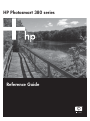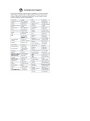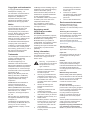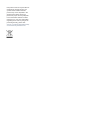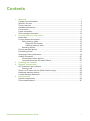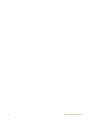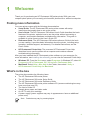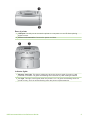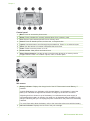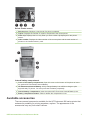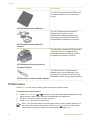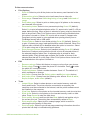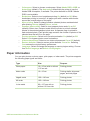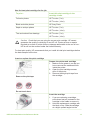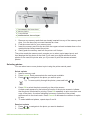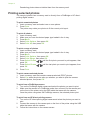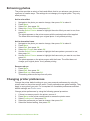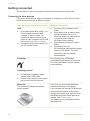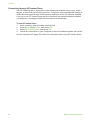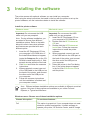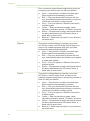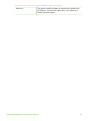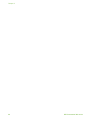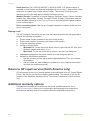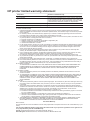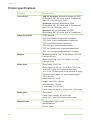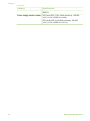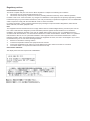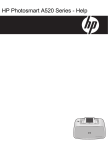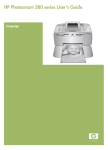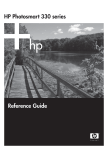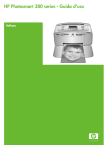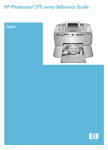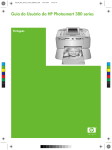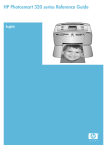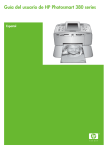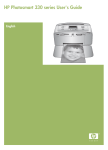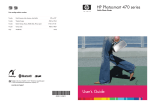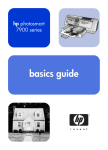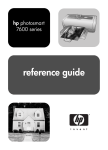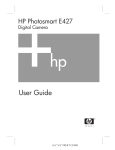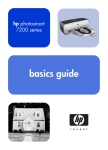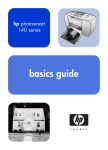Download HP 380 User's Manual
Transcript
HP Photosmart 380 series Reference Guide Copyrights and trademarks © Copyright 2005 Hewlett-Packard Development Company, L.P. The information contained herein is subject to change without notice. Reproduction, adaptation or translation without prior written permission is prohibited, except as allowed under the copyright laws. Notice The only warranties for HP products and services are set forth in the express warranty statements accompanying such products and services. Nothing herein should be construed as constituting an additional warranty. HP shall not be liable for technical or editorial errors or omissions contained herein. The Hewlett-Packard Development Company shall not be liable for incidental or consequential damages in connection with, or arising out of the furnishing, performance, or use of this document and the program material which it describes. Trademarks HP, the HP logo, and Photosmart are property of Hewlett-Packard Development Company, L.P. The Secure Digital logo is a trademark of the SD Association. Microsoft and Windows are registered trademarks of Microsoft Corporation. CompactFlash, CF, and the CF logo are trademarks of the CompactFlash Association (CFA). Memory Stick, Memory Stick Duo, Memory Stick PRO, and Memory Stick PRO Duo are trademarks or registered trademarks of Sony Corporation. MultiMediaCard is a trademark of Infineon Technologies AG of Germany, and is licensed to the MMCA (MultiMediaCard Association). xD-Picture Card is a trademark of Fuji Photo Film Co., Ltd., Toshiba Corporation, and Olympus Optical Co., Ltd. Mac, the Mac logo, and Macintosh are registered trademarks of Apple Computer, Inc. The Bluetooth word mark and logos are owned by the Bluetooth SIG, Inc. and any use of such marks by Hewlett-Packard Company is under license. PictBridge and the PictBridge logo are trademarks of the Camera & Imaging Products Association (CIPA). Other brands and their products are trademarks or registered trademarks of their respective holders. The embedded software in the printer is based in part on the work of the Independent JPEG Group. The copyrights to certain photos within this document are retained by the original owners. Regulatory model identification number VCVRA-0508 For regulatory identification purposes, your product is assigned a Regulatory Model Number. The Regulatory Model Number for your product is VCVRA-0508. This regulatory number should not be confused with the marketing name (HP Photosmart 380 series printer) or product number (Q6387A). Safety information Always follow basic safety precautions when using this product to reduce risk of injury from fire or electric shock. Warning To prevent fire or shock hazard, do not expose this product to rain or any type of moisture. Ɣ Ɣ Ɣ Ɣ Ɣ Ɣ Ɣ Ɣ Read and understand the setup instructions that came in the box with the printer. Use only a grounded electrical outlet when connecting the unit to a power source. If you do not know whether the outlet is grounded, check with a qualified electrician. Observe all warnings and instructions marked on the product. Unplug this product from wall outlets before cleaning. Do not install or use this product near water or when you are wet. Install the product securely on a stable surface. Install the product in a protected location where no one can step on or trip over the power cord, and where the power cord will not be damaged. If the product does not operate normally, see the Ɣ Ɣ troubleshooting information in the onscreen HP Photosmart Printer Help. There are no operator serviceable parts inside. Refer servicing to qualified service personnel. Use in a well-ventilated area. Environmental statements Hewlett-Packard Company is committed to providing quality products in an environmentally sound manner. Protecting the environment This printer has been designed with several attributes to minimize impact on our environment. For more information, go to HP's Commitment to the Environment web site at www.hp.com/hpinfo/globalcitizenship/ environment/. Ozone production This product generates no appreciable ozone gas (O3). Paper use This product is suited for the use of recycled paper according to DIN 19309. Plastics Plastic parts over 24 grams (0.88 ounces) are marked according to international standards that enhance the ability to identify plastics for recycling purposes at the end of the printer life. Material safety data sheets Material Safety Data Sheets (MSDS) can be obtained from the HP web site at www.hp.com/go/msds. Customers without Internet access should contact HP Customer Care. Recycling program HP offers an increasing number of product return and recycling programs in many countries, and partners with some of the largest electronics recycling centers throughout the world. HP conserves resources by reselling some of its most popular products. This HP product contains lead in the solder, which may require special handling at the end of its life. Important recycling information for our customers in the European Union: To preserve the environment, this product must be recycled after its useful life as required by law. The symbol below indicates that this product may not be disposed in the general trash. Please return the product for proper recovery/disposal to the authorized collection location nearest to you. For more information regarding return and recycling of HP products generally, please visit: www.hp.com/hpinfo/globalcitizenship/ environment/recycle/index.html. Contents 1 2 3 4 5 Welcome................................................................................................................3 Finding more information .......................................................................................3 What's in the box ...................................................................................................3 Printer overview .....................................................................................................4 Available accessories ............................................................................................7 Printer menu ..........................................................................................................8 Paper information ................................................................................................11 Print cartridge information ....................................................................................12 Printing with your new printer...........................................................................15 Quick start ...........................................................................................................15 Printing without a computer .................................................................................16 Using memory cards .....................................................................................16 Supported file formats ...........................................................................16 Inserting memory cards .........................................................................16 Selecting photos ...........................................................................................17 Printing selected photos ......................................................................................18 Enhancing photos ................................................................................................19 Changing printer preferences ..............................................................................19 Getting connected ...............................................................................................20 Connecting to other devices .........................................................................20 Connecting through HP Instant Share ..........................................................22 Installing the software........................................................................................23 Support and warranty ........................................................................................ 27 HP Customer Care by phone ...............................................................................27 Placing a call ................................................................................................28 Return to HP repair service (North America only) ................................................28 Additional warranty options ..................................................................................28 Limited warranty statement ..................................................................................28 Specifications ....................................................................................................29 System requirements ...........................................................................................29 Printer specifications ...........................................................................................30 HP Photosmart 380 series Reference Guide 1 2 HP Photosmart 380 series 1 Welcome Thank you for purchasing an HP Photosmart 380 series printer! With your new, compact photo printer you can easily print beautiful photos with or without a computer. Finding more information Your new printer comes with the following documentation: Ɣ Ɣ Ɣ Ɣ Setup Guide: The HP Photosmart 380 series printer comes with setup instructions that explain how to set up the printer. User's Guide: The HP Photosmart 380 series User's Guide describes the basic features of the printer, explains how to use the printer without connecting a computer, and contains hardware troubleshooting information. This guide is available in online format on the User's Guide CD. Reference Guide: The HP Photosmart 380 series reference Guide is the book you are reading. It provides basic information about the printer, including setup, operation, technical support, and warranty. For detailed instructions, see the User's Guide. HP Photosmart Printer Help: The onscreen HP Photosmart Printer Help describes how to use the printer with a computer and contains software troubleshooting information. After you have installed the HP Photosmart printer software on your computer (for more information, see Installing the software), you can view the onscreen Printer Help: Ɣ Ɣ Windows PC: From the Start menu, select Programs (in Windows XP, select All Programs) > HP > Photosmart 330, 380 series > Photosmart Help. Macintosh: Select Help > Mac Help in the Finder, then select Library > HP Photosmart Printer Help for Macintosh. What's in the box The printer box contains the following items: Ɣ Ɣ Ɣ Ɣ Ɣ Ɣ Ɣ Ɣ The HP Photosmart 380 series printer The HP Photosmart 380 series Setup Guide The HP Photosmart 380 series Reference Guide The HP Photosmart 380 series printer software CD (some countries/regions may have more than one CD) The User's Guide CD Sample photo paper and index cards An HP Tri-color print cartridge A power supply (power supplies may vary in appearance or have an additional power cord) Note Contents may vary by country/region. HP Photosmart 380 series Reference Guide 3 Chapter 1 Printer overview Front of printer 1 Control panel: Control the basic functions of the printer from here. 2 Out tray (closed): Open this to print, insert a memory card, connect a compatible digital camera, connect an HP iPod, or access the print cartridge area. Inside front of printer 4 1 In tray: Load paper here. 2 In tray extender: Pull out to support paper. 3 Paper-width guide: Move to the width of the current paper to position the paper properly. 4 Camera port: Connect a PictBridge digital camera, the optional HP Bluetooth wireless printer adapter, or an HP iPod. 5 Memory card slots: Insert memory cards into these slots. See Using memory cards. 6 Print cartridge door: Open to insert or remove a print cartridge. See Print cartridge information. 7 Out tray (open): The printer deposits printed photos here. HP Photosmart 380 series Rear of printer 1 USB port: Use this port to connect the printer to a computer or to an HP direct-printing digital camera. 2 Power cord connection: Connect the power cord here. Indicator lights 1 Memory Card light: This light is solid green when the printer is ready for memory card insertion or removal. It is green and flashing when the memory card is being accessed. 2 On light: This light is solid green when the printer is on. It is green and flashing when the printer is busy, and it is red and flashing when the printer requires attention. HP Photosmart 380 series Reference Guide 5 Chapter 1 Control panel 1 Menu: Press to access the printer menu. 2 Delete: Press to delete the currently selected photo from a memory card. 3 Print: Press to print selected photos from a memory card. 4 Cancel: Press to deselect photos, exit a menu, or stop an action. 5 Layout: Use the arrows to scroll through layout selections. Press OK to select a layout. 6 Zoom: Use the arrows to increase or decrease the zoom level. 7 Power: Press to turn the printer on or off. 8 Printer screen: View photos and menus here. 9 Select Photos buttons: Use the arrows to scroll through photos on a memory card or navigate menus. Press OK to select a photo, menu, or menu option. Idle screen 1 Battery indicator: Displays the charge level of the HP Photosmart Internal Battery, if installed. A solidly-filled battery icon indicates a fully-charged battery. As the battery is used, the battery icon indicates the approximate amount of charge by the amount of solid fill. A lightning bolt icon shown on top of the battery icon indicates that a power supply is connected and the battery is charging. An outlet icon is displayed when the battery is fully charged, indicating that you can unplug the power cord and run the printer from the battery if desired. For more information about the battery, refer to the instructions that came with the battery. 2 6 Ink level indicator: Displays the ink level of the print cartridge. HP Photosmart 380 series Select Photos screen 1 Selection box: Displays a check mark if a photo is selected. 2 Copies: Displays the number of copies to be printed of the current photo. 3 Video clip: Displays this icon only when you have a video clip displayed on the printer screen. 4 Index number: Displays the index number of the current photo and the total number of photos on the inserted memory card. Internal battery compartment 1 Cover of the battery compartment: Open this cover on the bottom of the printer to insert the optional HP Photosmart Internal Battery. 2 HP Photosmart Internal Battery: A fully-charged battery has sufficient charge to print approximately 75 photos. You must purchase the battery separately. 3 Internal battery compartment: Insert the optional HP Photosmart Internal Battery here. 4 Battery compartment button: Slide to release the compartment cover. Available accessories There are several accessories available for the HP Photosmart 380 series printer that enhance its portability for printing anywhere, anytime. The appearance of the accessories may vary from what is shown. HP Photosmart 380 series Reference Guide 7 Chapter 1 Accessory name Description The HP Photosmart Internal Battery lets you take the printer with you wherever you go. HP Photosmart Internal Battery The HP Photosmart Automobile DC Adapter lets you plug into your automobile for backup power and to recharge an optional HP Photosmart Internal Battery inserted in the printer. HP Photosmart Automobile DC Adapter The lightweight, durable HP Photosmart Carrying Case for Compact Printers holds and protects everything needed for hassle-free printing on the go. HP Photosmart Carrying Case for Compact Printers The HP Bluetooth® wireless printer adapter goes into the camera port on the front of the printer and lets you use Bluetooth wireless technology for printing. HP Bluetooth® wireless printer adapter Printer menu Press Menu on the printer control panel to access the printer menu. To navigate the printer menu: Ɣ Press Select Photos or to scroll through the menu options displayed on the printer screen. Menu items that are not accessible are grayed out. Ɣ Press OK to open a menu or select an option. Ɣ Press Cancel to exit the current menu. Note You cannot access the printer menu while you are viewing photos in 9up view mode on the printer screen. Press Zoom to exit 9-up view mode and return to viewing one photo at a time before pressing Menu. 8 HP Photosmart 380 series Printer menu structure Ɣ Print Options – Print all: Select to print all the photos on the memory card inserted in the printer. – Video action prints: Select to print nine frames from a video clip. – Print range: Choose from Select beginning of range and Select end of range. – Print index page: Select to print an index page of all photos on the memory card inserted in the printer. – Panoramic photos: Select to turn panoramic printing On or Off (default). Select On to print all selected photos with a 3:1 aspect ratio; load 10 x 30 cm paper before printing. When a photo is selected, a green crop box shows the area to be printed. Other Print Options menu choices will be disabled when this option is turned on. Select Off to print with a normal 3:2 aspect ratio. Panoramic printing mode is not supported when printing directly from a PictBridge camera with a USB cable. – Photo stickers: Select to turn sticker printing On or Off (default). Select On to print 16 photos per page; load special sticker media if desired. Other Print Options menu choices will be disabled when this option is turned on. Select Off to print using one of the normal layout options. – Print passport photos: Select to turn passport printing On or Off (default). Select size: Passport printing tells the printer to print all selected photos in the selected passport photo size. A separate page is printed for each selected photo. Each printed page contains the number of photos of the selected size that will fit on the page. Other Print Options menu choices will be disabled when this option is turned on. Ɣ Edit – Remove red-eye: Select this feature to remove red eye from your photos. – Rotate photo: Press to rotate the photo 90° clockwise. Press to rotate the photo 90° counterclockwise. – Photo brightness: Select a number between -3 and +3. The default is 0, which represents no change. – Add frame: Choose from the Select pattern and Select color choices. – Add color effect: Choose from the following color effects: Black & white, Sepia, Antique, or No effect (default). Ɣ Tools – Instant Share: Select to share photos on an inserted memory card with family and friends. The printer must be connected to a computer, the computer must be connected to the Internet, and the printer software must be installed on the computer. – View 9-up: Select to view photos on the inserted memory card nine at a time. – Slide show: Select to view photos on the inserted memory card in a slide show. Press Cancel to stop the slide show. – Print quality: Normal uses less ink than Best (default) and applies only to the current print job. The setting then automatically resets to Best. – Print sample page: Select to print a sample page, which is useful for checking the print quality of the printer. – Print test page: Select to print a test page containing information about the printer that can help in troubleshooting problems. HP Photosmart 380 series Reference Guide 9 Chapter 1 – Ɣ Ɣ Ɣ 10 Clean cartridge: Select to clean the print cartridge. After cleaning, you'll be asked if you want to continue to a second-level cleaning (choose Yes or No). If you choose Yes, another cleaning cycle will be completed. Next you'll be asked if you want to continue to a third-level cleaning (choose Yes or No). – Align cartridge: Select to align the print cartridge. Bluetooth – Device address: Some devices with Bluetooth wireless technology require you to enter the address of the device they are trying to locate. This menu option shows the device address. – Device name: You can select a device name for the printer that appears on other devices with Bluetooth wireless technology when they locate the printer. – Passkey: You can assign a Bluetooth numerical passkey to the printer. The default passkey is 0000. When the Security level is set to High (see Security level later in this table), users of devices with Bluetooth wireless technology must enter this passkey before they can print. – Visibility: You can set the Bluetooth-equipped printer to be visible or invisible to other devices with Bluetooth wireless technology by changing this visibility option. Select Visible to all or Not visible. When Not visible is selected, only devices that know the device address can print to it. – Security level: Select Low (default) or High. The Low setting does not require users of other devices with Bluetooth wireless technology to enter the printer passkey. The High setting does require users of other devices with Bluetooth wireless technology to enter the printer passkey. – Reset Bluetooth optionsSelect Yes or No (default) to reset the Bluetooth options to their factory settings. Help – Printing Tips I: Select to read about the auto image enhancement features of the printer. – Printing Tips II: Select to read tips that can help you obtain the best possible prints. – Panoramic photos: Select to read about printing panoramic photos. – Photo stickers: Select to read about printing photo stickers. – Memory cards: Select to read about using memory cards. – Cartridges: Select to read about using print cartridges. – Loading paper: Select to read about loading paper. – Clearing paper jams: Select to read about removing a paper jam. – PictBridge cameras: Select to read about using PictBridge cameras with the printer. – Traveling with the printer: Select to read tips about taking the printer on the road. – Getting assistance: Select to read how to obtain help with the printer. Preferences – Smart focus: Select On (default) or Off. This setting improves blurred photos. – Adaptive lighting: Select On (default) or Off. This setting improves lighting and contrast. – Auto remove red-eye: Select to remove red-eye. – Date/time: Select to show a date/time stamp on your printed photos. Select Date/time, Date only, or Off (default). HP Photosmart 380 series – – – – – – – – Colorspace: Select to choose a colorspace. Select Adobe RGB, sRGB, or Auto-select (default). The Auto-select default tells the printer to use the Adobe RGB colorspace, if available. The printer defaults to sRGB if Adobe RGB is not available. Borderless: Select to turn borderless printing On (default) or Off. When borderless printing is turned off, all pages print with a narrow white border around the outside edges of the paper. After printing: Select to change whether selected photos are deselected after printing: Always (default), Never, or Ask. Passport photo mode: Select to turn passport photo mode On or Off (default). Select size: Passport mode tells the printer to print all selected photos in the selected passport photo size. A separate page is printed for each selected photo. Each printed page contains the number of photos of the selected size that will fit on the page. Preview animation: Select to turn preview animation On (default) or Off. Select Off to bypass printer screen animations. Video enhancement: Select to turn video enhancement On or Off (default). Restore defaults: Select to restore printer defaults: Yes or No. Selecting Yes restores the original factory preferences. Language: Select to change the language or country/region setting. Choose from Select language and Select country/region. Paper information You can print photos on photo paper, plain paper, or index cards. The printer supports the following paper types and sizes: Type Size Purpose Photo paper 10 x 15 cm with or without 1.25 cm tab Printing photos Index cards 10 x 15 cm Printing drafts, alignment pages, and test pages Hagaki cards 100 x 140 mm Printing photos A6 cards 105 x 148 mm Printing photos L-size cards 90 x 127 mm with or without 12.5 mm tab Printing photos HP Photosmart 380 series Reference Guide 11 Chapter 1 Load paper Paper type How to load 10 x 15 cm photo paper Index cards L-size cards Ɣ Hagaki cards Ɣ Panorama photo paper Ɣ Avery photo sticker paper 1. 2. Open the In tray and pull out the In tray extender. Load up to 20 sheets of paper with the print side or glossy side facing towards you. When loading, push the paper down firmly until it stops. If you are using tabbed paper, insert it so the tabbed end feeds in last. Note If you are using panorama paper, only load up to 10 sheets. If you are using Avery photo sticker paper, only load 1 sheet at a time. 3. 4. 1 In tray 2 Paper-width guide 3 Out tray Adjust the paper-width guide to fit close to the edge of the paper without bending the paper. Open the Out tray to prepare for printing. Print cartridge information HP provides different types of print cartridges so you can choose the best cartridge for your project. The cartridge numbers you can use with this printer vary by country/ region and appear on the back cover of this printed guide. HP Vivera Inks deliver true-to-life photo quality and exceptional fade resistance resulting in vivid colors that last. HP Vivera Inks are specially-formulated and scientifically tested for quality, purity and fade resistance. For optimum printing results, HP recommends using only genuine HP print cartridges. Genuine HP print cartridges are designed and tested with HP printers to help you easily produce great results, time after time. 12 HP Photosmart 380 series Use the best print cartridge for the job To print… Insert this print cartridge in the cartridge cradle Full-color photos HP Tri-color (7 ml) HP Tri-color (14 ml) Black-and-white photos HP Gray Photo Sepia or antique photos HP Tri-color (7 ml) HP Tri-color (14 ml) Text and colored line drawings HP Tri-color (7 ml) HP Tri-color (14 ml) Caution Check that you are using the correct print cartridge. HP cannot guarantee the quality or reliability of non-HP ink. Printer service or repairs required as a result of printer failure or damage attributable to the use of nonHP ink will not be covered under the limited warranty. For best print quality, HP recommends that you install all retail print cartridges before the date stamped on the box. Insert or replace the print cartridge Remove the pink tape Prepare the printer and cartridge 1. Make sure the power is on and you have removed the cardboard from inside the printer. 2. Open the print cartridge access door of the printer. 3. Remove the bright pink tape from the cartridge. Do not touch here Insert the cartridge 1. If you are replacing a cartridge, push down and pull outward on the cartridge in the cradle to remove it. 2. Hold the replacement cartridge with the label on top. Slide the cartridge at a slight upward angle into the HP Photosmart 380 series Reference Guide 13 Chapter 1 Insert or replace the print cartridge (continued) 3. cradle so the copper-colored contacts go in first. Push the cartridge until it snaps into place. Close the print cartridge access door. The idle screen of the printer displays an icon showing the approximate ink level for the installed cartridge (100%, 75%, 50%, 25%, and nearly empty). No inklevel icon appears if the cartridge is not a genuine HP cartridge. Each time you install or replace a print cartridge, a message appears on the printer screen asking you to load plain paper so the printer can align the cartridge. This ensures high-quality prints. Align the cartridge 1. Load paper in the In tray and press OK. 2. Follow the onscreen instructions to align the cartridge. When you are not using a print cartridge Whenever you remove a print cartridge from the printer, store it in a print cartridge protector. The cartridge protector keeps the ink from drying out. Storing the cartridge improperly can cause the cartridge to malfunction. In some countries/regions the cartridge protector is not included with the printer, but comes with the HP Gray Photo cartridge that can be purchased separately. In other countries/regions, the protector is included with the printer. ᇄ To insert a cartridge into the cartridge protector, slide the cartridge into the protector at a slight angle and snap it securely into place. 14 HP Photosmart 380 series 2 Printing with your new printer It's easy to print high-quality photos for yourself, family and friends. This section provides you with a quick start to printing, as well as detailed instructions on using memory cards, selecting photos, and more. Quick start Printing photos is as easy as 1-2-3! Here's how you do it. Step 1: Getting ready to print 1. Inserting a print cartridge 2. Loading paper Install the print cartridge. See Print cartridge information. a. Unpack the print cartridge and remove the tape. Do not touch the copper-colored contacts or ink nozzles. b. Open the front of the printer by extending the Out tray. c. Open the print cartridge door to the right of the memory card slots. d. Insert the print cartridge so the copper-colored contacts face in, and snap the cartridge into place. Load photo paper. See Paper information. a. Open the In tray on the back of the printer. b. Load several sheets of photo paper into the In tray. c. Adjust the paper width guide to fit. Step 2: Selecting photos 1. Inserting a memory card HP Photosmart 380 series Reference Guide Insert a memory card that has photos on it. Caution Inserting a memory card incorrectly can damage the card and the printer. For more information on memory cards, see Using memory cards. 15 Chapter 2 (continued) 2. 3. Selecting a photo Press or to scroll through the photos on the card. Press OK to select a photo that you want to print. A check mark appears in the left corner of the photo on the printer screen. For more information about selecting photos, see Selecting photos. Step 3: Printing ᇄ Press Print to print the selected photos. Printing without a computer The HP Photosmart 380 series printer lets you print amazing photos without even going near a computer. Using memory cards After you have taken pictures with a digital camera, you can remove the memory card from the camera and insert it into the printer to view and print your photos. The printer can read the following types of memory cards: CompactFlash™, Memory Sticks, MultiMediaCard™, Secure Digital™, SmartMedia, and xD-Picture Card™. The Microdrive is not supported. Caution Using any other type of memory card may damage the memory card and the printer. To learn about other ways of transferring photos from a digital camera to the printer, see Getting connected. Supported file formats The printer can recognize and print the following file formats directly from a memory card: JPEG, uncompressed TIFF, Motion JPEG AVI, Motion-JPEG QuickTime, and MPEG-1. If your digital camera saves photos and video clips in other file formats, save the files to your computer and print them using a software application. For more information, see the onscreen Printer Help. Inserting memory cards After you take pictures with a digital camera, remove the memory card from the camera and insert it into the printer. Caution Do not pull out a memory card while the Memory Card light is flashing. Removing a card while it is being accessed can damage the printer or the memory card, or corrupt the information in the card. 16 HP Photosmart 380 series 1 SmartMedia, xD-Picture Card 2 Memory Sticks 3 CompactFlash 4 MultiMediaCard, Secure Digital 1. 2. 3. 4. Remove any memory cards that are already inserted into any of the memory card slots. You can have only one card inserted at a time. Find the correct slot for your memory card. Insert the memory card into the slot with the copper-colored contacts down or the metal pinholes facing toward the printer. Gently push the memory card into the printer until it stops. The printer reads the memory card, prompts you to select a print page layout, and then displays the first photo on the card. If you used your digital camera to select photos on the card, the printer asks you if you want to print the camera-selected photos. Selecting photos You can select one or more photos to print using the printer control panel. Select a photo 1. Insert a memory card. 2. Press Layout. Each press selects the next layout available. 3. Press or to navigate to the photo you want to print. Tip To move quickly through the photos, press and hold 4. 5. or . Press OK to select the photo currently on the printer screen. A check mark appears on the bottom left corner of the printer screen to indicate that the photo is selected for printing. Press OK repeatedly to print more than one copy of the photo. A number indicating how many copies are to be printed appears next to the check mark. Press Cancel to decrease the number of copies by one. To select additional photos, repeat steps 3 and 4. Deselect a photo 1. Press or to navigate to the photo you want to deselect. 2. Press Cancel. HP Photosmart 380 series Reference Guide 17 Chapter 2 Deselecting photos does not delete them from the memory card. Printing selected photos You can print photos from a memory card or directly from a PictBridge or HP directprinting digital camera. To print unmarked photos 1. Insert a memory card and select one or more photos. 2. Press Print. The printer may rotate your photos to fit the current print layout. To print all photos 1. Insert a memory card. 2. Make sure you have the desired paper type loaded in the In tray. 3. Press Menu. 4. Select Print Options, then press OK. 5. Select Print All, then press OK. To print a range of photos 1. Insert a memory card. 2. Make sure you have the desired paper type loaded in the In tray. 3. Press Menu. 4. Select Print Options, then press OK. 5. Select Print Range, then press OK. 6. Press Select Photos or until the first photo you want to print appears, then press OK. 7. Press Select Photos or until the last photo you want to print appears, then press OK. 8. Press Print. To print camera-selected photos 1. Insert a memory card that contains camera-selected (DPOF) photos. 2. Select Yes when the printer asks you whether you want to print the cameraselected photos, then press OK. To print from a PictBridge camera 1. Turn on the PictBridge digital camera and select the photos you want to print. 2. Make sure the camera is in PictBridge mode, then connect it to the camera port on the front of the printer using the USB cable that came with the camera. Once the printer recognizes the PictBridge camera, the selected photos print. To print from an HP direct-printing camera 1. Turn on the HP direct-printing digital camera and select the photos you want to print. 2. Connect the camera to the camera port on the front of the printer using the USB cable that came with the camera. 3. Follow the instructions on the camera screen. 18 HP Photosmart 380 series Enhancing photos The printer provides a variety of tools and effects that let you enhance your photos or use them in creative ways. The settings do not change your original photo. They only affect printing. Add a color effect 1. Navigate to the photo you want to change, then press OK to select it. 2. Press Menu. 3. Select Edit, then press OK. 4. Select Add Color Effect, then press OK. 5. Use the Select Photos arrows to highlight the color effect you want to use, then press OK. The photo appears on the printer screen with the selected color effect applied. The effect does not change your original photo. It only affects printing. Add a decorative frame 1. Navigate to the photo you want to change, then press OK to select it. 2. Press Menu. 3. Select Edit, then press OK. 4. Select Add Frame, then select OK. 5. Use the Select Photos arrows to highlight the frame pattern you want to use, then press OK. 6. Use the Select Photos arrows to highlight the frame color you want to use, then press OK. The photo appears on the printer screen with the frame. The effect does not change your original photo. It only affects printing. Remove red eye 1. Press Menu. 2. Select Edit, then press OK. 3. Select Red-eye, then press OK. This setting removes red eye from all prints. Changing printer preferences Change the printer default settings to your own personal preferences by using the printer menu on the printer control panel. Printer preferences are global settings. They apply to every photo you print. For a complete list of available preferences and their default settings, see Printer menu. Change printer preferences by using the following general procedure. 1. 2. 3. 4. 5. If there is a memory card in the printer, remove it. Press Menu on the printer control panel to access the printer menu. Select Preferences, then press OK. Select the preference you want to change, then press OK. Select the desired setting, then press OK. HP Photosmart 380 series Reference Guide 19 Chapter 2 Getting connected Use the printer to stay connected to other devices and to family and friends. Connecting to other devices This printer offers several ways of connecting to computers or other devices. Each connection type lets you do different things. Connection type and what you need What this lets you do USB Ɣ Ɣ Ɣ A Universal Serial Bus (USB) 1.1 or 2.0 full speed compliant cable 3 meters or less in length. For instructions about connecting the printer to your computer with a USB cable, see Installing the software. A computer with Internet access (to use HP Instant Share). PictBridge Ɣ Ɣ Ɣ Print from your computer to the printer. Save photos from a memory card inserted in the printer to your computer where you can enhance or organize them using the HP Image Zone software. Share photos through HP Instant Share. Print directly from an HP Photosmart direct-printing digital camera to the printer. For more information, see the camera documentation. Print directly from a PictBridgecompatible digital camera to the printer. For more information, see the camera documentation. PictBridge symbol Ɣ Ɣ A PictBridge-compatible digital camera and a USB cable. Connect the camera to the camera port on the front of the printer. Bluetooth The optional HP Bluetooth wireless printer adapter. Print from any device with Bluetooth wireless technology to the printer. If you connect the optional HP Bluetooth wireless printer adapter to the printer through the camera port, be sure to set the Bluetooth printer menu options as needed. See Printer menu. The adapter is not compatible with the Macintosh OS. 20 HP Photosmart 380 series (continued) Connection type and what you need What this lets you do If the printer came with this accessory or you have purchased it separately, see the accompanying documentation. For more information on Bluetooth wireless technology and HP, go to www.hp.com/ go/bluetooth. HP iPod An HP iPod and the USB cable that came with it. Connect the HP iPod to the camera port on the front of the printer. HP Photosmart 380 series Reference Guide Print directly from an HP iPod (with photos stored in it) to the printer. 21 Chapter 2 Connecting through HP Instant Share Use HP Instant Share to share photos with friends and relatives using e-mail, online albums, or an online photo finishing service. The printer must be connected through a USB cable to a computer with Internet access and have all the HP software installed. If you try to use HP Instant Share and do not have all the required software installed or configured, a message prompts you through the required steps. To use HP Instant Share 1. Insert a memory card and select some photos. 2. Press Menu, select Tools, then press OK. 3. Select HP Instant Share, then press OK. 4. Follow the instructions on your computer to share the selected photos with others. See the onscreen HP Image Zone Help for information about using HP Instant Share. 22 HP Photosmart 380 series 3 Installing the software The printer comes with optional software you can install on a computer. After using the setup instructions that came in the box with the printer to set up the printer hardware, use the instructions below to install the software. Install the printer software Windows users Macintosh users Important: Do not connect the USB cable until you are prompted. Important: Do not connect the USB cable until you are prompted. Note During software installation, you are asked to choose from different installation options. Refer to the table below this one to learn what software and features are provided with each different option. 1. 1. 2. 3. 4. Insert the HP Photosmart CD into your computer's CD-ROM drive. If the Install Wizard does not appear, locate the Setup.exe file on the CDROM drive and double-click it. Wait several minutes while the files load. Click Next and follow the onscreen instructions. When prompted, connect one end of the USB cable to the USB port on the back of the printer, and connect the other end to the USB port on your computer. Follow the onscreen instructions until the installation is finished and your computer restarts. 2. 3. 4. 5. Insert the HP Photosmart CD into your computer's CD-ROM drive. Double-click the HP Photosmart CD icon. Double-click the HP Photosmart Install icon. Follow the onscreen instructions to install the printer software. When prompted, connect one end of the USB cable to the USB port on the back of the printer, and connect the other end to the USB port on your computer. Select the printer in the Print dialog box. If the printer does not appear in the list, click Edit Printer List to add the printer. Note Different software installation options are available in different countries/ regions. Only two of these options are available to you: either Full and Express, or Typical and Minimum. Windows users: Choose one of these installation options Choose this option... To use these features... Full This option is grayed out if your computer does not meet minimum system requirements. It installs software to operate your printer, HP Solution Center, and HP Image HP Photosmart 380 series Reference Guide 23 Chapter 3 Windows users: Choose one of these installation options (continued) Zone, an easy-to-use software program that gives you everything you need to have fun with your photos: Ɣ Ɣ Ɣ Ɣ Ɣ Ɣ Express This option installs software to operate your printer, HP Solution Center, and HP Image Zone Express, an easy-to-use software program that gives you basic photo editing and printing capabilities: Ɣ Ɣ Ɣ Ɣ Typical View — View photos in multiple sizes and ways. Easily organize and manage your photos. Edit — Crop your photos and fix photos with red eye. Automatically adjust and enhance your photos to make them perfect. Print — Print your photos in different sizes and in multiple layouts. Share — Send photos to family and friends without the bulky attachments with HP Instant Share, a better way to send e-mail. This option installs software to operate your printer, HP Director, and HP Image Zone, an easy-to-use software program that gives you everything you need to have fun with your photos: Ɣ Ɣ Ɣ Ɣ Ɣ Ɣ 24 View — View photos in multiple sizes and ways. Easily organize and manage your photos. Edit — Crop your photos and fix photos with red eye. Automatically adjust and enhance your photos in different sizes and in multiple layouts. Print — Print your photos in different sizes and in multiple layouts. Create — Easily create album pages, cards, calendars, panoramic photos, CD labels, and more. Share — Send photos to family and friends without the bulky attachments with HP Instant Share, a better way to send e-mail. Back-up — Make back-up copies of your photos to store and save. View — View photos in multiple sizes and ways. Easily organize and manage your photos. Edit — Crop your photos and fix photos with red eye. Automatically adjust and enhance your photos in different sizes and in multiple layouts. Print — Print your photos in different sizes and in multiple layouts. Create — Easily create album pages, cards, calendars, panoramic photos, CD labels, and more. Share — Send photos to family and friends without the bulky attachments with HP Instant Share, a better way to send e-mail. Back-up — Make back-up copies of your photos to store and save. HP Photosmart 380 series Windows users: Choose one of these installation options (continued) Minimum This option installs software to operate your printer and HP Director. Choose this option only if you have very limited hard disk space. HP Photosmart 380 series Reference Guide 25 Chapter 3 26 HP Photosmart 380 series 4 Support and warranty Note The name of HP's support services may vary by country/region. If you have a problem, follow these steps: 1. 2. 3. 4. Check the documentation that came with the printer. – Setup Guide: The HP Photosmart 380 series printer comes with setup instructions that explain how to set up the printer. – User's Guide: The HP Photosmart 380 series User's Guidedescribes the basic features of the printer, explains how to use the printer without connecting a computer, and contains hardware troubleshooting information. This guide is available in online format on the User's Guide CD. – Reference Guide: The HP Photosmart 380 series Reference Guide is the book you are reading. It provides basic information about the printer, including setup, operation, technical support, and warranty. For detailed instructions, see the User’s Guide available in online format on the User's Guide CD. – HP Photosmart Printer Help: The onscreen HP Photosmart Printer Help describes how to use the printer with a computer and contains software troubleshooting information. If you are unable to solve the problem using the information in the documentation, visit www.hp.com/support to do the following: – Access online support pages – Send HP an e-mail message for answers to your questions – Connect with an HP technician by using online chat – Check for software updates Support options and availability vary by product, country/region, and language. For Europe only: Contact your local point of purchase. If the printer has a hardware failure, you will be asked to bring the printer to where you purchased it. Service is free during the printer limited warranty period. After the warranty period, you will be quoted a service charge. If you are unable to solve the problem using the onscreen Printer Help or HP web sites, call HP Customer Care using the number for your country/region. For a list of country/region phone numbers, see inside the front cover of this guide. HP Customer Care by phone While the printer is under warranty, you can obtain free phone support. For more information, see Limited warranty statement, or go to www.hp.com/support to check the duration of your free support. After the free phone support period, you can obtain help from HP at an additional cost. Contact your HP dealer or call the support phone number for your country/region for support options. To receive HP support by phone, call the appropriate support phone number for your location. Standard phone company charges apply. HP Photosmart 380 series Reference Guide 27 Chapter 4 North America: Call 1-800-HP-INVENT (1-800-474-6836). U.S. phone support is available in both English and Spanish languages 24 hours a day, 7 days a week (days and hours of support may change without notice). This service is free during the warranty period. A fee may apply outside the warranty period. Western Europe: Customers in Austria, Belgium, Denmark, Spain, France, Germany, Ireland, Italy, Netherlands, Norway, Portugal, Finland, Sweden, Switzerland, and the United Kingdom should go to www.hp.com/support to access phone support numbers in their country/region. Other countries/regions: See the list of support telephone numbers inside the front cover of this guide. Placing a call Call HP Customer Care while you are near the computer and printer. Be prepared to provide the following information: Ɣ Ɣ Ɣ Ɣ Ɣ Ɣ Printer model number (located on the front of the printer). Printer serial number (located on the bottom of the printer). Computer operating system. Version of printer driver: – Windows PC: To see the printer driver version, right-click the HP icon in the Windows taskbar and select About. – Macintosh: To see the printer driver version, use the Print dialog box. Messages displayed on the printer screen or on the computer monitor. Answers to the following questions: – Has the situation you are calling about happened before? Can you recreate the situation? – Did you install any new hardware or software on your computer around the time that the situation occurred? Return to HP repair service (North America only) HP will arrange to have your product picked up and delivered to an HP Central Repair Center. We pay for the round-trip shipping and handling. This service is free for the duration of the hardware warranty period. This service is available in North America only. Additional warranty options Extended service plans are available for the printer at additional costs. Go to www.hp.com/support, select your country/region and language, then explore the services and warranty area for information about the extended service plans. 28 HP Photosmart 380 series HP printer limited warranty statement HP product Duration of limited warranty Software 90 days Print cartridges Until the HP ink is depleted or the “end of warranty” date printed on the cartridge has been reached, whichever occurs first. This warranty does not cover HP ink products that have been refilled, remanufactured, refurbished, misused, or tampered with. Accessories 1 year Printer peripheral hardware (see the following for details) 1 year A. Extent of limited warranty 1. Hewlett-Packard (HP) warrants to the end-user customer that the HP products specified above will be free from defects in materials and workmanship for the duration specified above, which duration begins on the date of purchase by the customer. 2. For software products, HP's limited warranty applies only to a failure to execute programming instructions. HP does not warrant that the operation of any product will be uninterrupted or error free. 3. HP's limited warranty covers only those defects that arise as a result of normal use of the product, and does not cover any other problems, including those that arise as a result of: a. Improper maintenance or modification; b. Software, media, parts, or supplies not provided or supported by HP; c. Operation outside the product's specifications; d. Unauthorized modification or misuse. 4. For HP printer products, the use of a non-HP ink cartridge or a refilled ink cartridge does not affect either the warranty to the customer or any HP support contract with the customer. However, if printer failure or damage is attributable to the use of a non-HP or refilled ink cartridge, HP will charge its standard time and materials charges to service the printer for the particular failure or damage. 5. If HP receives, during the applicable warranty period, notice of a defect in any product which is covered by HP's warranty, HP shall either repair or replace the product, at HP's option. 6. If HP is unable to repair or replace, as applicable, a defective product which is covered by HP's warranty, HP shall, within a reasonable time after being notified of the defect, refund the purchase price for the product. 7. HP shall have no obligation to repair, replace, or refund until the customer returns the defective product to HP. 8. Any replacement product may be either new or like-new, provided that it has functionality at least equal to that of the product being replaced. 9. HP products may contain remanufactured parts, components, or materials equivalent to new in performance. 10. HP's Limited Warranty Statement is valid in any country where the covered HP product is distributed by HP. Contracts for additional warranty services, such as on-site service, may be available from any authorized HP service facility in countries where the product is distributed by HP or by an authorized importer. B. Limitations of warranty TO THE EXTENT ALLOWED BY LOCAL LAW, NEITHER HP NOR ITS THIRD PARTY SUPPLIERS MAKES ANY OTHER WARRANTY OR CONDITION OF ANY KIND, WHETHER EXPRESS OR IMPLIED WARRANTIES OR CONDITIONS OF MERCHANTABILITY, SATISFACTORY QUALITY, AND FITNESS FOR A PARTICULAR PURPOSE. C. Limitations of liability 1. To the extent allowed by local law, the remedies provided in this Warranty Statement are the customer's sole and exclusive remedies. 2. TO THE EXTENT ALLOWED BY LOCAL LAW, EXCEPT FOR THE OBLIGATIONS SPECIFICALLY SET FORTH IN THIS WARRANTY STATEMENT, IN NO EVENT SHALL HP OR ITS THIRD PARTY SUPPLIERS BE LIABLE FOR DIRECT, INDIRECT, SPECIAL, INCIDENTAL, OR CONSEQUENTIAL DAMAGES, WHETHER BASED ON CONTRACT, TORT, OR ANY OTHER LEGAL THEORY AND WHETHER ADVISED OF THE POSSIBILITY OF SUCH DAMAGES. D. Local law 1. This Warranty Statement gives the customer specific legal rights. The customer may also have other rights which vary from state to state in the United States, from province to province in Canada, and from country to country elsewhere in the world. 2. To the extent that this Warranty Statement is inconsistent with local law, this Warranty Statement shall be deemed modified to be consistent with such local law. Under such local law, certain disclaimers and limitations of this Warranty Statement may not apply to the customer. For example, some states in the United States, as well as some governments outside the United States (including provinces in Canada), may: a. Preclude the disclaimers and limitations in this Warranty Statement from limiting the statutory rights of a consumer (e.g., the United Kingdom); b. Otherwise restrict the ability of a manufacturer to enforce such disclaimers or limitations; or c. Grant the customer additional warranty rights, specify the duration of implied warranties which the manufacturer cannot disclaim, or allow limitations on the duration of implied warranties. 3. THE TERMS IN THIS WARRANTY STATEMENT, EXCEPT TO THE EXTENT LAWFULLY PERMITTED, DO NOT EXCLUDE, RESTRICT, OR MODIFY, AND ARE IN ADDITION TO, THE MANDATORY STATUTORY RIGHTS APPLICABLE TO THE SALE OF THE HP PRODUCTS TO SUCH CUSTOMERS. HP Limited Warranty Dear Customer, You will find below the name and address of the HP entity responsible for the performance of the HP Limited Warranty in your country. You may have additional statutory rights against the seller based on your purchase agreement. Those rights are not in any way affected by this HP Limited Warranty. Ireland: Hewlett-Packard Ireland Ltd. 30 Herbert Street IRL-Dublin 2 United Kingdom: Hewlett-Packard Ltd, Cain Road, Bracknell, GB-Berks RG12 1HN 5 Specifications This section lists the minimum system requirements for installing the HP Photosmart printer software, and provides selected printer specifications. For a complete list of printer specifications and system requirements, see the onscreen Help. For information about viewing the onscreen Help, see Finding more information. System requirements Component Windows PC minimum Macintosh minimum Operating system Microsoft Windows 98, 2000 Professional, ME, XP Home, and XP Professional Mac® OS X 10.2.3 through 10.3.x Processor Intel® Pentium® II (or equivalent) or higher G3 or greater RAM 64 MB (128 MB recommended) Mac OS X 10.2.3 through 10.3.x: 128 MB Free disk space 500 MB 150 MB Video display 800 x 600, 16-bit or higher 800 x 600, 16-bit or higher CD-ROM drive 4x 4x Connectivity USB: Microsoft Windows 98, 2000 Professional, ME, XP Home, and XP Professional USB: Mac OS X 10.2.3 through 10.3.x ® PictBridge: using front camera port PictBridge: using front camera port Bluetooth: using optional HP Bluetooth wireless printer adapter Browser Microsoft Internet Explorer 5.5 or later HP Photosmart 380 series Reference Guide — 29 Chapter 5 Printer specifications Category Specifications Connectivity USB 2.0 full-speed: Microsoft Windows 98, 2000 Professional, ME, XP Home, and XP Professional; Mac OS X 10.2.3 through 10.3.x PictBridge: Microsoft Windows 98, 2000 Professional, ME, XP Home, and XP Professional; Mac OS X 10.2.3 through 10.3.x Bluetooth: Microsoft Windows 98, 2000 Professional, ME, XP Home, and XP Professional Image file formats JPEG Baseline TIFF 24-bit RGB uncompressed interleaved TIFF 24-bit YCbCr uncompressed interleaved TIFF 24-bit RGB packbits interleaved TIFF 8-bit gray uncompressed/packbits TIFF 8-bit palette color uncompressed/packbits TIFF 1-bit uncompressed/packbits/1D Huffman Margins Borderless printing: Top 0.0 mm; Bottom 12.5 mm; Left/right 0.0 mm Bordered printing: Top 3 mm; Bottom 12.5 mm; Left/right 3 mm Media sizes Photo paper 10 x 15 cm Photo paper with tab 10 x 15 cm with 1.25 cm tab Avery C6611 and C6612 photo sticker paper 10 x 15 cm, 16 rectangular or oval stickers per page Panorama photo paper (for pre-stitched images) 102 x 305 mm Index cards 10 x 15 cm Hagaki cards 100 x 148 mm A6 cards 105 x 148 mm L-size cards 90 x 127 mm L-size cards with tab 90 x 127 mm with 12.5 mm tab Media types Photo paper Cards: index, Hagaki, A6, and L-size Avery C6611 and C6612 photo sticker paper Memory cards CompactFlash Type I and II MultiMediaCard Secure Digital 30 HP Photosmart 380 series (continued) Category Specifications SmartMedia Memory Sticks xD-Picture Card Memory card-supported file formats Printing: All supported image and video file formats Environmental specifications Maximum during operation: 5–40° C (41–104° F), 5–90% RH Saving: All file formats Recommended during operation: 15–35° C (59– 95° F), 20–80% RH Paper tray One 10 x 15 cm photo paper tray Paper tray capacity 20 sheets, maximum thickness 292 μm (11.5 mil) per sheet Power consumption U.S. Printing: 12.2 W Idle: 6.76 W Off: 5.16 W International Printing: 12.0 W Idle: 6.06 W Off: 4.53 W Print cartridge Tri-color (7 ml) Tri-color (14 ml) Gray Photo Note The cartridge numbers you can use with this printer appear on the back cover of the printed HP Photosmart 380 series User's Guide. If you have already used the printer several times, you can find the cartridge numbers in the printer software. For more information, see Print cartridge information. USB support Microsoft Windows 98, 2000 Professional, ME, XP Home, and XP Professional Mac OS X 10.2.3 through 10.3.x HP recommends that the USB cable be less than 3 meters in length Video file formats Motion JPEG AVI Motion-JPEG QuickTime HP Photosmart 380 series Reference Guide 31 Chapter 5 (continued) Category Specifications MPEG-1 Power supply model number HP Part # 0957–2121 (North America), 100-240 V AC (± 10%) 50/60 Hz (±3 Hz) HP Part # 0957–2120 (Rest of world), 100-240 V AC (± 10%) 50/60 Hz (± 3 Hz) 32 HP Photosmart 380 series Regulatory notices Hewlett-Packard Company This device complies with part 15 of the FCC Rules. Operation is subject to the following two conditions: Ɣ Ɣ This device may not cause harmful interference, and This device must accept any interference received, including interference that may cause undesired operation. Pursuant to Part 15.21 of the FCC Rules, any changes or modifications to this equipment not expressly approved by HewlettPackard Company may cause harmful interference, and void your authority to operate this equipment. Use of a shielded data cable is required to comply with the Class B limits of Part 15 of the FCC Rules. For further information, contact: Hewlett-Packard Company, Manager of Corporate Product Regulations, 3000 Hanover Street, Palo Alto, CA 94304, (650) 857-1501. Note This equipment has been tested and found to comply with the limits for a Class B digital device, pursuant to part 15 of the FCC rules. These limits are designed to provide reasonable protection against harmful interference in a residential installation. This equipment generates, uses, and can radiate radio frequency energy and, if not installed and used in accordance with the instructions, can cause harmful interference to radio communications. However, there is no guarantee that interference will not occur in a particular installation. If this equipment does cause harmful interference to radio or television reception, which can be determined by turning the equipment off and on, the user is encouraged to try to correct the interference by one or more of the following measures: Ɣ Ɣ Ɣ Ɣ Reorient or relocate the receiving antenna. Increase the separation between the equipment and the receiver. Connect the equipment into an outlet on a circuit different from that to which the receiver is connected. Consult the dealer or an experienced radio/TV technician for help. LED indicator statement The display LEDs meet the requirements of EN 60825-1.