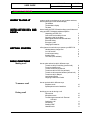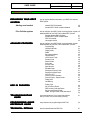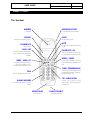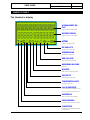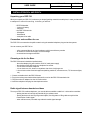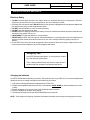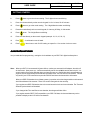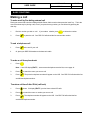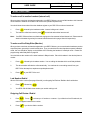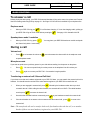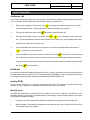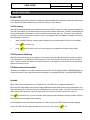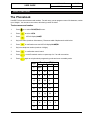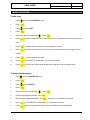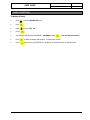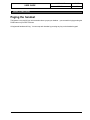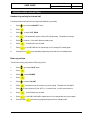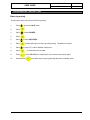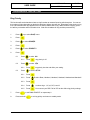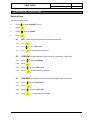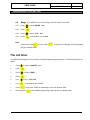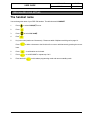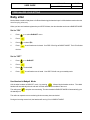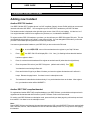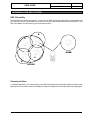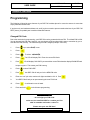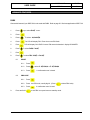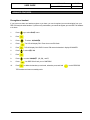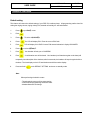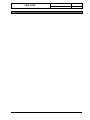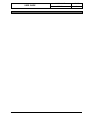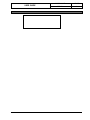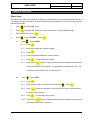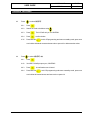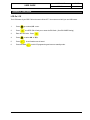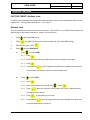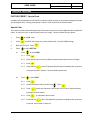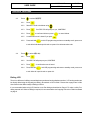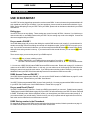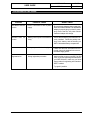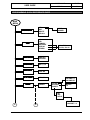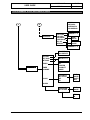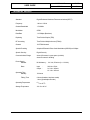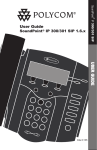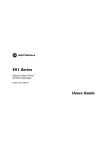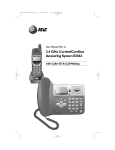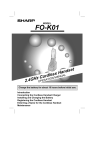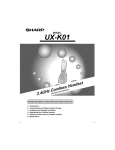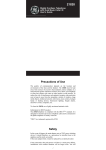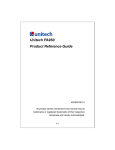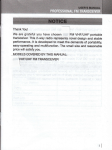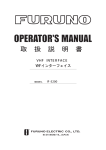Download Hotpoint DDP-700 User's Manual
Transcript
USER GUIDE MODEL NAME DDP-700 PAGE i TABLE OF CONTENTS WHERE TO FIND IT a glance guide to the buttons on your handset and base, and the messages on the handset display 1 The handset 2 The handset’s display 3 The base INST ALLA TION DO s AND INSTALLA ALLATION DOs DONTs how to install your DDP-700 and the things you will observed using your DDP-700-digital cordless telephone Unpacking your DDP-700 Connection and condition for use Choosing a site for the Base Radio signal between handset and base Electrical Safety Emergency calls Charging the batteries 4 4 4 4 5 5 5 GETTING ST AR TED STAR ARTED a first glance to know before you operate your DDP-700 Handset battery charge level On / Off function Out of range warning Standby mode The clock (time and date) 6 6 6 6 6 how to make and end a calls in different ways. To make a call by Pre-dialing (external call) To end a telephone call To make a call from phonebook To make a call from CID list (call back) To make a call to another handset (internal call) To make a call for Babysit Last Number Redial Outgoing Call Review / Redial 8 8 8 8 9 9 9 9 To answer a call how to received calls in different ways. Earphone mode Speakerphone mode / handsfree 10 10 During a call the things you can do during a call Volume level Microphone mute Transferring an external call / External Call Hold Conference call Call Shuttle Sending DTMF Headset mode BASIC FUNCTIONS Making a call 10 10 10 11 11 11 11 USER GUIDE MODEL NAME DDP-700 PAGE ii TABLE OF CONTENTS Caller ID how to use the caller ID features of your DDP-700 Call screening CID phonebook matching CID reserved and unavailable Auto talk Unanswered call review Delete CID 12 12 12 12 13 13 The phonebook how to store, edit, and delete contact names and telephone numbers in your DDP-700 handset To store name and number To edit entry To edit individual entry To delete all entry 14 15 15 16 PAGING THE HANDSET to locate the handset or all handset registered tot the base, 17 you can make it ring by pressing the page key PERSON ALIZED YOUR SETPERSONALIZED TING Ring Melody how to select the ringing volume level, the ring melody for the internal and external call for base and handset. Handset ring volume Handset ring melody for external call Handset ring melody for internal call Base ring volume Base ring melody Ring Priority 18 18 19 19 20 21 Warning tone this will let you set your DDP-700 handset to emit beep when you press key, key confirmation, low battery and out of range. Key Press 22 Key Confirmation 22 Low Battery 22 Out of Range 23 The call timer your DDP-700 handset will display the elapse time on the 23 LCD. The handset name to personalized your individual handset name. 24 The keypad protect to protect your DDP-700 handset from accidental dialing. 25 Choose your language to choose the language Italiano and English. 25 Set the clock ways to set, turn on/off your DDP-700 handset clock Set alarm clock to set your DDP-700 handset as alarm clock 27 Baby sitter use your DDP-700handset for Babysit 28 26 USER GUIDE MODEL NAME PAGE DDP-700 iii TABLE OF CONTENTS EXP ANDING YOUR DECT EXPANDING SY STEM SYSTEM Adding new handset Pico Cellular system AD VANCE FEA TURES ADV FEATURES USE IN BUSINESS how to register additional handset to your DDP-700 cordless DECT phone. Another DDP-700 handset Another DECT GAP compliant handset how to configure your DDP-700 to cover larger area, register additional base to your DDP-700 cordless DECT phone. Register another DDP-700 base Another DECT GAP compliant base DDP-700 mobility choosing the base how to configure your DDP-700 to cover larger area, register additional base to your DDP-700 cordless DECT phone. Programming Change PIN Code Dialing mode PABX De-register handset Default setting LCR Feature - Italy Primary Code Desired Code Area code Access Code Special Code Routable Code Setting the Primary Code Setting the Others Code LCR On / OFF Factory Preset -Routable Factory Preset - Special Code Dialing LCR Call Barring Dialing Type Do you need a Pause PBX Access Code and Pause Do you need Recall (Flash) PABX storing number in the phonebook 29 29 30 31 31 32 32 33 33 34 35 36 37 38 38 38 38 38 40 40 41 42 44 45 47 48 49 50 50 50 50 50 TROUBLESHOOTING GUIDE check the points here if you encounter problem with your DDP-700 or not working correctly, 51 PROGRAMMING QUICK REFERENCE GUIDE easy reference for programming the DDP-700 53 TECHNICAL DET AILS DETAILS technical specifications of DDP-700 55 USER GUIDE MODEL NAME PAGE DDP-700 1 WHERE TO FIND IT The Handset EARPHONE SOCKET EARPIECE For handsfree using headset Listening FLASH DISPLAY View Name, Number & Icon Recall during a call MUTE PHONEBOOK For private conversation during a call List of name HOLD / INT POWER OFF / OK Place the call on hold temporary / call another registered handset Turn off handset / Confirmation key during programming mode REDIAL / PAUSE MENU / MENU UP Last number Redial / Insert fix time hold between dialled number For programming Handset / Press to scroll Menu up increase volume during a call CLEAR / SPEAKERPHONE Delete last entered digit or exit programming mode / Speakerphone during a call TALK Press to initiate and end a call CID / MENU DOWN DIALING NUMBER Review CID / Press to scroll menu down - decrease volume during a call Press to dial Number or Store Name MICROPHONE CHARGE CONTACT Pick up voice Charging Batteries USER GUIDE MODEL NAME PAGE DDP-700 2 WHERE TO FIND IT The Handset’s display ALPHANUMERIC DISPLAY Display Letters or Number NUMERIC DISPLAY Display Letters or Number BATTERY Battery Strength Level KEY PAD LOCK Keyboard is not Active SPEAKERPHONE Handsfree Operation NEW CALL (CID) New Call when flashing ANSWERING MACHINE Not Use MONITOR Baby Sitter or Room monitor RING MUTE Silent Ring for Handset CONVERSATION MUTE Microphone mute CALL IN PROGRESS Connected to the Telephone line or an Handset to Handset Call PHONEBOOK View names and numbers PROGRAMMING Programming Handset or Base CONNECTION Reception Status between handset and Base USER GUIDE MODEL NAME PAGE DDP-700 3 WHERE TO FIND IT The Base CHARGE TERMINAL It will contact with the handset terminal when place to cradle to charge the battery. NEW CALL / IN USE INDICATOR This indicator will flash if you have missed a call (new call) During an external call, it will continuously light. RING INDICATOR When an incoming call, this indicator will light. CHARGE INDICATOR When you place the handset for charging, this indicator will light. PAGE BUTTON Press this key to find the handset/s. All registered handset will emit the page ring. TEL. LINE / POWER LINE Two separate Jack for the PSTN Telephone Line and AC mains power supply USER GUIDE MODEL NAME PAGE DDP-700 4 INSTALLATION DO’s AND DONT’s Unpacking your DDP-700 When you unpack your DDP-700, make sure you keep all packing materials in a safe place, in case you later need to transport it to return it for servicing. In the box, you will find : - DDP-700 handset 2 pieces of battery a belt clip the DDP-700 base unit AC adaptor User Manual a telephone line cable Connection and condition for use The DDP-700 is connected to the public network using the standard telephone plug and socket systems. You can connect your DDP-700 to : - a line connected directly to a local exchange, with its own directory number - an extension socket connected to a local exchange - an extension on an approved PABX Choosing a site for the Base The DDP-700 base unit should be installed where : - the mains adaptor plug will reach the 220V AC main power supply - the telephone cable will reach your telephone line socket - it is not close to another telephone - it is not close to a sink, shower or anywhere else where it might get wet - it is not close to other electrical equipment (washing machines, microwave oven, TV, fluorescent lights, etc.) 1. 2. 3. 4. Choose a suitable site for the DDP-700 base Plug-in the mains power lead and the telephone line cord on the DDP-700 base back side Plug the mains AC adaptor into the AC mains socket Insert the telephone line plug into the telephone socket. Radio signal between handset and base To use your DDP-700 cordless telephone, you must be able to establish a radio link. It is therefore noted that : - placing the base unit as high as practical will give a better result. - placing the base unit near any large metal object, like refrigerator or filling cabinet may block the transmission of radio signal - other solid structures, like walls may reduce the radio signal strength USER GUIDE MODEL NAME PAGE DDP-700 5 INSTALLATION DO’s AND DONT’s Electrical Safety 1. DO NOT install the base unit near a sink, bath or shower or anywhere else where it could get wet. Electrical equipment can cause serious injury if used while you are wet or standing on water. 2. If the base unit ever falls into water, DO NOT retrieve it until you have unplugged the AC mains power adaptor and the telephone line plug from the telephone wall socket. 3. DO NOT allow the handset to come in contact with water 4. DO NOT open the handset or the base. 5. DO NOT allow the charging contacts or the battery to come in contact with electrical conductive materials such as metals, rings, paper clip, key, etc. 6. MAKE SURE you insert the batteries in correct polarity. 7. NEVER USE your DDP-700 in the open air during a thunderstorm - unplug the base unit from the telephone line and the AC mains socket where there are storms in your area. Damage caused by lighting may likely to happen. 8. If your DDP-700 is not to be used for long period of time, disconnect the main AC power adaptor from the AC power socket and the telephone line from the telephone wall socket Emergency calls Your DDP-700 need mains power. So you cannot use for placing a call during AC power failure. Thus, a basic phone that does not need AC mains power is needed to place an emergency call during power failure. Charging the batteries Your DDP-700 handset need battery to operate. During the first use of your DDP-700, it is recommended that the handset is left over on charge overnight to ensure maximum in-use time. 1. Only use the rechargeable batteries supplied with your DDP-700 2. Install the rechargeable batteries into the rear of your handset. MAKE SURE you insert the batteries in correct polarity. 3. Position the battery cover over the rear of the handset and slide into place. 4. Place the handset on the base unit to charge. 5. The handset will beep and the red LED CHARGE light on the base unit. NOTE : If the charge do not light up, reposition the handset in the base unit ensuring the charging points contact. USER GUIDE MODEL NAME PAGE DDP-700 6 GETTING STARTED Handset battery charge level 1. The Level of the battery power is indicated as a battery icon on the LCD display in the handset. If the battery icon shows empty, your DDP-700 need to be charge. 2. When in use and your DDP-700 emit battery low warning tone, your DDP-700 need to be charge 3. When fully charge your DDP-700 will operate for eight (8) hours talk time for earpiece, one hour for the speaker phone and 100 hours of standby time. On / Off function The button when press and hold will switch on or off the power of your DDP-700 handset. When your DDP-700 is set to off, your DDP-700 will conserved the battery power, however placing and receiving a call cannot be made. Out of range warning If you are moving around during a call and you hear an out of range warning tone from your DDP-700 handset, thi means you are going out of your DDP-700 base coverage. Move a little closer until the tone stops. If you do not move, your call may be cut off. If your call will cut off, you will hear beep tone and your DDP-700 handset antenna icon will continuously flashing. Press , your DDP-700 handset will display BASE , flashing. You may need to go closer to the base to establish radio link between the handset and the base. Standby mode When the handset is not in use, the handset is in the standby mode. The LCD will display the handset name and number. The clock and date is also shown. Note that, the clock and date should be set. The clock (time and date) Your DDP-700 handset can display the time and day. You should set it to the correct time and day at this time. For your first setting on your DDP-700 - digital cordless phone, follow the instruction below to set the time and day. up to select HANDSET menu. 1. Press 2. Press 3. Press to select CLOCK. 4. Press . 5. Press to select 6. Press 7. Press the hour on the numeric keypad, 05= 5 AM, 17=5 PM, 23=11 PM SET CLOCK. . The 2 digits hour number are blinking. USER GUIDE MODEL NAME PAGE DDP-700 7 GETTING STARTED 8. Press down to go to the minutes setting. The 2 digits minutes are blinking. 9. Press the minutes directly on the numeric keypad, 01=for 1 minute, 25=25 minutes. 10. Press 11. Press the month directly on the numeric keypad, 01=January, 05=May, 11=November. 12 Press 13. Press the date directly on the numeric keypad (example : 01, 02, 10, 20, 31) 14 Press 15. Press down to go to the month setting. The 2 digits Month number are blinking. down. The 2 digits Date are blinking. . A confirmation tone is heard. three times to exit CLOCK setting or repeat 5 to 13 to set the clock once more. CONGRA TULA TIONS! CONGRATULA TULATIONS! You just made the first programming - setting the clock and date on your DDP-700- digital cordless phone. Note : When your DCT101 encountered AC power failure, or when you removed the AC adaptor, the clock will be inaccurate. Upon power up, it will be automatically set the time to 00:01 and the date to 1-01. You need to set the correct time and date when your base is power on. See Set the clock -autocalibration on page 26, this will automatically set the date and time base on the FSK CID of the PSTN network. This will only work if your PSTN connection can provide FSK CID and have the date and time information. When your DDP-700 handset is out of battery power, just put the unit on the charge cradle on the base and the time and date will be restored. There is no need to set again the time and day. If you register new DDP-700 handset, there is no need to set the clock on the new handset The Time and Date will synchronized to all handsets. If you changed the Time and Date on one handset, the changes will take effect. If you register another DECT GAP compatible to your DDP-700 base, the time and date may not be possible to display on the LCD of this new handset. USER GUIDE MODEL NAME PAGE DDP-700 8 BASIC FUNCTIONS Making a call To make a call by Pre-dialing external call Placing an external call is similar to dialing a Mobile Phone, dial the number then press the “send” key. This is the most convenient way for placing a call, since if you press a wrong number, you can delete it by pressing the clear key. 1. Dial the number you wish to call. 2. Press If you made a mistake, press to delete the number. to place the call. Your DDP-700 will seized the line and dial the number. To end a telephone call 1. Press at the end of your call. 2. Or, place your DDP-700 handset on the base unit cradle. To make a call from phonebook 1. Press . Note : If the LCD display EMPTY, store name and telephone number first, turn to page 14. 2. Press 3. Press to search the name you want to call. . The person’s telephone number will appear on the LCD. Your DDP-700 will seized the line and dial the telephone number. To make a call from Caller ID list (call back) 1. Press 2. Press 3. Press down. If it display EMPTY, you don’t have missed CID calls. to search the name or number you want to call. . The telephone number will appear on the LCD. Your DDP-700 will seized the line and dial the telephone number. USER GUIDE MODEL NAME PAGE DDP-700 9 BASIC FUNCTIONS To make a call to another handset (internal call) When you have more than one handset registered to your DDP-700 base, you can call this handset - this is internal call or handset to handset call as distinct to external call (outside telephone call). You should know the number of the other handset register to your DDP-700 to make an internal call. 1. Press followed by the handset number. Internal calling tone is heard. 2. The Intercom called user need to press to received and end the Intercom call. Note : Your DDP-700 has a feature to distinct the ringing tone of an external call and internal call. Please see the detail on Handset ring melody for external call and internal call on page 18 and 19 respectively. To make a call for Baby Sitter (Monitor) When you have more than one handset registered to your DDP-700 base, you can set the other handset to monitor a specified place, generally it is used for baby sitter. First, you should set the other handset to operate in Babysit mode, the Icon should be display on the handset LCD indicating the handset is in Babysit mode. Please see programming under Baby Sitter on page 28. You should know the number of the other handset in Babysit mode. Place this handset in the desired place to monitor. 1. Press followed by the handset number. You are calling the handset which set in Babysit Mode. 2. The other handset will take the call automatically. You can hear the surrounding sounds from your DDP-700 on the earpiece, earphone or speakerphone mode. 3. Press on your DDP-700 to end. Last Number Redial When LCR function is active (See page 38 and 44), use Outgoing Call Review / Redial to dial Last Number. 1. Press followed by . 2. Your DDP-700 will dial the last number you used in making a call. Outgoing Call Review / Redial 1. Press . Press to review up to 10 numbers or names. If you dialed out from Phonebook, the name will appear instead of the number. 2. Press if you wish to dial the number. USER GUIDE MODEL NAME PAGE DDP-700 10 BASIC FUNCTIONS To answer a call Unless priority has been setup, your DDP-700 base and handset will ring at the same time, please see Personalized Your Setting under Ring Priority on page 21. See Page 12 if CID service is available in your telephone line. Earpiece mode 1. When your DDP-700 ring, press if it is off the base charging. If it is on the charging cradle, picking up your DDP-700 will go to TALK mode without pressing the . See page 12 for Autotalk with CID. Speakerphone mode / handsfree 1. When your DDP-700 ring, press . You may place your DDP-700 handset on a table and speak and listen freely within 1 meter away. During a call Volume level 1. Press up to increase the volume or down to decrease the volume while in the earphone mode or speakerphone mode. Microphone mute If you want to speak secrecy with any person in your side without sending it to the person on the phone. 1. Press 2. Press . You can now speak freely, the other person on the telephone line will not hear you. again to un-mute your DDP-700. Conversation is again possible. Transferring an external call / External Call Hold If your have more than one handset registered to your DDP-700 base, you can transfer the external call to this handset. You should know the number of the other handset register to your DDP-700 to transfer the call. 1. When you are engaged in external call, press followed by the handset number where you wish to transfer the call. While calling the other handset, the external call is on HOLD. The called handset need to press to answer the internal call. 2. Once the other handset has been connected, press on your handset to transfer the external call. 3. If the other handset is no answer or do not want to take the external call , press to return to the external call. Note : The transferred call can be transfer back to the first handset who take the call, or to another handset (if there are more handsets) registered to your DDP-700. USER GUIDE MODEL NAME PAGE DDP-700 11 BASIC FUNCTIONS Conference call If your have more than one handset, you can have a three (3) conference call with another handset and an external call. You should know the number of the other handset register to your DDP-700. 1. When you are engaged in external call, press followed by the handset number where you wish to have a conference call. Internal calling tone is heard, the external call is on HOLD. 2. The Intercom called user need to press to answer the other handset call. 3. Once the other handset has been connected, press on your handset to active conference call. (The called handset by Intercom cannot initiated the conference call, only the handset who called internal call can initiate the conference call). 4. If the called handset don’t want to have conference or no answer, the calling handset need to press to return back to the external call. 5. If one of the DDP-700 user wish to leave the conference call, press , the other user can continue the call. If during the 3 conference call, the external call leave, the internal handset to handset connection retain and communication is still possible, however, the busy tone is heard. To end the handset internal call, press on each handset. Call Shuttle If your have more than two handsets registered to your DDP-700 base, one handset can have an external call, the two other handset can have internal call. You can also transfer the EXTERNAL call to other handset, then transfer the call again to another handset, shuttle backward and forward the EXTERNAL call. Sending DTMF You can use the keypad (0 to 9, * and #) to send tones during a call. For example, to operate an answering machine, or to key in option for an automated answering services or for home banking. Headset mode Your DDP-700 handset has a headset jack so that earphone can be used. Earphone is convenient to use in handsfree operation (if don’t want to use speakerphone) while working or doing something where in you cannot accommodate to handle the handset. 1. Plug the 2.5mm male mobile phone headset jack located on the right top corner of your DDP-700 2. Wear the headset. Arranged the microphone so that it closely to your mouth. Placing and receiving a call is now possible using your headset. USER GUIDE MODEL NAME PAGE DDP-700 12 BASIC FUNCTIONS Caller ID Caller Identity Delivery (CID) is a feature of Telephone system and DDP-700 that will let you see who is calling on the line. DDP-700 CID feature will also let you know who calls you in your absence. Call Screening With CID service implemented on your telephone line, when your DDP-700 rings, the caller’s number will display on your DDP-700 handset. (If your telephone system service can provide the caller name, your DDP-700 will display the caller’s name instead of the number). You have the option to received the call or not. If you don’t received the call, your DDP-700 will saved the caller’s number or name. Your handset CID icon and Base In-use/New Call LED will flash indicating a missed call. 1. When your DDP-700 ring, calling number will appear in your handset display if CID service is available. Press 2. Press to take the call. again to end the call or you may simply put your handset on the base charge cradle. CID Phonebook Matching With CID service implemented in your telephone, if the caller’s number will match the telephone number you stored in your phonebook, it will display the name same as the name in the phonebook rather than the CID number or name. If this is a missed call, when you review the caller list, it will display the name same as in the phonebook and not the number or name. CID Reserved and Unavailable If CID service is available in your telephone network and your DDP-700 will display UNAVAIL or RESERVED when an external call comes in, this means that the caller information is not available (UNAVAIL) or withheld (RESERVED). Autotalk When CID service is implemented in your telephone line, your DDP-700 will bypass autotalk feature. When your DDP-700 handset is on the base charging cradle and an external call comes in with CID information, your DDP-700 handset will not auto talk if you pick up the handset from the base cradle. Your DDP-700 will let you see who is calling (CID information : name or number) and let you decide if you wish to answer the call or not. Press to answer the call. If you do not answer, it will register as New Call /Missed call and your DDP-700 base New call indicator and handset icon are flashing. If your telephone line is not provided with CID service, when you pick up your DDP-700 from the base charging cradle, your DDP-700 will undergo autotalk, thus, there is no need to press the key. USER GUIDE MODEL NAME PAGE DDP-700 13 BASIC FUNCTIONS Unanswered call review During your absence or not able to attend to a call, your DDP-700 will remember the caller’s number and time of call. Your DDP-700 base NEW CALL indicator and your handset CID icon will flashing indicating a missed calls. Your DDP-700 can saved 25 missed calls. If calls is more than 25, the old callers will be deleted to give space for new callers. To review caller’s during your absence, down. (If there is no CID, the LCD will display EMPTY). 1. Press 2. If your telephone service provides the name and number of the caller, the name will be display first. 3. Press . The telephone number will display. Press , the time of call will display. example. 14h50 08-01 - means 2 PM, 50 minutes January 08 4. Press to exit Caller ID review or press to review. Delete CID 1. Press down and select the name or number you want to delete. (If there is no CID, the LCD will display EMPTY). 2. Press . 3. If the caller name is appear instead of the number, press display , press 4. three times. If the caller’s number will two times. Your DDP-700 will ask you if you really want to delete it by asking CONFIRM? Press deletion. A confirmation tone is heard. If you don’t want to delete it, press bypass deletion. to confirm and your DDP-700 will USER GUIDE MODEL NAME PAGE DDP-700 14 BASIC FUNCTIONS The Phonebook Your DDP-700 can store 40 names and numbers. For each entry, you can program a name of 8 characters, number up to 18 digits. You can store new number, edit existing number or delete. To store name and number up to select PHONEBOOK menu. 1. Press 2. Press 3. Press 4. Key in the name (maximum 8 characters). Please see table of alphanumeric table below 5. Press 6. Key in the telephone number (maximum 18 digits) 7. Press 8. Press 9. Press to select NEW. . LCD will display NAME? . A confirmation tone and LCD will display NUMBER? . A confirmation tone is heard. to exit Phonebook entries or repeat step 3 to 7 to add more entries again to exit phonebook programming mode and return to standby mode. Digit 1 Pressing of Digits 1x 2x 3x 4x space 2 A B C 3 D E F 4 G H I 5 J K L 6 M N O 7 P Q R 8 T U V 9 W X Y 0 S Z USER GUIDE MODEL NAME PAGE DDP-700 15 BASIC FUNCTIONS To edit entry up to select PHONEBOOK menu. 1. Press 2. Press 3. Press 4. Press 5. Search the name to be edit using 6. Press to select EDIT. . Press . to delete a character to the left side of the cursor or add character by pressing the correct letter. 7. Press 8. Press . A confirmation tone and the LCD will display the number. to delete a number to the left side of the cursor or add number by pressing the correct number. 9. Press . A confirmation tone is heard. 10. Press to exit EDIT or repeat step 2 to 9 to edit more entries 11. Press two times to exit phonebook programming mode and return to standby mode. To delete individual entry to select PHONEBOOK menu. 1. Press 2. Press 3. Press 4. Press 5. Search the name to be edit using 6. DDP-700 will display the number. Press 7. DDP-700 will prompted CONFIRM?. Press 8. Press 9. Press to select DELETE. . Press . . to Delete . A confirmation tone will hear. to exit DELETE or repeat step 3 to 7 to delete more entries. again to exit phonebook programming mode and return to standby mode. USER GUIDE MODEL NAME PAGE DDP-700 16 BASIC FUNCTIONS To delete all entry to select PHONEBOOK menu. 1. Press 2. Press 3. Press 4. Press 5. Your handset will prompted CONFIRM?. (WARNING : Press 6. Press 7. Press to select DEL ALL. . . This will delete all entries) to delete all Names and Number. A confirmation is hear. two times to exit DELETE ALL programming mode and return to standby mode. USER GUIDE MODEL NAME PAGE DDP-700 17 BASIC FUNCTIONS Paging the handset This feature is very useful if you can’t remember where you put your handset - you can make it ring by pressing the PAGE button on your DDP-700 base. All registered handsets will ring. You can stop each handset by pressing any key on the handset keypad. USER GUIDE MODEL NAME PAGE DDP-700 18 PERSONALIZED YOUR SETTING Ring and Melody Handset ring volume This will set Incoming call (call from PSTN) and internal call (call from other registered handset) ring volume. 1. Press up to select HANDSET menu. 2. Press . 3. Press 4. Press 5. Press 6. Press 7. Press and hold VOLUME menu will appear. . The handset will ring the current volume setting. Default is VOLUME 5. to select Volume off (VOL OFF), 1,2,3,4 and 5 levels. Level 5 is the maximum. . A confirmation tone is heard. to exit RING VOLUME or repeat step 2 to 5 to change handset ring volume again. to exit handset programming mode and return to standby mode. Handset ring melody for external call This will set Incoming call (call from PSTN) ring melody up to select HANDSET menu. 1. Press 2. Press 3. Press 4. Press 5. Press 6. Press 7. Press 8. Press and hold to select EXT RING. . The handset will ring the current EXT melody setting. The default is Melody 1. to select 1,2,3,4 and 5 different melody tones. . A confirmation tone is heard. to exit EXT MELODY or repeat step 2 to 6 to change the EXT melody again. to exit handset programming and return to standby mode. USER GUIDE MODEL NAME PAGE DDP-700 19 PERSONALIZED YOUR SETTING Handset ring melody for internal call This will set Internal call (call from other registered handset) ring melody. up to select HANDSET menu. 1. Press 2. Press 3. Press 4. Press . The handset will ring the current INT melody setting. The default is melody 5. 5. Press to select 1,2,3,4 and 5 different melody tones. 6. Press 7. Press 8. Press and hold to select INT RING. . A confirmation tone is heard. to exit INT MELODY or repeat step 2 to 5 to change INT melody again. to exit handset programming mode and return to standby mode. Base ring volume This will set Incoming call (call from PSTN) ring volume. up to select BASE menu. 1. Press 2. Press 3. Press 4. Press 5. Press to select VOLUME. 6 Press . The Base will ring the current ring volume setting. The default is VOLUME 5. 7. Press to select Volume off (VOL OFF), 1,2,3,4 and 5 level. Level 5 is the maximum. 8. Press 9. Press 10 Press and hold . to select RINGER . . A confirmation tone is heard. to exit RING VOLUME or repeat step 4 to 8 to change base ring volume again. exit base ring programming and return to standby mode. USER GUIDE MODEL NAME DDP-700 PERSONALIZED YOUR SETTING Base ring melody This will set Incoming call (call from PSTN) ring melody. up to select BASE menu. 1. Press 2. Press 3. Press 4. Press 5. Press 6 Press 7. Press 8. Press 9. Press 10 Press and hold . to select RINGER. . to select MELODIES. The Base will ring the current ring melody setting. The default is melody 1. to select 1,2,3,4 and 5 different melody tone. . A confirmation tone is heard. to exit MELODIES or repeat step 4 to 8 to set base ring melody again. to exit base ring melody programming and return to standby mode. PAGE 20 USER GUIDE MODEL NAME PAGE DDP-700 21 PERSONALIZED YOUR SETTING Ring Priority This function will set the handset or base to ring first when an external incoming call takes place. You can set the number of rings takes place on the device prioritized before other will ring. When base is the priority to ring first, CID inforamtion will only appear on the LCD when handset start to ring. While the base is ringing, press the talk key on handset will not seized the line. Wait till the handset will ring and then press talk key. 1. Press 2. Press 3. Press 4. Press 5. Press 6. Press 6.1 up to select BASE menu. . to select RINGER . to select PRIORITY. . to select NO Press 6.1.1. 6.2 Press to select YES Press 6.2.1. 6.3 , ring priority is off. Press , ring priority is active and effect your setting. to select SETUP Press 6.3.1 Press 6.3.2 Press 6.3.3 Press 6.3.4 Press 6.3.5 Press 7. Press 8. Press and hold to select Base, Handset1, Handset2, Handset3, Handset4 and Handset5 . to select rings : 1,2,3,4,5,6,7,8 and 9 . You must set your DDP-700 to YES to take effect ring priority settings. to exit RING PRIORITY or repeat step 6. to exit ring priority and return to standby mode. USER GUIDE MODEL NAME PAGE DDP-700 22 PERSONALIZED YOUR SETTING Warning Tones This will set tones on or off. to select HANDSET menu. 0. Press 1. Press 2. Press to select TONES. 3. Press . 4.1 KEY (when you press the keypad tone will emit if set to ON) 4.1.1 Press 4.1.2. Press to select YES or NO. 4.1.3 Press . A confirmation tone is heard. 4.2 CONFIRM (in programming, it will emit a tone for “confirmation” if set to ON) 4.2.1 Press 4.2.2 Press 4.2.3 Press to select YES or NO. 4.2.4 Press . A confirmation tone is heard. 4.3 LOW BATT (your DDP-700 will emit a tone when battery is low, if set to ON) 4.3.1 Press 4.3.2 Press 4.3.3 Press to select YES or NO. 4.3.4 Press . A confirmation tone is heard. to select CONFIRM. to select LOW BATT. USER GUIDE MODEL NAME PAGE DDP-700 23 PERSONALIZED YOUR SETTING 4.4 Range (if your DDP-700 is out of coverage, it will emit a tone, if set to ON) 4.4.1 Press 4.4.2 Press 4.4.3 Press to select YES or NO. 4.4.4 Press . A confirmation tone is heard. Note : to select RANGE menu. In any case, Press to exit, press 2 times to exit Warning Tone Programming and go to standby mode. The call timer Your DDP-700 will display the time you take in using the handset during conversation. This feature can be turn on and off. to select HANDSET menu. 1. Press 2. Press 3. Press to select TIMER. 4. Press . 5. Press 6. Press 7. Press 8. Press and hold to select YES or NO. . A confirmation tone is heard. to exit CALL TIMER or repeat step 3 to 6 to set call timer again. to exit handset programming mode and return to standby mode. USER GUIDE MODEL NAME PAGE DDP-700 24 PERSONALIZED YOUR SETTING The handset name You can change the name of your DDP-700 handset. The default name is HANDSET. to select HANDSET menu. 1. Press 2. Press 3. Press to select HS NAME. 4. Press . 5. Key in the name (maximum 8 characters). Please see table of Alphanumeric Keypad on page 14. Press to delete a character to the left side of the cursor or add character by pressing the correct letter. 6. Press . A confirmation tone is heard. 7. Press 8. Press and hold to exit HS NAME or repeat step 3 to 6. to exit handset programming mode and return to standby mode. USER GUIDE MODEL NAME PAGE DDP-700 25 PERSONALIZED YOUR SETTING The keypad protect To prevent accidental dialing, use the KEYPAD LOCK Mode. Your DDP-700 will not respond to any key except MENU Key ( up) Set keypad to lock 1. Press 2. Press 3. Press 4. Press up to select KEY LOCK menu. . to select YES . Your DDP-700 will now go to standby-Keylock mode. The Key Icon will display on the LCD. Set keypad to active up to select KEY LOCK menu. 1. Press 2. Press 3. Press to select NO. 4. Press . Your DDP-700 will now go to standby mode. The Key Icon will disappear on the LCD and . keypad dialing is now possible.. Choose your language You can change the Language displayed on your DDP-700. The option are English and Italy. 1. Press 2. Press 3. Press 4. Press up to select LANGUAGE menu. . to select ENGLISH or ITALIANO. . Your DDP-700 will now go to standby mode. USER GUIDE MODEL NAME PAGE DDP-700 26 PERSONALIZED YOUR SETTING Set the clock 0. Press 1. Press 2. Press 3. Press 4. Press 4.1 to select HANDSET menu. to select CLOCK. to select AUTOMATIC, SET CLOCK , OFF or ON. Auto calibration 4.1.1 Press . 4.1.2 Press to select YES or NO. Note : When you select to YES, the time will be base on the TIME of the Telephone Network. The time setting by your will be obtain from the time of Caller ID. This is best if you dont want to set the time and just relay on the telephone network time. If set to YES, make it sure that CID is available in your telephone service. (Note : CID FSK with date and time only). 4.1.3 Press . 4.2 Set Clock (Please refer to page 6- the clock) 4.3 ON - Set TIME and DATE display on your handset 4.3.1 4.4 Press . This will display the time and date in your DDP-700 handset OFF - Turn off the TIME and DATE display on your handset 4.3.1 5. Press 6. Press and hold Press . This will not display the time and date in your DDP-700 handset to exit CLOCK or repeat step 4 to 5. to exit handset programming mode and return to standby mode. USER GUIDE MODEL NAME PAGE DDP-700 27 PERSONALIZED YOUR SETTING Set alarm clock Your DDP-700 alarm function is set on daily basis. After alarm, the function will set to alarm off. You need to set again to “on”. Alarm duration is 30 seconds. Press any key on your DDP-700 to stop the alarm. 0. Press 1. Press 2. Press 3. Press 4. Press 4.1 to select HANDSET menu. to select ALARM. to select ALARM TIME or SET ALARM. Alarm time 4.1.1 Press . The hour setting is blinking. 4.1.2 Press the time on the keypad. (00 to 23). ex. 2 PM= 14, 5 AM=05 4.1.3 Press 4.1.4 Press the minute. (00 to 59) 4.1.5 Press down. The minute setting is blinking. . A confirmation tone is heard. You must set your DDP-700 to ALARM ON to take effect your setting. 4.2 Set Alarm 4.2.1 Press to select YES or NO. 4.2.2 Press . A confirmation tone is heard. 5. Press 6. Press and hold to exit ALARM or repeat step 2 to 4. to exit handset programming mode and return to standby mode. USER GUIDE MODEL NAME PAGE DDP-700 28 PERSONALIZED YOUR SETTING Baby sitter Monitor Mode is used for Baby sitter or for Room Monitoring (the handset is put in child’s bedroom and monitor the room for crying, noise, etc). When you have one handset registered to your DDP-700 base, the other handset can be set to BABYSIT MODE. Set to “ON” 1. Press 2. Press 3. Press 4. Press up to select BABYSIT menu. . to select YES. . A confirmation tone is heard. Your DDP-700 will go to BABSIT MODE. The LCD will show the Icon. Set to “OFF” up to BABYSIT. 1. Press 2. Press 3. Press to select NO. 4. Press . A confirmation tone is heard. Your DDP-700 will now go to standby mode. . Use Handset in Babysit Mode Call the other handset on BABYSIT mode, by pressing followed by the handset number. The called handset will automatically take the call and the caller will hear the condition of the room. The caller press the standby mode. to stop the room monitoring. The other handset in BABYSIT MODE will automatically go to The caller can repeat the room monitoring function as many times as desired. During an incoming external call, the handset will not ring if it is in BABYSIT MODE. USER GUIDE MODEL NAME PAGE DDP-700 29 EXPANDING YOUR DECT SYSTEM Adding new handset Another DDP-700 handset Your DDP-700 Mini DECT cordless phone is a GAP compliant (Generic Access Profile) which can access and interwork with other GAP DECT. You can register up to five GAP DECT handsets to your DDP-700 base. The handset number is displayed at the right side upper corner of the LCD of your handset. It is label as 1 to 5. Your original handset is the first to be registered to your base, so, it is labeled as HANDSET 1. To register another DDP-700 handset to your base; you should know your DDP-700 system PIN code. This is a numerical digit code (maximum of 8 digits). It was preset to 0000. You can changed this PIN code if you like that your DDP-700 cordless phone system will not access by other person. You cannot register another handset to your DDP-700 if you don not know the PIN code. 1. Press 2. Press up to select REGISTER menu of the new handset to be register to your Ddp-700 base. . Your DDP-700 LCD will display BS 1 2 3 4. One (1) is flashing indicate that this handset has been register to base 1. 3. Press 2, to select that this handset will be register to another base #2 (other than the original base). 4. Enter the present PIN code of your DDP-700 system. (default code is 0000). Press . Your handset is now looking for Base # 2. 5. Press and Hold the Page key on Base # 2 where you intend to register this handset until it will emit 2 beeps. Release the page button. Your base is now in subscription mode. 6. The handset will subscribed to the base shortly, if not, put the handset closer to the base. After registration, your handset number will be HANDSET 2. Another DECT GAP compliant handset For registration of another DECT GAP compliant handset to your DDP-700 base, you should know the procedure for registration of this handset and the PIN code of your DP-700 base. Refer to the user manual. For setting your DDP-700 base to subscription mode, press and hold your base page key until two beep emit and then release. Your base is now in subscription mode. Note : Due to DDDP-700 have clock features (time and date stamp on the LCD), some GAP DECT Phone can work well with DDP-700 base, however, if this Handset don’t have clock and date stamp on the LCD, it may result to auto-paging this handset. USER GUIDE MODEL NAME PAGE DDP-700 30 EXPANDING YOUR DECT SYSTEM Pico cellular system Your DDP-700 MINI DECT cordless phone can be configure as a pico-cellular system by adding more base placed in different locations. This will extend your handset mobility. This application can be implemented in the office or factory. If you configure your DECT system to operate in pico-cellular, you should see to it that the placement of base unit will be optimized to cover the entire location where you intend to use your DDP-700 handset. The following should be observed : 1. Register another base/s (another DDP-700 base or another DECT GAP compatible) to your DDP-700 hand set. 2. Place these base in the location where you intend to operate your handset, place them to cover all area without dead spot, this means that each base station is within the range of each other base. Please see figure below : B A C D 3. Your DDP-700 however cannot establish a seamless handover (handover means the transfer of call-connec tion from the range of location A to location B, please see figure above). The handover from location A to be takes about 2 seconds or more. Thus, when you are on call progress on location D and moving to location C, your DDP-700 will warn you (if out of range warning is set to on-see warning tone) of out of range from location D. If you move closer to location C, your DDP-700 handset will lost connection and call will be cut off. If you move further to location C, your DDP-700 handset will be connected to the base located at C. USER GUIDE MODEL NAME PAGE DDP-700 31 EXPANDING YOUR DECT SYSTEM Register another DDP-700 base 1. Press 2. Press up to select REGISTER menu. . Your DDP-700 LCD will display BS 1 2 3 4. One (1) is flashing indicate that this handset has been register to base 1. 3. Press 2, to select that this handset will be register to another base #2 (other than the original base). 4. Enter the current PIN code of your DDP-700 system. Press . Your handset is now looking for Base # 2; SEARCH 2 will display on your DDP-700 handset. 5. Press and Hold the Page key on Base # 2 where you intend to register this handset until it will emit 2 beeps. Your base is now in subscription mode. 6. The handset will subscribed to the base shortly, if not, put the handset closer to the base. Your DDP-700 base will automatically assigned your handset number based on the free handset registration. If you handset become HANDSET 3 after registration, this means that this base has already register 2 handsets, and your handset is the third to registered. Another DECT GAP compliant base For registration of another DECT GAP compliant base to your DDP-700 handset, you should know the procedure for registration of this base and the PIN code. Please refer the User guide (User manual). USER GUIDE MODEL NAME PAGE DDP-700 32 EXPANDING YOUR DECT SYSTEM DDP-700 mobility Your handset can be used in two locations. You can use your DDP-700 handset at home with your base station and you can bring your DDP-700 handset to your office, thus you are using a single handset for home and office. Your DDP-700 handset must be register to your base station at office. B A HOME C D OFFICE Choosing the Base In multi base application- pico cellular systems, your DDP-700 handset will automatically search for the base in that particular area. If more than one base is available, your DDP-700 handset will use the base with the strongest signal. MODEL NAME USER GUIDE PAGE 33 DDP-700 ADVANCE FEATURES Programming The following will describe some features of your DDP-700 cordless phone for users who want to do more than simply make and answer calls. If you have only one handset and base unit, and if you do not need to prevent unauthorized use of your DDP-700 DECT phone, you probably won’t need the Advanced Features. Changed PIN Code Due to the restriction for programming, your DDP-700 must be protected with user PIN. The default PIN is 0000. You can changed this PIN code, however, you must choose a PIN number which is easy to remember by you or write the PIN code secretly. The maximum digit for PIN is 8 digits (example 35575431). up to select BASE menu. 1. Press 2. Press . 3. Press . To select ADVANCED.. 4. Press . The LCD will display PIN. Enter the current PIN Code. 5. Press . LCD will display CALL BAR if you entered the correct PIN otherwise display ADVANCED and beep a long tone. This means your PIN is wrong. 6. Press to select PIN CODE. 7. Press 8. Enter the “new” pin code, maximum 8 digits combination of 0~9. Press 9. Your DDP-700 will ask you to repeat entering the “new” PIN Code. 10. Press 11. Press and hold . Your DDP-700 will ask you for the NEW PIN code. . A confirmation tone is heard. to exit Advance programming. IMPOR TANT!!! IMPORT - do not forget your PIN Code make sure, the new PIN CODE is a number you’ll be able to remember and make a note of it. Please note your new PIN here! . USER GUIDE MODEL NAME PAGE DDP-700 34 ADVANCE FEATURES Dialing Mode Choose this features to changed the dialing mode of your DDP-700. Before you do so, please consult your telephone company. It is better not to changed this, since your DDP-700 was preset to DTMF mode wherein most telephone network can accept. up to select BASE menu. 1. Press 2. Press . 3. Press . To select ADVANCED. 4. Press . The LCD will display PIN. Enter the current PIN Code. 5. Press . LCD will display CALL BAR if correct PIN entered else display ADVANCED. 6. Press 7. Press . 8. Press to select TONE or PULSE 9. Press 10. Press and hold to select DIAL MODE. . to exit Advance programming. USER GUIDE MODEL NAME PAGE DDP-700 35 ADVANCE FEATURES PABX Choose this features if your DDP-700 is to be used with PABX. Refer to page 50 : Business application of DDP-700 up to select BASE menu. 1. Press 2. Press . 3. Press . To select ADVANCED. 4. Press . The LCD will display PIN. Enter the current PIN Code. 5. Press . LCD will display CALL BAR if correct PIN entered otherwise it display ADVANCED. 6. Press to select PABX PAUSE. 7. Press . 8. Press to select PBX CODE or PAUSE 8.1 8.2 9. PAUSE 8.1.1 Press 8.1.2 Press 8.1.3 Press . to select 3 SECONDS or 5 SECONDS . A confirmation tone is heard. PBX CODE 8.2.1 Press 8.2.2 Press the PBX code, usually digit 9. (Press 8.2.3 Press Press and hold . to delete PBX code) . A confirmation tone is heard. to exit PBX set up and return to standby mode. USER GUIDE MODEL NAME PAGE DDP-700 36 ADVANCE FEATURES De-register a handset If you have more than one handset register to you base, you can de-register (remove subscription from your DDP-700 base) the other handset. If you have only one handset, you cannot de-register your own DDP-700 handset to its base. up to select BASE menu. 1. Press 2. Press . 3. Press . To select ADVANCED. 4. Press . The LCD will display PIN. Enter the current PIN Code. 5. Press . LCD will display CALL BAR if correct PIN entered otherwise it display ADVANCED. 6. Press to select DEL HS. 7. Press . 8. Press to select HANDSET 1,2,3,4, and 5. 9. Press . Your DDP-700 will ask you to CONFIRM? 10. Press to delete the handset you selected, otherwise press and hold TER handset and return to standby mode. to exit DE-REGIS USER GUIDE MODEL NAME PAGE DDP-700 37 ADVANCE FEATURES Default setting This feature will restore the default setting of your DDP-700 cordless phone. All programming earlier done like setting the ringing volume, ringing melody, PIN, external call melody, etc. will be defaulted. up to BASE menu. 1. Press 2. Press 3. Press . To select ADVANCED. 4. Press . The LCD will display PIN. Enter the current PIN Code. 5. Press . LCD will display CALL BAR if correct PIN entered otherwise it display ADVANCED. 6. Press to select DEFAULT. 7. Press . Your handset will ask you to CONFIRM? 8. Press . A confirmation tone will be heard. Your handset (or all handset register to the base) will . temporarily lost subscription link to the base, after few seconds, the handset will acquire again the link to the base. The time display on the LCD would take around 60 second to display. 9. Press and hold to exit DEFAULT SETTING and return to standby mode. Note : When performing the default <reset> - The phonebook memory will not erase entries - LCR Codes and programming entries will retain - Handset Name will not change USER GUIDE MODEL NAME PAGE DDP-700 38 USER GUIDE MODEL NAME DDP-700 PAGE 39 USER GUIDE MODEL NAME DDP-700 PAGE 40 USER GUIDE MODEL NAME PAGE DP-700 41 ADVANCE FEATURES Primary code This is gateway number for the LCR Network who provide the service of routing the call. In one location, it is possible that there are more than one LCR network provider. 1. Press up to select LCR menu. 2. Press . Your DDP-700 will ask you to enter the PIN Code. (See PIN CODE Setting) 3. Enter the PIN Code. Press 4. Press 4.1 . to select PRIMARY. Set PRIMARY Code 4.1.1 Press . Enter the “ LCR access code” number. You can enter up to 6 digits number 0~9. You can only enter one LCR network provider access code. In case, there are more than one LCR network provider in your place, choose the most common use LCR access code. 4.2 Edit PRIMARY Code 4.2.1 5. Press and hold Press once to remove one digit to the left of the cursor or press the correct digit. to exit LCR programming and go to standby mode USER GUIDE MODEL NAME PAGE DDP-700 42 ADVANCE FEATURES Others Code This feature of your DDP-700 will allow you to specify your preferred LCR access code and preferred area code. If you dial the area code that match one of the area code in the Others code table, it will route your call using your preferred access code. 1. Press up to select LCR menu. 2. Press . Your DDP-700 will ask you to enter the PIN Code. (See PIN CODE Setting) 3. Enter the PIN Code. Press 4. Press 4.1 . to select OTHERS. Press Press . to select NEW 4.1.1 Press . 4.1.2 Enter desired AREA NO, maximum 6 digits. 4.1.3 Press 4.1.4 Enter the desired ACCESS NO, maximum 6 digits. 4.1.5 Press 4.1.6 Press and Hold . . A confirmation tone is heard. to exit LCR programming and return to standby mode, press once to exit store OTHERS code or repeat 4.1 to store another area and access code. The maximum area and access codes you can enter is 10. 4.2 Press to select EDIT 4.2.1 Press . 4.2.2 Search the area code or access code to be edit using 4.2.3 Press . Press . to delete one character to the left side of the cursor or add character by pressing the correct number. 4.2.4 Press . A confirmation tone is heard. 4.2.5 Press and Hold to exit LCR programming and return to standby mode, press once to exit edit OTHERS code or repeat 4.2. MODEL NAME USER GUIDE DDP-700 PAGE 43 ADVANCE FEATURES 4.3 Press to select DELETE 4.3.1 Press . 4.3.2 Search the code to be delete using 4.3.3 Press . The LCD will ask you to CONFIRM. 4.3.4 Press to confirm delete. 4.3.5 Press and Hold . to exit LCR programming and return to standby mode, press once to exit delete individual access and area code or repeat 4.3 to delete another codes. 4.4 Press to select DELETE ALL 4.4.1 Press . 4.4.2 Your DDP-700 will prompt to you, CONFIRM? 4.4.3 Press 4.4.4 Press and Hold . A confirmation tone is heard. to exit LCR programming and return to standby mode, press once to exit delete all desired access and area code or repeat 4.4. MODEL NAME USER GUIDE DDP-700 PAGE 44 ADVANCE FEATURES LCR On / Off The LCR feature of your DDP-700 can be turn it ON or OFF. You must turn to ON if you use LCR feature. 1. Press up to select LCR menu. 2. Press . Your DDP-700 will ask you to enter the PIN Code. (See PIN CODE Setting) 3. Enter the PIN Code. Press 4. Press 5. Press 6. Press and Hold . to select NO or YES. . A confirmation tone is heard. to exit LCR programming and return to standby mode. USER GUIDE MODEL NAME PAGE DDP-700 45 ADVANCE FEATURES FACTORY PRESET -Routable Code: It is highly recommended that you just leave this codes untouched. However, if you add routable codes you can program them. Factory preset area codes are : 0, 00, 3 and 4. Routable Code This is the routable code number and is preset in the factory. When LCR is “on”, your DDP-700 will compare the dialed number to the routable code table, if it match, it will route the call. 1. Press up to select LCR menu. 2. Press . Your DDP-700 will ask you to enter the PIN Code. (See PIN CODE Setting) 3. Enter the PIN Code. Press 4. Press 4.1 . to select ROUTABLE. Press to select NEW 4.1.1 Press . 4.1.2 Enter area code, maximum 5 different area codes each maximum of 6 digits. 4.1.3 Press 4.1.4 Press and Hold . to exit LCR programming and return to standby mode, press once to exit routable code setting or repeat 4.1 to store another code. 4.2 Press to select EDIT 4.2.1 Press . 4.2.2 Search the routable code to be edit using 4.2.3 Press . Press . to delete one character to the left side of the cursor or add character by pressing the correct number. 4.2.4 Press . A confirmation tone is heard. 4.2.5 Press and Hold to exit LCR programming and return to standby mode, press once to exit edit routable code or repeat 4.2. USER GUIDE MODEL NAME PAGE DDP-700 46 ADVANCE FEATURES 4.3 Press to select DELETE 4.3.1 Press . 4.3.2 Search the code to be delete using 4.3.3 Press 4.3.4 Press 4.3.5 A confirmation tone is heard if you press 4.3.6 Press and Hold . . Your DDP-700 will prompt to you, CONFIRM? to confirmed delete or press to cancel delete. . to exit LCR programming and return to standby mode, press once to exit delete individual routable code or repeat 4.3 to delete another code. 4.4 Press to select DEL ALL 4.4.1 Press . 4.4.2 Your DDP-700 will prompt to you, CONFIRM? 4.4.3 Press 4.4.4 Press and Hold . A confirmation tone is heard. to exit LCR programming and return to standby mode, press once to exit delete all routable code or repeat 4.4. MODEL NAME USER GUIDE PAGE 47 DDP-700 ADVANCE FEATURES FACTORY PRESET - Special Code It is highly recommended that you just leave this codes untouched. However, if you add non-routing special codes, you can program them. Factory preset special codes are : 0366, 0369, 0563, 0769, 0878, 0989. Special Code This is the non-routing codes which bypass the LCR function even the first or first two digits fall under routable area codes. You can enter up to 10 special codes, each up to 6 digits. There are already 6 factory preset. 1. Press up to LCR menu. 2. Press . Your DDP-700 will ask you to enter the PIN Code. (See PIN CODE Setting) 3. Enter the PIN Code. Press 4. Press 4.1 . to select SPECIAL. Press to select NEW 4.1.1 Press . 4.1.2 Enter special code, maximum 10 different special codes each maximum of 6 digits. 4.1.3 Press 4.1.4 Press and Hold . to exit LCR programming and return to standby mode, press once to exit special code or repeat 4.1 to store another special code. 4.2 Press to select EDIT 4.2.1 Press . 4.2.2 Search the special code to be edit using 4.2.3 Press . Press . to delete one character to the left side of the cursor or add character by pressing the correct number. 4.2.4 Press . A confirmation tone is heard. 4.2.5 Press and Hold to exit LCR programming and return to standby mode, press once to exit edit special code or repeat 4.2. MODEL NAME USER GUIDE DDP-700 PAGE 48 ADVANCE FEATURES 4.3 Press to select DELETE 4.3.1 Press . 4.3.2 Search the code to be delete using 4.3.3 Press 4.3.4 Press 4.3.5 A confirmation tone is heard if you press 4.3.6 Press and Hold . . Your DDP-700 will prompt to you, CONFIRM? to confirmed delete or press to cancel delete. . to exit LCR programming and return to standby mode, press once to exit delete individual special code or repeat 4.3 to delete another code. 4.4 Press to select DEL ALL 4.4.1 Press . 4.4.2 Your DDP-700 will prompt to you, CONFIRM? 4.4.3 Press 4.4.4 Press and Hold . A confirmation tone is heard. to exit LCR programming and return to standby mode, press once to exit delete all special code or repeat 4.4. Dialing LCR There is no difference in dialing a normal telephone number and routing telephone number. LCR routing number can be directly dialed using the key pad (pre-dialing), Phonebook or CID or redial. Please refer to page 8 and of this User Guide for the different ways of dialing a number. It is recommended when using LCR function to use Pre-dialing as described on Page 8- To make a call by Predialing external call. When re-dialing is required, it is recommended to use Outgoing Call review / Redial as stated on page 9. USER GUIDE MODEL NAME PAGE DDP-700 49 ADVANCE FEATURES Call Barring Choose this features if you would like to restrict your DDP-700 to use for calling. There are three ways you can restrict your DDP-700 for calling numbers: a) Local b) National c) International When you restrict your DDP-700 for local call, any number you diaL will be barred. If you restrict your DDP-700 to National, any telephone number starting with “0” and or “00”, your DDP-700 will not dial. If you restrict your DDP-700 to INTERNATIONAL, any telephone number starting with “00”, your DDP-700 will not dial. If you have more than one handset (multiple handset use), you can select to restrict each handsets. When your DDP-700 is connected to PABX, If Call Barring is active, it will barred only telephone number after the PABX code. Internal PABX call is not affected. up to select BASE menu. 1. Press 2. Press . 3. Press . To select ADVANCED. 4. Press . The LCD will display PIN. Enter the current PIN Code. 5. Press . LCD will display CALL BAR if correct PIN entered otherwise it display ADVANCED. 6. Press . 7. Press to select Handset1, Handset2, Handset,3, Handset4 or Handset5 8. Press . (if you have selected which handset you want to CALL Barred. 9. 8.1 Press 8.1 Press Press and Hold to select NO BARRING, LOCAL, NATIONAL or INTERNATIO. . to exit Call Barring programming and return to standby mode. Use Call Barring Feature : When Call Barring is active, if you dial a telephone number that is barred, the Base will turn off and will not dial the number. Your DDP-700 handset will emit a tone, indicating unsuccessful dial. Press or put back your DDP-700 to base to return to standby mode. When you turn off the Call Barring function, all 3 levesl of barring will be turn off. You need to set each level of call barring again. USER GUIDE MODEL NAME DDP-700 PAGE 50 USE IN BUSINESS USE IN BUSINESS? Your DDP-700 can be plugged into an extension socket on most PABX. It cannot, however, be guaranteed that it will work satisfactory with all type of PABXs, if you have problems, please consult the authorized maintainer of your PABX. Before attempting to use your DDP-700 in your PABX, please refer to the features described in your PABX User Manual. Dialing type Your DDP-700 is set to tone dialing. These settings are correct for nearly all PBXs. However, if you find that you cannot make calls or use PABX features with your DDP-700, the setting may need to be changed. Consult the documents supplied with your PABX. Do you need a PAUSE ? Your PABX Manual may tell you that, after dialing the outside PABX access code (usually 9), you should wait for another second Dial Tone before dialing the external call- telephone number. Some PABX do not require you to wait. If you do NOT need to wait for dial tone, you will not need press the PAUSE button to insert Pause during dialing or when storing number in memory. If you need to wait for the second dial tone, you can use the where indicated. There are two ways you can set the pause if your PABX require it. 1. Using the key to insert in dialing number. ex. Dialing 008522678 in your PABX with an access code of 9 would be : 9 008522678. Your DDP-700 will insert a 3 sec pause after the PABX access code “9” then dial the outside number. 2. You can use of DDP-700 full feature PABX Pause and PBX access code. Please refer to page 35. It is better to makes use of the DDP-700 PABX feature. In this way, you can makes use of the Outgoing Call Redial function. Dialing an external call would be much easier. If you dial the same number as above example, you simply dial 9008522678 and your DDP-700 will automatically insert the Pause after the PABX access code. PABX Access Code and PAUSE ? Your DDP-700 has programmable PAUSE. You can set the PAUSE duration in PABX Menu on page 35, under Base, PABX-Pause. Please Refer to your PABX User Manual. Your DDP-700 has programmable PABX Access Code (usually 9). You must programmed the PABX access code in your DDP-700 to makes use of its full PABX feature. Please refer on page 35. Do you need Recall (Flash)? Your DDP-700 Recall time is 100msec. Consult your PABX user manual if you can use it. Predial function (page 8) , Redial (page 9) and full PABX feature (page 36) of your DDP-700 will make easier to use DDP-700 when connected to PABX. At standby mode, dial the telephone number, you should place your PABX access code (usually 9). If you make a mistake you can edit easily. If the line is busy, turn off your phone and call again after some minute, and make use the redial function to dial the same number. PABX Storing number in the Phonebook For external call, always put the PABX access code before the telephone number, follow the procedure on page 14. For PABX internal call, there is no need to put the PABX access code. USER GUIDE MODEL NAME PAGE DDP-700 51 TROUBLESHOOTING GUIDE TROUBLESHOOTING GUIDE Problem Possible Cause Action Taken Programming Display NOT AVAIL RF Interference occur during programming. Retry the programming, if possible move closer near the DDP-700 base station Interference during communications Out of range or close to other electrical appliances Check the handset is not emitting the out of range warning tone. If close to other electrical device move away. You may need to reconsider the location of your DDP-700 if this problem persist. Entries will not be accepted in the PHONEBOOK. Phonebook is full Up to 40 names and numbers can be stored in the DDP-700 phonebook. Delete some of the older entries to make more space for new one. Time reset to 00:01 1:01 The base power was remove or base was reset. The base if power was interrupted, the time will also reset. Please set the time again. DDP-700 is in strange mode Multiple selection from the Menu Structure. Reset all the user-set features to the factory default under Base Menu. The base unit may not be correctly connected. Ensure the base unit is correctly installed and connected. Make sure that the power is On. Other handset are already in communications (in multi handset user) Make sure that, only one internal and external call can be made at the same time. Ensure that other handsets are not already in communication prior to use. Call Barring feature has been set up Make sure that the Call Barring feature is not enable. LCR feature has been set up If you are using LCR, make sure you are using the correct access codes. Network Failure Try making a call from another telephone. If unsuccessful, contact your network supplier. If connected to PABX Make sure you have entered the correct PABX code in PBX feature of DDP-700. DDP-700 cannot make call USER GUIDE MODEL NAME PAGE DDP-700 52 TROUBLESHOOTING GUIDE Problem Possible Cause Action Taken Base Station does not function Error in connection or lack of power supply. Ensure that the Adaptor power supply has been connected to the DDP-700 and and the adaptor is properly plug in to the AC power plug. Ensure that the AC power should match the Adapotr AC voltage. Handset does not function Battery pack may not be installed correctly. Ensure that the battery pack has been correctly installed. Follow the polarity marking of the baterry and the drawing on DDP-700 handset battery compartment. Battery may need further charging If DDP-700 does not work when first connected, charge the handset for the recommended charging period. Wrong registration procedure Make sure that you know your DDP-700 PIN code. If you are registering new handset to you DDP-700 base, make sure you follow the procedure for registering of this another DECT handset. Registration fail Try again if possible. USER GUIDE MODEL NAME PAGE DDP-700 53 PROGRAMMING QUICK REFERENCE GUIDE MAIN MENU NEW EDIT DELETE DEL ALL PHONEBOOK NAME NUMBER NO YES PRIMARY ROUTABLE SPECIAL OTHERS LCR LANGUAGE ENGLISH ITALIANO REGISTER BS 1,2,3,4 B ABY SIT ABYSIT YES / NO KEY LOCK YES / NO BASE RINGER New, Edit Delete, Del All VOLUME 1~5 VOLUME OFF VOLUME MELODIES PRIORITY MELODY 1~5 NO YES SETUP A BASE HANDSET 1~5 B USER GUIDE MODEL NAME PAGE DDP-700 54 PROGRAMMING QUICK REFERENCE GUIDE A LOCAL, NATIONAL INTERNATIO NO BARRING B ADVANCED CALL BAR PIN CODE DIAL MODE PABX PAUSE DEL HS DEFAULT HANDSET 1 ~5 TONE PULSE PBX CODE PAUSE HANDSET 1 ~5 VOLUME 1~5 VOLUME OFF VOLUME EXT RING INT RING TONES HANDSET TIMER HS NAME CLOCK MELODY 1 ~5 KEY CONFIRM LOW BATT RANGE AUTOMATIC SET CLOCK OFF ON HOUR MINUTE MONTH DATE ALARM TIME SET ALARM HOUR MINUTE ALARM YES NO MODEL NAME USER GUIDE DDP-700 PAGE 55 TECHNICAL DETAILS Standard Digital Enhanced Cordless Telecommunications (DECT) Frequency 1.88 to 1.9 GHz Channel Bandwidth 1.728 MHz Modulation GFSK Data Rate 1.152 Mbps (Baud rate) Duplexing Time Division Duplex (TDD) RF Accessing Time Division Multiple Access (TDMA) Channel 120 TDMA channel Speech Encoding Adaptive Differential Pulse Code Modulation (ADPCM) at 32 Kbps Speech Security Digital Security Communications Range about 300 meters in open space (no block) about 50 meters in building Power Supply Handset Base Operating Time Standby Talking Time Ni-Mh battery : 2.4 Vdc, 550mAm (2 x 1.2 AAA) Input : Output : 230 Vac / 50Hz 9.0 Vac / 200mA 6.5 Vdc / 300mA 100 hours 8 hours (headset / earphone mode) 1 hour (speakerphone mode) Operating Temperature 0 OC to 40 OC Storage Temperature -20 OC to 60 OC