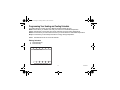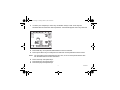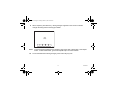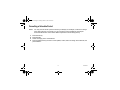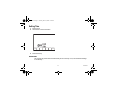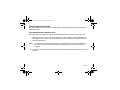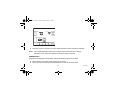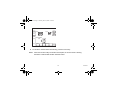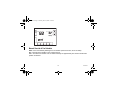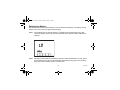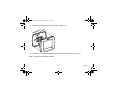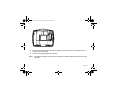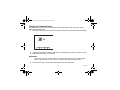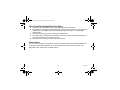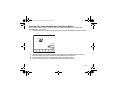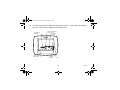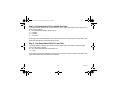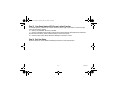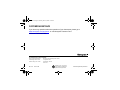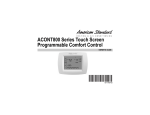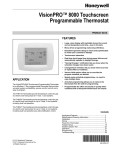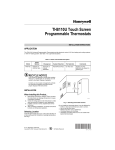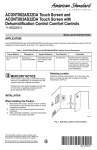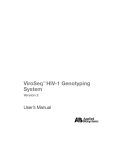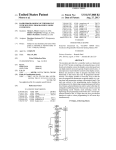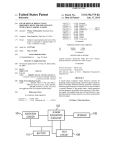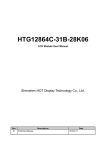Download Honeywell TH8000 Series User's Manual
Transcript
69-1701.fm Page 1 Monday, March 8, 2004 12:40 PM TH8000 Series Programmable Thermostats OWNER’S GUIDE ® U.S. Registered Trademark • Patents Pending © 2004 Honeywell International Inc. All Rights Reserved 69-1701 69-1701.fm Page 2 Monday, March 8, 2004 12:40 PM CONTENTS Features .......................................................................................................................................... Home Screen .................................................................................................................................. Programming Your Heating and Cooling Schedule......................................................................... Operating Your Thermostat ............................................................................................................. Replacing Your Batteries................................................................................................................. Cleaning Your Thermostat Screen .................................................................................................. Reading Your Outdoor Temperature (Select Models)...................................................................... Reading Your Remote Indoor Temperature (Select Models)........................................................... Reading Your Inside Humidity Level (Select Models) ..................................................................... Controlling Your Inside Dehumidification Setting (Select Models) .................................................. Advanced Settings .......................................................................................................................... Frequently Asked Questions and Answers ..................................................................................... Limited Five-Year Warranty ............................................................................................................. Customer Assistance ...................................................................................................................... 3 4 6 12 19 22 23 24 28 29 34 42 43 44 IMPORTANT The thermostat has a touch screen interface. Touch keys appear, as necessary, to complete tasks. Always press the keys with your fingertips. Sharp instruments like a pen or pencil point can damage the thermostat. 2 69-1701 69-1701.fm Page 3 Monday, March 8, 2004 12:40 PM FEATURES • Large, Clear Display with Backlighting—current temperature, set temperature and time are easy-to-read and all are displayed on the home screen. • Menu Driven Programming—Guides you through the scheduling process, showing only necessary information and choices on each screen. • Ability to Select Multiple Days—allows you to easily customize the thermostat for your unique schedule. • Real-Time Clock—keeps time during power failure; automatically updates for daylight savings. • Armchair Programming—allows you to remove thermostat from wall to set the schedule. • Precise Temperature Control (+/- 1°F)—reliable, consistent comfort. • Multiple HOLD options—allows you to modify schedule indefinitely or for a specific time. • Change Reminders—reminds you to service or replace the air filter, humidifier pad, ultraviolet lamp or thermostat batteries. • Programmable Fan—increases air quality when combined with a whole-house air cleaner. • Outdoor Temperature Indication (Select Models)—shows current outdoor temperature on the display to help you plan outdoor activities. NOTE: The home screen may differ slightly, depending on the heating and/or cooling system you have and the thermostat settings for your system type. 3 69-1701 69-1701.fm Page 4 Monday, March 8, 2004 12:40 PM Home Screen Key Description TUE FAN SELECTS ON/AUTO/CIRC UP ARROW FAN Inside RAISES TEMPERATURE SETTING Set To AUTO SYSTEM SELECTS EM. HEAT/HEAT/OFF/COOL/AUTO Following Schedule SYSTEM DOWN ARROW LOWERS TEMPERATURE SETTING HEAT AM SCHED HOLD CLOCK SCREEN MORE MORE (SELECT MODELS) SHOWS ADDITIONAL SYSTEM INFORMATION SCHED SCREEN ENTERS SCHEDULING MODE LOCKS OUT THE SCREEN TO ALLOW FOR CLEANING HOLD CLOCK SETS A PERMANENT HOLD AND ACTIVATES VACATION HOLD SETS THE TIME FORWARD OR BACK M19952 4 69-1701 69-1701.fm Page 5 Monday, March 8, 2004 12:40 PM Home Screen Display Description INSIDE TEMPERATURE TUE SHOWS THE CURRENT INSIDE TEMPERATURE SHOWS CURRENT DAY OF THE WEEK SET TO TEMPERATURE TUE FAN SHOWS FAN SETTING FAN SHOWS THE CURRENT SET TEMPERATURE Inside Set To AUTO SYSTEM SHOWS CURRENT SYSTEM POSITION Following Schedule SYSTEM FOLLOWING SCHEDULE HEAT SHOWS THE THERMOSTAT IS FOLLOWING THE PROGRAMMED SCHEDULE AM TIME DISPLAY CURRENT TIME OF DAY, HOLD TIME REMAINING OR NUMBER OF VACATION DAYS REMAINING SCHED HOLD CLOCK SCREEN MORE M19953 5 69-1701 69-1701.fm Page 6 Monday, March 8, 2004 12:40 PM Programming Your Heating and Cooling Schedule Your thermostat can control up to four different schedule periods per day: Wake—Period when you awaken and want your home at a comfortable temperature. Leave—Period when you are away from home and want an energy-saving temperature. Return—Period when you return home and want your home back to a comfortable temperature. Sleep—Period when you are asleep and want an energy-saving temperature. NOTE: Schedule times are in 15-minute intervals. Editing Schedule 1. 2. Press Sched key. Press Edit key. MON TUE WED THU FRI SAT SUN OK TO PICK MULTIPLE DAYS CANCEL M19954 6 69-1701 69-1701.fm Page 7 Monday, March 8, 2004 12:40 PM 3. It is OK to pick multiple days. Select any combination of days to edit. These days are scheduled with the same times and temperatures. Check marks appear next to days selected. MON FAN ON AUTO CIRC TUE WED THU FRI SAT SUN OK TO PICK MULTIPLE DAYS HEAT CANCEL PERIOD AM DONE WAKE COOL LEAVE RETURN SLEEP CANCEL M19955 4. 5. Press Wake key. Once pressed, Wake flashes to show it is selected. Press Up and Down keys to modify time and heat and cool temperatures from this screen. NOTE: The Fan setting can be programmed for On, Auto, or Circ for each period selected. See Fan Schedule section for more information. 6. 7. 8. Press Leave key and repeat step 5. Press Return key and repeat step 5. Press Sleep key and repeat step 5. 7 69-1701 69-1701.fm Page 8 Monday, March 8, 2004 12:40 PM 9. When complete, press Done key. “Saving Changes” appears on the screen to indicate changes are being saved to the day(s) modified. MON TUE WED THU FRI SAVING CHANGES M19956 NOTE: To set a Program Schedule for the remaining days of the week, repeat steps 1-9. Example: If Mon - Fri was selected first, go back and repeat steps 1-9 for Sat and Sun. 10. To exit schedule without saving changes, press Cancel key any time. 8 69-1701 69-1701.fm Page 9 Monday, March 8, 2004 12:40 PM Cancelling a Schedule Period NOTE: You may want to cancel a period to match your lifestyle; for example, if someone is always home during the day on Tuesday, you can cancel the Leave and Return periods (the thermostat would then control to the Wake temperature until the Sleep period). 1. 2. 3. 4. Press Sched key. Press Edit key. Select the Day(s) of the week desired. Press schedule period you want to cancel (Wake, Leave, Return or Sleep). Once selected, the period flashes. 9 69-1701 69-1701.fm Page 10 Monday, March 8, 2004 12:40 PM 5. Press “Cancel Period” key. The time, temperature(s) and fan setting disappear. The bar above the selected period is removed, indicating the scheduled period was cancelled. NOTE: To reinstate a schedule period, press arrow keys to set desired time and temperatures. 6. Press Done key. MON FAN TUE WED THU FRI SAT SUN OK TO PICK MULTIPLE DAYS HEAT COOL DONE WAKE LEAVE RETURN SLEEP CANCEL M19957 10 69-1701 69-1701.fm Page 11 Monday, March 8, 2004 12:40 PM Setting Time 1. 2. Press Clock. Use arrows to set current time. TUE AM DONE CANCEL M19958 3. Press Done key. IMPORTANT The current day of the week should already be set correctly. If not, see advanced settings to set the day. 11 69-1701 69-1701.fm Page 12 Monday, March 8, 2004 12:40 PM Operating Your Thermostat Setting Fan and System Keys SETTING FAN KEY The Fan key selections vary based on your heating and/or cooling system type. On—fan runs continuously. Use this setting for improved air circulation or for more efficient central air cleaning. Auto—fan follows fan program schedule. See Fan Schedule section for more information. Circ— fan runs randomly approximately 35% of time. Use this setting for improved air circulation or for more efficient central air cleaning when you do not want the fan running continuously. SETTING SYSTEM KEY The System key selections vary based on your heating and/or cooling system type. Heat — thermostat controls your heating system. Off —both heating and cooling systems are off. Cool — thermostat controls your cooling system. Auto — thermostat controls both your heating and cooling system based on temperature. Em. Heat (heat pump systems only) —thermostat controls emergency heat and auxiliary heat, if needed. Heat pump is not operational. 12 69-1701 69-1701.fm Page 13 Monday, March 8, 2004 12:40 PM Setting Temperature Overrides Your thermostat has three temperature override options: Hold Temperature Until, Permanent Hold and Vacation Hold. HOLD TEMPERATURE UNTIL (TEMPORARY HOLD) Holds temperature temporarily until the next scheduled period time or until the time the user sets. 1. Press Up or Down arrow next to the temperature you want to adjust. “Hold Temperature Until” time appears on the screen. The Hold Temperature Until time defaults to the start time of the next scheduled period. NOTE: The Time Up and Down arrows are shown for approximately seven seconds. Pressing on the screen time (where the Hold Temperature Until time is shown) allows the arrows to reappear. 2. Press Up or Down arrow next to the Time key to set desired time for the thermostat to resume schedule. 13 69-1701 69-1701.fm Page 14 Monday, March 8, 2004 12:40 PM TUE FAN Inside Set To AUTO SYSTEM HEAT Hold Temperature Until PM SCHED HOLD CLOCK SCREEN CANCEL M19959 3. Press the Cancel or Sched key to cancel “Hold Temperature Until” and resume schedule. NOTE: Once “Hold Temperature Until” time is reached, the thermostat shows “Following Schedule” on the screen to indicate that “Temporary Hold” has ended. PERMANENT HOLD Permanent Hold changes the temperature setting until Permanent Hold is cancelled. 1. 2. Press Hold key. “Permanent Hold” appears on the screen. Press Up or Down arrow next to the temperature you want to set during “Hold”. 14 69-1701 69-1701.fm Page 15 Monday, March 8, 2004 12:40 PM TUE FAN Inside Set To AUTO SYSTEM HEAT AM Permanent Hold SCHED HOLD CLOCK SCREEN CANCEL M19960 3. Press Cancel key to cancel “Permanent Hold” and resume the schedule. VACATION HOLD Changes temperature setting for a designated number of days. 1. Press the Up and Down arrow keys to set the desired temperature while away on vacation. Notice that “Hold Temperature Until” time is shown on the screen. (This is the time the Vacation Hold override expires after the number of days ends.) 2. Press Hold key twice. Screen shows “Hold Temperature Until” one day. 3. Press Up and Down arrow keys to change the number of Days you desire thermostat to override the schedule. NOTE: Days Up and Down arrows appear for approximately seven seconds. Pressing just below Hold Temperature Until on the screen allows the Days Up and Down arrows to reappear. 15 69-1701 69-1701.fm Page 16 Monday, March 8, 2004 12:40 PM THU FAN Inside Set To AUTO SYSTEM HEAT Hold Temperature Until DAYS SCHED CLOCK SCREEN CANCEL M19961 4. To cancel the Vacation Hold override early, press the Cancel key. NOTE: When the number of days of Vacation Hold expires, the screen shows “Following Schedule” to indicate that Vacation Hold has ended. 16 69-1701 69-1701.fm Page 17 Monday, March 8, 2004 12:40 PM Fan Schedule Press Fan key while in the Scheduling Screen to program the System Fan. Choices available from the Scheduling Screen: Auto (default position)—fan runs with equipment. Programmable for all schedule periods (Wake, Leave, Return and Sleep). On—fan runs continuously (programmable for all schedule periods). Circ—fan runs randomly for approximately 35% of schedule period (programmable for all schedule periods). Fan Status Displayed on Home Screen If the Fan program is scheduled, Auto is shown and any programmable mode that is set; for example, if during Wake period, Fan is set to Auto, only Auto is shown in the Fan area. However, if during the Wake period, fan is scheduled to On, both Auto and On are shown. Auto indicates fan is running its schedule; On indicates Fan schedule is set to On. 17 69-1701 69-1701.fm Page 18 Monday, March 8, 2004 12:40 PM THU FAN ON AUTO Inside Set To Following Schedule SYSTEM HEAT AM SCHED HOLD CLOCK SCREEN M19962 Manual Override of Fan Schedule Auto—fan is automatically following the Fan schedule (choices are Auto, On or Circulate). On—overrides Fan schedule. Fan is continuously On. Circ—overrides Fan schedule. Fan circulates randomly for approximately 35% of time until the Auto position is selected. 18 69-1701 69-1701.fm Page 19 Monday, March 8, 2004 12:40 PM Replacing Your Batteries Not all thermostat models require batteries. If your thermostat has batteries, a low battery warning flashes on the home screen for approximately 30 days. NOTE: If the batteries are not replaced when the Low Battery warning is flashing, the LO batt screen will display continuously and the thermostat will not operate until the batteries are replaced. M19963 NOTE: Although the thermostat has a low battery indicator, replace the batteries once each year to prevent leakage and to prevent the thermostat and heating/cooling system from shutting down due to lack of battery power in the thermostat. 19 69-1701 69-1701.fm Page 20 Monday, March 8, 2004 12:40 PM 1. Remove thermostat from the base by pulling straight out. REMOVE DURING INSTALLATION WALL M19919 2. Install three new AAA alkaline batteries so all positive ends alternate up, down, up. NOTE: Always use AAA alkaline batteries. 20 69-1701 69-1701.fm Page 21 Monday, March 8, 2004 12:40 PM BATTERIES (3) M19918 3. 4. Place the thermostat back on its base by aligning the terminal screw blocks with the pins on the back of the thermostat. Push the thermostat straight onto the base. NOTE: All Program Schedule, Date and Time information is retained while the batteries are being replaced. 21 69-1701 69-1701.fm Page 22 Monday, March 8, 2004 12:40 PM Cleaning Your Thermostat Screen The thermostat has a touch screen interaction. Follow these steps to clean the screen without making thermostat changes: 1. Press the Screen key. Thermostat locks out all touch keys for 30 seconds to allow for cleaning. OK TO CLEAN SCREEN M19964 2. 3. Use damp cloth slightly moistened with water or household glass cleaner to clean the screen. Repeat the above steps, as necessary. IMPORTANT Do not spray any type of liquid directly on the thermostat itself. If using household glass cleaner, spray cleaner on cloth. Then use a cloth to clean the thermostat screen. 4. Press the Done key to return to the Home Screen and normal operation. 22 69-1701 69-1701.fm Page 23 Monday, March 8, 2004 12:40 PM Reading Your Outdoor Temperature (Select Models) If your thermostat has an outdoor sensor, the thermostat displays the outdoor temperature. VIEW OUTSIDE TEMPERATURE (SELECT MODELS) The outside temperature is located in the lower right corner of the Home Screen. If it is not on the Home Screen, view the outside temperature by pressing the More key until the outside temperature shows. MON TUE WED THU FAN FRI SAT AT SUN Set To AUTO Heat On Following Schedule SYSTEM Outside HEAT AM SCHED HOLD CLOCK SCREEN MORE M19971 23 69-1701 69-1701.fm Page 24 Monday, March 8, 2004 12:40 PM Reading Your Remote Indoor Temperature (Select Models) If your thermostat has a remote indoor temperature sensor installed, the thermostat displays the inside temperature on the screen from the remote sensor(s). (Then the thermostat internal temperature sensor is not used.) MON FAN TUE WED THU Inside FRI SAT AT SUN Set To AUTO Heat On Following Schedule SYSTEM HEAT AM SCHED HOLD CLOCK SCREEN MORE M19974 ONE REMOTE INDOOR SENSOR INSTALLED (SELECT MODELS) If one remote indoor temperature sensor is used, the screen showing the Inside temperature reading shows the temperature at the indoor remote sensor location. MULTIPLE REMOTE INDOOR SENSORS INSTALLED (SELECT MODELS) If more than one remote indoor sensor is used, the screen showing the Inside temperature reading shows the average of all the remote indoor sensors. 24 69-1701 69-1701.fm Page 25 Monday, March 8, 2004 12:40 PM Reminder Timers (Select Models) These reminders notify you when to change your furnace filter, humidifier pad or ultraviolet lamp. When the time you set expires, the thermostat flashes “Change” and then ”Filter” or “Change” and “Humidifier Pad” or “Change” and “UV Lamp” until you reset the timer. Resetting Expired Timers When a Timer expires, a Reset key appears on the Home Screen. Press Reset key to reset the Timer. Notice that the “Change” reminder disappears from the thermostat screen. If more than one Timer expires at the same time, press the Reset key to reset all expired Timers. MON TUE WED THU FRI SAT AT SUN FAN Set To AUTO SYSTEM Following Schedule RESET HEAT PM SCHED HOLD CLOCK SCREEN MORE M19975 25 69-1701 69-1701.fm Page 26 Monday, March 8, 2004 12:40 PM View or Reset Timer Settings Before They Expire 1. 2. 3. 4. 5. Press More key until the Timer you want to modify appears on the screen. Press Edit key to change the Timer reload value. Use Up and Down arrow keys to change the number of Run Time Days. See Advanced Settings, steps 8 through 10, for approximate calendar days. Press the Done key to go back to viewing the selected timer. Press Reset key to reset the timer to the timer reload value. (This is the Advanced setting you set or the reload value you selected in step 2.) Press Done or Cancel key to return to the Home Screen. Screen Locked You can fully or partially lock out the keys on the touch screen interface. See Advanced Settings for information on turning these features on or off. If the thermostat shows “Screen Locked,” your thermostat screen is either fully or partially locked. 26 69-1701 69-1701.fm Page 27 Monday, March 8, 2004 12:40 PM TUE FAN SCREEN LOCKED Inside Set To AUTO Following Schedule SYSTEM HEAT PM SCHED HOLD CLOCK SCREEN MORE M19965 Partially Locked Screen When partially locked, the screen indicates Screen Locked for 5 to 7 seconds whenever the user attempts to press a key that is locked. Pressing a locked key while Screen Locked is shown flashes Screen Locked on the screen. Pressing an unlocked key while Screen Locked is active removes the screen lock. In this mode, all keys are locked except the Temperature Up and Down arrow keys: — User can change temperature up or down but cannot change schedule settings. — Temporary temperature change lasts until next scheduled period and that time shows on screen. — To cancel temperature override and begin following schedule, press Cancel key. — To unlock screen, see Advanced Settings section. 27 69-1701 69-1701.fm Page 28 Monday, March 8, 2004 12:40 PM Fully Locked Screen In this mode, all keys are locked and not functional. To unlock screen, see Advanced Settings section. The screen continuously displays “Screen Locked.” Reading Your Inside Humidity Level (Select Models) Select models can sense the humidity level in the home. If your model has this feature, the humidity level in the home is shown in the lower right corner of the Home Screen. NOTE: If the thermostat has the optional outdoor temperature sensor (select models), the indoor humidity level is displayed by pressing the More key. TUE FAN Inside Set To AUTO Following Schedule SYSTEM HEAT PM Humidity SCHED HOLD CLOCK SCREEN MORE M19966 28 69-1701 69-1701.fm Page 29 Monday, March 8, 2004 12:40 PM Controlling Your Inside Dehumidification Setting (Select Models) Select models read the inside humidity level and set a desired humidity level to help control dehumidification in the home: 1. Press the More key until the inside humidity percent and dehumidification setpoint are shown. Inside Humidity DEHUMIDIFIER DONE CANCEL M19967 2. 3. 4. Use Up and Down arrow keys, located to the right of the dehumidifier setpoint, to set your desired humidity level (select models) for dehumidification in the summer. Press Done key to save your changes and return to the Home Screen. Press Cancel key to return to Home Screen without saving any changes. 29 69-1701 69-1701.fm Page 30 Monday, March 8, 2004 12:40 PM Dehumidification Control (Select Models) If your thermostat has dehumidification control and you set a dehumidification setpoint, the thermostat attempts to control to this dehumidification setpoint by turning on the air conditioner. In extremely high humidity conditions, thermostat keeps the air conditioner running for up to 3°F below your temperature setpoint. It does this when trying to achieve your desired humidity setpoint and balance that with your temperature setpoint. Temperature Recovery Your thermostat comes with a feature called Adaptive Intelligent Recovery™, which eliminates all guesswork when setting your schedule. How long does it take the furnace to warm your house in the morning before you get out of bed or how long does it take the air conditioner to cool your house in the afternoon before you return from work? No problem.The thermostat determines that for you. Simply set your program schedule to the time you want the house to be at your comfort temperature. The thermostat then turns on the heating or cooling at just the right time to have your home reach your scheduled temperature at your scheduled time. For example—you get out of bed at 6:00 AM and want the temperature to be 70°F. Set the Wake period for 6:00 AM and 70°F. The thermostat then turns on the heat before 6:00 AM to raise the temperature to 70°F by 6:00 AM. The thermostat alerts you that the heating or cooling system is coming on before a scheduled time by showing “Recovery” on the screen. 30 69-1701 69-1701.fm Page 31 Monday, March 8, 2004 12:40 PM TUE FAN Inside Set To AUTO Following Schedule SYSTEM Recovery HEAT PM Humidity SCHED HOLD CLOCK SCREEN MORE M19968 IMPORTANT It takes about a week for the thermostat to adjust to local weather, your schedule, the construction of your home and your heating and/or cooling system. Your thermostat learns from experience. Each day it checks how closely it reached the recovery time and adjusts the next day’s recovery start time accordingly. 31 69-1701 69-1701.fm Page 32 Monday, March 8, 2004 12:40 PM Advanced Heat Pump Features (Select Models) If you have a heat pump heating system, your thermostat can use some special features when used with an Outdoor Temperature Sensor, such as compressor and/or backup heat lockout based on outside temperature. For example, if your backup heat does not turn on above a designated outside temperature, your system uses an advanced heat pump feature. Setting Calendar This thermostat is designed to automatically keep current time and day in memory for up to ten years, under normal use, once the calendar is set. There are two ways to set the calendar for this thermostat: SETTING CALENDAR AFTER THERMOSTAT IS ALREADY FUNCTIONING See steps 1 through 4, in the Advanced Settings section, to set year, month and day. SETTING CALENDAR WHEN THERMOSTAT IS FIRST POWERED When this thermostat is first powered, the display is ready to set the calendar. 32 69-1701 69-1701.fm Page 33 Monday, March 8, 2004 12:40 PM SET CURRENT DAY SET MONTH MON TUE WED D THU FRI RI SAT AT SUN DONE USE ARROWS TO SET YEAR AND TIME MON WED W THU FRI SAT AT SUN OK TO PICK MULTIPLE U DAYS SCREEN LOCKED CHANGE FILTER R UV LAMP HUMIDIFIER PAD DONE M19921 33 69-1701 69-1701.fm Page 34 Monday, March 8, 2004 12:40 PM Advanced Settings Your thermostat has many advanced settings to match your heating and cooling system. But you can change these settings to match your lifestyle: 1. From the Home Screen, press the System key. Five blank touch keys show on the bottom of the screen between the Done and Cancel keys. 2. Press and hold the center blank key for approximately five seconds. MON TUE WED Inside DONE FRI SAT AT SUN Set To Following Schedule SYSTEM EM HEAT OFF COOL THU PM CANCEL M19969 34 69-1701 69-1701.fm Page 35 Monday, March 8, 2004 12:40 PM 3. The User Setup Number is displayed in the lower-left screen. It is a four-digit code beginning with zero. Current setting is displayed in lower-right screen. ADVANCE TO NEXT USER SETUP USER SETUP NUMBER MON CURRENT SETTING WED THU FRI SATT SA SUN OK TO PICK MULTIPLE DAYS SCREEN LOCKED CHANGE FILTER UV LAMP HUMIDIFIER PAD DONE PRESS TO EXIT USER SETUP CHANGE THE CURRENT SETTING M19922 35 69-1701 69-1701.fm Page 36 Monday, March 8, 2004 12:40 PM Step 1. User Setup Number 0120: First Two Digits of Current Calendar Year. To change current setting, press the Up or Down arrow key to the right of the two-digit number in the lower right corner of the screen. Options: 20 — equals years 20xx. 21 — equals years 21xx. To Change to the next Setup Number, press the Up arrow key to the right of 0120. To go back to the previous Setup Number, press the Down arrow key. Step 2. User Setup Number 0130: Last Two Digits of Current Calendar Year. To change Options, press the Up or Down arrow key to the right of the two-digit number in the lower right corner of the screen. Options: 01 through 99 — equals years 2001 through 2099. To Change to the next Setup Number, press the Up arrow key to the right of 0130.To go back to the previous Setup Number, press the Down arrow key. Step 3. User Setup Number 0140: Current Calendar Month. To change Options, press the Up or Down arrow key to the right of number in lower right corner of the screen. Options: 1 through 12 — equals January through December. To Change to the next Setup Number, press the Up arrow key to the right of 0140. To go back to the previous Setup Number, press the Down arrow key. 36 69-1701 69-1701.fm Page 37 Monday, March 8, 2004 12:40 PM Step 4. User Setup Number 0150: Current Calendar Date. To change Options, press the Up or Down arrow key to the right of the number in the lower right corner of the screen. Options:1 through 31 — equals 1st of a month to 31st of a month. To Change to the next Setup Number, press the Up arrow key to the right of 0150. To go back to the previous Setup Number, press the Down arrow key. Step 5. User Setup Number 0160: Schedule Options. To change Options, press the Up or Down arrow key to the right of the number in the lower right corner of the screen. Options: 0 — nonprogrammable. Thermostat is nonprogrammable. 4 — programmable. Thermostat is fully programmable, allowing all 7 days to be programmed. To Change to the next Setup Number, press the Up arrow key to the right of 0160.To go back to the previous Setup Number, press the Down arrow key. Step 6. User Setup Number 0320: Display Temperature Shown in °F or °C. To change Options, press the Up or Down arrow key to the right of the number in the lower right corner of the screen. Options: 0 — Fahrenheit. 1 — Celsius. To Change to the next Setup Number, press the Up arrow key to the right of 0320. To go back to the previous Setup Number, press the Down arrow key. 37 69-1701 69-1701.fm Page 38 Monday, March 8, 2004 12:40 PM Step 7. User Setup Number 0330: Daylight Savings On or Off. To change Options, press the Up or Down arrow key to the right of the number in the lower right corner of the screen. Options: 0 — Off. Thermostat time is not automatically adjused for Daylight Savings in Fall and Spring. 1 — On. Thermostat time is automatically adjusted for Daylight Savings in Fall and Spring. To Change to the next Setup Number, press the Up arrow key to the right of 0330.To go back to the previous Setup Number, press the Down arrow key. Step 8. User Setup Number 0500: Furnace Air Filter Timer. To change Options, press the Up or Down arrow key to the right of the number in the lower right corner of the screen. Options: 0 — Off. Thermostat furnace filter timer is off. 1 — 10 fan run time days (about one month). 2 — 30 fan run time days (about three months). 3 — 60 fan run time days (about six months). 4 — 90 fan run time days (about nine months). 5 — 120 fan run time days (about one year). 6 — 365 fan run time days (about three years). To Change to the next Setup Number, press the Up arrow key to the right of 0500.To go back to the previous Setup Number, press the Down arrow key. 38 69-1701 69-1701.fm Page 39 Monday, March 8, 2004 12:40 PM Step 9. User Setup Number 0510: Humidifier Pad Timer. To change Options, press the Up or Down arrow key to the right of the number in lower right corner of the screen. Options: 0 — Off. Thermostat humidifier pad timer is off. 1 — 3 months. 2 — 6 months. 3 — 12 months. To Change to the next Setup Number, press the Up arrow key to the right of 0510. To go back to the previous Setup Number, press the Down arrow key. Step 10. User Setup Number 0520: UV Lamp Timer. To change Options, press the Up or Down arrow key to the right of the number in the lower right corner of the screen. Options: 0 — Off. Thermostat Ultraviolet Lamp timer is off. 1 — 1 year. To Change to the next Setup Number, press the Up arrow key to the right of 0520. To go back to the previous Setup Number, press the Down arrow key. 39 69-1701 69-1701.fm Page 40 Monday, March 8, 2004 12:40 PM Step 11. User Setup Number 0540: Number of Schedule Periods Available to Program. To change Options, press the Up or Down arrow key to the right of the number in the lower right corner of screen. Options: 2 — two program periods available (Wake and Sleep). 4 — four program periods available (Wake, Leave, Return and Sleep). To Change to the next Setup Number, press the Up arrow key to the right of 0540. To go back to the previous Setup Number, press the Down arrow key. Step 12. User Setup Number 0640: Time Format. To change Options, press the Up or Down arrow key to the right of the number in the lower right corner of the screen. Options: 12 — 12 hour clock. 24 — 24 hour clock. To Change to the next Setup Number, press the Up arrow key to the right of 0640. To go back to the previous Setup Number, press the Down arrow key. 40 69-1701 69-1701.fm Page 41 Monday, March 8, 2004 12:40 PM Step 13. User Setup Number 0670: Screen Lockout Function. To change Options, press the Up or Down arrow key to the right of the number in the lower right corner of the screen. Options: 0 — All keys are available. Screen is unlocked. 1 — Screen is partially locked. All key functions are locked except the Temperature Up and Down keys and the Cancel key. Enter Advanced Setup to unlock the screen. 2 — Screen is fully locked. Enter Advanced Settings to unlock the screen. Step 14. Exit User Setup Press the Done key to exit Advanced Settings and return to the Home Screen. 41 69-1701 69-1701.fm Page 42 Monday, March 8, 2004 12:40 PM Frequently Asked Questions and Answers Q: Some or all keys on the display do not work; why? A: Thermostat screen is locked. See Advanced Setting section to unlock keys on the screen. Q: Backlighting seems dim; is it designed to be dim? A: In models that use batteries for power, install fresh AAA alkaline batteries. Q: Thermostat is asking for heating or cooling to come on (screen shows “Heat On” or “Cool On” in display) but there is no heating or cooling running. A: Call your local heating and/or cooling contractor to check your heating and/or cooling system. Q: Under the Fan on the screen, Auto and On or Auto and Circ are shown. What does this mean? A: The Fan is programmed for either On or Circulate. See the Fan Schedule section for more information. Q: Why doesn’t the thermostat respond when I touch the keys? A: Check to determine if the screen is in the Locked or Clean mode. See Screen Locked or Cleaning Thermostat Screen sections. 42 69-1701 69-1701.fm Page 43 Monday, March 8, 2004 12:40 PM Limited Five-Year Warranty Honeywell warrants this product, excluding battery, to be free from defects in the workmanship or materials, under normal use and service, for a period of five (5) years from the date of purchase by the consumer. If, at any time during the warranty period, the product is defective or malfunctions, Honeywell shall repair or replace it (at Honeywell’s option) within a reasonable period of time. If the product is defective, (i) return it, with a bill of sale or other dated proof of purchase, to the retailer from which you purchased it, or (ii) package it carefully, along with proof of purchase (including date of purchase) and a short description of the malfunction, and mail it, postage prepaid, to the following address: Honeywell Return Goods Dock 4 MN10-3860 1885 Douglas Dr N Golden Valley, MN 55422 This warranty does not cover removal or reinstallation costs. This warranty shall not apply if it is shown by Honeywell that the defect or malfunction was caused by damage which occurred while the product was in the possession of a consumer. Honeywell’s sole responsibility shall be to repair or replace the product within the terms stated above. HONEYWELL SHALL NOT BE LIABLE FOR ANY LOSS OR DAMAGE OF ANY KIND, INCLUDING ANY INCIDENTAL OR CONSEQUENTIAL DAMAGES RESULTING, DIRECTLY OR INDIRECTLY, FROM ANY BREACH OF ANY WARRANTY, EXPRESS OR IMPLIED, OR ANY OTHER FAILURE OF THIS PRODUCT. Some states do not allow the exclusion or limitation of incidental or consequential damages, so this limitation may not apply to you. THIS WARRANTY IS THE ONLY EXPRESS WARRANTY HONEYWELL MAKES ON THIS PRODUCT. THE DURATION OF ANY IMPLIED WARRANTIES, INCLUDING THE WARRANTIES OF MERCHANTABILITY AND FITNESS FOR A PARTICULAR PURPOSE, IS HEREBY LIMITED TO THE FIVE YEAR DURATION OF THIS WARRANTY. Some states do not allow limitations on how long an implied warranty lasts, so the above limitation may not apply to you. This warranty gives you specific legal rights, and you may have other rights which vary from state to state. If you have any questions concerning this warranty, please write Honeywell Customer Relations, 1985 Douglas Dr, Golden Valley, MN 55422 or call 1-800-468-1502, Monday-Friday, 7:00 a.m. to 5:30 p.m., Central time. In Canada, write Retail Products ON15-02H, Honeywell Limited/Honeywell Limitée, 35 Dynamic Drive, Scarborough, Ontario M1V4Z9. 43 69-1701 69-1701.fm Page 44 Monday, March 8, 2004 12:40 PM CUSTOMER ASSISTANCE If you have any questions about the operation of your thermostat, please go to www.honeywell.com/yourhome, or call Honeywell Customer Care toll-free at 1-800-468-1502. Automation and Control Solutions Honeywell International Inc. 1985 Douglas Drive North Golden Valley, MN 55422 69-1701 G.H. 03-04 Honeywell Limited-Honeywell Limitée 35 Dynamic Drive Scarborough, Ontario M1V 4Z9 Printed in U.S.A. on recycled paper containing at least 10% post-consumer paper fibers. www.honeywell.com/yourhome