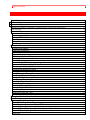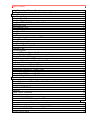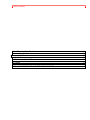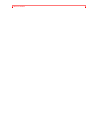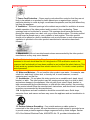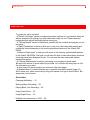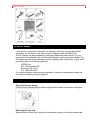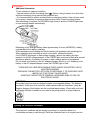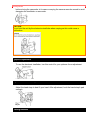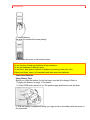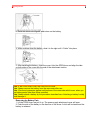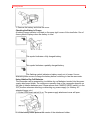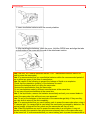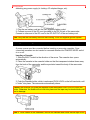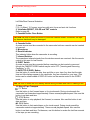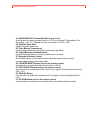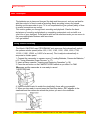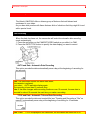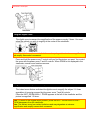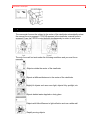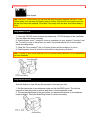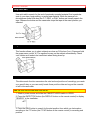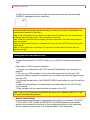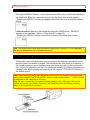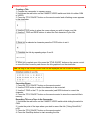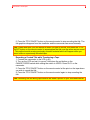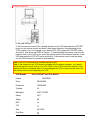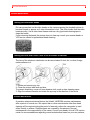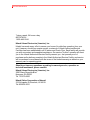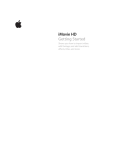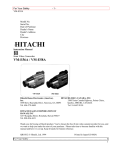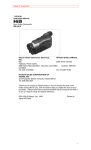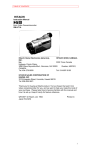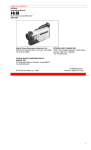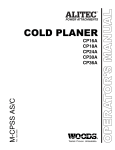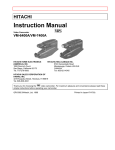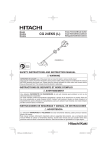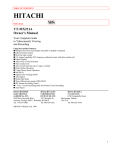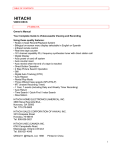Download Hitachi VM-E230A User's Manual
Transcript
Table of Contents
HITACHI
Instruction Manual
8mm Video Camcorder
VM-E230A
HITACHI HOME ELECTRONICS
HITACHI (HSC) CANADA INC.
(AMERICA), INC.
6740 Campobello Road
3890 Steve Reynolds Blvd., Norcross, GA 30093
Mississauga, Ontario L5N 2L8
Tel. 770-279-5600
CANADA
Tel. 905-821-4545
HITACHI SALES CORPORATION OF
HAWAII, INC
3219 Koapaka Street, Honolulu, Hawaii 96819
Tel. 808-836-3621
Thank you for buying a Hitachi product. Please take time to become familiar with the
manual and how it is set up. Keep it handy for feature reference.
QR16731 © Hitachi, Ltd. 1997
Printed in Japan KN-H(N)
Table of Contents
Table of Contents
Table of Contents ........................................................................................................................................ 2
For Your Safety........................................................................................................................................... 7
Important Safeguards .................................................................................................................................. 9
IMPORTANT SAFETY INSTRUCTIONS FOR AC ADAPTER/CHARGER ...................................... 13
Read This First .......................................................................................................................................... 14
Before You Begin...................................................................................................................................... 15
Features ............................................................................................................................................... 15
Components and Accessories.......................................................................................................... 15
Optional RF Adapter .......................................................................................................................... 16
Lens Cap.............................................................................................................................................. 16
Using the lens cap string: .................................................................................................................. 16
Removing the lens cap ...................................................................................................................... 16
Getting Started........................................................................................................................................... 18
Charging the Battery .......................................................................................................................... 18
Additional Information ........................................................................................................................ 19
Adjusting the Electronic Viewfinder ................................................................................................. 19
Eyepiece Adjustment ......................................................................................................................... 20
Adjustment the Hand Strap............................................................................................................... 20
Loading Batteries................................................................................................................................ 20
Clock Battery ....................................................................................................................................... 21
Remote Control Batteries.................................................................................................................. 21
Camcorder Batteries Using Battery Pack ....................................................................................... 22
Removing the Battery Pack .............................................................................................................. 23
Checking the Battery's Charge......................................................................................................... 24
Using Alkaline Dry-Cell Batteries ..................................................................................................... 24
Using Alternative Power Sources .................................................................................................... 26
Using the AC Adapter/Charger......................................................................................................... 26
Using a Car Battery ............................................................................................................................ 26
Inserting and Removing Cassettes.................................................................................................. 27
Inserting a Cassette ........................................................................................................................... 27
Removing a Cassette......................................................................................................................... 28
Protecting Recorded Material ........................................................................................................... 28
Using the Linear Time Counter ........................................................................................................ 28
Remaining Tape ................................................................................................................................. 28
Setting the Date and Time ................................................................................................................ 29
Correcting the Date and Time .......................................................................................................... 30
Getting Started, Identifying Controls ........................................................................................................ 31
Basic Techniques....................................................................................................................................... 34
Making a Basic Recording ................................................................................................................ 34
Playing Back Your Recording........................................................................................................... 35
Connecting to a Television with a VCR Attached.......................................................................... 35
Connecting to a Television with Audio In and Video In Jacks..................................................... 35
Connecting to a Television without Audio In and Video In Jacks ............................................... 36
Simple Playback (Using the Electronic Viewfinder) ...................................................................... 36
Using Still ............................................................................................................................................. 37
Table of Contents
Using Forward and Reverse Search ............................................................................................... 37
To Play Back a Recording at Double the Normal Speed ............................................................. 37
Advanced Techniques ............................................................................................................................... 39
Date Recording ................................................................................................................................... 39
Using the Power Zoom ...................................................................................................................... 40
Using the Digital Zoom ...................................................................................................................... 41
Using the INST. ZOOM (Instant Zoom) Button.............................................................................. 41
Using Auto Focus ............................................................................................................................... 42
Using Manual Focus .......................................................................................................................... 43
Using Instant Review ......................................................................................................................... 43
Using Quick Edit ................................................................................................................................. 44
Using Macro ........................................................................................................................................ 44
Date Search......................................................................................................................................... 44
Dubbing from the Camcorder to a VCR.......................................................................................... 45
Remote Control Range...................................................................................................................... 45
Using Memory ..................................................................................................................................... 46
Using the Display Button ................................................................................................................... 47
Creating and Recording A Title ........................................................................................................ 47
Creating a Title.................................................................................................................................... 48
Correcting Errors ................................................................................................................................ 48
Recording Title on a Tape in the Camcorder ................................................................................. 48
Recording a Created Title while Transferring a Tape................................................................... 49
Using Audio/Video Dubbing.............................................................................................................. 50
Simple Programmable Edit (The edit remote control is optional) ............................................... 50
Programming the Remote Control for the VCR ............................................................................. 50
Operation ............................................................................................................................................. 52
To End Programmable Simple Edit ................................................................................................. 53
Attaching the Optional Wide or Tele Converter Lens ................................................................... 54
Attaching the Optional DC Camera Light ....................................................................................... 54
Removing the DC Camera Light ...................................................................................................... 55
Replacing the DC Camera Light Bulb ............................................................................................. 55
Viewfinder Bright, Color and Tint Control ....................................................................................... 56
General Maintenance................................................................................................................................. 57
Cleaning the camcorder Heads........................................................................................................ 57
Cleaning the Lens and Picture Tube of the Electronic Viewfinder ............................................. 57
Periodic Maintenance ........................................................................................................................ 57
Troubleshooting .................................................................................................................................. 58
CAMERA RECORDING .................................................................................................................... 58
Symptom .............................................................................................................................................. 58
Check Point & Correction.................................................................................................................. 58
Picture does not appear in the viewfinder. ..................................................................................... 58
Remove the lens cap. ........................................................................................................................ 58
Slide the CAM/OFF/VIDEO switch to CAM.................................................................................... 58
The camcorder cannot go into the recording mode, even when the start/stop button is
pressed. ............................................................................................................................................... 58
Check the record protect tab on the cassette. ............................................................................... 58
Push the cassette holder embossed PUSH LOCK to close it..................................................... 58
Slide the CAM/OFF/VIDEO switch to CAM.................................................................................... 58
Picture is out of focus. ....................................................................................................................... 58
Table of Contents
Make sure that FOCUS does not appear in the viewfinder. If it is displayed, press FOCUS
Control buttons to erase it................................................................................................................. 58
Auto-Focus does not operate if a special effects filter is attached. ............................................ 58
The created title does not appear. ................................................................................................... 58
Insert the clock battery, then create a title...................................................................................... 58
Do not remove the clock battery after creating a title. .................................................................. 58
PLAYBACK OF PRE-RECORDED CASSETTE ........................................................................... 58
Symptom .............................................................................................................................................. 58
Check Point & Correction.................................................................................................................. 58
“Play” button cannot be engaged..................................................................................................... 58
Set the CAM/OFF/VIDEO switch to VIDEO. .................................................................................. 58
No picture appears on television screen when “PLAY” is pressed. ........................................... 58
(TV is connected to the camcorder by using RF output adapter. ............................................... 58
Set the television to the camcorder channel.(3 or 4) depending upon the selected channel in
the RF channel select switch of the RF output adapter. .............................................................. 58
Interference on playback picture...................................................................................................... 58
When you see the playback picture on your TV, adjust fine tuning knob on television set to
obtain best picture. ............................................................................................................................. 58
Picture bends at the top of the TV screen. ..................................................................................... 58
TV receiver is of older type. It needs to be modified to work properly with camcorder.......... 58
Tape is damaged. Try another cassette. ....................................................................................... 59
Color of your TV screen is too bright, too faint or change. .......................................................... 59
TV set has VIR circuit. Turn if off during playback....................................................................... 59
Date search function does not operate........................................................................................... 59
Slide the CAM/OFF/VIDEO switch to VIDEO. ............................................................................... 59
Insert the clock battery, set the date and time, then start recording. ......................................... 59
Do not remove the clock battery after recording. .......................................................................... 59
Do not eject the recorded cassette. Leave it in the camcorder.................................................. 59
The playback picture moves rapidly and noise appears. Also sound speeded up from
normal is heard. .................................................................................................................................. 59
The camcorder is set to the double speed playback mode. Pressing the playback button to
restore the normal playback mode. The sound also returns to the normal speed. ................ 59
Noise appears in the picture during double speed playback, but this does not indicate a fault.
............................................................................................................................................................... 59
BATTERY CONDITION..................................................................................................................... 59
Symptom .............................................................................................................................................. 59
Check Point & Correction.................................................................................................................. 59
The ( ) indication in the electronic viewfinder flashes to indicate battery is discharged...... 59
Try another battery or charge the battery. ...................................................................................... 59
NO OPERATION IS ACCEPTED .................................................................................................... 59
Symptom .............................................................................................................................................. 59
Check Point & Correction.................................................................................................................. 59
Power is turned on, but no button operation are accepted.......................................................... 59
Remove the power source and the date/title battery. And after about one minute, the display
in the viewfinder will be reset. Then set the information again. ................................................. 59
The camcorder does not operate when alkaline batteries are inserted..................................... 59
Check that the polarities (+,-) of the batteries are correct. .......................................................... 59
Insert six batteries. ............................................................................................................................. 59
Specifications ...................................................................................................................................... 60
General Specifications....................................................................................................................... 60
Table of Contents
Video Recorder Specifications ......................................................................................................... 60
Camera Specifications....................................................................................................................... 60
Accessories Add Excitement..................................................................................................................... 62
Available Accessories........................................................................................................................ 62
To Order in the United States........................................................................................................... 62
By Phone ............................................................................................................................................. 62
By Mail.................................................................................................................................................. 62
FOR AUTHORIZED HITACHE SERVICE IN CANADA ............................................................... 62
Table of Contents
For Your Safety
For Your Safety
The CAM/OFF/VIDEO switch turns the camcorder on and off, leaving the date/time
feature unaffected. If the unit is to be left unattended for a long period of time, turn the
camcorder off and attach the lens cap.
WARNING: TO PREVENT FIRE OR SHOCK HAZARD, DO NOT EXPOSE THIS UNIT TO
RAIN OR MOISTURE.
The camcorder and AC adapter/charger have the following caution marks.
Identifications of caution marks
This symbol warms the user that uninsulated voltage within the unit may have
sufficient magnitude to cause electrical shock. Therefore, it is dangerous to make any kind
of contact with any inside part of this unit.
This symbol alerts the user that important literature concerning the operation and
maintenance of this unit has been included. Therefore, it should be read carefully to avoid
any problems.
CAUTION: TO REDUCE THE RISK OF ELECTRIC SHOCK, DO NOT OPEN.
NO USER-SERVICEABLE PARTS INSIDE.
REFER SERVICING TO QUALIFIED SERVICE PERSONNEL.
WARNING: TO PREVENT FIRE OR ELECTRIC SHOCK, MATCH WIDE BLADE OF
PLUG TO WIDE SLOT, AND FULLY INSERT PLUG.
WARNING: Many television programs and films are copyrighted. In certain circumstances,
copyright law may apply to private in-home videotaping of copyrighted materials.
This Class B digital apparatus meets all requirements of the Canadian InterferenceCausing Equipment Regulations.
The liquid crystal display (LCD) panel is made by highly precise technology. More than
99.99% of its picture elements (pixels) are effective, but some (less than 0.01%) may
appear as colored bright dots. This does not indicate a fault as the LCD panel stretches
the limits of current technology.
Warning: This device complies with Part 15 of the FCC Rules. Operation is subject to the
following two conditions: (1) This device may not cause harmful interference, and (2) this
device must accept any interference received, including interference that may cause
undesired operation.
Note: This equipment has been tested and found to comply with the limits for a Class B
digital device, pursuant of Part 15 of the FCC Rules. These limits are designed to provide
For Your Safety
reasonable protection against harmful interference in a residential installation. This
equipment generates, uses, and can radiate radio frequency energy and, if not installed
and used in accordance with the instructions, may cause harmful interference to radio
communications. However, there is no guarantee that interference will not occur in a
particular installation. If this equipment does cause harmful interference to radio or
television reception, which can be determined by turning the equipment off and on, the user
is encouraged to try to correct by one or more of the following measures:
-- Reorient or relocate the receiving antenna.
-- Increase the separation between the equipment and receiver.
-- Connect the equipment into an outlet on a circuit different from that to which the receiver
is connected.
-- Consult the dealer or an experienced radio/TV technician for help.
Caution to the user: Changes or modifications not expressly approved by the manufacture
could void the user's authority to operate the equipment.
"Note to CATV system installer: This reminder is provided to call the CATV system
installer's attention to Article 820-40 of the NEC that provides guidelines for proper
grounding and, in particular, specifies that the cable ground shall be connected to the
grounding system of the building, as close to the point of cable entry as practical".
Notes:
• This unit uses 8mm video format cassettes.
• It records and plays back in the SP mode (14.3 mm/sec).
• It cannot record and play back in the LP mode (7.2 mm/sec).
MOISTURE
Avoid operating your camcorder immediately after moving it from a cold place to a
warm, humid place. Give the camcorder 2 to 3 hours to stabilize in the ambient
conditions of the surroundings before inserting a cassette. When moved from a cold
place to a warm, humid place, moisture may condense on the head drum inside the
machine. This moisture could cause the tape to stick to the headwheel and damage the
headwheel or tape.
When a small amount of moisture is sensed, "TAPE" flashes in the viewfinder. Remove
the cassette and set the CAM/OFF/VIDEO switch to OFF, then wait for about one hour.
Important Safeguards
Important Safeguards
In addition to the careful attention devoted to quality standards in the manufacture of
your video product, safety is a major factor in the design of every instrument. But, safety
is your responsibility too.
This page lists important information that will help to assure your enjoyment and proper
use of a Video camcorder and accessory equipment. Please read it carefully before
operating your video product and keep it in a handy place for future reference.
INSTALLATION
1 Read and Follow Instructions -- All the safety and operating instructions should be
read before the video product is operated. Follow-all operating and use instructions.
2 Retain Instructions -- The safety and operating instructions should be retained for
future reference.
3 Heed Warnings -- Comply with all warnings on the video product and in the
operating instructions.
4 Polarized Plug -- This video product is equipped with a polarized alternating-current
line plug (a plug having one blade wider than the other). This plug will fit into the power
outlet only one way. This is a safety feature. If you are unable to insert the plug fully into
the outlet, try reversing the plug. If the plug should still fail to fit, contact your electrician
to replace your obsolete outlet. To prevent electric shock do not use this polarized plug
with an extension cord, receptacle or other outlet unless the blades can be fully inserted
without blade exposure. If you need an extension, use a polarized cord.
5 Power Sources -- This video product should be operated only from the type of power
source indicated on the marking label. If you are not sure of the type of power supply to
your home, consult your video dealer or local power company. For video products
intended to operate from battery power, or other sources, refer to the operating
instructions.
6 Overloading -- Do not overload wall outlets and extension cords as this can result in
a risk of fire or electric shock. Overloaded AC outlets and extension cords are
dangerous, and so are frayed power cords, damaged or cracked wire insulation and
broken plugs. They may result in a shock or fire hazard. Periodically examine the cord
and have it replaced by your service technician if appearance indicates damage or
deteriorated insulation.
Important Safeguards
7 Power-Cord Protection -- Power-supply cords should be routed so that they are not
likely to be walked on or pinched by items placed upon or against them, paying
particular attention to cords at plugs, convenience receptacles, and the point where they
exit from the appliance.
8 Ventilation -- Slots and openings in the cabinet are provided for ventilation to ensure
reliable operation of the video product and to protect it from overheating. These
openings must not be blocked or covered. The openings should never be blocked by
placing the video product on a bed, sofa, rug or other similar surface. This video product
should never be placed near or over a radiator or heat register. This video product
should not be placed in a built-in installation such as a bookcase or rack unless proper
ventilation is provided or the video product manufacturer's instructions have been
followed.
9 Attachments -- Do not use attachments unless recommended by the video product
manufacturer as they may cause hazards.
Caution: Maintain electrical safety. Powerline operated equipment or accessories
connected to this unit should bear the UL listing mark or CSA certification mark on the
accessory itself and should not have been modified so as to defeat the safety features. This
will help avoid any potential hazard from electric shock or fire. If in doubt, contact qualified
service personnel.
10 Water and Moisture -- Do not use this video product near water - for example, near
a bath tub, wash bowl, kitchen sink, or laundry tub, in a wet basement, or near a
swimming pool, and the like.
11 Accessories -- Do not place this video product on an unstable card, stand, tripod,
bracket, or table. The video product may fall, causing serious injury to a child or adult,
and serious damage to the appliance. Use only with a cart, stand, tripod, bracket, or
table recommended by the manufacturer, or sold with the video product. Any mounting
of the product should follow the manufacturer's instructions, and should use a mounting
accessory recommended by the manufacturer.
11A An appliance and cart combination should be moved with care. Quick stops,
excessive force, and uneven surfaces may cause the appliance and cart combination to
overturn.
12 Outdoor Antenna Grounding -- If an outside antenna or cable system is
connected to the video product, be sure the antenna or cable system is grounded so as
to provide some protection against voltage surges and built-up static charges. Section
810 of the National Electrical Code, ANSI/NFPA No. 70, provides information with
Important Safeguards
respect to proper grounding of the mast and supporting structure, grounding of the leadin wire to an antenna discharge unit, size of grounding conductors, location of antennadischarge unit, connection to grounding electrodes, and requirements for the grounding
electrode. See example below:
EXAMPLE OF ANTENNA GROUNDING
13 Power Lines -- An outside antenna system should not be located in the vicinity of
overhead power lines or other electric light or power circuits, or where it can fall into
such power lines or circuits. When installing an outside antenna system, extreme care
should be taken to keep from touching or approaching such power lines or circuits as
contact with them might be fatal. Installing an outdoor antenna can be hazardous and
should be left to a professional antenna installer.
USE
14 Cleaning -- Unplug this video product from the wall outlet before cleaning. Do not
use liquid cleaners or aerosol cleaners. Use a damp cloth for cleaning.
15 Object and Liquid Entry -- Never push objects of any kind into this video product
through openings as they may touch dangerous voltage points or short-out parts that
could result in a fire or electric shock. Never spill liquid of any kind on the video
product.
16 Lightning -- For added protection for this video product during a lightning storm, or
when it its left unattended and unused for long periods of time, unplug it from the wall
outlet and disconnect the antenna or cable-system. This will prevent damage to the
video product due to lightning and power-line surges.
SERVICE
17 Servicing -- Do not attempt to service this video product yourself as opening or
removing covers may expose you to dangerous voltage or other hazards. Refer all
servicing to qualified service personnel.
18 Conditions Requiring Service -- Unplug this video product from the wall outlet and
refer servicing to qualified service personnel under the following conditions.
a. When the power-supply cord or plug is damaged
b. If liquid has been spilled, or objects have fallen into the video product.
c. If the video product has been exposed to rain or water.
d. If the video product does not operate normally by following the operating instructions.
Adjust only those controls that are covered by the operating instructions. Improper
adjustment of other controls may result in damage and will often require extensive work
by a qualified technician to restore the video product to its normal operation.
Important Safeguards
e. If the video product has been dropped or the cabinet has been damaged.
f. When the video product exhibits a distinct change in performance - this indicates a
need for service.
19 Replacement Parts -- When replacement parts are required, have the service
technician verify that the replacements he uses have the same safety characteristics as
the original parts. Use of replacements specified by the video product manufacturer can
prevent fire, electric shock or other hazards.
20 Safety Check -- Upon completion of any service or repairs to this video product, ask
the service technician to perform safety checks recommended by the manufacturer to
determine that the video product is in safe operating condition.
21 Heat -- The product should be situated away from heat sources such as radiators,
heat registers, stoves, or other products (including amplifiers) that produce heat.
IMPORTANT SAFETY INSTRUCTIONS FOR AC ADAPTER/CHARGER
IMPORTANT SAFETY INSTRUCTIONS FOR AC ADAPTER/CHARGER
1. Save these Instructions -- This page contains important safety and operating
instructions for AC Adapter/Charger Model VM-AC 85A.
2. Before using AC Adapter/Charger, read all instructions and cautionary markings on
(1) AC Adapter/Charger, (2) battery and (3) product using battery.
3. Also read all instructions on pages 4 and 5.
4. Caution -- To reduce risk of injury, charge only rechargeable battery, VM-BP82G, VMBP82 or VM-BP84.
Other types of batteries may burst causing personal injury and damage.
5. Do not expose charger to rain or snow.
6. Use of an attachment nor recommended or sold by the battery charger manufacturer
may result in a risk of fire, electric shock, or injury to persons.
7. To reduce risk of damage to electric plug and cord, pull by plug rather than cord when
disconnecting charger.
8. Make sure cord is located so that it will not be stepped on, tripped over, or otherwise
subjected to damage or stress.
9. Do not operate charger with damaged cord or plug - replace them immediately.
10. An extension cord should not be used unless absolutely necessary.
Use of improper extension cord could result in a risk of fire and electric shock. If
extension cord must be used, make sure:
A. The pins on plug of extension cord are the same number, size, and shape as those
of plug on charger.
B. That extension cord is properly wired and in good electrical condition; and
C. That wire size should be met below:
Minimum
AWG size
Length of extension cord (feet)
18
Equal to or less than 100
16
Equal to or less than 150
11. Do not operate charger if it has received a sharp blow, been dropped, or otherwise
damaged in any way; take it to a qualified serviceman.
12. Do not disassemble charger: take it to a qualified serviceman when service or repair
is required. Incorrect reassembly may result in a risk of electric shock or fire.
13. To reduce risk of electric shock, unplug charger from outlet before attempting any
maintenance or cleaning.
Read This First
Read This First
To guide you, we've included:
• A "Before You Begin" section containing important cautions for your family's safety as
well as instruction for getting your video camcorder ready for use. Please read and
understand this section thoroughly before moving on.
• A "Getting Started" section to familiarize yourself with the controls and prepare you for
recording.
• A "Basic Techniques" section to allow you to use your video camcorder quickly and
confidently before advancing to the more sophisticated features of the Hitachi VME230A.
• "Advanced Techniques" to help you with some of the exciting, sophisticated features
of the Hitachi VM-E230A. We hope you will take the time to learn about these functions
since they have been designed for you. You can use the video camcorder without
reading this section.
• A "General Maintenance" section to help keep your purchase in good repair.
We want this manual to be as helpful as possible, so it includes two easy ways to find
the information you need:
• A quick index for the information you use most often (this page).
• A detailed table of contents directing you to specific information quickly (page 10).
Get to know your video camcorder by using this manual, and get to know Hitachi. We
appreciate your business.
Quick Index
Charging the Battery.....12
Making a Basic Recording.....25
Playing Back Your Recording.....26
Using Power Zoom.....33
Using Digital Zoom.....33
Dubbing from camcorder to VCR.....38
Before You Begin
Before You Begin
Any problems that occur as a result of any of the following conditions will not be covered
by our warranty.
Be careful that no water, dust or sand enters the camcorder and all accessories.
When you shoot at a scene which contains an extremely bright object such as the sun
or a light source, a bright vertical bar may appear in the picture.
Your camcorder is functioning properly, but the solid-state pickup device (C.C.D) usually
causes this as an inherent characteristic. Try to avoid shooting an excessive bright
object directly.
Be sure not to leave the camcorder in a place where the temperature exceeds 140°F
(60°C), or the pickup device may be damaged.
Dangerous includes:
• Inside a car with the windows closed and in direct sunshine.
• Near heating appliances.
Do not leave the viewfinder lens facing sunlight for a prolonged period, or the liquid
crystal display (LCD) panel may be damaged.
Features
• Easy to use
• Instant zoom
• 24x zoom ratio
• Recorded date search
• Automatic title recording
Components and Accessories
Check that you have all the following components and accessories before preceding.
1. Audio/Video output cable
2. Battery pack
3. AC adapter/charger
4. Batteries for date/title
5. DC cord
6. Lens cap string
7. Remote control
+8. Batteries for remote control
Before You Begin
Optional RF Adapter
If you wish to connect this camcorder to a television that does not have audio/video
input jacks you will need to use the optional RF adapter model VM-RF86A (R).
The RF adapter can be purchased by calling the telephone number below. For your
convenience Visa, Master Card, and American Express credit cards are accepted. The
RF adapter can also be purchased by mail by sending either money order or your credit
card information to the following address:
HiTRON, Inc.
675, Old Peachtree RD.
Suwanee, GA 30174
Tel: 1-800-995-4500
For more information concerning the purchase of camcorder accessories, please see
the optional accessory listing on page 59.
Lens Cap
Using the lens cap string:
Pass the string through the lens cap and grip belt and attach it as shown in the figure.
Removing the lens cap
Always attach the lens cap to protect the lens when carrying or storing the camcorder.
Before You Begin
During shooting attach the lens cap as shown in the figure to prevent it from being lost.
Getting Started
Getting Started
This section guides you through the initial preparation of the camcorder. None of these
processes are complex. Set aside some time, relax, and familiarize yourself with this
quality instrument.
Enjoy getting to know all about your Hitachi 8mm camcorder. The more comfortable and
familiar you are with the machine and its features, the more you can make it do for you.
Let's get started!
It is crucial that you read and understand all the safety instructions before you begin. If
you haven't read the safety instructions yet, please take the time to do so now.
Charging the Battery
The first step is to set the battery to charge. It takes approximately an hour (VMBP82G), enough time to familiarize yourself with some of the basic features of the
camcorder. Once fully charged the battery will give an operating time of approximately
60 minutes, but this is reduced to a half to one-third depending on how often you use
zoom and start/stop functions.
Charge the battery at a temperature range of 50°F(10°C) - 86°F(30°C) to prevent
damage to the battery.
1. Plug the AC adapter/charger power cord into an AC outlet. Make sure that the wide
blade fits into the wide slot. If it doesn't fit try reversing it. If you still cannot make fit the
blades fully into the outlet either contact an electrician to replace your obsolete outlet, or
use a polarized cord or outlet accessory.
2. To insert the battery into the charger align the reference arrow on the battery with the
reference arrow on the AC adapter/charger. Push the battery till it is flush with the AC
adapter/charger sliding it in the direction of the arrow as shown in the figure.
3. The CHARGE light remains on while the battery charges, turning off when charging
completes.
Note: Remove the DC cord from the AC adapter/charger before attempting to charge the
battery. The CHARGE light flashes if the DC cord remains connected while you attempt to
charge the battery.
Note: Do not operate the battery at temperature below 14°F (-10°C) or above 95°F (35°C).
At extremely low temperatures operation time decreases, while at high temperature the
battery may be damaged.
After charging set the mark switch to red so that you may quickly identify
whether the battery is charged or uncharged.
Note: The marker switch does not guarantee the batteries charge status.
Getting Started
Additional Information
To use a battery in optimum condition:
• Use the battery until the low charge light ( ) flashes. Using a battery for a short time
and then recharging it may shorten the operation time.
• It is recommended to refresh a battery before recharging it when it has not been used
for long time; otherwise its operation time becomes short. Press the refresh button.
After refreshing is complete, the REFRESH light turns off and the CHARGE light turns
on and charging begins automatically.
Refreshing a fully charged battery takes approximately 4 hours (VM-BP82G), adding
considerable time to battery charging.
With repeated normal charging and use the battery will gradually lose operating time.
When operation time becomes too short to be useful, replace the battery.
If the POWER light begins to flash during charging, remove the battery and then
reattach it to the AC charger/adapter. If the POWER light continues to flash after several
attempts to attach it, the battery is unable to take a charge and must be replaced.
Do not attach a hot battery to the AC adapter/charger. Allow it to cool. Attaching a hot
battery to the AC adapter/charger causes the POWER light to flash.
THERE ARE NO USER-SERVICEABLE PARTS INSIDE THE BATTERY OR AC
ADAPTER/CHARGER.
THROWING THE BATTERY INTO FIRE OR EXPOSING IT TO EXCESSIVE HEAT
(ABOVE 149°F [65°C]) MAY CAUSE INJURY.
SHORTING THE BATTERY'S TERMINAL INCREASES RISK OF FIRE OR
ELECTRICAL SHOCK.
ATTENTION:
The product that you have purchased contains a rechargeable battery. The battery is
recyclable. At the end of its useful life, under various state and local laws, it may be
illegal to dispose of this battery into the municipal waste stream. Check with your local
solid waste officials for details in your area for recycling options or proper disposal.
Adjusting the Electronic Viewfinder
The electronic viewfinder adjusts simply by pivoting it to a position where it is
comfortable and easy to see through. Place the viewfinder back in its original position
Getting Started
before storing the camcorder in its case or carrying the camera recorder around to avoid
damaging the viewfinder or camcorder.
CAUTION:
Do not hold the unit by the electronic viewfinder when carrying as this could cause a
malfunction.
Eyepiece Adjustment
To use the electronic viewfinder, turn this control for your optimum focus adjustment.
Adjustment the Hand Strap
Adjust the hand strap to best fit your hand. After adjustment, hook the hand strap's pad
securely.
Loading Batteries
Getting Started
Clock Battery
Install the battery to prevent misplacing it.
1. Pull out the battery holder.
2. Insert the battery with the "+" terminal facing up.
3. Fully insert the battery holder into the camcorder.
WARNING: KEEP THE BATTERIES AWAY FROM CHILDREN AND PETS.
IF SWALLOWED CONSULT A PHYSICIAN IMMEDIATELY FOR EMERGENCY
TREATMENT.
Note: Replace the battery with 3V micro lithium cells such as Maxell CR2025 or its
equivalent.
Note: Dispose of battery safely in accordance with local laws. Do not dispose of in fire.
Note: Do not short circuit the battery.
Note: Do not take apart the battery.
Note: Do not hold the battery with the metallic tweezers.
Note: Do not re-charge the battery.
Note: Keep the battery in a dark, cool, dry place.
Remote Control Batteries
The remote control requires two "AA" batteries.
1. Slide the cover in the direction of the arrow to remove it.
Getting Started
2. Install batteries.
Be careful to install with correct polarity.
3. Re-attach the cover to the remote control.
Cautions on the batteries:
• Do not use the old and new batteries at the same time.
• Do not mix batteries of different types.
• Do not short, take apart or dispose of batteries by throwing them into a fire.
• When liquid leaks, wipe it off completely and then insert new batteries.
Camcorder Batteries
Using Battery Pack
Before you install the battery for the first time it must be fully charged. Refer to
"Charging the Battery" on page 12 for details.
1. Lift the OPEN lever and pull it up. The power supply attachment cover will open.
2. With the battery compartment facing you, align arrow on the battery with the arrow on
the camcorder.
Getting Started
3. Once the arrows are aligned, push down on the battery.
4. While pushing down the battery, slide it to the right until it "clicks" into place.
5. After installing the battery, close the cover. Hold the OPEN lever and align the tabs
on both sides of the cover with the end of the attachment section.
Note: If the OPEN lever is flat, the cover will not close.
Note: Always remove the battery from the camcorder after use.
Note: We cannot guarantee against malfunctions of the camcorder which occur when you
use battery packs other than those specified.
Note: Always attach a battery by the procedure described here. Attaching a battery forcibly
could damage it.
Removing the Battery Pack
1. Lift the OPEN lever and pull it up. The power supply attachment cover will open.
2. Push the side of the battery in the direction of the arrow. A click will be heard and the
battery is released.
Getting Started
3. Remove the battery and close the cover.
Checking the Battery's Charge
A battery charge indicator is located on the upper right corner of the viewfinder. One of
three symbols displays when the battery is used.
This symbol indicates a fully charged battery.
This symbol indicates a partially charged battery.
This flashing symbol indicates a battery nearly out of power. Use an
alternate power source or charge the battery before continuing to use the camcorder.
Using Alkaline Dry-Cell Batteries
The camcorder can be powered by six alkaline dry-cell batteries inserted into the power
supply attachment holder. The continuous operation time of the camcorder depends on
the type of alkaline batteries used. Please ensure that CAM/OFF/VIDEO switch is in the
OFF position whenever attaching or detaching any power supply (i.e. Battery, AC
adapter/charger, etc.)
1. Lift the OPEN lever and pull it up. The power supply attachment cover will open.
2. Lift the battery holder plates at the center of the attachment holder.
Getting Started
3. Insert six alkaline batteries with the correct polarities.
4. After installing the batteries, close the cover. Hold the OPEN lever and align the tabs
on both sides of the cover with the end of the attachment section.
Note: Use only "AA" alkaline batteries marked "LR6". (Manganese batteries cannot be
used to power the camcorder.)
Note: It is recommended that you use alkaline batteries within the recommended period of
use or within two years of the date of manufacture.
Note: Be careful of the following to prevent the leakage of liquid or an explosion.
• Check that the orientation (polarity) of the batteries is correct.
• Remove the batteries when not using the camcorder.
• Remove the used batteries from the camcorder.
• Do not use batteries made by different manufacturers at the same time.
• Do not use old and new batteries at the same time.
Note: If the liquid leaks, remove the batteries immediately and ask your nearest dealer to
inspect the camcorder (this will be at your own expense).
Note: Do not let the batteries or the terminals of the camcorder get dirty. If they are dirty,
use a dry cloth to wipe off the dirt completely.
Note: It is recommended that you use a battery pack to power the camcorder when using a
DC camera light. If a camera light is used when the camcorder is powered by batteries, the
required supply voltage will be very short and the camcorder will turn off soon.
Note: When the batteries are used to power the camcorder in a cold place, it may not
operate normally; the operation time may become extremely short or the camcorder may
not be turned on. It is recommended that you use a battery pack to power the camcorder in
Getting Started
a cold place. (At 50°F (10°C), the chemical reaction decreases the capacity of battery to
one-tenth when compared to that at normal temperature 68°F (20°C).)
Note: Noise may appear momentarily in the viewfinder when recording is started or
stopped.
Note: Be careful when touching the batteries with your bare hand to remove them as they
are warm during and just use.
Note: Since the supply voltage from batteries decreases more abruptly when compared to
that from a battery pack, the battery remaining level indicator ( ) may not flash in the
viewfinder, noise may occur, the picture and sound may not be recorded normally and/or
the power may be turned off soon. These phenomena occur because the capacity of
batteries becomes low. So turn the power switch off and replace the batteries. If the power
switch is left turned on in this state, the power may turn on temporarily and turn off again
repeatedly.
Note: Be sure not to short, disassemble, heat or throw batteries into fire. This is very
dangerous.
Using Alternative Power Sources
Using the AC Adapter/Charger
Please ensure that the CAM/OFF/VIDEO switch is in the OFF position whenever
attaching or detaching any power supply (ie. battery, AC adapter/charger, etc.)
1. Plug the AC adapter/charger power cord into an AC outlet. Make sure that the wide
blade fits into the wide slot. If it doesn't fit try reversing it. If you still cannot make fit the
blades fully into the outlet either contact an electrician to replace your obsolete outlet, or
use a polarized cord or outlet accessory.
2. Connect one end of the DC cord (provided) to the DC IN jack of the camcorder.
Connect the other end of the DC cord to the DC OUTPUT of the AC adapter/charger.
Note: The AC adapter/charger can be used around the world. An AC plug adapter is
required in some foreign countries. If you need one purchase it at your Hitachi distributor.
Note: The battery level indicator sometimes displays the partial charge symbol when using
the AC adaptor/charger. Ignore this indicator when using the AC adaptor/charger.
Using a Car Battery
The camcorder can be powered with a car battery by using an optional car battery cord
(Hitachi VM-CC80A) to plug the camcorder into the car's cigarette lighter socket. Please
ensure that the CAM/OFF/VIDEO switch is in the OFF position whenever attaching or
Getting Started
detaching any power supply (ie. battery, AC adapter/charger, etc).
1. Plug the car battery cord into the car's cigarette lighter socket.
2. Connect one end of the DC cord (provided) to the DC IN jack of the camcorder.
Connect to other end of the DC cord to the DC OUTPUT of the car battery cord.
Note: Only use the car battery cord with cars having 12/24 volt negative ground system.
Inserting and Removing Cassettes
A power source must be connected before inserting or removing cassettes. Once
connected cassettes can be inserted or removed whether the CAM/OFF/VIDEO switch
is on or off.
Inserting a Cassette
1. Slide the EJECT switch in the direction of the arrow. The cassette door opens
automatically.
2. Place the cassette in the cassette holder so that the transparent window faces away
from the body of the camcorder and the sprockets toward the body of the camcorder.
3. Push the cassette holder, which is embossed PUSH LOCK on the left hand side, until
it "clicks" into place. The camcorder automatically closes.
Caution: Be sure that you push the cassette holder embossed PUSH LOCK to close the
holder. Otherwise, the holder will not click into place and the tape may be slack which could
lead to damage.
Note: If TAPE flashes in the viewfinder, remove the cassette and check that the tape is not
Getting Started
damaged, is not slack or no dust adheres to it, etc. After making sure that there is no
abnormality, reinsert the cassette. If TAPE reappears, see "Troubleshooting" on page 53.
Removing a Cassette
Slide the EJECT switch in the direction of the arrow. The cassette door opens
automatically. Remove the cassette.
Protecting Recorded Material
Protect 8mm cassettes from accidental erasure by sliding the tab on the side of the
cassette towards the opposite side until the tab is completely visible. Slide the tab in the
opposite direction, until the tab disappears, to record on the cassette again.
Using the Linear Time Counter
The linear time counter displays the tape run in hours, minutes, and seconds, helping
you to keep track of how long you've been filming or time you have left to film before
running out of tape.
Turn the camcorder on to display the linear time counter. The linear time counter keeps
track from when you load a cassette into the camcorder and clears to 0:00:00 when the
cassette is ejected.
Remaining Tape
The tape remaining display shows the remaining tape that can be used for recording
and playback, using seven dashes. This feature is handy when recording since it lets
you know how long you can record on the loaded tape.
Insert a cassette into the camcorder and start recording or playback; 10 seconds later,
the remaining tape will be displayed. When the cassette is ejected, the display will
disappear. "
" is displayed for 10 seconds after the tape starts to run.
Note: The tape remaining display appears 10 seconds after the tape starts to run.
Note: When the remaining tape time becomes less than about three minutes, TAPE END
Getting Started
flashes in the viewfinder.
Setting the Date and Time
Take the time to set the date and time now. The date and time can be recorded on your
tapes to act as a handy reference when viewing them later. Use the following procedure
to set up the display for the current date and time.
Note: Be sure to insert the clock battery before setting the date and time. Although the date
and time can be set without the clock battery inserted, they will disappear when the battery
providing power to the camcorder is removed.
Make sure that the current time is displayed correctly before you start filming.
1. Load the battery ("Loading the Batteries: Camcorder batteries" p.15). Press the red
button on the CAM/OFF/VIDEO switch as you slide it to CAM.
2. Press the DATE/TITLE button and look into the viewfinder. The date and time should
appear in the lower right with the "1" flashing.
12:00 AM
1/ 1/1997
3. Pressing the F.F button gives you higher numbers while the REW button gives you
lower numbers. Select the right month and press STOP button. Use the F.F, REW and
STOP buttons to select the proper day, year, hour, minute, and AM or PM.
12:00 AM
11/ 5/1997
Getting Started
4. After setting the AM/PM, press the DATE/TITLE button. The display changes and the
internal clock starts.
6:30 AM
11/ 5/1997
Note: After the date and time are set, " AUTO" appears and the camcorder enters the
automatic date recording mode. See "Date Recording" on page 32.
Correcting the Date and Time
1. Press the DATE/TITLE button while pressing the STOP button. The flashing cursor
appears at the month.
2. Move to where you need to make the correction with the STOP button and use the
F.F and REW to correct.
3. Press the DATE/TITLE button to set the corrected date and time.
Getting Started, Identifying Controls
Getting Started, Identifying Controls
Left Side/Rear Camera Illustration
1. Lens
F1.6 (4~48mm) 12:1 power zoom lens with auto focus and auto iris functions.
2. Viewfinder BRIGHT, COLOR and TINT controls
Refer to page 49.
3. Cassette Holder Close Button
CAUTION: Be sure to press this button to close the cassette holder. Otherwise, the tape
may become slack and may be damaged.
4. Cassette Holder
A power source must be connected to the camcorder before a cassette can be inserted
or removed.
5. Microphone
6. Record Indicator
This indicator lights when the camcorder is recording.
7. Infrared Receiver
The area where infrared signals from the wireless remote are received. Aim the remote
control to this area for best results.
8. EJECT Switch
A power source must be connected before cassettes can be inserted or removed
though the CAM/OFF/VIDEO switch may be set to OFF ("Inserting and Removing
Cassettes," p.18).
9. DATE/TITLE (DISP.) Button
Use this button to record the date, time and title on your tape. Any time that the date,
time and title displays appear in the viewfinder, they are recorded on your tape. (This
button can be used instead of DISPLAY button on the remote control in the VIDEO
mode.)
Note: Be sure to insert the clock battery before setting the date and time or creating a title.
10. Ring of Tape Transport
- F.F Button
Use this button to fast forward tapes or for visual search. During visual search the
camcorder fast forwards at approximately 9 times normal playback speed. Also use this
button to set date and time.
- STOP Button
Use this button to stop playback, fast forward, or reverse. Also use this button to set
date and time.
- REW Button
Use this button to fast rewind tapes or for visual search. During visual search the
camcorder rewinds at approximately 7 times normal playback speed. Also use this
button to set date and time. Furthermore, use this button to review the last few seconds
of the tape you are recording.
Getting Started, Identifying Controls
- PLAY Button
Use to playback recorded tapes.
Right Side Illustration
11. FOCUS Control Buttons
Press these buttons simultaneously to select manual or automatic focus. For manual
focusing ("Using Manual Focus", p. 35), press the F or N buttons to bring the subject
into focus. When using manual focus, FOCUS appears in the viewfinder.
12. Diopter Control
To use the electronic viewfinder, turn this control for your optimum focus adjustment.
13. CAM/OFF/VIDEO Power Switch
Hold down the red button as you slide the switch to CAM or VIDEO. You do not need to
hold down the red button to slide the switch to OFF.
14. INST. ZOOM (Instant Zoom) Button
Use this button to magnify the image being recorded 1.5 times.
15. Power Zoom Switch
Use this to zoom automatically ("Using the Power Zoom," p.33).
16. Camera Light Shoe
Attach the DC camera light here.
17. OPEN Lever
Use this to open or close the cover of the power supply attachment holder ("Camcorder
Batteries", p15).
18. Power Supply Attachment Section (Behind the cover)
Attach a battery or alkaline batteries here ("Camcorder Batteries", P.15, 16).
19. Hand Strap
Refer to page 13.
20. DC IN Jack (Behind the jack cover)
When using the AC adapter/charger, connect one end of the DC cord (provided) to this
jack and the other end to the DC OUTPUT jack of the AC adapter/charger. When using
the car battery cord (optional), connect this jack and the DC OUTPUT jack of the car
battery cord.
21. Start/Stop Button
When the CAM/OFF/VIDEO switch is in CAM press this button to start recording. When
pressed a second time the camera pauses. During playback use this button to stop the
tape temporarily. Pressing a second time resumes normal playback.
22. Audio/Video Output Jack (Behind the jack cover)
Use this jack to connect the camcorder to a VCR or television ("Connecting to a
Television without Audio In and Video In Jacks", P.28).
Getting Started, Identifying Controls
23. AUDIO/VIDEO OUT Jacks (Behind the jack cover)
Use this jack to connect the camcorder to a VCR or television ("Playing Back Your
Recording", p.26, 27, "Dubbing from the Camcorder to a VCR", p.38).
24. Shoulder Strap Slots
Attach a shoulder strap here.
25. Clock Battery Compartment
Pull the battery holder and install the clock battery (provided).
26. Tripod Mounting Threaded Socket
Use this threaded socket to mount the camcorder to a tripod.
27. Recorder's Remote Control
The shaded buttons on the remote control have the same functions as the
corresponding buttons on the camcorder.
28. COUNTER RESET Button (only on the remote control)
Use this button to reset the linear time counter to 0:00:00.
29. TITLE ON/OFF Button (only on the remote control)
Use this button to create and record a title for your tapes ("Creating and Recording a
Title", p.41).
30. DISPLAY Button
Use this button to select the viewfinder and TV display ("Using the Display Button",
p.40)
31. A/V DUB Button (only on the remote control)
Use this button to reecord new audio and video over existing audio and video.
Basic Techniques
Basic Techniques
The batteries are in place and charged, the date and time are set, and you are familiar
with the controls. Is time to make a recording. Basic recording is easy and simple.
Hooking up the camcorder to your TV is not complicated but give yourself plenty of time
to ensure connections are correct.
This section guides you through basic recording and playback. Practice the basic
techniques of recording and playback on something unimportant such as traffic or a
short tour of your backyard. Once familiar with how the machine works you can move to
the more sophisticated features with less stress.
Let's get started!
Making a Basic Recording
The Hitachi VM-E230A uses PROGRAM AE auto exposure that automatically selects
the optimum shutter speed (either 1/60, 1/120, 1/180, 1/250, 1/350, 1/500, 1/750,
1/1000, 1/1500, 1/2000, or 1/4000 of a second). The iris adjusts automatically in
response to shutter speed.
1. Connect the camcorder to a power source ("Loading Batteries; Camcorder Batteries,"
p.15, "Using Alternative Power Sources," p.17).
2. Insert an 8mm cassette ("Inserting and Removing Cassettes," p.18).
3. Press the red button on the CAM/OFF/VIDEO switch as you slide it to CAM.
appears and the camcorder is now ready to record.
4. Use the diopter control to match the viewfinder's focus with your eyesight.
5. When you are ready to record press the Start/Stop button. REC appears in the
viewfinder and the camcorder records the picture you see in the viewfinder.
Note: TAPE flashes in the viewfinder when the tab on the side of the cassette is completely
Basic Techniques
visible.
6. To stop recording press the Start/Stop button and REC disappears from the
viewfinder replaced by . This places the camcorder in standby.
Note: TAPE END flashes in the viewfinder when about 3 minutes or less remain of the tape
cassette.
Note: If the camcorder is left in record/pause mode for more than 5 minutes, the camcorder
turns off automatically. To restart it press the Start/Stop button and the camera returns to
record/pause mode.
Playing Back Your Recording
Depending on the setup of your video equipment, you connect the camcorder in one of
the 3 methods explained below.
Connecting to a Television with a VCR Attached
Hookup Illustration
1. Connect the provided audio/video output cable to the AUDIO IN and VIDEO IN jacks
of your VCR.
Note: If your VCR has two (stereo) AUDIO IN jacks, connect the audio plug to the leftchannel AUDIO IN jack.
2. Connect the other ends of the cable to the AUDIO OUT and VIDEO OUT jacks of the
camcorder.
3. Insert a previously recorded cassette into the camcorder.
4. Turn on your VCR and place it in the camcorder input mode (consult your VCR
manual for details). Operate the television as you normally do to see the signal coming
from the VCR.
5. Hold down the red button on the CAM/OFF/VIDEO switch while sliding the switch to
VIDEO.
6. Press the PLAY button to begin playback.
7. Press the STOP button when finished.
Connecting to a Television with Audio In and Video In Jacks
Hookup Illustration
1. Connect the provided audio/video output cable to the AUDIO IN and VIDEO IN jacks
of your television.
Note: If your television has two (stereo) AUDIO IN jacks, connect the audio plug to the left-
Basic Techniques
channel AUDIO IN jack.
2. Connect the other ends of the cable to the AUDIO OUT and VIDEO OUT jacks of the
camcorder.
3. Insert a recorded cassette into the camcorder.
4. Turn on your television and set to the camcorder input mode (consult your television
manual for details).
5. Hold down the red button on the CAM/OFF/VIDEO switch while sliding the switch to
VIDEO.
6. Press the PLAY button to begin playback.
7. Press the STOP button when finished.
Connecting to a Television without Audio In and Video In Jacks
Hookup Illustration
1. Disconnect the VHF antenna leads from the back of the television. Leave the UHF
antenna leads connected.
2. Connect the VHF antenna lead to ANT IN of the RF output adapter. If the cable on
the VHF antenna lead is flat you need to purchase an antenna adapter (300-ohm to 75ohm transformer). Connect the antenna adapter to the VHF antenna lead and slide the
adapter on to the ANT IN terminal.
3. Connect the 75-ohm coaxial cable of the RF output adapter to the VHF antenna
terminals on the back of the television. If the television is set up to connect to a flat
antenna lead you need to purchase antenna adapter (75-ohm to 300-ohm transformer).
Connect the adapter to the 75-ohm coaxial cable of the RF output adapter and connect
the free ends of the adapter to the VHF antenna terminals at the back of your television.
4. Connect the RF output adapter cable to the Audio/Video output jack of your
camcorder.
5. Turn your television on and select channel 3 (channel 4 if channel 3 is a channel
used in your area).
6. Select the CH3 or CH4 on the RF output adapter matching the channel selected on
your television.
7. Insert the previously recorded cassette into the camcorder.
8. Hold down the red button on the CAM/OFF/VIDEO switch while sliding the switch to
VIDEO.
9. Press the PLAY button to begin playback.
10. Press the STOP button when finished.
Simple Playback (Using the Electronic Viewfinder)
1. Insert the cassette ("Inserting and Removing Cassettes," p.18).
2. Hold down the red button on the CAM/OFF/VIDEO switch while sliding the switch to
VIDEO.
3. Press the PLAY button and enjoy your video.
4. Press the STOP button when finished.
Basic Techniques
Using Still
To view a still picture during playback press the Start/Stop. Press the Start/Stop button
again to resume playback. If you leave the camcorder in play/pause mode for more than
5 minutes the camcorder automatically stops the cassette to prevent damage to the
tape.
Note: When you engage play/pause mode the still picture will have some interference or
noise. This is normal.
Using Forward and Reverse Search
When looking for a particular point in your videotape use the F.F button and REW
button to find the spot quickly.
• Press F.F button during playback to play the tape forward at approximately 9 times
normal speed. Press PLAY button to return to normal playback.
• Press REW button during playback to play the tape backwards at approximately 7
times normal speed. Press PLAY button to return to normal playback.
Note: When you engage F.F button or REW button the picture will have some interference
or noise. This is normal during search mode.
To Play Back a Recording at Double the Normal Speed
Activate the video playback mode by moving the CAM/OFF/VIDEO switch to "VIDEO".
Press the PLAY button located on either the camcorder or the remote control one time
and the video will appear in the viewfinder or a connected monitor. While the tape is
playing press the PLAY button again and the camcorder will now play both audio and
Basic Techniques
video at double speed.
To restore normal playback, press the PLAY button on either the remote control or the
camcorder.
Note: The indication showing double speed playback does not appear.
Note: When double speed playback is activated, both the picture and sound are played
back at twice the normal speed. This will cause noise lines to appear on the picture and the
sound to become warbled. (With some tapes the width of the noise band may vary or noise
may flow.)
Note: With some TVs, the synchronization may unlock and the picture may fluctuate or the
picture may become black-and-white.
Advanced Techniques
Advanced Techniques
The Hitachi VM-E230A offers a diverse group of features that add interest and
excitement to your video.
As you learn and practice with these features think of situations that they might fit in and
add a special touch.
Date Recording
When the date has been set, the camcorder will enter the automatic date recording
mode automatically.
1. Press the red button on the CAM/OFF/VIDEO switch as you slide it to CAM.
2. Press the DATE/TITLE button to specify the date display you want to record.
AUTO and Date - Automatic Date Recording
This option records the date automatically once a day at the beginning of recording for
ten seconds
Note: The camcorder records the same date when;
- the cassette is replaced.
- you select AUTO and date display again.
- the recording is less than 10 seconds long.
Note: If the date changes while recording continues over 10 seconds, the new date is
recorded for about 10 seconds the next time you make a recording.
TITLE and Date - Automatic Title and Date Recording
This option records the date and created title (see "Creating and Recording a Title" on
page 41) automatically once a day at the beginning of recording for 10 seconds.
Note: When
TITLE is displayed in the viewfinder, the title cannot be turned on or off
Advanced Techniques
using the remote control.
Date - Date Recording
The camcorder records the date with the picture all the time.
No Display - No Date Recording
The camcorder does not record the date.
Date and Time - Date and Time Recording
The camcorder records the date and time with the picture all the time.
3. Press the start/stop button.
Recording will start.
Note: When AUTO and date display is selected, the date disappears about 10 seconds
after recording is started.
Note: When TITLE and date display is selected, the title and date disappear about 10
seconds after recording is started.
Using the Power Zoom
The power zoom W control widens the picture, moving the subject farther away, while
the power zoom T control brings the subject closer, narrowing the picture. If ZOOM
appears at the left of the viewfinder, the digital zoom function shown below has been
engaged.
When the power zoom switch is operated, the zoom position is displayed in the
viewfinder for about 5 seconds and then disappears. The zoom position is displayed in
10 steps.
Advanced Techniques
Using the Digital Zoom
The digital zoom increases the magnification of the power zoom by 2 times. You must
place the subject you wish to magnify at the center of the viewfinder.
Note: This digital zoom has certain limitation and may degradate at extreme magnification
and amplify camcorder's movement.
Press and hold the power zoom T control until you find the picture you want. You control
the zoom with the power zoom T and W controls. When ZOOM is not displayed in the
viewfinder, normal zoom functions resume.
Using the INST. ZOOM (Instant Zoom) Button
The instant zoom feature activates the digital zoom to magnify the subject 1.5 times
regardless of zooming engaged by the power zoom T and W controls.
Press the INST. ZOOM button. I. ZOOM appears at the left of the viewfinder and the
picture is magnified 1.5 times.
Note: To return to the original zoom position, press the INST. ZOOM button so that I.
ZOOM disappears from the viewfinder.
Note: This instant zoom has certain limitations and may degradate at extreme
magnification and amplify camcorder's movement.
Advanced Techniques
Using Auto Focus
The camcorder focuses the subject in the center of the viewfinder automatically unless
the manual focus is engaged. If FOCUS appears in the viewfinder, manual focus is
engaged. Press the FOCUS control buttons simultaneously to return to auto focus.
The auto focus will not work under the following conditions and you must focus
manually:
Objects outside the center of the viewfinder
Objects at different distances in the center of the viewfinder
Brightly lit objects such as a neon light, objects lit by spotlight, etc.
Objects behind water dappled or dusty glass
Objects with little difference in light reflection such as a white wall
Rapidly moving objects
Advanced Techniques
Dark objects
Note: With the T zoom control you can use the auto focus with subjects that are 3.3 feet
(100cm) away from the lens and further away to infinity. With the W zoom control you can
use the auto focus with subjects 3/8 inches (1cm) away from the lens and further away to
infinity.
Using Manual Focus
1. Press the FOCUS control buttons simultaneously. FOCUS displays in the viewfinder.
You can adjust the focus manually.
2. Use the power zoom T control to zoom up completely to your subject. If you don't use
the T control to zoom to the picture you want, the picture may fall out of focus when
actual recording starts.
3. Press the Focus control F (far) or N (near) button until the subject is in focus.
4. Use the power zoom W control to zoom back to the picture you desire.
Note: To return to auto focus press the FOCUS control buttons and the FOCUS disappears
from the viewfinder.
Using Instant Review
Use this feature to view the last few seconds of the tape you shot.
1. Set the camcorder to record/pause mode and tap the REW button. The last few
seconds of tape play back in reverse and then in normal playback mode.
2. The camera plays back to the spot where you paused and returns to record/pause
mode (standby). Press the Start/Stop button to resume recording.
Advanced Techniques
Using Quick Edit
Use quick edit to search for the end of previously recorded material, find a particular
spot on your tape, begin editing, or record new material. While the camera is in
record/pause mode hold down the F.F, REW, or PLAY button and visually search the
tape. Release the button and the camcorder stops the tape at the exact position you
selected.
Using Macro
This function allows you to shoot subjects as close as 3/8 inches (1cm). Press and hold
the power zoom control W. The camera focuses on the subject automatically. Check
your lighting as it tends to be insufficient when filming close up.
Date Search
The date search function memorizes the start and end positions of recordings you made
on a specific day so you can easily locate those positions later as long as the cassette
is left in the camcorder.
Note: Be sure that the date and time are set.
1. Attach a power source and slide the CAM/OFF/VIDEO switch to VIDEO.
2. Press the DATE/TITLE button (the DISPLAY button on the remote control) to display
"SEARCH" in the viewfinder.
3. Press the REW button to search for the start position from which you last made a
recording or the F.F button (the F.FWD button on the remote control) to recording end
position.
Advanced Techniques
4. When the required position is located, the camcorder enters the stop mode and
"SEARCH" disappears from the viewfinder.
Note: If you have ejected the cassette, this function will not operate with that cassette.
(When a cassette is inserted and the recording is started, the position is identified as the
recording start position on that day.)
Note: If the clock battery is not inserted, the date search function does not operate when
the battery providing the power to the camcorder is removed.
Note: When the cassette was recorded by another camcorder, the date search function
does not operate.
Note: The date search function is released when you press the STOP button during date
search mode.
Note: If the recorded time is less than 30 seconds, the date search function may not
operate normally.
Dubbing from the Camcorder to a VCR
Connect the camcorder to a VCR to copy your or a friend's home 8mm recordings to
VHS.
Camcorder to VCR Connection Illustration
1. Connect your camcorder to the VCR, following "Playing Back Your Recording" on
page 26.
2. Turn on your VCR and place it in the camcorder input mode (consult your VCR
manual for details). Operate the television as you normally do to see the signal coming
from the VCR.
3. Hold down the red button of the CAM/OFF/VIDEO switch while you slide the switch to
VIDEO.
4. Insert the recorded tape in the camcorder and a blank tape into the VCR. Set the
VCR to record.
5. Play the tape from the camcorder while recording on the VCR.
Note: If the VCR is connected to a television and the VCR/TV selector is set to VCR, you
can monitor the tape being dubbed.
Remote Control Range
Use the wireless remote control to operate the camcorder from a distance. The PLAY,
F.FWD, REW, STOP, PAUSE (START/STOP) and ZOOM buttons on the wireless
remote control operate the functions of the corresponding buttons on the camcorder.
Aim the wireless remote control at the infrared receiver of the camcorder.
Advanced Techniques
Note: Use the wireless remote control within the range of the infrared receiver of the
camcorder shown above.
Note: The wireless remote control may not function in strong light such as direct sunlight or
very bright artificial lighting.
Note: Clear a direct path from the wireless remote control to the infrared receiver. The
wireless remote control won't work if an obstacle blocks the infrared rays.
Note: The remote control code of this camcorder is Hitachi code VCR2. If you have a VCR
with the same code your Hitachi VCR may malfunction when you use the camcorder's
wireless remote control.
Using Memory
The linear time counter memory stops a rewinding tape at approximately 0:00:00M. This
feature helps in locating a specific point in the tape to which you wish to return. An
example might be that you have recorded some tape that you have already watched,
you continue recording but do not care to watch the tape you recorded earlier. The
memory feature returns you to the beginning of the most recent recording.
1. Press the DISPLAY button on the remote control so the linear time counter with
memory is displayed as shown in the figure.
2. Start recording or playback of a cassette. Press the COUNTER RESET button on the
remote control at the point to which you wish to return. The linear time counter clears to
0:00:00M.
3. Press the STOP button to stop playback, or press the start/stop recording and set the
CAM/OFF/VIDEO switch to VIDEO.
4. Press the REW button and the tape stops at approximately where you reset the linear
time counter. This feature works in F.F as well.
Advanced Techniques
Using the Display Button
Pressing the DISPLAY button on the remote control allows you to switch the displays in
the viewfinder. When the camcorder is turned on, the linear time counter appears.
• Pressing the DISPLAY button once displays the linear time counter with the memory
feature.
• When a recorded tape is in the camcorder during the VIDEO mode, "SEARCH"
appears in the viewfinder. (Refer to "Date Search" on page 37).
• Pressing the DISPLAY button a second time returns to the linear time counter.
Note: The linear time counter with the memory feature and "SEARCH" in the viewfinder
can also be displayed on the connected television.
Creating and Recording A Title
Create titles easily and personalize your recordings while keeping a permanent visual
record of what is contained on a tape. The camcorder can store a title in its memory. A
title stored in memory can be displayed and recorded at any time. A title contains two
lines of up to 16 characters per line. The camcorder contains 47 different characters for
creating a title. When creating and recording a title, use the TITLE ON/OFF button on
the remote control.
Note: When creating a title in the CAM mode, the DATE/TITLE button of the camcorder
can be used instead of the TITLE ON/OFF button on the remote control. " TITLE" should
be displayed in the viewfinder at this time.
Note: Be sure to insert the clock battery before creating a title. Although a title can be
created without the clock battery inserted, it will disappear when the battery providing
power to the camcorder is removed.
Advanced Techniques
Creating a Title
1. Connect the camcorder to a power source.
2. Hold down the red button on the CAM/OFF/VIDEO switch and slide it to either CAM
or VIDEO.
3. Press the TITLE ON/OFF button on the remote control and a flashing cursor appears
in the viewfinder.
4. Use the STOP button to place the cursor where you wish to begin your title.
5. Use the F.FWD and REW buttons to select the first character of your title.
6. Once you've selected a character press the STOP button to set it.
7. Complete the title by repeating steps 5 and 6.
8. When you complete your title, press the TITLE ON/OFF button on the remote control
to store the title in memory and remove the title graphics from the viewfinder.
Note: As long as the correct current time can be displayed, the title is held in memory.
Correcting Errors
1. Press the TITLE ON/OFF button on the remote control.
2. Use the STOP button to select the character to be corrected.
3. Use the F.FWD or the F.F (on the camcorder) and REW buttons to correct the
character.
4. Press the TITLE ON/OFF button on the remote control to store the corrected title in
memory.
Recording Title on a Tape in the Camcorder
1. Hold down the red button on the CAM/OFF/VIDEO switch while sliding the switch to
CAM.
2. Locate the point of the tape where you wish to record the title ("Using Quick Edit,"
p.36).
3. Press the TITLE ON/OFF button on the remote control.
4. Press the Start/Stop button to start recording the title.
Advanced Techniques
5. Press the TITLE ON/OFF button on the remote control to stop recording the title. The
title graphics disappear from the viewfinder and the camcorder can record normally.
Note: Create and store your title before an event you plan to record. Just press the TITLE
ON/OFF button on the remote control to superimpose the title over the scene as you record
it. This method avoids erasing previously recorded material which will happen when you
record a title on a previously recorded tape.
Recording a Created Title while Transferring a Tape
1. Connect the camcorder to the VCR (p.26).
2. Turn on the VCR and set it to record. Hold down the red button on the
CAM/OFF/VIDEO switch while sliding the switch to VIDEO. Press PLAY on the
camcorder.
3. Press the TITLE ON/OFF button on the remote control at the point on the tape where
you wish to record the title.
4. Press the TITLE ON/OFF button on the remote control again to stop recording the
title.
Note: Recording the title during tape transfer will erase a portion of your recorded material.
Advanced Techniques
Using Audio/Video Dubbing
Use audio/video dubbing to record audio and video from the camcorder's built-in
microphone and camera onto a previously recorded tape in the camcorder.
Audio/Video Dubbing Illustration
1. Connect your camcorder to the television, following "Connecting to a Television with
Audio In and Video In Jacks" on page 27.
2. Turn on your television and place it in the camcorder input mode (consult your
television manual for details).
3. Hold down the red button on the CAM/OFF/VIDEO switch while sliding the switch to
VIDEO.
4. Insert a previously recorded tape in the camcorder.
5. Use the wireless remote control and press the PLAY button. Use the PLAY, F.FWD,
and REW buttons to find the place where you want to stop dubbing. Press the PAUSE
(START/STOP) button.
6. Display the linear timer counter with memory ("Using Memory," p.40). Press the
COUNTER RESET button to set the linear time counter to 0:00:00M.
7. Use the REW and PLAY buttons to find where you wish to start dubbing. Press the
PAUSE (START/STOP) button.
8. Press and hold the A/V DUB button while pressing the PLAY button. This places the
camcorder in A/V DUB pause mode.
9. Press the PAUSE (START/STOP) button. The audio/video dubbing starts. When the
linear time counter reaches 0:00:00M the camcorder stops automatically, recording only
the portion of the tape that you selected.
Note: If the camcorder is in AV DUB pause or STILL mode for more than 5 minutes, the
camcorder stops automatically to protect the tape.
Note: Automatic date recording is disabled during audio/video dubbing.
Note: When the audio/video dubbed portion is played back, noise may appear at the end of
the dubbed portion.
Simple Programmable Edit (The edit remote control is optional)
Simple programmable edit allows you to program your camcorder to select the scenes
you want to copy from a pre-recorded tape. Use the edit remote control (optional) to
easily copy scenes from a recorded tape in the camcorder (playback machine) onto a
blank tape in a table-top VCR which handles infrared signals (recording machine).
Note: Only the VM-RM20EDA edit remote control (optional) can be used with this
camcorder.
Note: Some VCRs cannot be operated by the edit remote control (optional).
Example of Programmable Editing
Programming the Remote Control for the VCR
It is necessary to program the edit remote control to match the VCR before starting
editing.
Advanced Techniques
1. Turn the VCR on.
2. Aim the remote control at the infrared receiver on the VCR and press the VCR SET
button on the remote control and hold it, then press the button corresponding to the
VCR's maker code. For example, if you have a RCA VCR, press the VCR SET button
and hold it, then press the DISPLAY button. To check whether the remote control code
matches that of your VCR or not, point the remote control at the infrared receiver on the
VCR and press the VCR SET button and hold it. If the remote control code has been
set, the VCR channel is counted up automatically.
Note: Your VCR should have an infrared remote control.
Note: If the channel on the VCR does not change with the above operation, you need to
switch the remote control code of your VCR. Refer to the VCR's instruction manual. If the
channel still does not change after you have changed the VCR's remote control code, the
edit remote control cannot operate your VCR.
VCR Brands
Press VCR SET and This Button
Hitachi
REVERSE
Sony
PROGRAM
Panasonic
FORWARD
Toshiba
IN
Mitsubishi
COPY START
Sanyo
OUT
Sharp
NEC
JVC
Akai
Gold Star
A/V DUB
Advanced Techniques
PHILIPS
RCA
DISPLAY
Zenith
COUNTER RESET
Magnavox
TITLE ON/OFF
Note: The remote control code is held in memory until it is changed or the batteries are
replaced.
Note: Point the remote control straight at the VCR's infrared receiver for operation.
Note: Use the remote control indoors. When the infrared receivers of the VCR and
camcorder are exposed to direct sunlight or strong artificial light, the remote control may
not operate correctly.
Note: The remote control cannot be operated if there is an obstacle between the remote
control and infrared receiver. Especially, be careful of this during dubbing.
Note: When the edit remote control is connected to the camcorder, the buttons marked * in
the figure above perform the same operations as those of the other remote control
provided.
Operation
You can select up to four different scenes or segments to be copied at one time.
Note: If sunlight or strong artificial light strikes the camcorder's infrared receiver, the editing
operation may not be possible.
Programmable Edit Hookup
1. Use the audio/video output cable to connect the camcorder and VCR as illustrated
and then connect the edit remote control to the camcorder.
Note: If your VCR has two (stereo) AUDIO IN jacks, connect the audio plug to the leftchannel AUDIO IN jack.
2. Insert a recorded tape into the camcorder.
3. Set the CAM/OFF/VIDEO switch of the camcorder to VIDEO. Turn the recording VCR
on and select line input.
4. Press the PROGRAM button of the remote control. The program display appears in
the viewfinder.
Note: If your VCR is connected to a TV, the program display will also appear on the TV
screen.
5. Press the button and use the
or button to search for the starting point of the
to set the camcorder to the play pause
segment you want to copy. Press and then
mode.
The linear time counter counts when searching for the starting point.
Use the FORWARD and REVERSE buttons in the play or pause mode to fine adjust the
Advanced Techniques
tape position. Press FORWARD and hold it; the tape is played while the button is held.
Press REVERSE and hold it for reverse play.
6. Press the IN button to store the counter reading. When you press the IN button, OUT
flashes in the program display.
7. Press the
button to search for the end of the segment you want to copy. Press
and then
to set the camcorder to the play pause mode. Use the FORWARD or
REVERSE button as required to fine adjust the tape position.
8. Press the OUT button to store the counter reading at the end of the scene.
9. Continue programming as described above until you have entered up to four different
segments.
10. Load a blank tape, then set the VCR to the record pause mode.
11. Point the remote control at the receiver on the VCR and press the COPY START
button to start simple programmable edit.
• The camcorder automatically searches for the beginning of the first segment and starts
playback. The recording VCR automatically starts recording
• After recording the first segment, the camcorder automatically searches for the
beginning of the next segment and resumes playback. The recording VCR is
automatically released from the record pause mode and resumes recording.
• It continues recording and pausing until all the programmed segments are edited.
12. When simple programmable edit is finished, the camcorder will enter the stop mode,
and the VCR will enter the record pause mode.
Note: If you make a mistake during programming, start again from the beginning or press
the COUNTER RESET button to return to the previous steps one by one and enter the
correct program data.
Note: After the simple programmable edit is finished, the programmed data is erased. If
you want to continue editing other segments, repeat steps 5 - 12.
Note: Most VCRs (recording machine) may be released from the record pause mode if it
continues for more than five minutes.
Note: The dubbing start and end positions may slightly drift from the specified positions
when certain VCRs are used.
To End Programmable Simple Edit
Press the PROGRAM button to remove the program display from the viewfinder. Then
press the stop button on the recording VCR to set it to the stop mode.
Note: If the CAM/OFF/VIDEO switch of the camcorder is set to OFF or CAM when the
recording VCR is in the record pause mode, the VCR enters the record mode.
Advanced Techniques
Attaching the Optional Wide or Tele Converter Lens
1. To remove the lens hood, turn it counterclockwise.
2. Remove both caps of the converter lens.
3. Screw the lens into the threads on the camcorder lens assembly.
Attaching the Optional DC Camera Light
You can use the DC camera light to light subjects in darkened areas or correct
unflattering shadows. Use the camera light wisely as it greatly reduces the time you
may use a charged battery.
NEVER TOUCH THE DC CAMERA
LIGHT TERMINAL WHEN
THE CAMCORDER IS TURNED ON TO
AVOID ELECTRIC SHOCK.
1. Slide the CAM/OFF/VIDEO switch to OFF.
2. Connect a fully charged batteries or the AC adapter/charger ("Loading Batteries;
Camcorder Batteries" p.15, "Using Alternative Power Sources" p.17).
3. Slide the DC camera light onto the DC camera light shoe with the camera light lens
facing the same direction as the camcorder's lens.
4. Hold down the red button on the CAM/OFF/VIDEO switch while sliding it to CAM.
5. Press the operate button on the DC camera light to turn it on and off.
Notes when using the DC camera light:
• Keep the DC camera light away from splashing or dripping water.
• Never cover the DC camera light with paper, plastic or other object as the cooling vents
may become blocked possibly causing the camera light to overheat.
Advanced Techniques
• Never use the DC camera light in the vicinity of explosive or highly flammable materials.
• Always allow the DC camera light to cool fully before storing.
• The DC camera light becomes very hot during use of the camera light or immediately after
use. Be careful that your hand or hair does not touch them.
• When the DC camera light is on, avoid subjecting the camera light to impacts or sharp
vibrations.
• If the DC camera light is turned on and off during recording, there could be noise in the
picture. Watch the battery charge indicator especially when using a battery as the power
source.
• When the DC camera light is used, the operation time of the camcorder when a fullycharged battery pack is attached is halved.
Removing the DC Camera Light
Depress the light to release the tab from the hook and then move the light in the
direction of the arrow as shown in the figure.
Replacing the DC Camera Light Bulb
1. Turn the front of the case counter-clockwise and remove it.
2. Remove the bulb by pulling it out through the opened case.
3. Install the new bulb by aligning the notch in the rim of the bulb's base with the " "
mark outside the socket. Avoid touching the bulb directly with your fingers. It may
shorten the life of the bulb.
4. Reattach the front of the case by placing the bulb in the hole of the reflective plate,
lining up the smaller "–" mark on the front of the cover with the "–" mark on the DC
camera light, and turning the front of the cover clockwise till the larger "–" mark on the
front of the cover aligns with the "–" mark on the DC camera light. Check that the front
of the camera light is attached properly before turning the light on.
Advanced Techniques
Note: Only replace the camera light bulb with VM-CP4L (optional) to reduce the risk of fire.
Viewfinder Bright, Color and Tint Control
This small "BRIGHT", "COLOR" and "TINT" controls are set at the factory and should
require no adjustment. If they ever require adjustment, use a plastic screwdriver. Make
the adjustments with caution to prevent damaging the miniature controls.
General Maintenance
General Maintenance
Cleaning the camcorder Heads
Dirt can accumulate on the video heads on the camera causing the playback picture to
become blurred or appear as if video information is lost. This often means that the video
heads are dirty. Use a video head cleaner such as a dry type head cleaning tape to
clean the heads.
If after cleaning the heads the picture does not clear up consult your nearest dealer or
VCR service center for professional head cleaning.
Cleaning the Lens and Picture Tube of the Electronic Viewfinder
The lens of the electronic viewfinder can be user-cleaned if dust, dirt, or other foreign
matter adheres to it.
1. Rotate and remove eye cup.
2. Clean the picture tube face and lens.
To prevent scratching, use a soft non abrasive cloth, swab or lens cleaning paper.
3. Align the reference marks and rotate the eye cup in the direction of the arrow.
Periodic Maintenance
A precision electromechanical device, the Hitachi VM-E230A requires maintenance
after a period of normal use. We expect that no other maintenance other than head
cleaning will be required during the period of warranty unless the camcorder is used
either heavily or seldom. Defective parts are covered by the warranty. Normal
maintenance is the responsibility of the owner. Consult your dealer or local VCR service
center for recommendations regarding normal maintenance based on your use patterns,
General Maintenance
location, and the age of the camcorder.
Troubleshooting
Quality is very important at Hitachi. We inspect and check every camcorder carefully at
the factory under the most rigid quality control and inspection systems. If problems
develop please check the following possible solutions before inquiring about
professional service.
INSERTING OR REMOVING THE CASSETTE
Symptom
Cassette holder cannot be opened when
you slide EJECT switch.
Cassette cannot be inserted into cassette
compartment.
CAMERA RECORDING
Symptom
Picture does not appear in the viewfinder.
The camcorder cannot go into the
recording mode, even when the start/stop
button is pressed.
Picture is out of focus.
The created title does not appear.
Check Point & Correction
Connect the power source.
Load cassette in direction indicated by
arrow on cassette.
Cassette window must be toward outside.
Check Point & Correction
Remove the lens cap.
Slide the CAM/OFF/VIDEO switch to CAM.
Check the record protect tab on the
cassette.
Push the cassette holder embossed PUSH
LOCK to close it.
Slide the CAM/OFF/VIDEO switch to CAM.
Make sure that FOCUS does not appear in
the viewfinder. If it is displayed, press
FOCUS Control buttons to erase it.
Auto-Focus does not operate if a special
effects filter is attached.
Insert the clock battery, then create a title.
Do not remove the clock battery after
creating a title.
PLAYBACK OF PRE-RECORDED CASSETTE
Symptom
Check Point & Correction
“Play” button cannot be engaged.
Set the CAM/OFF/VIDEO switch to VIDEO.
No picture appears on television screen
Set the television to the camcorder
when “PLAY” is pressed.
channel.(3 or 4) depending upon the
selected channel in the RF channel select
(TV is connected to the camcorder by
switch of the RF output adapter.
using RF output adapter.
Interference on playback picture.
When you see the playback picture on your
TV, adjust fine tuning knob on television
set to obtain best picture.
Picture bends at the top of the TV screen. TV receiver is of older type. It needs to be
modified to work properly with camcorder.
General Maintenance
Color of your TV screen is too bright, too
faint or change.
Date search function does not operate.
The playback picture moves rapidly and
noise appears. Also sound speeded up
from normal is heard.
Tape is damaged. Try another cassette.
TV set has VIR circuit. Turn if off during
playback.
Slide the CAM/OFF/VIDEO switch to
VIDEO.
Insert the clock battery, set the date and
time, then start recording.
Do not remove the clock battery after
recording.
Do not eject the recorded cassette. Leave
it in the camcorder.
The camcorder is set to the double speed
playback mode. Pressing the playback
button to restore the normal playback
mode. The sound also returns to the
normal speed.
Noise appears in the picture during double
speed playback, but this does not indicate
a fault.
.
BATTERY CONDITION
Symptom
The ( ) indication in the electronic
viewfinder flashes to indicate battery is
discharged.
NO OPERATION IS ACCEPTED
Symptom
Power is turned on, but no button
operation are accepted.
The camcorder does not operate when
alkaline batteries are inserted.
.
Check Point & Correction
Try another battery or charge the battery.
Check Point & Correction
Remove the power source and the
date/title battery. And after about one
minute, the display in the viewfinder will be
reset. Then set the information again.
Check that the polarities (+,-) of the
batteries are correct.
Insert six batteries.
General Maintenance
TAPE DISPLAY
Symptom
Check Point & Correction
Tape appears in the viewfinder.
Have you moved the camcorder or
cassette from a cold place to a warm place
so that its temperature changed abruptly?
If the temperature has changed, remove
the cassette and set the CAM/OFF/VIDEO
switch to OFF, then wait for about one hour
and remove it several times. If the
indication is still shown in the viewfinder,
use a cleaning tape to clean the heads and
replace the cassette.
Specifications
General Specifications
Power requirements
Power consumption
Dimensions
211mm)
Weight
hood, lens cap or
Operating temperature
Storage temperature
6V DC
5.3W (when recording)
3-11/16" W x 4-3/4" H x 8-5/16" D (94mm x 120mm x
1.87 lbs (approx. 850g) without battery pack, lens
cassette
32°F ~ 104°F (0°C ~ 40°C)
-4°F ~ 140°F (-20°C ~ 60°C)
Video Recorder Specifications
Format
8mm
Record/playback
Two video record/playback heads
Video signal
EIA standard NTSC color
Tape speed
14.3mm/sec
Video output
1.0Vp-p, 75 ohm
Audio output
-7.8dBs (316mVrms)
Fast forward/rewind time Less than 8 minutes with P6-120 cassette
Camera Specifications
Scanning
525 lines/60 fields/30 frames
Required minimum illumination 1 lux
Pickup device
1/4" C.C.D.
Lens diameter
46mm
For U.S.A. only
HITACHI
Service Hotline
To locate an authorized
HITACHI service facility
in the continental U.S.A.
DIAL TOLL FREE
General Maintenance
7 days a week, 24 hours a day
800 HITACHI
1-800-448-2244
Hitachi Home Electronics (America), Inc.
Hitachi has made every effort to assure you hours of trouble free operation from your
unit. However, should you require service, a network of Hitachi Authorized Service
Facilities has been established in all 50 states and Puerto Rico. Each facility will provide
you with convenient and expedient assistance. Our service "Hotline" operator will direct
you to the Hitachi Authorized Service Facility nearest you. Just present proof of
purchase and/or delivery receipts to the Hitachi Authorized Service Facility and service
will be rendered in accordance with the terms of the limited warranty as stated on your
warranty card or operating guide.
Should you have any questions regarding in-warranty service, operation or
technical assistance, please contact:
Hitachi Home Electronics (America), Inc.
3890 Steve Reynolds Blvd
Norcross, GA 30093
Tel 770-279-5600
Hitachi Sales Corporation of Hawaii
3219 Koapaka St./Honolulu, HI 96819
Tel 808-836-3621
Accessories Add Excitement
Accessories Add Excitement
We know that once you discover how much your Hitachi VM-E230A can add to your life
you will want to use these accessories for even more excitement. Converter lenses,
adapters for synchro editing, and car cords are just a few of the exciting accessories
available to you from Hitachi. Hitachi takes you to wherever your imagination leads.
Available Accessories
1-800-995-4500
To Order in the United States
By Phone
To place an order by phone, have your VISA, MASTERCARD, or DISCOVER card
ready and call the toll-free number (8:00AM ~ 6:00PM East Coast Time - workdays).
1-800-995-4500
By Mail
Complete the order form on page 59. Detach it and send it to the following address with
your credit card information, money order, or check (in U.S. currency and payable to
HiTRON, Inc.).
HiTRON is a subsidiary of Hitachi Home Electronics (America), Inc.
HiTRON, Inc.
675, Old Peachtree RD.
Suwanee, GA 30174
Please allow two to three weeks for delivery. If there is a current back order status on
the model(s) you ordered, we will notify you.
Thank you for allowing us (Hitachi and HiTRON) to be of service to you...our valued
customer!
FOR AUTHORIZED HITACHE SERVICE IN CANADA
Please consult the following telephone number:
Montreal
(514) 956-9882
Toronto
(905) 821-4545
Vancouver (604) 214-0777