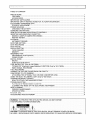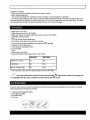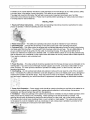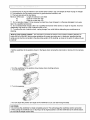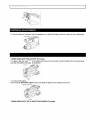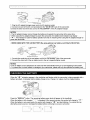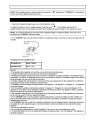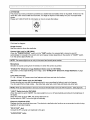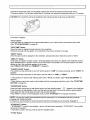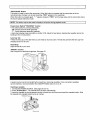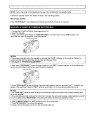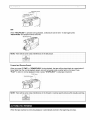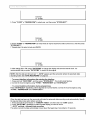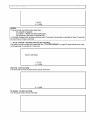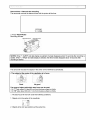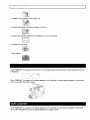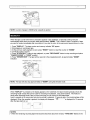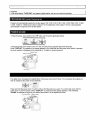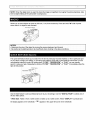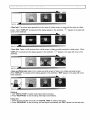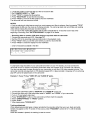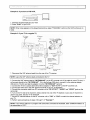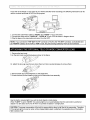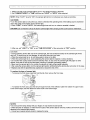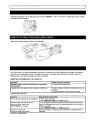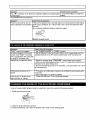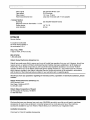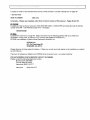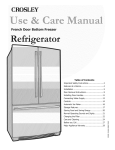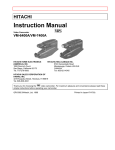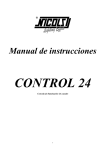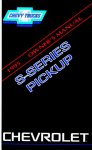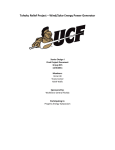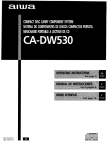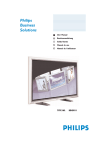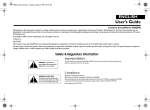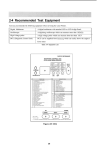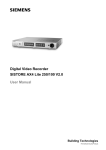Download Hitachi VM-6400A User's Manual
Transcript
HITACHI
Instruction
Manual
Video Camcorder
VM-6400ANM-7400A
HITACHI HOME ELECTRONICS
(AMERICA), INC.
1855 Donroch Court,
San Diego, California 92173
Tel. 770-279-5600
HITACHI (HSC) CANADA INC.
6740 Campobello Road
Mississauga, Ontario L5N 2L8
CANADA
Tel. 905-821-4545
HITACHI SALES CORPORATION OF
HAWAII, INC.
3219 Koapaka Street, Honolulu, HI 96819
Tel. 808-836-3621
Thank you for choosing the _) video camcorder For maximum pleasure and convenience please read these
simple instructions before operating your camcorder.
QR19392 ©Hitachi, Ltd 1998
Printed in Japan KY-F(N)
TABLEOFCONTENT
PRECAUTIONS
...........................................................................................................................................
3
FEATURES
.............................................................................................................................................
4
ACCESSORIES
........................................................................................................................................
4
IMPORTANT
SAFEGUARDS
..........................................................................................................................
4
IMPORTANT
SAFETYINSTRUCTIONS
FORACADAPTOR/CHARGER
...............................................................
7
ELECTRONIC
VIEWFINDER
(EVF).................................................................................................................
8
EYEPIECE
ADJUSTMENT
..........................................................................................................................
9
POWERSOURCES
......................................................................................................................................
9
CHECKING
THEBATTERY
........................................................................................................................
10
CHARGING
THEBATTERY
...........................................................................................................................
11
IDENTIFICATION
ANDOPERATION
OFCONTROLS
.........................................................................................
12
INSERTING
ANDREMOVING
CASSETTES
......................................................................................................
15
MAKINGA SAMPLECAMERARECORDING
.................................................................................................
16
INSTANT
REVIEW
....................................................................................................................................
17
PLAYBACK
................................................................................................................................................
17
AUTOMATIC
REWIND
...............................................................................................................................
18
DATE/TIME
SETTING
...................................................................................................................................
19
DATERECORDING
.....................................................................................................................................
20
AUTOFOCUS.............................................................................................................................................
22
DISPLAYBUTTON
......................................................................................................................................
23
TAPECOUNTER
......................................................................................................................................
23
MEMORY
................................................................................................................................................
24
REMAINING
TAPE......................................................................................................................................
24
PROGRAM
AE(AutoExposure)
...................................................................................................................
25
POWERZOOM........................................................................................................................................
25
DIGITALZOOM...........................................................................................................................................
25
MACRO
...................................................................................................................................................
26
QUICKEDIT(EditSearch)..........................................................................................................................
26
FADEIN/FADEOUT(OnlyforVM-7400A)
.........................................................................................................
26
"STABLEPIX"(ElectronicImageStabilizer)FUNCTION
(OnlyforVIVI-7400A)
...................................................
28
INDEXSIGNALRECORDING
.....................................................................................................................
28
TITLERECORDING
.....................................................................................................................................
29
VIEWING
THEPICTUREPLAYEDBACKONYOURTV......................................................................................
31
CAMCORDER
TOVCRDUBBING
..................................................................................................................
32
ATTACHING
THEOPTIONAL
TELEORWIDECONVERTER
LENS...................................................................
33
USINGTHEBUILT-IN
CAMERALIGHT(OnlyforVM-7400A)
...............................................................................
33
VIEWFINDER
BRIGHTCONTROL
..................................................................................................................
35
HOWTOATTACHTHESHOULDER
STRAP
..................................................................................................
35
TROUBLESHOOTING
..................................................................................................................................
35
PLAYBACK
OFPRERECORDED
CASSETTE
...................................................................................................
36
CLEANING
THEINSIDEOFTHEELECTRONIC
VIEWFINDER
.........................................................................
36
HEADCLEANING
........................................................................................................................................
37
PERIODIC
MAINTENANCE
........................................................................................................................
37
SPECIFICATIONS
....................................................................................................................................
37
ForU.S.A.only............................................................................................................................................
38
ACCESSORIES
ADDEXCITEMENT
...............................................................................................................
38
WARNING:
TOPREVENT
FIREORELECTRIC
SHOCKDONOTEXPOSE
THISAPPLIANCE
TO RAINORMOISTURE.
Fill{ OF [LECZRI£ SNOCI(
DO NOT Q_iEN
CAUTION: TO REDUCE RISK OF ELECTRIC SHOCK DO NOT REMOVE COVER (OR BACK).
NO USER - SERVICEABLE PARTS INSIDE. REFER SERVICING TO QUALIFIED SERVICE PERSONNEL.
havesufficient magnitude to cause electric shock. Therefore, it is dangerous
to make any kind of Contact With any inside part of this unit.
f
---_--_This
symbol alerts the user that important literature concerning the
operation and maintenance of this unit has been included. Therefore, it
should be read carefully in order to avoid any problems.
cAuTioN:
TO PREVENT ELECTRIC SHOCKI MATCH WIDE BLADE OF PLUG TO WIDE SLOT; FULLY INSERT.
I This Class B digital apparatus meets all requirements of the Canadian ICES-003.
I
Warning: This device complies with Part 15 of the FCC rules. Operation is subject to the following two
conditions: (1) This device may not cause harmful interference, and (2) this device must accept any interference
received, including interference that may cause undesired operation.
Note: This equipment has been tested and found to comply with the limits for a Class B digital device, pursuant
to Part 15 of the FCC Rules. These limits are designed to provide reasonable protection against harmful
interference in a residential installation. This equipment generates, uses. and can radiate radio frequency
energy and. if not installed and used in accordance with the instructions, may cause harmful interference to
radio communications. However, there is no guarantee that interference will not occur in a particular installation.
If this equipment does cause harmful interference to radio or television reception, which can be determined by
turning the equipment off and on. the user is encouraged to try to correct by one or more of the following
measures:
--Reorient or relocate the receiving antenna.
--Increase the separation between the equipment and the receiver.
--Connect the equipment into an outlet on a circuit different from that to which the receiver is connected.
--Consult the dealer or an experienced radio/TV technician for help.
Caution to the user: Changes or modifications not expressly approved by the manufacturer could void the
user's authority to operate the equipment.
Caution: Avoid operating your camcorder immediately after moving it from a cold area to a warm humid area.
Give the camcorder 2 to 3 hours to acclimate to the surroundings before inserting a video cassette. When
moved from a cold area to a warm humid area moisture may condense on the head drum inside the machine
This moisture could cause the tape to stick to the headwheel and damage the headwheel or tape.
See the bottom of the AC adaptor/charger. The rating and caution label is located on the bottom of the AC
adaptor/charger
WARNING: Many television programs and films are copynghted.
apply to private in-home videotaping of copyrighted materials.
In certain circumstances,
copyright law may
Any problems that occur as a result of any of the following conditions will not be covered by our warranty
D Be careful that no water, dust, or sand enters the camcorder
D When you are not using the camcorder, switch off the power and attach the lens cap.
D When you shoot at a scene which contains an extremely bright object such as the the sun or a light source, a
bright vertical bar may appear in the picture.
Your camcorder is functioning properly, but the solid-state pickup device (CCD) usually causes this as an
inherent characteristic. Try to avoid shooting an excessive bright object directly.
D Be sure not to leave the camcorder in a place where the temperature exceeds 140°F (60°C), or the pickup
device may be damaged.
Dangerous
includes:
• Insidea carwiththewindowsclosedandindirectsunshine.
• Nearheatingappliances.
_3Donotpointtheelectronicviewfinder
todirectsunlight;itcoulddamagetheviewfinder.
_3Theliquidcrystaldisplay(LCD)panelis madebyhighlyprecisetechnology.
Morethan99.99%ofitspicture
elements(pixels)areeffective,butsome(lessthan0.01%)maynotappearas colouredbrightdots.Thisdoes
notindicatea faultastheLCDpanelstretchesthe limitsofcurrenttechnology.
• Digitalzoomupto X32
• Fadein/fadeout(onlyforVM-7400A)
• Stablepix(Electronic
ImageStabilizer)
function(onlyforVM-7400A)
• Solid-state
camerapickup
•
HighQualitypicturetechnology
• AutoFocuspowerzoomlenswithmacrofeature
• Fullrecordandplaybackcapability
withstandard_1 cassette
• Program
AE(AutoExposure)
• Colorelectronic
viewfinder
(EVF)
• Timeanddate
• Titler
• Indexsymbolrecording
• Built-inautomatic
cameralight(onlyforVM-7400A)
#M-6400A
#M-7400A
Stable Pix Function
_o
_es
:ade Mode
Mo
_es
3uil_in Camera Light
Mo
_es
* This instruction manual shows the illustrations for the VM-7400A
•
This video camcorder
is compatible
with this marking
with any video cassette recorder
incorporates
bearing the _
_J
high-quality
picture technology
and
mark.
Check to make sure you have the following components and accessories (besides the camcorder unit itself)
before disposing of the packing material.
1
2
3.
4.
Lead-acid rechargeable battery
AC adaptor/charger
Shoulder strap
DC cord
Inadditiontothecarefulattentiondevotedtoqualitystandardsinthemanufacture
ofyourvideoproduct,safety
isa majorfactorinthedesignofeveryinstrument.But,safetyis yourresponsibility
too.
Thispagelistsimportantinformation
thatwillhelpto assureyourenjoyment
andproperuseofa Video
Camcorder
andaccessory
equipment.Pleasereadit carefullybeforeoperating
yourvideoproductandkeepit
ina handyplaceforfuturereference.
INSTALLATION
1 Read and Follow Instructions -- All the safety and operating instructions should be read before the video
product is operated. Follow all operating and use instructions.
i
2 Retain Instruction -- The safety and operating instructions should be retained for future reference
3 Heed Warnings -- Comply with all warnings on the video product and in the operating instructions.
4 Polarized Plug -- This video product is equipped with a polarized alternating-current line plug (a plug having
one blade wider than the other). This plug will fit into the power outlet only one way. This is a safety feature. If
you are unable to insert the plug fully into the outlet, try reversing the plug. If the plug should still fail to fit,
contact your electrician to replace your obsolete outlet. To prevent electric shock do not use this polarized plug
with an extension cord, receptacle or other outlet unless the blades can be fully inserted without blade exposure.
If you need an extension, use a polarized cord.
5 Power Sources -- This video product should be operated only from the type of power source indicated on the
marking label. If you are not sure of the type of power supply to your home, consult your video dealer or local
power company. For video products intended to operate from battery power, or other sources, refer to the
operating instructions.
6 Overloading -- Do not overload wall outlets and extension cords as this can result in a risk of fire or electric
shock. Overloaded AC outlets and extension cords are dangerous, and so are frayed power cords, damaged or
cracked wire insulation and broken plugs. They may result in shock or fire hazard. Periodically examine the
cord and have it replaced by your service technician if appearance indicates damage or deteriorated insulation.
7 Power Cord Protection
-- Power supply cords should be routed so that they are not likely to be walked on or
pinched by items placed upon or against them, paying particular attention to cords at plugs, convenience
receptacles,
and the point where they exit from the appliance
8 Ventilation
-- Slots and openings in the cabinet are provided for ventilation to ensure reliable operation of the
video product and to protect it from overheating
These openings must not be blocked or covered
The
openings should never be blocked by placing the video product on a bed, sofa, rug or other similar surface
This video product should never be placed near or over a radiator or heat register, This video product should
not be placed in a built-in installation such as a bookcase or rack unless proper ventilation is provided or the
video product manufacturer's
instructions have been followed
9 Attachments -- Do not use attachments unless recommended
may cause hazards.
by the video product manufacturer as they
Caution: Maintain electrical safety. Power-line operated equipment or accessories connected to this Unit
]
should bear the UL listing mark or CSA certification mark on the accessory itself and should not have been
modified so as to defeat the safety features, This will he!p avoid any potential hazard from electric shock Or fire. m
If in doubt, contact qualified service personnel.
10 Water and Moisture -- Do not use this video product near water -- for example, near a bath tub, wash bowl,
kitchen sink, or laundry tub, in a wet basement, or near a swimming pool, and the like.
11 Accessories -- Do not place this video product on an unstable card, stand, tripod, bracket or table. The
video product may fall, causing serious injury to a child or adult, and serious damage to the appliance. Use only
with a cart, stand, tripod, bracket or table recommended by the manufacturer, or sold with the video product.
Any mounting of the product should follow the manufacturer's instructions, and should use a mounting
accessory recommended by the manufacturer.
11A An appliance and cart combination should be moved with care. Quick stops, excessive force, and uneven
surfaces may cause the appliance and cart combination to overturn.
12 Outdoor Antenna Grounding -- if an outside antenna or cable system is connected to the video product,
be sure the antenna or cable system is grounded so as to provide some protection against voltage surges and
built-up static charges. Section 810 of the National Electrical Code, ANSI/NFPA No. 70, provides information
with respect to proper grounding of the mast and supporting structure, grounding of the lead-in wire to an
antenna discharge unit, size of grounding conductors, location of antenna-discharge unit, connection to
grounding electrodes, and requirements for the grounding electrode. See example below:
EXAMPLE OF ANTENNA GROUNDING
13 Power Lines -- An outside antenna system should not be located in the vicinity of overhead power lines or
other electric light or power circuits, or where it can fall into such power lines or circuits. When installing an
outside antenna system, extreme care should be taken to keep from touching or approaching such power lines
or circuits as contact with them might be fatal, installing an outdoor antenna can be hazardous and should be
left to a professional antenna installer.
USE
14 Cleaning -- Unplug this video product from the wall outlet before cleaning. Do not use liquid cleaners or
aerosol cleaners. Use a damp cloth for cleaning.
15 Object and Liquid Entry -- Never push objects of any kind into this video product through openings as they
may touch dangerous voltage points or short-out parts that could result in a fire or electric shock. Never spill
liquid of any kind on the video product.
16 Lightning -- For added protection for this video product during a lightning storm, or when it its left
unattended and unused for long periods of time, unplug it from the wall outlet and disconnect the antenna or
cable-system. This will prevent damage to the video product due to lightning and power-line surges.
SERVICE
17 Servicing -- Do not attempt to service this video product yourself as opening or removing covers may
expose you to dangerous voltage or other hazards. Refer all servicing to qualified service personnel.
18 Conditions Requiring Service -- Unplug this video product from the wall outlet and refer servicing to
qualified service personnel under the following conditions.
a. When the power-supply cord or plug is damaged
b. If liquid has been spilled or objects have fallen into the video product.
c. If the video product has been exposed to rain or water.
d. If the video product does not operate normally by following the operating instructions. Adjust only those
controls that are covered by the operating instructions, improper adjustment of other controls may result in
damage and will often require extensive work by a qualified technician to restore the video product to its normal
operation.
e. if the video product has been dropped or the cabinet has been damaged.
f. When the video product exhibits a distinct change in performance -- this indicates a need for service.
19 Replacement Parts -- When replacement parts are required, have the service technician verify that the
replacements he uses have the same safety characteristics as the original parts. Use of replacements specified
by the video product manufacturer can prevent fire, electric shock or other hazards
20 Safety Check -- Upon completion of any service or repairs to this video product, ask the service technician
to perform safety checks recommended by the manufacturer to determine that the video product is in safe
operating condition.
21 Heat -- The product should be situated away from heat sources such as radiators, heat registers, stoves, or
other products (including amplifiers) that produce heat.
1. Save these instructions--This page contains important safety and operating instructionsfor AC
Adaptor/Charger Model VM-ACV21A.
2. Before using AC Adaptor/Charger, read all instructions and cautionary markings on (1) AC Adaptor/Charger,
(2) battery and (3) product using battery.
3. Also read all instructions on pages 4 and 5.
4, Caution--To ieduce the risk Of injury, charge only rechargeab! e battery, VM-BP64!BP65!Bp66!BP67;
types of batteries may burst causing personal injury and damage.
Other
5 Do not expose charger to rain or snow
6. Use of an attachment not recommended or sold by the battery charger manufacturer may result in a risk of
fire, electric shock, or injury to persons.
7. To reduce the risk of damage to electric plug and cord, pull by plug rather than cord when disconnecting
charger.
8. Make sure cord is located so that it will not be stepped on, tripped over, or otherwise subjected to damage or
stress.
9. Do not operate charger with damaged cord or plug -- replace them immediately.
10. An extension cord should not be used unless absolutely necessary.
Use of improper extension cord could result in a risk of fire and electric shock. If extension cord must be used,
make sure:
1
A Thatthepinsonplugof extension
cord are the same number, size, and shape as those of plug on charger
B. That extension cord is properly wired and in good electrical condition; and
C. That wire size should be met below:
Minimum AWG size
Length of extension cord (feet)
18
Equal to or less than 100
16
Equal to or less than 150
11. Do not operate charger if it has received a sharp blow, been dropped, or otherwise damaged in any way;
take it to a qualified serviceman.
12. Do not disassemble charger; take it to a qualified serviceman when service or repair is required. Incorrect
reassembly may result in a risk of electric shock or fire.
13. To reduce the risk of electric shock, unplug charger from outlet before attempting any maintenance or
cleaning.
"Note to CATV system installer: This reminder is provided to call the CATV system installer's attention to
Article 820-40 of the NEC that provides guidelines for proper grounding and, in particular, specifies that the
cable ground shall be connected to the grounding system of the building, as close to the point of cable entry as
practical".
_Set the viewfinder to the position shown in the figure when carrying the camcorder or storing it in the carrying
case.
!
_Turn the viewfinder to the position shown below when shooting pictures.
1. Turn the viewfinder.
2 Turn the eyepiece
..............................................................
.............
_You can adjust the position and angle of the viewfinder so you can see through it easily.
CAUTIONS:
_Do not force the viewfinder to rotate completely around. This Will damage the Viewfinder and/or camcorder.
When pulling the viewfinder out or returning it to its 0rigina! position, hold the viewfinder by t he swive! section.
Do not hold the diopter control side.
To use the electronic viewfinder without eyeglasses on, adjust the diopter control for optimum focus adjustment.
, _.;--]_,_:'r_-_-
•
_>_=-
/-
j,
/
0WHEN USING WITH THE BATTERY (Provided)
• To attach, align the mark" v "of the battery with that of the camcorder so that the battery fits into the grooves,
and slide the batter downward as illustrated.
lll'_l:l
• To remove the battery:
Push and hold "BATTERY
['_
EJECT" lever, then slide the battery to the upside and remove
8_ef7
•
_WHEN USING WITH THE AC ADAPTOR/CHARGER
(Provided)
t++,_
++t+_
+,
+
++_++
+-++.iy
?
++,+;++
Ou_m+?++++,,,_+
,: . +++
_+_
• _ ++_+++3+/+
+
+
_++-+_
1. Plug the AC adaptor/charger power cord into AC electrical outlet.
2. Connect one end of the DC cord (provided) to the "DC IN 9.6V" jack of the camcorder.
Connect the other end of the DC cord to the "DC OUTPUT" of the AC adaptor/charger.
NOTES:
• The AC adaptor/charger cannot charge the battery and operate the Camcorder at the same time.
_When using the AC adaptor/charger to power the Camcorder, the battery level indicator may display
.This indicator is Used f0r battery Operation and has no meaning when Using the AC adaptor/charger
I power the Camcorder.
1
1
to
8WHEN USING WITH THE CAR BATTERY (By using optional car battery cord Hitachi VM-CC7OA)
_+J+ _tm+++
+pc 0++++_+
b#p+i++++++)
1 Connect the small plug of the car battery cord to the "DC IN 9.6V" jack of the camcorder
2. Connect the other end of the car battery cord to the car's cigarette lighter socket.
NOTES:
,, The Car battery Cord is designed t° be used only wit h automobiles having a !2_volt negative ground syste m.
I ° To prevent fire or shock hazard or damage to your camcorder, please use only the specified car battery cord.
When the" i
"indication appears in the viewfinder and flashes while the camcorder is being operated with a
battery (provided), it indicates that the battery charge is low Charge it or replace it with a charged battery.
Press the "DISPLAY" button. The remaining battery power level will appear in the viewfinder
When the battery is fully charged,"/:+
"is displayed. After several minutes, the symbol will change to"
".
When the battery is very near empty, the symbol will change to" I"
and start blinking. You should find an
alternative power source or recharge the battery before continuing to use your camcorder.
L
................
I
..............
]
1.PlugtheACadaptor/charger
powercordintoACelectrical
outlet.
2.Attachthebatteryto theACadaptor/charger.
Alignthemark" V - onthebatterywiththatofAC
adaptor/charger
andpushthebatteryflushwiththeACadaptor/charger
andslideit inthedirectionofarrow.
cNoOn:::ct:;Uth?s;r;_l_?Et,
3. The "CHARGE"
charged.
hei?fw_l_rndoftr_i;_he AC adaptor/charger to charge the battery. If the DC cord is
1
light will be lit while the battery is accepting a charge, and will go out when the battery is fully
Charging time and operation time
NOTES:
-The operation time depends on how often you usezoom and recording pause.
• Charge the battery after use and store it at normal room temperature.
diRe_h_rgef Yn°;rubsaetfroY
rat _eea;t °; ;; ;;e,o_?_
_irn°;!__ihTeh
_abtt_; ry ';tar ieeda
_; a;i debtat_ td
Te"2;,tot,'o°ut
'ee
being recharged, you may not be ableto recharge it.
• A battery charged after being stored for a long period may not supply power for the specified time. Additional
rechargings will help restore the battery's operation time
• The batteryshould be charged at a temperature of 50 degrees F- 86 degrees F (10 degrees C- 30 degrees C
... ,..., _..
,4..,._.,.,,_:_D_nVo_nope_e_e
battery at temperatures below 14 degrees F-10 degrees C or above 95 degrees F(35
degrees C). The batterymay be damaged if operated at temperatures above 122 degrees F (50oC). Operation
time will decrease at extremely low temperatures.
• After repeated chargings and use. the operation time will gradually decrease. When operation timebecomes
tooshort tobe usefu it is time to replace the battery.
• If the "CHARGE" light on the AC adaptor/charger starts flashing, remove the battery and then reattach it. If
after several attempts the light continues to flash, this means your battery cannot take a charge and must be
replaced with a new one.
The "CHARGE" light will not hght if a hot battery is attached to the AC adaptor/charger. Attaching an extremely
hot battery to the AC adaptor/charger is not recommended it should be allowed to cool down before being
attached.
• Do not short the battery's terminal.
• Do not attempt to disassemble or modify the battery. There are no user serviceable parts inside.
• Throwing the battery into a fire or exposing the battery to excessive heat - over 149 degrees F (65 degrees C)
could be hazardous.
ATTENTION:
The product you have purchased is powered by a sealed lead acid battery which is recyclable At the end of its
useful life, under various state and local laws, it is illegal to dispose of this battery into your municipal waste
stream.
Please call 1-800-HITACHI for informat!on on how to recycle this battery.
Click here for diagram.
Diopter Control
Use this control to focus the viewfinder.
Camera Light (only for VM-7400A)
When the "CAM/OFFNIDEO"
switch is in the "CAM" position, the camera light is turned on and off
automatically or manually in the record and record pause modes depending on the position of "LIGHT"
Turn the camera light off after use.
switch.
I NOTE: The camera light turns on only in the record and record pause modes. ]
Microphone
Sensitive to sounds coming from the direction in which the camera is pointed
"STABLE PIX" (Electronic Image Stabilizer) Button (only for VM-7400A)
This button corrects slight shaking of an image. (See "STABLE PIX" (Electronic Image Stabilizer) on page
29.)
Lens (with Lens Cap)
F1 4 (4 ~ 64 mm) 16:1 power zoom lens features auto focus and auto irisfunctions
"DIGITAL FADE" Button (only for VM-7400A)
During recording you can add a professional touch to your recordings by fading in and out of scenes.
You can select the four fade modes -- the white fade, wipe fade, zoom fade and black-and-white fade.
I NOTE: When you fade scenes in and out, the sound Will also fade in and out with the picture. (See page 28.)
"LIGHT" Switch
When this switch
the object.
When the switch
Set the switch to
(only for VM-7400A)
is set to "AUTO", the camera light turns on or off automatically according to the brightness of
is set to "ON", the camera light turns on.
"OFF" to turn the light off manually.
Electronic Viewfinder (EVF)
Displays what the camcorder tens sees. The electronic viewfinder also functions as a convenient monitor during
playback of recorded material.
"RF DC OUT" Jack
Connect the RF converter unit (optional) to this jack.
"AUDIONIDEO"
Jacks
Connect the audio/video cable (not supplied) to these jacks and to the audio and video inputs of your
TV/monitor receiver. You can also connect the RF converter unit (optional) to these jacks and your TV receiver.
CAUTION: Do not hold the unit by the viewfinder when carrying as this could cause a malfunction.
,r
9
+'--Y'I
•+.:+_,++.+-.+++++
,4z+_
/
J
Click here for diagram.
"TITLE" Button
Press this button to create and record personalized titles on your videos with the camcorder's
(See "TITLE RECORDING" on page 30.)
built-in titler
"DATE/TIME" Button
Press this button to display the date and time in the viewfinder
Whenever the date and time appear in the viewfinder, they will be recorded on the tape.
"RESET" Button
When the tape counter is displayed in the viewfinder, pressing this button resets the counter to "0000"
"DISPLAY" Button
If this button is pressed, the tape counter, remaining battery power level, etc+appear in the viewfinder and the
tape's 0000M position is stored in memory. If the camcorder is connected to a TV/monitor receiver, the same
display as that in the viewfinder appears on the screen.
(See "DISPLAY BUTTON" and "MEMORY" on page 25+)
"CAM/OFFNIDEO" Switch
This switch turns the camcorder on and off+ Set the switch to "CAM" for camera recording, and to "VIDEO" for
playback.
Press and hold the small button on this switch, and then slide it to "CAM" or "VIDEO".
• These buttons are used for title making buttons when "TITLE" is pressed. (See "TITLE RECORDING" on
page 30.)
• These buttons may be also used to set the date and time during pause (stand-by) mode. (See "DATE/TIME
SETTING" on page 22.)
"REW/REVIEW"
Press
Press
times
Press
Button
this button during stop or fast forward mode, and fast-rewinding starts"
4 +4,, appears in the viewfinder+
the button during playback of tape, and the tape is played back in the rewind direction approximately 3
faster than the normal speed to confirm the recorded contents.
"PLAY" to return to normal playback mode or press "STOP/EJECT" to stop tape movement.
NOTE: You Can also Visually scan backward When the camcorder is in record!pause (stand-by) mode by
pressing and holding this button.
Furthermore, use this button to review the last few seconds of the tape you are recording. Seepage 19.
"STOP/EJECT" Button
• "STOP/EJECT" is used to stop playback, rewind, and fast forward operations
during record operation.
• This button is used in the stop mode to open the cassette holder.
"F.FWD" Button
"STOP/EJECT"
has no effect
]
Press
Press
times
Press
this button during stop or rewind mode, and fast-forwarding starts. " i_ I_ "appears in the viewfinder.
the button during playback of tape, and the tape is played back in the forward direction approximately 3
faster than the normal speed to confirm the recorded content.
"PLAY" to return to normal playback mode or press "STOP/EJECT" to stop tape movement
NOTE: You can also visually scan forward when the Camcorder is in record!Pause (stand-by) mode bY Pressing
and hod ng th s button.
1
J
"PLAY" Button
Used for playback of tape recorded in the SP mode
NOTE: When the camcorder is in record! pause (stand-by)mode,
tape at normal speed.
pressing and holding this button wi!! play the
Click here for diagram.
"BATTERY EJECT" Lever
Releases the battery attached to the video camcorder.
Cassette Holder
Press "STOPIEJECT"
inserting
in the stop mode to open the cassette holder. Be aware of the cassette direction when
I NOTE: Power source must be connected to open the cassette holder.
"DO IN 9.6V" Jack
When using the AC adaptor/charger (provided) or the car battery cord (optional), connect this jack and the "DC
OUTPUT" of the AC adaptor/charger or the car battery cord.
Graphics in the electronic viewfinder
1Displays the shutter speed according to the lightning condition.
2Appears when "STABLE PIX" is pressed. (only for VM-7400A)
3Displays the selected fade mode when fading in and out. (only for VM-7400A)
t"ZOOM" appears when the digital zoom is engaged.
5Displays the zoom position for several seconds when the power zoom switch is operated.
6 indicates the operating modes;
• "REC" appears during the record mode.
•"
"appears during the rewind mode.
• ,, _i ,i ,, appears during the fast forward mode.
• "_' )'" appears during the record/pause (stand-by) mode.
zShows tape counter.
8Displays the remaining tape in seven steps.
)Indicates the battery condition;
• When the battery is fully charged, " "_'"is displayed. When the battery is
very near empty, "_"
starts blinking. You should find an alternative power
source or recharge the battery.
10Appears when the index signal is recorded automatically.
11 When "REC/PAUSE" is pressed, if a cassette without its safety tab is inserted,
"TAPE" blinks for several seconds. When "REC/PAUSE" is pressed, if no cassette is inserted,
"NO TAPE" blinks for several seconds.
12 Indicates the date/time during the record or record/pause (stand-by) mode. You can record the
time and/or date with object when recording.
1
"REC/PAUSE" Button
This button is used to control the camcorder. When this button is pressed with the camcorder set to the
recording mode, the tape runs to start recording. "REC" appears in the viewfinder.
When this button is pressed again, " "appears instead of "REC" and the tape stops and the camcorder enters
the record/pause (stand-by) mode.
I NOTE: This button maybe also Used to display a still picture during playback mode.]
Power Zoom Switch/"TRACKING" Control
• This switch performs zooming electrically.
"W": Picture becomes wider gradually.
"T": Picture becomes telescopic gradually.
• Used when playing a tape recorded on another VCR. Adjust for best picture. Ejecting the cassette returns the
tracking to the normal position.
Lens Cap Tab
• Place the lens cap on this tab when you are ready to record a scene. The tab also prevents the lens cap from
swinging around on its cord.
Hand Strap
Adjust to best fit to your hand
"BRIGHT" Control
Use to adjust the viewfinder brightness. See page 33.
A power source must be connected before inserting or removing cassettes Once connected, cassettes
can be inserted or removed whether the CAM/OFF/VIDEO switch is on or off.
Inserting a cassette
1 Connect the POWER SOURCE (See pages 9 and 10)
2. Press "STOP/EJECT". The cassette door will open automatically.
3. Insert the cassette so the transparent window is toward you and the arrow toward the cassette holder. Slide
the cassette into cassette holder as far as it will go.
I NOTE: Push in the center of the Cassette all the way until it is latched by the cassette holder.
4. Press the cassette holder. The holder will latch in the operating position.
Removing a cassette
Press "STOP/EJECT"
The cassette door will open automatically Remove the cassette.
1 Connect the POWER SOURCE (See pages 9 and 10)
2. Insert the cassette.
3. Press and hold the small button on "CAM/OFFNIDEO",
camcorder will enter record/pause mode automatically.
and then slide it to the "CAM" position. The
1
NOTES:
, If the erase prevention tab on the cassette is removed, the TAPE indication in the viewfinder flashes for
several seconds and the Camcorder will not enter record/pause mode:
• See page 8 for EYEPIECE ADJUSTMENT.
1
1
4 Now, press "REC/PAUSE" to start shooting the picture. The "REC" indication appears in the viewfinder and
you are now recording the picture you see through the viewfinder.
5. Press "REC/PAUSE" to stop recording. Press the button again to resume recording. The ";" indication will
appear in the viewfinder instead of "REC" while the camcorder is in the record/pause (stand-by) mode.
I NOTES:,
..The
TAPE END
;
indication starts flashing in the viewfinder when there is about five minutes recoroing time
I left on the Cassette,
1
i If the record!pause mode Continues !or more than 5 minutes, the camcorder s power is automatically turned off+
To turn on aga n, press REC/PAUSE . The Camcorder enters record! pause (stand:by) model
6 Slide "CAM/OFFNIDEO" to "OFF" position to turn off the camcorder.
7. Press "STOP/EJECT" to remove the cassette.
8. Always remove the power source from the camcorder after use.
1
]]
_i :---£_---'_-
D._"
_'
NOTE: If you have a cassette tape that has a!ready been partiallyrecorded on and you want to record the
remaining blank section, see "QUICK EDIT"on page 27.
1
1 In record/pause (stand-by) mode, tap "REW/REVIEW", and the last few seconds of the recorded scene is
played back in the reverse direction and then played back in the forward direction.
2. When the tape reaches the end of the scene you have just recorded, the camcorder returns to the
record/pause (stand-by) mode.
Recording starts again when "REC/PAUSE" is pressed again.
NOTE: Whe n !tREW!REVIEWI' is Pressed once, the camcorder enters the instant review mode, arid when it is
held depressed, the camcorder enters the quick edit mode.
]
J
You can view recorded pictures with the electronic viewfinder.
NOTE: If you connect the camcorde r to your TV, you can seethe picture played back on your TV, Refer to
VIEWING THE PICTURE PLAYED BACK ON YOUR TV on page 30.
1
J
1 Press and hold the small button on "CAM/OFF/VIDEO",
and then slide it to the "VIDEO" position.
2 Press "REW/REVIEW" to the position where you want to start playback
3 Press "PLAY" and play back the tape
I NOTE: Adjust TRACKING if necessary. See "Tracking
4 Press "STOP/EJECT"
when you have finished.
adjustment" on page 30,
1
Still
When "REC/PAUSE" is pressed during playback, a still picture can be seen To start again press
"REC/PAUSE" and playback will be resumed.
Forward and Reverse Search
When you press "F.FWD" or "REW/REVIEW" during playback, the tape will be played back at a speed about 3
times faster than the normal playback speed, and you can easily locate a certain spot on the tape. Press
"PLAY" to return to normal playback mode or press "STOP/EJECT" to stop tape movement.
'_F,F_
_ _J_l
When the tape reaches its end during playback, it automatically rewinds to the beginning and stops
Thedateandtimecanberecorded
onyourtapestoactasa handyreference
whenviewingthemata later
time.
Usethefollowingprocedure
to setupthisdisplayforthecurrentdateandtime.
Thetimebackupbatteryisrechargeable.
Chargethebackupbatteryeverytwomonths.Set"CAM/OFFNIDEO"
to "OFF" position and connect a charged battery or AC adaptor/charger to the camcorder for 24 hours.
Make sure that the current time is displayed correctly before you start recording.
NOTES:
The backup battery should be charged every two months: Ifi t is not Charge d periodically,
it wi!! be over,discharged and its life wi!l be shortened,
A Cassette Cannot be loaded or ejected when setting the date and time,
1 Press and hold the small button on "cAM/OFF/VIDEO",
2. Press "DATE/TIME".
j
and then slide it to "CAM" position
Date and time appear in the viewfinder and "1" flashes.
12:00 AM
1/ 1/1998
3 Press "F.FWD" to select correct month. Hold button down to advance rapidly If you go past the month you
want to set, press "REW/REVIEW". When the correct month appears, press "STOP/EJECT".
12:00 AM
11/1/1999
4 Press "F.FWD" to select correct date. Hold button down to advance rapidly If you go past the date you want
to set, press "REW/REVlEW". When the correct date appears, press "STOP/EJECT".
I
12:00 AM
11/ 5/1999
5 Press "F.FWD" or "REW/REVIEW"
to select year, and then press "STOP/EJECT".
12:00 AM
11/ 5/1999
6 Press "F.FWD" or "REW/REVIEW" as many times as may be required to select correct hour, and then press
"STOP/EJECT".
7. Repeat step 6 to select minute and AM/PM
10:30 AM
11/ 5/1999
8 After setting AM or PM, press "DATE/TIME" to change the display and start the internal clock It is
recommended that you press "DATE/TIME" to match the time signal.
NOTE: After the date and time are set, "L AUTO" appears and the camcorder enters the automatic date
recording mode. See ,,DATE RECORDING, on page 23.
J
To correct date/time information after starting the date/time
1 Press and hold "DATE/TIME", and then press "STOPIEJECT". The month starts flashing.
2 Correct the incorrect digit by using "F.FWD", "REWIREVIEW" and "STOPIEJECT".
To correct date/time information during programming
Press "STOPIEJECT" repeatedly until the digit that is incorrect flashes Correct the incorrect digit by using
"F.FWD", "REWIREVIEW" and "STOP/EJECT"
When the date has been set, the camcorder will enter the automatic date recording mode automatically. Specify
the required date mode option before recording.
1. Press and hold the small button on "CAM/OFF/VIDEO",
and then slide it to "CAM" position.
2. Press "DATE/TIME" repeatedly to select the date display you want to record.
"iii AUTO" and date - Automatic date recording
This option records the date automatically once a day at the beginning of recording for 10 seconds.
I
[] AUTO
11/ 5/1999
NOTES:
• The camcorder records the same date when:
-the cassette is replaced.
-you select "L- AUTO" and date display again.
-the recording is less than 10 seconds long.
- If the date changes while recording continues over 10 seconds
the next time you make a recording.
the new date is recorded for about 10 seconds
"i TITLE" and date - Automatic title and date recording
This option records the date and created title (see "TITLE RECORDING" on page 28) automatically once a day
at the beginning of recording for 10 seconds.
HAPPY BIRTHDAY
[] TITLE
11/ 5/1999
Date only - Date recording
The camcorder records the date with the picture all the time
11/ 5/1999
No display - No date recording
The camcorder does not record the date.
Date and time - Date and time recording
The camcorder records the date and time with the picture all the time
10:30 AM
11/ 5/1999
3 Press "REC/PAUSE".
Recording will start.
NOTES: When Lq AUTO and date display is selected, the date disappears about ! 0 seconds after recording is 1
started. When "J. TITLE" and dat e display is selected, the tit le and date disappear abou t ! 0 seconds after
record ng s started.
The camcorder focuses the subject in the center of the viewfinder automatically
• The subject at the center of the viewfinder is in focus.
Good
No good
The range of object with which auto focus can be used
• On "T" side: about 2.6 feet (80 cm) from the lens surface to infinity
• On "W" side: about 3/8 inch (1 cm) from the lens surface to infinity
The auto focus will not work under the following conditions.
1 Objects not in the center of the viewfinder
2 Objects at far and near positions at the same time
I[
7;7;_!:!!!
!LJ! !_I i_
iiilJ
I
3 Objects lit by a spotlight or neon signs, etc.
4 Objects behind glass with water droplets or dust on it
5 Objects with almost no difference in brightness such as a white wall
6 Objects moving rapidly.
7. Dark objects.
When "DISPLAY"
is displayed.
is pressed, the information on the shutter speed, tape remaining, remaining battery level, etc.
When "DISPLAY" is pressed so the display appears in the viewfinder, the same display appears on the screen
of the connected TV/monitor receiver.
.r_
?
When "DISPLAY" is pressed so the display appears in the viewfinder and recording or playback is performed,
the counter indicates the amount of tape transported as a 4-digit number.
I _...........................
j
I NOTE: counter changes to 0000M when Cassette is ejected.
When the tape counter with memory indication appears in the viewfinder, a tape that is being rewound
automatically stops when the counter reads approximately "0000M". This is useful if there is a section of tape
you want to review immediately after recording or if you want to return to the same point several times in a row.
1 Press "DISPLAY". The tape counter and memory indicator "'M'"appear.
2. Start playing or recording a tape.
3. At the point you want playback to start, press "RESET" button to reset the counter to "0000M".
4. Continue to play or record.
5. Press "STOP/EJECT" button to stop playback, or press "REC/PAUSE" button to stop recording and place
"CAM/OFFNIDEO"
in "VIDEO" position.
6. Press "REW/REVIEW". The tape will be rewound to the preselected point, at approximately "0000M"
indication.
[ NOTE: The tape will also stop appr0ximately at '0000M
during fast forward mode.
]
When "DISPLAY" is pressed so the display appears in the viewfinder, the tape remaining display shows the
remaining length of tape that can be used for recording and playback, using seven dashes. This feature is
handy when recording since it lets you know how long you can record on the loaded tape.
Insert a cassette in the camcorder and start recording or playback; 10 seconds later, the remaining tape will be
displayed. When the cassette is ejected, the display will disappear. " _ .........
is displayed for 10 seconds
after the tape starts to run.
NOTES:
• when the remaining recording tape time becomes less than about five minutes,
,
TAPE END
]
flashes in the
liu_;_;i:iii
¸ ?,_
_;i
¸¸i
viewfinder.
. W th some tapes,
!
I
TAPE END may appear s ght y ear er, but you can cont nue record ng.
Program AE automatically selects the shutter speed 1/60,1/100,1/120,1/180, 1/250, 1/350,1/500, 1/750, 1/1000,
1/1500, 1/2000 or 1/4000 second that is optimum for the brightness of the subject. The iris is also adjusted
automatically in response to the shutter speed.
• Press the power zoom switch on the "W" side, and the picture gradually widens.
• Press the power zoom switch on the "T" side, and the picture gradually becomes telescopic.
When "DISPLAY" is pressed so the display appears in the viewfinder and the power zoom switch is pressed,
the zoom position is displayed in the viewfinder in 10 steps for several seconds.
The digital zoom increases the magnification of the power zoom by 4.5 times. You must place the subject you
wish to magnify at the center of the viewfinder.
Press and hold the power zoom T control until you find the picture you want. You control the zoom with the
power zoom T and W controls. When "DISPLAY" is pressed and the display appears in the viewfinder,
"ZOOM" is displayed to signal to you that the camcorder is in the digital zoom area.
Ii _¸¸ :: i_ ij_!i_:_::i;_i_i:_i,ii
_:;_?
i_ i _:_! ;:_
! ;
I
NOTE: when the digital zo0m is used, the more the image is rnagnified, the rougher the picture becornesl A!so
even a s ght shak ng of the camcorder s consp cuous.
Allows you to shoot objects as close as 3/8 inch (1 cm) from the lens tip. Press and hold "W" side of power
zoom switch. An object is auto focused.
" _'S"
2.,J_
s
NOTES:
!Determine the Size of the object by moving the camera backward and forward.
i Be Careful as the lighting tends to be insufficient when shooting inthe above Conditions.
The quick edit feature allows you to search for the end of previously recorded material, or find a particular spot
on your tape, to begin your editing, or recording new material. Quick edit is used while the camcorder is in the
record/pause (stand-by) mode. By holding down "F.FWD", "REW/REVlEW", or "PLAY" you can visually
search or play your tape. Releasing the buttons ("F.FWD", "REW/REVlEW", or "PLAY") immediately stops the
tape at that position.
Use the fade feature to add a professional touch to your recordings
the four fade options.
Use the "DIGITAL FADE" to select one of
• White fade: Fades in from a white screen or fades out to a white screen. When "DISPLAY"
the display appears in the viewfinder, "_'_" appears in the upper left corner of the viewfinder.
is pressed and
1
• Wipe
fade:
The picture
screen.
When "DISPLAY"
corner of the viewfinder.
F_
opens
gradually
is pressed
from the center of a black screen
and the display
appears
or closes
in the viewfinder,
"m
into the center
- appears
to a black
in the upper left
Out
• Zoom fade: Fades in while zooming from a white screen or fades out while zooming to a white screen
"DISPLAY"
viewfinder.
is pressed and the display appears in the viewfinder, "_"
FIr
--
• Black-and-White
When "DISPLAY"
of the viewfinder.
When
appears in the upper left corner of the
....
fade: fades in from a black-and-white screen or fades out to a black-and-white screen.
is pressed and the display appears in the viewfinder, "B/W" appears in the upper left corner
Fading In
1 Use "DIGITAL FADE" to select a fade option before recording.
2. Press "REG/PAUSE" to start recording; fade begins automatically.
Fading Out
1 While recording with the camcorder use "DIGITAL FADE" to select a fade option.
2. Press "REG/PAUSE" to stop recording; the fade begins automatically and "REC" flashes until the fade ends.
ii i_
iii
_i .<.::-_
".--- +ix t,..,_
_.',+'W
7:."
¢_
/
NOTE: Wherl fading out be sure to wait until the PAUSE indicator (11) is visible in the viewfinder before ]
attempting to put the Camcorder into the record mode again.
The stable pix function corrects slight shaking of the image being recorded and is effective in the following
situations.
• While you zoom to a distant subject.
• While you approach a small subject.
• While you walk around.
• While you record from inside a moving vehicle.
i
1. Press "STABLE
PIX".
When "DISPLAY"
is pressed, the display will appear in the viewfinder, along with
STABLE PIX icon "_{_/).
2. Press "REG/PAUSE"
slight delay.
to start recording. When STABLE PIX is engaged the viewfinder image shakes with a
NOTES:
• STABLE PIX may not function if you use a wide or tele converter lens.
• When the STABLE PIX function is engaged in the vicinity of the zoom range with "ZOOM" displayed in the
viewfinder, when moved from the wide-angle end. the image size will change, but this is normal
• When the STABLE PIX function is engaged, the picture becomes rough.
• When the STABLE PIX function is engaged, the angle of view at the wide-angle end becomes narrower.
• It is recommended that you do not use the STABLE PIX function when using a tripod. The sensor would detect
vibrations from the tripod in which case the picture would be blurred
Indexing your tapes while recording makes it easy to find desired program segments when you play back the
tape in a VCR that has a compatible indexing feature called the "VHS Index Search System". See your VCR's
instruction manual for index playback instructions.
J
J !!i_ilij i ¸ i_;!i;:_
!;!!i _i_ii;i!i;
i ?
J
"INDEX" signals are recorded when the following operations are performed.
• When the power is turned on about 4 hours after it is switched off and then recording is started.
• When the power is turned on after the date is changed to the next day with the power off and then recording is
started.
NOTE: Whe n ,'DISPLAY!, is pressed and ',INDEX is disp .ayed in the Viewfinder, an "INDEX" signal is
recorded when recording is started, and when the INDEX signal has been recorded, ,INDEX disappears.
You can easily create and record personalized titles on your videos with the camcorder's built-in titler.
Once a title is stored, it can be displayed and recorded at anytime. A title contains two lines of up to 16
characters per line.
The titler contains 47 different characters for creating titles.
I NOTE: A cassette cannot be loaded or ejected when creating a title.
_TLJe _ _t_r_
Creating a title
1 Attach a power source to the camcorder and slide "CAM/OFFNIDEO"
2. Press "TITLE". The flashing cursor will appear in the viewfinder.
to either "CAM" or "VIDEO" position
3 Press "SHIFT" button repeatedly to move the flashing cursor to the place you want to begin your title
4. Select the first character for your title by pressing "-" or "+" repeatedly until the desired character appears.
I !!i_ii(i i: ¸ i_i{!i;:};3}!;!!i}_i_ii;{i!{(};ZZZZZZZZZZZZZZZZZZZZZZZZZZZZZZZZZZZZZZZZZZZZZZZZZZZZZZ
}(}
ZZZZZ /
I
NOTE: A title Contains two lines of up to 16 Characters per line. A chart showing the Characters contained in the 1
titler is located on page 29,
5. After you have selected the first character, press "SHIFT" to move the flashing cursor to the place you want
the next character.
6 Repeat steps 4 and 5 until you have completed the title.
LUCKY BOY
I NOTE: Character may flash, however it will be recorded correctly without flashing,
7. After creating the title, press "TITLE"
stored in memory.
I NOTE: As long
as
j
to remove the title graphics from the viewfinder. Now title graphics is
the correct current time
can
be displayed, the title is held in
8 Correcting errors during title storage
1. Press "SHIFT" repeatedly until the character to be corrected will flash.
2. Press either %" or "+" until the correct character appears.
I NOTE: The corrected character may flash however it will be recorded correctly without flashing.
8 Recording titles on a tape in the camcorder
1 Slide "CAM/OFFNIDEO" to "VIDEO"
]
2 Locatethepositiononthetapethatyouwishto recordthetitle.
3. Set"CAM/OFFNIDEO" to "CAM".
4. Press "TITLE" to display the title graphics.
5. Press "REC/PAUSE" to start the title recording.
6. Press "TITLE" to remove the title graphics from the viewfinder.
The camcorder will now record as normal.
NOTES:
• If you are planning to video tape an event you must prepare your titles in advance, then by pressing "TITLE"
superimpose the title over the scene as it's being recorded. You cannot go back and record titles over existing
video without erasing the previously recorded material.
• You can record the created title together with the date automatically for 10 seconds once 6 day at the
beginning of recording. See "DATE RECORDING" on page 23 for details.
1
2
3
4
Recording titles on another VCR while playing a tape back with the camcorder
Connect the camcorder and VCR. (See page 32.)
Set the VCR in the recording mode and camcorder in the playback mode.
Press "TITLE" when you see the scene where you want to record the title.
Press "TITLE" to erase the display from the viewfinder.
D Chart of characters available in the titler
UVWXYZ0123456789
/ ,-;:<>!
BCDEFGHiJKLMNOPQR
To play back a tape recorded on your camcorder and view it on your TV receiver, you must connect the
camcorder to the TV receiver using either audio/video cable (not supplied) or RF converter unit (optional).
You also may play back the tape recorded by your camcorder on any other VHS video cassette recorder. The
camcorder records and plays back in VHS standard speed (SP). A tape recorded in long play (LP) or extra long
play (EP) cannot be played back on this camcorder.
Example 1: If your TV has "VIDEO IN" and "AUDIO IN" jacks,
1
2.
3.
4.
5.
6.
7.
Connect the audio/video cable to "AUDIO IN" and "VIDEO IN" of your "iV
Connect the other end of the audio/video cable to "AUDIO" and "VIDEO" of your camcorder.
Turn on TV and select video input.
Press "STOP/EJECT" button on the camcorder and then insert the cassette.
Place "CAM/OFFNIDEO"
in "VIDEO" position.
Press "PLAY".
After playing press "STOP/EJECT".
Tracking adjustment
When playing prerecorded tapes or tapes recorded by the recorders other than your own, black and white
streaks may appear on the TV screen. If this occurs, press "TRACKING" control (W or T) until the streaks
disappear.
When the cassette is ejected, the tracking is reset to normal.
Example 2: If you have a VHS VCR,
1. Insert the recorded tape into your VCR.
2. Press "PLAY" of your VCR.
NOTE: When noise appears in the played back p cture, adjust "TRACKING"
control on the VCR so there is no
1
t
noise.
J
Example 3: If your TV is a regular TV,
T
1 Disconnect the VHF antenna leads from the rear of the TV receiver.
I NOTE: Leave the UHF antenna leads connected to the TV. ]
2 Connect the VHF antenna lead to "IN FROM ANT" on the RF converter unit. If the cable is round (75 ohm), it
will connect directly to the "IN FROM ANT". If it is the flat type (300-ohm), connect it to the antenna adaptor
(300-ohm to 75-ohm) and slip the adaptor on to the "IN FROM ANT" terminal.
3. Connect the 75-ohm coaxial cable with antenna adaptor to "OUT TO TV" on the RF converter unit.
4. Connect the other end to the VHF antenna terminal on the TV, as illustrated.
5. Connect the connector cable from RF converter unit to "RF DC OUT", "AUDIO" and "VIDEO" jacks on the
camcorder.
6. Turn on the TV and set to channel 3 unless channel 3 is one of the TV stations in your area. If channel 3 is
used in your area, set your TV to channel4.
7. Set the RF channel selector on the RF converter unit to "CH3" or "CH4" to match the channel selector on
your TV.
8. Perform same procedures in steps 4 through 7 of "Example 1".
NOTE: If you want to Watch a TV program with camcorder connected as illustrated, slide !'CAM!OFF/V!DEO'! of
the camcorder to OFF •
1
1
If you wish to exchange or copy some of your friend's favorite home recordings, the following instructions can be
used to connect camcorder to VCR for this purpose.
1 Connect the audio/video cable to "AUDIO" and "VIDEO" of your camcorder.
2. Connect the other ends to "AUDIO IN", "VIDEO IN" of your VCR as shown in diagram above.
3. Play the tape on the camcorder and record it on the VCR.
NOTE: If you Connec t the ,VHF OUT TO TV,' connecto r of VCR to the ',TV ANT" connector, as illustrated and 1
set .VCR/TV. selector of the VCR to "VCR" mode, the picture being dubbed by VCR can be monitored.
1 Remove the lens hood.
Turn the lens hood counterclockwise
as shown in the figure.
Or, attach the lens cap over the lens hood, then turn them counterclockwise
to remove them
2 Remove both caps of the telephoto or wide angle lens
3. Screw the lens into the threads on the front of camcorder lens assembly.
Use the built-in camera light if you wish to shoot objects in dark places.
When "LIGHT" is set to "AUTO", the camera light turns on automatically when the camcorder is pointed at
objects in a dark place and turns offwhen it is pointed at objects in a bright place.
CAUTION: The power consumption of the built-in camera light is about a half that of the camcorder. Therefore,
if the camera light is turned on when a fully charged battery pack is attached, the operating time Of the battery
falls to about a half.
1
1 Make sure that a fully charged battery pack or AC adaptor/charger is attached.
2. Set "CAM/OFFNIDEO" to "CAM" and then set "LIGHT" to "AUTO" when required.
NOTE: When %IGHT! is Set to 'ION", the camera light will turn on whenever you make a recording.
CAUTIONS:
• Turn the camera light On only when you need it, otherwise the operating time of the battery pack is Shortened
due to the power consumption of the camera light.
, When ',LIGHT!' iS set to ,!AUTO,!, the camera light does not turn on unless a cassette is loaded.
CAUTION: Do not hold the unit by the built-in camera light when carrying as this could cause a malfunction.
J
_Ll_._N_T_ _
3 After use, set "LIGHT"
to "OFF' or set "CAM/OFFNIDEO"
of the camcorder to "OFF" position.
CAUTION:
• During operation and/or after use Of the Camera light, the front surface and lamp of the Camera light will be
very hot. To avoid burns or hair damage, do not touch them with your hand.
• When the camera light is on, do not allow water to drop on the light.
When the Camera light is on, avoid subjecting the Camera light to impacts or sharp vibrations.
• Do not allow the cooling vents to become blocked. Also, do not cover the camera light with paper or other
objects, since the air flow will be interrupted, resulting in possible overheating hazard.
, Never use the camera light in the vicinity of explosive or highly inflammable materials.
After using the Camera light, cool the camera light section sufficiently before storing the camcorder in the case.
Replace only with the specified lamp(optional) to reduce the risk of fire.
To replace the lamp of camera light
To remove the front case, press and hold the tab, then remove the front case.
8 To replace the front case, pass the lamp through the hole of the reflection plate then attach the upper hooks
to the camera light, and then attach the lower hook to the camera light.
NOTES:
' Do not touch the lamp directly with your fingers. It may shorten its service life.
• When the lamp is replaced, or when the front Case of the Camera light is removed make Sure the front Case is_
attached to the Camera light properlyl
,, Consult your nearest service Center to replace the lamp_
_
Viewfinder brightness can be adjusted by turning the "BRIGHT"
recorded by the camcorder.
control. This does not affect the picture actually
Attach the shoulder strap (provided). as illustrated.
Your camcorder is a highly sophisticated instrument It has been carefully checked and adjusted at the factory
under the most rigid quality control and inspection systems. However, should problems develop, check the
following points and take necessary corrective measures.
INSERTING OR REMOVING THE CASSETTE
Symptom
3assette holder cannot be opened when you press
'STOP/EJECT'L
Check Point & Correction
Connect the power source.
3assette cannot be inserted into cassette compartment.
Load cassette in direction indicated by arrow on
cassette
Cassette window must be toward outside
;AMERA RECORDING
Symptom
_icture does not appear in the viewfinder.
]'he camcorder can not go into the
"ecording mode, even when
'REC/PAUSE" is pressed,
_icture is out of focus.
_,uto-focus does not operate.
BATTERY CONDITION
3heck Point & Correction
Remove the lens cap.
' Set "CAM/OFFNIDEO" to "CAM" position.
' The cassette has had the erase prevention tab removed. Stick a
)iece of cellophane tape over the erase prevention hole or select a
tifferent cassette.
' Set "CAM/OFFNIDEO" to "CAM" position.
\uto-focus does not operate if the wide angle or telephoto lens is
_ttached.
* Tryanother
batteryorchargethe I
ISympt0m
,,indication
Iis[l'hedischarged'_
intheelectronic
viewfinder
flashesto indicatebatteryCheck
battery. Point&Correction
NO OPERATION IS ACCEPTED
Symptom
_ower is not turned on and no
_utton operations are accepted.
Check Point & Correction
Remove the power source, and after about one minute push the reset switch
gently using a toothpick, etc. until you feel a click. Since this erases the date,
time and
other customer preferred features, reset them again.
Behind the jack cover)
Symptom
'PLAY" cannot be engaged.
_1opicture appears on television
screen when "PLAY" is pressed.
TV is connected to the camcorder
_y using RF converter unit.)
nterference on playback picture.
=icture bends at the top of TV
screen.
3olor of your TV screen is too
_right, too faint or change
3heck Point & Correction
Set "CAM/OFFNIDEO" to "VIDEO" position
Set the television to the camcorder channel (3 or 4) depending upon the
selected channel on the RF channel select switch of RF converter unit
Adjust the tracking using "TRACKING" control (power zoom switch).
When you see the playback picture on your TV, adjust fine tuning knob on
:elevision set to obtain best picture.
The pre-recorded tape is EP or LP recording. This camcorder is for use in
SP recording only.
"iV receiver is of older type it needs to be modified to work properly with
;amcorder
Tape is damaged. Try another cassette.
iV set has VIR circuit. Turn it off during playback.
if dust or foreign matter adheres inside the viewfinder, clean it by using the following procedure
1. Rotate and remove eye cup
2. Clean the picture tube face and lens.
To prevent scratching, use a soft non abrasive cloth, swab or lens cleaning paper.
3 Alignthe(.) markontheeyecupwith the (-)
mark on the viewfinder, and then rotate the eye cup in the
direction of the arrow until a click is heard.
• Picture playback may become blurred or be interrupted. This does not mean that the recorded program has
been erased.
• Dirt accumulated on the head after long periods of use causes this problem. In this case, head cleaning
requiring highly technical care is necessary.
• Consult your nearest dealer or VCR service center before using a head cleaning tape.
This video camcorder is a precision electromechanical device which will require periodic maintenance after a
period of normal use. We expect that no maintenance other than head cleaning will be required during the
warranty period by most users, unless the video camcorder is heavily used or seldom used. Normal
maintenance is the responsibility of the user, although defective parts are covered during the warranty period.
Consult your VCR service center to determine the recommendations for normal maintenance based on your
location, use patterns and machine age.
8 General
Power requirements
Power consumption
Dimensions
Weight
Operating temperature
Storage temperature
8Video Recorder Section
Format
Record/playback system
9.6V DC
7.5W (nominal)
4-1/4" (W) x 8-3/8" (H) x13-1/8" (D)
108 (W) x 213 (H) x 334 (D) mm
4.4 Ibs (2.0 kg)
32OF ~ 104OF (0°C ~ 40°C)
_4OF~ 140OF (-20°0 ~ 60°0)
VHS
Two video record/playback
heads
Video signal
Tape speed
Video output
Fast forward/rewind time
EIA standard NTSC color
33.35 mm/sec.
1.0 V p-p, 75 ohm
Less than 6 minutes with T-120 cassette
[_iCamera Section
525 lines/60 fields/30 frames
Scanning
Required minimum illumination 0.3 lux
1/4" C.C.D.
Pickup device
Lens diameter
46 mm
HITACHI
Service Hotline
To locate an authorized
HITACHI service facility in
the continental U.S.A.
DIAL TOLL FREE
7 days a week, 24 hours a day
800 HITACHI
1-800-448-2244
Hitachi Home Electronics (America), Inc.
Hitachi has made every effort to assure you hours of trouble free operation from your unit. However, should you
require service, a network of Hitachi Authorized Service Facilities has been established in all 50 states and
Puerto Rico. Each facility will provide you with convenient and expedient assistance. Our service "Hotline"
operator will direct you to the Hitachi Authorized Service Facility nearest you. Just present proof of purchase
and/or delivery receipts to the Hitachi Authorized Service Facility and service will be rendered in accordance
with the terms of the limited warranty as stated on your warranty card or operating guide.
Should you have any questions regarding in-warranty service, operation or technical assistance, please
contact:
Hitachi Home Electronics (America), Inc.
1855 Dornoch Court,
San Diego, California 92173
Tel 619-661-3441
Hitachi Sales Corporation of Hawaii
3219 Koapaka StJHonolulu HI 96819
Tel 808-835-3521
We know that once you discover how much your VM-6500A can add to your life you will want to use these
accessories for even more excitement. Converter lenses and car cords are just a few of the matching
accessories available to you from Hitachi. Hitachi takes you to wherever your imagination leads.
Available Accessories
Click here for Chart of Available Accessories
Toplaceanorderforanyoftheseitemscallourtollfreenumberor usetheorderingformonpage49.
1-800-995-4500
HOW TO ORDER
USA only
In Canada - Please use Canadian order form in french version of this manual - Pages 38 and 39.
BY PHONE
To place an order by phone, have your VISA, MASTER CARD, or DISCOVER card ready and call the toll-free
number (8:00 AM - 6:00 PM East Coast Time - workdays).
1-800-995-4500
BY MAIL
Complete the order form on page 49. Detach and send it to the following address with your credit card
information, money order, or check (in U.S. currency and payable to HiTRON, Inc.)
HiTRON is a subsidiary of Hitachi Home Electronics (America), Inc.
HiTRON, Inc.
675, Old Peachtree RD.
SUWANEE, GA 30174
Please allow two to three weeks for delivery.
we will notify you.
If there is a current vack order status on the model(s) you ordered,
Thank you for allowing us (Hitachi and HiTRON) to be of service to you_our valued customer
FOR AUTHORIZED HITACHI SERVICE FACILITY IN CANADA
Please consult the following telephone number:
Montreal (514) 956-9882
Toronto (905) 821-4545
Vancouver (604) 214-0777
Vancouver
(604) 214-0777