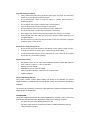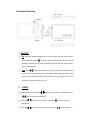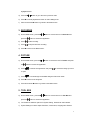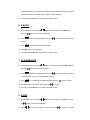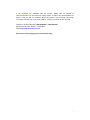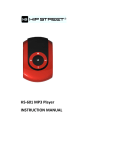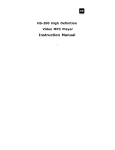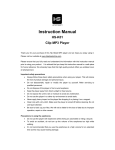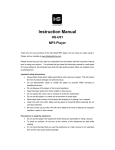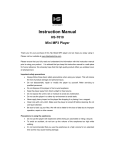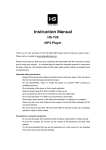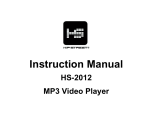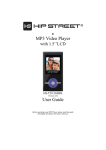Download Hip Street HS-57 User's Manual
Transcript
HSHS-57 Video MP3 Player Instruction Manual Thank you for your purchase of this Hip Street video MP3 player and we hope you enjoy using it. Please visit our website at www.hipstreetonline.com. Please ensure that you fully read and understand the information within this instruction manual prior to using your product. It is advised that you keep this instruction manual in a safe place for future reference. We sincerely hope that this high quality product offers you endless hours of entertainment. 1 Important safety precautions • Always follow these basic safety precautions when using your player. This will reduce the risk of product damage and personal injury. • Do not disassemble, repair or modify the player by yourself. Refer servicing to qualified personnel. • Do not dispose of the player in extreme heat to avoid explosion. • Keep the player away from direct sunlight or heat source. • Do not expose the unit to rain or moisture to avoid any malfunction. • Do not use the player in a rather dry environment to avoid static. • Never apply heavy impact on the player like dropping it or placing it on a magnet. • Clean only with a dry cloth. Make sure the player is turned off before cleaning. Do not use liquid cleanser. • Be sure to back up your files. We will not be liable for the loss of data due to improper operation, repair or other causes. Precautions in using the earphones • Do not use the player with earphones while driving a motor vehicle or riding a bicycle. • To avoid an accident, do not turn up the volume too high while walking. • It’s not recommended that you use the earphones at a high volume for an extended time as this may cause hearing damage. System Requirements • OS: Windows Vista / XP / 2K / ME / driver installation needed for 98SE / Mac OSX 10+ • CPU: minimum Pentium 3 1.0 GHz or equivalent • Memory: minimum 256MB • Hard disk free space: minimum 100MB • Video card: above 800x640, enhanced color, minimum16 bits • Available USB port Product and Battery Disposal This product contains a built-in lithium battery and should not be disposed of in normal household waste. For disposal and recycling, please contact your local waste management authorities. The recycling and processing of electronic waste will make a significant contribution towards helping protect the environment. FCC WARNING: This device complies with the limits for a Class B digital device, pursuant to Part 15 of the FCC Rules and the Canadian ICES-003. Operation is subject to the following conditions: - this device may not cause harmful interference, and - this device must accept any interference received, including interference that may cause undesired operation. 2 Functional Overview 1. ON/OFF a) ON: The player will automatically start up once you switch the main power switch to the ON position. Holding for about three seconds will also turn the player on provided the device was previously switched on and that the main power switch is still in the ON position. b) OFF: Holding for about three seconds will put the player into STANDBY power mode which for most purposes is the correct OFF position when the player is being regularly used. Switch the master power switch to the OFF position for long term storage (more than 48 hours of non use). 2. VIDEO a) On the MAIN screen, press the the / button to choose the icon for Video and press button to access the application. b) Press the / button to choose “Playing” and press to access the video catalogue list. c) Press the / button to scroll through the list and press to start playing the 3 highlighted video. d) Press the / button to go to the next or previous video. e) Press M to cancel playback and return to video catalogue list. f) Press and hold the M button to go back to the MAIN screen. 3. RECORDER a) On the MAIN screen, press the press the / button to choose the icon for Recorder and button to access the application. b) Press to start recording. c) Press to stop and save the recording. d) Press M to return to the MAIN screen. 4. PICTURE a) On the MAIN screen, press the the b) Press / button to choose the icon for Picture and press button to access the application. / to browse through the list and press to choose the image you want / to scroll through the available images in full screen mode. to open. c) Press d) Press M to return to the image list. e) Press and hold the M button to go back to the MAIN screen. 5. TOOL BOX a) On the MAIN screen, press the press the / button to choose the icon for Tool Box and button to access the application. b) You should see submenu options for System Setting, World Clock and Calendar. c) System Settings is used to adjust Time Zone, Current time, Language and Themes. 4 World Clock allows you to view the local times for different cities around the world and Calendar is used to set the date and to view the monthly Calendar. d) Press and hold the M button to go back to the MAIN screen. 6. E-BOOK a) On the MAIN screen, press the button to choose the icon for E-Book and button to access the application. press the b) Press / / to browse through the list and press / to scroll through the e-book pages. to choose the e-book you want to open. c) Press d) Press M to return to the e-book list. e) Press and hold the M button to go back to the MAIN screen. 7. FILE MANAGER a) On the MAIN screen, press the press the b) Press / button to choose the icon for File Manager and button to access the application. / to browse through the list and press to choose the device you want to open. Internal memory or TF Card/Added memory). c) Press / to scroll through the folders and files and press d) Press V to access the “delete” option and press to open or select. to confirm. e) Press and hold the M button to go back to the MAIN screen. 8. RADIO a) On the MAIN screen, press the the b) Press / button to choose the icon for Radio and press button to access the application. / to browse through the options and press to access and make 5 changes. c) Change AREA to USA and press d) to confirm. Press and hold the M button to go back to the MAIN screen. 9. MUSIC a) On the MAIN screen, press the the b) Press / button to choose the icon for Music and press button to access the application. / to browse through the submenu options and press to choose the option you’d like to access. c) Highlight “Playing” to begin playing the songs on the player. d) Select “Play Set” from the submenu options and then press Mode (Repeat/Shuffle) and Equalizer options. Press to configure Play to confirm selection. e) Press M to return to the submenu list. f) Press and hold the M button to go back to the MAIN screen. NOTE: PLAYER MUST BE SWITCHED ON FOR THE COMPUTER TO DETECT IT AS A STORAGE DEVICE. ALSO, FILES MUST BE PLACED IN THEIR RESPECTIVE FOLDERS FOR THE PLAYER TO CORRECTLY IDENTIFY AND ACCESS THEM. Compatible Formats: AUDIO: MP3, WMA, WAV, FLAC, APE, ACC, OGG, M4A VIDEO: RM, RMVB, AVI (DIVX/XVID), MP4, 3GP, MOV, WMV, ASF, MPEG PICTURE: JPEG, BMP, GIF, PNG EBOOK: TXT ** TURN THE MAIN POWER SWITCH OFF THEN ON FOR A QUICK RESET OF THE PLAYER IF IT IS NON-RESPONSIVE. Need assistance? Please call us! 6 If you encounter any difficulties with this product, please visit our website at www.hipstreetonline.com and review our support section or call us. Our representatives are ready to help you with any questions about your product. We can guide you through connections, first-time use, or any of the features. Just give us a call or send us an email. Customer & Technical Support: 1-888-4KOBIAN or 1-888-456-2426 Monday through Friday: 8:30am – 5:00pm EST Email: [email protected] We want you to start enjoying your product right away! 7