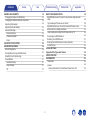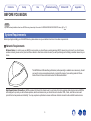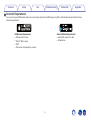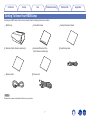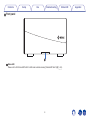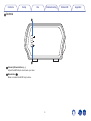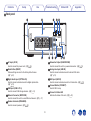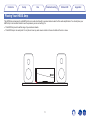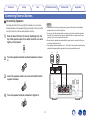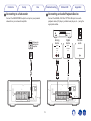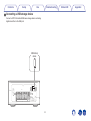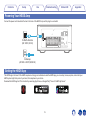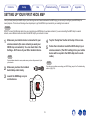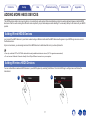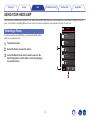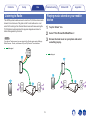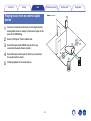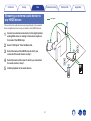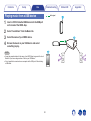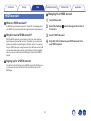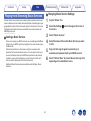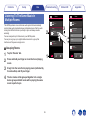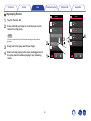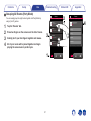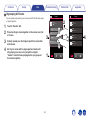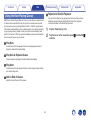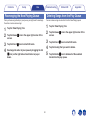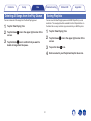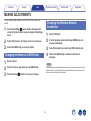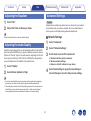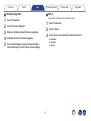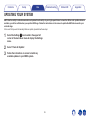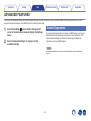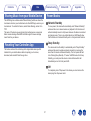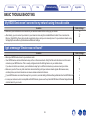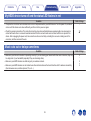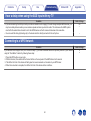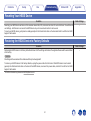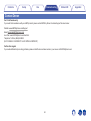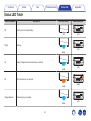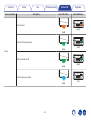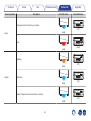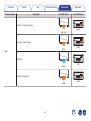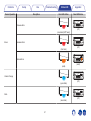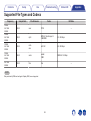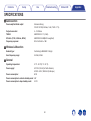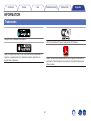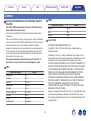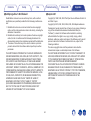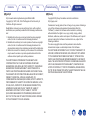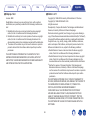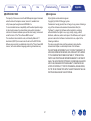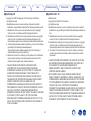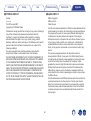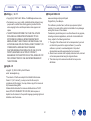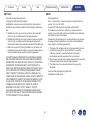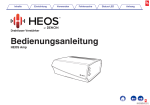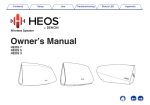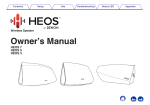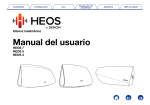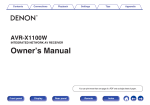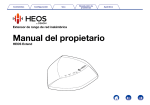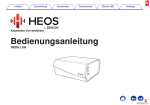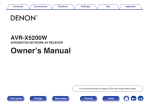Download HEOS AMP User's Manual
Transcript
Contents Setup Use Troubleshooting . Wireless Amplifier Owner’s Manual . HEOS Amp 1 Status LED Appendix Contents Setup INTRODUCTION BEFORE YOU BEGIN System Requirements Network Requirements Controller Requirements Getting To Know Your HEOS Amp Front panel Controls Back panel Placing Your HEOS Amp Connecting External Devices Connecting Speakers Connecting to a Subwoofer Connecting an Audio Playback Device Connecting a USB storage device Powering Your HEOS Amp Getting the HEOS App SETTING UP YOUR FIRST HEOS AMP ADDING MORE HEOS DEVICES Adding Wired HEOS Devices Adding Wireless HEOS Devices USING YOUR HEOS AMP Selecting a Room Listening to Radio Playing music stored on your mobile device Playing music from an external audio device Streaming an external audio device to any HEOS device Playing music from a USB device HEOS account Use Troubleshooting 4 5 5 5 6 7 8 9 10 11 12 12 13 13 14 15 15 16 17 17 17 18 18 19 19 20 21 22 23 Status LED What is a HEOS account? Why do I need a HEOS account? Signing up for a HEOS account Changing Your HEOS account Playing from Streaming Music Services Adding a Music Service Changing Music Service Settings Listening To The Same Music In Multiple Rooms Grouping Rooms Ungrouping Rooms Grouping All Rooms (Party Mode) Ungrouping All Rooms Using the Now Playing Queue Play Now Play Now & Replace Queue Play Next Add to End of Queue Repeat and Shuffle Playback Rearranging the Now Playing Queue Deleting Songs from the Play Queue Deleting All Songs from the Play Queue Saving Playlists 2 Appendix 23 23 23 23 24 24 24 25 25 26 27 28 29 29 29 29 29 29 30 30 31 31 Contents Setup MAKING ADJUSTMENTS Changing the Name of a HEOS Amp Changing the Wireless Network Connection Adjusting the Equalizer Adjusting the Audio Quality Advanced Settings Network Settings Firmware Upgrade About UPDATING YOUR SYSTEM ADVANCED FEATURES Submit Diagnostics Sharing Music from your Mobile Device Resetting Your Controller App Power Modes Network Standby Deep Standby Off Use Troubleshooting 32 32 32 33 33 33 33 34 34 35 36 36 37 37 37 37 37 37 Status LED Appendix BASIC TROUBLESHOOTING My HEOS Device won’t connect to my network using the audio cable I get a message “Device was not found” My HEOS device turns off and the status LED flashes in red Music cuts out or delays sometimes I hear a delay when using the AUX Input with my TV Connecting to a WPS Network Resetting Your HEOS Device Restoring the HEOS Device to Factory Defaults Contact Denon Status LED Table Supported File Types and Codecs SPECIFICATIONS INFORMATION Trademarks License License Information for the Software Used in the Unit 3 38 38 38 39 39 40 40 41 41 42 43 49 50 52 52 53 53 Contents Setup Use Troubleshooting Status LED Appendix Thank you for purchasing this HEOS product. To ensure proper operation, please read this owner’s manual carefully before using the product. NOTE THIS DOCUMENT CONTAINS INFORMATION THAT IS SUBJECT TO CHANGE WITHOUT NOTICE. For latest information, please visit HEOSbyDenon.com INTRODUCTION The HEOS Amp is part of the HEOS wireless multi-room sound system that enables you to enjoy your favorite music anywhere and everywhere around your home. By utilizing your existing home network and the HEOS app on your iOS or Android™ device, you can explore, browse, and play music from your own music library or from many online streaming music services. 0 True multi-room audio - play different songs in different rooms or the same song in every room 0 Utilizes your existing home wireless network for quick and easy setup 0 Industry leading microsecond audio synchronization between HEOS device 0 Legendary Denon audio quality If you are in a hurry, you can be enjoying great sounding music in no time by following the steps outlined in the HEOS Quick Start Guide (packaged with your HEOS device). . HEOS Amp QUICK START GUIDE Please continue reading this Owner’s Manual for more detailed information about the features and benefits of your HEOS Amp. 4 Contents Setup Use Troubleshooting Status LED Appendix BEFORE YOU BEGIN NOTE If you have already installed at least one HEOS device, please skip to the section “ADDING MORE HEOS DEVICES” below (v p. 17). System Requirements Before you begin installing your first HEOS device, please make sure you understand and meet a few basic requirements. o Network Requirements Wireless Router - In order to use your HEOS music system, you should have a working wireless (Wi-Fi) network in your home. If you do not have a wireless network, please contact your local Denon dealer or electronics retailer to assist you with purchasing and installing a wireless network in your home. . The HEOS Extend Wireless Range Extender (sold separately) is available as an accessory, should you need to setup a new wireless network or extend the range of your existing network. Please contact Denon for more information about the Wireless Extender. High Speed Internet Connection - HEOS accesses the Internet to stream music to your home from many popular online music services. HEOS is also designed to provide you with software updates, which are delivered via your home Internet connection. DSL, Cable, and Fiber services will provide the best experience and reliability. You may experience performance issues with slower Internet connections like satellite based services. 5 Contents Setup Use Troubleshooting Status LED Appendix o Controller Requirements . . You can control your HEOS wireless multi-room sound system using the free HEOS app on any iOS or Android mobile device that meets these minimum requirements: Android Minimum Requirements 0 Android OS version 2.3 or later 0 All resolutions iOS Minimum Requirements 0 iOS version 5.0 or later 0 iPhone® 3GS or newer 0 iPad® 0 iPod touch® (3rd generation) or newer 6 Contents Setup Use Troubleshooting Status LED Getting To Know Your HEOS Amp Unpack your HEOS Amp from the box and verify that the following items are included: B Quick Start Guide C Safety Information Sheets E Extended Protection Plan (North America model only) F Audio/Setup cable . . . D Warranty (North America model only) . . . A HEOS Amp H Power cord . . G Ethernet cable NOTE Please use the power cord included in the box for your device. 7 Appendix Contents Setup Use Troubleshooting Status LED . o Front panel q A Status LED Please refer to the “Status LED Table” for LED color and state meaning “Status LED Table” (v p. 43). 8 Appendix Contents Setup Use Troubleshooting o Controls . q w A Volume Up/Down buttons (+, –) Adjusts the HEOS Amp’s volume level up or down. B Mute button (:) Mutes or unmutes the HEOS Amp’s volume. 9 Status LED Appendix Contents Setup Use Troubleshooting Status LED Appendix o Back panel q w e rt 5V1A RESET OPTICAL IN IMPEDANCE : 4㹼16Ȑ Class 2 Wiring SUB WOOFER . SPEAKERS u y LINE IN USB AUX IN i o NETWORK CONNECT Q0 Q1 A AC input (AC IN) Used to connect the power cord. (v p. 15) G Subwoofer Output (SUB WOOFER) Used to connect this unit to a powered subwoofer. (v p. 13) B Reset Button (RESET) Various settings are reset to the factory default values. (v p. 41) H Analog Line Input (LINE IN) Used to connect audio devices with a stereo RCA cable. (v p. 13) C Digital Audio Input (OPTICAL IN) Used to connect audio devices with a digital optical cable. (v p. 13) I AUX Input (AUX IN) Used to connect audio devices with a 3.5 mm cable. (v p. 13) J Connect Button (CONNECT) Used for Wi-Fi setup. D USB Input (USB 5 V/1 A) Used to connect USB storage devices. (v p. 14) K Connect in Status LED Indicates the status of this unit. (v p. 43) E Network Connector (NETWORK) Used to connect this unit to a wired Ethernet network. (v p. 17) F Speaker terminals (SPEAKERS) Used to connect speakers. (v p. 12) 10 Contents Setup Use Troubleshooting Status LED Appendix Placing Your HEOS Amp The HEOS Amp is designed to add HEOS multi-room audio functionality to an external device which offers audio amplification. You should place your HEOS Amp in a convenient location near the speakers you are connecting it to. 0 The HEOS Amp must be within range of your wireless network. 0 The HEOS Amp is not waterproof. Do not place it near any water source and do not leave it outside in the rain or snow. 11 Setup Contents Use Troubleshooting Status LED Appendix Connecting External Devices o Connecting Speakers NOTE Carefully check the left (L) and right (R) channels and + (red) and – (black) polarities on the speakers being connected to this unit, and be sure to connect the channels and polarities correctly. Peel off about 3/8 inch (10 mm) of sheathing from the tip of the speaker cable, then either twist the core wire tightly or terminate it. (L) . 1 0 Disconnect this unit’s power plug from the power outlet before connecting the speakers. Also, turn off the subwoofer. 0 Connect so that the speaker cable core wires do not protrude from the speaker terminal. The protection circuit may be activated if the core wires touch the rear panel or if the + and – sides touch each other. 0 Never touch the speaker terminals while the power cord is connected. Doing so could result in electric shock. 0 Use speakers with an impedance of 4 – 16 Ω/ohms. The protection circuit may be activated if speakers with an impedance other than specified are used. Turn the speaker terminal counterclockwise to loosen it. q . 2 3 (R) w q w Insert the speaker cable’s core wire to the hilt into the speaker terminal. 5V1A RESET USB NETWORK . OPTICAL IN . SPEAKERS . 4 IMPEDANCE : 4㹼16Ȑ Turn the speaker terminal clockwise to tighten it. 12 Class 2 Wiring SUB WOOFER LINE IN AUX IN CONNECT Setup Contents Use Troubleshooting o Connecting to a Subwoofer Status LED Appendix o Connecting an Audio Playback Device Connect the SUB WOOFER output to an input on your powered subwoofer or your subwoofer amplifier. Connect the LINE IN, AUX IN or OPTICAL IN input to an audio playback device (CD player, portable music player, etc...) using the appropriate cables. Analog device Subwoofer with built-in amplifier Digital device AUDIO AUDIO AUDIO OUT R L OPTICAL OUT Portable audio HEADPHONE IN R L R L 5V1A 5V1A RESET RESET SPEAKERS Class 2 Wiring USB IMPEDANCE : 4㨪16ǡ SUB WOOFER LINE IN AUX IN OPTICAL IN NETWORK SPEAKERS CONNECT . IMPEDANCE : 4㨪16ǡ OPTICAL IN 13 Class 2 Wiring SUB WOOFER LINE IN USB AUX IN NETWORK CONNECT Contents Setup Use Troubleshooting o Connecting a USB storage device Connect a FAT32 formatted USB mass storage device containing digital music files to the USB port. USB memory device 5V1A RESET IMPEDANCE : 4㨪16ǡ SPEAKERS OPTICAL IN Class 2 Wiring SUB WOOFER LINE IN USB AUX IN NETWORK CONNECT 14 Status LED Appendix Setup Contents Use Troubleshooting Status LED Appendix Powering Your HEOS Amp Connect the power cord included in the box to the back of the HEOS Amp and the plug to a wall outlet. 5V1A RESET for North America (AC 120 V, 60 Hz) IMPEDANCE : 4㨪16ǡ SPEAKERS OPTICAL IN Class 2 Wiring SUB WOOFER LINE IN USB AUX IN NETWORK CONNECT . for Europe (AC 220 - 240 V, 50/60 Hz) Getting the HEOS App . The HEOS app is the heart of the HEOS experience. Using your mobile device and the HEOS app, you can setup, browse, explore, and control your HEOS system right in the palm of your hand, from anywhere in your home. Download the HEOS app for iOS or Android by searching App StoreSM or Google Play™ store for “HEOS by Denon”. 15 Contents Setup Use Troubleshooting Status LED Appendix SETTING UP YOUR FIRST HEOS AMP Once you have placed your HEOS Amp in your listening room and have downloaded the HEOS app, you are ready to configure your HEOS Amp for music playback. This involves following a few simple steps to get the HEOS Amp connected to your existing home network: Caution DO NOT connect the Ethernet cable if you are connecting your HEOS Amp to a wireless network. If you are connecting the HEOS Amp to a wired network, use an Ethernet cable to connect the HEOS Amp to your network or router. 1 4 5 Make sure your mobile device is connected to your wireless network (the same network you want your HEOS Amp connected to). You can check this in the Settings - Wi-Fi menu of your iOS or Android device. NOTE If your wireless network is secure, make sure you know the password to join your network. 2 3 Tap the “Setup Now” button at the top of the screen. Follow the instructions to add the HEOS Amp to your wireless network. (The Wi-Fi settings from your mobile device will be copied to the HEOS Amp via the audio cable.) NOTE If you have any problems connecting your HEOS Amp, jump to the Troubleshooting section (v p. 38). Make sure you have the included Audio/Setup cable handy. Launch the HEOS app on your mobile device. 16 Setup Contents Use Troubleshooting Status LED Appendix ADDING MORE HEOS DEVICES The HEOS wireless multi-room sound system is a true multiroom audio system that automatically synchronizes audio playback between multiple HEOS devices so that the audio coming from different rooms is perfectly in sync and always sounds amazing! You can easily add up to 32 devices to your HEOS system. Adding Wired HEOS Devices Just connect the HEOS devices to your home network using an Ethernet cable and the HEOS devices will appear on your HEOS app as a new room in the Rooms screen. At your convenience, you can assign a name to the HEOS devices to indicate which room you have it placed in. 0 Use only a shielded STP or ScTP LAN cable which is easily available at electronics stores (CAT-5 or greater recommended). 0 Do not connect a Network Connector directly to the LAN port/Ethernet connector on your computer. Adding Wireless HEOS Devices You can add additional wireless HEOS devices to your HEOS system by selecting “Add Device” from the HEOS app’s settings menu and follow the instructions: 1 2 Music Music Settings . Add Device 17 Contents Setup Use Troubleshooting Status LED Appendix USING YOUR HEOS AMP Once you have your HEOS Amp connected to your network and the HEOS app installed on your mobile device, it’s easy to start enjoying your favorite music. You can listen to something different in every room or the same music perfectly synchronized in all rooms. It’s up to you! Selecting a Room Rooms Drag one room into another to group them If you have more than one HEOS Amp, you must tell the HEOS system which one you want to control: Song Name 1 Living Tap the Rooms tab. Song Name 2 2 Select the Room you want to control. Dining Song Name 3 Select the Music tab to select a music source or the Now Playing tab to control what is currently playing in the selected room. Bedroom Song Name 4 Outside Song Name 5 1 Rooms Music 3 . 1 2 3 Kitchen 18 Now Playing Contents Setup Use Troubleshooting Status LED Appendix Playing music stored on your mobile device Listening to Radio The HEOS system includes access to more than 70,000 free internet radio streams from all corners of the globe via the TuneIn radio service. Just select the TuneIn logo from the main Music menu and browse among the 70,000 stations neatly organized into popular categories and select a station that appeals to your mood. 1 2 3 NOTE If you have a TuneIn account, you can sign into the TuneIn service under Settings Music Sources - TuneIn, and access all of your “My Favorite” TuneIn stations. Tap the “Music” tab. Select “This iPhone/iPod/iPad/Phone”. Browse the local music on your phone and select something to play. Audio signal . Audio signal 19 Contents Setup Use Troubleshooting Playing music from an external audio device 2 3 4 5 Connect an external audio device to the digital optical, analog RCA stereo or analog 3.5mm stereo input on the back of the HEOS Amp. Select “AUX Input” from the Music tab. Select the name of the HEOS Amp to which you connected the audio device in step 1. Select the name of the input to which you connected the audio device in step 1. Initiate playback on the audio device. . 1 Audio signal 20 Status LED Appendix Contents Setup Use Troubleshooting Streaming an external audio device to any HEOS device Audio signal The sound from the audio device can be played directly on the selected device or digitized and sent over your network to other HEOS devices. 2 3 4 5 Connect an external audio device to the digital optical, analog RCA stereo or analog 3.5mm stereo inputs on the back of the HEOS Amp. Select “AUX Input” from the Music tab. Select the name of the HEOS Amp to which you connected the audio device in step 1. Select the name of the input to which you connected the audio device in step 1. Initiate playback on the audio device. . 1 21 Status LED Appendix Contents Setup Use Troubleshooting Playing music from a USB device 1 2 3 4 Audio signal Insert a FAT32 formatted USB device into the USB port on the back of the HEOS Amp. Select “Local Music” from the Music tab. Select the name of your HEOS device. Browse the music on your USB device and select something to play. NOTE . 0 It may take several minutes for the name of your HEOS Amp to appear in the Local Music list if you have a large number of files on your USB device. 0 It is not possible to connect and use a computer via the USB port of this unit using a USB cable. 22 Status LED Appendix Contents Setup Use Troubleshooting Status LED Appendix o Changing Your HEOS account HEOS account 1 2 o What is a HEOS account? A HEOS account is master account or “keychain” for managing all of your HEOS music services with one single username and password. 3 4 o Why do I need a HEOS account? With the HEOS account you just have to enter your music services login names and passwords one time. This allows you to easily and quickly use multiple controller apps on different devices. You just log into your HEOS account on any device and you will have access to all of your associated music services, play history and custom playlists, even if you are at a friend’s house listening to music on their HEOS system. o Signing up for a HEOS account You will be instructed to signup for a HEOS account the first time you try to access any music service from the main Music menu of the HEOS app. 23 Tap the Music tab. Select the Settings a icon in the upper left corner of the screen. Select “HEOS Account”. Sign Out, Edit, or Remove your HEOS account from your HEOS system. Contents Setup Use Troubleshooting Status LED Appendix o Changing Music Service Settings Playing from Streaming Music Services 1 2 A Music Service is an online music company that provides access to vast music collections via free and/or paid subscriptions. Depending upon your geographical location, there are several options to choose from. For more information about which services are available in your area please visit HEOSbyDenon.com 3 4 o Adding a Music Service Once you’ve setup your HEOS account, you can add supported Music Services to your HEOS system by tapping on the music service logo in the Music tab. Follow the instructions on the screen to add your username and password for the selected music service. You only have to enter your account information once as the HEOS account service will securely remember your login information so you don’t have to enter it each time you want to play music from the music service. Additional Music Services may be available under Settings - Music Services. 5 6 24 Tap the “Music” tab. Select the Settings a icon in the upper left corner of the screen. Select “Music Sources”. Select the name of the online Music Service you want to edit. Sign out, then sign in again to associate your username and password with your HEOS account. Select “Hide for Now” to prevent the service logo from appearing on the main Music menu. Contents Setup Use Troubleshooting Listening To The Same Music In Multiple Rooms Status LED Appendix Rooms Rooms Drag one room into another to group them Drag one room into another to group them Dining The HEOS system is a true multiroom audio system that automatically synchronizes audio playback between multiple devices so that the audio coming from different rooms is perfectly in sync and always sounds amazing! You can easily add up to 32 devices to your HEOS system. You can join or group up to eight individual rooms into a group that functions as if they were a single room. Dining Song Name 1 Song Name 1 3 Living 2 Kitchen Living+Kitchen Song Name 2 Song Name 2 Living Drag a room out of this group to ungroup it Song Name 3 Bedroom o Grouping Rooms 3 4 Song Name 3 Tap the “Rooms” tab. 1 Press and hold your finger on room that is not playing music. . 1 2 4 Kitchen Bedroom Drag it into the room that is playing music (indicated by the red outline) and lift your finger. The two rooms will be grouped together into a single device group and both rooms will be playing the same music in perfect sync. 25 Rooms Music Now Playing Rooms Music Now Playing Contents Setup Use Troubleshooting o Ungrouping Rooms 1 2 Tap the “Rooms” tab. Appendix Rooms Rooms Drag one room into another to group them Drag one room into another to group them Dining Dining Song Name 1 Press and hold your finger on room that you want to remove from the group. Song Name 1 Living Living Song Name 2 NOTE Song Name 2 Living You can not remove the first room that started playing the music before grouping. Drag it out of the group and lift your finger. 2 Music will stop playing in the room you dragged out of the group but will continue playing in any remaining rooms. 1 4 Kitchen Song Name 4 3 Kitchen Bedroom Song Name 3 Bedroom Song Name 3 . 3 4 Status LED 26 Rooms Music Now Playing Rooms Music Now Playing Contents Setup Use Troubleshooting o Grouping All Rooms (Party Mode) Rooms You can easily group the eight rooms together into Party Mode by using a “pinch” gesture. Drag one room into another to group them Dining 2 Appendix Rooms Drag one room into another to group them Song Name 1 Living Dining Song Name 2 Place two fingers on the screen over the list of rooms. 3 Quickly pinch your two fingers together and release. 4 Dining+Living+... Song Name 1 Tap the “Rooms” tab. Living Kitchen Song Name 3 Kitchen Bedroom All of your rooms will be joined together and begin playing the same music in perfect sync. Bedroom Song Name 4 Drag a room out of this group to ungroup it 1 . 1 2 3 4 Status LED 27 Rooms Music Now Playing Rooms Music Now Playing Contents Setup Use Troubleshooting o Ungrouping All Rooms You can easily ungroup all of your rooms and exit Party Mode by using a “spread” gesture. 3 4 Appendix Rooms Rooms Drag one room into another to group them Drag one room into another to group them Dining Song Name 1 Tap the “Rooms” tab. 2 Dining Song Name 1 Living Dining Place two fingers close together on the screen over list of rooms. 3 Quickly spread your two fingers apart from each other and release. Song Name 2 Living 4 Kitchen Song Name 3 Kitchen Bedroom Bedroom Song Name 4 Drag a room out of this group to ungroup it All of your rooms will be ungrouped and music will stop playing in every room (except the original “master” room that was playing before you grouped the rooms together). 1 . 1 2 Status LED 28 Rooms Music Now Playing Rooms Music Now Playing Contents Setup Use Troubleshooting Status LED Appendix o Repeat and Shuffle Playback Using the Now Playing Queue You can control how the play queue plays the music that you have added by using the Repeat and Shuffle controls. The playback controls are visible on the Now Playing screen. HEOS uses a Now Playing “Queue” to line up music that you want to listen to. Music can be selected from any of your local or online music sources (as long as they are not preprogrammed “radio” or “station” type streams). This feature works similarly to how a jukebox works. You select something to play (a song, album, playlist or even your entire music collection) and add it to the “queue”. When you select something to play you will be asked how you want to queue up your music. 1 2 o Play Now Inserts the item into the queue after the currently playing track and plays the selected item immediately. o Play Now & Replace Queue Clears the queue and plays the selected item immediately. o Play Next Inserts the item into the queue after the current song and plays it when the current song ends. o Add to End of Queue Adds the item to the end of the queue. 29 Tap the “Now Playing” tab. Tap the cover art to reveal the repeat b and shuffle c controls. Contents Setup Use Troubleshooting Rearranging the Now Playing Queue 3 4 Appendix Deleting Songs from the Play Queue Once you have songs lined up in your queue, you might want to rearrange the order or remove some songs: 1 2 Status LED You can remove songs one at a time from the Now Playing queue: 1 2 Tap the “Now Playing” tab. Tap the Queue d icon in the upper right corner of the screen. 3 4 5 Tap the Pencil e icon to enter Edit mode. Rearrange the order of your queue by dragging the list f icon (on the right side of each track row) up or down. 30 Tap the “Now Playing” tab. Tap the Queue d icon in the upper right corner of the screen. Tap the Pencil e icon to enter Edit mode. Tap the track(s) that you want to delete. Tap the Delete g icon to delete all of the selected tracks from the play queue. Contents Setup Use Troubleshooting Deleting All Songs from the Play Queue 3 Appendix Saving Playlists You can remove all of the songs from the Now Playing queue: 1 2 Status LED You can save the Now Playing queue as a HEOS Playlist that you can recall later. The new playlist will be available from the Playlists button on the Music tab on every controller app connected to your HEOS system. Tap the “Now Playing” tab. 1 2 Tap the Queue d icon in the upper right corner of the screen. Tap the Delete g icon to confirm that you want to delete all songs from the queue. 3 4 31 Tap the “Now Playing” tab. Tap the Queue d icon in the upper right corner of the screen. Tap on the Save h icon. Enter a name for your Playlist and tap the Save icon. Contents Setup Use Troubleshooting Status LED Appendix MAKING ADJUSTMENTS You can adjust specific settings for each of your HEOS Amps in your system: 1 2 3 Changing the Wireless Network Connection Select the Settings a icon located in the upper left corner of the main Music menu to display the Settings menu. 1 2 Select “My Devices” to display a list of your devices. 3 4 Select the HEOS Amp you want to adjust. Changing the Name of a HEOS Amp 1 2 3 Select “Name”. Select “Network”. A list of wireless networks that your HEOS Amp can access is displayed. Select the network you want your HEOS Amp to join. Wait as the HEOS Amp’s network connection is changed. NOTE Select or enter a new name for your HEOS Amp. Wired networking is automatically selected when the device is connected to a wired Ethernet network. To switch back to using a wireless network you must remove the Ethernet cable from the back of the device. Select the Save i button to save your changes. 32 Contents Setup Use Troubleshooting Adjusting the Equalizer 1 2 Appendix Advanced Settings Caution Select “EQ”. Adjusting these settings may disconnect your device from your network and possibly render your device unusable. Do not use these features unless you are comfortable making advanced adjustments. Adjust the Treble or Bass up or down. o Network Settings Select the Reset button to restore the default settings. 1 2 3 Adjusting the Audio Quality Selects the transcoding option for rebroadcasting audio from one HEOS device to another HEOS device (or group of devices) across the network. When set to “Normal”, high bit rate audio sources originating from the first device (such as AUX input, WAV, FLAC and PCM) will be transcoded to ensure the highest level of reliability for the audio stream. 1 2 Status LED Select “Quality”. 4 Select Normal (default) or High. 0 If you have selected High and you experience audio dropouts when streaming sources from one device to other devices, please select Normal (default). 0 This setting does not affect the AUX input when played on the connected device by itself (there are no other devices grouped to it), in which case the original source quality and bit rate are maintained and there is no inherent delay. 33 Select “Advanced”. Select “Network Settings”. Scroll down to see all of the options for a. Network Interface (wired or wireless) b. Wireless network settings c. Manual or static IP address for your device Select Save Settings to apply the new settings or Cancel Changes to revert to the previous settings. Contents Setup Use Troubleshooting Appendix o About o Firmware Upgrade 1 2 3 4 5 Status LED Viewing Technical Details About the HEOS device. Select “Advanced”. 1 2 3 Select “Firmware Upgrade”. Enable or disable automatic firmware upgrades. Manually check for a firmware upgrade. Select Save Settings to apply the new settings or Cancel Changes to revert to the previous settings. 34 Select “Advanced”. Select “About”. Scroll down to see information about the device’s a. Hardware b. Software c. Device Contents Setup Use Troubleshooting Status LED Appendix UPDATING YOUR SYSTEM HEOS has the ability to add enhancements and updated functionality via your high speed Internet connection. When such updates become available, you will be notified when you open the HEOS app. Follow the instructions on the screen to update the HEOS device and/or your controller App. In the event that you wish to manually initiate an update, please follow these steps: 1 2 3 Select the Settings a icon located in the upper left corner of the main Music menu to display the Settings menu. Select “Check for Update”. Follow the instructions on screen to install any available updates to your HEOS system. 35 Contents Setup Use Troubleshooting Status LED Appendix ADVANCED FEATURES There are a few advanced features of the HEOS system that you may want to explore once you become familiar with the basic operations. You can access the advanced features of the HEOS system by following these steps: 1 2 Submit Diagnostics Select the Settings a icon located in the upper left corner of the main Music menu to display the Settings menu. If you are having trouble with your network or HEOS system, you may be asked by Denon technical support personnel to select this option. This feature will automatically send Denon technical support diagnostic information about your HEOS system. Select “Advanced Settings” to display a list the available settings. NOTE No personal information is sent and your information will never be shared with anyone. 36 Contents Setup Use Troubleshooting Sharing Music from your Mobile Device Status LED Appendix Power Modes The HEOS App has a feature called “Music Sharing” which can share the local music stored on your mobile device to other HEOS app users on your local network. To enable this feature, select Music Sharing, and set it on “ON”. The name of the device you are sharing from will appear as a new Local Music source allowing other HEOS controller apps to browse and play music from the your device. o Network Standby To save power, the device will automatically enter “Network Standby” whenever there is no network access or playback for 20 minutes and will automatically resume to full power whenever the device is selected and playing music. There is no visible indicator or LED that will show that the device is in Network Standby as it is a fully automatic function. o Deep Standby Resetting Your Controller App The device also has the ability to automatically enter “Deep Standby” whenever the wired or wireless network connection is removed for more than 60 minutes in Network Standby. The front panel LED will turn off during Deep Standby. To “wake” a HEOS device from Deep Standby, you must press the volume or mute buttons which will immediately turn on the front panel LED. This feature will reset the control app to its original state when you first installed it on your mobile device without requiring you to remove, download, and reinstall it from the app store. o Off To completely turn off the power to the device you must remove the mains plug from the power outlet. 37 Contents Setup Use Troubleshooting Status LED Appendix BASIC TROUBLESHOOTING My HEOS Device won’t connect to my network using the audio cable Solution Refer to Page 0 Make sure your mobile device is connected to your wireless network before setting up your device. 16 0 Alternatively, you can connect your device to your network router using the included Ethernet cable. Once connected via 17 Ethernet, the HEOS by Denon App should recognize the device and you can manually move it to your wireless network using Settings/My Devices/Device_Name/Advanced/Network Settings. I get a message “Device was not found” Solution Refer to Page 0 Move your HEOS device closer to your wireless router. 11 0 Your HEOS devices and controller device may not be on the same network. Verify that the controller device is on the same 16 0 Make sure you don’t have any other electronic devices interfering with your wireless network signals. Microwave ovens, 11 network as your HEOS devices. This is usually configured under the Settings feature on your mobile device. If you have more than one network, your mobile device may hop to a different network as you move around your home. cordless phones, and some televisions can cause wireless network interference. 0 If your HEOS devices are located far away from your router, consider adding a Wireless Range Extender like the HEOS Extend. 5 0 In case your wireless router is incompatible with HEOS device, please use the optional HEOS Extend Wireless Range Extender 5 and hard-wire it to your router. 38 Contents Setup Use Troubleshooting Status LED Appendix My HEOS device turns off and the status LED flashes in red Solution Refer to Page 0 The protection circuit has been activated due to a rise in temperature within your HEOS device. Turn the power off, wait about an hour until this device cools down sufficiently, and then turn the power on again. 0 Check the speaker connections. The protection circuit may have been activated because speaker cable core wires came in contact with each other or a core wire was disconnected from the connector and came in contact with the rear panel of this device. After unplugging the power cord, take corrective action such as firmly re-twisting the core wire or taking care of the connector, and then reconnect the wire. – 12 Music cuts out or delays sometimes Solution Refer to Page 0 Make sure your Internet connection is operating correctly. If you are sharing your network with other users or devices, they may 5 0 Make sure your HEOS devices are within range of your wireless network. 5 0 Make sure your HEOS devices are not located near other electronic devices that could interfere with it’s wireless connectivity 5 be using most of your bandwidth (especially if they are streaming video). (like microwave ovens, cordless phones, TVs, etc…). 39 Contents Setup Use Troubleshooting Status LED Appendix I hear a delay when using the AUX Input with my TV Solution Refer to Page 0 If you are connecting the AUX input with your cable or satellite box for enjoying TV audio through multiple HEOS devices, you may hear a delay between when you see someone speak and when you hear the audio. This is because the HEOS system must buffer the audio before it sends it out to the HEOS devices so that it arrives at all devices at the same time. 0 You can avoid this delay by listening only to the device which is directly connected to the set top box. 20 – Connecting to a WPS Network Solution Refer to Page If your wireless router support WPS (Wi-Fi Protected Setup™) your HEOS wireless device can optionally connect to your network using the “Push Button” method by following these steps: 5 1. 2. 3. 4. Press the WPS button on your router. Within 2 minutes, Press and Hold the Connect button on the rear panel of the HEOS device for 5 seconds. The LED on the front of the device will flash green for several seconds as it connects to your WPS router. When the connection is complete, the LED on the front of the device will turn solid blue. 40 Contents Setup Use Troubleshooting Status LED Appendix Resetting Your HEOS Device Solution Refer to Page Resetting your HEOS device will clear out the wireless network info, EQ, and name but retain it’s current software. You will have to use Settings - Add Device to reconnect the HEOS device to your home network before it can be used. To reset your HEOS device, gently insert a small paperclip into the Reset button hole on the back and hold it in until the front LED begins to flash amber. – Restoring the HEOS Device to Factory Defaults Solution Refer to Page Restoring the HEOS device to its factory defaults will clear all of the settings and restore the original software which was installed at the factory. Caution All settings will be erased and the software will likely be downgraded! To restore your HEOS device to the factory defaults, unplug the power cable from the back of the HEOS device. Insert a small paperclip into the Reset button hole on the back of the HEOS device, reconnect the power cable, and hold it in until the front LED begins to flash amber. * For further information, please visit HEOSbyDenon.com 41 – Contents Setup Use Troubleshooting Status LED Contact Denon For U.S. & Canada only: If you need further assistance with your HEOS product, please contact HEOS by Denon Customer Support Services below: Website: www.HEOSbyDenon.com/Support Email: [email protected] Live Chat: www.HEOSbyDenon.com/LiveChat Telephone: Toll Free (855) 499 2820 (M-F 10:00AM to 10:00PM EST / Sat 12:00PM to 8:00PM EST) For the other region: If you need additional help in solving problems, please contact Denon customer service in your area or visit HEOSbyDenon.com 42 Appendix Contents Setup Use Troubleshooting Status LED Appendix Status LED Table Device Operation Front LED Action Rear LED Action No AC power or Deep Standby . . Off Description (off) (off) Booting . Plug in . (off) (blink) Ready-Configured and connected to your network . On . (off) (solid) Not Connected to your network . On . (solid) (solid) . Connecting to your network . Change Network (blink) 43 (off) Contents Setup Device Operation Use Troubleshooting Description Status LED Front LED Action Appendix Rear LED Action . Not connected . (solid) (solid) . Connect button was pressed . (solid) (blink) Setup . Cable connection is OK . (solid) (solid) . . Connecting to your network (blink) 44 (off) Contents Setup Device Operation Use Troubleshooting Description Status LED Front LED Action Appendix Rear LED Action . Configured and connected to your network . (off) (solid) Setup . Error . (solid) (solid) . Updating . (off) (blink) . Rebooting . (off) (blink) . Ready-Configured and connected to your network . Update (solid) 45 (off) Contents Setup Device Operation Use Troubleshooting Description Status LED Front LED Action Appendix Rear LED Action . Soft reset - Clear user settings . (solid) (fast blink) . Hard reset - Factory restore . (solid) (blink) Reset . Rebooting . (off) (blink) . . Ready-Not Configured (solid) 46 (solid) Contents Setup Device Operation Use Troubleshooting Description Status LED Front LED Action Appendix Rear LED Action . Firmware Error . (off) (slow blink (NOT fade)) Hardware Error . Errors . (off) (fast blink) . Network Error . (solid) (solid) . Volume Change . (off) (quick blink) . . Mute (slow blink) 47 (off) Contents Setup Device Operation Use Troubleshooting Description Status LED Front LED Action Appendix Rear LED Action . a WPS session is active . (solid) (fast blink) WPS connected . WPS . (solid) (for 3 sec. solid) . WPS time-out . (solid) (for 3 sec. solid) . Network Standby (off) . Power Management (dimmed solid) . . Deep Standby (off) 48 (off) Contents Setup Use Troubleshooting Status LED Appendix Supported File Types and Codecs Frequency Sample Rate File Extension Codec Bit Rates 32 kHz 44.1 kHz 48 kHz 16 bit wav PCM 32 kHz 44.1 kHz 48 kHz 16 bit mp3 MPEG-1 Audio Layer 3 CBR/VBR 32 - 320 kbps 32 kHz 44.1 kHz 48 kHz 16 bit m4a aac AAC-LC 48 - 320 kbps 32 kHz 44.1 kHz 48 kHz 16 bit wma wma9 CBR CBR:48 - 192 kbps 44.1 kHz 48 kHz 16 bit flac flac --- --- NOTE Files protected by DRM such as Apple’s Fairplay DRM, are not supported. 49 Contents Setup Use Troubleshooting SPECIFICATIONS o Audio section Power amplifier Rated output: 2-channel driving 100 W+100 W (6 Ω/ohms, 1 kHz, T.H.D. 0.7 %) Output connectors: 4 – 16 Ω/ohms THD+N: ANALOG IN: 0.1 %(1 kHz) S/N ratio (10 W, 6 Ω/ohms, IHF-A): ANALOG IN: 86 dB(IHF–A weighted) Frequency response: 20 Hz to 20 kHz: ±1 dB o Wireless LAN section Network type: Conforming to IEEE 802.11a/b/g/n Used frequency range: 2.4 GHz, 5 GHz o General Operating temperature: 41 °F - 95 °F (5 °C - 35 °C) Power supply: AC 120 V, 60 Hz (for North America) AC 220 - 240 V, 50/60 Hz (for Europe) Power consumption: 60 W Power consumption in network standby mode: 4 W Power consumption in deep standby mode: 0.3 W 50 Status LED Appendix Contents Setup Use Troubleshooting Status LED 4 3/8 (111) 1 31/32 (50) 8 5/16 (211) 8 27/64 (214) 3 27/64 (87) DENON 3 21/32 (93) o Dimensions (Unit : in. (mm)) 8 45/64 (221) . 15/64 (6) 6 3/16 (157) o Weight : 6 lbs 2.8 oz (2.8 kg) For the purpose of improvement, the specifications and design are subject to change without notice. 51 Appendix Contents Setup Use Troubleshooting Status LED Appendix INFORMATION Trademarks . . Google Play is a trademark of Google Inc. . Wi-Fi Protected Setup™ logo is trademark of Wi-Fi Alliance. . Apple, the Apple logo, iPad, iPhone, and iPod touch are trademarks of Apple Inc., registered in the U.S. and other countries. App Store is a service mark of Apple Inc. Adobe, the Adobe logo and Reader are either registered trademarks or trademarks of Adobe Systems Incorporated in the United States and/or other countries. 52 Contents Setup Use Troubleshooting Status LED Appendix License n LGPL o License Information for the Software Used in the Unit Open Source Used ffmpeg glibc libmms About GPL (GNU-General Public License), LGPL (GNU Lesser General Public License) License This product uses GPL/LGPL software and software made by other companies. After you purchase this product, you may procure, modify or distribute the source code of the GPL/LGPL software that is used in the product. Denon provides the source code based on the GPL and LPGL licenses at the actual cost upon your request to our customer service center. However, note that we make no guarantees concerning the source code. Please also understand that we do not offer support for the contents of the source code. This section describes software license used for this unit. To maintain the correct content, the original (English) is used. n curl-7.24.0 COPYRIGHT AND PERMISSION NOTICE Copyright (c) 1996 - 2014, Daniel Stenberg, <[email protected]>. All rights reserved. Permission to use, copy, modify, and distribute this software for any purpose with or without fee is hereby granted, provided that the above copyright notice and this permission notice appear in all copies. THE SOFTWARE IS PROVIDED “AS IS”, WITHOUT WARRANTY OF ANY KIND, EXPRESS OR IMPLIED, INCLUDING BUT NOT LIMITED TO THE WARRANTIES OF MERCHANTABILITY, FITNESS FOR A PARTICULAR PURPOSE AND NONINFRINGEMENT OF THIRD PARTY RIGHTS. IN NO EVENT SHALL THE AUTHORS OR COPYRIGHT HOLDERS BE LIABLE FOR ANY CLAIM, DAMAGES OR OTHER LIABILITY, WHETHER IN AN ACTION OF CONTRACT, TORT OR OTHERWISE, ARISING FROM, OUT OF OR IN CONNECTION WITH THE SOFTWARE OR THE USE OR OTHER DEALINGS IN THE SOFTWARE. Except as contained in this notice, the name of a copyright holder shall not be used in advertising or otherwise to promote the sale, use or other dealings in this Software without prior written authorization of the copyright holder. n GPL Open Source Used bridge-utils busybox ebtables Linux kernel mtd-utils ntfs-3g_ntfsprogs ntpclient u-boot wireless-tools Version 0.8.3 2.9 0.6.2 Version 2.8 1.21.1 2.0.10-4 2.6.30 1.4.3 2011.4.12 2007 2011.06 version 29 53 Contents Setup Use Troubleshooting n e2fsprogs-libs-1.40.8/lib/uuid Status LED Appendix n expat-2.0.1 Redistribution and use in source and binary forms, with or without modification, are permitted provided that the following conditions are met: Copyright (c) 1998, 1999, 2000 Thai Open Source Software Center Ltd and Clark Cooper Copyright (c) 2001, 2002, 2003, 2004, 2005, 2006 Expat maintainers. 1. Redistributions of source code must retain the above copyright notice, and the entire permission notice in its entirety, including the disclaimer of warranties. 2. Redistributions in binary form must reproduce the above copyright notice, this list of conditions and the following disclaimer in the documentation and/or other materials provided with the distribution. 3. The name of the author may not be used to endorse or promote products derived from this software without specific prior written permission. Permission is hereby granted, free of charge, to any person obtaining a copy of this software and associated documentation files (the “Software”), to deal in the Software without restriction, including without limitation the rights to use, copy, modify, merge, publish, distribute, sublicense, and/or sell copies of the Software, and to permit persons to whom the Software is furnished to do so, subject to the following conditions: The above copyright notice and this permission notice shall be included in all copies or substantial portions of the Software. THE SOFTWARE IS PROVIDED “AS IS”, WITHOUT WARRANTY OF ANY KIND, EXPRESS OR IMPLIED, INCLUDING BUT NOT LIMITED TO THE WARRANTIES OF MERCHANTABILITY, FITNESS FOR A PARTICULAR PURPOSE AND NONINFRINGEMENT. IN NO EVENT SHALL THE AUTHORS OR COPYRIGHT HOLDERS BE LIABLE FOR ANY CLAIM, DAMAGES OR OTHER LIABILITY, WHETHER IN AN ACTION OF CONTRACT, TORT OR OTHERWISE, ARISING FROM, OUT OF OR IN CONNECTION WITH THE SOFTWARE OR THE USE OR OTHER DEALINGS IN THE SOFTWARE. THIS SOFTWARE IS PROVIDED “AS IS” AND ANY EXPRESS OR IMPLIED WARRANTIES, INCLUDING, BUT NOT LIMITED TO, THE IMPLIED WARRANTIES OF MERCHANTABILITY AND FITNESS FOR A PARTICULAR PURPOSE, ALL OF WHICH ARE HEREBY DISCLAIMED. IN NO EVENT SHALL THE AUTHOR BE LIABLE FOR ANY DIRECT, INDIRECT, INCIDENTAL, SPECIAL, EXEMPLARY, OR CONSEQUENTIAL DAMAGES (INCLUDING, BUT NOT LIMITED TO, PROCUREMENT OF SUBSTITUTE GOODS OR SERVICES; LOSS OF USE, DATA, OR PROFITS; OR BUSINESS INTERRUPTION) HOWEVER CAUSED AND ON ANY THEORY OF LIABILITY, WHETHER IN CONTRACT, STRICT LIABILITY, OR TORT (INCLUDING NEGLIGENCE OR OTHERWISE) ARISING IN ANY WAY OUT OF THE USE OF THIS SOFTWARE, EVEN IF NOT ADVISED OF THE POSSIBILITY OF SUCH DAMAGE. 54 Contents Setup Use Troubleshooting n getopt Status LED Appendix n jQuery http://cvsweb.netbsd.org/bsdweb.cgi/src/lib/libc/stdlib/ Copyright (c) 1987, 1993, 1994 The Regents of the University of California. All rights reserved. Copyright 2014 jQuery Foundation and other contributors http://jquery.com/ Permission is hereby granted, free of charge, to any person obtaining a copy of this software and associated documentation files (the “Software”), to deal in the Software without restriction, including without limitation the rights to use, copy, modify, merge, publish, distribute, sublicense, and/or sell copies of the Software, and to permit persons to whom the Software is furnished to do so, subject to the following conditions: The above copyright notice and this permission notice shall be included in all copies or substantial portions of the Software. THE SOFTWARE IS PROVIDED “AS IS”, WITHOUT WARRANTY OF ANY KIND, EXPRESS OR IMPLIED, INCLUDING BUT NOT LIMITED TO THE WARRANTIES OF MERCHANTABILITY, FITNESS FOR A PARTICULAR PURPOSE AND NONINFRINGEMENT. IN NO EVENT SHALL THE AUTHORS OR COPYRIGHT HOLDERS BE LIABLE FOR ANY CLAIM, DAMAGES OR OTHER LIABILITY, WHETHER IN AN ACTION OF CONTRACT, TORT OR OTHERWISE, ARISING FROM, OUT OF OR IN CONNECTION WITH THE SOFTWARE OR THE USE OR OTHER DEALINGS IN THE SOFTWARE. Redistribution and use in source and binary forms, with or without modification, are permitted provided that the following conditions are met: 1. Redistributions of source code must retain the above copyright notice, this list of conditions and the following disclaimer. 2. Redistributions in binary form must reproduce the above copyright notice, this list of conditions and the following disclaimer in the documentation and/or other materials provided with the distribution. 3. Neither the name of the University nor the names of its contributors may be used to endorse or promote products derived from this software without specific prior written permission. THIS SOFTWARE IS PROVIDED BY THE REGENTS AND CONTRIBUTORS “AS IS” AND ANY EXPRESS OR IMPLIED WARRANTIES, INCLUDING, BUT NOT LIMITED TO, THE IMPLIED WARRANTIES OF MERCHANTABILITY AND FITNESS FOR A PARTICULAR PURPOSE ARE DISCLAIMED. IN NO EVENT SHALL THE REGENTS OR CONTRIBUTORS BE LIABLE FOR ANY DIRECT, INDIRECT, INCIDENTAL, SPECIAL, EXEMPLARY, OR CONSEQUENTIAL DAMAGES (INCLUDING, BUT NOT LIMITED TO, PROCUREMENT OF SUBSTITUTE GOODS OR SERVICES; LOSS OF USE, DATA, OR PROFITS; OR BUSINESS INTERRUPTION) HOWEVER CAUSED AND ON ANY THEORY OF LIABILITY, WHETHER IN CONTRACT, STRICT LIABILITY, OR TORT (INCLUDING NEGLIGENCE OR OTHERWISE) ARISING IN ANY WAY OUT OF THE USE OF THIS SOFTWARE, EVEN IF ADVISED OF THE POSSIBILITY OF SUCH DAMAGE. 55 Contents Setup Use Troubleshooting Status LED Appendix n libtar-1.2.11 n libpcap-1.4.0 Copyright (c) 1998-2003 University of Illinois Board of Trustees Copyright (c) 1998-2003 Mark D. Roth All rights reserved. Developed by: Campus Information Technologies and Educational Services, University of Illinois at Urbana-Champaign Permission is hereby granted, free of charge, to any person obtaining a copy of this software and associated documentation files (the “Software”), to deal with the Software without restriction, including without limitation the rights to use, copy, modify, merge, publish, distribute, sublicense, and/or sell copies of the Software, and to permit persons to whom the Software is furnished to do so, subject to the following conditions: z Redistributions of source code must retain the above copyright notice, this list of conditions and the following disclaimers. z Redistributions in binary form must reproduce the above copyright notice, this list of conditions and the following disclaimers in the documentation and/or other materials provided with the distribution. z Neither the names of Campus Information Technologies and Educational Services, University of Illinois at Urbana-Champaign, nor the names of its contributors may be used to endorse or promote products derived from this Software without specific prior written permission. THE SOFTWARE IS PROVIDED “AS IS”, WITHOUT WARRANTY OF ANY KIND, EXPRESS OR IMPLIED, INCLUDING BUT NOT LIMITED TO THE WARRANTIES OF MERCHANTABILITY, FITNESS FOR A PARTICULAR PURPOSE AND NONINFRINGEMENT. IN NO EVENT SHALL THE CONTRIBUTORS OR COPYRIGHT HOLDERS BE LIABLE FOR ANY CLAIM, DAMAGES OR OTHER LIABILITY, WHETHER IN AN ACTION OF CONTRACT, TORT OR OTHERWISE, ARISING FROM, OUT OF OR IN CONNECTION WITH THE SOFTWARE OR THE USE OR OTHER DEALINGS WITH THE SOFTWARE. License: BSD Redistribution and use in source and binary forms, with or without modification, are permitted provided that the following conditions are met: 1. Redistributions of source code must retain the above copyright notice, this list of conditions and the following disclaimer. 2. Redistributions in binary form must reproduce the above copyright notice, this list of conditions and the following disclaimer in the documentation and/or other materials provided with the distribution. 3. The names of the authors may not be used to endorse or promote products derived from this software without specific prior written permission. THIS SOFTWARE IS PROVIDED “AS IS” AND WITHOUT ANY EXPRESS OR IMPLIED WARRANTIES, INCLUDING, WITHOUT LIMITATION, THE IMPLIED WARRANTIES OF MERCHANTABILITY AND FITNESS FOR A PARTICULAR PURPOSE. 56 Contents Setup Use Troubleshooting n mDNS 320.10.80 Status LED Appendix n mongoose The majority of the source code in the mDNSResponder project is licensed under the terms of the Apache License, Version 2.0, available from: <http://www.apache.org/licenses/LICENSE-2.0> To accommodate license compatibility with the widest possible range of client code licenses, the shared library code, which is linked at runtime into the same address space as the client using it, is licensed under the terms of the “Three-Clause BSD License”. The Linux Name Service Switch code, contributed by National ICT Australia Ltd (NICTA) is licensed under the terms of the NICTA Public Software Licence (which is substantially similar to the “Three-Clause BSD License”, with some additional language pertaining to Australian law). https://github.com/cesanta/mongoose/ Copyright (c) 2004-2013 Sergey Lyubka Permission is hereby granted, free of charge, to any person obtaining a copy of this software and associated documentation files (the “Software”), to deal in the Software without restriction, including without limitation the rights to use, copy, modify, merge, publish, distribute, sublicense, and/or sell copies of the Software, and to permit persons to whom the Software is furnished to do so, subject to the following conditions: The above copyright notice and this permission notice shall be included in all copies or substantial portions of the Software. THE SOFTWARE IS PROVIDED “AS IS”, WITHOUT WARRANTY OF ANY KIND, EXPRESS OR IMPLIED, INCLUDING BUT NOT LIMITED TO THE WARRANTIES OF MERCHANTABILITY, FITNESS FOR A PARTICULAR PURPOSE AND NONINFRINGEMENT. IN NO EVENT SHALL THE AUTHORS OR COPYRIGHT HOLDERS BE LIABLE FOR ANY CLAIM, DAMAGES OR OTHER LIABILITY, WHETHER IN AN ACTION OF CONTRACT, TORT OR OTHERWISE, ARISING FROM, OUT OF OR IN CONNECTION WITH THE SOFTWARE OR THE USE OR OTHER DEALINGS IN THE SOFTWARE. 57 Contents Setup Use Troubleshooting n openssl-1.0.0d Status LED Appendix THIS SOFTWARE IS PROVIDED BY THE OpenSSL PROJECT “AS IS” AND ANY EXPRESSED OR IMPLIED WARRANTIES, INCLUDING, BUT NOT LIMITED TO, THE IMPLIED WARRANTIES OF MERCHANTABILITY AND FITNESS FOR A PARTICULAR PURPOSE ARE DISCLAIMED. IN NO EVENT SHALL THE OpenSSL PROJECT OR ITS CONTRIBUTORS BE LIABLE FOR ANY DIRECT, INDIRECT, INCIDENTAL, SPECIAL, EXEMPLARY, OR CONSEQUENTIAL DAMAGES (INCLUDING, BUT NOT LIMITED TO, PROCUREMENT OF SUBSTITUTE GOODS OR SERVICES; LOSS OF USE, DATA, OR PROFITS; OR BUSINESS INTERRUPTION) HOWEVER CAUSED AND ON ANY THEORY OF LIABILITY, WHETHER IN CONTRACT, STRICT LIABILITY, OR TORT (INCLUDING NEGLIGENCE OR OTHERWISE) ARISING IN ANY WAY OUT OF THE USE OF THIS SOFTWARE, EVEN IF ADVISED OF THE POSSIBILITY OF SUCH DAMAGE. This product includes cryptographic software written by Eric Young ([email protected]). This product includes software written by Tim Hudson ([email protected]). Copyright (c) 1998-2011 The OpenSSL Project. All rights reserved. Redistribution and use in source and binary forms, with or without modification, are permitted provided that the following conditions are met: 1. Redistributions of source code must retain the above copyright notice, this list of conditions and the following disclaimer. 2. Redistributions in binary form must reproduce the above copyright notice, this list of conditions and the following disclaimer in the documentation and/or other materials provided with the distribution. 3. All advertising materials mentioning features or use of this software must display the following acknowledgment: “This product includes software developed by the OpenSSL Project for use in the OpenSSL Toolkit. (http://www.openssl.org/)” 4. The names “OpenSSL Toolkit” and “OpenSSL Project” must not be used to endorse or promote products derived from this software without prior written permission. For written permission, please contact [email protected]. 5. Products derived from this software may not be called “OpenSSL” nor may “OpenSSL” appear in their names without prior written permission of the OpenSSL Project. 6. Redistributions of any form whatsoever must retain the following acknowledgment: “This product includes software developed by the OpenSSL Project for use in the OpenSSL Toolkit (http://www.openssl.org/)” 58 Contents Setup Use Troubleshooting n portmap-6.0 Status LED Appendix n pstdint.h-0.1.12 Copyright (c) 1990 The Regents of the University of California. z All rights reserved. z Redistribution and use in source and binary forms, with or without modification, are permitted provided that the following conditions are met: z BSD License: z Copyright (c) 2005-2011 Paul Hsieh z All rights reserved. z Redistribution and use in source and binary forms, with or without modification, are permitted provided that the following conditions are met: 1. Redistributions of source code must retain the above copyright notice, this list of conditions and the following disclaimer. 2. Redistributions in binary form must reproduce the above copyright notice, this list of conditions and the following disclaimer in the documentation and/or other materials provided with the distribution. 3. A ll advertising materials mentioning features or use of this software must display the following acknowledgement: This product includes software developed by the University of California, Berkeley and its contributors. 4. Neither the name of the University nor the names of its contributors may be used to endorse or promote products derived from this software without specific prior written permission. 1. Redistributions of source code must retain the above copyright notice, this list of conditions and the following disclaimer. 2. Redistributions in binary form must reproduce the above copyright notice, this list of conditions and the following disclaimer in the documentation and/or other materials provided with the distribution. 3. The name of the author may not be used to endorse or promote products derived from this software without specific prior written permission. z THIS SOFTWARE IS PROVIDED BY THE AUTHOR “AS IS” AND ANY EXPRESS OR IMPLIED WARRANTIES, INCLUDING, BUT NOT LIMITED TO, THE IMPLIED WARRANTIES OF MERCHANTABILITY AND FITNESS FOR A PARTICULAR PURPOSE ARE DISCLAIMED. z IN NO EVENT SHALL THE AUTHOR BE LIABLE FOR ANY DIRECT, INDIRECT, INCIDENTAL, SPECIAL, EXEMPLARY, OR CONSEQUENTIAL DAMAGES (INCLUDING, BUT NOT LIMITED TO, PROCUREMENT OF SUBSTITUTE GOODS OR SERVICES; LOSS OF USE, DATA, OR PROFITS; OR BUSINESS INTERRUPTION) HOWEVER CAUSED AND ON ANY THEORY OF LIABILITY, WHETHER IN CONTRACT, STRICT LIABILITY, OR TORT (INCLUDING NEGLIGENCE OR OTHERWISE) ARISING IN ANY WAY OUT OF THE USE OF THIS SOFTWARE, EVEN IF ADVISED OF THE POSSIBILITY OF SUCH DAMAGE. z THIS SOFTWARE IS PROVIDED BY THE REGENTS AND CONTRIBUTORS “AS IS” AND ANY EXPRESS OR IMPLIED WARRANTIES, INCLUDING, BUT NOT LIMITED TO, THE IMPLIED WARRANTIES OF MERCHANTABILITY AND FITNESS FOR A PARTICULAR PURPOSE ARE DISCLAIMED. IN NO EVENT SHALL THE REGENTS OR CONTRIBUTORS BE LIABLE FOR ANY DIRECT, INDIRECT, INCIDENTAL, SPECIAL, EXEMPLARY, OR CONSEQUENTIAL DAMAGES (INCLUDING, BUT NOT LIMITED TO, PROCUREMENT OF SUBSTITUTE GOODS OR SERVICES; LOSS OF USE, DATA, OR PROFITS; OR BUSINESS INTERRUPTION) HOWEVER CAUSED AND ON ANY THEORY OF LIABILITY, WHETHER IN CONTRACT, STRICT LIABILITY, OR TORT (INCLUDING NEGLIGENCE OR OTHERWISE) ARISING IN ANY WAY OUT OF THE USE OF THIS SOFTWARE, EVEN IF ADVISED OF THE POSSIBILITY OF SUCH DAMAGE. 59 Contents Setup Use Troubleshooting n rl78flash 2000.3.1 Status LED Appendix n sqlite 2003.5.7 License ======= The MIT License (MIT) Copyright (c) 2012 Maxim Salov SQLite Copyright SQLite is in the Public Domain All of the code and documentation in SQLite has been dedicated to the public domain by the authors. All code authors, and representatives of the companies they work for, have signed affidavits dedicating their contributions to the public domain and originals of those signed affidavits are stored in a firesafe at the main offices of Hwaci. Anyone is free to copy, modify, publish, use, compile, sell, or distribute the original SQLite code, either in source code form or as a compiled binary, for any purpose, commercial or non-commercial, and by any means. The previous paragraph applies to the deliverable code and documentation in SQLite - those parts of the SQLite library that you actually bundle and ship with a larger application. Some scripts used as part of the build process (for example the “configure” scripts generated by autoconf) might fall under other open-source licenses. Nothing from these build scripts ever reaches the final deliverable SQLite library, however, and so the licenses associated with those scripts should not be a factor in assessing your rights to copy and use the SQLite library. All of the deliverable code in SQLite has been written from scratch. No code has been taken from other projects or from the open internet. Every line of code can be traced back to its original author, and all of those authors have public domain dedications on file. So the SQLite code base is clean and is uncontaminated with licensed code from other projects. Permission is hereby granted, free of charge, to any person obtaining a copy of this software and associated documentation files (the “Software”), to deal in the Software without restriction, including without limitation the rights to use, copy, modify, merge, publish, distribute, sublicense, and/or sell copies of the Software, and to permit persons to whom the Software is furnished to do so, subject to the following conditions: The above copyright notice and this permission notice shall be included in all copies or substantial portions of the Software. THE SOFTWARE IS PROVIDED “AS IS”, WITHOUT WARRANTY OF ANY KIND, EXPRESS OR IMPLIED, INCLUDING BUT NOT LIMITED TO THE WARRANTIES OF MERCHANTABILITY, FITNESS FOR A PARTICULAR PURPOSE AND NONINFRINGEMENT. IN NO EVENT SHALL THE AUTHORS OR COPYRIGHT HOLDERS BE LIABLE FOR ANY CLAIM, DAMAGES OR OTHER LIABILITY, WHETHER IN AN ACTION OF CONTRACT, TORT OR OTHERWISE, ARISING FROM, OUT OF OR IN CONNECTION WITH THE SOFTWARE OR THE USE OR OTHER DEALINGS IN THE SOFTWARE. 60 Contents Setup Use Troubleshooting n strlcpy.c , v1.11 Status LED Appendix n tinyxml 2002.4.3 z Copyright (c) 1998 Todd C. Miller <[email protected]> www.sourceforge.net/projects/tinyxml Original file by Yves Berquin. z Permission to use, copy, modify, and distribute this software for any purpose with or without fee is hereby granted, provided that the above copyright notice and this permission notice appear in all copies. z THE SOFTWARE IS PROVIDED “AS IS” AND THE AUTHOR DISCLAIMS ALL WARRANTIES WITH REGARD TO THIS SOFTWARE INCLUDING ALL IMPLIED WARRANTIES OF MERCHANTABILITY AND FITNESS. IN NO EVENT SHALL THE AUTHOR BE LIABLE FOR ANY SPECIAL, DIRECT, INDIRECT, OR CONSEQUENTIAL DAMAGES OR ANY DAMAGES WHATSOEVER RESULTING FROM LOSS OF USE, DATA OR PROFITS, WHETHER IN AN ACTION OF CONTRACT, NEGLIGENCE OR OTHER TORTIOUS ACTION, ARISING OUT OF OR IN CONNECTION WITH THE USE OR PERFORMANCE OF THIS SOFTWARE. This software is provided 'as-is', without any express or implied warranty. In no event will the authors be held liable for any damages arising from the use of this software. Permission is granted to anyone to use this software for any purpose, including commercial applications, and to alter it and redistribute it freely, subject to the following restrictions: 1. The origin of this software must not be misrepresented; you must not claim that you wrote the original software. If you use this software in a product, an acknowledgment in the product documentation would be appreciated but is not required. 2. Altered source versions must be plainly marked as such, and must not be misrepresented as being the original software. 3. This notice may not be removed or altered from any source distribution. n taglib-1.5 copyright : (C) 2002 - 2008 by Scott Wheeler email : [email protected] “The contents of this file are subject to the Mozilla Public License Version 1.1 (the “License”); you may not use this file except in compliance with the License. You may obtain a copy of the License at http://www.mozilla.org/MPL/ Software distributed under the License is distributed on an “AS IS” basis, WITHOUT WARRANTY OF ANY KIND, either express or implied. See the License for the specific language governing rights and limitations under the License. 61 Contents Setup Use Troubleshooting n Tremor Status LED Appendix n zlib http://wiki.xiph.org/index.php/Tremor Copyright (c) 2002, Xiph.org Foundation Redistribution and use in source and binary forms, with or without modification, are permitted provided that the following conditions are met: http://www.zlib.net/ zlib.h -- interface of the ‘zlib’ general purpose compression library version 1.2.3, July 18th, 2005 Copyright (C) 1995-2004 Jean-loup Gailly and Mark Adler This software is provided ‘as-is’, without any express or implied warranty. In no event will the authors be held liable for any damages arising from the use of this software. Permission is granted to anyone to use this software for any purpose, including commercial applications, and to alter it and redistribute it freely, subject to the following restrictions: 1. Redistributions of source code must retain the above copyright notice, this list of conditions and the following disclaimer. 2. Redistributions in binary form must reproduce the above copyright notice, this list of conditions and the following disclaimer in the documentation and/or other materials provided with the distribution. 3. Neither the name of the Xiph.org Foundation nor the names of its contributors may be used to endorse or promote products derived from this software without specific prior written permission. 1. The origin of this software must not be misrepresented; you must not claim that you wrote the original software. If you use this software in a product, an acknowledgment in the product documentation would be appreciated but is not required. 2. Altered source versions must be plainly marked as such, and must not be misrepresented as being the original software. 3. This notice may not be removed or altered from any source distribution. THIS SOFTWARE IS PROVIDED BY THE COPYRIGHT HOLDERS AND CONTRIBUTORS “AS IS” AND ANY EXPRESS OR IMPLIED WARRANTIES, INCLUDING, BUT NOT LIMITED TO, THE IMPLIED WARRANTIES OF MERCHANTABILITY AND FITNESS FOR A PARTICULAR PURPOSE ARE DISCLAIMED. IN NO EVENT SHALL THE FOUNDATION OR CONTRIBUTORS BE LIABLE FOR ANY DIRECT, INDIRECT, INCIDENTAL, SPECIAL, EXEMPLARY, OR CONSEQUENTIAL DAMAGES (INCLUDING, BUT NOT LIMITED TO, PROCUREMENT OF SUBSTITUTE GOODS OR SERVICES; LOSS OF USE, DATA, OR PROFITS; OR BUSINESS INTERRUPTION) HOWEVER CAUSED AND ON ANY THEORY OF LIABILITY, WHETHER IN CONTRACT, STRICT LIABILITY, OR TORT (INCLUDING NEGLIGENCE OR OTHERWISE) ARISING IN ANY WAY OUT OF THE USE OF THIS SOFTWARE, EVEN IF ADVISED OF THE POSSIBILITY OF SUCH DAMAGE. Jean-loup Gailly [email protected], Mark Adler [email protected] 62 www.denon.com 63 D&M Holdings Inc. 3520 10356 00AD