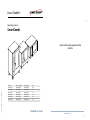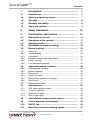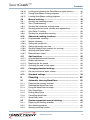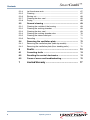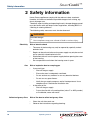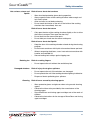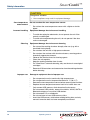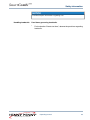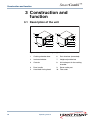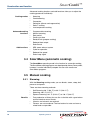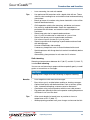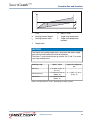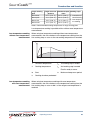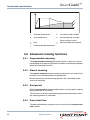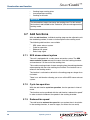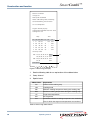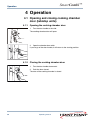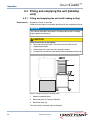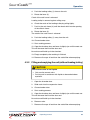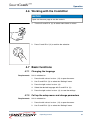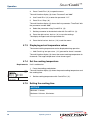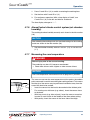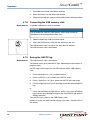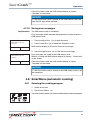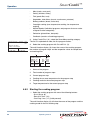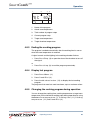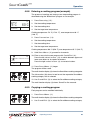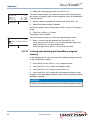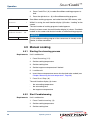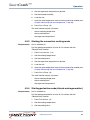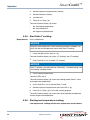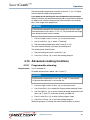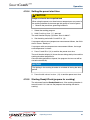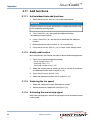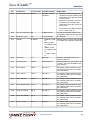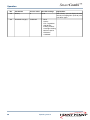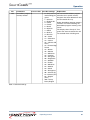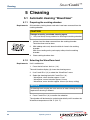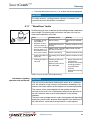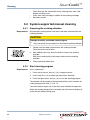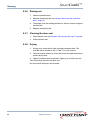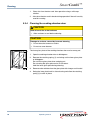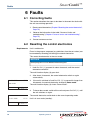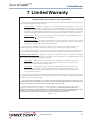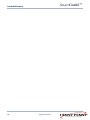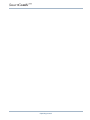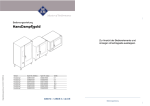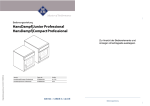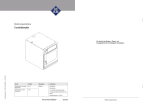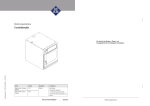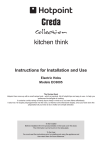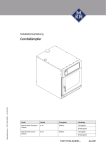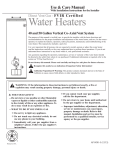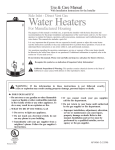Download Henny Penny FM05-061-A User's Manual
Transcript
Smart Combi ™ Global Foodservice Solutions Operating manual SmartCombi 306173----ABAE6- / 13.10.2009 / TAG-MaBr Open out the cover page to see the controls. Version Type no. (electric) Type no. (gas) Size SmartCombi ESC61XXXX GSC61XXXX 615 SmartCombi ESC62XXXX GSC62XXXX 620 SmartCombi ESC11XXXX GSC11XXXX 115 SmartCombi ESC12XXXX GSC12XXXX 120 SmartCombi ESC21XXXX GSC21XXXX 215 SmartCombi ESC22XXXX GSC22XXXX 220 *FM05-061-A* en-US Operating manual SmartCombi ™ SmartCombi ™ Controls 1 18 17 16 with Smart Menu 15 2 3 4 14 5 13 12 11 6 10 8 7 9 1 “On/Off” button 10 “Ready2Cook” button 2 “SmartMenu” button 11 “Cooking time” button 3 “Combisteaming” cooking mode button 12 “Cooking temperature” button 4 Display 13 Multi-function select button 5 “Perfection” cooking mode button 14 “Convection” cooking mode button 6 Multi-function select button 15 “Steaming” cooking mode button 7 “Core temperature” button 16 Set button for the AtmosControl climate control system 8 “Start/Stop” button 17 Set button for the AtmosControl climate control system 9 “CombiDial” 18 ClimaMonitor Operating manual Operating manual SmartCombi ™ Contents 1 Introduction ........................................................ 7 1.1 Intended use ................................................................... 7 1.2 About this operating manual ......................................... 7 1.3 Warnings ......................................................................... 8 1.4 Warranty and liability ..................................................... 8 1.5 Signs and symbols ......................................................... 9 2 Safety information .............................................. 10 3 Construction and function ................................ 14 3.1 Description of the unit ................................................... 14 3.2 Description of the controls ............................................ 17 3.3 Operating modes ............................................................ 17 3.4 SmartMenu (automatic cooking) ................................... 18 3.5 Manual cooking .............................................................. 18 3.5.1 3.5.2 3.5.3 3.5.4 3.5.5 3.5.6 Steaming .................................................................................. Combisteaming ........................................................................ Convection ............................................................................... Perfection (climate and regeneration) ...................................... Delta-T cooking ........................................................................ Low temperature cooking ......................................................... 18 20 20 21 22 24 3.6 Advanced cooking functions ........................................ 26 3.6.1 3.6.2 3.6.3 3.6.4 3.6.5 3.6.6 3.6.7 Programmable steaming .......................................................... Manual steaming ...................................................................... Rest period ............................................................................... Preset start time ....................................................................... Ready2Cook (prepare for cooking) .......................................... RackControl ............................................................................. Reduced heat output ................................................................ 26 26 26 26 27 27 27 3.7 Add functions ................................................................. 28 3.7.1 3.7.2 3.7.3 3.7.4 SES steam exhaust system ..................................................... Cycle fan operation .................................................................. Reduced fan speed .................................................................. End of step signal .................................................................... 28 28 28 29 3.8 AtmosControl climate control system .......................... 29 3.9 Core temperature measurement ................................... 29 3.10 HACCP log ...................................................................... 29 3.11 WaveClean automatic cleaning system ........................ 31 Operating manual Global Foodservice Solutions 3 SmartCombi ™ Contents 4 3.12 USB interface .................................................................... 31 4 Operation ............................................................... 32 4.1 Opening and closing cooking chamber door (tabletop units) .................................................................................. 32 4.1.1 4.1.2 Opening the cooking chamber door ............................................ Closing the cooking chamber door ............................................. 32 32 4.2 Opening and closing cooking chamber door (floor standing units) .................................................................. 33 4.2.1 4.2.2 Opening the cooking chamber door ............................................ Closing the cooking chamber door ............................................. 33 33 4.3 Filling and emptying the unit (tabletop unit) .................. 34 4.3.1 4.3.2 Filling and emptying the unit (with loading trolley) ...................... Filling and emptying the unit (without loading trolley) ................. 34 35 4.4 Filling and emptying the unit (floor standing units) ...... 36 4.5 Switch on/switch off unit .................................................. 36 4.5.1 4.5.2 Switching on ............................................................................... Switching off ............................................................................... 36 36 4.6 Working with the CombiDial ............................................ 37 4.7 Basic functions ................................................................. 37 4.7.1 4.7.2 4.7.3 4.7.4 4.7.5 4.7.6 4.7.7 4.7.8 4.7.9 4.7.10 Changing the language ............................................................... Call up the setup menu and change parameters ........................ Displaying actual temperature values ......................................... Set the cooking temperature ....................................................... Setting the cooking time ............................................................. AtmosControl climate control system (set chamber humidity) .... Measuring the core temperature ................................................. Connecting the USB memory stick ............................................. Saving the HACCP log ................................................................ Saving error messages ............................................................... 37 37 38 38 38 39 39 40 40 41 4.8 SmartMenu (automatic cooking) ..................................... 41 4.8.1 4.8.2 4.8.3 4.8.4 4.8.5 4.8.6 4.8.7 4.8.8 4.8.9 Selecting the cooking program ................................................... Starting the cooking program ...................................................... Ending the cooking program ....................................................... Display last program ................................................................... Changing the cooking program during operation ........................ Save changed program ............................................................... Create your own cooking programs ............................................ Entering a cooking program (example) ....................................... Copying a cooking program ........................................................ 41 42 43 43 43 44 44 45 45 Operating manual Global Foodservice Solutions SmartCombi ™ Contents 4.8.10 4.8.11 4.8.12 Locking and releasing the SmartMenu program memory ........ Saving SmartMenu cooking programs ..................................... Loading SmartMenu cooking programs ................................... 46 47 47 4.9 Manual cooking .............................................................. 48 4.9.1 4.9.2 4.9.3 4.9.4 4.9.5 4.9.6 Starting the steaming process ................................................. Start Combisteaming ............................................................... Starting the convection cooking mode ..................................... Starting perfection mode (climate and regeneration) ............... Start Delta-T cooking ............................................................... Starting low temperature cooking ............................................ 48 48 49 49 50 50 4.10 Advanced cooking functions ........................................ 51 4.10.1 4.10.2 4.10.3 4.10.4 4.10.5 4.10.6 4.10.7 Programmable steaming .......................................................... Manual steaming ...................................................................... Setting the rest period .............................................................. Setting the preset start time ..................................................... Starting Ready2Cook (prepare for cooking) ............................ Working with RackControl ........................................................ Reduced heat output ................................................................ 51 52 52 53 53 54 55 4.11 Add functions ................................................................. 56 4.11.1 4.11.2 4.11.3 4.11.4 Activate/deactivate add functions ............................................. Modify add function .................................................................. Reducing the fan speed ........................................................... Activating the end-of-step signal .............................................. 56 56 56 56 4.12 Changing standard settings .......................................... 57 4.12.1 Set service interval water volume ............................................ 57 4.13 Standard settings ........................................................... 58 5 Cleaning .............................................................. 62 5.1 Automatic cleaning WaveClean ..................................... 62 5.1.1 5.1.2 5.1.3 5.1.4 5.1.5 5.1.6 5.1.7 Preparing the cooking chamber ............................................... Selecting the WaveClean level ................................................. Using the WaveClean cartridge ................................................ Start WaveClean ...................................................................... Ending WaveClean ................................................................... Cancelling WaveClean ............................................................. WaveClean faults ..................................................................... 62 62 63 64 64 64 65 5.2 System-supported manual cleaning ............................. 66 5.2.1 5.2.2 5.2.3 Preparing the cooking chamber ............................................... Start cleaning program ............................................................. Spraying cleaning solution ....................................................... 66 66 67 Operating manual Global Foodservice Solutions 5 SmartCombi ™ Contents 6 5.2.4 5.2.5 5.2.6 5.2.7 5.2.8 Let the cleaner work ................................................................... Cleaning ...................................................................................... Rinsing out .................................................................................. Cleaning the door seal ................................................................ Drying ......................................................................................... 67 67 68 68 68 5.3 General cleaning ............................................................... 69 5.3.1 5.3.2 5.3.3 5.3.4 5.3.5 5.3.6 Cleaning the outside of the housing ........................................... Cleaning the cooking chamber ................................................... Cleaning the door seal ................................................................ Cleaning the cooking chamber door ........................................... Cleaning the steam outlet port .................................................... Descaling .................................................................................... 69 69 69 70 71 71 5.4 Removing the ventilation plate ........................................ 72 5.4.1 5.4.2 Removing the ventilation plate (table top models) ...................... Removing the ventilation plate (floor standing units) .................. 72 72 6 Faults ..................................................................... 74 6.1 Correcting faults ............................................................... 74 6.2 Resetting the control electronics .................................... 74 6.3 Cause of errors and troubleshooting .............................. 75 7 Limited Warranty ................................................... 77 Operating manual Global Foodservice Solutions SmartCombi ™ Introduction 1 Introduction 1.1 Intended use Henny Penny combisteamers are solely intended to be used for commercial purposes, especially in commercial kitchens. The unit may only be used for cooking food and only with the correct racks, containers, baking sheets, rack trolleys and slide-in units. The unit may only be used with the purest quality drinking water for producing steam; if necessary, in combination with a water preparation system. It is not permitted to use the unit for the following purposes, among others: ● ● ● ● ● ● ● ● ● ● ● ● As a dishwasher As a storage container As a smoking oven Drying towels, paper or dishes Heating acids, brines or other chemicals Heating closed containers (e.g. tinned food) Heating inflammable liquids Melting fats or salts Heating rooms Deep frying Cleaning air filters Operation without slide-in rails/trolley 1.2 About this operating manual This operating manual is part of the equipment and contains information required by the persons operating the unit to enable them to operate it safely, for cleaning and looking after the unit and for handling faults. ● ● ● ● ● ● The employees engaged to perform any tasks with the unit must have read the operating manual, especially the section “Safety information”, before beginning work. Keep this operating manual stored safely during the life of the unit. Make sure that this operating manual is constantly available for the staff at the place where the unit is used. Supply this operating manual to any subsequent owner or user of the unit. Include any supplements received from the manufacturer. Supplement the instructions, including supervisory or notification requirements, to take account of special operational circumstances e.g. work organisation, workflows or deployed staff. Operating manual Global Foodservice Solutions 7 SmartCombi ™ Introduction Target group ● ● ● This operating manual is intended for employees who are responsible for operating, cleaning and looking after the unit as well as handling faults. Repairs to the unit may only be carried out by specially trained technical staff. Adults may not use the unit without supervision if they are unable to do so due to their physical, sensory or mental capabilities, - they do not have the knowledge and experience required to operate the unit safely and in the manner intended. 1.3 Warnings Warnings are indicated with a pictogram and a signal word. The type and source of the risk as well as the consequences are described together with instructions for avoiding the danger. The meanings of the pictograms and signal words used are explained in section “Signs and symbols” (see Chapter “Signs and symbols”, Page 9). 1.4 Warranty and liability The unit may not be modified or technically changed. All guarantees or warranties cease to exist if technical changes are made. Furthermore, the safety of the unit is no longer guaranteed. Claims for warranty or liability for damages to persons or property are excluded if they arise from one or more of the following causes: ● ● ● ● ● 8 Improper use of the unit Incorrect installation, commissioning, operation or servicing of the unit Technical changes to the unit without the binding agreement of the manufacturer Use of spare parts or accessories not approved by Henny Penny Faults resulting from the failure to comply with these operating instructions Operating manual Global Foodservice Solutions SmartCombi ™ Introduction 1.5 Signs and symbols DANGER Imminent danger → Non-compliance poses a threat of death or serious injury. WARNING Possible danger → Non-compliance may pose a threat of death or serious injury. CAUTION Dangerous situation → Non-compliance may result in slight injuries. CAUTION Dangerous situation → Non-compliance may result in equipment damage. NOTICE Provides helpful information regarding use. Symbol Meaning Explanation Requirements Requirements These must be fulfilled before you can follow the instructions. Instruction, single An action is required here. step 1. 2. On/Off Instruction, multiple steps Instructions must be followed in the order given. Control Emphasises the name of the control Operating manual Global Foodservice Solutions 9 SmartCombi ™ Safety information 2 Safety information Henny Penny appliances comply with the relevant safety standards. However, this does not exclude all possible dangers from arising, e.g. due to improper use. Therefore, when installing and operating the unit, the operating personnel must be familiar with and observe local regulations, including BGR 111 “Working in catering kitchens”. The following safety measures must also be observed: WARNING Possible danger → Non-compliance may pose a threat of death or serious injury. Electricity Risk of electric shock ● ● ● ● Gas The cover of the housing may only be opened by specially trained technical staff. Repairs to the unit and to the mains power supply may only be carried out by specially trained technical staff. Disconnect the unit from the power supply before opening the cover of the housing. Do not operate the unit when the housing cover is open. Risk of explosion due to escaping gas ● ● If you smell gas: Shut off the gas supply. - Ensure the area is adequately ventilated. - Do not activate any switches or use any electrical devices. - Do not use any open flames. - Notify the gas supply company and/or fire department. Use a telephone that is outside the installation site. In the event of fire Shut off the gas supply. - Soiled and greasy films Risk of fire due to soiled and greasy films ● ● 10 Put out the fire with a fire extinguisher (class F or ABC powder) or fire blanket, never with water. Clean the unit after each use. Observe the instructions regarding cleaning. Operating manual Global Foodservice Solutions SmartCombi ™ Hot surfaces, steam and liquids Safety information Risk of burns due to hot surfaces ● ● ● ● Wear insulated protective gloves during operation. Always open the door of the cooking chamber wide enough and let it lock in place. Allow surfaces to cool before cleaning. Do not touch the interior of the unit or the inside of the cooking chamber door immediately after use. Risk of burns due to hot steam ● ● ● Only open the door of the cooking chamber slightly at first to allow the steam to escape. Then open the door fully. Do not look into the steam outlet ports. Do not hold your hand over the steam outlet ports. Risk of burns due to hot liquids ● ● ● ● Rotating fan Risk of crushing fingers ● Damaged windows Do not operate the unit without the ventilation plate. Risk of injury due to glass splinters ● ● ● Cleaning Keep the door of the cooking chamber closed during the cleaning program. Do not insert containers with liquids to be cooked above eye-level. When transporting food items, use a heat-resistant container with handles and sealable lid. Secure loading/rack trolleys against tipping over. Do not operate the unit if the windows are damaged. Do not operate the unit if the cooking chamber lighting is defective. Dispose of foods spoiled by glass splinters. Risk of burns caused by cleaning agents ● ● ● ● Wear protective gloves and glasses when using caustic cleaning agents. Observe the information provided by the manufacturer of the cleaning agent. Store WaveClean and rinsing agent cartridges out of the reach of children. Observe the instructions for the storage of WaveClean and rinsing agent cartridges. Operating manual Global Foodservice Solutions 11 SmartCombi ™ Safety information CAUTION Dangerous situation → Non-compliance may result in equipment damage. Core temperature measurement Do not overheat the core temperature sensor ● Incorrect handling Equipment damage due to incorrect handling ● ● Cleaning ● ● ● ● ● ● ● Do not cool the cooking chamber abruptly after use (e.g. with a hand-held rinsing head). Do not clean the unit with a high-pressure cleaner. Do not clean the surfaces with abrasive cleaners, scouring pads or chemically aggressive cleaners. Observe the reaction times for cleaning agents. Clean the unit regularly. Keep the cooking chamber free of scale. For “WaveClean” automatic cleaning, only use the two-in-one original cartridges. Remove all GN containers and accessories from the cooking chamber before cleaning. Damage to equipment due to improper use ● ● ● ● ● ● ● ● 12 To avoid damaging the electronics, do not operate the unit if the controls are damaged. To avoid moisture penetrating the unit, do not operate if the door seals are damaged. Equipment damage due to incorrect cleaning ● Improper use Do not heat the core temperature sensor with a lighter or similar object. Do not operate the unit at continually high temperatures. Do not operate the unit at temperatures below 4 °C (39.2 °F). Remove the core temperature sensor before removing the food item. Replace the core temperature sensor back in its holder after use. Only connect USB memory sticks based on flash memory. Do not connect USB printers, external hard disks, WLAN, UMTS or Bluetooth adapters or any other USB devices. Do not connect PCs or notebooks. Do not use force to insert USB memory sticks. Insert the USB memory stick before reading/writing data and only remove it once the data has been completely transferred. Operating manual Global Foodservice Solutions SmartCombi ™ Safety information NOTICE Provides helpful information regarding use. Handling foodstuffs Provisions governing foodstuffs ● For the function “Preset start time”, observe the provisions regarding foodstuffs. Operating manual Global Foodservice Solutions 13 SmartCombi ™ Construction and function 3 Construction and function 3.1 Description of the unit 10 9 8 1 2 3 4 7 5 9 8 1 2 3 4 7 5 6 6 Figure 1: Sizes 615 and 620, left: gas, right: electric 14 1 Cooking chamber door 6 Data interface (concealed) 2 Insulated window 7 Height-adjustable feet 3 Controls 8 Air intake port for the cooking chamber 4 Door handle 9 Steam outlet port 5 Hand-held rinsing head 10 Flue outlet Operating manual Global Foodservice Solutions SmartCombi ™ Construction and function 10 9 8 9 1 8 2 1 2 3 3 4 4 5 7 5 7 6 6 Figure 2: Sizes 115 and 120, left: gas, right: electric 1 Cooking chamber door 6 Data interface (concealed) 2 Insulated window 7 Height-adjustable feet 3 Controls 8 Air intake port for the cooking chamber 4 Door handle 9 Steam outlet port 5 Hand-held rinsing head 10 Flue outlet Operating manual Global Foodservice Solutions 15 SmartCombi ™ Construction and function 12 11 10 9 10 1 9 2 1 2 3 3 4 4 5 5 6 8 6 8 7 7 Figure 3: Sizes 215 and 220, left: gas, right: electric 1 Cooking chamber door 7 Data interface (concealed) 2 Insulated window 8 Height-adjustable feet 3 Controls 9 Air intake port for the cooking chamber 4 Door handle 10 Steam outlet port 5 Hand-held rinsing head 11 Flue outlet (lower burner) 6 Rails for rack trolley 12 Flue outlet (upper burner) Figure 4: Rack trolley (for sizes 215 and 220) 16 Operating manual Global Foodservice Solutions SmartCombi ™ Construction and function 3.2 Description of the controls NOTICE Open out the front cover to see the controls. Control Description ClimaMonitor Display for the SmartMenu cooking categories Chamber humidity display Anzeige Display of temperatures and cooking times Menu navigation display Selection of SmartMenu cooking categories Cooking mode button “Combisteaming” Call up “Combisteaming” cooking mode Cooking mode button “Perfection” Call up “Perfection” (climate and regeneration) cooking mode Cooking mode button “Convection” Call up “Convection” cooking mode Cooking mode button “Steaming” Call up “Steaming” cooking mode Multi-function select button Call up various functions The multi-function display (4) shows the respectively assigned function Set button for the AtmosControl cli- Increase or decrease cooking chamber mate control system humidity “On/Off” button Switch on/off “SmartMenu” button Call up SmartMenu (automatic cooking) “Start/Stop” button Start/stop operation “Core temperature measurement” Call up the “core temperature measurebutton ment” function “Ready2Cook” button Start the “Ready2Cook” function (prepare for cooking) “Cooking time” button Display and change cooking time “Cooking temperature” button Display and change cooking temperature “CombiDial” Navigation in menus Selection of values 3.3 Operating modes The unit has two operating modes: SmartMenu (automatic cooking) Manual cooking You can use different cooking methods in both of these operating modes. ● ● Operating manual Global Foodservice Solutions 17 SmartCombi ™ Construction and function Advanced cooking functions and add functions allow you to adjust the cooking processes individually. Cooking modes ● ● ● ● ● ● Advanced cooking functions ● ● ● ● ● ● ● Add functions ● ● ● ● Steaming Combisteaming Convection Perfection (climate and regeneration) Delta-T cooking Low temperature cooking Programmable steaming Manual steaming Rest period Preset start time Ready2Cook (prepare cooking) Reduced heat output RackControl SES steam exhaust system Cycle fan operation Reduced fan speed End of step signal 3.4 SmartMenu (automatic cooking) The SmartMenu operating mode is the function for automatic cooking. The SmartMenu cooking program was developed by Henny Penny chefs, however, it can be individually adapted. You can also create new SmartMenu programs. 3.5 Manual cooking 3.5.1 Steaming With the Steaming cooking mode, you can blanch, steam, steep, boil, preserve and poach. There are three steaming methods: ● ● ● Benefits ● ● ● 18 Soft Steaming: 30 °C (86 °F) to 99 °C (210.2 °F) Steaming: 100 °C (212 °F) Express Steaming: 101 °C (213.8 °F) to 130 °C (266 °F) Fast production of dishes that are firm to the bite with a good colour and an intensive natural flavour. Vitamins and minerals are retained. Flavours are not transferred. The food retains its taste and aroma; mixed loads are possible. Operating manual Global Foodservice Solutions SmartCombi ™ Construction and function ● Tips ● ● ● ● ● ● ● ● Less seasoning, fats and salt needed. Use perforated GN containers with a depth of 40–65 mm. These allow for short cooking times and avoid the food underneath being overcooked. Break up lumps of ice when using frozen foodstuffs so that all the food will be heated evenly. Chill vegetables quickly after steaming, add butter and season. Use stock for vegetable bundles. Steam the vegetables in perforated GN containers and catch the stock in unperforated containers. Steam long grain rice in unperforated containers. Use 1½ parts of cold water or cold stock to 1 part of rice. Steam hard wheat pasta in unperforated containers. Use at least 5 parts of water for 1 part of pasta. Steam large and small dumplings in perforated containers lined with baking paper. Uncover immediately after cooking. If necessary, keep them warm in water thickened with starch. Sprinkle potatoes with fine grained salt and mix immediately before steaming. Alternatively, place potatoes in salt water for 15 minutes. Soft steaming Steaming at temperatures between 30 °C (86 °F) and 99 °C (210.2 °F) is called Soft steaming. You can use soft steaming to prepare dishes especially gently, to swell grains or to cook ham or sausages. NOTICE Cooking time is longer than with steaming or express steaming. Benefits ● ● ● ● ● Tips ● ● Less weight loss with meat and sausages. Burst skin or gut is avoided when scalding or heating sausages. Optimal food quality with delicate dishes such as terrines, jellies, flans, forcemeat dumplings, creme caramel or diet meals. Good when using vacuum pouches with the sous vide process. Egg white sets optimally thanks to the precise cooking temperature and doesn't run out of the food. Allow yeast doughs for bread, buns or pastries to rise at a temperature of 32 °C (89.6 °F). When preparing poached trout, pour vinegar or wine over the fish. Operating manual Global Foodservice Solutions 19 SmartCombi ™ Construction and function Express steaming Steaming at temperatures between 101 °C (213.8 °F) and 130 °C (266 °F) is called Express steaming. Express steaming is suitable for foods that are not damaged easily such as jacket potatoes, beetroot, swede, pulses and cabbage. Benefits Tips The cooking time is reduced by about 10% as compared to the “Steaming” cooking mode. ● ● 3.5.2 Set the cooking temperature between 105 °C (221 °F) and 110 °C (230 °F) for small loads. If the unit is fully loaded, set the temperature between 110 °C (230 °F) and 130 °C (266 °F). Combisteaming The Combisteaming cooking mode is especially suitable for large roasting joints, casseroles and baked foods. Benefits ● ● ● ● ● Tips ● ● ● ● ● 3.5.3 Optimal cooking chamber climate: the food does not dry out. Very fast cooking with minimum weight loss. Flavours are not transferred. The food retains its taste and aroma; mixed loads are possible. Foods such as yeast-based doughs rise optimally when baking. The steam closes the pores of large roasting joints immediately; searing is not necessary. Preheat unit for at least 10–15 minutes. Reduce cooking temperature by 20–30 % compared to other cooking methods. Food starts to brown at a cooking temperature of 120 °C (248 °F) and above. The higher the set cooking temperature, the greater the food's weight loss but the more intensive the level of browning. Place roast joints on racks. The pores of the joint will be closed from all sides, the joints do not have to be turned over. Place a drip tray underneath the rack holding the joints for gravy or drippings. Place bones, roast vegetables and seasonings in the drip tray and pour water or stock over them. Convection The Convection cooking mode is especially suitable for products that don't need any additional humidity. Benefits ● ● 20 Large capacity. Even cooking results thanks to auto-reverse fan. Operating manual Global Foodservice Solutions SmartCombi ™ Construction and function ● Tips ● ● ● 3.5.4 Up to 95 % less fat required as with other cooking modes. Preheat unit for at least 10–15 minutes. Food starts to brown at a cooking chamber temperature of 120 °C (248 °F) and above. The higher the set cooking chamber temperature, the greater the food's weight loss but the more intensive the level of browning. To produce crumbed dishes, use convenience products that are suitable for convection or crumbed products with browning fats. Perfection (climate and regeneration) With the perfection cooking mode, food can be regenerated in perfect quality on plates, platters or in GN containers. Benefits ● ● ● ● Tips ● ● ● ● ● ● ● ● ● ● Production and presentation of meals in quiet, slack periods: for banquets, you can regenerate as many plates as you wish on demand. No loss of quality due to keeping prepared meals warm. Optimal cooking chamber climate: the food does not dry out. No condensation or dry edges on the plates. Preheat the unit then fill it quickly. In this way, the prewarmed air remains in the cooking chamber. Large thick foods such as dumplings, roulades or casseroles need more time to regenerate: slice up thick components. Individually arrange meal components evenly on the plate. Keep overlaps to a minimum and avoid different heights when arranging. Only add sauces to the plates after regeneration is completed. Place fish and meat on a raised bed so that they will be regenerated evenly and not stick to the plate. Meat should be pre-cooked precisely to the minute if it is to be served medium after regenerating. Season vegetables, rice and pasta and add fat before regenerating. Use thermo covers and multiple banquet trolleys if the meals are to be transported over a long distance and for large banquets. Warm the thermo covers before use. Plates can only be kept warm for a maximum of 20 minutes. Regenerate further batches during this time: in this way you can serve the meals to your guests at the same time. To reduce cooking time, use portioned GN containers with lids for regenerating foods that are already portioned. Regeneration time and regeneration temperature are dependent on the number of plates (see table “Plate capacities” and table “Regeneration temperatures and times”). Operating manual Global Foodservice Solutions 21 SmartCombi ™ Construction and function Size ∅ 26 cm (10.2") ∅ 28 cm (11") ∅ 32 cm (12.6") 615 30 24 22 620 30 24 22 115 50 40 40 120 50 40 40 215 100 80 80 220 120 120 80 On slide-in racks (1/1 unit with special (plate rack frame or FlexiRack racks) rack trolley) Table 1: Plate capacities Size Regeneration temperature Regeneration time 615 120 °C (248 °F)–130 °C (266 °F) 4–8 minutes 620 120 °C (248 °F)–130 °C (266 °F) 4–8 minutes 115 120 °C (248 °F)–130 °C (266 °F) 4–8 minutes 120 120 °C (248 °F)–130 °C (266 °F) 4–8 minutes 215 120 °C (248 °F)–130 °C (266 °F) 6–10 minutes 220 120 °C (248 °F)–130 °C (266 °F) 6–10 minutes Table 2: Regeneration temperatures and times 3.5.5 Delta-T cooking With Delta-T cooking, the cooking temperature depends on the core temperature of the food being cooked. Cooking times with Delta-T cooking are longer than with other cooking modes. You can make good use of slack periods by using the additional “preset start time” function. With Delta-T cooking, the cooking temperature is always higher than the actual core temperature of the food being cooked. This difference is a previously set value (Delta-T value). The formula is: current core temperature + Delta-T value = cooking temperature Since the core temperature of the food being cooked is needed, you must use the core temperature sensor with Delta-T cooking. 22 Operating manual Global Foodservice Solutions SmartCombi ™ Construction and function T 1 2 T t t0 t1 t Time t0 Cooking process begins ΔT Delta-T value 1 Target core temperature t1 Cooking process ends 2 T Temperature Target core temperature reached NOTICE The higher the cooking temperature, the greater the food's weight loss but the more intensive the level of browning. The Delta-T value should always be at least 10 °C (50 °F) to avoid very long cooking times. Cooking mode Steaming Target core temperature 1 °C (33.8 °F)–31 °C (87.8 °F) Combisteaming Convection Delta-T value 1 °C (33.8 °F)–151 °C (303.8 °F) 21 °C (69.8 °F)–99 °C (210.2 °F) 1 °C (33.8 °F)–201 °C (393.8 °F) Table 3: Possible Delta-T values, depending on cooking mode Operating manual Global Foodservice Solutions 23 SmartCombi ™ Construction and function Large roasting joint Delta-T value Target core temperature Roast beef 50 °C (122 °F)–55 °C (131 °F) 48 °C (118.4 °F)–58 °C (136.4 °F) Fillet of beef 50 °C (122 °F)–60 °C (140 °F) 50 °C (122 °F)–60 °C (140 °F) Roast veal 50 °C (122 °F)–70 °C (158 °F) 78 °C (172.4 °F) Neck of pork 50 °C (122 °F)–70 °C (158 °F) 78 °C (172.4 °F) Boiled ham 50 °C (122 °F)–60 °C (140 °F) 78 °C (172.4 °F) Table 4: Recommended cooking temperatures for large roasting joints 3.5.6 Low temperature cooking The Low temperature cooking mode is especially suitable for dark meats. The raw weight of large roasting joints is almost fully retained thanks to the especially gentle cooking process (temperature range of60 °C (140 °F)–100 °C (212 °F)); cooking losses are minimal. To avoid crusts forming, the AtmosControl climate control system optimises the cooking chamber climate and the fan operates in cycle mode. The benefits are: Reduced dehydration Even cooking Reduced crust formation To obtain a crisp crust, sear with higher temperatures in a previous cooking step. Food can be kept warm without the surface becoming dry. Low temperature cooking consists of two cooking steps: searing and the actual low-temperature cooking step. ● ● ● ● NOTICE The chamber temperature should be only slightly, but at least 5 °C (41 °F), above the target core temperature for the food to be cooked. If the difference between chamber temperature and core temperature is less than 5 °C (41 °F), it is possible that the target core temperature will not be reached. The higher the cooking chamber temperature, the greater the food's cooking loss but the more intensive the level of browning. 24 Operating manual Global Foodservice Solutions SmartCombi ™ Construction and function Large roasting joint Target core tem- Chamber temper- Cooking steps perature ature 1. Convection or Roast beef 55 °C (131 °F) 60 °C (140 °F) Roast pork 75 °C (167 °F) 80 °C (176 °F) combisteaming Roast veal 70 °C (158 °F) 75 °C (167 °F) 2. Low temperat- Roast lamb 75 °C (167 °F) 80 °C (176 °F) ure cooking Table 5: Recommended cooking temperatures for large roasting joints Low temperature cooking is possible with or without core temperature measurement. Low temperature cooking without core temperature measurement When using low temperature cooking without core temperature measurement, the unit switches to low temperature cooking from the first cooking step as soon as the set cooking temperature is reached. T 1 2 t t0 t1 t2 t3 t4 1 Chamber temperature t2 1st cooking step is ended 2 Cooking temperature t3 2nd cooking step is ended Food is ready to serve Low temperature cooking with core temperature measurement t0 Start t1 Cooking chamber preheated t4 When using low temperature cooking with core temperature measurement, the unit switches to low temperature cooking from the first cooking step as soon as 80 % of the target core temperature is reached. Operating manual Global Foodservice Solutions Maximum keep-warm period 25 SmartCombi ™ Construction and function T 1 2 t t0 t1 t2 t3 t4 1 Chamber temperature t2 1st cooking step is ended 2 Core temperature t3 2nd cooking step is ended Food is ready to serve t4 t0 Start t1 Cooking chamber preheated Maximum keep-warm period 3.6 Advanced cooking functions 3.6.1 Programmable steaming The programmable steaming advanced function, is primarily used for baking dough that requires high levels of humidity in the cooking chamber before the baking phase starts. 3.6.2 Manual steaming The manual steaming advanced cooking function lets you increase the humidity in the cooking chamber during operation. Manual steaming is possible during operation with all cooking modes apart from steaming. 3.6.3 Rest period With the rest period advanced cooking function, you can specify a period during which the fan is inactive. This function is primarily used following programmed steaming to allow the steaming process to take effect. 3.6.4 Preset start time The delay period before a program starts can be set with the preset start time function. 26 Operating manual Global Foodservice Solutions SmartCombi ™ Construction and function This lets you prepare the food, fill the unit and select the program that you want long before the cooking process is to begin. Bottlenecks in producing and preparing dishes can be avoided in this way. NOTICE When using the preset start time feature, temperatures may occur in the cooking chamber that encourage the growth of harmful germs on the food to be cooked. Observe the provisions governing foodstuffs. 3.6.5 Ready2Cook (prepare for cooking) The right starting conditions are important for many programs (e. g. baking). The advanced function Ready2Cook heats if the cooking chamber is too cold, cools if it is too hot and prepares the cooking climate for cooking. NOTICE The function can be started manually if necessary. 3.6.6 RackControl If products with different cooking times, such as potatoes, cauliflower, peas, carrots and meat are to be cooked in one process or if the same meals are to be cooked at different times, the advanced function RackControl allows you to monitor up to 5 different cooking times. When a cooking time is reached a short signal sounds and the food that is ready can be removed. The cooking process is not interrupted by this (continuous operation). “RackControl” is especially useful when regenerating plate dishes (“perfection”). The cooking times of several plate dishes can be monitored thanks to continuous operation. 3.6.7 Reduced heat output The advanced cooking function Reduced heat output lowers the unit's output and enables output peaks in the power supply to be reduced. With tabletop units: A heating circuit is deactivated. With floor standing units: The lower chamber is turned off. The function is suitable for: ● ● Operating manual Global Foodservice Solutions 27 SmartCombi ™ Construction and function ● ● ● Cooking large roasting joints Low temperature cooking Cooking small loads NOTICE The reduced heat output increases the cooking time. For this reason, the function is not suitable for the “Perfection” (climate and regeneration) cooking mode. 3.7 Add functions With the add functions, individual cooking steps can be adjusted to suit the food being cooked, in order to further optimise the cooking result. The following add functions are available. ● ● ● ● 3.7.1 SES steam exhaust system Cycle fan operation Reduced fan speed End of step signal SES steam exhaust system The unit is equipped with a safety steam extraction system. The SES steam exhaust system extracts the steam from the cooking chamber and condenses it at the end of the cooking time. This avoids annoying clouds of steam escaping from the cooking chamber when opening the door after cooking has finished. The function has no effect on the cooking results. The function is activated as default for all cooking programs longer than 6 minutes. There is an add function allowing you to turn off the SES steam exhaust system. 3.7.2 Cycle fan operation With the add function cycle fan operation, the fan operates in interval mode. The function can be combined with the add function “reduced fan speed” in order to obtain 6 different fan speeds in the cooking chamber. 3.7.3 Reduced fan speed The add function reduced fan speed lets you reduce the air circulation in the cooking chamber, in several stages, for dishes that are easily 28 Operating manual Global Foodservice Solutions SmartCombi ™ Construction and function damaged by a strong air flow, such as soufflé. meringue, sponges, cream puffs or flaky pastry. 3.7.4 End of step signal With the add function end of step signal, a signal can be activated for each step of a multi-step cooking program. It signalises that some action is to be taken e.g. “turn the roast”. A signal sounds for 10 seconds at the end of the cooking step (cooking time/target core temperature reached). The next cooking step starts immediately. The next cooking step is not delayed because of the signal. The end of step signal is activated as default for the last cooking step of a program. 3.8 AtmosControl climate control system The humidity in the cooking chamber can be set from 0−100 % in 10 % steps with the active humidifying and dehumidifying function of the AtmosControl climate control system. By setting a value under 100%, you can dehumidify the cooking chamber to achieve crisp cooking results for foods containing a lot of water. The excess steam is extracted from the cooking chamber and condensed. 3.9 Core temperature measurement With core temperature measurement, the temperature in the inner of the food being cooked is measured with a sensor. The cooking process is ended automatically as soon as the target core temperature is reached. Core temperature measurement offers the following benefits: ● ● ● ● Energy and water consumption is lower No overcooking The food loses less weight High HACCP safety levels 3.10 HACCP log Core temperature values are summarized in individual hourly blocks for the HACCP log. This data is then printed or transferred to a PC as a text file. Operating manual Global Foodservice Solutions 29 SmartCombi ™ Construction and function Serial no.: 01234567 Unit type: 6.1 Date of print: 23.06.2008 Abbrev. CM=cooking mode, S=steaming CS=combi steaming, HC=convection CT= core temperature Program: Knuckle (of pork) Cooking date:19.06.2008 8:59 End: 10:38 Cooking time: 1:39 Temp No. CM Min, Max Time CT set act. 1 S 96, 133 - 1:00 0:49 2 CS 99, 99 75 - 0:00 3 CS 99, 161 85 - 0:11 4 CS 157, 179 90 - 0:06 5 HC 179, 199 95 - 0:27 1 core temp. values 8:59 45, 25, 30, 38, 45, 52 5min. 2 58, 62, 68, 72, 75, 78 5min. 9:58 82, 84, 89, 92, 93, 94 5min. 94, 95 5min. 3 Door opened. Figure 5: HACCP log (example) 1 See the following table for an explanation of the abbreviations 2 Query interval 3 Special event Abbreviation Explanation No. Number of the cooking step CM Cooking mode Min Minimum cooking temperature during this cooking step Max Maximum cooking temperature during this cooking step CT Target core temperature Set Set target time Act. Period over which the cooking temperature was maintained Time in which the target core temperature was reached Table 6: HACCP log abbreviations 30 Operating manual Global Foodservice Solutions SmartCombi ™ Construction and function 3.11 “WaveClean” automatic cleaning system WaveClean is an automatic cleaning system, which cleans and rinses the cooking chamber automatically. 3.12 USB interface NOTICE You can find notes on operating the optional PC software on the software installation CD. Henny Penny-combination steamers of the “SmartCombi” and “SpaceSaver PLUS” versions are equipped with a USB 2.0 interface. Using a USB stick enables you to copy SmartMenu cooking programs you have made onto other devices. HACCP logs and error messages can also be archived in this way. File names may only be up to 8 characters long followed by an extension. Longer file names are shortened and receive an additional serial number, e.g. “COOKBO~1.CSP” instead of “COOKBOOK.CSP”. File names consist of the device no. and the file name extension: ● ● ● “HAC” for HACCP logs, e.g. “12345678.HAC” “CSP” for SmartMenu cooking programs, e.g. “12345678.CSP” “DIA” for error messages, e.g. “12345678.DIA” Operating manual Global Foodservice Solutions 31 SmartCombi ™ Operation 4 Operation 4.1 Opening and closing cooking chamber door (tabletop units) 4.1.1 Opening the cooking chamber door 1. Turn the door handle to the side. The cooking chamber door will open. 2. Open the chamber door wide. If you let go of the door handle, it will return to the starting position. 4.1.2 Closing the cooking chamber door 1. Turn the door handle downwards. 2. Push the door closed. The door of the cooking chamber is closed. 32 Operating manual Global Foodservice Solutions SmartCombi ™ Operation 4.2 Opening and closing cooking chamber door (floor standing units) 4.2.1 Opening the cooking chamber door 1. Turn door handle to horizontal. The cooking chamber door will open but remain engaged. 2. Turn the door handle further upwards. The door will disengage. 3. Let the door handle spring back to horizontal and open the chamber door wide. 4.2.2 Closing the cooking chamber door 1. Position the door handle horizontally. 2. Close the door with the door handle horizontal. 3. Turn the door handle downwards. The door of the cooking chamber is closed. Operating manual Global Foodservice Solutions 33 SmartCombi ™ Operation 4.3 Filling and emptying the unit (tabletop unit) 4.3.1 Requirements Filling and emptying the unit (with loading trolley) Suspension frame is removed Check that food racks are correctly positioned in the suspension frames NOTICE This section describes the process of filling/emptying with a loading trolley (optional accessory). CAUTION Risk of burns due to hot liquids → Only use the correct racks: The racks must lie safely on the supporting brackets. → Always push the racks into the U-shaped runners. → Do not push in containers with liquids to be cooked above eye-level. 3 2 1 Figure 6: Filling/emptying with loading trolley 1. Open the chamber door. 2. Mount the push-in frame on the bolts. 3. Rotate the lever (2). The rack frame is secured against rolling off. 34 Operating manual Global Foodservice Solutions SmartCombi ™ Operation 4. Push the loading trolley (1) close to the unit. 5. Rotate the lever (2). Catch of the rack frame is released. Loading trolley is secured against rolling away. 6. Check the catch of the loading trolley by pulling lightly. 7. Push in the rack frame (3) until the wheels click into the opening of the slide-in frame. 8. Rotate the lever (2). The catch of the rack frame is released. 9. Push the loading trolley (1) away from the unit. 10. Close chamber door. 11. Start cooking process. 12. Open the chamber door and leave it slightly ajar until the next use. This will increase the life of the door seal. No moisture will build up in the chamber. 13. Empty completely after cooking is finished. 14. Remove all scraps of food from the outlet filter when emptying. 4.3.2 Filling and emptying the unit (without loading trolley) CAUTION Risk of burns due to hot liquids → Only use the correct racks. → Do not push in containers with liquids to be cooked above eye-level. 1. Open the chamber door. 2. Slide racks into the suspension frame. 3. Close chamber door. 4. Start cooking process. 5. Open the chamber door and leave it slightly ajar until the next use. This will increase the life of the door seal. No moisture will build up in the chamber. 6. Remove racks. 7. Remove all scraps of food from the outlet filter when emptying. Operating manual Global Foodservice Solutions 35 SmartCombi ™ Operation 4.4 Filling and emptying the unit (floor standing units) Requirements Check that food racks are correctly positioned in the trolley CAUTION Risk of burns due to hot liquids → Only use the correct racks: The racks must lie safely on the supporting brackets. → Always push the racks into the U-shaped runners. → Do not insert containers with liquids to be cooked above eye-level. 1. Load trolley. 2. Push in trolley completely. 3. Close the chamber door. 4. Start the cooking process. 5. Open the chamber door and leave it slightly ajar until the next use. This will increase the life of the door seal. No moisture will build up in the cooking chamber. 6. Empty completely after cooking is finished. 7. Remove all scraps of food from the drain sieve when emptying. 4.5 Switch on/switch off unit 4.5.1 Requirements Switching on Supply lines have been checked. → Press O n / O f f ( 1 ) . On/Off (1) is lit. The multi-function display (4) shows the start screen. 12. 08. 2008 Menu 13:32 Unit is switched on. RackCont. ΔT/LTC/... 4.5.2 Requirements Switching off Current program is completed. → Press O n / O f f (1). Unit is switched off. 36 Operating manual Global Foodservice Solutions SmartCombi ™ Operation 4.6 Working with the CombiDial NOTICE Open out the cover page to see the controls. 1. Turn the C o m b i Di a l ( 9 ) to select menu items or values. 2. Press C o m b i Di a l ( 9 ) to confirm the selection. 4.7 Basic functions 4.7.1 Requirements Changing the language Unit is switched on 1. Press the left s e le c t bu t t o n (1 3 ) to open the menu. 2. Use C o mb iDia l (9 ) to select the “Settings” menu. 3. Press the right s e le c t bu t t o n (6 ). 4. Select the desired language with C o m b i Di a l ( 9 ) . 5. Press the right s e le c t bu t t o n (6 ) to save the settings. 4.7.2 Requirements Call up the setup menu and change parameters Unit is switched on 1. Press the left s e le c t bu t t o n (1 3 ) to open the menu. 2. Use C o mb iDia l (9 ) to select the “Settings” menu. Operating manual Global Foodservice Solutions 37 SmartCombi ™ Operation 3. Press C o m b i Di a l ( 9 ) to open the menu. The multi-function display (4) shows “Password” and “000”. 4. Use Co mb iDia l (9 ) to enter the password “111”. 5. Press S t a r t / St o p (8 ). The multi-function display (4) shows the first parameter “Time/Date” with the parameter number “000”. 6. Select the parameter using C o m b i Di a l ( 9 ) . 7. Set the parameter to the desired value with C o m b i Di a l ( 9 ) . 8. Press the right s e le c t bu t t o n (6 ) to save the settings. The display changes back to the parameter list. 9. Press the left s e le c t bu t t o n (1 3 ) to exit the menu. 4.7.3 Displaying actual temperature values The current cooking temperature can be displayed during operation. → Hold Co o k in g t e mp e ra t u re (1 2 ) pressed for about 3 seconds. The multi-function display (4) shows the current cooking temperature for 8 seconds. The target temperature is then shown again. 4.7.4 Requirements Set the cooking temperature Unit is switched on 1. Press the cooking mode button. Steaming 100 C 0: 00 More functions 01/ 01 The multi-function display (4) shows the preset cooking temperature and the cooking time. 2. Set the cooking temperature with C o m b i Di a l ( 9 ) . Home 4.7.5 Setting the cooking time NOTICE Minimum: 1 minute. Maximum: 23 hours, 59 minutes. 38 Operating manual Global Foodservice Solutions SmartCombi ™ Operation 1. Press C o m b i Di a l ( 9 ) to switch to entering the cooking time. 2. Set the time with C o m b i Di a l ( 9 ) . 3. For continuous operation: With a time display of “0:00”, turn Comb iDia l (9 ) to the left and hold for 3 seconds. The time display changes to “– –”. 4.7.6 AtmosControl climate control system (set chamber humidity) The cooking chamber humidity currently set is shown in the Info monitor (18). NOTICE After selecting the cooking mode, the standard settings for this cooking mode are shown in the Info monitor (18). → Set the chamber humidity with s e t bu t t o n (1 6 ) or s e t bu t t o n (17) 4.7.7 Measuring the core temperature DANGER Risk of injury due to the sensor bursting. The probe tip may burst if it becomes overheated. → Never heat sensors with a lighter or other source of heat. NOTICE Use core temperature measurement with all programs if possible. The sensor measures the core temperature at four points; the coldest point measured is used for controlling the cooking process.This means that the tip of the sensor may be positioned somewhat away from the core of the food to be cooked. 120 °C 60 °C 40 °C 60 °C 120 °C ● ● ● ● Insert the sensor into the food to be cooked at the thickest point. For roasting cuts with bone (e.g. cutlets), insert the sensor close to the bone. With long roasts (e.g. sides of pork), insert the sensor crosswise in order to avoid a hole in the middle of the slices when cutting. With poultry, insert the sensor in the inner side of the thigh. Operating manual Global Foodservice Solutions 39 SmartCombi ™ Operation 1. If possible, thaw frozen food before cooking. 2. Insert the sensor into the food to be cooked. 3. Place the food with the sensor in the middle of the cooking chamber. 4.7.8 Requirements Connecting the USB memory stick A suitable USB memory stick is available. NOTICE Use an extension cable for USB memory sticks which cannot be connected to the interface due to their size. 1. Open the black cap under the switch cover. 2. Insert the USB memory stick with the opening to the rear. The USB memory stick is ready to use after about 5 seconds. The USB memory stick is connected. 4.7.9 Requirements Saving the HACCP log The USB memory stick is connected. The device stores up to 200 HACCP logs, depending on the number of program steps. HACCP logs can be saved via the USB interface with a USB memory stick. 1. Press the left bu t t o n (1 3 ) to open the menu. 2. Press C o m b i Di a l ( 9 ) to select the “HACCP” menu. 3. Press C o m b i Di a l ( 9 ) (9) to select the HACCP log to be saved. 4. Press the right S e le c t bu t t o n (6) briefly to save the selected HACCP log. or → Press and hold down the right Se le c t bu t t o n (6) to save all HACCP logs from the one selected through to the latest HACCP log (daily or weekly overview). The HACCP log is saved on the USB memory stick. While it is saving, the multi-function display (4) flashes “Please wait” on the screen. 40 Operating manual Global Foodservice Solutions SmartCombi ™ Operation Once it has been saved, the multi-function display (4) flashes “Complete” on the screen. NOTICE If a file of the same name is already on the USB memory stick, the new HACCP logs will be attached. 4.7.10 Requirements Saving error messages The USB memory stick is connected. Error messages which occurred during operation can be saved on a USB memory stick. Error message 01.05.2009 10:30 No water Back 000 1. Press the left bu t t o n (1 3 ) to open the menu. 2. Press C o m b i Di a l ( 9 ) to select the “Diagnosis” menu. Multi-function display (4) shows the latest error message. } USB 3. Press the right bu t t o n (6 ) to save the error messages. Error messages are saved on the USB memory stick. 01.05.2009 10:30 finished While it is saving, the Multi-function display (4) flashes “Please wait” on the screen. Back Once it has been saved, the multi-function display (4) shows “Complete” on the screen. NOTICE If a file of the same name is already on the USB memory stick, it will be overwritten. 4.8 SmartMenu (automatic cooking) 4.8.1 Selecting the cooking program 1. Switch on the unit. 2. Press S m a r t M e nu ( 2 ) . The multi-function display (4) shows the SmartMenu cooking categories. Operating manual Global Foodservice Solutions 41 SmartCombi ™ Operation - Meat (steak, roast pork) - Poultry (chicken, turkey) - Fish (perch fillet, trout) - Vegetables, side dishes (carrots, mushrooms, potatoes) - Bakery products (bread, croissants) - Overnight cooking (core temperature cooking, low temperature cooking) - MyChef Special (individual programs and programs that can not be assigned to other categories) - Perfection (plate dishes, banquets) - Cookbook (contains all cooking programs) 3. Using C o m b i Di a l ( 9 ) , select the SmartMenu cooking category. Cauliflower, fresh 01/ 02 4. Select the cooking program with C o m b i Di a l ( 9 ) . Beans, green Fried potatoes Prior Programs The list is in alphabetical order; the first program flashes. Delete Program The multi-function display (4) shows the name of the cooking program, the number of program steps and the respective values for temperature and cooking time. 1 2 Fried potatoes Combisteaming 3 01/ 02 170 C 0: 30 More Functions 6 4.8.2 Home 5 4 1 Name of the program 2 Total number of program steps 3 Current program step 4 Cooking time or core temperature for the program step 5 Cooking mode for the current program step 6 Target temperature for the current program step Starting the cooking program → Select the cooking program with one of the following buttons: - S tar t/S t o p (8 ) - Ready2 Co o k (1 0 ) - Cookin g t ime (1 1 ) (hold pressed) The multi-function display (4) will show the name of the program and the cooking mode for the first cooking step. 42 Operating manual Global Foodservice Solutions SmartCombi ™ Operation 1 2 3 Baked ham 4 01/ 02 53 ° 78 C 60 C Manual Steam 6 4.8.3 5 1 Name of the program 2 Actual core temperature 3 Total number of program steps 4 Current program step 5 Target core temperature 6 Target chamber temperature Ending the cooking program The program is ended automatically after the cooking time is over or when the core temperature is reached. A signal sounds and the lighting in the cooking chamber flashes. → Press S t a r t / St o p (8 ) or open the door of the chamber to turn off the signal. or → Press S t a r t / s t o p (8 ) to end the program prematurely. 4.8.4 Display last program 1. Press S m a r t M e nu ( 2 ) . 2. Press C o m b i Di a l ( 9 ) . 3. Press the left s e le c t bu t t o n (1 3 ) to display the last cooking program. The programs that were last used are shown, up to a maximum of ten. 4.8.5 Changing the cooking program during operation You can change the cooking time, cooking temperature or target core temperature for the individual cooking steps during operation by using the buttons Co re t e mp e ra t u re (7 ), Co o k in g t ime (1 1 ), Co o k i n g te mpera t u re (1 2 ) and C o m b i Di a l ( 9 ) . Operating manual Global Foodservice Solutions 43 SmartCombi ™ Operation NOTICE Changes made during operation only apply to the running program and are not adopted as default values. 1. Press Co re t e mp e ra t u re (7 ), Co o k in g t ime (1 1 ) or Co o k i n g temp e ra t u re (1 2 ). 2. Change the values with C o m b i Di a l ( 9 ) . 1 Baked ham* Steaming 65 C More functions 01/ 03 An asterisk (1) alongside the program name indicates that the saved program has been modified temporarily. 72 C Home 4.8.6 Save changed program NOTICE Always save programs that you have copied and changed under a new name. 1. Press S m a r t M e nu ( 2 ) longer. The program will be saved. The multi-function display (4) shows the SmartMenu cooking categories. 2. Use Co mb iDia l (9 ) to select the SmartMenu cooking category. 01/ 01 The multi-function display (4) shows “Saved” for three seconds. Then the display returns to the stand-by mode. Saved 4.8.7 Create your own cooking programs The unit can store up to 350 programs. There are two ways of creating your own programs: ● ● 44 Copy an existing cooking program, make individual adjustments and save it under a new name in the SmartMenu program memory. Create a new cooking program and save it in the SmartMenu program memory. It makes no difference whether you save a program first and then start it or start it first and then save it. Operating manual Global Foodservice Solutions SmartCombi ™ 4.8.8 Operation Entering a cooking program (example) The process of creating and storing a two-step cooking program is described using the “Baked ham” program as an example. Steaming 78 C More functions 01/ 01 60 C Home 1. Press St e a min g (1 5 ). 2. Set the cooking temperature. 3. Set the cooking time. 4. Set the target core temperature. Cooking temperature: 78 °C (172.4 °F), core temperature: 60 °C (140 °F) 5. Press C o nve c t io n (1 4 ). 6. Set the cooking temperature. 7. Set the cooking time. 8. Set the target core temperature. Cooking temperature: 180 °C (356 °F), core temperature: 65 °C (149 °F) 9. Hold S m a r t M e nu ( 2 ) pressed for 4 seconds. Baked 01/ 01 abcdefghijklmnopqrstu vwxyz a } A 1 } ! Correction 10. Enter a name for the new program with C o m b i D i a l ( 9 ) . Press the left s e le c t bu t t o n (1 3 ) to switch between upper and lower case letters or for special characters. Press the right s e le c t bu t t o n (6 ) to correct mistakes. 11. Press S m a r t M e nu ( 2 ) longer. The program will be saved. The multi-function display (4) shows the SmartMenu cooking categories. The Info monitor (18) shows in text format the respective SmartMenu cooking category that is selected. 12. Use C o mb iDia l (9 ) to select the SmartMenu cooking category. The multi-function display (4) shows “Saved” for five seconds. 4.8.9 Copying a cooking program Each program can be modified individually. 1. Press S m a r t M e nu ( 2 ) . The multi-function display (4) shows the SmartMenu cooking categories. 2. Use Co mb iDia l (9 ) to select the SmartMenu cooking category. Operating manual Global Foodservice Solutions 45 SmartCombi ™ Operation 3. Select the cooking program with C o m b i Di a l ( 9 ) . Bread, crusty Convection 175 C More Functions 01/ 01 0: 20 Home The multi-function display (4) shows the name of the cooking program, the number of program steps and the respective values for temperature and cooking time. 4. Set the values for temperature and time with C o m b i D i a l ( 9 ) . 5. Add further program steps if needed. An asterisk appears next to the program name as soon as a change is made. 6. Press S m a r t M e nu ( 2 ) longer. The program will be copied. Bread, crusty 01/ 01 ABCDEFGHIJKLMNOPQRSTU VWXYZ a } A 1 } ! Correction 4.8.10 The multi-function display (4) shows the original program name. 7. Enter a name for the new program with C o m b i D i a l ( 9 ) . Press the left s e le c t bu t t o n (1 3 ) to switch between upper and lower case letters or for special characters. Press the right s e le c t bu t t o n (6 ) to correct mistakes. Locking and releasing the SmartMenu program memory In the “Settings menu”, you can mark the SmartMenu program memory as fully accessible or locked. 1. Press the left s e le c t bu t t o n (1 3 ) to open the menu. 2. Use Co mb iDia l (9 ) to select the “Settings” menu. 3. Use Co mb iDia l (9 ) to enter the password “111”. 4. Use Co mb iDia l (9 ) to select the “Lock program memory” menu. Programs in the SmartMenu program memory can no longer be created, modified or deleted. NOTICE Proceed as described here to release the SmartMenu program memory. 46 Operating manual Global Foodservice Solutions SmartCombi ™ 4.8.11 Requirements Operation Saving SmartMenu cooking programs The USB memory stick is connected. CAUTION Loss of data due to improper use → Only use Henny Penny software to edit SmartMenu cooking programs NOTICE SmartMenu cooking programs can be saved on a USB memory stick. Only SmartMenu cooking programs which you have made can be saved. Saving preinstalled cooking programs is not possible. 1. Press the left bu t t o n (1 3 ) to open the menu. 2. Press C o m b i Di a l ( 9 ) to select the “Cookbook > USB” menu. 3. Press the right bu t t o n (6) to save SmartMenu cooking programs. 6 cookbook } USB SmartMenucooking programs are saved on the USB memory stick. sending cookbook While it is saving, the multi-function display (4) flashes “Cookb. edition active” on the screen. Once it has been saved, the multi-function display (4) flashes “Complete” on the screen. 6 Cookbook } USB NOTICE finished If a file of the same name is already on the USB memory stick, it will be overwritten. 4.8.12 Requirements Loading SmartMenu cooking programs The USB memory stick is connected. Appropriate files with SmartMenu cooking programs are already on the USB memory stick. SmartMenu cooking programs which have been made on other Henny Penny-combination steamers of the “SmartCombi” or “SpaceSaver PLUS” versions or with Henny Penny software, can be loaded from a USB memory stick. 1. Press the left bu t t o n (1 3 ) to open the menu. 2. Press C o m b i Di a l ( 9 ) to select the “USB > cookbook”. 3. Press the right bu t t o n (6) to open SmartMenu cooking program files. Operating manual Global Foodservice Solutions 47 SmartCombi ™ Operation 4. Press C o m b i Di a l ( 9 ) to select SmartMenu cooking programs to load. 5. Press the right bu t t o n (6) to SmartMenucooking programs. SmartMenu cooking programs are loaded from the USB memory stick. 7 USB } cookbook receiving 1 While it is saving, the multi-function display (4) flashes “Loading” on the screen. The total number of cooking programs loaded appears. 7 USB } cookbook Cookbook loaded 50 Once it has been saved, the multi-function display (4) shows “Cookbook loaded” on the screen and the total number of loaded cooking programs. NOTICE If a SmartMenu cooking program of the same name is already on the device, it will be overwritten. 4.9 Manual cooking 4.9.1 Requirements Starting the steaming process Unit is switched on 1. Press St e a min g (1 5 ). 2. Set the cooking temperature. 3. Set the cooking time. 4. Set the target core temperature if desired. 5. Load the unit. 6. Insert the core temperature sensor into the food to be cooked (see Chapter “Measuring the core temperature”, Page 39). 7. Press S t a r t / St o p (8 ). The multi-function display (4) shows: 4.9.2 Requirements - the set cooking temperature - the set cooking time - the target core temperature Start Combisteaming Unit is switched on. 1. Press C o mb is t e a min g (3 ). 2. Set the cooking temperature. 3. Set the cooking time. 48 Operating manual Global Foodservice Solutions SmartCombi ™ Operation 4. Set the target core temperature if desired. 5. Set the chamber humidity. 6. Load the unit. 7. Insert the core temperature sensor into the food to be cooked (see Chapter “Measuring the core temperature”, Page 39). 8. Press S t a r t / St o p (8 ). The multi-function display (4) shows: 4.9.3 Requirements - the set cooking temperature - the set cooking time - the target core temperature Starting the convection cooking mode Unit is switched on Unit has been preheated for at least 10–15 minutes with the “Ready2Cook” function. 1. Press C o nve c t io n (1 4 ). 2. Set the cooking temperature. 3. Set the cooking time. 4. Set the target core temperature if desired. 5. Load the unit. 6. Insert the core temperature sensor into the food to be cooked (see Chapter “Measuring the core temperature”, Page 39). 7. Press S t a r t / St o p (8 ). The multi-function display (4) shows: 4.9.4 Requirements - the set cooking temperature - the set cooking time - the target core temperature Starting perfection mode (climate and regeneration) Unit is switched on Unit has been preheated for at least 10–15 minutes with the “Ready2Cook” function. 1. Press Pe r fe c t io n (5 ). 2. Set the cooking temperature. 3. Set the cooking time. Operating manual Global Foodservice Solutions 49 SmartCombi ™ Operation 4. Set the target core temperature if desired. 5. Set the chamber humidity. 6. Load the unit. 7. Press S t a r t / St o p (8 ). The multi-function display (4) shows: 4.9.5 Requirements - the set cooking temperature - the set cooking time - the target core temperature Start Delta-T cooking Unit is switched on NOTICE Since the core temperature of the food being cooked is needed, you must use the core temperature sensor with Delta-T cooking. 1. Press the right s e le c t bu t t o n (6 ). The multi-function display (4) shows “ΔT cooking” and “LT cooking”. 2. Use Comb iDia l (9 ) to select “ΔT cooking”. NOTICE Delta-T cooking is possible with the “Steaming”, “Combisteaming” and “Convection” cooking modes. 3. Press cooking mode button. The key's LEDs are lit. The multi-function display (4) shows the cooking mode, Delta-T value and target core temperature. 4. Use Comb iDia l (9 ) to set the Delta-T value. 5. Set the target core temperature with C o m b i Di a l ( 9 ) . 6. Press S t a r t / St o p (8 ) to start the cooking program. The multi-function display (4) shows the current chamber temperature and the target core temperature. 4.9.6 Starting low temperature cooking Low temperature cooking without core temperature measurement 50 Operating manual Global Foodservice Solutions SmartCombi ™ Operation Set the chamber temperature manually to about 5 °C (41 °F) higher than the desired target core temperature. Low temperature cooking with core temperature measurement With this function, the selected cooking mode is automatically switched to “Keep warm” once the temperature of the food item has reached 80% of the target core temperature. NOTICE If the difference between the chamber temperature and the target core temperature is less than 5 °C (41 °F), it is possible that the target core temperature will not be reached. 1. Press the right s e le c t bu t t o n (6 ) to call up the menu. 2. Use Co mb iDia l (9 ) to select “LT cooking”. 3. Set the cooking temperature with C o m b i Di a l ( 9 ) . The multi-function display (4) shows the cooking time. The cooking time “0:00” flashes. 4. Set the cooking time with C o m b i Di a l ( 9 ) . 5. Press S t a r t / St o p (8 ) to start the cooking program. 4.10 Advanced cooking functions 4.10.1 Requirements Programmable steaming Unit is switched on Chamber temperature is below 130 °C (266 °F) NOTICE If the chamber temperature is over 130 °C (266 °F), the function “Programmable steaming” is not carried out. 1. Press the right s e le c t bu t t o n (6 ) to call up the menu. 2. Use CombiD i a l ( 9 ) to select the “Programmable steaming” menu. 3. Use Co mb iDia l (9 ) to set the cooking chamber temperature (30 (86)–130 °C (266 °F)) and water quantity (0–5000 ml). 4. Press C o m b i Di a l ( 9 ) to enter further program steps. 5. Press S t a r t / St o p (8 ) to start the cooking program. While the program is running, the multi-function display (4) shows: Operating manual Global Foodservice Solutions 51 SmartCombi ™ Operation ● ● ● ● 4.10.2 The remaining time for all program steps the cooking mode the active program step the amount of water remaining (ml) Manual steaming NOTICE The advanced function Manual steaming is not programmable and, therefore, cannot be included in the SmartMenu program memory. → Press the left s e le c t bu t t o n (1 3 ). The humidity in the chamber will be increased as long as the s e l e c t bu tto n (1 3 ) is pressed. 4.10.3 Requirements Setting the rest period Unit is switched on With the advanced cooking function Rest period, you can specify a period during which the fan is inactive. 1. Press the right s e le c t bu t t o n (6 ) to call up the menu. 2. Use Comb iDia l (9 ) to select the “Rest period” menu. 3. Set the rest period (in hours, minutes) with C o m b i D i a l ( 9 ) . 4. Press C o m b i Di a l ( 9 ) to enter further program steps. 5. Press S t a r t / St o p (8 ) to start the cooking program. While the program “Rest period” is running, the multi-function display (4) shows: ● ● ● ● 52 “Pause” the remaining time for all program steps the active program step the remaining time for the active program phase Operating manual Global Foodservice Solutions SmartCombi ™ 4.10.4 Operation Setting the preset start time CAUTION Dangers to health due to spoiled food When using the preset start time feature, temperatures may occur in the cooking chamber that encourage the growth of harmful germs. → Observe the provisions governing foodstuffs. 1. Select the cooking program. 2. Hold Co o k in g t ime (1 1 ) pressed. The multi-function display (4) shows “Start in: 00:01”. 3. Set the delay period with C o m b i Di a l ( 9 ) . If a program without core temperature measurement follows, the finish time is shown. “Ready at: ”. If a program with core temperature measurement follows, the target core temperature is shown. 4. Press C o m b i Di a l ( 9 ) to confirm the preset start time. The multi-function display (4) shows the remaining sdelay time and the cooking chamber temperature. Once the delay period has elapsed, the program that was set will be started automatically. NOTICE The lighting in the cooking chamber is switched off during the delay period. 5. Press the left s e le c t bu t t o n (1 3 ) to end the preset start time. 4.10.5 Starting Ready2Cook (prepare for cooking) The advanced function Ready2Cook heats if the cooking chamber is too cold, cools if it is too hot and prepares the cooking climate for cooking. Operating manual Global Foodservice Solutions 53 SmartCombi ™ Operation → Press Re a d y 2 Co o k (1 0 ) briefly: The chamber will be heated to a temperature 15 % higher than that of the first program step (default value). or → Press Re a d y 2 Co o k (1 0 ) longer: The cooking chamber will be preheated to 275 °C (527 °F). 4.10.6 Requirements Working with RackControl Unit is switched on. 1. Press the right s e le c t bu t t o n (6 ). The multi-function display (4) flashes “RackControl”. 2. Press the right s e le c t bu t t o n (6 ) or Co mb iDia l (9 ) to confirm the selection. The multi-function display (4) shows “Select cooking mode”. Cooking mode? Home RackControl 120 C More functions 01/ 01 0: 00 Home 3. Press the cooking mode button. The LEDs for the cooking mode button are lit. The multi-function display (4) flashes the preset cooking temperature for this cooking mode. 4. Set the cooking temperature with C o m b i Di a l ( 9 ) . 5. Press Co o k in g t ime (1 1 ). 6. Set the cooking time with C o m b i Di a l ( 9 ) . The set cooking time will then be used as the specified value for the individual areas (racks). NOTICE The cooking time can be adjusted for each individual area, if necessary. RackControl R:>1 2 3 4 : 0 0 0 0 5 0 100 ° 7. Press S t a r t / St o p (8 ). The key's LED flashes. The unit operates continuously. The multi-function display (4) shows the five areas with the specified values. An arrow indicates the selected area. 54 Operating manual Global Foodservice Solutions SmartCombi ™ Operation 8. Place containers with food in the cooking chamber, mark with heat-resistant tags if necessary R1, R2 etc. 1 9. Select the area for which you want to change the cooking time with Co mb iDia l (9 ). 1 2 3 RackControl R:>1 2 3 4 : 7 0 0 0 5 0 100 ° 10. Set the cooking time with C o m b i Di a l ( 9 ) . 11. Press C o m b i Di a l ( 9 ) to start the time signal for this area. The multi-function display (4) shows a clock icon next to the selected area. RackControl R: 1 2 3 4 : 7 5 6 3 RackControl R: 1 2 3 4 : 5 3 4 1 5 2 5 100 ° 12. Set the cooking time for additional areas. The multi-function display (4) shows the remaining time for all five areas. 100 ° 13. A signal sounds when the cooking time is over. The clock icon disappears from the multi-function display (4) for this area. A tick is shown instead of the remaining time. RackControl R: 1 2 3 4 : 5 3 4 1 5 0 100 ° 14. Remove containers. New plates can be placed in the area that is now free. Start the cooking time for the newly loaded area as previously described. 15. Press S t a r t / St o p (8 ) to end RackControl. 4.10.7 Reduced heat output The advanced cooking function Reduced heat output cannot be programmed; it must be selected manually with each new start. → Press S t a r t / St o p (8 ) for longer when starting the program. The multi-function display (4) shows “E/2”. With tabletop units: A heating circuit is deactivated. With floor standing units: The lower chamber is turned off. Operating manual Global Foodservice Solutions 55 SmartCombi ™ Operation 4.11 Add functions 4.11.1 Activate/deactivate add functions 1. Press the left s e le c t bu t t o n (1 3 ) while entering data. NOTICE There are always only those add functions available that can be used in the respective cooking mode. 2. Turn Comb iDia l (9 ) and select the additional function. The selected function flashes. 3. Press C o m b i Di a l ( 9 ) and activate or deactivate the additional function. 4. Make adjustments with C o m b i Di a l ( 9 ) as necessary. 5. Press the left s e le c t bu t t o n (1 3 ) to return to the settings menu. 4.11.2 Modify add function Most add functions can also be activated or deactivated during operation. 1. Press one of the following buttons briefly: - Core t e mp e ra t u re (7 ) - Cookin g t ime (1 1 ) - Cookin g t e mp e ra t u re (1 2 ) 2. Select the cooking step for which you want to activate or deactivate an additional function with C o m b i Di a l ( 9 ) . 3. Press the left s e le c t bu t t o n (1 3 ). 4. Select the additional function with C o m b i Di a l ( 9 ) . 4.11.3 Reducing the fan speed 1. Select the additional function “Reduced fan speed”. 2. Set the desired fan speed with C o m b i D i a l ( 9 ) . 4.11.4 Activating the end-of-step signal With multi-step programs, the end-of-step signal can be activated for each cooking step. 56 Operating manual Global Foodservice Solutions SmartCombi ™ Operation NOTICE The end-of-step signal is activated as default for the last cooking step of a program. 1. Press the left s e le c t bu t t o n (1 3 ) when entering a cooking program. 2. Select the end-of-step signal with C o m b i Di a l ( 9 ) . 3. Press the left s e le c t bu t t o n (1 3 ) to return to the settings menu. 4.12 Changing standard settings Requirements Unit is switched on 1. Press the left s e le c t bu t t o n (1 3 ) to open the menu. 2. Use C o mb iDia l (9 ) to select the “Settings” menu. 3. Use C o mb iDia l (9 ) to enter the password “111”. 4. Press S t a r t / St o p (8 ). 5. Select the parameter with C o m b i Di a l ( 9 ) . The multi-function display (4) shows the set value. The parameter name flashes. 6. Press C o m b i Di a l ( 9 ) , to change the value. The parameter value flashes. 7. Change the value with C o m b i Di a l ( 9 ) . 8. Press the right s e le c t bu t t o n (6 ) or Co mb iDia l (9 ) to adopt the value. The parameter name flashes. 9. Change other parameters as necessary. 10. Press the right s e le c t bu t t o n (6 ) to save the changes. or → Press the left s e le c t bu t t o n (1 3 ) to discard the changes. 4.12.1 Set service interval water volume In the “Settings” menu, you can specify the service interval by means of the volume of used water. 1. Press the left s e le c t bu t t o n (1 3 ) to open the menu. 2. Use Co mb iDia l (9 ) to select the “Settings” menu. Operating manual Global Foodservice Solutions 57 SmartCombi ™ Operation 3. Use Co mb iDia l (9 ) to enter the password “111”. 4. Use Co mb iDia l (9 ) to select the “Service water volume” menu. 5. Set the water volume (in 100 litre increments) with C o m b i Di a l ( 9 ) . 4.13 Standard settings The unit is already pre-configured when delivered. The values listed in the following table can be adjusted individually (see Chapter “Changing standard settings”, Page 57). No. Parameters Pre-set value Possible settings Explanation 000 Time/date The operator's local time Time/date Changeover summer time/winter time is automatic. Date format: Parameter 144 006 Temperature reading in °C °C/°F Temperature display in °F is irrespective of the system language. 023 Lighting flashes On On/off On: At the end of the cooking time the lighting flashes in addition to the acoustic signal sounding. It flashes as long as the signal sounds. 082 Preheat factor % 15 0–30 % Increase the preheat factor for full loads of large masses (roasts, loaves of bread) to prevent the temperature from falling too much. 076 Service water volume 0 0–90000 l in 100 l in- Applies for external water preparation crements systems and only for the soft water connection. See Chapter “Set service interval water volume”, Page 57 for further information. 144 Date format DD.MM.YYYY ● ● ● 097 SmartMenu program Free memory ● ● ● DD.MM.YYYY YYYY/MM/DD MM/DD/YYYY Free Blocked Fully blocked DD = day MM = month JJJJ = year ● ● ● 032 58 Time delay fan Off On/off Free: you can change,delete or save programs Blocked: you may not change,delete or save programs. But you may make changes during the cooking process. Fully blocked: No changes are possible in the SmartMenu program memory or during the cooking process. Set “fan cycle operation”. The temperature in the cooking chamber can be kept to 14 °C (57.2 °F) for 6 h by placing an ice block in the bottom drawer. Operating manual Global Foodservice Solutions SmartCombi ™ No. Parameters 024 Cooling waste steam Normal Operation Pre-set value Possible settings Minimum, Normal, Maximum Explanation ● ● “Minimum”: Minimum water consumption but higher condensation temperature and a greater volume of waste steam. “Maximum”: Maximum water consumption but low condensation temperature and a low volume of waste steam. At this setting, the drain temperature is < 60 °C (140 °F). 083 Time ext. hood (sec.) 60 0–600 seconds An external extraction hood can be switched on at the end of the program. 084 Beep time (sec.) 20 0–180 seconds 0 = beep off 0–500 m. ● 015 Altitude ● ● ● 0–500 m (1,640 Altitude above sea level. Set to 0–500 m (1,640 ft.) if the altitude is not known. ft.) 500 m (1,640 ft.)–1000 m (3,281 ft.) 1000 m (3,281 ft.)–1500 m (4,921 ft.) > 1500 m (4,921 ft.) 096 Password 111 000–500 Individual passwords can be configured in this area. 225 Scroll direction Normal Normal/inverse Rotation direction of CombiDial (9) in menus and in the SmartMenu program memory. 235 Temp. Steam 100 °C 30–130 °C The default cooking temperature for this cooking mode can be set within the shown limits. 236 Temp. Combi 130 °C 30–250 °C The default cooking temperature for this cooking mode can be set within the shown limits. 237 Temp. Convec. 180 °C 30–300 °C The default cooking temperature for this cooking mode can be set within the shown limits. 238 Temp. Regeneration 120 °C 30–180 °C The default cooking temperature for this cooking mode can be set within the shown limits. 239 Temp. LT cooking 60 °C 60–100 °C The default cooking temperature for this cooking mode can be set within the shown limits. 240 Temp. DT cooking 20 °C 1–100 °C The default cooking temperature for this cooking mode can be set within the shown limits. 241 Temp. T-Core 60 °C 30–99 °C The default cooking temperature for this cooking mode can be set within the shown limits. Operating manual Global Foodservice Solutions 59 SmartCombi ™ Operation No. Parameters Pre-set value Possible settings Explanation 242 History 0 0–10 With “History” you can display the most recently used programs (max.10) and start them again. 397 Standard category Cookbook ● ● ● ● ● ● ● ● 60 Meat Poultry Fish, vegetables Side dishes, bakery products Overnight cooking MyChef special Perfection Cookbook Operating manual Global Foodservice Solutions SmartCombi ™ No. Parameters 403 SmartMenu program 0 memory number Operation Pre-set value Possible settings ● ● ● ● ● ● ● ● ● ● ● ● ● ● ● ● ● ● ● ● ● ● ● ● ● ● ● ● ● ● ● 0 = Only self-created cooking programs 1 = German 2 = English GB 3 = Italian 4 = French 5 = Dutch 6 = Spanish 7 = Polish 8 = Danish 9 = Russian 10 = Czech 11 = Lithuanian 12 = Latvian 13 = Chinese GB China 14 = Chinese Big5 Taiwan 15 = Korean 16 = Hebrew 17 = Slovenian 18 = Croatian 19 = Hungarian 20 = English SC 21 = Swedish 22 = Turkish 23 = Slovakian 24 = Serbian 25 = Greek 26 = Portuguese 30 = German (A) 31 = German (CH) 32 = English (Asia) 100 = Henny Penny English Explanation You can load SmartMenu program memories for a specific country. Programs that were deleted can also be recreated in this way. Select SmartMenu program memory and then save. After switching the SmartMenu program memory, press “Save”. The display shows “Analysis”. Programs that were created on the unit are retained when switching over. Table 7: Standard settings Operating manual Global Foodservice Solutions 61 SmartCombi ™ Cleaning 5 Cleaning 5.1 Automatic cleaning “WaveClean” 5.1.1 Requirements Preparing the cooking chamber GN containers, baking sheets and racks have been removed from the cooking chamber CAUTION Damage caused by unsuitable cleaning agents → Only use Henny Penny products for cleaning the cooking chamber. 1. Leftover food has been removed from the cooking chamber. The drain sieve must be clear. 2. With tabletop units: only leave the slide-in frame in the cooking chamber. With floor standing units: push empty trolleys into the cooking chamber. 3. Close cooking chamber door. 5.1.2 Requirements Selecting the WaveClean level Unit is switched on 1. Press the left s e le c t bu t t o n (1 3 ). The multi-function display (4) shows the cleaning menu. 2. Use Co mb iDia l (9 ) to select the “WaveClean” menu. 3. Select the cleaning level with C o m b i Di a l ( 9 ) . - WaveClean, short: duration approx. 1 hour - WaveClean, normal: duration approx. 2 hours - WaveClean, extra: duration approx. 3 hours (for heavy soiling) NOTICE All cleaning levels require the same amount of water although the time required for cleaning is different. 4. Press C o m b i Di a l ( 9 ) to confirm the selection. The chamber will be heated or cooled automatically until it reaches the WaveClean temperature of 50 °C (122 °F). 62 Operating manual Global Foodservice Solutions SmartCombi ™ 5.1.3 Cleaning Using the WaveClean cartridge Only use sealed cartridges. If the wax seal is damaged, this may lead to the cleaning agent entering the cleaning cycle too early or not dissolving fully; in this case thorough cleaning is not guaranteed. Do not place the cartridge on the floor of the chamber. When the chamber has reached the cleaning temperature, the multi-function display (4) shows “Insert cartridge”. 1. Open the chamber door. 2. Unscrew the cartridge lid. 3. With tabletop units: place cartridge in the holder in front of the ventilation plate. With floor standing units: place cartridge in the holder of the rack trolley. Operating manual Global Foodservice Solutions 63 SmartCombi ™ Cleaning NOTICE Use additional cartridges if necessary: 5.1.4 Requirements - If heavily soiled: use 2 two-in-one cartridges. Select “WaveClean extra” . - If scaled: use a two-in-one cartridge + clear rinse cartridge. Start WaveClean Hard water and soft water taps are open → Close the chamber door and confirm with the right s e le c t but t o n (6). The cleaning program starts. The multi-function display (4) shows the remaining cleaning time. 5.1.5 Ending WaveClean The unit switches itself off automatically when the cleaning process is finished. The multi-function display (4) shows “Remove cartridge” when the unit is restarted. 1. Open the cooking chamber door. 2. Remove the empty cartridge. 3. Rinse thoroughly by hand to remove any cleaner or rinsing agent residues. NOTICE See Chapter “WaveClean faults”, Page 65 for possible causes of cleaner residues in the cooking chamber. 4. Close the cooking chamber door. 5. Press the right s e le c t bu t t o n (6 ) and confirm that the cartridge has been removed. 6. Open the chamber door and leave it slightly ajar until the next use. This will increase the life of the door seal. No moisture will build up in the cooking chamber. 5.1.6 Cancelling WaveClean The “WaveClean” automatic cleaning function can also be ended manually. Power failure during cleaning also leads to the process being terminated. 64 Operating manual Global Foodservice Solutions SmartCombi ™ Cleaning → Press the left s e le c t bu t t o n (1 3 ) to abort the cleaning program. NOTICE For safety reasons, a rinsing process (duration 12 minutes) runs automatically when WaveClean is cancelled. 5.1.7 “WaveClean” faults Discolouring may occur to the floor of the cooking chamber underneath the cartridge. This discolouring is harmless and does not have any effect on the operation of the unit. Fault ● ● ● ● ● Cartridges are not fully emptied Residues of cleaner/rinsing agent remain in the cartridge Rinsing agent is released at the same time as the cleaner Possible cause Remedy Unit is leaning Adjust the unit horizontally Power failure/unit malfunction Contact customer service Holder is bent: cartridge Adjust holder position too close to the floor Heater not working Contact customer service Cooking chamber re- Circulating pump defect- Contact customer service mains dry ive Cooking chamber is Cooking chamber too not clean heavily soiled Washing water circulation interrupted ● ● ● Empty outlet filter before cleaning. Remove heavy soiling and large particles manually before cleaning. Shorten the cleaning interval. Table 8: Causes of faults and troubleshooting Information regarding operation with hard water NOTICE The unit can be used without softening the water up to a hardness of 5 °dH. However, water having a total hardness exceeding 0 °dH contains lime scale, which may form deposits in the cooking chamber. The amount of lime scale deposited in the cooking chamber is normally so low that it has no detrimental effect on the operation of the unit. However, there may be white deposits in the cooking chamber. The two-in-one cartridges contain a clear rinsing agent with descaling properties, which usually prevents these deposits from building up if the “WaveClean” automatic cleaning function is used regularly. Operating manual Global Foodservice Solutions 65 SmartCombi ™ Cleaning ● ● ● Clean daily with the “WaveClean extra” cleaning level, even if the degree of soiling is low. Use a clear rinse cartridge in addition to the cleaning cartridge. Descale manually. 5.2 System-supported manual cleaning 5.2.1 Requirements Preparing the cooking chamber GN containers, baking sheets and racks have been removed from the cooking chamber CAUTION Damage caused by unsuitable cleaning agents → Only use Henny Penny products for cleaning the cooking chamber. 1. Leftover food has been removed from the cooking chamber. The drain sieve must be clear. 2. With tabletop units: only leave the slide-in frame in the cooking chamber. With floor standing units: push empty trolleys into the cooking chamber. 3. Close cooking chamber door. 5.2.2 Requirements Start cleaning program Unit is switched on 1. Press the left s e le c t bu t t o n (1 3 ) to open the menu. 2. Use Co mb iDia l (9 ) to select the menu “Man. cleaning”. 3. Press the right s e le c t bu t t o n (6 ) to start the cleaning program. The chamber will be cooled or heated automatically until it reaches the soaking temperature of 50 °C (122 °F). The multi-function display (4) shows the current chamber temperature. When the soaking temperature is reached, the multi-function display (4) shows the remaining soaking time. 66 Operating manual Global Foodservice Solutions SmartCombi ™ 5.2.3 Cleaning Spraying cleaning solution CAUTION Risk of burns due to caustic liquids → Wear protective clothing. → Also wear respiratory protection because of the formation of aerosols or mists. 1. After soaking, the multi-function display (4) shows “Apply cleaning solution”. 2. Open the cooking chamber door. 3. Spray cooking chamber, heating register and fan wheel (by opening the ventilator plate) with cleaner. 5.2.4 Let the cleaner work CAUTION Damage caused by exceeding the recommended reaction time The surface of the cooking chamber may be damaged due to the corrosive effects of the cleaner used. → Do not allow the cleaner to react for longer than the period specified by the program. → Close chamber door. The reaction time starts after the chamber door is closed. The unit is inactive during the reaction time. The multi-function display (4) shows the remaining reaction time. 5.2.5 Cleaning The cleaning process starts at the end of the reaction time. In this process, the chamber is heated to 80 °C (176 °F). The multi-function display (4) shows the chamber temperature and the remaining cleaning time. After the cleaning, the multi-function display (4) shows “Rinse cooking chamber”. Operating manual Global Foodservice Solutions 67 SmartCombi ™ Cleaning 5.2.6 Rinsing out 1. Open the chamber door. 2. Remove ventilation plate (see Chapter “Removing the ventilation plate”, Page 72). 3. Thoroughly rinse the cooking chamber for about 3 minutes using the hand shower. 4. Replace ventilation plate. 5.2.7 Cleaning the door seal 1. Clean the door seal (see Chapter “Cleaning the door seal”, Page 69). 2. Close chamber door. 5.2.8 Drying 1. Drying starts automatically after closing the chamber door. The chamber will be heated to 130 °C (266 °F) for five minutes. 2. The multi-function display (4) shows the current chamber temperature and the drying time. 3. Open the chamber door and leave it slightly ajar until the next use. This will increase the life of the door seal. No moisture will build up in the chamber. 68 Operating manual Global Foodservice Solutions SmartCombi ™ Cleaning 5.3 General cleaning 5.3.1 Cleaning the outside of the housing CAUTION Damage caused by water penetrating the electronic controls The electronic controls are not splash-proof. → Only use the hand shower for rinsing the cooking chamber. → Do not spray the outside of the housing with the hand shower. CAUTION Damage to surfaces caused by incorrect cleaning → Do not abrasive cleaners or cloths. → Do not use aggressive cleaners (e.g. oven cleaner). → Wipe the outside of the housing with tepid soapy water and a cloth. 5.3.2 Cleaning the cooking chamber The unit is delivered with two cleaning programs as standard: “WaveClean” automatic cleaning system: automatic cleaning and rinsing of the cooking chamber menu guided manual cleaning We recommend the use of the automatic cleaning system “WaveClean”. ● ● You save the lengthy, and hence expensive manual cleaning.You don't come into contact with the cleaner, thanks to the use of the patented two-in-one cartridge. 5.3.3 Cleaning the door seal Animal fats together with high temperatures can destroy the door seal in a short time if it is not cared for properly. For this reason, it is important to clean the door seal regularly to ensure a long service life. NOTICE When cleaning with “WaveClean” or system-supported manual cleaning, the outside of the door seal is not cleaned. The door seal must be cleaned separately after each cleaning. Do not use aggressive cleaners! Operating manual Global Foodservice Solutions 69 SmartCombi ™ Cleaning 1. Clean fats from the door seal after operation using a mild soap solution. 2. Also clean the door seal in breaks during operation if the unit is mainly used for roasting. 5.3.4 Cleaning the cooking chamber door CAUTION Risk of burns due to hot surfaces → Allow surfaces to cool before cleaning. CAUTION Damage to surfaces caused by incorrect cleaning → Do not abrasive cleaners or cloths. → Do not use oven cleaner. 1 The inner glass plate of the cooking chamber door can be swung out. 1. Open the cooking chamber door to 90 degrees. 2. Remove the retaining spring (1) and swing out the inner glass plate to 90 degrees. Do not lift the glass plate when swinging out. Do not swing the glass plate out to its full extent. Hold the inner glass plate during cleaning. 1 3. Remove scale residues from the glass plate with vinegar or citric acid. 4. Swing the inner plate back in after cleaning and allow the retaining spring (1) to click in place. 70 Operating manual Global Foodservice Solutions SmartCombi ™ 5.3.5 Cleaning Cleaning the steam outlet port Deposits can block the steam outlet port and the pipes connected to it. NOTICE Use liquid cleaner with a maximum of 10 % soda or caustic potash solution. It is not necessary to rinse with water. 1. Inspect the steam outlet port and the pipes connected to it for deposits. 2. Spray liquid cleaner in the steam outlet port. 3. With units with a condensate hood (optional), remove the connecting pipe between the condensate hood and the steam outlet port twice a year. 4. Spray liquid cleaner into the steam outlet port and in the opening of the condensate hood. 5. Then replace the connecting pipe. 5.3.6 Requirements Descaling Cooking chamber temperature less than 40 °C (104 °F) Cooking chamber is clean To avoid a build-up of scale in the cooking chamber, only softened water should be used for operation. If hard water is used, the cooking chamber must be descaled regularly to avoid damage to the unit. Use Henny Penny special descaler together with a hand-held sprayer for manual decalcification. 1. Dilute the special descaler with water at the ratio of 1:2. 2. Open the ventilation plate so that the parts behind it are moistened. 3. Spray the diluted special descaler into the cooking chamber. 4. Allow the solution 30 minutes of contact time, then rinse the chamber thoroughly. Operating manual Global Foodservice Solutions 71 SmartCombi ™ Cleaning 5. Examine the chamber for scale residues. Repeat decalcification if necessary. 6. Open the chamber door and leave it slightly ajar until the next use. This will increase the life of the door seal. No moisture will build up in the cooking chamber. 5.4 Removing the ventilation plate 5.4.1 Removing the ventilation plate (table top models) The ventilation plate can be removed for cleaning. CAUTION Risk of crushing fingers due to rotating fan → Disconnect the unit from the power supply before you remove the ventilation plate. → Do not operate the unit without the ventilation plate. 1. Remove the suspension frame on the left-hand side. 2. Open the front catch. 3. Fold the ventilation plate towards the rear wall. 4. Open the rear catch. 5. Slightly raise the ventilation plate and remove it. 6. Clean the cooking chamber behind the ventilation plate. 7. Push the ventilation plate onto the upper bolts. 8. Close the rear catch. 9. Fold the ventilation plate towards the side wall. 10. Close the front catch. 11. Check the catches. 12. Replace the suspension frame on the left-hand side. 5.4.2 Requirements Removing the ventilation plate (floor standing units) Necessary tools: box spanner The ventilation plate can be removed for cleaning. 72 Operating manual Global Foodservice Solutions SmartCombi ™ Cleaning CAUTION Risk of crushing fingers due to rotating fan → Disconnect the unit from the power supply before you remove the ventilation plate. → Do not operate the unit without the ventilation plate. 1. Remove the screws in the middle of the ventilation plate. 2. Open the front catch. 3. Fold the ventilation plate towards the rear wall. 4. Open the rear catch. 5. Slightly raise the ventilation plate and remove it. 6. Clean the cooking chamber behind the ventilation plate. 7. Push the ventilation plate onto the upper bolts. 8. Close the rear catch. 9. Fold the ventilation plate towards the side wall. 10. Close the front catch. 11. Check the catches. 12. Replace the screws in the middle of the ventilation plate. Operating manual Global Foodservice Solutions 73 SmartCombi ™ Faults 6 Faults 6.1 Correcting faults This section describes the steps to be taken in the event that faults with the unit occur during operation. 1. Reset control electronics (Chapter “Resetting the control electronics”, Page 74). 2. Observe the information in the table “Causes of faults and troubleshooting” (Chapter “Cause of errors and troubleshooting”, Page 75). 3. Contact customer service. 6.2 Resetting the control electronics Requirements Unit is switched on Errors in the program sequence (e.g. deviations from the set values) can be corrected by resetting (initialising) the control electronics. This resets the electronics to the start mode. NOTICE Stored programs are not deleted when doing this! 1. Hold On / O f f ( 1 ) pressed for about 8 seconds, until the control electronics switch off. The multi-function display (4) goes dark. 2. After about 10 seconds, the control electronics switch on again automatically. 12. 08. 2008 13:32 Demo mode 3. If the unit is switched off and O n / O f f ( 1 ) is pressed for longer than 20 seconds, the control electronics change to Demo mode. The multi-function display (4) shows “Demo mode”. Menu RackCont. ΔT/LTC/... 4. To leave demo mode, switch off the unit and press O n / O f f ( 1 ) until the unit switches on again. The control electronics switch back to the normal operating mode. 12. 08. 2008 Menu 74 13:32 Unit is in start mode (standby). RackCont. ΔT/LTC/... Operating manual Global Foodservice Solutions SmartCombi ™ Faults 6.3 Cause of errors and troubleshooting Error Possible causes Remedy No water Tap closed ● Open tap Unit is defective ● Contact customer service Leakage of water un- Fault in the waste water system derneath the unit No gas Gas tap closed Unit is defective STL triggered Unit is defective ● ● ● Gas pressure too low Cooking chamber overheated ● Do not use unit Contact customer service ● Contact customer service ● ● ● Electronics too warm Heat source near to the cooling air intake Cooling air intake restricted or blocked ● ● ● Ambient temperature too high Electronics too hot Cooling faulty, ambient temperature too high ● ● ● Core temperature sensor faulty Sensor broken ● ● Chamber sensor faulty Sensor broken Open gas tap Check gas pressure ● ● Motor STL triggered Motor overheated, cooling faulty Do not use unit Contact customer service ● ● Allow unit to cool down Check cooling air intake Contact customer service Check cooling air intake Set a lower cooking temperature Contact customer service Do not use unit Check cooling air intake Contact customer service Use cooking program without core temperature measurement Contact customer service Use cooking program without core temperature measurement Core temperature sensor as substitute for chamber sensor: - Leave core temperature sensor in the chamber - Do not insert the core temperature sensor into the food No fan ● ● ● Fan not working Missing phase Unit is defective Danger of frost Temperature below 0 °C (32 °F) Battery is flat Back-up battery is flat (service life: approx. 8 years) ● Contact customer service ● Check electrical connection ● Observe safety information (see Chapter “Safety information”, Page 10) Contact customer service ● ● ● Perform configuration Necessary configuration not performed ● ● Operating manual Global Foodservice Solutions Observe the ambient air requirements for operation Stored data will be lost in the event of a power failure Contact customer service Perform configuration Contact customer service 75 SmartCombi ™ Faults Error Possible causes Remedy Expelled steam sensor broken Waste water temperature measurement faulty, cooling water is permanently turned on Humidity sensor faulty Humidity sensor faulty, humidity emergency program is active HW faulty: UREF0 T- Core temperature sensor or keypad defective measurement too high General gas fault Incorrect gas quality ● ● Unit can be used (emergency operation) Contact customer service ● Unit can be used (emergency operation) Contact customer service ● Contact customer service ● Contact customer service ● Unit is defective No gas fan Unit is defective ● Contact customer service Line too long File on USB memory stick is damaged ● Repeat procedure for loading/saving USB memory is full Insufficient memory on USB memory stick ● Use another USB memory stick USB not available USB memory stick is not inserted ● Missing s Faulty USB memory stick ● Insert USB memory stick completely Use another USB memory stick Table 9: Cause of errors and troubleshooting 76 Operating manual Global Foodservice Solutions SmartCombi ™ Limited Warranty 7 Limited Warranty LIMITED WARRANTY FOR HE NNY PENNY EQUIPMENT Subject to the following conditions, Henny Penny Corporation makes the following limited warranties to the original purchaser only for Henny Penny appliances and replacement parts: NEW EQUIPMENT: Any part of a new applian ce, except baskets, lamps, and fuses, which proves to be defective in material or workmanship within two (2) years from date of original installation, will be repaired or replaced without charge F.O.B. factory, Eaton, Ohio, or F.O.B. authorized distributor. Baskets will be repaired or replaced for ninety (90) days from date of original installation. Lamps and fuses are not covered under this Limited Warranty. To validate this warranty, the registration card for the appliance must be mailed to Henny Penny within ten (10) days after installation. FILTER SYSTEM: Failure of any parts within a fryer filter system caused by the use of the non-OEM filters or other unapproved filters is not covered under this Limited Warranty. REPLACEMENT PARTS: Any appliance replacement part, except lamp s and fuses, which proves to be defective in material or workmanship within ninety (90) days from date of original installation will be repaired or replaced without charge F.O.B. fact ory, Eaton, Ohio, or F.O.B. authorized distributor. The warranty for new equipment covers the repair or replacement of the defective part and includes labor charges and maximum mileage charges of 200 miles round trip for a period of one (1) year from the date of original installation. The warranty for replacement parts covers only the repair or replacement of the defective part and does not include any labor charges for the removal and installation of any parts, travel, or other expenses incidental to the repair or replacement of a part. EXTENDED FRYPOT WARRANTY: Henny Penny will replace any frypot that fails due to manufacturing or workmanship issues for a period of up to seven (7) years from date of manufacture. This warranty shall not cover any frypot that fails due to any misuse or abuse, such as heating of the frypot without shortening. 0 TO 3 YEARS: During this time, any frypot that fails due to manufacturing or workmanship issues will be replaced at no charge for parts, labor, or freight. He nny Penny will either install a new frypot at no cost or provide a new or reconditioned replacement fryer at no cost. 3 TO 7 YEARS: During this time, any frypot that fails due to manufacturing or workmanship issues will be replaced at no charge for the frypot only. Any freight charges an d labor costs to install the new frypot as well as the cost of any other parts replaced, such as insulation, thermal sensors, high limits, fittings, and hardware, will be the responsibility of the owner. Any claim must be presented to either Henny Penny or the distributor from whom the appliance was purchased. No allowance will be granted for repairs made by anyone else without Henny Penny’s written consent. If damage occurs during shipping, notify the sender at once so that a claim may be filed. THE ABOVE LIMITED WARRANTY SETS FORTH TH E SOLE REMEDY AGAINST HENNY PENNY FOR ANY BREACH OF WARRANTY OR OTHER TERM. BUYER AGREES THAT NO OTHER REMEDY (INCLUDING CLAIMS FOR ANY INCIDENTAL OR CONSEQUENT IAL DAMAGES) SHALL BE AVAILABLE. The above limited warranty does not apply (a) to damage resulting from accident, alteration, misuse, or abuse; (b) if the equipment’s serial number is removed or defaced; or (c) for lamps and fuses. THE ABOVE LIMITED WARRANTY IS EXPRESSLY IN LIEU OF ALL OTHER WARRANTIES, EX PRESS OR IMPLIED, INCLUDING MERCHANTABILITY AND FITNESS, AND ALL OTHER WARRANTIES ARE EX CLUDED. HENNY PENNY NEITHER ASSUMES NOR AUTHORIZES ANY PERSON TO ASSUME FOR IT ANY OTHER OBLIGATION OR LIABILITY. Revised 01/01/07. Operating manual Global Foodservice Solutions 77 SmartCombi ™ Limited Warranty 78 Operating manual Global Foodservice Solutions SmartCombi ™ Operating manual SmartCombi™ Global Foodservice Solutions Henny Penny Corporation P.O. Box 60 Eaton, OH 45320 1-937-456-8400 1-937-456-8402 Fax Toll free in USA 1-800-417-8417 1-800-417-8434 Fax www.hennypenny.com Manufactured by: MKN Maschinenfabrik Wolfenbüttel, Germany Operating Manual