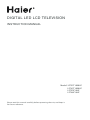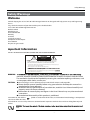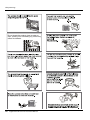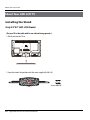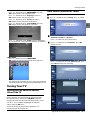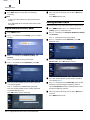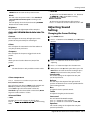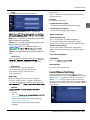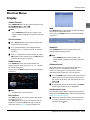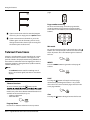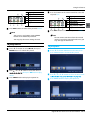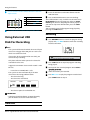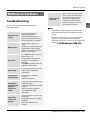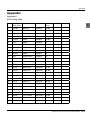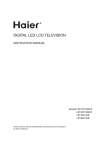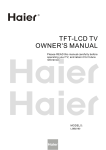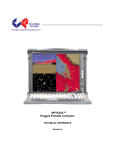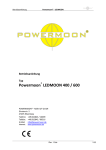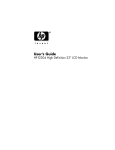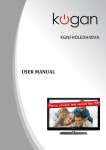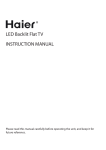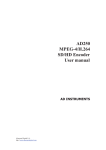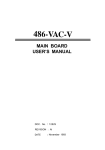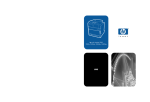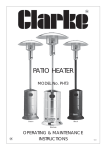Download Haier LET46Z18HF User's Manual
Transcript
DIGITAL LED LCD TELEVISION INSTRUCTION MANUAL Model: LET32T1000HF LET42T1000HF LET39Z18HF LET46Z18HF Please read this manual carefully before operating the unit, and keep it for future reference. Contents Contents Safety Warnings 2 Welcome ............................................................... 2 Important Information........................................ 2 About Your LED LCD TV 5 Installing the Stand ........................................... 5 Front Control Panel ............................................. 7 Rear Terminal Control..........................................8 Get to Know Your Remote Control...................... 9 Connecting Your TV ........................................... 10 Antenna Connection..........................................................10 Improve Your Signal ...........................................................10 Connect Your PC to the TV...............................................10 Connect a DVD Player to Your TV ..................................10 Connect a DVD Player or VCR to Your TV ....................10 SCART Input ..........................................................................10 HDMI Input ............................................................................10 Mount Your TV onto the Wall ..........................................10 Preparation of Your Remote Control................ 11 Battery Installation..............................................................11 Battery Caution ....................................................................11 Getting Started 11 Setting up........................................................... 11 Location..................................................................................11 Connection............................................................................11 Switching Your TV On ........................................................11 Tuning Your TV................................................... 12 Switching to an External Source Other Than TV ......12 Auto Search (Antenna or Cable) ....................................12 Digital Manual Search(Antenna)....................................13 Digital Manual Search(Cable) .........................................13 Analog Manual Search ......................................................13 Skip...........................................................................................14 Sort ...........................................................................................14 Edit............................................................................................14 Using Your TV ..................................................... 15 How to Select the TV Program .......................................15 EN-1 Digital LED LCD Television Instruction Manual How to Adjust Volume.......................................................15 Adjusting Picture Settings................................ 15 Changing the Picture Setting .........................................15 Adjusting Sound Setting................................... 16 Changing the Sound Setting ............................ 16 Function Settings .............................................. 17 Lock Menu Setting............................................. 18 Shortcut Menu Display...................................... 20 Using the features 21 Teletext Functions ............................................. 21 Teletext....................................................................................21 USB Mode ........................................................... 22 To Use the USB Device.......................................................22 Connecting a USB Device.................................................22 USB Media Menu operation ............................................22 To play pictures....................................................................23 To play music ........................................................................23 To play movie........................................................................24 To play text ............................................................................24 Using External USB Disk For Recording........... 25 Time Shift ...............................................................................25 Recording...............................................................................25 Reference Sections 26 Troubleshooting ................................................ 26 27 Appendix.............................................................28 Safety Warnings Safety Warnings Welcome Thanks for buying this 32"/39"/42"/46" Full HD Digital LED LCD TV. This guide will help you to set up and begin using your TV. Firstly, check the contents of your box with the parts checklist below: t 32"/39"/42"/46" Full HD Digital LED LCD TV t Remote control t AAA battery ×2 t Instruction Manual t Warranty t TV Stand t Screws for TV stand t Component audio adapter t Cover bottom Now you can get started! Important Information READ ALL INSTRUCTIONS BEFORE USE AND KEEP FOR FUTURE REFERENCE. WARNING RISK OF ELECTRIC SHOCK DO NOT OPEN WARNING TO REDUCE THE RISK OF ELECTRIC SHOCK DO NOT REMOVE COVER (OR BACK). NO USER SERVICEABLE PARTS INSIDE. REFER TO QUALIFIED SERVICE PERSONNEL. *To avoid electric hazards, it is strongly suggested that the back cover not be opened, as there is no any accessory inside the casing. *If necessary, please contact authorized after-sales services. could result in serious injury by high voltage. *An exclamation mark in a triangle: Major part or accessory of which technical must be followed i f it is to be replaced. WARNING: moisture. Attention should be paid to avoid accidental scratches or impacts onto the screen. The ventilation should not be impeded by covering the ventilation openings with items, such as newspaper, table-cloths, curtains, etc. CAUTION: ƷThe main plug is used as disconnect device which shall remain readily operable. Ʒ Please read this manual carefully before using your television and keep this manual in a good place for future reference. Ʒ To achieve the best performance of your television, read this User‘s Manual carefully and properly store it for future reference. Ʒ Information of screen displays and figures in the User’s Manual may vary due to technical innovations. Ʒ Unauthorized disassembly of this product is prohibited. TruSurround XT, SRS and the under license from SRS Labs, Inc. symbol are trademarks of SRS Labs, Inc. TruSurround XT technology is incorporated TruSurround XT® creates a truly immersive surround sound experience with rich bass and clear dialog from only two speakers. times. Digital LED LCD Television Instruction Manual EN-2 En Safety Warningss Do not locate the product close to water or oil(ie, cooking oil or lubricating oil), which may cause fire hazards. EN-3 Digital LED LCD Television Instruction Manual Safety Warnings En Digital LED LCD Television Instruction Manual EN-4 About your LED LCD TV About Your LED LCD TV Installing the Stand Only 32"42" LED LCD Model (Put your TV on the table with its rear cabinet facing upwards.) 1. Put the stand on the TV set 2. Screw the stand in the positions with the screws supplied (4 x B4 x 16). Screws:4xB4X16 EN-5 Digital LED LCD Television Instruction Manual About your LED LCD TV Installing the Stand Only 39"46" LED LCD Model (Put your TV on the table with its rear cabinet facing upwards.) En 1. Put the rear board on the stand neck, and fix the rear board with the screws supplied (4 x B4 x 12F). Front Screws: 2xB4X12F Back Screws: 2xB4X12F 2. Put the rear board on the rear cabinet of TV, and fix the rear board with the screws supplied (4 x M4 x 14). Screws: 4xM4X14 Digital LED LCD Television Instruction Manual EN-6 About your LED LCD TV Front Control Panel 32" 42" 39" 46" 1 2 3 4 5 6 7 1 INPUT 2 3 MENU CH+ Toggles between all the available input sources. Press to select the main menu. TV channel up. EN-7 Digital LED LCD Television Instruction Manual 4 5 6 7 CHVOL+ VOLPOWER TV channel down. Press to increase the volume. Press to decrease the volume. About your LED LCD TV Rear Terminals Control En YPbPr VIDEO R-AUDIO-L ANT IN COAXIAL USB COMMON INTERFACE 13 HDMI1 IN HDMI2 IN HDMI3 IN 1 1 2 3 4 5 6 HDMI1 IN HDMI2 IN HDMI3 IN PC PC AUDIO SCART 2 input input input input input input 3 PC 4 AUDIO 5 12 11 10 9 8 7 SCART 6 7 8 9 10 11 12 13 YPbPr AV ANTENNA COAXIAL USB Common Interface Earphone input input input output Digital LED LCD Television Instruction Manual EN-8 About your LED LCD TV Get to Know Your Remote Control When using the remote control, aim it towards the remote sensor on the TV. abc def ghi jkl mno pqrs tuv wxyz RECORD ANGLE/REC.LIST Note RED button, GREEN button, BLUE button and YELLOW button are fast text button in analog signal. Function button in DVBT (just reference the OSD) EN-9 Digital LED LCD Television Instruction Manual 1 2 3 4 5 6 7 8 9 10 11 12 13 14 15 16 17 18 19 20 21 22 23 24 25 26 27 28 29 30 31 32 33 34 35 36 37 38 39 40 POWER No Function No Function Picture Mode Sound Mode Display Information Sleep Button DTV Audio/NICAM Screen Button Channel List Display or Close Subtitle Numerical Keys Source Q.View Volume Selection Channel Selection Mute Menu Electronic Programme Guide Favourite OK Button Cursor Mover Button STAR T RECORD Exit USB REPEAT Teletext Index / USB Zoom USB PLAY/PAUSE USB STOP Teletext Red Button / USB Fast Rewind Teletext Green Button / USB Fast Forward Teletext Yellow Button / USB Previous File Teletext Blue Button / USB Next File Teletext Text Teletext Mix Teletext Subcode Teletext Hold Teletext Reveal Teletext Size No Function REC.LIST About your LED LCD TV Connecting Your TV Refer to the DVD player user guide for operating instructions. Antenna Connection Connect your aerial to the back of the TV into the ANTENNA IN socket. DVD Improve Your Signal To improve picture quality in a poor signal area, use a signal amplifier (not supplied). Connect Your PC to the TV You can use your TV as a monitor for your personal computer by connecting it with a VGA cable (not supplied). Read your computer user guide and check it has a VGA connector. Connect a D type 15-pin VGA interface cable to the VGA video interface connector on the PC. Connect the other end of the cable to the PC interface connector on the TV. Tighten the screws on the VGA connectors and connect the audio cable (not supplied) to the audio input socket on the back of the TV. Connect a DVD Player or VCR to Your TV There are two ways in which you can connect a DVD player or VCR to your TV. Make sure that both the TV and them. SCART Input Connect the scart lead from the external device (DVD player, Set-top box or games console) to the TV scart socket. Press the SOURCE button to select SCART mode. Press the PLAY button on the external device. HDMI Input Turn on the power of the TV firstly and then the PC. Press the button on the TV or TV remote control to set the video input mode to PC. Once the image shows, if there is noise present, change the PC mode to another resolution, change the refresh rate to another rate or adjust the brightness and contrast on the menu until the picture is clear. Connect a DVD Player to Your TV Connect the DVD video outputs (Y, Pb, Pr) to the COMPONENT (Y, Pb, Pr) IN socket on your TV. Connect the cable from the HDMI device to the TV HDMI socket. Press the SOURCE button to select HDMI mode. Refer to the HDMI device user guide for how to operate. Mount Your TV onto the Wall You can mount your TV onto the wall by using a wall bracket (not supplied). Use M6 machine screws (4 pcs) to screw the TV onto the bracket (not supplied). Turn on the DVD player and insert a DVD. Press the SOURCE button to select COMPONENT mode. Digital LED LCD Television Instruction Manual EN-10 En About your LED LCD TV Preparation of Your Do not throw away the battery with common domestic Remote Control according to local regulation. Battery Installation Getting Started Setting up Place the remote control face down, then open the cover of the battery compartment. Location You will need to place your TV near your plug socket (so the power cable can comfortably reach) and within reach of your aerial socket or extension lead. Install two AAA batteries. (The + and - symbol of the battery must match with the marks on the remote). Connection Insert your TV aerial lead into the Antenna input at the side of the TV. Insert the batteries into the remote control. Make sure they are inserted the right way around, matching the polarity as indicated inside the battery compartment. Close the cover of the battery compartment. Switching Your TV On Press the POWER button on the right of the TV once. A indicator light will appear in the right of the screen. Battery Caution Confirm there is no object between the remote control and the remote sensor of the TV set. Press POWER on the remote control. The TV will turn on. This may take a few moments, and this display will appear on the screen when the TV is turned on for the first time. Sunshine or other strong light will interfere with the signal sent by the remote control.Avoid using nearby Do not put the remote control in direct heat or in a damp place as you may damage the remote. Please use two AAA 1.5V batteries. Do not mix battery types. Install the batteries at the correct polarities. Do not use rechargeable batteries. If your TV is to be stored for a period of time, remove the batteries from the remote control. EN-11 Digital LED LCD Television Instruction Manual Press OK button on the remote control to enter the Backlight Mode menu. Getting Started HOME MODE Press button to select HOME MODE and press OK button to enter the Language menu. Press button to select language and press OK button to enter the Country menu. Press button to select Country and press OK button to enter the Tuner mode menu. Press button to select Tuner MODE and press OK button to enter the Channel Scan menu. Press button to select SCAN and press OK button to start auto scan, it may take a few minutes to complete. SHOP MODE Press button to select SHOP MODE OK button to enter the Shop mode menu. and press Auto Search (Antenna or Cable) Press MENU button. Press button to select Tuning , press button to enter. En Press button to select Tuner Mode (Antenna or Cable) and Country . Press button to select you needed. Press button to select Channels , press OK button to enter. Press button to select the Channel scan , and press OK button to start searching. The shop mode will display on the screen, and you could not do any operation except pressing EXIT button to exit. Tuning Your TV Switching to an External Source Other Than TV If you have attached a DVD player or similar external device to the TV, you will need to tell the TV to display the content from it. Simply press SOURCE which will bring up the source menu in the left corner of the screen, use the and button to highlight the required source and press OK select. For details of how to plug in other equipment see Connecting your TV on page 10. Digital LED LCD Television Instruction Manual EN-12 lect Enter Select Exit Getting Started Press EXIT button to stop auto search during searching. Note It may take a few moment to complete the Auto Search. Press Menu button to exit DTV search ,ATV search will go on. Digital Manual Search(Cable) Press MENU button. Press button to select Tuning , press button to enter. Once a channel is located, you can press OK button to save it. Press EXIT button to exit. Analog Manual Search Follow the below steps when you need a manual search. Press MENU button , Press button to select Tuning , press button to enter. Press button to set Antenna (Antenna or Cable) and Country . Press button to select you needed. Press button to select Channels , press OK button to enter. Press button to set Antenna ( Cable ) and Country . Press button to select you needed. Press button to select Channels , press OK button to enter. Press button to select Analog Manual Scan , press OK button to enter. Press the number button on the remote control to set Frequency(MHz). Press the number button on the remote control to set Frequency(KHz). Press button to set Modulation you want. Press the number button on the remote control to set Symbol Rate(Ksym/s). Press OK button to start searching, Press button to select Search Up and press OK button to search the higher frequency channel. Select Search Down and press OK button to search the lower frequency channel. Once a channel is located, you can press OK button to save it. Press EXIT button to exit. EN-13 Digital LED LCD Television Instruction Manual Getting Started Press button to select the number position you want to remove to, press OK button to con rm. Skip You can press the EXIT button to cancel the changes Press MENU button. Press button to select Tuning , press OK button to enter. at anytime. Edit Press button to select Channels . Press OK button to enter the sub-menu. Press button to select Edit . Press OK button to enter the sub-menu. Press button to select Skip . Press button to enter the sub-menu. Press button to select the channel and press OK button to select the channel to skip. Sort Press button to select Sort. Press OK button to enter the sub-menu. Press button to select the channel you want and press OK button to select the channel. En Press Ok button to enter the menu you want and change the option you want. Common Interface The common interface (CI) slot is designed to accept the Conditional Access (CA) Module and Smart card in order to view the pay TV programmes and additional services. Contact your Common Interface service provider to get more information about the modules and subscription. Please noted that CA modules and smart cards are neither supplied nor optional accessories from us. Warning t the Common Interface slot. Digital LED LCD Television Instruction Manual EN-14 Getting Started Insert the CAM correctly, then Smart Card to the CI slot that is located at the side of the TV. Using Your TV How to Select the TV Program CI Slot CAM Smart Card Turn on the TV and it will display the below message if the CA module is detected. Wait for few moments until the card is activated. Using Program number button Enter the channel number with the number keypad on the remote control. Using P+/P- button. Press the P+/P- button to select a channel number. How to Adjust Volume Press V+/V- button on the remote control or the bottom of the TV to adjust the volume level. Adjusting Picture Press the OK button to enter and use the and button to select the option you need and press the “OK” button. Settings Changing the Picture Setting Press MENU button.then press button to select Picture , press OK button to enter.. Detailed information on the CI card used is displayed. Press OK button to access the card menu. Refer to the module instruction manual for setting details. Press button to select the item requires adjusting. Press button to adjust the selection item. When you are satis ed with your choice, press the EXIT button to return to normal viewing or press EN-15 Digital LED LCD Television Instruction Manual Getting Started MENU button to return to the previous menu. Mode This will select the picture mode. Select Standard/ /User/Vivid/Eco/Cinema/sport according to the program. You can quickly select the desired mode by P.MODE button on the remote control. Brightness This will adjust the light output of the complete picture. Contrast This will adjust the intensity of bright parts in the picture but keep the dark parts unchanged. ij MPEG NR To adjust the level of MPEG NR.Press button to Medium or strong. Active Contrast To adjust the level of luminance of the picture. Press button to set Active Contrast as On / Off. Adjusting Sound Setting Changing the Sound Setting Press MENU button. Press button to select Sound , press OK button to enter. Colour This will adjust the saturation level of the colours to suit your personal preference. Sharpness This will adjust the sharpness of ne details in the picture. Tint Allows you to select the colour mix (Tint) of the picture. Press button to select the item requires adjusting. Note Press button to adjust the selection item. The Tint function is only available in NTSC mode. When you are satis ed with your choice, press the EXIT button to return to normal viewing or press MENU button to return to the previous menu. Sound mode Colour temperature Press button to set Colour temperature as User, Cool, Standard, Warm. This will increase or decrease Warm (red) standard and Cool (blue) colours to suit personal preferences. Select Cool to give the white colour a blue tint, Standard to give the white colour a neutral tint, Warm to give the white colour a red tint. Advanced Video ij DNR To adjust the level of reducing the digital noise. Press Medium strong Auto This sound setting can be adjusted to suit your personal preference. Balance This will adjust the output of the right and left speakers to obtain the best stereo reproduction for your listening position. Bass To adjust the lower-pitched sounds. Treble To adjust the higher-pitched sounds Sourround This will control the Woofer output. Press button to select Surround. Press button to set Surround as OFF, ON. Equalizer This sound setting can be adjusted to suit your personal preference. Digital LED LCD Television Instruction Manual EN-16 En Getting Started SPDIF Type Language This will control the SPDIF Type. Press button to select SPDIF Type. Press button to set SPDIF Type. As OFF, Auto,PCM. SPDIF Delay To adjust the sound to make the video and audio playing at the same time. This function actives when Digital Audio Output is PCM. AVL (Automatic volume control) To adjust the volume of each channel automatically to a normal level to ensure the volume is the same. Press Sound Type Set the sound output type Type Press button to set the type as Normal or Visually Impaired. Visually Impaired This function actives When Type is Visually Impaired. ij Speaker Press To select the menu language. Screen Mode To set the picture proportion, press button to select Auto/16:9/4:3/Zoom1/Zoom2 . You can quickly select the desired mode by SCREEN button on the remote control. t 16:9 mode Choose 16:9 when you want to adjust the picture horizontally, in a linear proportion to ll the entire screen. t 4:3 mode Choose 4:3 when you want to view a picture with an original 4:3 aspect ratio, with gray bars appearing at both the left and right sides. t Zoom1 Choose Zoom1 when you want to view the picture without any alteration. However, the top and bottom portions of the picture will be cropped. t Zoom2 Choose Zoom2 when you want the picture to be altered, both vertically extended and cropped. Speaker ij Volume To adjust the volume of Visually Impaired audio. Function Settings Press MENU button. Press button to select Function , press OK button to enter. alteration and screen coverage. Blue Screen This will select the character background colour. Note The Blue Screen function is only available for ATV mode. Time t Time Zone Press button to select the appropriate time zone Press button to select the item requires adjusting. Press button to adjust the selection item. When you are satis ed with your choice, press the EXIT button to return to normal viewing or press MENU button to return to the previous menu. EN-17 Digital LED LCD Television Instruction Manual Getting Started t Time Press OK button to enter the submenu. ij Subtitle Type Press button to set Subtitle Type as Normal and Hearing Impaired. Teletext To set the mode of Teletext. ij Digital Teletext Language To adjust the default digital Teletext language. ij Decoding Page Language To adjust the decoding page language. Auto Synchronization: Pressbutton to Audio Language to set the time manually. Date: Pressbutton to select the position and digits button to set the date. Time:Pressbutton to select the position and digits button to set the time. :Pressbutton to select once, adjusted. Timer: Press digits button to switch on AM and PM. t Sleep Timer Pressbutton to select the number of minutes: To ,40Minutes 1 2 ,50Minutes ,60Minutes,90Minutes or 120Minutes. t Auto Sleep According to the latest ERP regulation, this unit will switch off itself automatically if no change in status within the last 4 hours of operation. OSD Timer To set how long you want the menus to appear on-screen. Each press of button repeatedly to select the number of preset seconds, the Time will be 5sec Audio Language 1st Press button to set Audio Language. To select the default audio language for a digital channel. This function actives when in digital channel. Audio Language 2nd To select the second default audio language for a digital channel. This function actives when in digital channel. Frist Time Installation Shop Mode Press Reset default To recover to the default value. Lock Menu Setting Using this function can control the tuner, program, source volume and so on. Pressing MENU on the remote control, press button to select Lock menu, press button to enter, and you will be required to enter the password. The initial password of the television is 0000. If you forget your password, you can always input 9443 to regain control. Subtitle multimedia. ij Subtitle Press ij Digital Subtitle Language 1. To adjust the default digital subtitle language. ij Digital Subtitle Language 2. To adjust the second default digital subtitle language. Digital LED LCD Television Instruction Manual EN-18 En Getting Started System Lock Press button to select System Lock. Press button to set On or HOTEL SETTING Press MENU button and press1,0,0,1,0,8 button to enter the menu: Channel BLock Pressbutton to select the channel you want to lock. Parental Guidance Press button to select parental lock. Press button to select OFF or 4-18 to limit the age of children who will watch TV. Clear ALL Press button to select Clear Lock mode. Pressbutton to unlock all set modes, setting all lock Hotel Mode Operation: Turn on/off the Hotel Mode. Max Volume: Set the max volume for the TV. Default Volume: Change Password Press button to select Change Password item. Press button to enter the submenu. Set the default volume for the TV when it turns on. OSD Menu Display Press button to set this function as off or on. Keypad Lock : Prohibite the input source for the TV. Remote Controller Lock: Clear all the locks above. Remote Controller Lock you can change the password . Source Lock Default Source Default Program TV Back up to USB USB Restore to TV EN-19 Digital LED LCD Television Instruction Manual Getting Started Shortcut Menu Display Subtitle Function Press SUBTITLE button on the remote control will set Note Press SUBTITLE button on the remote, it will display subtitle languages menu only in the DTV mode. En INFO Press INFO button on the remote control, will display the current channel information. You can press the EXIT button to cancel the changes at anytime. CH.List Function Press CH.List button on the remote control, will display Channel List menu. Press yellow button to select Digital,Radio or Analog ,press button to select Air ,Cable or Satellite. Press button to select the channel and press OK button to enter. You can press the EXIT button to cancel the changes at anytime. GUIDE Function Press GUIDE button on the remote control, will display Program Guide menu, press button to select the program. You can press the EXIT button to cancel the changes at anytime. AUDIO/I/II Press AUDIO button on the remote control, will display Audio Languages menu. Note Press AUDIO button on the remote, it will display Audio Languages menu only in the DTV mode. Eliminate Sound When you need to pay attention to surrounded sounds, or there is a telephone calling you or there are some guests visiting you, the sound elimination (mute) function is very convenient. Press the MUTE button on the remote control and “Mute” type face will display on the lower part of the screen. At this Time, the sound of the TV set is If you want to recover the sound, press the MUTE button again or directly press V+ button. Note Available only in the DTV mode. FAV Function Press FAV button on the remote control, will display Favourite List menu. Press OK button to set the current channel into the favourite list.and press OK button again , you can delete the current channel from the favourite list. Quick program view This function enables quick swap to the last watched program. Press Q.view button, and the TV will be back to the last watched program. Suppose the channel number you used just now is 8 and the channel number you are using is 18 (as shown in the gure). Digital LED LCD Television Instruction Manual EN-20 Using the features page. Page number entering To select a Teletext page, enter the page number using the numeric key pad on the remote control, or use the P+ or P- buttons, or the coloured Fast text buttons. If you want to return to the last watched program channel 8, you can simply press the Q.View button. If you want to return to channel 18, press the button again. Use this function, you can easily change between the channel you are using and the channel you used last Time. Mix mode Teletext Functions Teletext is an information system, broadcast by certain channels, which can be read like a newspaper. It also provides subtitles for people with hearing difficulties or those who are unfamiliar with the language in which a particular program is being broadcast (cable networks, satellite channels, etc.). Note To view the TV picture while in Text mode press the button, this will superimpose the Teletext data on top of the TV picture. Press this button again to return to Full text. INDEX Press the INDEX button to go to the index page of teletext. The teletext buttons could be working even if there is no teletext signal, but there is no teletext display. Hold Teletext Teletext functions To select “teletext” press the button on the “Note all menu functions are not available in teletext mode”. Only a few direct button control functions are available in teletext mode, they are: t Volume adjustment t Mute function Page up/down Use the P+/P- buttons to browse next or previous EN-21 Digital LED LCD Television Instruction Manual Pressing the button will stop the teletext page automatically updating. This feature is very useful where there are several teletext pages or data on the same page number. Size Pressing the button changes between full screen Using the features top half bottom half full screen. This feature is very useful as it magnifies the image making the characters easier to read. To Use the USB Device Supported file formats: Reveal Pressing the button will reveal hidden text. This feature is used to reveal information such as answers to Teletext on-line interactive puzzles. t t t t Photo: *. jpg; Music: *. mp3 files; Movie: *. avi files; TEXT: *. txt Note Due to the particularity of file cording, some files may be unable to read. Fast text coloured buttons Fast text automatically displays the four most commonly used pages that the broadcaster thinks that you may want to choose next. Press the same coloured button on the remote control as the coloured link at the bottom of the teletext page to go directly to that page. Subcode Pressing the button by entering its 4-digit number to enter a secondary page. Supported equipment: Support the equipment that supports Mass Storage Protocol and whose file system is FAT32, such as some USB disks, mobile harddisks, and MP3 player. If USB equipment could not be identified due to unsupported file system, please format the equipment to the above-mentioned file system. To achieve smooth playing, ensure the following: t The file code rate should be lower than 300KB/S; t Due to the limitation of USB signal transmission distance, it is recommended not to use USB patch cord, in case of using the cord, make sure that its length is not over 1m; t Use high-speed USB equipment in conformity with USB2.0 full speed Interface Standard; If USB equipment does not comply with USB full speed Interface Standard, the playing may be unsmooth. Connecting a USB Device USB Mode Turn the TV on. Connect a USB device containing photo, music and/ Note The diagrams in the following section are schematic and only for your reference. Please see the actual product if necessary. The OSD of the USB function may be somewhat example to help the instruction. When the USB is connected to the TV, then you can select the Media Play. USB Media Menu operation Plug-in an external storage device into USB port. Press SOURCE button on the remote and press / button to select USB. Press OK button on the remote to display the sub page. Digital LED LCD Television Instruction Manual EN-22 En Using the features 1 2 3 4 1. 2 3. 4. Play or pause Stop Play previous picture Play next picture Press EXIT button to return to the previous menu. Note You may play the pictures among selected. To play pictures To play music Press/button to select Picture, then press OK button on the remote. ///button to select the desired Preess/button to select Music, then press ENTER button in the Media Play menu. Press , then press OK button to play pictures. ///button to select the desired Press then press OK button to play music. Press MENU button to display the option list. Press MENU button to display the option list. Press the button on the remote control to select the adjusted item, press ENTER button to con rm. EN-23 Digital LED LCD Television Instruction Manual Press the button on the remote control to select the adjusted item. Using the features 1 3 4 5 2 1. 2 3. 4. 5. 6. Play or pause Stop Fast reverse Fast forward Play previous music Play next music Press the button on the remote control to select the adjusted item. 1 2 6 Press EXIT button to return to the previous menu. 3 4 5 1. 2 3. 4. 5. 6. Play or pause Stop Fast reverse Fast forward Play previous video Play next video 6 Press EXIT button to return to the previous menu. Note You can press any button except POWER button to exit Audio Only function. You may play the music among selected. To play movie Note Do not remove USB device from the TV until you have exited the USB mode otherwise you may damage the USB device. To play text Preess/button to select Movie, then press ENTER button in the Media Play menu Preess/button tobutton to select Text, then press ENTER button in the Media Play menu ///button to select the desired Press , then press OK button to play movie. Press MENU button to display the option list. ///button to select the disired text Press Press MENU button to display the option list. Digital LED LCD Television Instruction Manual EN-24 En Using the features Press the button on the remote control to select the adjusted item. 1 2 3 4 1. 2 3. 4. Play or pause Stop Play previous text Play next text Press EXIT button to return to the previous menu. Using External USB Disk For Recording Insert the USB device with FAT32 format into the USB connector. Press PLAY/PAUSE button to start timeshifting . Time Shift function is only available in DTV mode. Press PLAY/PAUSE to pause the program, and press PLAY/ PAUSE again, the time shift program will be played. If you want to stop time shift function, press the STOP button. You can stop the time shift program being played by pressing the STOP button. Recording Press RECORD button to record the program being played, and press EXIT button to make the recording interface minimum. Note The system will format the whole device and if your device size is bigger than 1GB, you can set the size which is used for time shift. If you select all the size format for time shift, you can not do any recording. Only have to format when you use the device for record for the first time. Suggest the minimum device size for record is 1GB. RECORD [00:00:00/01:30] 14:52:52 5 five The streets of SAN Francisco (384MB) Press STOP button to stop the program recording being played. For Playback the recorded program. Enter USB to Bit rate: t Device bit-rate>5MB/s REC is safe . The system can not work normally if the USB device have the listing problem below: t The device has bug. t The device has error block. -00:00:08 14:30 15:00 /X t The device reports the unfaithful size. IMPORTANT t USB device should be format as FAT32 format by your PC before insert to the USB connector. Time Shift EN-25 Digital LED LCD Television Instruction Manual Select the content you recorded. Press OK button to play the program recorded and press STOP button to stop it. Reference Section Reference Sections Troubleshooting To assist in location of possible faults use the help guide below: No picture, no sound Verify if the television is properly plugged in. Verify if the television has a proper supplied power source. Verify if electricity is available. Blank screen Verify if correct signals are input. Operate the remote to change signal input to correct input. Restart the television if power supply is interrupted. No sound Press MUTE button and verify if Mute mode is set. Switch to other channel and verify if the same problem happens. Press VOL+ button to see if the problem can be solved. Poor sound Verify if sound system is correct. Refer to user‘s manual for adjustment. No picture in some channel Verify if correct channel is selected. Adjust the antenna. No color for some channel program (black and white) Verify if the same problem exists in other channels. Check out of picture and sound systems. Refer to relative instructions in the Manual for color adjustment. Spots with some or all pictures Verify if the antenna is correctly connected. Verify if the antenna is in good condition. Make fine adjustment of channel. Television out of control Disconnect the television from power supply and 10 seconds later, connect the television to the power supply. If the problem still exists, contact authorized after-sales service for technical assistance. Note If the fault can not be repaired using the above guide consult with your local authorized service centre. The TV set must only be repaired by a qualified registered service person. Never attempt to remove the back cover as the TV set has dangerous voltages Digital LED LCD Television Instruction Manual EN-26 En Reference Sections innovations. 32" Model LET32T1000HF Picture,Sound system Power 75W LET42T1000HF LET39Z18HF PAL/SECAM-B/G,I,D/K.L 120W 100W Audio Output 150W Component Input , PC Input , PC Audio input , SCART , Antenna input Video Input , R/L Audio Input , HDMI Input , USB Working:5 C~35 C Storage:-15 C~45 C O O O Humidity Dimensions with stand (WXDXH) LET46Z18HF 100 channels for ATV, 1400 channels for DTV Temperature Accessories 46" 8W+8W Channels External input port 42" 39" O Working:20%~80% Storage:5%~90% Remote control , AAA battery ×2, Instruction Manual, Warranty TV Stand 4XScrews for TV stand Component audio r, adapte Cover bottom 1057X255X673 983X250X654 751X200X515 888X277X608 Weight withstand(Kg) 8.6 13 14.1 16.5 Weight without stand and base(Kg) 7.3 10.0 12.5 13 200X100 200X200 200X200 Wall Mounting EN-27 Digital LED LCD Television Instruction Manual 400X400 Appendix Appendix Appendix1 VGA Timing table Item 61.08H. Freq.(Khz) Mode Resolution V.Freq. (Khz) 26~32" 39~46" 1 31.469 IBMVGA 640X350 70.086 2 31.469 IBMVGA 720X400 70.087 3 31.469 IBMVGA 640X480 59.94 v v 4 35 MACINTOSH 640X480 67 5 37.861 VESA 640X480 72.089 v v 6 37.5 VESA 640X480 75 v v 7 35.156 VESA 800X600 56.25 v v 8 37.879 VESA 800X600 60.317 v v 9 48.077 VESA 800X600 72.188 v v 10 46.875 VESA 800X600 75 v v 11 49.7 MACINTOSH 832X624 75 12 48.363 VESA 1024X768 60.004 v v 13 56.476 VESA 1024X768 70.069 v v 14 60.023 VESA 1024X768 75.029 v v 15 61.08 IBM XGA-2 1024X768 75.781 16 44.772 VESA CVT 1280X720 59.855 17 47.776 VESA 1280X768 59.87 v v 18 60.289 VESA 1280X768 75 v v 49.702 VESA 1280X800 59.81 v v 19 47.72 VESA CVT 1360X768 59.799 20 63.981 VESA 1280X1024 60.02 v v 21 79.976 VESA 1280X1024 75.025 v v 55.935 VESA 1440X900 59.887 v v 70.635 VESA 1440X900 74.984 v v 22 65.29 CVT1.76MW 1680X1050 59.954 23 64.674 CVT1.76MW-R 1680X1050 59.883 24 66.587 CVT2.3MA-R 1920X1080 60 Digital LED LCD Television Instruction Manual EN-28 En Appendix Appendix 2 1 support 480i/480p,576i/576p,720p,1080i ,1080p,42“ only format with HDCP. 2.Digital interface with 4 channels TMDS signal. Scart input/output description TV Source Screen Display Source Scart out ATV ATV ATV DTV DTV DTV EN-29 Digital LED LCD Television Instruction Manual