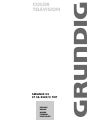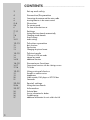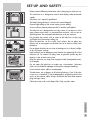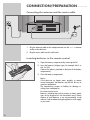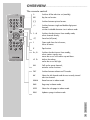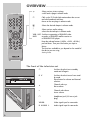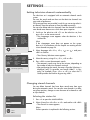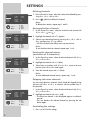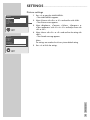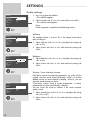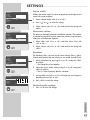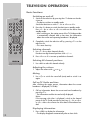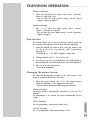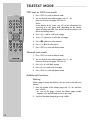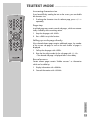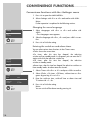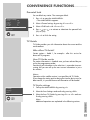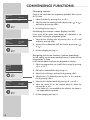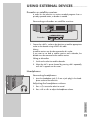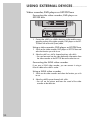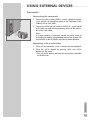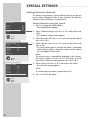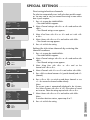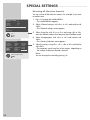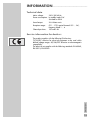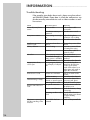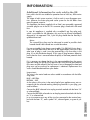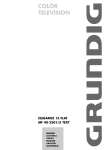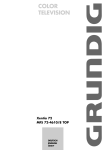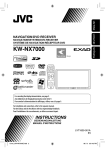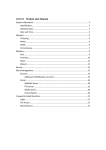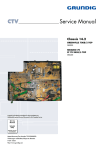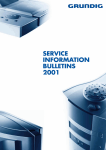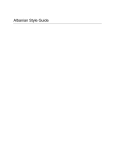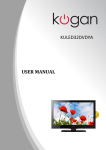Download Grundig COLOR TELEVISION SEDANCE 55 ST 55-2502/5 TOP User's Manual
Transcript
ǵ COLOR TELEVISION SEDANCE 55 ST 55-2502/5 TOP ENGLISH DANSK NORSK ESPAÑOL PORTUGUÊS CONTENTS ____________________________________________ 2 3 Set-up and safety 4 Connection/Preparation 4 4 Connecting the antenna and the mains cable Inserting batteries in the remote control 5-6 Overview 5-6 6 The remote control The front of the television set 7-11 Settings 7 7-8 9 10-11 Setting television channels automatically Changing stored channels Picture settings Audio settings 12-13 Television operation 12 13 13 Basic functions Zap function Changing the picture format 14-15 Teletext mode 14 14 14-15 TOP text or FLOF text mode Normal text mode Additional functions 16-18 Convenience functions 16-17 17-18 Convenience functions with the »Settings« menu TV Guide 19-21 Using external devices 19 19 20 21 Decoder or satellite receiver Headphones Video recorder, DVD player or SET-TOP box Camcorder 22-24 Special settings 22-24 Setting television channels 25-27 Information 25 25 26 27 Technical data Service information for dealers Troubleshooting Additional Information for units sold in the UK SET-UP AND SAFETY ___________________________ 10 cm 10 cm 20 cm Please note the following information when setting up your television set. This television set is designed to receive and display video and audio signals. Any other use is expressly prohibited. The ideal viewing distance is 5 times the screen diagonal. External light falling on the screen impairs picture quality. Ensure sufficient clearance between the TV and the wall cabinet. The television set is designed for use in dry rooms. If you do use it in the open, please ensure that it is protected from moisture, such as rain or splashing water. Do not expose the television set to any moisture. Krieg am Golf VICE ! SER ! Do not place any vessels such as vases on the television, as they may spill liquid, thus presenting a safety risk. Place the television set on a solid, level surface. Do not place any objects such as newspapers on the television set or cloth or similar items beneath it. Do not place the television set close to heating units or in direct sunlight, as this will impair cooling. Heat build-up can be dangerous and shortens the operating life of the television set. For reasons of safety, have a specialist remove any dirt deposits in the set from time to time. Keep the television set away from magnetic fields (loudspeaker boxes, for example). Do not open the television set under any circumstances. Warranty claims are excluded for damage resulting from improper handling. Ensure that the mains cable is not damaged. Thunderstorms are a danger to all electrical devices. Even if the television set is switched off, it can be damaged by a lightning strike to the mains or the antenna cable. Always disconnect the mains and antenna plugs during a storm. Clean the screen with a soft, damp cloth. Only use plain water. ENGLISH 20 cm 3 CONNECTION/PREPARATION __________ Connecting the antenna and the mains cable AV2 AV1 2 1 TV R 1 Plug the antenna cable of the rooftop antenna into the »Ä« antenna socket on the television. 2 Plug the mains cable into the wall socket. Inserting batteries in the remote control 1 Open the battery compartment by removing the lid. 2 Insert the batteries (Mignon type, for example UM-3 or AA, 2x1,5V). Observe the polarity (marked on the base of the battery compartment). 3 Close the battery compartment. Note: If the television no longer reacts properly to remote control commands, the batteries may be flat. Be sure to remove used batteries. The manufacturer accepts no liability for damage resulting from used batteries. Environmental note Batteries, including those which contain no heavy metal, may not be disposed of with household waste. Please dispose of used batteries in an environmentally sound manner. Find out about the legal regulations which apply in your area. 4 OVERVIEW ____________________________________________ The remote control Ǽ Switches off the television set (stand-by). PIP Key has no function. E Switches between picture formats. -/-- Switches between single and double-digit preset channels; switches to double character size in teletext mode. 1...0 Switches the television on from standby mode; selects channels directly. d Sound on/off (mute). i Opens and closes the info menu; closes all menus. Z Zap function. P+, P- Switches the television on from standby; selects stations step by step; moves the cursor in the menus up and down. PIP z SCAN PAP SIZE POS d VCR SAT Tele Pilot 160 C DVD Ǹ Ƿ Adjusts the volume; moves the cursor left/right. OK Calls up the preset channels; activates various functions. TXT Switches between teletext and TV modes. AV Selects the AV channels and the most recently viewed television channel. SCAN Reveal answer in teletext mode. PAP Page stop in teletext mode. SIZE Selects the sub-pages in teletext mode. POS Updates a page in teletext mode. ENGLISH AV TXT 5 OVERVIEW ____________________________________________ Selects various picture settings; scrolls back a page in teletext mode. z Ȅ Calls up the TV Guide (information about the current and next broadcast) and time. Moves to the next page in teletext mode. PIP Ƿ Selects the desired chapter in teletext mode. F Selects various audio settings; selects the desired topic in teletext mode z TXT AV SCAN POS PAP SIZE VCR, SAT Switches to operating a GRUNDIG video DVD recorder, a GRUNDIG satellite receiver or a GRUNDIG DVD player. Keep the relevant buttons (»VCR«, »SAT«, »DVD«) pressed down. Then press the button you require. d VCR SAT Note: The functions available to you depend on the model of the device you are using. Just try it out. DVD Tele Pilot 160 C The front of the television set Ȃ P V Switches the television on from standby mode. Preset button for volume and channel selection. + Channel select up. Raise volume. – Channel select down. Lower volume. P/ V P/V y AV Switches the television to standby mode and off again. VIDEO Headphone jack (3.5 mm ø jack plug). L AUDIO R 6 VIDEO Video signal input for camcorder. R AUDIO L Audio signal input for camcorder. SETTINGS ______________________________________________ Setting television channels automatically The television set is equipped with an automatic channel search system. You start the search and can then sort the television channels into your order of preference. 100 preset positions are provided, to which you can assign television channels from the antenna or from the cable connection. You can also delete television channels from the channel list which were found more than once or which have poor reception. 1 Language English Deutsch Francais Italiano Español Portuguesa Eλληvικα Türkçe Dutch OK İ Svenska Dansk Norsk Suomi Slovensko Polski Magyar Pycck Л¹1 Romaneste Hirvatski âe‰tina Slovenãina Gjuha Shqipe Блгapck Makeдоhckд Srpski Hint: If the »Language« menu does not appear on the screen, then set it in accordance with the chapter on resetting all television channels on page 24. Select OK İ Hungary Ireland Italia Netherlands Norge Österreich Polska Portugal Schweiz Suomi Sverige Türkiye U.K. Ǹ Ƿ Ǹ Ƿ 2 Select language with »P+«, »P-«, » « or » « and press »OK« to confirm. – The »Country Selection« menu appears. 3 Select the country using »P+«, »P-«, » « or » «. 4 Press »OK« to start the automatic search. – The automatic search may last a few minutes, depending on the number of television channels received. – After performing the search, the menu »Provider Selection« is displayed, (only if a provider was found). Kabel 1 in Germany, for example.) Press »P+« or »P-« to select the TV Guide provider and confirm by pressing »OK«. Country Selection Belgium Czech Rep. Danmark Deutschland Eλλaδa España France Ȃ Switch on the television with » « on the television set, then press »P+« on the remote control. – The »Language« menu appears when the television is first switched on. ........... Start Autoprogramming Changing stored channels You can delete channels that have been stored more than once during the automatic search. You can also store channels in a different preset position, change or enter the name of a channel as well as skip channels. Picture Preset list Channel settings ǵ Sound 2 Select »Preset list« with »P+« or »P-« and confirm with »OK« – The »Preset list« menu appears. Settings İ OK Select ●i Exit Note: Further operation is explained in the following sections. ENGLISH Selecting the station list 1 Press »i« to open the »MAIN MENU«. MAIN MENU 7 SETTINGS ______________________________________________ Deleting channels Preset list 0 1 ARD 2 RTL 3 SAT1 4 ZDF OK İ 5 PRO 7 6 BR3 7 TELE5 8 WDR 9 KABEL1 Select ●i Exit ● ● ● ● 10 VOX 11 SRTL 12 13 14 Skip Move Delete Name 1 In the »Preset list« menu, select the station to be deleted by pressing »P+«, »P-«, » « or » «. 2 Press » « (yellow) to delete the channel. OK İ 5 PRO 7 6 BR3 7 TELE5 8 WDR 9 KABEL1 Select ●i Exit ● ● ● ● 10 VOX 11 SRTL 12 13 14 Ƿ Ƿ Note: To delete other stations, repeat steps 1 and 2. Sorting television channels 1 In the »Preset list« menu, select the channel to be moved with »P+«, »P-«, » « or » «. 2 Highlight the channel with » 3 Select a new channel position by pressing »P+«, »P-«, » « or » « and then press » « to confirm. – All of the channels that follow move up one position. Preset list 0 1 ARD 2 RTL 3 SAT1 4 ZDF Ǹ Skip Move Delete Name Ǹ Ƿ Ȅ « (green). Ȅ Ƿ Ǹ Note: To sort the other television channels repeat steps 1 to 3. Entering the channel names (maximum of 5 characters) Preset list 0 1 ARD 2 RTL 3 SAT1 4 ZDF OK İ 5 PRO 7 6 BR3 7 TELE5 8 WDR 9 KABEL1 Select ●i Exit ● ● ● ● 10 VOX 11 SRTL 12 13 14 Skip Move Delete Name 1 In the »Preset list« menu, select the desired channel with »P+«, »P-«, » « or » «. 2 Highlight the channel with »F « (blue). 3 Select letters or numbers with »P+« or »P-«, move to the next position with » « or » « and repeat. 4 Store the channel name with »F « (blue). Ǹ Ƿ Ǹ Ƿ Note: To enter additional channel names, repeat steps 1 to 4. Skipping television channels You can mark television channels which should be skipped during selection with »P+« or »P-«. A selection with the number keys is also possible. Preset list 0 1 ARD 2 RTL 3 SAT1 4 ZDF OK İ 5 PRO 7 6 BR3 7 TELE5 8 WDR 9 KABEL1 Select ●i Exit ● ● ● ● 10 VOX 11 SRTL 12 13 14 Skip Move Delete Name 1 In the »Preset list« menu, select the desired channel with »P+«, »P-«, » « or » «. 2 Highlight the channel with »z « (red). – The television channel is now displayed against a red background. – You can deselect the selected channel by pressing the red button again. Ǹ Ƿ Concluding the settings 1 Press »i« to finish the settings. 8 SETTINGS ______________________________________________ Picture settings Picture Brightness Contrast Colour Sharpness Color temperature Normal Store Press »i« to open the »MAIN MENU«. – The »MAIN MENU« appears. 2 Select »Picture« with »P+« or »P-« and confirm with »OK«. – The »Picture« menu appears. 3 Select »Brightness«, »Contrast«, »Colour«, »Sharpness« or »Color temperatur« with »P+« or »P-« and adjust them with » « or » «. 4 Select »Store« with »P+« or »P-« and confirm the setting with »OK«. – The »Stored« message appears. Ǹ ● Back ●i Exit Picture Brightness Contrast Colour Sharpness Color temperature Normal Store OK İ Ƿ Note: The settings are saved as the »User« picture default setting. 5 Press »i« to finish the settings. ● Back ●i Exit ENGLISH OK İ 1 9 SETTINGS ______________________________________________ Audio settings Sound Volume Balance Sound type Sound mode AVL Equalizer Store OK İ Stereo Normal Off 1 Press »i« to open the »MENU«. – The »MENU« appears. 2 Select »Sound« with »P+« or »P-« and confirm with »OK«. – The »Sound« menu appears. Note: Further operation is explained in the following sections. ● Back ●i Exit Volume Sound Volume Balance Sound type Sound mode AVL Equalizer Store OK İ The standard volume is set here. This is the volume of the device after switching on. Stereo Normal Off Stereo Normal Off ● Back ●i Exit Select »Store« with »P+« or »P-« and confirm the setting with »OK«. Ǹ Ƿ ● Back ●i Exit 1 Select »Balance« with »P+« or »P-« and adjust the setting with » « or » «. 2 Select »Store« with »P+« or »P-« and confirm the setting with »OK«. Ǹ Ƿ Stereo / two channel, mono Sound Volume Balance Sound type Sound mode AVL Equalizer Store 10 2 Balance Sound OK İ Select »Volume« with »P+« or »P-« and adjust the setting with » « or » «. ● Back ●i Exit Volume Balance Sound type Sound mode AVL Equalizer Store OK İ 1 Stereo Normal Off If the device receives two channel programmes, e.g. a film with the original sound on sound channel B (display: »Dual II «) and the dubbed version on sound channel A (display: »Dual I«), you can select the sound channel you desire. If the device receives stereo or Nicam programmes, it switches automatically to stereo sound (display: »Stereo«). You can switch the sound to »Mono« if the stereo reception quality is poor. 1 Select »Sound type« with »P+« or »P-« and adjust the setting with » « or » «. 2 Select »Store« with »P+« or »P-« and confirm the setting with »OK«. Ǹ Ƿ SETTINGS ______________________________________________ Stereo width Sound Volume Balance Sound type Sound mode AVL Equalizer Store OK İ Widens the audio output for stereo programmes and improves the sound with mono reception. Stereo Normal Off ● Back ●i Exit Select »Sound mode« with »P+« or »P-«. 2 Press » « or » « to select the setting. 3 Select »Store« with »P+« or »P-« and confirm the setting with »OK«. Ǹ Ƿ Automatic volume Sound Volume Balance Sound type Sound mode AVL Equalizer Store OK İ 1 The television channels broadcast at different volumes. The automatic volume limiting (AVL) function means the volume is kept the same when you switch between channels. Stereo Normal Off ● Back ●i Exit 1 Select »AVL« with »P+« or »P-« and then select »On« with » « or » «. 2 Select »Store« with »P+« or »P-« and confirm the setting with »OK«. Ǹ Ƿ Equalizer The equalizer offers you four preset sound settings (Music, Sports, Cinema and Speech) and one which you can create yourself (User). Sound Volume Balance Sound type Sound mode AVL Equalizer Store 1 Select »Equalizer« by pressing »P+« or »P-« and press »OK« to confirm. – The »Equalizer« menu appears. 2 Select the »User« audio setting using »P+« or »P-« and press »OK« to confirm. – The »0.1 kHz« frequency band is activated. 3 Set the value using »P+« or »P-« and select the next frequency band by pressing » « or » «. 4 Press »OK« to save the setting. Select ● Back ●i Exit Equalizer Music Sports Cinema Speech User OK İ 0.10.5 1.5 5 10 Ǹ Ƿ Concluding the settings 1 Press »i« to finish the settings. ● Back ●i Exit ENGLISH OK İ Stereo Normal Off 11 TELEVISION OPERATION ___________________ Basic functions Switching on and off 1 PIP 2 z 3 AV TXT SCAN PAP SIZE POS d VCR SAT Tele Pilot 160 C DVD Ȃ Switch on the television by pressing the » « button on the television set. – The device switches to standby mode. Switch the television on with »1…0« or »P+« or »P-«. Press the »Ǽ« button to switch the television to standby mode. Press »1…0« or »P+« or »P-« to switch on the device from standby mode. – After switching on, the station preset of the TV Guide provider is automatically selected. After a short time, the information about the current and upcoming broadcast is displayed. Ȃ Completely switch the television off by pressing » « on the television set. – This saves electricity. Selecting channels 1 Use »1…0« to select channels directly. Preselect two digit channel positions with »–/– – «. 2 Press »P+« or »P-« to move up and down channels. Selecting AV channel positions 1 Use »AV« to select AV channels directly. Adjusting the volume 1 Ǹ Ƿ Adjust the volume with » « or » «. Muting 1 Use »p« to switch the sound off (mute) and to switch it on again. Call up TV Guide and time. After switching the station presets, information about the current broadcast is displayed (TV Guide). 1 Call up information about the current and next broadcast by pressing » «. - The information and the time are briefly displayed. Ȅ Note: If the message »No info« is displayed, switch to the channel preset of the TV Guide provider by pressing »1…0« or »P+« or »P-«. After a few minutes the new data will have been loaded. Displaying information 1 12 Press »POS« to display the information. – The display disappears automatically after a short while. TELEVISION OPERATION ___________________ Picture settings 1 Select the desired picture setting from »User«, »Natural«, »Rich« or »Soft« with »z «. – You can alter the »User« picture setting, see the ”Picture settings” chapter on page 9. Audio settings 1 Press »F « to select the audio setting »User«, »Music«, »Sports«, »Cinema« or »Speech«. – You can alter the »User« audio setting – see the “equalizer” chapter on page 11. Zap function This function allows you to save the television channel which you are currently watching and switch to other channels (zapping). 1 Select the channel you want to save in the zap memory with »1…0« or »P+« »P-«, (e.g. channel 1, BBC 1) and save by pressing »Z«. – The display »z –> P1 BBC1« appears in the screen. 2 Change channels with »1…0« or »P+« »P-«. 3 You can now use »Z« to switch between the saved channel (in the example, BBC1) and the channel you were watching before. 4 Press »i« to quit the zap function. – The display disappears. Changing the picture format The television automatically switches to the 16:9 format, if this format is recognised by the Euro-AV socket. 1 Select the picture format with »E «. The selected picture format, for example »16:9«, appears on the screen. – You can choose between the following picture formats: »Auto« format The picture format is automatically switched to »16:9« with 16:9 channels. For programmes in 4:3 format, the picture automatically fills the screen. For 4:3 programmes, select picture format »4:3«. »16:9« format For 16:9 programmes, select picture format »16:9«. ENGLISH »4:3« format 13 TELETEXT MODE _______________________________ TOP text or FLOF text mode Press »TXT« to switch to teletext mode. 2 PIP You can directly select teletext pages with »1...0«. Return to the overview page 100 with »i«. z Note: At the bottom of the screen, you will see an information line consisting of a red, green and, depending on the station, yellow and blue text field. Your remote control has buttons with the corresponding colours. AV TXT SCAN 1 PAP SIZE POS d VCR SAT 3 Press »z « (red) to scroll back a page. 4 Press » 5 Press » « (yellow) to select chapters. 6 Press »F « (blue) to select topics. 7 Press »TXT« to switch off teletext mode. Ȅ « (green) to scroll to the next page. Ƿ DVD Normal text mode Tele Pilot 160 C 1 Press »TXT« to switch to teletext mode. 2 You can directly select teletext pages with »1...0«. Return to the overview page 100 with »i«. 3 Press »P-« to scroll back a page. 4 Press »P+« to scroll to the next page. 5 Press »TXT« to switch off teletext mode. Additional functions Waiting While a page is being searched for, you can switch to the television channel. 14 1 Enter the number of the teletext page with »1…0« and then press »POS«. – As soon as the page is found, the teletext page number appears in the top left hand corner of the screen. 2 Switch to the teletext page by pressing »POS«. TELETEXT MODE _______________________________ Increasing character size If you have difficulty reading the text on the screen, you can double the character size. PIP 1 To enlarge the character size of a teletext page, press »–/– – « repeatedly. Page stop A multiple page may contain several sub-pages, which are automatically scrolled by the transmitting station. z AV SCAN PAP SIZE POS d VCR SAT Tele Pilot 160 C Stop the sub-pages with »PAP«. 2 Press »PAP« to quit the function. Calling up a sub-page directly If the selected teletext page contains additional pages, the number of the current sub-page as well as the total number of pages is displayed. DVD 1 Call up the sub-pages with »SIZE«. 2 Enter the four-digit number for the sub-page with »1…0«. – The selected sub-page is displayed after a short delay. Reveal answer Certain teletext pages contain ”hidden answers” or information which can be called up. 1 Display information with »SCAN«. 2 Conceal information with »SCAN«. ENGLISH TXT 1 15 CONVENIENCE FUNCTIONS______________ Convenience functions with the »Settings« menu 1 2 Press »i« to open the »MAIN MENU«. Select »Settings« with »P+« or »P-« and confirm with »OK«. Note: Further operation is explained in the following sections. Changing the menu language Settings 1 Select »Language« with »P+« or »P-« and confirm with »OK«. – The »Language« menu appears. 2 Select the language with »P+«, »P-« and press »OK« to confirm. 3 Press »i« to finish the setting. Language Timer TV Guide OK İ Select ● Back ●i Exit Entering the switch-on and alarm times You can select various timer functions in the »Timer« menu. »Clock« shows the current time. »On time«, after this time has elapsed, the television switches on from standby mode. In »Program« you can enter the TV station with which the television switches on. Settings »Off time«, after this switches to standby mode. Language Timer Select ● Back ●i Exit Clock On time Off time Alarm time Program 16 elapsed, the television 1 Select »Timer« with »P+« or »P-« and press »OK« to confirm. 2 Select »Clock«, »On time«, »Off time«, »Alarm time« or »Program« by pressing »P+« or »P-«. 3 Enter the switch-on time, switch-off time or alarm time and TV station with »1…0«. 4 Press »i« to finish the setting. Timer OK İ has »Alarm time«, after this time has elapsed, the television switches on from standby mode. An alarm tone also sounds. TV Guide OK İ time 0-9 ● Back ●i Exit 08:24 ––:–– ––:–– ––:–– P1 ARD Note: You can switch off the alarm tone by pressing »i«. CONVENIENCE FUNCTIONS______________ Parental lock You can block any station. The screen goes black. Channel settings System Channel Search Fine Tune Prog No Child Lock Store Autoprogram OK İ ● Back ●i Exit 1 Press »i« to open the »MAIN MENU«. – The »MAIN MENU« appears. 2 Select »Channel setting« by pressing »P+« or »P-«. 3 Select »Child Lock« with »P+« or »P-«. 4 Press » « or » « to activate or deactivate the parental lock (On) or (Off). 5 Press »i« to finish the setting. BG C 06 <> 0 P1 Off Ǹ Ƿ TV Guide TV Guide provides you with information about the current and the next broadcast. Who offers TV Guide? Certain stations – Kabel 1, for example – offer this service for almost all TV programs. How TV Guide works The station information is »loaded« once you have selected the preset for the programme provider. Transferring all information to the television is somewhat time-consuming, but you can call up the most current information in just a few minutes. Notes: Operation with a satellite receiver is not possible with TV Guide. If you change the station position during the time the device uses for data transfer, it is possible that not all information will be loaded. TV Guide settings Settings Language 1 Call up the »MAIN MENU« by pressing » i «. 2 Select the line »Settings« and confirm by pressing »OK«. 3 Select the line »TV Guide« by pressing »P+« or »P-« and confirm by pressing »OK«. Timer OK İ Select ● Back ●i Exit Note: Additional operations are explained in the following sections. ENGLISH TV Guide 17 CONVENIENCE FUNCTIONS______________ Changing stations TV Guide Date Provider Station Match Display Info OK İ 10.12.2004 P13 Kabel ARD On ● Back ●i Exit Check to see which television programme (provider) offers service for TV Guide. 1 Select »Provider« by pressing »P+« or »P-«. 2 Select the television station (provider) by pressing » « or » « and confirm by pressing »OK«. 3 Exit settings by pressing » i «. Ǹ Ƿ Switching the station, name display on/off If you switch off the station name display, this information is not shown when switching the programme presets. TV Guide Date Provider Station Match Display Info OK İ 10.12.2004 P13 Kabel ARD On ● Back ●i Exit 1 Select the line »Display Info« by pressing »P+« or »P-« and confirm by pressing »OK«. 2 Activate (On) or deactivate (Off) the function by pressing » « or » «. 3 Exit the setting by pressing » i «. Ǹ Ƿ Assigning television stations (station matching) You will need to use the station matching function if stations are not recognised by TV Guide. In the »Station Match« line these are designated as »None«. Settings 1 Select the program that you would like to assign by pressing »P +« or »P -«. 2 Call up the »MAIN MENU« by pressing » i «. 3 Select the line »Settings« and confirm by pressing »OK«. 4 Select the line »TV Guide« by pressing »P+« or »P-« and confirm by pressing »OK«. 5 Select the line »Station Match« by pressing »P +« or »P -«. 6 Select the station ID for the selected television station by pressing» « or » « . - If the station ID is not available at the selection, the station is not supported by the provider. 7 Exit the setting by pressing » i «. Language Timer TV Guide OK İ Select ● Back ●i Exit TV Guide Date Provider Station Match Display Info OK İ 18 ● Back ●i Exit 10.12.2004 P13 Kabel ARD On Ǹ Ƿ USING EXTERNAL DEVICES _______________ Decoder or satellite receiver In order for the television to receive encoded programs from a privately operated station, a decoder is needed. Connecting a decoder or satellite receiver AV2 AV1 PAY-TV Decoder 1 Connect the »AV1« socket on the television set and the appropriate socket on the decoder using a EURO-AV cable. Notes: A satellite receiver can also be connected to this socket. If you want to use both a satellite receiver and a decoder, the decoder must be connected to the satellite receiver. Using a decoder 1 Switch on the television and the decoder. 2 Select the »AV1« preset channel by pressing »AV« repeatedly until »AV1« appears on the screen. Headphones Connecting headphones 1 AV Insert the headphone jack (3.5 mm ø jack plug) in the headphone socket on the television. VIDEO R Adjusting the headphone volume 1 Press »p« to mute the television sound. 2 Ǹ Ƿ Press » « or » « to adjust the headphone volume. ENGLISH L AUDIO 19 USING EXTERNAL DEVICES _______________ Video recorder, DVD player or SET-TOP box Connecting the video recorder, DVD player or SET-TOP box AV2 AV1 2 EXTERNAL / DEC. - AV 2 L 1 AUDIO L O U T I N R R 1 EXTERNAL / EURO - AV 1 ń Connect the »AV1« or »AV2« television sockets and the corresponding sockets of the video recorder, DVD player or the SETTOP box with a Euro-AV (Scart) cable. Using a video recorder, DVD player or SET-TOP box 1 Switch on the video recorder, DVD player or SET-TOP box and select the function you wish to use. 2 Select the »AV1« or »AV2« channel positions with »AV«. – You can hear and see the video and audio information from the video recorder or the SET-TOP box on the television set. Connecting the SVHS video recorder If you own a SVHS video recorder, you can connect it using a Euro-AV cable to the »AV2« socket. Using a SVHS video recorder 20 1 Switch on the video recorder and select the function you wish to use. 2 Select the »AV2S« preset channel with »AV«. – You will see the picture and hear the sound of the video recorder on the television. USING EXTERNAL DEVICES _______________ Camcorder Connecting the camcorder 1 Connect the yellow socket (VIDEO – picture signal) on the television and the corresponding socket on the camcorder (VHS, Video 8) with a cinch cable. 2 Connect the white and red sockets (L AUDIO R – sound signal) on the television and the corresponding sockets of the camcorder with a cinch cable. AV VIDEO L AUDIO R Note: If a mono camera is connected, connect the white socket (L) of the television and the corresponding socket of the camera. Select »MONO« in the »SOUND« menu during mono operation. 1 Switch on the camcorder, insert a cassette and start playback. 2 Select the »AV3« channel by pressing »AV« until »AV3« appears on the screen. – You will see the picture and hear the sound of the camcorder on the television. ENGLISH Operating with a camcorder 21 SPECIAL SETTINGS ______________________________ Setting television channels This setting is only necessary if a new channel comes on air and you do not want to change the order of your channels. The television channel can be set directly or using the search. MAIN MENU ǵ Sound Picture Preset list Channel settings Settings OK İ Channel settings System Channel Search Fine Tune Prog No Child Lock Store Autoprogram Select »Channel settings« with »P+« or »P-« and confirm with »OK«. – The »Channel settings« menu appears. 3 Select »Prog No« with »P+« or »P-« and set the preset channel with » « or » «. 4 Select »Search« with »P+« or »P-« and start the search with » « or » «. – If a strong station signal is received, the search is interrupted and the picture appears. Repeat the search until the channel you want appears on the screen. BG C 06 <> 0 P1 Off Store ● Back ●i Exit Ǹ Ǹ Ƿ Ƿ Note: The current system is automatically displayed in the »System« line. Select »System« with »P+« or »P-« if the colour or sound are incorrect. Select the setting required with » « or » «. Ǹ 5 Channel settings 22 2 ● Back ●i Exit System Channel Search Fine Tune Prog No Child Lock Store Autoprogram OK İ – The »MAIN MENU« appears. Select ●i Exit OK İ Setting channels using the search 1 Press » i« to open the »MAIN MENU«. BG C 06 Select »Store« with »P+« or »P-« and confirm with »OK«. – The »Stored« message appears. Note: To set other television stations, repeat steps 3 to 5. <> 0 P1 Off 6 Ƿ Press » i« to finish the setting. SPECIAL SETTINGS ______________________________ Fine tuning television channels The television automatically tunes itself to the best possible reception. You may need to carry out manual fine tuning in areas where there is poor reception. Channel settings OK İ <> 0 P1 Off ● Back ●i Exit MAIN MENU ǵ Sound Picture Preset list Channel settings Settings OK İ Press » i« to open the »MAIN MENU«. – The »MAIN MENU« appears. 2 Select »Channel settings« with »P+« or »P-« and confirm with »OK«. – The »Channel settings« menu appears. 3 Select »Fine Tune« with »P+« or »P-« and set it with » « or » «. 4 Select »Store« with »P+« or »P-« and confirm with »OK«. – The »Stored« message appears. 5 Press » i« to finish the setting. Channel settings System Channel Search Fine Tune Prog No Child Lock Store Autoprogram BG C 06 <> 0 P1 Off – The »MAIN MENU« appears. 2 Select »Channel settings« with »P+« or »P-« and confirm with »OK«. – The »Channel settings« menu appears. 3 Select »Prog No« with »P+« or »P-« and set the channel with » « or » «. 4 Select »Channel« with »P+« or »P-« and confirm with »OK«. 5 Press »OK« to choose between »S« (special channel) and »C« (channel). 6 Press » « or » « to switch up and down channels or use »1…0« to enter the channel number directly. 0-9 C/S ● Back ●i Exit OK İ Store ● Back ●i Exit Ǹ Ǹ Ƿ Ƿ Note: The current system is automatically displayed in the »System« line. Select »System« with »P+« or »P-« if the colour or sound are incorrect. Select the setting required with » « or » «. Ǹ Channel settings System Channel Search Fine Tune Prog No Child Lock Store Autoprogram Ǹ Ƿ Setting the television channels by entering the channel numbers 1 Press » i« to open the »MAIN MENU«. Select ●i Exit OK İ 1 BG C 06 BG C 06 7 <> Ƿ Select »Store« with »P+« or »P-« and confirm with »OK«. Note: To set other television stations, repeat steps 3 to 7. 0 P1 Off 8 Press » i« to finish the setting. ENGLISH System Channel Search Fine Tune Prog No Child Lock Store Autoprogram 23 SPECIAL SETTINGS ______________________________ Re-tuning all television channels You can re-tune all the television stations, for example if you move to another town. Channel settings System Channel Search Fine Tune Prog No Child Lock Store Autoprogram OK İ 1 Press » i« to open the »MAIN MENU«. – The »MAIN MENU« appears. 2 Select »Channel settings« with »P+« or »P-« and confirm with »OK«. – The »Channel settings« menu appears. 3 Select »Prog No« with »P+« or »P-« and using » « or » « enter the channel numbers from the point they should be saved. 4 Select »Autoprogram« with »P+« or »P-« and confirm with »OK«. – The »Country Selection« menu appears. 5 Select the country using »P+«, »P-«, » « or » « and confirm with »OK«. – The automatic search may last a few minutes, depending on the number of television channels received. BG C 06 <> 0 P1 Off 0-9 -/-- ● Back ●i Exit Country Selection Belgium Czech Rep. Danmark Deutschland Eλλaδa España France OK İ 24 Hungary Ireland Italia Netherlands Norge Österreich Polska Portugal Schweiz Suomi Sverige Türkiye U.K. ........... Start Autoprogramming ● Back ●i Exit Ǹ Ǹ Note: You can interrupt the search by pressing » i«. Ƿ Ƿ INFORMATION_____________________________________ Technical data Mains voltage: 230 V, 50/60 Hz Power consumption: In standby mode 2 W Switched on 55 W Sound output: 2x14 Watts music Reception ranges: C01 ... C99, special channels S01 ... S41, frequency band 1 ... 4 Channel positions: 100 und 3 AV Service information for dealers: The product complies with the following EU directives: 73/23/EEC directive for electrical equipment to be used within defined voltage ranges. 89/336/EEC directive on electromagnetic compatibility. ENGLISH The television set complies with the following standards: EN 60065, EN 55013, EN 55020 25 INFORMATION_____________________________________ Troubleshooting If the remedies given below do not work, please consult an authorised GRUNDIG dealer. Please bear in mind that malfunctions can also be caused by external devices such as video recorders or satellite receivers. Fault Possible cause Remedy Screen lit (snow), but no station Antenna cable Is the antenna cable connected? No television station programmed Start the station search Picture settings incorrectly set Adjust the brightness, contrast or colour setting Problem at station Test with another channel Interference to picture and/or sound Interference from other devices Change the position of the device Ghosts, reflection Channel setting Automatic or manual channel setting/fine tuning Antenna Have antenna cable or system checked Poor picture contrast No colour Colour intensity at minimum Turn up the colour TV standard setting (if setting option is available) Select the correct colour standard Problem at station Test with another channel Inappropriate colour, colour spots Strong magnetic field due, for example, to loudspeakers Move the loudspeakers away from the television. If colour spots remain, switch off the television set at the mains and switch on again after 10 minutes Picture but no sound Volume set to minimum Turn up or switch on the volume Problem at station Test with another channel Television station (has no teletext) or antenna system Test another channel for fine tuning and ghosts Station signal too weak Check the antenna system No optical connection Point the remote control at the television set Remote control batteries Check the batteries, change if necessary Teletext missing or faulty Remote control does not work Operating condition unde- Switch off the television with the main power button fined for approximately 2 minutes The picture is unrecognisa- Parental lock has been activated ble after switching on the television 26 Switch off the parental lock INFORMATION_____________________________________ Additional Information for units sold in the UK. Units sold in the UK are suitable for operation from a 240V ac, 50Hz mains supply. The range of multi-system receivers is built to work in most European countries. However, the mains plug and socket system for the UK differs from many European countries. This appliance has been supplied with a fitted, non-removable, approved converter plug for use in the UK. This converter plug is fitted with a 5A rated fuse. In case this appliance is supplied with a moulded 2-pin Euro plug only, which is unsuitable for UK operation, this must be cut off and immediately disposed of. An approved 13A, 3-pin UK plug should then be fitted by a qualified electrician. Note: The severed Euro plug must be destroyed to avoid a possible shock hazard should it be inserted into a socket elsewhere. If a non-rewireable 3-pin plug or a rewireable 13A (BS1363) 3-pin plug is used, it must be fitted with a 5A ASTA or BSI approved BS1362 fuse. If any other type of plug is used it must be protected by a 5A fuse either in the plug, or at the distribution board. If this type of plug becomes defective, ensure that the fuse is removed before disposal, to eliminate potential shock hazard. If it is necessary to change the fuse in the non-rewireable plug, the correct type and rating (5A ASTA or BSI approved BS1362) must be used and the fuse cover must be refitted. If the fuse cover is lost or damaged, the lead and plug must not be used until a replacement is obtained. Replacement fuse covers should be obtained from your dealer. Important: The wires in the mains lead are colour coded in accordance with the following code: BLUE – NEUTRAL BROWN – LIVE As the colours of the wires in the mains lead of your appliance may not correspond with the coloured marking identifying terminals in your plug, proceed as follows: ENGLISH Connect the BLUE coloured wire to plug terminal marked with the letter “N” or coloured black. Connect the BROWN coloured wire to the plug terminal marked with the letter “L” or coloured red. In no circumstance must any of the wires be connected to the terminal marked with the letter “E”, earth symbol “z”, coloured green, or green & yellow. 27