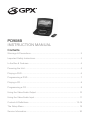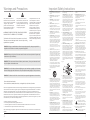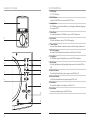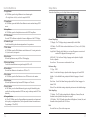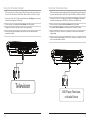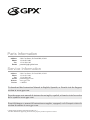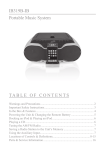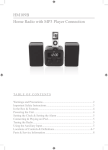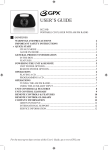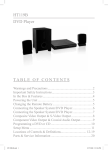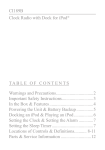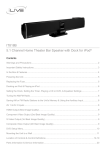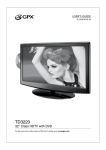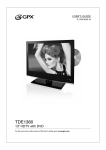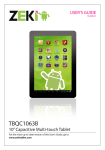Download GPX PD908B User's Manual
Transcript
PD908B INSTRUCTION MANUAL Contents Warnings & Precautions ................................................................................... 2 Important Safety Instructions............................................................................ 3 In the Box & Features....................................................................................... 4 Powering the Unit ............................................................................................. 5 Playing a DVD .................................................................................................. 6 Programming a DVD ........................................................................................ 7 Playing a CD..................................................................................................... 8 Programming a CD........................................................................................... 9 Using the Video/Audio Output ........................................................................ 10 Using the Video/Audio Input ............................................................................11 Controls & Definitions ................................................................................ 12-18 The Setup Menu ............................................................................................. 19 Service Information......................................................................................... 20 Warnings and Precautions This symbol, located on back or bottom of the unit, is intended to alert the user to the presence of uninsulated “dangerous voltage” within the product’s enclosure that may be of sufficient magnitude to constitute a risk of electric shock to persons. This symbol, located on back or bottom of the unit, is intended to alert the user to the presence of important operating and maintenance (servicing) instructions in the literature accompanying the appliance. CAUTION: TO PREVENT ELECTRIC SHOCK, MATCH WIDE BLADE OF PLUG TO WIDE SLOT, FULLY INSERT. To reduce the risk of electric shock, do not remove cover (or back). There are no user-serviceable parts inside. Please refer any servicing to qualified service personnel. Important Safety Instructions 1. This product utilizes a Class 1 laser to read Compact Discs. This laser Compact Disc Player is equipped with safety switches to avoid exposure when the CD door is open and the safety interlocks are defeated. Invisible laser radiation is present when the CD Player’s lid is open and the system’s interlock has failed or been defeated. It is very important that you avoid direct exposure to the laser beam at all times. Please do not attempt to defeat or bypass the safety switches. WARNING: Changes or modifications to this unit not expressly approved by the party responsible for compliance could void the user’s authority to operate the equipment. 2. Retain Instructions - The safety and operating instruction should be retained for future reference. 3. Heed Warnings - All warning on the product and in the operating instructions should be adhered to. 4. Follow instructions - All operating and use instructions should be followed. 5. Cleaning - Unplug this product from the wall outlet before cleaning. Do not use liquid cleaners or aerosol cleaners. Clean only with a dry cloth. 6. Attachments - Do not use attachments not recommended by the product manufacturer as they may cause hazards. 7. Water and Moisture - Do not use this product near water - for example, near a bath tub, wash bowl, kitchen sink, or laundry tub; in a wet basement, or near a swimming pool, and the like. The apparatus shall not be exposed to dripping or splashing and that no objects filled with liquids, such as vases, shall be placed on apparatus. L’ appareil ne doit pas être exposê aux écoulements ou aux éclaboussures et aucun objet ne contenant de liquide, tel qu’un vase, ne doit être placé sur l’objet. 8. WARNING: Danger of explosion if the remote control’s batteries are incorrectly installed. Replace only with the same or equivalent battery. WARNING: The remote control’s button cell battery contains mercury. Do not put in the trash, instead recycle or dispose of as hazardous waste WARNING: Use of this unit near fluorescent lighting may cause interference regarding use of the remote. If the unit is displaying erratic behavior move away from any fluorescent lighting, as it may be the cause. Read Instructions - All the safety and operating instruction should be read before the product is operated. 9. Accessories - Do not place this product on an unstable cart, stand tripod, bracket, or table. The product may fall, causing serious injury to a child or adult, and serious damage to the product. Use only with a cart, stand, tripod, bracket, or table recommended by the manufacturer, or sold with the product. Any mounting of the product should follow the manufacturer’s instructions, and should use a mounting accessory recommended by the manufacturer. Use only with the cart, stand, tripod, bracket, or table specified by the manufacturer, or sold with the apparatus. When a cart is used, use caution when moving the cart/apparatus combination to avoid injury from tip-over. NOTE: This equipment has been tested and found to comply with the limits for a Class B digital device, pursuant to Part 15 of the FCC Rules. These limits are designed to provide reasonable protection against harmful interference in a residential installation. This equipment generates, uses, and can radiate radio frequency energy and, if not installed and used in accordance with the instructions, may cause harmful interference to radio communications. However, there is no guarantee that interference will not occur in a particular installation. If this equipment does cause harmful interference to radio or television reception, which can be determined by turning the equipment off and on, the user is encouraged to try to correct the interference by one or more of the following measures: • • • • Reorient or relocate the receiving antenna. Increase the separation between the equipment and receiver. Connect the equipment into an outlet on a circuit different from that to which the receiver is connected. Consult the dealer or an experienced radio/TV technician for help. Where the mains plug or an appliance coupler is used as the disconnect device, the disconnect device shall remain readily operable. 2 hazards. Refer all servicing to qualified service personnel. Alternate Warnings - This product is equipped with a three-wire grounding-type plug, a plug having a third (grounding) pin. This plug will only fit into a grounding-type power outlet. This is a safety feature. If you are unable to insert the plug into the outlet, contact your electrician to replace your obsolete outlet. Do not defeat the safety purpose of the grounding-type plug. 21. Damage Requiring Service - Unplug this product from the wall outlet and refer servicing to qualified service personnel under the following conditions: a) When the power-supply cord or plug is damaged, b) If liquid has been spilled, or objects have fallen into the product, 13. Power-Cord Protection - Power supply cords should be routed so that they are not likely to be walked on or pinched by items placed upon or against them, paying particular attention to cords at plugs, convenience receptacles, and point where they exit from the product. c) If the product has been exposed to rain, water or moisture. d) If the product does not operate normally by following the operating instructions. Adjust only those controls that are covered by the operating instructions as an improper adjustment of other controls may result in damage and will often require extensive work by a qualified technician to restore the product to its normal operation. 14. Protective Attachment Plug - The product is equipped with an attachment plug having overload protection. This is a safety feature. See Instruction Manual for replacement or resetting of protective device. If replacement of the plug is required, be sure the service technician has used a replacement plug specified by the manufacturer that has the same overload protection as the original plug. e) If the product has been dropped or damaged in any way, and f) When the product exhibits a distinct change in performance - this indicates a need for service. 15. Outdoor Antenna Grounding - If an outside antenna is connected to the receiver, be sure the antenna system is grounded so as to provide some protection against voltage surges and builtup static charges. Article 810 of the National Electrical Code, ANSI/NFPA 70, provides information with regard to proper grounding of the mast and supporting structure, grounding of the mast and supporting structure, grounding of the lead-in wire to an antenna-discharge unit, size of grounding conductors, location of antenna-discharge unit, connection to grounding electrodes, and requirements for the grounding electrode. 22. Replacement Parts - When replacement parts are required, be sure the service technician has used replacement parts specified by the manufacturer or have the same characteristics as the original part. Unauthorized substitutions may result in fire, electric shock, or other hazards. See figure: 25. Heat - The product should be situated away from heat sources such as radiators, heat registers, stoves, or other products (including amplifiers) that produce heat. Battery shall not be exposed to excessive heat such as sunshine, fire, or the like. 23. Safety Check - Upon completion of any service or repairs to this product, ask the service technician to perform safety checks to determine that the product is in proper operating condition. 24. Wall or Ceiling Mounting - The product should be mounted to a wall or ceiling only as recommended by the manufacturer. See figure: WARNING: To reduce the risk of fire or electric shock, do not expose this apparatus to rain or moisture. Do not mix old and new batteries. Do not mix alkaline, standard (carbon-zinc), or rechargeable (ni-cad, ni-mh, etc) batteries. obsolete outlet. Do not defeat the safety purpose of the polarizes plug. 10. Ventilation - Slots and openings in the cabinet are provided for ventilation and to ensure reliable operation of the product and to protect it from overheating, and these openings must not be blocked or covered. The openings should never be blocked by placing the product on a bed, sofa, rug, or other similar surface. This product should not be placed in a built-in installation such as a bookcase or rack unless proper ventilation is provided or the manufacturer’s instruction have been adhered to. 11. Power Sources - This product should be operated only from the type of power source indicated on the marking label. If you are not sure of the type of power supply to your home, consult your product dealer or local power company. For products intended to operate from battery power, or other sources, refer to the operating instruction. 12. Grounding or Polarization - This product may be equipped with a polarized alternating-current line plug (a plug having one blade wider than the other). This plug will fit into the power outlet only one way. This is a safety feature. If you are unable to insert the plug fully into the outlet, try reversing the plug. If the plug should still fail to fit, contact your electrician to replace your Les piles ne doivent pas être exposées à de forte chaleur, tel qu’à la lumière du soleil, au feu ou autres choses de semblable. 16. Lightning - For added protection for this product during a lightning storm, or when it is left unattended and unused for long periods of time, unplug it from the wall outlet and disconnect the antenna or cable system. This will prevent damage to the product due to lightning and power-line surges. 17. Power Lines - An outside antenna system should not be located in the vicinity of overhead power lines or other electric light or power circuits, or where it can fall into such power lines or circuits. When installing an outside antenna system, extreme care should be taken to keep from touching such power lines or circuits as contact with them might be fatal. 18. Overloading - Do not overload wall outlets, extension cords, or integral convenience receptacles as this can result in a risk of fire or electric shock. 19. Object and Liquid Entry - Never push objects of any kind into this product through openings as they may touch dangerous voltage points or short-out parts that could result in a fire or electric shock. Never spill liquid of any kind on the product. 20. Servicing - Do not attempt to service this product yourself as opening or removing covers may expose you to dangerous voltage or other 26. Main plug is used as disconnect device and it should remain readily operable during intended use. In order to disconnect the apparatus from the mains completely, the mains plug should be disconnected from the mains socket outlet completely. La prise du secteur ne doit pas être obstruée ou doit être facilement accessible pendant son utilisation. Pour être complètement déconnecté de l’alimentation d’entrée, la prise doit être débranchée du secteur. 27. Excessive sound pressure from earphones and headphones can cause hearing loss. Des pressions acoustiques excessives provenant d’écouteurs ou de casques peuvent provoquer des pertes de l’audition. 28. To prevent fire or shock hazard, do not use this plug with an extension cord, receptacle or other outlet unless the blades can be fully inserted to prevent blade exposure. 29. Symbol is used to indicate that a specific component shall be replaced only by the component specified in that documentation for safety reasons. 30. Rating label and “CAUTION MARKING” are located at bottom of enclosure. 31. The symbol for This symbol Class II (Double incorporates Insulation) indicates that this product double insulation. 3 In the Box Powering the Unit Power the unit and charge the internal battery by plugging it into a standard AC (120V - 60Hz) Outlet, using the included AC/DC Adapter, or by plugging it into the DC Power Outlet in an automobile, using the included DC Power Car Adapter. Battery Information • PD908R • Remote Control • AC/DC Adapter • DC Power Car Adapter • 1-set Stereo Earbuds • Documentation The internal battery can be charged by using the included AC/DC Adapter, or the DC Car Adapter. Features Remote Battery Information 4 • • • • Danger of explosion if the remote control’s batteries are incorrectly installed. Replace only with the same or equivalent battery. Battery type: CR2025 CR2025 RY 16:9 Aspect Ratio Composite Output Stereo Headphone Jacks Video/Audio Input Jack, 3.5mm type Video/Audio Output Jack, 3.5mm type Full-Feature Remote-Uses CR2025 Button Cell Battery AC/DC Adapter Dual Voltage AC/DC Adapter, UL/CUL Listed Rechargeable Battery built in-Battery Life: Up to 2.5 Hours 1-set Stereo Earbuds TH IU CR M B 2 AT 3V 025 TE • • • • • • OPEN LI • Plays DVD-R/RW, DVD+R/RW & JPEG Discs • Plays CD/CD-R/CD-RW Audio Tracks • Chapter / Title Search & Select • Supports Multiple Languages and Language Sub Titles • Zoom Feature • Multi-Language OSD: On-Screen Display in English, French and Spanish • Multi-Angle Play • Still Picture & Slow Motion • NTSC • Built-In Speaker • 9” TFT LCD Screen • Screen Display Swivels for adjustable viewing angle With a full charge, the internal battery can last up to 2.5 hours. PUSH 5 Location of Controls Control Definitions 1 LCD Display 9” TFT LCD Screen. 2 DVD/CD Door Open the DVD/CD Door to expose the DVD/CD Drive. 1 3 Audio Button In DVD Mode, press the Audio Button to cycle through available audio languages for a specific DVD. 4 Menu Button Press the Menu Button in DVD Mode to access a DVD’s main menu. 2 5 Stop Button Press the Stop Button to stop a CD or DVD during play. 6 Volume Buttons Press the Volume Buttons to adjust the volume of the audio output from the unit. 7 DVD/AV In Button Press the DVD/AV In Button to switch between DVD and AV In Mode. 3 7 4 8 9 5 10 8 Setup Button In DVD Mode, press the Setup Button to access the DVD Setup Menu. 9 Skip Buttons Press the Skip Buttons to skip through the chapter or tracks of a loaded DVD or CD. 10 Play/Pause Button Press the Play/Pause Button to play or pause a loaded DVD or CD. 11 Directional Buttons Use the Directional Buttons to navigate through a DVD or CD. 6 11 12 12 Enter Button Press the Enter Button to select media on a DVD or CD. 13 Open Button Press the Open Button to open the DVD/CD Door. 13 6 7 Location of Controls Control Definitions 14 Headphone Jacks Connect headphones or earbuds to the Headphone Jacks to listen to the unit in private. 15 Audio/Video Input and Output Use the Audio/Video Input and Output to connect the unit to a television, DVD Player, or other audio device. See pages 8 and 9. 16 Power Indicator Light When the Power Indicator Light is lit green, the unit is powered on. 17 Infrared Receiver The Infrared Receiver receives signals sent from the remote. 16 18 DC In (9V-12V) Use the DC In to connect the unit to an AC Outlet or a DC Car Outlet to power the unit. 17 19 Charge Indicator Light When the Charge Indicator Light blinks red, the internal battery is being charged. If the Charge Indicator Light is not blinking, the internal battery is fully charged. 20 Power Switch Adjust the Power Switch to turn the unit off or on. 14 18 19 15 8 20 9 Location of Controls 21 22 Control Definitions 34 35 21 Display Button Press the Display Button to view the on screen display and see time information on the DVD or CD that is playing. 22 DVD/AV In/Power Button Press the DVD/AV In/Power Button to switch between DVD and AV In Mode. Press the Power Button once to turn the unit on, and press and hold the Power Button to turn the power off. 23 Volume Buttons Press the Volume Buttons to adjust the volume of the unit. 23 36 24 25 37 26 38 27 39 28 29 30 40 41 31 42 32 43 33 44 10 24 Repeat A-B and 1/ALL When playing a DVD, press the Repeat A-B and 1/All Button once to designate an “A” point. Press the Repeat A-B and 1/All Button a second time to designate a “B” point and repeat the section of DVD movie between point “A” and point “B”. When playing a CD, press the Repeat A-B and 1/All Button once to repeat an individual track of a CD. Press the Repeat A-B and 1/All Button twice to repeat an entire CD. 25 Menu Button Press the Menu Button in DVD Mode to access a DVD’s main menu. 26 Subtitle Button In DVD Mode, press the Subtitle Button to cycle through available subtitle options for a specific DVD. 27 Play Button Press the Play Button to play a loaded DVD or CD. 28 Title Button In DVD Mode, press the Title Button to view the title screen on a DVD. • The Title Button will only work with compatible DVDs. 29 Audio Button In DVD Mode, press the Audio Button to cycle through available audio languages for a specific DVD. 30 Pause/Step Button In DVD Mode, press the DVD Pause & Step Button once to pause a DVD during play. Press the DVD Pause & Step Button consecutively to skip one frame at a time while playing a DVD. 31 Search Buttons Press the Search Buttons to search through a DVD or an individual CD track. 11 Control Definitions Setup Menu 32 Angle Button In DVD Mode, press the Angle Button to view alternate angles. To enter the Setup Menu, press the Setup Button on the remote control. • The Angle Button will only work with compatible DVDs. - - G ENERAL S ETU P T V D I S P L AY LCD M OD E ANG L E M ARK OS D L ANG S CREEN S AV ER 33 Zoom Button In DVD Mode, press and hold the Zoom Button to zoom in and out during a DVD movie. PAG E PS Wide ON ENG OF F - - 34 Setup Button In DVD Mode, press the Setup Button to access the DVD Setup Menu. 35 TFT Set Button Press the TFT Set Button to adjust the Contrast or Brightness of the TFT Display. 36 Number Keypad Use the Number Keypad when entering numbers in for operations. 37 Wide Button In DVD Mode, press the Wide Button to switch between a 4:3 viewing ratio and a 16:9 (wide screen) viewing ratio. G o To G e n e ra l S e tu p Pa g e General Setup Page TV Display - The TV Display setting is automatically locked to Wide. LCD Mode - The LCD Mode can be switched between 4:3 (Low) or 16:9 (Wide) aspect ratios. Angle Mark - When the Angle Mark is on, an icon will appear on-screen to indicate that DVD supports different angle views. 38 Stop Button Press the Stop Button to stop a DVD or CD during play. OSD LANG - The On-Screen-Display Language can be adjusted to English, French, or Spanish. 39 Directional Buttons Use the Directional Buttons to navigate through a DVD or CD. Screen Saver - The screen saver can be turned off or on. 40 Enter Button Press the Enter Button to select media on a DVD or CD. 41 Slow Button In DVD Mode, press the Slow Button to view a DVD movie in slow motion. 42 Skip Buttons Press the Skip Buttons to skip between DVD chapters or CD tracks. 43 Search Button In DVD Mode, press the Search Button and type in, using the Number Keypad, a specific title and chapter number or DVD time, and go to that spot on the DVD immediately. 44 Program Button In CD or DVD Mode, press the Program Button to program tracks or chapters and titles to play in a designated order. (See the Operations section for instructions on Programming a CD or DVD) Preference Page TV Type - NTSC Audio - Use the Audio Setting to adjust the Audio Language of a loaded DVD. Subtitle - Use the Subtitle Setting to adjust the Subtitle Language of a loaded DVD. Disc Menu - Use the Disc Menu Setting to adjust the Disc Menu Language of a loaded DVD. Default - Press the default setting to adjust the preferences to their default settings. Video Setup Page TV Quality - The TV Quality setting allows the Brightness, Contrast, Hue, and Saturation to be adjusted for the output video signal. LCD Quality - The LCD Quality setting allows the Brightness, Contrast, Hue, and Saturation to be adjusted for the LCD screen. Exit Press the Exit icon (X) to exit the setup menu. 12 13 Playing a DVD Programming a DVD 1. Press the Open Button to open the DVD/CD Drive. 1. Insert a DVD into the unit. See the “Playing a DVD” operation on page 6. 2. Load a DVD into the DVD/CD Drive of the unit. 2. After the DVD is inserted and loaded, press the Program Button on the remote control to display the Program Menu. The DVD will begin to play automatically. If the DVD does not begin to play automatically, press the Play/Pause Button. 3. Press the Play/Pause Button to play or pause the DVD. 4. Press the Stop Button to stop the DVD during play. 5. Press the Skip Buttons to skip backwards or forwards through the DVD’s chapters. Press and hold the Skip Buttons to search backwards or forwards through a DVD. 3. Use the Directional Buttons to move through the different program slots. 4. Highlight a slot and enter a Title (TT) number and Chapter (CH) number using the Number Keypad on the remote control. Repeat steps 3 and 4 until the desired titles and chapters are programmed. 5. Press the Enter Button to begin playing the programmed titles and chapters. 6. Press the Volume Buttons to adjust the volume of the unit. Playing a JPEG Disc 1. Press the Open Button to open the DVD/CD Drive. 2. Load a JPEG disc into the DVD/CD Drive of the unit. 3. Press the Play/Pause Button to play a slideshow or pause the JPEG disc. 4. Press the Stop Button to stop the JPEG disc during a slideshow. 5. Press the Skip Buttons to skip backwards or forwards through the JPEG disc’s images. 14 15 Playing a CD Programming a CD 1. Press the Open Button to open the DVD/CD Drive. 1. Insert a CD into the unit. See the “Playing a CD” operation on page 7. 2. Load a CD into the DVD/CD Drive of the unit. 2. After the CD is inserted and loaded, press the Program Button on the remote control to display the Program Menu. The CD will begin to play automatically. If the CD does not begin to play automatically, press the Play/Pause Button. 3. Press the Play/Pause Button to play or pause the CD. 4. Press the Stop Button to stop the CD during play. 5. Press the Skip Buttons to skip backwards or forwards through the CD’s tracks. Press and hold the Skip Buttons to search backwards or forwards through a CD. 3. Use the Directional Buttons on the remote to move through the twenty different program slots. 4. Highlight a slot and enter CD track numbers using the Number Keypad on the remote control. Repeat steps 3 and 4 until the desired tracks are programmed. 5. Press the Enter Button to begin playing the programmed tracks. 6. Press the Volume Buttons to adjust the volume of the unit. 16 17 Using the Video/Audio Output When connecting two products using an RCA Cable, match the colored ports with the same colored connection. (Red to Red, White to White, and Yellow to Yellow) Using the Video/Audio Input When connecting two products using an RCA Cable, match the colored ports with the same colored connection. (Red to Red, White to White, and Yellow to Yellow) 1. Connect the 3.5mm - RCA Cable (not included) to the AV Output on the unit and the audio/video inputs on the Television. 1. Connect the 3.5mm - RCA Cable (not included) to the AV Input on the unit and the audio/video inputs on the DVD Player, Television, or Audio Device. 2. Turn the unit on by switching the Power Button to the On position. 2. Turn the unit on by adjusting the Power Button to the On position. 3. Change the television to the correct audio/video input setting. 3. Press the DVD/AV In Button to switch between DVD and AV In Mode. 4. Audio and video played through the unit will now be seen and heard on the connected television. 4. Adjust the DVD Player, Television, or Audio Device to the correct audio/video output setting. 5. Audio and video played through the DVD Player, Television, or Audio Device will now be seen and heard on the unit. Television DVD Player, Television, or Audio Device 18 19 Parts Information Address: Phone: Fax: Email: 2116 Carr Street, St. Louis MO, 63106 1-314-621-2881 1-314-588-1805 [email protected] Service Information Address: Phone: Fax: Email: Website: Version: 2116 Carr Street, St. Louis MO, 63106 1-314-621-2881 1-314-588-1805 [email protected] www.gpx.com v. 080509 To download this Instruction Manual in English, Spanish, or French visit the Support section at www.gpx.com. Para descargar este manual de instrucción en inglés, español, o francés visite la sección de la ayuda en www.gpx.com. Pour télécharger ce manuel d’instruction en anglais, espagnol, ou le Français visitez la section de soutien à www.gpx.com. © 2009 Digital Products International (DPI, Inc.) All other trademarks appearing herein are the property of their respective owners.