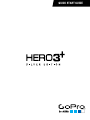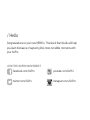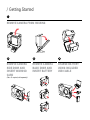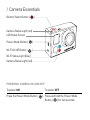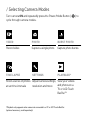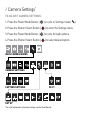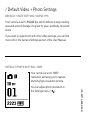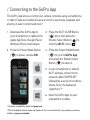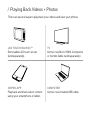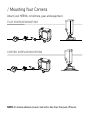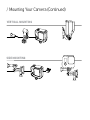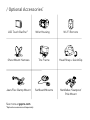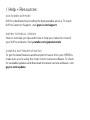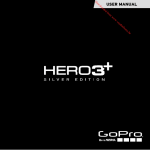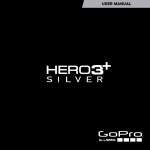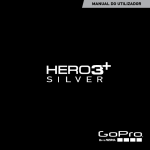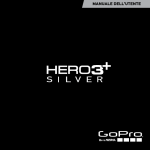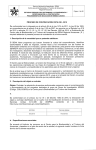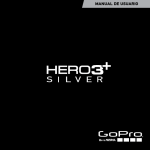Download GoPro HERO 3+ - Silver Edition Quick Start Guide
Transcript
QUICK START GUIDE / Hello Congratulations on your new HERO3+. This Quick Start Guide will help you learn the basics of capturing life’s most incredible moments with your GoPro. JOIN THE GOPRO MOVEMENT facebook.com/GoPro youtube.com/GoPro twitter.com/GoPro instagram.com/GoPro / Getting Started 1 REMOVE CAMERA FROM HOUSING 2 REMOVE CAMERA SIDE DOOR AND INSERT MICROSD CARD (Class 10 required, sold separately) 3 REMOVE CAMERA BACK DOOR AND INSERT BATTERY 4 CHARGE BATTERY USING INCLUDED USB CABLE / Camera Essentials ] Shutter/Select Button [ Camera Status Light [red] LCD Status Screen ] Power/Mode Button [ Wi-Fi On/Off Button [ ] Wi-Fi Status Light [blue] Camera Status Light [red] POWERING CAMERA ON AND OFF To power ON Press the Power/Mode Button [ To power OFF ]. Press and hold the Power/Mode ] for two seconds. Button [ / Selecting Camera Modes Turn camera ON and repeatedly press the Power/Mode Button [ cycle through camera modes. ] to VIDEO PHOTO BURST PHOTO Record video Capture a single photo Capture photo bursts TIME LAPSE SETTINGS PLAYBACK* Shoot a series of photos Adjust camera settings, View your videos and photos on a resolution and more at set time intervals TV or LCD Touch BacPacTM *Playback only appears when camera is connected to a TV or LCD Touch BacPac (optional accessory, sold separately). / Camera Settings* TO ADJUST CAMERA SETTINGS: 1. Press the Power/Mode Button [ 2. Press the Shutter/Select Button [ 3. Press the Power/Mode Button [ 4. Press the Shutter/Select Button [ ] to cycle to Settings mode [ ] to enter the Settings menu. ] to cycle through options. ] to select desired option. MAIN CAMERA MODES CAMERA SETTINGS CAPTURE SETTINGS WI-FI SET UP *For a full explanation of camera settings, see the User Manual. ]. / Capturing Video + Photos Press the Shutter/Select Button [ ] to start/stop recording or take a photo. You can change video and photo settings in the Settings menu [ ]. / Default Video + Photo Settings DEFAULT VIDEO SETTING: 960P60 FPS Your camera is set to 960p60 fps, which delivers a large viewing area and smooth footage. It’s great for gear- and body-mounted shots. If you want to experiment with other video settings, you can find more info in the Camera Settings section of the User Manual. DEFAULT PHOTO SETTING: 10MP Your camera is set to 10MP resolution, allowing you to capture stunning high-resolution photos. 130-03714-000 REVB You can adjust photo resolution in the Settings menu [ ]. / Connecting to the GoPro App The GoPro App lets you control your camera remotely using a smartphone or tablet. Features include full camera control, live preview, playback and sharing of select content and more*. 1. Download the GoPro App to your smartphone or tablet at the Apple App Store, Google Play or Windows Phone marketplace. 2. Press the Power/Mode Button [ ] to power camera ON. 3. Press the Wi-Fi On/Off Button ] twice, then press the [ ] to Shutter/Select Button [ enter the Wi-Fi menu [ ]. 4. Press the Power/Mode Button ] to cycle to GoPro App, [ then press the Shutter/Select ] to select it. Button [ 5. In your smartphone or tablet’s Wi-Fi settings, connect to the network called “GOPRO-BP” followed by a series of numbers/ letters. Enter the password “goprohero”**. 6. Open the GoPro App on your smartphone or tablet. *For device compatibility, please visit gopro.com. **This is the default network name and password. You can customize this if you update your camera software at gopro.com/update. / Playing Back Videos + Photos There are several ways to play back your videos and view your photos. LCD TOUCH BACPACTM Removable LCD touch screen (sold separately). TV Connect via Micro HDMI, Composite or Combo Cable (sold separately). GOPRO APP Play back and share select content using your smartphone or tablet. COMPUTER Connect via included USB cable. / Mounting Your Camera Attach your HERO3+ to helmets, gear and equipment. FLAT SURFACE MOUNTING CURVED SURFACE MOUNTING NOTE: To remove adhesive mounts, heat with a hair dryer then peel off mount. / Mounting Your Camera (Continued) VERTICAL MOUNTING SIDE MOUNTING / Optional Accessories* LCD Touch BacPac™ Wrist Housing Wi-Fi Remote Chest Mount Harness The Frame Head Strap + QuickClip Jaws Flex Clamp Mount Surfboard Mounts Handlebar/Seatpost/ Pole Mount See more at gopro.com *Optional accessories sold separately / Help + Resources CUSTOMER SUPPORT GoPro is dedicated to providing the best possible service. To reach GoPro Customer Support, visit gopro.com/support. GOPRO TUTORIAL VIDEOS How-to tutorials, pro tips and tricks to help you make the most of your GoPro products. Visit youtube.com/goprotutorials. CAMERA SOFTWARE UPDATES To get the latest features and best performance from your HERO3+, make sure you’re using the most current camera software. To check for available updates and download the latest camera software, visit gopro.com/update.