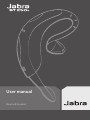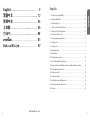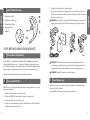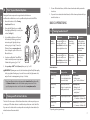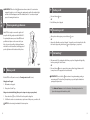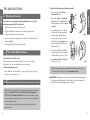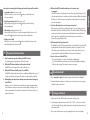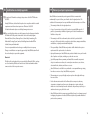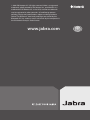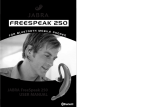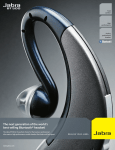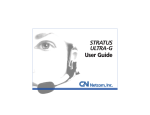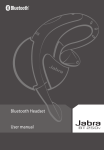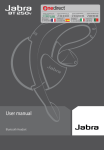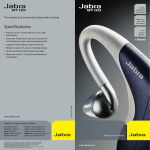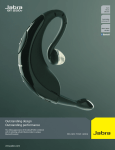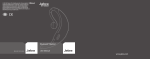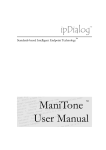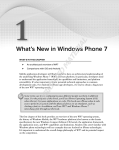Download GN Netcom Jabra BT250v User's Manual
Transcript
User manual Bluetooth Headset English English 1. Check phone compatibility . . . . . . . . . . . . . . . . . . . . . . . . . . . . . . . . . . . . . . . . . . . . . . . . 4 2. Charge Jabra BT250v . . . . . . . . . . . . . . . . . . . . . . . . . . . . . . . . . . . . . . . . . . . . . . . . . . . . . . 4 3. Read the glossary . . . . . . . . . . . . . . . . . . . . . . . . . . . . . . . . . . . . . . . . . . . . . . . . . . . . . . . . . 5 4. “Pair” to your Bluetooth™ phone . . . . . . . . . . . . . . . . . . . . . . . . . . . . . . . . . . . . . . . . . . 6 5. Turning on/off call alert vibrate . . . . . . . . . . . . . . . . . . . . . . . . . . . . . . . . . . . . . . . . . . . . 6 6. Turning headset on/off . . . . . . . . . . . . . . . . . . . . . . . . . . . . . . . . . . . . . . . . . . . . . . . . . . . . 7 7. Choosing wearing preference . . . . . . . . . . . . . . . . . . . . . . . . . . . . . . . . . . . . . . . . . . . . . 8 8. Making a call. . . . . . . . . . . . . . . . . . . . . . . . . . . . . . . . . . . . . . . . . . . . . . . . . . . . . . . . . . . . . . 8 9. Ending a call . . . . . . . . . . . . . . . . . . . . . . . . . . . . . . . . . . . . . . . . . . . . . . . . . . . . . . . . . . . . . . 9 10. Answering a call. . . . . . . . . . . . . . . . . . . . . . . . . . . . . . . . . . . . . . . . . . . . . . . . . . . . . . . . . . . 9 11. Call-waiting . . . . . . . . . . . . . . . . . . . . . . . . . . . . . . . . . . . . . . . . . . . . . . . . . . . . . . . . . . . . . . . 9 12. Resetting the headset . . . . . . . . . . . . . . . . . . . . . . . . . . . . . . . . . . . . . . . . . . . . . . . . . . . 10 13. Tips for Nokia Bluetooth phones. . . . . . . . . . . . . . . . . . . . . . . . . . . . . . . . . . . . . . . . . 10 14. Enhanced features (for Bluetooth phones with hands-free profiles) . . . . . . . 10 15. Frequently asked questions . . . . . . . . . . . . . . . . . . . . . . . . . . . . . . . . . . . . . . . . . . . . . 12 16. Need more help?. . . . . . . . . . . . . . . . . . . . . . . . . . . . . . . . . . . . . . . . . . . . . . . . . . . . . . . . 13 17. Storage of headset . . . . . . . . . . . . . . . . . . . . . . . . . . . . . . . . . . . . . . . . . . . . . . . . . . . . . . 14 18. Certification and safety approvals. . . . . . . . . . . . . . . . . . . . . . . . . . . . . . . . . . . . . . . . 14 19. Warranty and parts replacement. . . . . . . . . . . . . . . . . . . . . . . . . . . . . . . . . . . . . . . . . 14 20. Glossary . . . . . . . . . . . . . . . . . . . . . . . . . . . . . . . . . . . . . . . . . . . . . . . . . . . . . . . . . . . . . . . . 16 2 PART NUMBER 82-00383 3 5. Unplug the AC adaptor from the charging cradle. English 1 Blue Indicator Light 1 2 Multi-Function Button 2 3 Volume Control Button 4 Charging Cradle 5 MiniGel™ 6. Remove the headset from the charging cradle. You are now ready to “pair” Jabra BT250v to your mobile phone. If the headset has already been paired to your phone, then you can begin using it. WARNING: Do not attempt to charge Jabra BT250v with anything other than the AC adaptor provided. Using another AC adaptor may damage or destroy the headset. 4 1 5 3 4 3 4 STOP: BEFORE USING YOUR HEADSET 1 6 2 5 Check phone compatibility The Jabra BT250v is compatible with most Bluetooth1 (see Glossary) phones that are compliant with Bluetooth version 1.1 or higher specification and support the headset and/or hands-free profile(s)2. Ensure that your phone has Bluetooth capability by either visiting your phone manufacturer’s web site or Jabra’s web site at www.jabra.com Jabra also provides Bluetooth headsets for most non-Bluetooth phones. 2 English Jabra BT250v Overview Charge Jabra BT250v Jabra BT250v uses a rechargeable battery that must be charged fully before you use the headset for the first time. 1. Fully insert the headset into the charging cradle. Fig. 1 IMPORTANT: The blue indicator light will be on while charging and will turn off when charging is complete. Removing the headset from the charging cradle while it’s charging will put the headset into standby mode and stop the charging sequence. IMPORTANT: Jabra BT250v cannot be used while charging. 3 Read the glossary Read the glossary at the end of this document to familiarize yourself with important terms used in this User Manual. Once Jabra BT250v is fully charged, continue with these instructions. 2. Plug the Jabra BT250v AC adaptor into the headset’s charging cradle. 3. Plug the AC adaptor into the electrical outlet. 4. Charge your headset until the blue light on Jabra BT250v turns off. The unit will be fully charged in approximately 2 hours. 4 5 1. To turn off the vibrate feature, hold the volume-down button while you turn the headset on. “Pair” to your Bluetooth phone English Pairing3 will create a unique and encrypted wireless link between two Bluetooth enabled devices such as your Bluetooth phone and Jabra BT250v. 2. If you wish to re-activate the vibrate feature, hold the volume-up button while you turn the headset on. 1. Ensure the headset is off (see Turning headset on/off section). BASIC OPERATIONS 2. Press and hold until you see a solid blue light (approximately 8 seconds), then release* (see Fig. 2). 3. Set your Bluetooth phone to “discover” the headset by following your phone’s instruction guide. Typically, the steps involve going to a “setup”, “connect”, or “Bluetooth” menu on your phone and then selecting the option to “discover” a Bluetooth device. 4. Your phone will find the “Jabra BT250v” headset and ask if you want to pair with it. Confirm this by pressing “yes” or “ok”. 6 Fig. 2 IMPORTANT: If pairing was successful, the blue indicator light will briefly flash rapidly before going back to flashing every 3 seconds. If unsuccessful, the light remains solid, and you’ll need to reattempt pairing (see steps 3–5 above). * If you have a Bluetooth phone that supports the hands-free Bluetooth profile, see Enhanced features section for alternative pairing instructions. Phonespecific pairing instructions can be found online at www.jabra.com/fscs 5 Turning on/off call alert vibrate The Jabra 250v has a unique call alert feature that vibrates to inform you that you are receiving a call. The vibrate function is enabled when you first turn on the Jabra 250v. If you turn on the headset in the usual way without touching the volume button, the vibrate function will remain enabled. 6 Turning headset on/off What you do What you hear What you see Turning headset on Press and hold for 3 to 5 seconds until you see a burst of flashes on the blue indicator light, then release Ascending (low-to-high) tones The blue indicator light will flash while the power is on (see Status indicators table below) Turning headset off Press and hold for 3 to 5 seconds until you see a burst of flashes on the blue indicator light, then release Descending (high-to-low) tones The blue indicator light will stop flashing Fig. 3 5. Enter passkey or PIN4 = 0000 (4 zeros), then press “yes” or “ok”. English 4 Status indicators What you see What you hear Status Flashes every second Quick series of 2 tones – low to high pitch (when active mode starts) Active Mode5 Call in progress Up to 7 hours of talk-time* Flashes every 3 seconds Quick series of 2 tones – high to low pitch (when standby mode starts) • • 3 flashes every second 3 beeps every 30 seconds 3 flashes every 3 seconds 3 beeps every 5 minutes • • Standby Mode6 Waiting for call Up to 200 hours of standby time* Low Battery (in active mode) 3 – 5 minutes of talk time left • Low Battery (in standby mode) 3 – 5 minutes of talk time left • * Depending on phone type and usage. 7 7 9 • • Choosing wearing preference Press and release once OR End call from phone’s keypad 10 Jabra BT250v is ready to wear on the right ear. If you prefer the left, gently rotate the MiniGel 180°. • For optimal performance, wear Jabra BT250v and your Bluetooth phone on the same side of your body. In general, you will get better performance when there are no obstructions (including parts of your body) between the headset and the phone. • Fig. 4 8 Making a call If Jabra BT250v is off, turn it on now (see Turning headset on/off section). Using phone’s keypad • Answering a call After you hear the ring tone, press and release once OR Answer the call with your phone’s keypad. You may then need to transfer the call to the headset by pressing and releasing once (depending on your phone) 11 • Ending a call English English IMPORTANT: Do not hold the button down for more than 3 to 5 seconds when turning the headset on or else it may go into pairing mode, and the blue indicator light will turn solid. If that happens, turn off the headset, wait 3 to 5 seconds, and repeat process for turning the headset on. Call-waiting* (Recommended) Use standard method from your phone’s keypad which typically involves pressing the “send” button OR Press and release once to answer the incoming call and toggle between calls (some phones do not support this headset feature) IMPORTANT: Do not hold the button down too long when making, ending, or answering a call. This should only be a quick tap, so you don’t put the headset into pairing mode by accident. 1. Dial number on keypad. 2. Press phone’s “send” key. Using voice-activated dialing (after you’ve set up voice tags on your phone) 1. Press and release * See Enhanced features section for alternative call-waiting instructions for phones that support the hands-free profile. once. You’ll hear 1 short beep while doing this. 2. You’ll then hear the voice-activation tone; say the name of the person you wish to call. NOTE: Record voice tag from headset for better reception. 8 9 English 12 Resetting the headset If the headset is not responding or the blue light will not turn on or off after pairing, you may need to RESET your headset. 1. Fully insert the headset into the charging cradle. 2. Plug the Jabra BT250v AC adaptor into the headset’s charging cradle. 3. Plug the AC adaptor into the electrical outlet. 4. Leave the headset in the charging cradle for about 3 seconds, then remove the headset (see Fig. 1). 5. Unplug the AC adaptor from the charging cradle. 13 Tips for Nokia Bluetooth phones (Such as Nokia 6310 and 8910 series) Please ensure that the headset is allowed by the phone to connect without authorization. To do this, you must adjust your phone’s settings. Set the following menu options: • Menu > Bluetooth > View Paired Devices > select your headset, press “Options” > Request conn. authorization? — No 14 Enhanced features (for Bluetooth phones with hands-free profiles) “Pairing” to a Bluetooth phone with hands-free profile: 1. Ensure headset is off (see Turning headset on/off section). English TIPS AND SOLUTIONS 2. Press and hold plus the volume up button until you see a solid blue light (approximately 8 seconds), then release (see Fig. 5). 3. Set your Bluetooth phone to “discover” the headset by following your phone’s instruction guide. Typically, the steps involve going to a “setup”, “connect”, or “Bluetooth” menu on your phone and then selecting the option to “discover” a Bluetooth device*. Fig. 5 4. Your phone will find the “Jabra BT250v” headset and ask if you want to pair with it. Confirm this by pressing “yes” or “ok”. 5. Enter passkey or PIN = 0000 (4 zeros), then press “yes” or “ok”. Fig. 6 * Phone-specific pairing instructions and the most current list of phones with hands-free profile can be found online at www.jabra.com/fscs IMPORTANT: If pairing was successful, the blue indicator light will briefly flash rapidly before going back to flashing every 3 seconds. If unsuccessful, the light remains solid, and you’ll need to reattempt pairing (see steps 3–5 above). Enhanced features are available for phones that support the hands-free Bluetooth profile such as Nokia 3600, 3650, 6310, 6310i, 8910, 8910i, Sony Ericsson T610, T616, T618, Siemens S55 and S56. Check your phone’s instruction guide or contact the phone manufacturer if you are not sure if your phone supports the hands-free Bluetooth profile. You can enable these enhanced features by using the following alternative pairing sequence. 10 11 English • Last number redial (when not on a call) While the headset is on, press and hold until you hear 2 short beeps, release immediately • Rejecting an incoming call (when not on a call) When your phone rings, press and hold until you hear 2 short beeps, release immediately • Call-waiting (swapping between 2 calls) When your phone notifies you of another incoming call while you’re on a call, press and hold until you hear 2 short beeps, release immediately • Putting a call on hold While you’re on a call, press and hold until you hear 2 short beeps, release immediately. Repeat to retrieve the call 15 Frequently asked questions 1. How far away from my phone will my Jabra BT250v work? The operating range is typically up to 33 feet (10 metres). 2. Will Jabra BT250v work with my cordless phone at home? Jabra BT250v is not designed for use with cordless phones. 3. Will Jabra BT250v work with laptops, PCs, and PDAs? Jabra BT250v will work with devices that are compliant with Bluetooth version 1.1 or higher specifications and support the headset and/or hands-free profile(s). 4. Will anything cause interference with my conversation when I’m using my Jabra BT250v? Appliances such as cordless phones and wireless networking equipment may cause interference with your conversation, usually adding a crackling noise. To reduce any interference, keep the headset away from other devices that use or produce radio waves. 5. Will my Jabra BT250v interfere with my car’s electronics, radio, or computer? Jabra BT250v produces significantly less power than a typical mobile phone. It also only emits signals that are in compliance with the international Bluetooth standard. Therefore, you should not expect any interference with standard consumer-grade electronics equipment. 6. Can other Bluetooth phone users hear my conversation? When you pair your headset to your Bluetooth phone, you are creating a private link between only these two Bluetooth devices. The wireless Bluetooth technology used in your headset is not easily monitored by third parties because Bluetooth wireless signals are significantly lower in radio frequency power than those produced by a typical mobile phone. English Once you’re done pairing, the following new headset features will be available: 7. What material is the headset made of? The MiniGel is made of PVC (polyvinyl chloride), a form of plastic. The headset itself is primarily made of thermoplastic polyurethane, which is a soft plastic. The face of the headset, where the buttons are located, is made of polycarbonate, a very strong, hard plastic. Neither the MiniGel nor the headset contains latex. 8. How do I take care of Jabra BT250v? To clean the headset, use a clean, soft cloth that is slightly damp To clean the MiniGel, remove it from the headset by gently lifting and pulling it off the speaker housing. Then, wash it in warm, soapy water • • 16 Need more help? 1. Web: www.jabra.com/fscs (for the latest support info and online User Manuals). 2. E-mail and telephone support: See back inside cover for customer service support telephone numbers and e-mail. 17 Storage of headset 1. Always store the Jabra BT250v with power off and safely protected. 2. Avoid storage at high temperatures (above 60°C / 134°F) – such as in a hot vehicle or in direct sunlight. (Storage at high temperatures can degrade performance and reduce battery life). 12 3. Do not expose the headset or any of its supplied parts to rain or other liquids. 13 Certification and safety approvals English This product is CE marked according to the provisions of the R & TTE Directive (99/5/EC). Hereby, GN Netcom, declares that this product is in compliance with the essential requirements and other relevant provisions of Directive 1999/5/EC. For further information please consult http://www.gnnetcom.com Please note that this product uses radio frequency bands not harmonised within EU. Within the EU this product is intended to be used in Austria, Belgium, Denmark, Finland, France, Germany, Greece, Ireland. Italy, Luxembourg, The Netherlands, Portugal, Spain, Sweden, United Kingdom and within EFTA in Iceland, Norway and Switzerland. Users are not permitted to make changes or modify the device in any way. Changes or modifications not expressly approved by Jabra (GN Netcom) will void the user’s authority to operate the equipment. Bluetooth The Bluetooth® word mark and logos are owned by the Bluetooth SIG, Inc. and any use of such marks by GN Netcom is under license. Other trademarks and trade names are those of their respective owners. 14 19 Warranty and parts replacement Jabra (GN Netcom) warrants this product against all defects in material and workmanship for a period of two years from the date of original purchase. The conditions of this warranty and our responsibilities under this warranty are as follows: • • The warranty is limited to the original purchaser English 18 A copy of your receipt or other proof of purchase is required. Without proof of purchase, your warranty is defined as beginning on the date of manufacture as labelled on the product • The warranty is void if the serial number, date code label or product label is removed, or if the product has been subject to physical abuse, improper installation, modification, or repair by unauthorized third parties • The responsibility of Jabra (GN Netcom) products shall be limited to the repair or replacement of the product at its sole discretion • Any implied warranty on Jabra (GN Netcom) products is limited to two years from the date of purchase on all parts, including any cords and connectors • Specifically exempt from any warranty are limited-life consumable components subject to normal wear and tear, such as microphone windscreens, ear cushions, decorative finishes, batteries, and other accessories • Jabra (GN Netcom) is not liable for any incidental or consequential damages arising from the use or misuse of any Jabra (GN Netcom) product • This warranty gives you specific rights and you may have other rights which vary from area to area • Unless otherwise instructed in the User Manual, the user may not, under any circumstances, attempt to perform service, adjustments or repairs on this unit, whether in or out of warranty. It must be returned to the purchase point, factory or authorized service agency for all such work • Jabra (GN Netcom) will not assume any responsibility for any loss or damage incurred in shipping. Any repair work on Jabra (GN Netcom) products by unauthorized third parties voids any warranty 15 © 2004 GN Netcom A/S. All rights reserved. Jabra is a registered trademark, wholly owned by GN Netcom Inc., and MiniGels is a trademark of GN Netcom Inc. in the USA, and these trademarks may be registered in other countries. US and foreign patents pending. Design and specifications subject to change without notice. The Bluetooth® word mark and logos are owned by the Bluetooth SIG, Inc. and any use of such marks by the companies in the GN Netcom Group is under license. www.jabra.com 1 YEAR WARRANTY