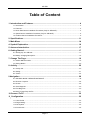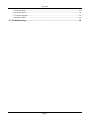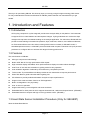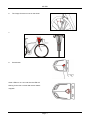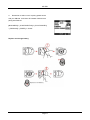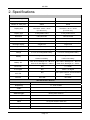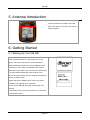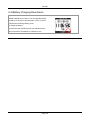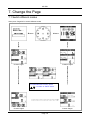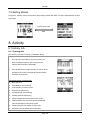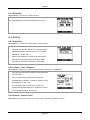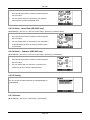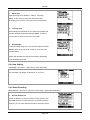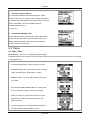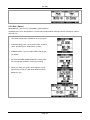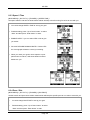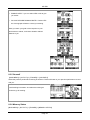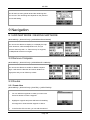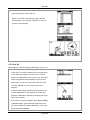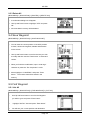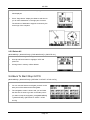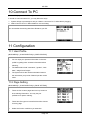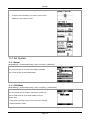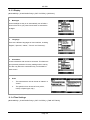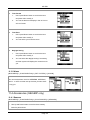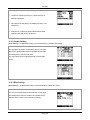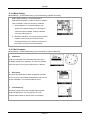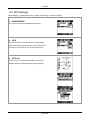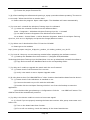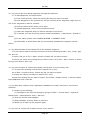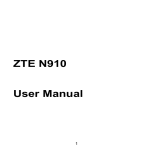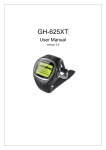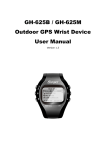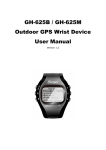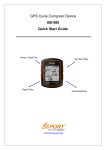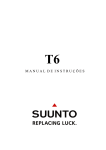Download GlobalSat GB-580 User's Manual
Transcript
GPS Cycle Computer Device GB-580 User Manual Version 2.0 GB-580 Table of Content 1. Introduction and Features ............................................................................................ 4 1.1 Introduction ....................................................................................................................................... 4 1.2 Features ............................................................................................................................................ 4 1.3 Heart Rate Sensor Installation Procedure (Only for GB-580P) ........................................................ 4 1.4 Speed Sensor Installation Procedure (Only for GB-580P) ............................................................... 6 1.5 Cadence Sensor Installation Procedure ........................................................................................... 9 2. Specifications.............................................................................................................. 11 3. Main Menu ................................................................................................................... 14 4. Symbol Explanation.................................................................................................... 16 5. Antenna Introduction .................................................................................................. 17 6. Getting Started ............................................................................................................ 17 6.1 Starting Up Your GB-580 ................................................................................................................ 17 6.2 Battery Charging Description .......................................................................................................... 18 7. Change The Page ........................................................................................................ 19 7.1 Switch different modes ................................................................................................................... 19 7.2 Setting Modes ................................................................................................................................. 20 8. Activity ......................................................................................................................... 20 8.1 Activity Info ...................................................................................................................................... 20 8.2 Setting ............................................................................................................................................. 21 8.3 Trainer ............................................................................................................................................. 24 9 Navigation .................................................................................................................... 28 9.1 ADD MAP MODE / REMOVE MAP MODE..................................................................................... 28 9.2 Remove Compass .......................................................................................................................... 28 9.3 Routes............................................................................................................................................. 28 9.4 Save Waypoint ................................................................................................................................ 30 9.5 Find Waypoint ................................................................................................................................. 30 9.6 Back To Start /Stop GOTO .............................................................................................................. 31 10.Connect To PC ........................................................................................................... 32 11. Configuration ............................................................................................................. 32 11.1 User Profile ................................................................................................................................... 32 11.2 Page Setting.................................................................................................................................. 32 11.3 Set System .................................................................................................................................... 33 11.4 Accessories ................................................................................................................................... 35 Page 2 GB-580 11.5 GPS Settings................................................................................................................................. 38 11.6 Factory Reset ................................................................................................................................ 39 11.7 System Upgrade ........................................................................................................................... 39 11.8 About Product ............................................................................................................................... 39 12. Troubleshooting ........................................................................................................ 39 Page 3 GB-580 Thank you for purchasing GB-580. We sincerely hope you to enjoy using this high technology GPS device. For fully understand the functions and features of GB-580, please read the user manual before you get started. 1. Introduction and Features 1.1 Introduction GPS cycling computer for cyclist usage will provide more analysis ability in this platform. Use barometer to support GPS on virtual statistics and atmosphere changes. Cycling enthusiast can monitor the slope changes with map trace and altitude reading on the analysis application. For enthusiast, GB-580 will also provide accurate training information like pressure, slope, heart rate, cadence, more advanced features, etc. Enthusiast will have more fun while in training with this device. Indeed, for GB-580P model, it embedded pressure sensor, 2.4GHz ANT protocol and electrical compass. Enthusiast can upon personal preference to configure device to achieve their target of training performance. 1.2 Features The main features of GB-580: z Slim type compact and watch design z Built-in SiRF Star III LPx high performance GPS chipset. z High resolution display embedded, which performs distinct display at outdoor without backlight. z Auto Zoom in/ out and auto orientation in guiding mode for easy operation. z Auto calibration algorithm of altitude by GPS without any complicated process. z Trainer mode: To provide different challenge modes to train themselves to improve performance. z Smart Tack Back to guide enthusiast without getting lost. z PC software to provide professional statistic analysis to improve performance. z Support clock mode and alarm function as TOD application. z Built in rechargeable Li-ion poly battery z Over 18 hours in operation z Support self training, route navigation and smart track back. z Embedded ANT 2.4GHz protocol which supports heart rate belt, cadence and speed sensor. (GB-580P) z Embedded electrical compass and high accuracy pressure sensor. (GB-580P) 1.3 Heart Rate Sensor Installation Procedure (Only for GB-580P) Wear the Heart Rate Monitor Page 4 GB-580 Outer side Heart rate sensor Transmitter Heart rate sensor Inner side Moisten this side to your skin. You can wet the sensor to obtain a better reception of your pulse. 1. Put one end of the strap through the slot of the heart rate monitor first. 2. Wrap the heart rate monitor and strap around your chest. Adjust the heart rate monitor to be at the center of your chest. 3. Adjust the strap to fit your chest and make it tight enough to prevent dropping while you are jogging. 4. Put another end of the strap through the slot of the heart rate monitor to finish the wearing. 5. Remember to select “scan” to paring heart rate monitor with your GB-580. [MAIN MENU] > [CONFIGURATION] > [ACCESSORIES] > [SENSORS] > [HEART RATE ] > SCAN. It will show HR instead of SCAN once paring was finished. Page 5 GB-580 1.4 Speed Sensor Installation Procedure (Only for GB-580P) 1. Parts content list 3. 5. 2. 4. The edge of magnet should be on the arrow In order to achieve the necessary 12mm or less install the transmitter and the magnet closer to the wheel hub Page 6 GB-580 6. The image of sensor mount on the wheel 7. 8. Press button Green LED turn on 2 sec and also the LED will blinking for the first 10 times after sensor detect magnetic Page 7 GB-580 9. Remember to select “scan” to paring speed sensor with your GB-580. It will show SP instead of SCAN once paring was finished. [MAIN MENU] > [CONFIGURATION] > [ACCESSORIES] > [SENSORS] > [SPEED ] > SCAN. Replace and change battery Page 8 GB-580 1.5 Cadence Sensor Installation Procedure (Only for GB-580P) 1. Parts content list 2. 3. 4. 5. 6. 7. Page 9 The edge of magnet should be on the arrow GB-580 8. Press button Green LED turn on 2 sec and also the LED will blinking for the first 10times after sensor detect magnetic 9. Remember to select “scan” to paring speed sensor with your GB-580. It will show CA instead of SCAN once paring was finished. [MAIN MENU] > [CONFIGURATION] > [ACCESSORIES] > [SENSORS] > [CADENCE ] > SCAN. Replace and change battery Page 10 GB-580 2. Specifications Electrical and Mechanical Parameters General Number of Waypoint 100 100 LAP 6000 6000 Number of Track point 60000 60000 Display Size Active Area : 29.94 * 32.75 View Area : 32.34 * 34.85 (H x W in mm.) Active Area : 29.94 * 32.75 View Area : 32.34 * 34.85 (H x W in mm.) Display type 4 Grayscales colors 4 Grayscales colors Resolution 128x128 Pixels 128x128 Pixels Waterproof Standard IPX7 IPX7 Unit Size 70 x 49 x 18 (L x W x H in mm.) 70 x 49 x 18 (L x W x H in mm.) Backlight Display Single level Single level Operating temperature -10℃ to 60 ℃ -10℃ to 60 ℃ Humidity 5% to 95% Non-condensing 5% to 95% Non-condensing Voltage 3.7V for a rechargeable battery 3.7V for a rechargeable battery Rechargeable 760mAh Rechargeable 760mAh Lithium ion battery Lithium ion battery Battery Battery life GPS 3D fix, Backlight off – 18 hours GPS 3D fix, Backlight off – 18 hours GPS 3D fix, Backlight on – 14 hrs GPS 3D fix, Backlight on – 14 hrs Barometer N/A +/-1.5mbar E-Compass N/A 2 Axis +/-5 degree N/A ANT+ Sport Protocol, 3m transmission 2.4G RF Interface distance Mini USB Mini USB GPS Parameters General GPS Chipset: 20 Channel Frequency: L1, 1575.42 MHz Code: C/A code Channels: 48 Acquisition and 12 Tracking Antenna Type: Built-in patch antenna Position: 2.2m CEP without DGPS Velocity: 0.1 m/s Time: 1 us synchronized to GPS time Default datum: WGS-84 Reacquisition: 0.1 sec., average Page 11 GB-580 Hot start: 1.5 sec., average Warm start: 32 sec., average Cold start: 34 sec., average Altitude: 18,000 meters (60,000 feet) max. Velocity: 515 meters/ second (1000 knots) max. Acceleration: Less than 4g Page 12 GB-580 Power / Light/ Esc Up/ Start/ Stop Page/ Enter Down/Lap/Save Button Power/ESC Description Press 2 seconds to turn on/off GB-580. When GB-580 is on, quickly press this button will turn on/off the backlight. Press and hold this button for 14 seconds to do hardware reset if the system is halted. In Menu mode, press ESC button shortly to escape from the current page and go back to the previous page. PG /ENTER Switch between the screens of Speedometer mode. Press 2 seconds to enter between Main Menu page Speedometer Page alternatively. In Main Menu page, press this button shortly as ENTER function. Switch between the screens of “Menu mode”, “Location mode”, “Speedometer mode” and “Map mode”. Up /Start/Stop To press UP to up scrolling as highlighting an item in Main Menu page. In Speedometer mode, press START button to start timer to get training. In Speedometer mode, press STOP button to stop timer in training. In Map mode, press for zoom in. Down/Lap/Save To press Down to down scrolling as highlighting an item in Main Menu page. In Speedometer mode, when timer is counting for training, press Lap button to create a lap. If timer is stop while in training, press SAVE button to save training. Page 13 GB-580 3. Main Menu This diagram presents all the available menu options for your quick look up. ACTIVITY INFO TRAINING INFO DELETE ALL AUTO HOLD TIME/DIST ALERT SPEED/PACE ALERT ALERTS HEART RATE ALERT CADENCE SETTING SETTING SPORT TYPE CALORIES TRANING LEVEL EXTRA WEIGHT ACTIVITY LAP SETTING DATA RECORDING DIST / TIME DIST / SPEED TRAINER SPEED / TIME RACE/ DIST YOURSELF MEMORY STATUS ADD MAP MODE / REMOVE MAP MODE REMOVE COMPAS / ADD E-COMPASS CREATE NEW ROUTES LIST ALL DELETE ALL NAVIGATION SAVE WAYPOINT FIND WAYPOINT LIST ALL DELETE ALL BACK TO START / STOP GOTO CONNECT TO PC Page 14 GB-580 CONFIGURATION USER PROFILE SET PAGE 1 SET PAGE 2 PAGE SETTING SET PAGE 3 SET PAGE 4 SET LAP PAGE BEEPER TOD MODE BACKLIGHT DISPLAY SET SYSTEM LANGUAGE ORIENTATION UNITS TIME SETTINGS TIME FORMAT TIME ZONE DAYLIGHT SAVING ALARM FREQUENCY TIME HEART RATE* CONFIGURATION SENSORS* SPEED* CADENCE* SPEED/CADENCE* CARDIO SETTING* BIKE* ACCESSORIES BIKE SETTING* WEIGHT* WHEEL SIZE* CALBRATION* BARO SETTING* SEA LEVEL PRESSURE* CURRENT ALTITUDE* CALIBRATION* SET COMPASS* DECLINATION* FOLLOW BEARING* WAAS / EGNOS GPS SETTINGS GPS GPS INFO MAP MODE SET BIRD EYE VIEW/ DIRECT TO NORTH ZOOM IN / OUT FACTORY RESET Page 15 GB-580 SYSTEM UPGRADE ABOUT PRODUCT Note: * is only available for P model 4. Symbol Explanation Icon picture Description Indication GPS status indicator GPS status Solid: 3D fix Solid with 1 bar: 3D fix with poor signal Solid with 2 bar: 3D fix with good signal Solid with 3 bar: 3D fix with strong signal This icon will show up when device scanning the cadence / speed sensor This icon will show up when you set the alarm clock Clock alert for WEEKEND, WEEKDAY, DAILY…or OFF Heart rate monitor indication you stop the timer, the icon will be flashing. Cadence sensor Battery capacity Flash: No signal When training is active, the icon will appear. When timer icon indication This icon will show up when device scanning the heart rate monitor The remaining battery power Page 16 GB-580 5. Antenna Introduction The GPS antenna is located in the lower part of the device. Let it face to the sky for a better reception. 6. Getting Started 6.1 Starting Up Your GB-580 Press the Power button for 2 seconds to turn on the device. You will see the welcome screen displayed. Allow the GB-580 a short time to track satellites for the first time you use it. Take your GB-580 to the outdoor open space with a clear view to the sky and it will be easy to acquire satellite signal with a few seconds. If the device can't get 3D fixed, you can still press PG button to exit the Locating screen. System will pop up “RESET GPS” to ask you perform cold start if can’t get 3D fix for 3 minutes. To turn off your GB-580, press the Power button for 2 seconds. If the system frozen, press power button for 10 seconds to do hardware reset. Page 17 GB-580 6.2 Battery Charging Description GB-580 operates by a built-in Li-ion rechargeable battery. A battery icon shown on the left bottom corner of screen indicates the remaining battery power. To charge the battery: Connect one end of USB clip with your GB-580 and the other end with the AC adapter or USB port on PC. Page 18 GB-580 7. Change the Page 7.1 Switch different modes Short press ‘’Page/OK’’ to switch different modes Custom Page1 Custtom Page 4 In Speedometer mode, press to Start or Pause timer Custom Page2 Custom Page3 Page 19 GB-580 7.2 Setting Modes Long press ‘’PG/OK’’ around 2 seconds to enter setting modes and “ESC” to back to Speedometer mode or TOD mode. PG/OK 2seconds ESC 8. Activity 8.1 Activity Info 8.1.1 Training Info [[ACTIVITY] > [ACTIVITY INFO] > [TRAINING INFO] 1. Use Up and Down button to scroll to the item you wish to display and press ‘’OK’’ button then all training data information will display: 2. Use Up and Down to select the file you wish to check and press ‘OK’’ button, the training data information is shown on the screen. Information items are displayed: z Date and Time. z Total distance of this training. z Total calories you have burned. z Total time of this training. z Average speed of this training. z Fastest speed of this training. z VIEW? Display this training data on the screen. z TRACK BACK? You can track back to the BEGIN point or END point of this training route. z LAPS? View the LAP details on map mode. z DELETE? You can delete this training data. Page 20 GB-580 8.1.2 Delete All [MAIN MENU] > [ACTIVITY] > [DELETE ALL] You can delete all the training data stored in the device. 8.2 Setting 8.2.1 Auto Hold [MAIN MENU] > [ACTIVITY > [SETTING] > [AUTO HOLD] 1. The Auto Hold function allows you to pause the timer automatically when you stop moving or your speed falls below a certain value. 2. When in the stationary or within the specific speed, the data is not recorded. Thus the average speed and calories calculation could be more accurate. 8.2.2-1 Alerts - Time / Distance [MAIN MENU] > [ACTIVITY > [ACTIVITY SETTING] > [ALERTS] > [TIME/DIST] 1. Use Up and Down button to select the item and press OK to modify it. 2. You can set the alarm to sound once when the specified time is reached, or repeat to sound on every specified time, or turn it off. 3. You can set the alarm to sound once when you reached the specified distance, or repeat to sound on every specified distance, or turn it off. 8.2.2-2 Alerts - Speed / Pace [MAIN MENU] > [ACTIVITY > [ACTIVITY SETTING] > [ALERTS]> [SPEED / PACE] Page 21 GB-580 1. Use Up and Down button to select the item and press OK to modify it. 2. You can set the alarm to sound when your speed or pace is above or below a specified value. 8.2.2-3 Alerts - Heart Rate (GB-580P only) [MAIN MENU] > [ACTIVITY > [ACTIVITY SETTING] > [ALERTS] > [HEART RATE] 1. Use Up and Down button to select the item and press OK to modify it. 2. You can set the alarm to sound when your HR ZONE / CUSTOM setting is above or below a specified value or OFF alarm. 8.2.2-4 Alerts – Cadence (GB-580P only) [MAIN MENU] > [ACTIVITY > [ACTIVITY SETTING] > [ALERTS] > [CADENCE] 1. Use Up and Down button to select the item and press OK to modify it. 2. You can set the alarm to sound on or off when your cadence is above or below a specified value. 8.2.2-5 Setting You can choose the alerts methods as message/beeper or symbol/beeper 8.2.3 Calories [MAIN MENU] > [ACTIVITY > [SETTING] > [CALORIES] Page 22 GB-580 z Sport Type Select sport type from "Walking", "Hiking", "Running", "Biking" or "By Time" by press UP and Down button. To set the type in order to come out more accurate result. z Training Level Select training level depend on your personal condition and exercise strength, the default setting is Middle. To set the level in order to come out more accurate result. z Extra Weight Confirm the extra weight you carry and then input to EXTRA WEIGHT item. To set the value in order to come out more accurate result. System will calculate the calories consumption depending on the specified sport type. 8.2.4 Lap Setting AIN MENU] > [ACTIVITY > [SETTING] > [LAP SETTING] You can select LAP trigger “by Distance” or "by Time" 8.2.5 Data Recording [MAIN MENU] > [ACTIVITY > [ACTIVITY SETTING] > [DATA RECORDING ] z Record Data Points System is default to record one point for every second. This will create the most accurate record for your training activity. However, you can set a different interval to record the points. Page 23 GB-580 z Recording Interval Setting You may base on different sport and strength to set the interval. In this way, you may get more accurate information for analysis and more stable to control Auto Zoom In and Out while in Track Back. The recommended values is: - Walking and Running: 1s - Cycling: 2s z Altitude Set (GB-580P only) Choose the information of altitude form GPS or Barometer sensor. It is recommended using barometer to get much reliable altitude information. Be aware of calibrating the pressure sensor before training. 8.3 Trainer 8.3.1 Dist / Time [MAIN MENU] > [ACTIVITY > [TRAINER] > [DIST/TIME] Set distance for 3 km and time for 15 minutes which means the virtual trainer will finish 3km within 15 minutes to compete with you. 1. You could change DIST / TIME to set up your goal. 2. Finished setting, press ‘’Up or Down button’’ to select ‘’Start’’ and then press ‘’Enter button’’ to start. 3. ENABLE ALERT ? you can select YES or NO to give you a alert. 4. DO YOU RECORD RUNNING DATE ? If select YES the chronograph will start to record your training. 5. When you reach your goal or have superior or poor performance to trainer, it will show good job / do harder next time 6. If you have superior or poor performance to trainer, it will show ahead or behind distance to you. Page 24 GB-580 8.3.2 Dist / Speed [MAIN MENU] > [ACTIVITY] > [TRAINER] > [DIST/SPEED] Set distance for 10 km and speed for 10 km/hr which means trainer will keep 10km/hr running for 10km to race with you. 1. You could change DIST / SPEED to set up your goal. 2. Finished setting, press ‘’Up or Down button’’ to select ‘’Start’’ and then press ‘’Enter button’’ to start. 3. ENABLE ALERT ? you can select YES or NO to give you a alert. 4. DO YOU RECORD RUNNING DATE ? If select YES the chronograph will start to record your training. 5. When you reach your goal or have superior or poor performance to trainer, it will show ahead or behind distance to you. Page 25 GB-580 8.3.3 Speed / Time [MAIN MENU] > [ACTIVITY] > [TRAINER] > [SPEED /TIME ] Set speed 10km/hr and time 00:05:00 means trainer will keep 10km/hr running for 5mins to race with you. 1. You could change SPEED / TIME to set up your goal. 2. Finished setting, press ‘’Up or Down button’’ to select ‘’Start’’ and then press ‘’Enter button’’ to start. 3. ENABLE ALERT ? you can select YES or NO to give you a alert. 4. DO YOU RECORD RUNNING DATE ? If select YES the chronograph will start to record your training. 5. When you reach your goal or have superior or poor performance to trainer, it will show ahead or behind distance to you. 8.3.4 Pace / Dist. [MAIN MENU] > [ACTIVITY] > [TRAINER] > [PACE/DIST] Set dist 10m/hr and pace 00:01:00/km means trainer will keep the specific pace to run 10km to race with you. 1. Yu could change PACE/ DIST to set up your goal. 2. Finished setting, press ‘’Up or Down button’’ to select ‘’Start’’ and then press ‘’Enter button’’ to start. Page 26 GB-580 6. ENABLE ALERT ? you can select YES or NO to give you a alert. 7. DO YOU RECORD RUNNING DATE ? If select YES the chronograph will start to record your training. When you reach your goal or have superior or poor performance to trainer, it will show ahead or behind distance to you. 8.3.5 Yourself [MAIN MENU] > [ACTIVITY] > [TRAINER] > [YOURSELF] Select the previous performance training as workout. Trainer will base on your previous performance to race with you. List all training information. And select the training as workout to go for training. 8.3.6 Memory Status [MAIN MENU] > [ACTIVITY] > [TRAINER] > [MEMORY STATUS] Page 27 GB-580 You will see how many points left and the remaining time you can use. The remaining time depends on the period of your record setting. 9 Navigation 9.1 ADD MAP MODE / REMOVE MAP MODE [MAIN MENU] > [NAVIGATION] > [ADD/REMOVE MAP MODE] You can use this feature to display or not display the map mode. However, while the Map Mode is off, and you execute "Add map code " or ‘’Remove map’’ a waypoint, the Map Mode will be turn on again. 9.2 Remove Compass [MAIN MENU] > [NAVIGATION] > [ADD/REMOVE COMPASS] You can use this feature to enable or disable compass page. It will show the direction and remain distance to target point and you can follow up to back. 9.3 Routes 9.3.1 Create New [MAIN MENU] > [NAVIGATION] > [ROUTES] > [CREATE NEW] 1. You can add the waypoints to create your own route. Press OK button to insert a waypoint. 2. Highlight a waypoint and press OK button for deleting this waypoint or insert another waypoint in above. 3. In the first line of the screen, you can edit the name of Page 28 , GB-580 this route. When you are done with editing the route, press ESC button to save and exit. 4. Select ‘’FOLLOW’’ to get training. It will guide you automatically. You may press ’’ENTER’’ or ‘’ESC’’ to go next or last waypoint 9.3.2 List All [MAIN MENU] > [NAVIGATION] > [ROUTES] > [LIST ALL] 1. Select the route you want to navigate, and select "FOLLOW?". You will be asked which point (start point or end point) to navigate. You will see your current position and destination point on the screen, and those nearby waypoints are also displayed. Press Up and Down button to zoom out and zoom in the map view. To press’’ ENTER’’ or ‘’ESC’’ will go next or last waypoint. 2. Press PG button display the distance and time for you to reach destination on the right part of screen. The direction of destination waypoint is shown by the arrow sign of the compass. 3. If you want to stop the navigation, press [MAIN MENU] > [NAVIGATION] > [STOP ROUTE].Select the route you want to delete, and select "DELETE?". This route will be deleted immediately. Page 29 GB-580 9.3.3 Delete All [MAIN MENU] > [NAVIGATION] > [ROUTES] > [DELETE ALL] 1. A confirmation dialog box will appear. 2. Use Up and Down button to highlight "YES" and press OK. 3. All routes data in memory will be deleted. 9.4 Save Waypoint [MAIN MENU] > [NAVIGATION] > [SAVE WAYPOINT] 1. You can save the current position. If the GPS position is fixed, it shows the longitude, latitude and elevation on the screen. 2. Use Up and Down button to scroll to the item you wish to modify and then use the ‘’Enter button’’ to select and confirm. 3. When you finish the modification, input a “enter sign” character or press the ‘’Esc /Lap button’’ to exit. 4. Move highlight to "CONFIRM?" and press ‘’Enter button’’ . The location data will be stored in the memory 9.5 Find Waypoint 9.5.1 List All [MAIN MENU] > [NAVIGATION] > [FIND WAYPOINT] > [LIST ALL] 1. Use Up and Down button to scroll to the Waypoint you wish to go to and press ‘’Enter button’’. 2. 3. Highlight "GOTO?" item and press ‘’Enter button’’. You will see your current position and destination Page 30 GB-580 point on the screen, and those nearby waypoints are also displayed. 4. Press ‘’Page button’’ display the distance and time for you to reach destination on the right part of screen. The direction of destination waypoint is shown by the arrow sign of the compass. 9.5.2 Delete All [MAIN MENU] > [NAVIGATION] > [FIND WAYPOINT] > [DELETE ALL] 1. A confirmation dialog box will appear. 2. Use Up and Down button to highlight "YES" and press OK. 3. All waypoints in memory will be deleted. 9.6 Back To Start /Stop GOTO [MAIN MENU] > [NAVIGATION] > [RETURN TO START / STOP GOTO] 1. You can use this feature to navigate you back to the start point of the latest saved training data. 2. The navigation screen is shown and you can follow the direction of arrow to go back to the start point.If you want to stop the navigation, press[MAIN MENU] > [NAVIGATION] > [RETURN TO START / STOP GOTO] Page 31 GB-580 10.Connect To PC [MAIN MENU] > [CONNECT TO PC] If wonder to communicate to PC, you may follow the ways: 1. System will pop up message to ask you “Want to connect to PC?” while cable is plugging. 2. Select Connect To PC in Menu Mode for communicating. You can transfer the training data from GB-580 to your PC. 11 Configuration 11.1 User Profile [MAIN MENU] > [CONFIGURATION] > [USER PROFILE] 1. You can input your personal information in the user profile for getting more accurate information before trainning. 2. The data fields include "username", "gender", "birth date", "weight" and "height". 3. The system will do the calories calculation base on the information you provide. Please input the correct value. 11.2 Page Setting [MAIN MENU] > [CONFIGURATION] > [PAGE SETTING] 1. There are four custom pages and one Lap screen to show training information. You may set your preference for person training. 2. There have five types of screen field could be choose for every page. 3. Select the function coefficient you want then Page 32 GB-580 press ’Enter button’’ to save setting. 4. To select what information you want to show on the display for your training record. 11.3 Set System 11.3.1 Beeper [MAIN MENU] > [CONFIGURATION] > [SET SYSTEM ] > [BEEPER] You can set beeper on or off and accompany message only or both of KEY sound and Message. 11.3.2 TOD Mode [MAIN MENU] > [CONFIGURATION] > [SET SYSTEM ] > [TOD MODE] You can choose OFF, 5 minutes, 10minutes. System will enter to TOD mode as clock while standby over the specific time. In TOD mode, you may press UP for 2 seconds to escape to normal operation mode. Page 33 GB-580 11.3.3 Display [MAIN MENU] > [CONFIGURATION] > [SET SYSTEM ] > [DISPLAY] z Backlight Set the backlight to stay on or automatically turn off after a period of time once you press Power button to activate the backlight. z Language There are 5 different languages of User Interface, including "English", "Spanish", "Italian",’’ French’’ and "Germany". z Orientation Choose orientation with vertical or horizontal. This feature is upon personal preference for easy reading while in activity. You also may follow the combination key “PG+DOWN” to rotate screen. z Units 1. The measurement unit can be set as "statute" or "metric". 2. The speed unit can be set as Pace (min/m, min/K) or Speed (mph, kph). 11.3.4 Time Settings [MAIN MENU] > [CONFIGURATION] > [SET SYSTEM ] > [TIME SETTINGS] Page 34 GB-580 z Time Format 1. Use Up and Down button to scroll to the item and press OK to modify it. 2. You can set the time to display in the 12 Hour or 24 hour format. z Time Zone 1. Use Up and Down button to scroll to the item and press OK to modify it. 2. z You can select your local time zone. Daylight Saving 1. Use Up and Down button to scroll to the item and press OK to modify it. 2. You can select the daylight saving if necessary, and then system will display the correct time for you. 11.3.5 Alarm [MAIN MENU] > [CONFIGURATION] > [SET SYSTEM ] > [ALARM ] You can set the alarm clock for WEEKEND, WEEKDAY, DAILY…or OFF. And then set up the time you want clock to ring you. 11.4 Accessories (GB-580P only) 11.4.1 Sensors [MAIN MENU] > [CONFIGURATION] > [ACCESSORIES] > [SENSORS] 1. Use Up and Down button to scroll to the accessory intend to pair and use. Page 35 GB-580 2. To perform scanning these four 2.4GHz sensors of training equipments. 3. Once device is well paring, the display will show ‘’OK’’ information. 4. Followed up, system will show HR/SP/CA/SC word regarding the well pairing equipment. 11.4.2 Cardio Setting [MAIN MENU] > [CONFIGURATION] > [ACCESSORIES] > [CARDIO SETTING] You can select By AGE or CUSTOM to set up your heart rate zone or guiding Max heart is calculated by 220-age. The setting will be used for HR alarm. You may input them according MAX HR or Percentage format. 11.4.3 Bike Setting [MAIN MENU] > [CONFIGURATION] > [ACCESSORIES] > [BIKE SETTING] You can set the bike weight and wheel size on this page. The setting will be used for cadence and speed sensor while be active. There are five wheels for setting. Page 36 GB-580 11.4.4 Baro Setting [MAIN MENU] > [CONFIGURATION] > [ACCESSORIES] > [BARO SETTING] Before getting training, it is recommended to calibrate the barometer in order to come out reliable value of altitude. There are two way to calibrate: 1. Auto Calibration: It is recommended to use. System will calibrate sensor upon GPS signal when the signal is reliable. It always calibrate one times after power on. 2. Manually calibration; you may go on government weather bureau to get your local Sea Level Pressure and then put in. System will accord to the value to come out the current altitude. 11.4.5 Set Compass [MAIN MENU] > [CONFIGURATION] > [ACCESSORIES] > [SET COMPASS] z Calibration Electronics compass can assist GPS and improve the unreliable problem from stationary. You have to calibrate before use that. You may follow instruction to calibrate. z Declination The practical magnet pole of Earth is ellipsoid, not ideal circus. You may manual input the declination value or set as auto calibration. It is recommended as AUTO. z Follow Bearing The bearing angle means the included angle between North and target point. You may perform as a real compass without GPS to reduce power consumption. Page 37 GB-580 11.5 GPS Settings [MAIN MENU] > [CONFIGURATION] > [USER SETTINGS] > [GPS SETTINGS] z WAAS/EGNOS You can turn on/off the "WAAS/EGNOS" feature. z GPS The GPS function can be turned off for saving battery power. If the battery power is pretty low, the system will also ask you if you want to turn off the GPS function. z GPS Info Here you can see the positioning status of how many satellite signals are obtained and the signal strength. Page 38 GB-580 11.6 Factory Reset [MAIN MENU] > [CONFIGURATION] > [FACTORY RESET] This feature allows you to restore the GB-580 back to factory default status. In another words, the training data, waypoint, and user profile will be erased. 11.7 System Upgrade [MAIN MENU] > [CONFIGURATION] > [SYSTEM UPGRADE] 1. Allow you to upgrade the firmware of GB-580. 2. If you want to cancel the upgrade process, press Power + ESC button at the same time. 11.8 About Product [MAIN MENU] > [CONFIGURATION] > [ABOUT PRODUCT] Display the firmware version information. 12. Troubleshooting 1.) Q: What should I do if the watch would not power on? A: Press the UP, OK, and Power buttons at the same time. You will be able to turn it on in the firmware upgrade mode. Please follow the regular firmware update procedure. 2.) Q: What should I do if the firmware upgrade fails? Note: Do not power down your GB-580. A: (1) Please go over the process again. Page 39 GB-580 (2) Choose the proper firmware file. 3.) Q: After installing the software and opening it, a pop-up window shows up stating "The service is not ready." What should I do to resolve that? A: Please close the program. Open it back again. The database will reset automatically. 4.) Q: How can I uninstall the GS-Sport Training Gym Pro software? A: (1) Utilize the uninstall function from the Windows Menu: Start > Programs > Globalsat GS-Sport Training Gym Pro > Uninstall (2) Use Add or Remove Programs from Windows Control Panel: Go to Start > Control Panel > Add or Remove Programs. Search for GS-Sport Training Gym Pro, click on it to highlight, and press the Change/Remove button. 5.) Q: Where can I download the files if I lost the CD-ROM? A: Please go to this website: http://www.gs-sport.com/pro_dl.php?en_product_id=10&en_product_cnt_id=33 6.) Q: How do I keep my current training records before upgrading the software version? A: (1) Backup the database from this location: C:\Program Files\GlobalSat Technology\GS-Sport Training Gym Pro\Data\User. You can go ahead and uninstall the software. (2) Copy and overwrite the database back to the corresponding folder. 7.) Q: Why am I unable to upgrade the watch with the new firmware? A: (1) Please check if the firmware file is correct. (2) Verify it the watch is set to System Upgrade mode. 8.) Q: Why does it show "PC COM PORT Error" when I tried to download the data from the device? A: (1) Please check if the USB driver is installed or not. (2) Connect the watch to your PC with the USB cable. (3) Double click the GS-Sport Training GYM Pro' icon from the Desktop to start the application. (4) In the Menu Bar, go to Settings > Configuration. Click the can COM Port" button. The COM Port would be automatically scanned. 9.) Q: Why is the device unable to receive a heart rate signal? A: (1) Check if you are properly wearing the heart rate monitor. Also, spray some water on it before use. (2) Turn on the Heart Rate Alert function. (3) If it is still not working, check the battery of the Heart Rate Monitor. Page 40 GB-580 10.) Q: How to edit and upload waypoints through the software? A: To Edit Waypoints, see steps below: (1) From Track Records, select the training file that you want to browse. (2) Click Waypoints in the function bar and you will see all the waypoints. Right-click on one of the waypoints to edit its contents. (3) Press the Save button when you're done. To Upload Waypoints, refer to the procedures below: (1) Select the waypoints that you want to transfer to the device. (2) To upload, you can do this by going to Data Transmission > Way Points > Upload to Device. (3) In the watch, please enter CONFIGURATION > CONNECT TO PC. (4) Afterwards, it should show that you successfully uploaded the waypoint into the device. 11.) Q: What formats of the training file do the software supports? A: It can save or open a training record as or from the following formats: .kml, .nmea, .gpx, csv, and .txt. To open a file, go to File > Open. Choose a certain file you want to open. To save a file, select one training file you want to save. Go to File > Save. Choose a certain file type you want to save it as. 12.) Q: How to import or export the training records from or to an activity file? A: To import the training records from a specific file (.ACT): Go to Main > Import Activity. Choose the file you want to import. To export the training records to a specific file (.ACT): Choose one training file you want to export. Go to Main > Export Activity > Activity Details. Input additional note. Click OK. 13.) Q: Why does it always show "Application database not ready" whenever I execute the software? A: Please try the following: (1) Navigate to the Services Setting by going to START > Control Panel > System & Maintenance > Administrative Tools > Services. (2) Find out service name MySQL1. (3) Select MySQL1 and click Start to connect it. (4) Please try to open up the program again. 14.) Q: How do I check the firmware version of my watch? Page 41 GB-580 A: You can do this by going to Main Menu > Configuration > About Product. The last line should indicate the firmware version of your watch, in this format: F-XXX-XX-XXXXXXX. 15.) Q: What languages are currently supported by my watch? A: The languages currently supported by the watch are as follows: English, Spanish, Italian, France, German, Chinese, and Russian. FCC Notices This device complies with part 15 of the FCC rules. Operation is subject to the following two conditions: (1) This device may not cause harmful interference, and (2) This device must accept any interference received, including interference that may cause undesired operation. FCC RF Exposure requirements: This device and its antenna(s) must not be co-located or operation in conjunction with any other antenna or transmitter. NOTE: THE MANUFACTURER IS NOT RESPONSIBLE FOR ANY RADIO OR TV INTERFERENCE CAUSED BY UNAUTHORIZED MODIFICATIONS TO THIS EQUIPMENT. SUCH MODIFICATIONS COULD VOID THE USER’S AUTHORITY TO OPERATE THE EQUIPMENT. Page 42