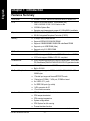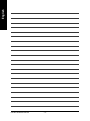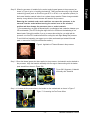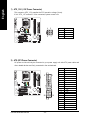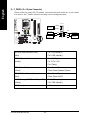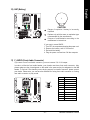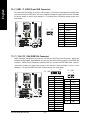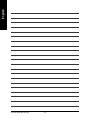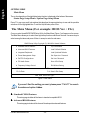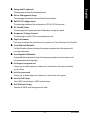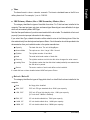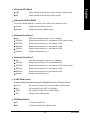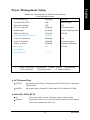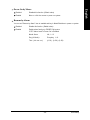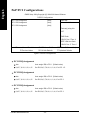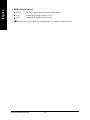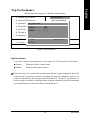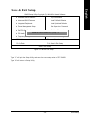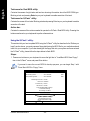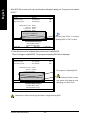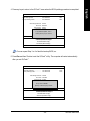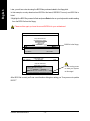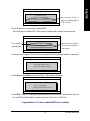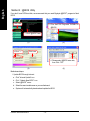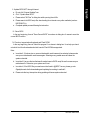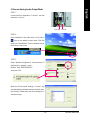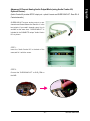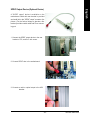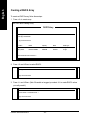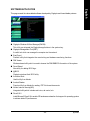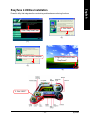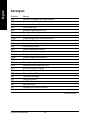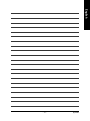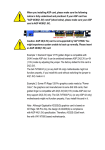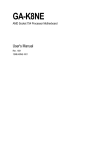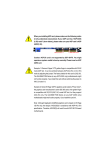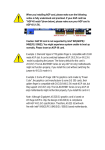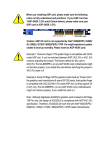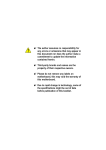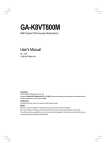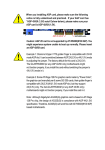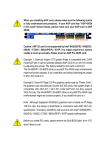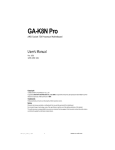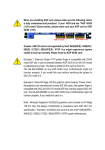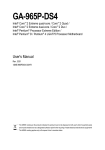Download GIGABYTE GA-K8S760M User's Manual
Transcript
GA-K8S760M
AMD Socket 754 Processor Motherboard
User's Manual
Rev. 1001
12ME-K8S760M-1001
Copyright
© 2003 GIGABYTE TECHNOLOGY CO., LTD
Copyright by GIGA-BYTE TECHNOLOGY CO., LTD. ("GBT"). No part of this manual may be reproduced or transmitted in any from
without the expressed, written permission of GBT.
Trademarks
Third-party brands and names are the property of their respective owners.
Notice
Please do not remove any labels on motherboard, this may void the warranty of this motherboard.
Due to rapid change in technology, some of the specifications might be out of date before publication of this booklet.
The author assumes no responsibility for any errors or omissions that may appear in this document nor does the author make a
commitment to update the information contained herein.
Mother Board
GA-K8S760M
Feb. 16, 2004
Motherboard
GA-K8S760M
Feb. 16, 2004
English
Read Me First!
When you are installing the AGP card, please make sure the following notice is fully understood and practiced. If your AGP card has "AGP 4X/8X (1.5V) notch" (show below), please
make sure your AGP card is AGP 4X/8X.
AGP 4X/8X notch
Caution: AGP 2X card is not supported by SiS 760. You might experience system
unable to boot up normally. Please insert an AGP 4X/8X card.
GA-K8S760M Motherboard
-4-
Computer motherboards and expansion cards contain very delicate Integrated Circuit (IC) chips. To
protect them against damage from static electricity, you should follow some precautions whenever you
work on your computer.
1. Unplug your computer when working on the inside.
2. Use a grounded wrist strap before handling computer components. If you do not have one,
touch both of your hands to a safely grounded object or to a metal object, such as the power
supply case.
3. Hold components by the edges and try not touch the IC chips, leads or connectors, or other
components.
4. Place components on a grounded antistatic pad or on the bag that came with the components
whenever the components are separated from the system.
5. Ensure that the ATX power supply is switched off before you plug in or remove the ATX power
connector on the motherboard.
Installing the motherboard to the chassis...
If the motherboard has mounting holes, but they don't line up with the holes on the base and there
are no slots to attach the spacers, do not become alarmed you can still attach the spacers to the
mounting holes. Just cut the bottom portion of the spacers (the spacer may be a little hard to cut off, so
be careful of your hands). In this way you can still attach the motherboard to the base without worrying
about short circuits. Sometimes you may need to use the plastic springs to isolate the screw from the
motherboard PCB surface, because the circuit wire may be near by the hole. Be careful, don't let the
screw contact any printed circuit write or parts on the PCB that are near the fixing hole, otherwise it
may damage the board or cause board malfunctioning.
-5-
Read Me First!
English
Prepare your computer...
English
Table of Contents
Read Me First! ........................................................................................ 4
Chapter 1 Introduction ............................................................................ 8
Features Summary ...................................................................................... 8
GA-K8S760M Motherboard Layout........................................................... 10
Block Diagram ........................................................................................... 11
Chapter 2 Hardware Installation Process ............................................. 13
Step 1: Install the Central Processing Unit (CPU)..................................... 14
Step 2: Install Memory Modules ................................................................ 16
Step 3: Install Expansion Cards ................................................................ 18
Step 4: Install I/O Peripherals Cables ....................................................... 19
Step 4-1: I/O Back Panel Introduction............................................................................ 19
Step 4-2: Connectors Introduction .................................................................................. 21
Chapter 3 BIOS Setup ......................................................................... 35
The Main Menu (For example: BIOS Ver. : F1z) ...................................... 36
Standard CMOS Features......................................................................... 38
Advanced BIOS Features .......................................................................... 41
Integrated Peripherals .............................................................................. 43
Power Management Setup ....................................................................... 47
PnP/PCI Configurations............................................................................. 50
PC Health Status........................................................................................ 51
Frequency/Voltage Control ........................................................................ 53
Top Performance ...................................................................................... 55
Load Fail-Safe Defaults............................................................................. 56
GA-K8S760M Motherboard
-6-
Chapter 4 Technical Reference ........................................................... 61
@BIOS Introduction ................................................................................. 61
EasyTune 4 Introduction ......................................................................... 62
Flash BIOS Method Introduction............................................................... 63
2- / 4- / 6-Channel Audio Function Introduction ........................................ 78
Jack-Sensing Introduction......................................................................... 84
Xpress Recovery Introduction ................................................................... 86
Serial ATA RAID BIOS Utility Operation Introduction ................................. 89
TM
TM
Chapter 5 Appendix ............................................................................. 97
-7-
Table of Content
English
Load Optimized Defaults ........................................................................... 57
Set Supervisor/User Password .................................................................. 58
Save & Exit Setup....................................................................................... 59
Exit Without Saving .................................................................................... 60
English
Chapter 1 Introduction
Features Summary
Form Factor
CPU
Chipset
Memory
I/O Control
Slots
On-Board IDE
Serial ATA
On-Board Peripherals
Hardware Monitor
GA-K8S760M Motherboard
y 24.4cm x 24.4cm Micro ATX size form factor, 4 layers PCB
y Socket 754 for AMD Althlon 64 processor (K8)
128K L1& 256K / 512K / 1M L2 cache on die
y 1600MHz System Bus
y Supports core frequencies in excess of 1.6GHz(2800+) and faster
y SiS 760 H.T. Bus/AGP/VLINK Controller
y SiS 964 Integrated Peripheral Controller (PSIPC)
y 2 184-pin DDR DIMM sockets
y Supports DDR400/333/266/200 DIMM
y Supports 128MB/256MB/512MB/1GB unbuffered DRAM
y Supports up to 2GB DRAM (Max)
y Supports only 2.5V DDR DIMM
y IT8705
y 1 AGP slot supports 8X/4X mode, AGP3.0 8X interface at 533MHz
y 3 PCI slots support 33MHz & PCI 2.2 compliant
y 2 IDE controllers provide IDE HDD/CD-ROM (IDE1, IDE2) with
PIO, Bus Master(DMA33/ATA66/ATA100/ATA133) operation modes
y 2 Serial ATA connectors in 150 MB/s operation mode
TM
y Built-in SiS 964
y 1 Floppy port supports 2 FDD with 360K, 720K,1.2M, 1.44M and
2.88M bytes
y 1 Parallel port supports Normal/EPP/ECP mode
y 1 Serial port (COMA), 1 VGA port, COMB on board
y 8 x USB 2.0/1.1 ports
y 3 x IEEE1394 prots (by cable)
y 1 IrDA connector for IR
y 1 Front Audio connector
y CPU/System fan revolution detect
y CPU temperature detect
y CPU warning temperature
y System voltage detect
y CPU/System fan fail warning
y Thermal shutdown function
to be continued...
-8-
On-Board Sound
On-Board SATA RAID
On-Board IEEE1394
PS/2 Connector
BIOS
Additional Features
Overclocking
y
y
y
y
y
y
y
y
y
y
y
y
y
y
y
y
y
y
y
y
y
y
y
y
y
Built-in RTL8100C (10/100 Mbit)
1 RJ45 port
ALC655 CODEC
Supports Jack Sensing function
Line Out / 2 front speaker
Line In / 2 rear speaker (by s/w switch)
Mic In / center & subwoofer (by s/w switch)
SPDIF In / Out
CD In / AUX In / Game Connector
Onboard SiS 964
2 Serial ATA connectors in 150 MB/s operation mode
Supports Disk striping (RAID0) or DISK Mirroring (RAID1)
Up to 2 SATA devices
Built-in TSB43AB23
PS/2 Keyboard interface and PS/2 Mouse interface
Licensed AWARD BIOS
Supports Q-Flash
PS/2 Keyboard password power on
PS/2 Mouse power on
STR(Suspend-To-RAM)
AC Recovery
USB KB/Mouse wake up from S3
Poly fuse for keyboard over-current protection
Supports Thermal Shutdown function
Supports @BIOS
y Supports EasyTune 4
y Over Clock (CPU/DDR/AGP/PCI) by BIOS
Please set the CPU host frequency in accordance with your processor's specifications.
We don't recommend you to set the system bus frequency over the CPU's specification because
these specific bus frequencies are not the standard specifications for CPU, chipset and most of the
peripherals. Whether your system can run under these specific bus frequencies properly will
depend on your hardware configurations, including CPU, Chipsets, Memory, Cards…etc.
-9-
Introduction
English
On-Board LAN
English
GA-K8S760M Motherboard Layout
MS_KB
COMA
CPU_FAN
VGA
LPT
ATX FDD
F_AUDIO
LAN
ATX_12V
SiS 760
CD_IN
BIOS
DDR1
IDE1 IDE2
SYS_FAN
AGP
RTL
8100C
SATA1
PCI1
SATA0
AUX_IN
SiS 964
PCI2
F_PANEL
CODEC
SUR_CEN
AUDIO
DDR2
BAT
TSB43AB23
PCI3
CLR_CMOS
IT8705
SPDIF_IO
IR
GAME
F_USB2 F_USB1
COMB
F2_1394
- 10 -
F1_1394
INFO_LINK
PWR_LED
USB
R_USB
GA-K8S760M
SOCKET 754
Introduction
English
Block Diagram
AMD
Althlon™ 64
processor (K8)
AGP
4X/8X
AGPCLK
(66MHz)
VGA Port
CPUCLK+/- (200MHz)
H.T. Bus 800MHz
DDR RAM
400/333/266/200MHz
SiS 760
LAN1
RJ45
3 PCI
33 MHz
14.318 MHz
RTL8100C
BIOS
SiS 964
Game Port
LPC BUS
AC97 Link
IT8705
TSB43AB23
IR
Floppy
LPT Port
PS/2 KB/Mouse
24 MHz
MIC
LINE-IN
PCICLK
(33MHz)
LINE-OUT
3 IEEE1394 6 Channel
Ports
CODEC
8 USB
Ports
2 Serial ATA
33 MHz
2 COM Ports
ATA33/66/100/133
IDE Channels
- 11 -
Introduction
English
GA-K8S760M Motherboard
- 12 -
English
Chapter 2 Hardware Installation Process
To set up your computer, you must complete the following steps:
Step 1 - Install the Central Processing Unit (CPU)
Step 2 - Install memory modules
Step 3 - Install expansion cards
Step 4 - Install I/O Peripherals Cables
Step 4
Step 1
Step 2
Step 4
Step 4
Step 3
Congratulations! You have accomplished the hardware installation!
Turn on the power supply or connect the power cable to the power outlet. Continue with the
BIOS/software installation.
- 13 -
Hardware Installation Process
English
Step 1: Install the Central Processing Unit (CPU)
Before installing the processor and cooling fan, adhere to the following warning:
1. The processor will overheat without the heatsink and/or fan, resulting in permanent
irreparable damage.
2. Never force the processor into the socket.
3. Apply thermal grease between the processor and cooling fan.
4. Please make sure the CPU type is supported by the motherboard.
5. If you do not match the CPU socket Pin 1 and CPU cut edge well, it will cause improper
installation. Please change the insert orientation. Please use AMD approved cooling
fan.
The installation of the processor and cooling fan is performed in four main steps:
Step 1-1. Processor insertion
Step 1-2. Applying thermal grease
Step 1-3. Cooling fan attachment
Step 1-4. Connecting processor fan power
Step1-1. First, check the processor pins to see that none are bent. Move the socket lever to the
unlocked position as shown in Figure 1 & Figure 2.(90o to the plane of the motherboard) prior
to inserting the processor. The A1 pin location is designated on the processor by a copper
triangle that matches up to a triangle on the socket as shown in Figure 3. Align the processor
to the socket and gently lower it into place. Do not force the processor into the socket.
Angling the
rod to 650
Socket
Actuation Lever
Figure 1. Angling the rod to 65-degree maybe feel a
kind of tight , and then continue pull the rod to 90degree when a noise "cough" made.
Figure 2. Pull the rod to the 90-degree directly.
Figure 3. A1 pin location on the Socket and
Processor.Move the socket lever to the locked position while holding pressure on the center of the
processor.
GA-K8S760M Motherboard
- 14 -
Figure 4. Application of Thermal Grease to the processor.
Step 1-3.Once the thermal grease has been applied to the processor, the heatsink can be attached to
the processor. Align the heatsink assembly with the support frame mating with the backer
plate standoffs as shown in Figure 5&6.
Figure 5&6. Alignment of Heatsink
Assembly with Standoffs
Step 1-4. Connect the fan power wires to the header on the motherboard as shown in Figure 7.
Figure 7. Connecting the Fan Power Wires
- 15 -
Hardware Installation Process
English
Step1-2. When the processor is installed in the socket, apply thermal grease to the processor (as
shown in Figure 4) prior to installing the heatsink. AMD recommends using a high thermal
conductivity grease (such as Shin-Etsu types G751 or G749, or an equivalent product) for
the thermal interface material rather than a phase change material. Phase change materials
develop strong adhesive forces between the heatsink and processor.
Removing the heatsink under such conditions can cause the processor to be
removed from the socket without moving the socket lever to the unlocked
position and then damage the processor pins or socket contacts.
** We recommend you to apply the thermal tape to provide better heat conduction between your
CPU and heatsink. (The CPU cooling fan might stick to the CPU due to the hardening of the
thermal paste. During this condition if you try to remove the cooling fan, you might pull the
processor out of the CPU socket alone with the cooling fan, and might damage the processor.
To avoid this from happening, we suggest you to either use thermal tape instead of thermal
paste, or remove the cooling fan with extreme caution.)
English
Step 2: Install Memory Modules
Before installing the memory modules, adhere to the following warning:
1. Please note that the DIMM module can only fit in one direction due to
the notch. Wrong orientation will cause improper installation. Please
change the insert orientation.
The motherboard has 2 dual inline memory module (DIMM) sockets. The BIOS will automatically
detects memory type and size. To install the memory module, just push it vertically into the DIMM
socket. The DIMM module can only fit in one direction due to the notch. Memory size can vary
between sockets.
Notch
DDR
Total Memory Size Per Chip Select
Device Used on DIMMs
64 Mbit (2Mx8-bitsx4 banks)
64 Mbit (1Mx16-bitsx4 banks)
128 Mbit(4Mx8-bitsx4 banks)
128 Mbit(2Mx16-bitsx4 banks)
256 Mbit(8Mx8-bitsx4 banks)
256 Mbit(4Mx16x4 banks)
512 Mbit(16Mx8-bitsx4 banks)
512 Mbit(8Mx16-bitsx4 banks)
1 Gbit(32Mx8-bitsx4 banks)
1 Gbit(16Mx16-bitsx4 banks)
GA-K8S760M Motherboard
Size Per CS
64 Mbyte
32 Mbyte
128 Mbyte
64 Mbyte
256 Mbyte
128 Mbyte
512 Mbyte
256 Mbyte
1 Gbyte
512 Mbyte
- 16 -
Comments
2. Insert the DIMM memory module vertically into the DIMM
socket. Then push it down.
3. Close the plastic clip at both edges of the DIMM sockets
to lock the DIMM module.
Reverse the installation steps when you wish to remove
the DIMM module.
DDR Introduction
Established on the existing SDRAM infrastructure, DDR (Double Data Rate) memory is a high
performance and cost-effective solution that allows easy adoption for memory vendors, OEMs, and
system integrators.
DDR memory is a great evolutionary solution for the PC industry that builds on the existing
SDRAM architecture, yet make the awesome advances in solving the system performance bottleneck
by doubling the memory bandwidth. Nowadays, with the highest bandwidth of 3.2GB/s of DDR400
memory and complete line of DDR400/333/266/200 memory solutions, DDR memory is the best
choice for building high performance and low latency DRAM subsystem that are suitable for servers,
workstations, and full range of desktop PCs.
- 17 -
Hardware Installation Process
English
1. The DIMM socket has a notch, so the DIMM memory
module can only fit in one direction.
English
Step 3: Install Expansion Cards
1. Read the related expansion card's instruction document before install the expansion card into the
computer.
2. Remove your computer's chassis cover, screws and slot bracket from the computer.
3. Press the expansion card firmly into expansion slot in motherboard.
4. Be sure the metal contacts on the card are indeed seated in the slot.
5. Replace the screw to secure the slot bracket of the expansion card.
6. Replace your computer's chassis cover.
7. Power on the computer, if necessary, setup BIOS utility of expansion card from BIOS.
8. Install related driver from the operating system.
AGP Card
Please carefully pull out the small white-drawable bar at the end of the AGP slot when you try to install
/ uninstall the AGP card. Please align the AGP card to the onboard AGP slot and press firmly down on
the slot. Make sure your AGP card is locked by the small white-drawable bar.
GA-K8S760M Motherboard
- 18 -
English
Step 4: Install I/O Peripherals Cables
Step 4-1: I/O Back Panel Introduction
\
Y
X
[
Z
X PS/2 Keyboard and PS/2 Mouse Connector
PS/2 Mouse Connector
(6 pin Female)
This connector supports standard PS/2
keyboard and PS/2 mouse.
PS/2 Keyboard Connector
(6 pin Female)
Y Parallel Port, Serial Port and VGA Port (LPT/COMA/VGA)
This connector supports 1 standard COM port,
1 Parallel port and 1 VGA port. Device like
Parallel Port (25 pin Female)
printer can be connected to Parallel port; mouse
and modem etc can be connected to Serial ports.
COMA
Serial Port
VGA
VGA Port
(9 pin Male)
(15 pin Female)
- 19 -
Hardware Installation Process
English
Before you connect your device(s) into USB
connector(s), please make sure your device(s)
such as USB keyboard,mouse, scanner, zip,
speaker...etc. Have a standard USB interface.
Also make sure your OS supports USB
controller. If your OS does not support USB
controller, please contact OS vendor for
possible patch or driver upgrade. For more
information please contact your OS or device(s)
vendors.
LAN connector is fast Ethernet with 10/100 Mbps
speed.
Z/[ USB/LAN Connector
LAN
USB 4
USB 6
USB 5
USB 7
\ Audio Connectors
Line In (Rear Speaker)
Line Out (Front Speaker)
MIC In (Center and Subwoofer)
After install onboard audio driver, you may
connect speaker to Line Out jack, microphone to
MIC In jack. Device like CD-ROM,walkman etc.
can be connected to Line-In jack.
Please note:
You are able to use 2-/4-/6-channel audio
feature by S/W selection.
If you want to enable 6-channel function, you
have 2 choose for hardware connection.
Method1:
Connect "Front Speaker" to "Line Out"
Connect "Rear Speaker" to "Line In"
Connect "Center and Subwoofer" to "MIC In".
Method2:
You can refer to page 28, and contact your
nearest dealer for optional SUR_CEN cable.
If you want the detail information for 2-/4-/6-channel audio setup
installation, please refer to page 78.
GA-K8S760M Motherboard
- 20 -
1
3
English
Step 4-2: Connectors Introduction
2
5
14
6
11
7
4
12
9
15
8
22
13
20 19 18
17
10 16
21
1) ATX_12V
2) ATX (Power Connector)
12) SUR_CEN
13) SPDIF_IO
3) CPU_FAN
4) SYS_FAN
14) CD_IN
15) AUX_IN
5) FDD
6) IDE1 / IDE2
16) F_USB1 / F_USB2
17) F1_1394 / F2_1394
7) SATA0 / SATA1
8) PWR_LED
18) COMB
19) GAME
9) F_PANEL
10) BAT
20) IR
21) INFO_LINK
11) F_AUDIO
22) CLR_CMOS
- 21 -
Hardware Installation Process
English
1) ATX_12V (+12V Power Connector)
This connector (ATX_12V) supplies the CPU operation voltage (Vcore).
If this "ATX_12V connector" is not connected, system cannot boot.
4
3
2
Pin No.
1
Definition
1
2
GND
GND
3
4
+12V
+12V
2) ATX (ATX Power Connector)
AC power cord should only be connected to your power supply unit after ATX power cable and
other related devices are firmly connected to the motherboard.
Pin No.
1
11
20
GA-K8S760M Motherboard
- 22 -
1
10
Definition
3.3V
2
3.3V
3
4
GND
VCC
5
GND
6
7
VCC
GND
8
Power Good
9
10
5V SB (stand by +5V)
11
3.3V
12
13
-12V
GND
14
PS_ON(soft on/off)
15
16
GND
GND
+12V
17
GND
18
19
-5V
VCC
20
VCC
Please note, a proper installation of the CPU cooler is essential to prevent the CPU from running
under abnormal condition or damaged by overheating. The CPU fan connector supports Max.
current up to 600 mA.
Pin No.
1
Definition
1
2
GND
+12V
3
Sense
4) SYS_FAN (System Fan Connector)
This connector allows you to link with the cooling fan on the system case to lower the system
temperature.
1
- 23 -
Pin No.
1
Definition
GND
2
3
+12V
Sense
Hardware Installation Process
English
3) CPU_FAN (CPU Fan Connector)
English
5) FDD (Floppy Connector)
Please connect the floppy drive ribbon cables to FDD. It supports 360K, 1.2M, 720K, 1.44M and
2.88M bytes floppy disk types.
The red stripe of the ribbon cable must be the same side with the Pin1.
34
33
2
1
6) IDE1 / IDE2 (IDE1 / IDE2 Connector)
Important Notice:
Please connect first hard disk to IDE1 and connect CD-ROM to IDE2.
The red stripe of the ribbon cable must be the same side with the Pin1.
40
39
2
1
IDE1
GA-K8S760M Motherboard
- 24 -
IDE2
You can connect the Serial ATA device to this connector, it provides you high speed transfer rates
(150MB/sec).
1
Pin No.
7
SATA1
1
7
SATA0
Definition
1
2
GND
TXP
3
4
TXN
GND
5
6
RXN
RXP
7
GND
8) PWR_LED
PWR_LED is connect with the system power indicator to indicate whether the system is on/off.
It will blink when the system enters suspend mode. If you use dual color LED, power LED will turn
to another color.
Pin No.
1
1
- 25 -
2
3
Definition
MPD+
MPDMPD-
Hardware Installation Process
English
7) SATA0 / SATA1 (Serial ATA Connector)
Please connect the power LED, PC speaker, reset switch and power switch etc. of your chassis
front panel to the F_PANEL connector according to the pin assignment below.
20 19
Message LED/
Power/
Sleep LED
PW+
1
SPEAK+
MSGMSG+
1
PW1
Soft Power
Connector
SPEAK-
1
Speaker
Connector
1
English
9) F_PANEL (2 x 10 pins Connector)
2 1
HD (IDE Hard Disk Active LED)
Pin 1: LED anode(+)
(Blue)
Pin 2: LED cathode(-)
SPEAK (Speaker Connector)
Pin 1: VCC(+)
(Amber)
Pin 2- Pin 3: NC
NC
RES+
RESHDHD+
Pin 4: Data(-)
RES (Reset Switch)
Open: Normal Operation
(Green)
Close: Reset Hardware System
PW (Soft Power Connector)
Open: Normal Operation
(Red)
Close: Power On/Off
MSG (Message LED/ Power/ Sleep LED)
Pin 1: LED anode(+)
(Yellow)
Pin 2: LED cathode(-)
NC (Purple)
NC
GA-K8S760M Motherboard
- 26 -
Reset Switch
IDE Hard Disk
Active LED
English
10) BAT (Battery)
+
CAUTION
Danger of explosion if battery is incorrectly
replaced.
Replace only with the same or equivalent type
recommended by the manufacturer.
Dispose of used batteries according to the
manufacturer's instructions.
If you want to erase CMOS...
1. Turn OFF the computer and unplug the power cord.
2. Remove the battery, wait for 30 second.
3. Re-install the battery.
4. Plug the power cord and turn ON the computer.
11) F_AUDIO (Front Audio Connector)
If you want to use Front Audio connector, you must remove 5-6, 9-10 Jumper.
In order to utilize the front audio header, your chassis must have front audio connector. Also
please make sure the pin assigment on the cable is the same as the pin assigment on the MB
header. To find out if the chassis you are buying support front audio connector, please contact
your dealer. Please note, you can have the alternative of using front audio connector or of using
rear audio connector to play sound.
Pin No.
1
2
9
10
- 27 -
Definition
1
2
MIC
GND
3
4
REF
Power
5
6
Front Audio (R)
Rear Audio (R)
7
8
Reserved
No Pin
9
10
Front Audio (L)
Rear Audio (L)
Hardware Installation Process
English
12) SUR_CEN (Surround Center Connector)
Please contact your nearest dealer for optional SUR_CEN cable.
Pin No.
1
5
2
6
Definition
1
2
SUR OUTL
SUR OUTR
3
4
GND
No Pin
5
6
CENTER_OUT
BASS_OUT
13) SPDIF_IO (SPDIF In / Out Connector)
The SPDIF output is capable of providing digital audio to external speakers or compressed AC3
data to an external Dolby Digital Decoder. Use this feature only when your stereo system has
digital input function. Be careful with the polarity of the SPDIF_IO connector. Check the pin
assignment carefully while you connect the SPDIF cable, incorrect connection between the cable
and connector will make the device unable to work or even damage it. For optional SPDIF cable,
please contact your local dealer.
2 6
1 5
GA-K8S760M Motherboard
- 28 -
Pin No.
Definition
1
2
VCC
No Pin
3
4
SPDIF
SPDIFI
5
6
GND
GND
English
14) CD_IN (CD In Connector)
Connect CD-ROM or DVD-ROM audio out to the connector.
1
Pin No.
1
Definition
CD-L
2
3
GND
GND
4
CD-R
15) AUX_IN (AUX In Connector)
Connect other device (such as PCI TV Tunner audio out) to the connector.
1
- 29 -
Pin No.
Definition
1
2
AUX-L
GND
3
4
GND
AUX-R
Hardware Installation Process
English
16) F_USB1 / F_USB2 (Front USB Connector)
Be careful with the polarity of the front USB connector. Check the pin assignment carefully while
you connect the front USB cable, incorrect connection between the cable and connector will make
the device unable to work or even damage it. For optional front USB cable, please contact your
local dealer.
2
Pin No.
1
Definition
Power
2
3
Power
USB Dx-
4
5
USB DyUSB Dx+
6
7
USB Dy+
GND
8
9
GND
No Pin
10
NC
10
1
9
17) F1_1394 / F2_1394 (IEEE1394 Connector)
Serial interface standard set by Institute of Electrical and Electronics Engineers, which has
features like high speed, highbandwidth and hot plug. Be careful with the polarity of the IEEE1394
connector. Check the pin assignment carefully while you connect the IEEE1394 cable, incorrect
connection between the cable and connector will make the device unable to work or even
damage it. For optional IEEE1394 cable, please contact your local dealer.
2
16
1
15
F1_1394
F2_1394
Pin No.
1
2
3
4
5
6
7
8
9
10
11
12
13
14
15
16
GA-K8S760M Motherboard
- 30 -
Definition
Power
Power
TPA0+
TPA0GND
GND
TPB0+
TPB0Power
Power
TPA1+
TPA1GND
No Pin
TPB1+
TPB1-
2
1
10
9
Pin No.
1
Definition
TPA2+
2
3
TPA2GND
4
5
GND
TPB2+
6
7
TPB2No Pin
8
9
Power
Power
10
GND
Be careful with the polarity of the COMB connector. Check the pin assignment while you connect
the COMB cable. Please contact your nearest dealer for optional COMB cable.
2
10
1
9
Pin No.
Definition
1
2
NDCDBNSINB
3
4
NSOUTB
NDTRB-
5
6
GND
NDSRB-
7
8
NRTSBNCTSB-
9
10
NRIBNo Pin
19) GAME (Game Connector)
This connector supports joystick, MIDI keyboard and other relate audio devices. Check the pin
assignment while you connect the game cables. Please contact your nearest dealer for optional
game cables.
2
16
1
15
- 31 -
Pin No.
1
Definition
VCC
2
3
GRX1_R
GND
4
5
GPSA2
VCC
6
7
GPX2_R
GPY2_R
8
9
MSI_R
GPSA1
10
11
GND
GPY1_R
12
13
VCC
GPSB1
14
15
MSO_R
GPSB2
16
No Pin
Hardware Installation Process
English
18) COMB (COM B Connector)(White)
English
20) IR
Make sure the pin 1 on the IR device is aling with pin one the connector. To enable the IR function
on the board, you are required to purchase an option IR module. Be careful with the polarity of the
IR/CIR or IR connector. Check the pin assignment carefully while you connect the IR cable,
incorrect connection between the cable and connector will make the device unable to work or
even damage it. For optional IR cable, please contact your local dealer.
Pin No.
1
Definition
1
2
VCC(+5V)
No Pin
3
4
IR Data Input
GND
5
IR Data Output
21) INFO_LINK
This connector allows you to connect some external devices to provide you extra function.
Check the pin assignment while you connect the external device cable. Please contact your
nearest dealer for optional external device cable.
GA-K8S760M Motherboard
2
10
1
9
- 32 -
Pin No.
1
Definition
SMBCLK
2
3
VCC
SMBDATA
4
5
GPIO
GND
6
7
GND
No Pin
8
9
NC
+12V
10
+12V
You may clear the CMOS data to its default values by this jumper. To clear CMOS, temporarily
shor 1-2 pin. Default doesn't include the "Shunter" to prevent from improper use this jumper.
Short: Clear CMOS
1
Open: Normal
1
- 33 -
Hardware Installation Process
English
22) CLR_CMOS (Clear CMOS)
English
GA-K8S760M Motherboard
- 34 -
BIOS Setup is an overview of the BIOS Setup Program. The program that allows users to modify the
basic system configuration. This type of information is stored in battery-backed CMOS RAM so that it
retains the Setup information when the power is turned off.
ENTERING SETUP
Powering ON the computer and pressing <Del> immediately will allow you to enter Setup. If you require
more advanced BIOS settings, please go to "Advanced BIOS" setting menu. To enter
Advanced BIOS setting menu, press "Ctrl+F1" key on the BIOS screen.
CONTROL KEYS
< >
Move to previous item
< >
Move to next item
<
Move to the item in the left hand
>
< >
Move to the item in the right hand
<Enter>
Select Item
<Esc>
Main Menu - Quit and not save changes into CMOS Status Page Setup Menu and
Option Page Setup Menu - Exit current page and return to Main Menu
<+/PgUp> Increase the numeric value or make changes
<-/PgDn>
Decrease the numeric value or make changes
<F1>
General help, only for Status Page Setup Menu and Option Page Setup Menu
<F2>
Item Help
<F3>
Reserved
<F4>
Reserved
<F5>
Restore the previous CMOS value from CMOS, only for Option Page Setup Menu
<F6>
Load the file-safe default CMOS value from BIOS default table
<F7>
Load the Optimized Defaults
<F8>
Q-Flash utility
<F9>
System Information
<F10>
Save all the CMOS changes, only for Main Menu
- 35 -
BIOS Setup
English
Chapter 3 BIOS Setup
English
GETTING HELP
Main Menu
The on-line description of the highlighted setup function is displayed at the bottom of the screen.
Status Page Setup Menu / Option Page Setup Menu
Press F1 to pop up a small help window that describes the appropriate keys to use and the possible
selections for the highlighted item. To exit the Help Window press <Esc>.
The Main Menu (For example: BIOS Ver. : F1z)
Once you enter Award BIOS CMOS Setup Utility, the Main Menu (Figure 1) will appear on the screen.
The Main Menu allows you to select from eight setup functions and two exit choices. Use arrow keys to
select among the items and press <Enter> to accept or enter the sub-menu.
CMOS Setup Utility-Copyright (C) 1984-2004 Award Software
Standard CMOS Features
Top Performance
Advanced BIOS Features
Load Fail-Safe Defaults
Integrated Peripherals
Load Optimized Defaults
Power Management Setup
Set Supervisor Password
PnP/PCI Configurations
Set User Password
PC Health Status
Save & Exit Setup
Frequency/Voltage Control
Exit Without Saving
ESC: Quit
: Select Item
F8: Q-Flash
F10: Save & Exit Setup
Time, Date, Hard Disk Type...
Figure 1: Main Menu
If you can't find the setting you want, please press "Ctrl+F1" to search
the advanced option hidden.
z Standard CMOS Features
This setup page includes all the items in standard compatible BIOS.
z Advanced BIOS Features
This setup page includes all the items of Award special enhanced features.
GA-K8S760M Motherboard
- 36 -
English
z Integrated Peripherals
This setup page includes all onboard peripherals.
z Power Management Setup
This setup page includes all the items of Green function features.
z PnP/PCI Configurations
This setup page includes all the configurations of PCI & PnP ISA resources.
z PC Health Status
This setup page is the System auto detect Temperature, voltage, fan, speed.
z Frequency/Voltage Control
This setup page is control CPU’s clock and frequency ratio.
z Top Performance
If you wish to maximize the performance of your system, set "Top Performance" as "Enabled".
z Load Fail-Safe Defaults
Fail-Safe Defaults indicates the value of the system parameters which the system would
be in safe configuration.
z Load Optimized Defaults
Optimized Defaults indicates the value of the system parameters which the system would
be in best performance configuration.
z Set Supervisor password
Change, set, or disable password. It allows you to limit access to the system and Setup,
or just to Setup.
z Set User password
Change, set, or disable password. It allows you to limit access to the system.
z Save & Exit Setup
Save CMOS value settings to CMOS and exit setup.
z Exit Without Saving
Abandon all CMOS value changes and exit setup.
- 37 -
BIOS Setup
English
Standard CMOS Features
CMOS Setup Utility-Copyright (C) 1984-2004 Award Software
Standard CMOS Features
Date (mm:dd:yy)
Wed, Jan 14 2004
Time (hh:mm:ss)
22:31:24
Item Help
Menu Level
Change the day, month,
IDE Channel 0 Master
[None]
IDE Channel 0 Slave
[None]
year
IDE Channel 1 Master
[None]
<Week>
IDE Channel 1 Slave
[None]
Sun. to Sat.
Drive A
[1.44M, 3.5"]
<Month>
Drive B
[None]
Jan. to Dec.
Floppy 3 Mode Support
[Disabled]
Halt On
[All Errors]
<Day>
1 to 31 (or maximum
allowed in the month)
Base Memory
640K
Extended Memory
63M
<Year>
Total Memory
64M
1999 to 2098
: Move Enter:Select +/-/PU/PD:Value F10:Save ESC:Exit
F1:General Help
F5:Previous Values F6:Fail-Safe Defaults F7:Optimized Defaults
Figure 2: Standard CMOS Features
Date
The date format is <week>, <month>, <day>, <year>.
Week
The week, from Sun to Sat, determined by the BIOS and is displayed only.
Month
The month, Jan. Through Dec.
Day
The day, from 1 to 31 (or the maximum allowed in the month)
Year
The year, from 1999 through 2098
GA-K8S760M Motherboard
- 38 -
The times format in <hour> <minute> <second>. The time is calculated base on the 24-hour
military-time clock. For example, 1 p.m. is 13:00:00.
IDE Primary Master, Slave / IDE Secondary Master, Slave
The category identifies the types of hard disk from drive C to F that has been installed in the
computer. There are two types: auto type, and manual type. Manual type is user-definable; Auto type
which will automatically detect HDD type.
Note that the specifications of your drive must match with the drive table. The hard disk will not work
properly if you enter improper information for this category.
If you select User Type, related information will be asked to enter to the following items. Enter the
information directly from the keyboard and press <Enter>. Such information should be provided in the
documentation form your hard disk vendor or the system manufacturer.
Capacity
The hard disk size. The unit is MegaBytes.
Access Mode
The options are: Auto / Large / LBA / Normal.
Cylinder
The cylinder number of hard disk.
Head
The read /write head number of hard disk.
Precomp
The cylinder number at which the disk driver changes the write current.
Landing Zone
The cylinder number that the disk driver heads(read/write) are seated when
the disk drive is parked.
Sectors
The sector number of each track define on the hard disk.
If a hard disk has not been installed select NONE and press <Enter>.
Drive A / Drive B
The category identifies the types of floppy disk drive A or drive B that has been installed in the
computer.
None
No floppy drive installed
360K, 5.25"
5.25 inch PC-type standard drive; 360K bytes capacity.
1.2M, 5.25"
5.25 inch AT-type high-density drive; 1.2M bytes capacity
(3.5 inch when 3 Mode is Enabled).
720K, 3.5"
3.5 inch double-sided drive; 720K bytes capacity
1.44M, 3.5"
3.5 inch double-sided drive; 1.44M bytes capacity.
2.88M, 3.5"
3.5 inch double-sided drive; 2.88M bytes capacity.
- 39 -
BIOS Setup
English
Time
English
Floppy 3 Mode Support (for Japan Area)
Disabled
Normal Floppy Drive. (Default value)
Drive A
Drive A is 3 mode Floppy Drive.
Drive B
Drive B is 3 mode Floppy Drive.
Both
Drive A & B are 3 mode Floppy Drives.
Halt on
The category determines whether the computer will stop if an error is detected during power up.
No Errors
The system boot will not stop for any error that may be detected and you
will be prompted.
All Errors
Whenever the BIOS detects a non-fatal error the system will be stopped.
(Default value)
All, But Keyboard The system boot will not stop for a keyboard error; it will stop for all other
errors.
All, But Diskette
The system boot will not stop for a disk error; it will stop for all other errors.
All, But Disk/Key
The system boot will not stop for a keyboard or disk error; it will stop for all
other errors.
Memory
The category is display-only which is determined by POST (Power On Self Test) of the BIOS.
Base Memory
The POST of the BIOS will determine the amount of base (or conventional) memory installed
in the system.
The value of the base memory is typically 512K for systems with 512K memory installed on
the motherboard, or 640K for systems with 640K or more memory installed on the motherboard.
ExtendedMemory
The BIOS determines how much extended memory is present during the POST.
This is the amount of memory located above 1 MB in the CPU's memory address map.
GA-K8S760M Motherboard
- 40 -
English
Advanced BIOS Features
CMOS Setup Utility-Copyright (C) 1984-2004 Award Software
Advanced BIOS Features
Hard Disk Boot Priority
[Press Enter]
Item Help
First Boot Device
[Floppy]
Menu Level
Second Boot Device
[Hard Disk]
Select Hard Disk Boot
Third Boot Device
[CDROM]
Device Priority
Password Check
[Setup]
Flexible AGP 8X
[Auto]
Init Display First
[PCI]
: Move Enter:Select +/-/PU/PD:Value
F5:Previous Values
F10:Save
F6:Fail-Safe Defaults
ESC:Exit
F1:General Help
F7:Optimized Defaults
Figure 3: Advanced BIOS Features
Hard Disk Boot Priority
Use < > or < > to select a device, then press <+> to move it up, or <-> to move it down the list.
Press <ESC> to exit this menu.
Press Enter
Select hard disk boot device priority.
First / Second / Third Boot Device
This feature allows you to select the boot device priority.
Floppy
Select your boot device priority by Floppy.
LS120
Select your boot device priority by LS120.
Hard Disk
Select your boot device priority by Hard Disk.
CDROM
Select your boot device priority by CDROM.
ZIP
Select your boot device priority by ZIP.
USB-FDD
Select your boot device priority by USB-FDD.
USB-ZIP
Select your boot device priority by USB-ZIP.
USB-CDROM
Select your boot device priority by USB-CDROM.
USB-HDD
Select your boot device priority by USB-HDD.
LAN
Select your boot device priority by LAN.
Disabled
Select your boot device priority by Disabled.
- 41 -
BIOS Setup
English
Password Check
System
The system will not boot and will not access to Setup page if the correct
password is not entered at the prompt.
Setup
The system will boot but will not access to Setup page if the correct password
is not entered at the prompt. (Default value)
Flexible AGP 8X
Auto
Set AGP transfer rate automatically according to AGP compatibility and stability.
(Default value)
8X
Always set AGP transfer rate to 8X if the 8X mode supported by the AGP card.
4X
Set AGP transfer rate to 4X no matter what the AGP transfer rate the card is.
Init Display First
Select the first initation of the monitor display from onboard AGP or PCI VGA card.
PCI
Set Init Display First to PCI. (Default value)
AGP
Set Init Display First to AGP.
GA-K8S760M Motherboard
- 42 -
English
Integrated Peripherals
CMOS Setup Utility-Copyright (C) 1984-2004 Award Software
Integrated Peripherals
[Enabled]
Item Help
On-Chip Secondary PCI IDE
[Enabled]
Menu Level
IDE DMA transfer access
[Enabled]
AC97 Audio
[Enabled]
On-Chip Primary PCI IDE
USB Controller
[Enabled]
USB Legacy Support
[Disabled]
Onboard LAN device
[Enabled]
Onboard 1394
[Enabled]
SiS Serial ATA Controller
[Enabled]
SiS Serial ATA Mode
[RAID]
Onboard LAN Boot ROM
[Disabled]
Onboard Serial Port 1
[3F8/IRQ4]
Onboard Serial Port 2
[2F8/IRQ3]
UART Mode Select
[Normal]
x UR2 Duplex Mode
Half
Onboard Parallel Port
[378/IRQ7]
Parallel Port Mode
[SPP]
x ECP Mode use DMA
3
Game Port Address
[201]
Midi Port Address
[Disabled]
x Midi Port IRQ
10
: Move Enter:Select +/-/PU/PD:Value
F5:Previous Values
F10:Save
F6:Fail-Safe Defaults
ESC:Exit
F1:General Help
F7:Optimized Defaults
Figure 4: Integrated Peripherals
On-Chip Primary PCI IDE
Enabled
Enable onboard 1st channel IDE port. (Default value)
Disabled
Disable onboard 1st channel IDE port.
- 43 -
BIOS Setup
English
On-Chip Secondary PCI IDE
Enabled
Enable onboard 2nd channel IDE port. (Default value)
Disabled
Disable onboard 2nd channel IDE port.
IDE DMA transfter access
Enabled
Enable IDE DMA transfer access. (Default value)
Disabled
Disable IDE DMA transfer access.
AC97 Audio
Enabled
Auto-detect onboard AC'97 audio function. (Default value)
Disabled
Disable this function.
USB Controller
Disable this function if you are not using onboard USB feature.
Disabled
Disable USB Controller.
Enabled
Enable USB Controller. (Default value)
USB Legacy Support
When USB keyboard or mouse is installed, please set at Enabled.
Disabled
Disable USB keyboard or mouse support. (Default value)
Enabled
Enable USB keyboard or mouse support.
Onboard LAN device
Enabled
Enable onboard Lan chip function. (Default value)
Disabled
Disable this function.
Onboard 1394
Enabled
Enable onboard IEEE1394 chip function. (Default value)
Disabled
Disable this function.
SiS Serial ATA Controller
Enabled
Enable onboard Serial ATA controller function. (Default value)
Disabled
Disable this function.
GA-K8S760M Motherboard
- 44 -
RAID
Select onboard Serial ATA chip function as RAID. (Default value)
IDE
Select onboard Serial ATA chip function as IDE.
Onboard LAN Boot ROM
This function decide whether to invoke the boot ROM of the onboard LAN chip.
Enabled
Enable onboard LAN chip function.
Disabled
Disable this function. (Default value)
Onboard Serial Port 1
Auto
BIOS will automatically setup the port 1 address.
3F8/IRQ4
Enable onboard Serial port 1 and address is 3F8. (Default value)
2F8/IRQ3
Enable onboard Serial port 1 and address is 2F8.
3E8/IRQ4
Enable onboard Serial port 1 and address is 3E8.
2E8/IRQ3
Enable onboard Serial port 1 and address is 2E8.
Disabled
Disable onboard Serial port 1.
Onboard Serial Port 2
Auto
BIOS will automatically setup the port 2 address.
3F8/IRQ4
Enable onboard Serial port 2 and address is 3F8.
2F8/IRQ3
Enable onboard Serial port 2 and address is 2F8. (Default value)
3E8/IRQ4
Enable onboard Serial port 2 and address is 3E8.
2E8/IRQ3
Enable onboard Serial port 2 and address is 2E8.
Disabled
Disable onboard Serial port 2.
UART Mode Select
This item allows you to determine which Infra Red(IR) function of Onboard I/O chip
Normal
Set onboard I/O chip UART to Normal Mode. (Default value)
IrDA
Set onboard I/O chip UART to IrDA Mode.
ASKIR
Set onboard I/O chip UART to ASKIR Mode.
SCR
Using as Smart Card Interface.
UR2Duplex Mode
Full
IR Function Duplex Full.
Half
IR Function Duplex Half. (Default value)
- 45 -
BIOS Setup
English
SiS Serial ATA Mode
English
Onboard Parallel port
378/IRQ7
Enable onboard LPT port and address is 378/IRQ7. (Default value)
278/IRQ5
Enable onboard LPT port and address is 278/IRQ5.
Disabled
Disable onboard LPT port.
3BC/IRQ7
Enable onboard LPT port and address is 3BC/IRQ7.
Parallel Port Mode
This feature allows you to connect with an advanced printer via the port mode it supports.
SPP
Using Parallel port as Standard Parallel Port. (Default value)
EPP
Using Parallel port as Enhanced Parallel Port.
ECP
Using Parallel port as Extended Capabilities Port.
ECP+EPP
Using Parallel port as ECP & EPP mode.
ECP Mode UseDMA
This feature allows you to select Direct Memory Access(DMA) channel if the ECP mode selected.
1
Set ECP Mode Use DMA to 1.
3
Set ECP Mode Use DMA to 3. (Default value)
Game Port Address
201
Set Game Port Address to 201. (Default value)
209
Set Game Port Address to 209.
Disabled
Disable this function.
Midi Port Address
300
Set Midi Port Address to 300.
330
Set Midi Port Address to 330.
Disabled
Disable this function. (Default value)
Midi Port IRQ
5
Set Midi Port IRQ to 5.
10
Set Midi Port IRQ to 10. (Default value)
GA-K8S760M Motherboard
- 46 -
English
Power Management Setup
CMOS Setup Utility-Copyright (C) 1984-2004 Award Software
Power Management Setup
ACPI Suspend Type
[S1(POS)]
Item Help
Soft-Off by PWR_BTTN
[Off]
Menu Level
System After AC Back
[Off]
[S1]
IRQ [3-7, 9-15], NMI
[Enabled]
Set suspend type to
ModemRingOn
[Enabled]
Power On Suspend under
PME Event Wake Up
[Enabled]
ACPI OS
x USB Device Wake-Up From S3
Disabled
Power On by Keyboard
[Disabled]
[S3]
Power On by Mouse
[Disabled]
Set suspend type to
Resume by Alarm
[Disabled]
Suspend to RAM under
x Month Alarm
NA
ACPI OS
x Day (of Month)
0
x Time (hh:mm:ss)
0:0:0
: Move Enter:Select +/-/PU/PD:Value
F5:Previous Values
F10:Save
F6:Fail-Safe Defaults
ESC:Exit
F1:General Help
F7:Optimized Defaults
Figure 5: Power Management Setup
ACPI Suspend Type
S1(POS)
Set suspend type to Power On Suspend under ACPI OS(Power On Suspend).
(Default value)
S3(STR)
Set suspend type to Suspend To RAM under ACPI OS (Suspend To RAM).
Soft-Off by PWR_BTTN
Off
Press power button to power off system instantly. (Default value)
Suspend
Press power button 4 sec. to power off system. System will enter suspend
if the button is pressed less than 4 sec.
- 47 -
BIOS Setup
English
System After AC Back
Laststate
System power on depends on the status before AC lost.
Off
Always in Off state when AC back. (Default value)
On
Always power on the system when AC back.
IRQ [3-7, 9-15], NMI
When IRQ[3-7, 9-15] or NMI triggered, the suspend timer will be reloaded to prevent system gets
into green mode.
Disabled
Disable monitor IRQ[3-7, 9-15] or NMI.
Enabled
Enable monitor IRQ[3-7, 9-15] or NMI. (Default value)
Modem Ring On
An incoming call via modem can awake the system from any suspend state or an input signal
comes from the other client server on the LAN can awake the system from any suspend state.
Disabled
Disabled Modem Ring On function.
Enabled
Enabled Modem Ring On function. (Default value)
PME Event Wake Up
Set PME as wake up event.
Disabled
Disable this function.
Enabled
Enable PME Event Wake up. (Default value)
USB Device Wake-up From S3
Disabled
Disable USB devices wakeup from S3. (Default value)
Enabled
Enable USB devices wakeup from S3.
Power On by Keyboard
Password
Enter from 1 to 8 characters to set the keyboard power on password.
Disabled
Disabled this function. (Default value)
Any key
If your keyboard have "POWER Key" button, you can press the key to
power on your system.
GA-K8S760M Motherboard
- 48 -
Disabled
Disabled this function. (Default value)
Enabled
Move or click the mouse to power on system.
English
Power On by Mouse
Resume by Alarm
You can set "Resume by Alarm" item to enabled and key in Month/Data/time to power on system.
Disabled
Disable this function. (Default value)
Enabled
Enable alarm function to POWER ON system.
If RTC Alarm Lead To Power On is Enabled.
Month Alarm:
NA, 1~12
Day (of Month):
Everyday, 1~31
Time ( hh: mm: ss):
(0~23) : (0~59) : (0~59)
- 49 -
BIOS Setup
English
PnP/PCI Configurations
CMOS Setup Utility-Copyright (C) 1984-2004 Award Software
PnP/PCI Configurations
PCI 1 IRQ Assignment
[Auto]
Item Help
PCI 2 IRQ Assignment
[Auto]
Menu Level
PCI 3 IRQ Assignment
[Auto]
Device(s) using this
INT:
RAID Cntrlr
-BUS 0 Dev 5 Func 0
IEEE 1394 Host Cntrlr
-BUS 0 Dev 17 Func 0
: Move
Enter:Select +/-/PU/PD:Value F10:Save
F5:Previous Values
F6:Fail-Safe Defaults
ESC:Exit
F1:General Help
F7:Optimized Defaults
Figure 6: PnP/PCI Configurations
PCI 1 IRQ Assignment
Auto
3,4,5,7,9,10,11,12,14,15
Auto assign IRQ to PCI 1. (Default value)
Set IRQ 3,4,5,7,9,10,11,12,14,15 to PCI 1/5.
PCI 2 IRQ Assignment
Auto
Auto assign IRQ to PCI 2. (Default value)
3,4,5,7,9,10,11,12,14,15
Set IRQ 3,4,5,7,9,10,11,12,14,15 to PCI 2.
PCI 3 IRQ Assignment
Auto
Auto assign IRQ to PCI 3. (Default value)
3,4,5,7,9,10,11,12,14,15
Set IRQ 3,4,5,7,9,10,11,12,14,15 to PCI 3.
GA-K8S760M Motherboard
- 50 -
English
PC Health Status
CMOS Setup Utility-Copyright (C) 1984-2004 Award Software
PC Health Status
OK
Item Help
DDR25
OK
Menu Level
+3.3V
OK
+12V
OK
CPU Thermistor Temperature
40 o C
Current CPU FAN Speed
3125 RPM
Current SYSTEM FAN Speed
0
Vcore
RPM
CPU Warning Temperature
[Disabled]
CPU FAN Fail Warning
[Disabled]
SYSTEM FAN Fail Warning
[Disabled]
: Move
Enter:Select +/-/PU/PD:Value F10:Save
F5:Previous Values
F6:Fail-Safe Defaults
ESC:Exit
F1:General Help
F7:Optimized Defaults
Figure 7: PC Health Status
Current Voltage(V) Vcore / DDR25 / +3.3V / +12V
Detect system's voltage status automatically.
Current Thermistor Temperature
Detect CPU temperature automatically.
Current CPU/SYSTEM FAN Speed (RPM)
Detect CPU/system fan speed status automatically.
CPU Warning Temperature
Disabled
Disable this function. (Default value)
60 oC / 140 o F
Alarm when current temperature is over 60 oC / 140 o F.
70 oC / 158 o F
Alarm when current temperature is over 70 oC / 158 o F.
80 C / 176 F
Alarm when current temperature is over 80 oC / 176 o F.
90 C / 194 F
Alarm when current temperature is over 90 oC / 194 o F.
o
o
o
o
- 51 -
BIOS Setup
English
CPU FAN Fail Warning
Disabled
Fan warning function disable. (Default value)
Enabled
Enalbe fan warning alarm when fan stops.
SYSTEM FAN Fail Warning
Disabled
Fan warning function disable. (Default value)
Enabled
Enalbe fan warning alarm when fan stops.
GA-K8S760M Motherboard
- 52 -
English
Frequency/Voltage Control
CMOS Setup Utility-Copyright (C) 1984-2004 Award Software
Frequency/Voltage Control
CPU Clock
[200]
Item Help
CPU Voltage Control
[Normal]
Menu Level
AGP Voltage Control
[Normal]
DDR Voltage Control
[Normal]
: Move Enter:Select +/-/PU/PD: Value F10: Save ESC:Exit
F5: Previous Values
F6: Fail-Safe Defaults
F1: General Help
F7: Optimized Defaults
Figure 8: Frequency/Voltage Control
CPU Clock
200 ~ 250
Set CPU Host Clock from 200MHz to 250MHz.
CPU Voltage Control
Supports adjustable CPU vcore from +5.0% to +10.0%.
(Default value: Normal)
CPU may be damaged or reduce CPU life-cycle when CPU is over-voltage.
Incorrect using it may cause your system broken. For power End-User use only!
AGP Voltage Control
Normal
Set AGP voltage control to Normal. (Default value)
+0.1V
Increase AGP voltage control to +0.1V.
+0.2V
Increase AGP voltage control to +0.2V.
+0.3V
Increase AGP voltage control to +0.3V.
Incorrect using it may cause your system broken. For power End-User use only!
- 53 -
BIOS Setup
English
DDR Voltage Control
Normal
Set DDR voltage control to Normal. (Default value)
+0.1V
Increase DDR voltage control to +0.1V.
+0.2V
Increase DDR voltage control to +0.2V.
Incorrect using it may cause your system broken. For power End-User use only!
GA-K8S760M Motherboard
- 54 -
English
Top Performance
CMOS Setup Utility-Copyright (C) 1984-2004 Award Software
Standard CMOS Features
Top Performance
Advanced BIOS Features
Load Fail-Safe Defaults
Top Performance
Integrated Peripherals
Load Optimized Defaults
Power Management Setup
Set Supervisor Password
PnP/PCI Configurations
Set User Password
PC Health Status
Save & Exit Setup
Frequency/Voltage Control
Exit Without Saving
Disabled...................[ ]
Enabled................... [ ]
ESC: Quit
F8: Q-Flash
: Move
ENTER:
Accept
: Select
Item
ESC: Abort
F10: Save & Exit Setup
Figure 9: Top Performance
Top Performance
If you wish to maximize the performance of your system, set "Top Performance" as "Enabled".
Disabled
Disable this function. (Default value)
Enabled
Enable Top Performance function.
"Top Performance" will increase H/W working speed. Different system configuration (both H/W
component and OS) will effect the result. For example, the same H/W configuration might not run
properly with Windows XP, but works smoothly with Windows NT. Therefore, if your system is not
perform enough, the reliability or stability problem will appear sometimes, and we will recommend
you disabling the option to avoid the problem as mentioned above.
- 55 -
BIOS Setup
English
Load Fail-Safe Defaults
CMOS Setup Utility-Copyright (C) 1984-2004 Award Software
Standard CMOS Features
Top Performance
Advanced BIOS Features
Load Fail-Safe Defaults
Integrated Peripherals
Load Optimized Defaults
Power Management Setup
Set Supervisor Password
PnP/PCI Configurations
Set User Password
PC Health Status
Save & Exit Setup
Frequency/Voltage Control
Exit Without Saving
Load Fail-Safe Defaults (Y/N) ? N
ESC: Quit
: Select Item
F8: Q-Flash
F10: Save & Exit Setup
Load Fail-State Defaults
Figure 9: Load Fail-Safe Defaults
Load Fail-Safe Defaults
Fail-Safe defaults contain the most appropriate values of the system parameters that allow minimum system performance.
GA-K8S760M Motherboard
- 56 -
English
Load Optimized Defaults
CMOS Setup Utility-Copyright (C) 1984-2004 Award Software
Standard CMOS Features
Top Performance
Advanced BIOS Features
Load Fail-Safe Defaults
Integrated Peripherals
Load Optimized Defaults
Power Management Setup
Set Supervisor Password
PnP/PCI Configurations
Set User Password
PC Health Status
Load Optimized Defaults Save
(Y/N)&?Exit
N Setup
Frequency/Voltage Control
Exit Without Saving
ESC: Quit
: Select Item
F8: Q-Flash
F10: Save & Exit Setup
Load Optimized Defaults
Figure 10: Load Optimized Defaults
Load Optimized Defaults
Selecting this field loads the factory defaults for BIOS and Chipset Features which the system
automatically detects.
- 57 -
BIOS Setup
English
Set Supervisor/User Password
CMOS Setup Utility-Copyright (C) 1984-2004 Award Software
Standard CMOS Features
Top Performance
Advanced BIOS Features
Load Fail-Safe Defaults
Integrated Peripherals
Load Optimized Defaults
Power Management Setup
Set Supervisor Password
PnP/PCI Configurations
Set User Password
PC Health Status
Enter Password:
Frequency/Voltage Control
Save & Exit Setup
Exit Without Saving
ESC: Quit
: Select Item
F8: Q-Flash
F10: Save & Exit Setup
Change/Set/Disable Password
Figure 11: Password Setting
When you select this function, the following message will appear at the center of the screen to
assist you in creating a password.
Type the password, up to eight characters, and press <Enter>. You will be asked to confirm the
password. Type the password again and press <Enter>. You may also press <Esc> to abort the
selection and not enter a password.
To disable password, just press <Enter> when you are prompted to enter password. A message
"PASSWORD DISABLED" will appear to confirm the password being disabled. Once the password is
disabled, the system will boot and you can enter Setup freely.
The BIOS Setup program allows you to specify two separate passwords:
SUPERVISOR PASSWORD and a USER PASSWORD. When disabled, anyone may access all
BIOS Setup program function. When enabled, the Supervisor password is required for entering the BIOS
Setup program and having full configuration fields, the User password is required to access only basic
items.
If you select "System" at "Password Check" in Advance BIOS Features Menu, you will be
prompted for the password every time the system is rebooted or any time you try to enter Setup Menu.
If you select "Setup" at "Password Check" in Advance BIOS Features Menu, you will be prompted
only when you try to enter Setup.
GA-K8S760M Motherboard
- 58 -
English
Save & Exit Setup
CMOS Setup Utility-Copyright (C) 1984-2004 Award Software
Standard CMOS Features
Top Performance
Advanced BIOS Features
Load Fail-Safe Defaults
Integrated Peripherals
Load Optimized Defaults
Power Management Setup
Set Supervisor Password
PnP/PCI Configurations
Set User Password
PC Health Status
Save to CMOS and EXITSave
(Y/N)
? Y Setup
& Exit
Frequency/Voltage Control
Exit Without Saving
ESC: Quit
: Select Item
F8: Q-Flash
F10: Save & Exit Setup
Save & Exit Setup
Figure 12: Save & Exit Setup
Type "Y" will quit the Setup Utility and save the user setup value to RTC CMOS.
Type "N" will return to Setup Utility.
- 59 -
BIOS Setup
English
Exit Without Saving
CMOS Setup Utility-Copyright (C) 1984-2004 Award Software
Standard CMOS Features
Top Performance
Advanced BIOS Features
Load Fail-Safe Defaults
Integrated Peripherals
Load Optimized Defaults
Power Management Setup
Set Supervisor Password
PnP/PCI Configurations
Set User Password
PC Health Status
Quit Without Saving (Y/N)
? N& Exit Setup
Save
Frequency/Voltage Control
Exit Without Saving
ESC: Quit
: Select Item
F8: Q-Flash
F10: Save & Exit Setup
Abandon all Data
Figure 13: Exit Without Saving
Type "Y" will quit the Setup Utility without saving to RTC CMOS.
Type "N" will return to Setup Utility.
GA-K8S760M Motherboard
- 60 -
English
Chapter 4 Technical Reference
@BIOS Introduction
TM
Gigabyte announces @BIOS
Windows BIOS live update utility
TM
Have you ever updated BIOS by yourself? Or like
many other people, you just know what BIOS is,
but always hesitate to update it? Because you think
updating newest BIOS is unnecessary and actually
you don't know how to update it.
Maybe not like others, you are very experienced in BIOS updating and spend quite a lot of time
to do it. But of course you don’t like to do it too much. First, download different BIOS from website and
then switch the operating system to DOS mode. Secondly, use different flash utility to update BIOS.
The above process is not a interesting job. Besides, always be carefully to store the BIOS source code
correctly in your disks as if you update the wrong BIOS, it will be a nightmare.
Certainly, you wonder why motherboard vendors could not just do something right to save your
time and effort and save you from the lousy BIOS updating work? Here it comes! Now Gigabyte
announces @BIOS - the first Windows BIOS live update utility. This is a smart BIOS update software.
It could help you to download the BIOS from internetand update it. Not like the other BIOS update
software, it's a Windows utility. With the help of "@BIOS", BIOS updating is no more than a click.
Besides, no matter which mainboard you are using, if it's a Gigabyte's product, @BIOS helps you
to maintain the BIOS. This utility could detect your correct mainboard model and help you to choose the
BIOS accordingly. It then downloads the BIOS from the nearest Gigabyte ftp site automatically. There
are several different choices; you could use "Internet Update" to download and update your BIOS
directly. Or you may want to keep a backup for your current BIOS, just choose "Save Current BIOS"
to save it first. You make a wise choice to use Gigabyte, and @BIOS update your BIOS smartly. You
are now worry free from updating wrong BIOS, and capable to maintain and manage your BIOS
easily. Again, Gigabyte's innovative product erects a milestone in mainboard industries.
For such a wonderful software, how much it costs? Impossible! It's free! Now, if you buy a
Gigabyte's motherboard, you could find this amazing software in the attached driver CD. But please
remember, connected to internet at first, then you could have a internet BIOS update from your
Gigabyte @BIOS.
- 61 -
Technical Reference
English
EasyTune 4 Introduction
TM
Gigabyte announces EasyTune 4
Windows based Overclocking utility
TM
EasyTune 4 carries on the heritage so as to pave the way for future generations.
Overclock might be one of the most common issues
in computer field. But have many users ever tried it?
The answer is probably "no". Because "Overclock"
is thought to be very difficult and includes a lot of
technical know-how, sometimes "Overclock" is
even considered as special skills found only in some
enthusiasts. But as to the experts in "Overclock",
what's the truth? They may spend quite a lot of time
and money to study, try and use many different hardware or BIOS tools to do "Overclock". And even
with these technologies, they still learn that it's quite a risk because the safety and stability of an
"Overclock" system is unknown. Now everything is different because of a Windows based overclocking
utility "EasyTune 4" --announced by Gigabyte. This windows based utility has totally changed the
gaming rule of "Overclock". This is the first windows based overclocking utility is suitable for both
normal and power users. Users can choose either "Easy Mode" or "Advanced Mode" for overclocking
at their convenience. For users who choose "Easy Mode", they just need to click "Auto Optimize" to
have autoed and immediate CPU overclocking. This software will then overdrive CPU speed automatically with the result being shown in the control panel. If users prefer "Overclock" by them, there
is also another choice. Click "Advanced Mode" to enjoy "sport drive" class Overclocking user
interface. "Advanced Mode", allows users to change the system bus / AGP / Memory working
frequency in small increments to get ultimate system performance. It operates in coordination with
Gigabyte motherboards. Besides, it is different from other traditional over-clocking methods, EasyTune
4 doesn't require users to change neither BIOS nor hardware switch/ jumper setting; on the other hand,
they can do "Overclock" at easy step . Therefore, this is a safer way for "Overclock" as nothing is
changed on software or hardware. If user runs EasyTune 4 over system's limitation, the biggest lost is
only to restart the computer again and the side effect is then well controlled. Moreover, if one wellperformed system speed has been tested in EasyTune 4, user can "Save" this setting and "Load" it in
next time. Obviously, Gigabyte EasyTune 4 has already turned the "Overclock" technology toward
to a newer generation. This wonderful software is now free bundled in Gigabyte motherboard attached
in driver CD. Users may make a test drive of "EasyTune 4" to find out more amazing features by
themselves.
*Some Gigabyte products are not fully supported by EasyTune 4. Please find the products supported
list in the web site.
*Any "Overclocking action" is at user's risk, Gigabyte Technology will not be responsible for any
damage or instability to your processor, motherboard, or any other components.
GA-K8S760M Motherboard
- 62 -
Method 1 : Q-Flash Utility
TM
Q-Flash is a BIOS flash utility embedded in Flash ROM.
With this utility, users only have to stay in the BIOS menu
when they want to update BIOS. Q-Flash™ allows users to
flash BIOS without any utility in DOS or Windows. Using
Q-Flash indicating no more fooling around with any complicated instructions and operating system
since it is in the BIOS menu.
TM
TM
Please note that because updating BIOS has potential risk, please do it with caution!! We
are sorry that Gigabyte Technology Co., Ltd is not responsible for damages of system
because of incorrect manipulation of updating BIOS to avoid any claims from end-users.
Before You Begin:
Before you start updating BIOS with the Q-Flash utility, please follow the steps below first.
TM
1. Download the latest BIOS for your motherboard from Gigabyte's website.
2. Extract the BIOS file downloaded and save the BIOS file (the one with model name.Fxx. For
example, 7VRXP.F12) to a floppy disk.
3. Reboot your PC and press Del to enter BIOS menu.
The BIOS upgrading guides below are separated into two parts.
If your motherboard has dual BIOS, please refer to Part One.
If your motherboard has single BIOS, please refer to Part Two.
- 63 -
Technical Reference
English
Flash BIOS Method Introduction
English
Part One:
Updating BIOS with Q-Flash Utility on Dual BIOS Motherboards.
TM
Some of Gigabyte motherboards are equipped with dual BIOS. In the BIOS menu of the motherboards
supporting Q-Flash and Dual BIOS, the Q-Flash utility and Dual BIOS utility are combined in the
same screen. This section only deals with how to use Q-Flash utility.
TM
TM
TM
In the following sections, we take GA-7VRXP as the example to guide you how to flash BIOS
from an older version to the latest version. For example, from F10 to F12.
American
Release:08/23/2002
Megatrends AMIBIOS (C) 1999 American Megatrend
7VRXP F10
The BIOS file is F10
AMD-Athlon(tm)Processor-1333MHz
Check System Health !
Checking NVRAM...Update OK
262144KB
before updating
DEL:Steup/Dual BIOS/Q-Flash F8:Boot Menu F12:Network boot TAB:Logo
Auto-Detecting Pri Master..IDE Hard Disk
Auto-Detecting Pri Slave...Not Detected
Auto-Detecting Sec Master..ATAPI CDROM
Auto-Detecting Sec Slave.. Not Detected
( C ) American Megatrends Inc.,
62-2003-001199-00101111-040201-KT333-GA7VRXP1-
Entering the Q-Flash utility:
TM
Step1: To use Q-Flash utility, you must press Del in the boot screen to enter BIOS menu.
TM
AMIBIOS SIMPLE SETUP UTILITY - VERSION 2.00
(C) 2001 American Megatrends, Inc. All Rights Reserved
STANDARD CMOS SETUP
INTEGRATED PERIPHERALS
BIOS FEATURES SETUP
HARDWARE MONITOR & MISC SETUP
CHIPSET FEATURES SETUP
SUPERVISOR PASSWORD
POWER MANAGEMENT SETUP
USER PASSWORD
PNP / PCI CONFIGURATION
IDE HDD AUTO DETECTION
LOAD FAIL-SAFE DEFAULTS
SAVE & EXIT SETUP
LOAD OPTIMIZED DEFAULTS
ESC: Quit
EXIT WITHOUT SAVING
: Select Item
F7: Optimized Values
F5: Old Values
F8: Dual BIOS/Q-Flash
Load Fail-Safe Defaults
GA-K8S760M Motherboard
- 64 -
F6: Fail-Safe Values
F10:Save & Exit
AMIBIOS SIMPLE SETUP UTILITY - VERSION 2.00
(C) 2001 American Megatrends, Inc. All Rights Reserved
STANDARD CMOS SETUP
INTEGRATED PERIPHERALS
BIOS FEATURES SETUP
HARDWARE MONITOR & MISC SETUP
CHIPSET FEATURES SETUP
SUPERVISOR PASSWORD
POWER MANAGEMENT SETUP
USER PASSWORD
ENTER DUAL BIOS/Q-FLASH UTILITY (Y/N) ? Y
PNP / PCI CONFIGURATION
IDE HDD AUTO DETECTION
LOAD FAIL-SAFE DEFAULTS
SAVE & EXIT SETUP
LOAD OPTIMIZED DEFAULTS
ESC: Quit
EXIT WITHOUT SAVING
: Select Item
F7: Optimized Values
F5: Old Values
F8: Dual BIOS/Q-Flash
F6: Fail-Safe Values
F10:Save & Exit
Load Fail-Safe Defaults
Exploring the Q-Flash / Dual BIOS utility screen
TM
The Q-Flash / Dual BIOS utility screen consists of the following key components.
TM
Dual BIOS Utility
Boot From......................................... Main Bios
Main ROM Type/Size........................ SST 49LF003A
Backup ROM Type/Size.................... SST 49LF003A
Dual BIOS utility bar
256K
256K
Wide Range Protection Disable
Boot From Main Bios
Auto Recovery Enable
Halt On Error Disable
Copy Main ROM Data to Backup
Load Default Settings
Save Settings to CMOS
Task menu for
Dual BIOS
utility
TM
Q-Flash utility title
bar
Q-Flash Utility
Load Main BIOS from Floppy
Task menu for
TM
Q-Flash utility
Load Backup BIOS from Floppy
Save Main BIOS to Floppy
Enter : Run
Save Backup BIOS to Floppy
:Move
ESC:Reset
- 65 -
F10:Power Off
Action bar
Technical Reference
English
Step 2: Press F8 button on your keyboard and then Y button to enter the Q-Flash™ utility.
English
Task menu for Dual BIOS utility:
Contains the names of eight tasks and two item showing information about the BIOS ROM type.
Blocking a task and pressing Enter key on your keyboard to enable execution of the task.
Task menu for Q-Flash utility:
TM
Contains the names of four tasks. Blocking a task and pressing Enter key on your keyboard to enable
execution of the task.
Action bar:
Contains the names of four actions needed to operate the Q-Flash ™/Dual BIOS utility. Pressing the
buttons mentioned on your keyboards to perform these actions.
Using the Q-Flash utility:
TM
This section tells you how to update BIOS using the Q-Flash utility. As described in the "Before you
begin" section above, you must prepare a floppy disk having the BIOS file for your motherboard and
insert it to your computer. If you have already put the floppy disk into your system and have entered
the Q-Flash utility, please follow the steps below to flash BIOS.
TM
TM
Steps:
1. Press arrow buttons on your keyboard to move the light bar to "Load Main BIOS from Floppy"
item in the Q-Flash menu and press Enter button.
TM
If you want to save the current BIOS for backup purpose, you can begin Step 1 with
"Save Main BIOS to Floppy" item.
Dual BIOS Utility
Boot From.........................................Main Bios
Main ROM Type/Size........................ SST 49LF003A
Backup ROM Type/Size.................... SST 49LF003A
Wide Range Protection Disable
Boot From Main Bios
Auto Recovery Enable
Halt On Error Disable
Copy Main ROM Data to Backup
Load Default Settings
Save Settings to CMOS
Q-Flash Utility
Load Main BIOS from Floppy
Load Backup BIOS from Floppy
Save Main BIOS to Floppy
Save Backup BIOS to Floppy
Enter : Run
:Move
ESC:Reset
GA-K8S760M Motherboard
- 66 -
256K
256K
F10:Power Off
2. Move to the BIOS file you want to flash and press Enter.
In this example, we only download one BIOS file to the floppy disk so only one BIOS file,
7VRXP.F12, is listed.
Please confirm again you have the correct BIOS file for your motherboard.
Dual BIOS Utility
Boot From......................................... Main Bios
Main ROM Type/Size........................ SST 49LF003A
Backup ROM Type/Size.................... SST 49LF003A
256K
256K
Wide Range Protection Disable
Boot From Main Bios
1 file(s) found
7VRXP.F12 Auto Recovery Enable
256K
Halt On Error Disable
Total size: 1.39M Copy Main ROM Data to Backup Free size:1.14M
Load Default Settings
F5 : Refresh
DEL : Delete
Save Settings to CMOS
Q-Flash Utility
Load Main BIOS from Floppy
Load Backup BIOS from Floppy
Save Main BIOS to Floppy
Save Backup BIOS to Floppy
Enter : Run
:Move
ESC:Reset
F10:Power Off
BIOS file in the floppy disk.
After pressing Enter, you'll then see the progress of reading the BIOS file from the floppy disk.
Dual BIOS Utility
Boot From......................................... Main Bios
Main ROM Type/Size........................ SST 49LF003A
Backup ROM Type/Size.................... SST 49LF003A
256K
256K
Wide Range Protection Disable
Boot From Main Bios
Auto Recovery Enable
Halt
On Error
Reading
BIOS
file fromDisable
floppy...
Copy Main ROM Data to Backup
>>>>>>>>>>>>......................
Load Default Settings
Save
Settings
to CMOS
Don't Turn Off
Power
Or Reset
System
Q-Flash Utility
Load Main BIOS from Floppy
Do not truning off power or reset
your system at this stage!!
Load Backup BIOS from Floppy
Enter : Run
Save Main BIOS to Floppy
Save Backup BIOS to Floppy
:Move
ESC:Reset
F10:Power Off
Please do not take out the floppy disk when it begins flashing BIOS.
- 67 -
Technical Reference
English
Later, you will see a box pop up showing the BIOS files you previously downloaded to the floppy disk.
English
After BIOS file is read, you'll see a confirmation dialog box asking you "Are you sure to update
BIOS?"
Dual BIOS Utility
Boot From......................................... Main Bios
Main ROM Type/Size........................ SST 49LF003A
Backup ROM Type/Size.................... SST 49LF003A
Wide Range Protection Disable
Boot From Main Bios
Auto Recovery Enable
Halt On Error Disable
CHECKSUM = 96D2
Copy Main ROM Data to Backup
Are you sure to update BIOS?
Load Default Settings
Save Settings to CMOS
[Enter] to continue or [Esc] to abort.....
Q-Flash Utility
Load Main BIOS from Floppy
Load Backup BIOS from Floppy
Save Main BIOS to Floppy
Save Backup BIOS to Floppy
Enter : Run
:Move
ESC:Reset
256K
256K
You can press "Enter" to continue
updating BIOS or "ESC" to abort.
F10:Power Off
3. Press Y button on your keyboard after you are sure to update BIOS.
Then it will begin to update BIOS. The progress of updating BIOS will be displayed.
Dual BIOS Utility
Boot From......................................... Main Bios
Main ROM Type/Size........................ SST 49LF003A
Backup ROM Type/Size.................... SST 49LF003A
256K
256K
Wide Range Protection Disable
Boot From Main Bios
Auto Recovery Enable
Programming
Halt OnNow.......
Error Disable
>>>>>>>>>>>>......................
Copy Main ROM Data to Backup
Load Default Settings
Don't Turn OffSave
Power
Or Reset
System
Settings
to CMOS
Enter : Run
Q-Flash Utility
Load Main BIOS from Floppy
Load Backup BIOS from Floppy
Save Main BIOS to Floppy
Save Backup BIOS to Floppy
:Move
ESC:Reset
The progress of updating BIOS.
Do not turning off power or reset
your system at this stage to avoid
damaging your BIOS rom!!
F10:Power Off
Please do not take out the floppy disk when it begins flashing BIOS.
GA-K8S760M Motherboard
- 68 -
TM
Dual BIOS Utility
Boot From......................................... Main Bios
Main ROM Type/Size........................ SST 49LF003A
Backup ROM Type/Size.................... SST 49LF003A
256K
256K
Wide Range Protection Disable
Boot From Main Bios
Auto Recovery Enable
Halt On Error Disable
Copy Main ROM Data to Backup
!! Copy BIOS completed - Pass !!
Load Default Settings
Please
press
any key
to continue
Save
Settings
to CMOS
Enter : Run
Q-Flash Utility
Load Main BIOS from Floppy
Load Backup BIOS from Floppy
Save Main BIOS to Floppy
Save Backup BIOS to Floppy
:Move
ESC:Reset
F10:Power Off
You can repeat Step 1 to 4 to flash the backup BIOS, too.
5. Press Esc and then Y button to exit the Q-Flash utility. The computer will restart automatically
after you exit Q-Flash .
TM
TM
Dual BIOS Utility
Boot From......................................... Main Bios
Main ROM Type/Size........................ SST 49LF003A
Backup ROM Type/Size.................... SST 49LF003A
Wide Range Protection Disable
Boot From Main Bios
Auto Recovery Enable
Halt On Error Disable
Copy
Mainsure
ROM
to Backup
Are you
to Data
RESET
?
Load Default Settings
[Enter]Save
to continue
or
[Esc]
to abort...
Settings to CMOS
Q-Flash Utility
Load Main BIOS from Floppy
Load Backup BIOS from Floppy
Save Main BIOS to Floppy
Save Backup BIOS to Floppy
Enter : Run
:Move
ESC:Reset
- 69 -
256K
256K
F10:Power Off
Technical Reference
English
4. Press any keys to return to the Q-Flash menu when the BIOS updating procedure is completed.
English
After system reboots, you may find the BIOS version on your boot screen becomes the one you
flashed.
American
Release:08/23/2002
Megatrends AMIBIOS (C) 1999 American Megatrend
7VRXP F12
The BIOS file becomes
F12 after updating
AMD-Athlon(tm)Processor-1333MHz
Check System Health !
Checking NVRAM...Update OK
262144KB
DEL:Steup/Dual BIOS/Q-Flash F8:Boot Menu F12:Network boot TAB:Logo
Auto-Detecting Pri Master..IDE Hard Disk
Auto-Detecting Pri Slave...Not Detected
Auto-Detecting Sec Master..ATAPI CDROM
Auto-Detecting Sec Slave.. Not Detected
( C ) American Megatrends Inc.,
62-2003-001199-00101111-040201-KT333-GA7VRXP1-
The following is an AMI BIOS menu screen. However, you can also find similar option in
AWARD BIOS menu.
6. Press Del to enter BIOS menu after system reboots. When you are in BIOS menu, move to
Load Fail-Safe Defaults item and press Enter to load BIOS Fail-Safe Defaults. Normally the
system redetects all devices after BIOS has been upgraded. Therefore, we highly recommend
reloading the BIOS defaults after BIOS has been upgraded.
AMIBIOS SIMPLE SETUP UTILITY - VERSION 2.00
(C) 2001 American Megatrends, Inc. All Rights Reserved
Press Enter on
your keyboard
STANDARD CMOS SETUP
INTEGRATED PERIPHERALS
BIOS FEATURES SETUP
HARDWARE MONITOR & MISC SETUP
CHIPSET FEATURES SETUP
SUPERVISOR PASSWORD
POWER MANAGEMENT SETUP
USER PASSWORD
PNP / PCI CONFIGURATION
IDE HDD AUTO DETECTION
LOAD FAIL-SAFE DEFAULTS
SAVE & EXIT SETUP
LOAD OPTIMIZED DEFAULTS
ESC: Quit
EXIT WITHOUT SAVING
: Select Item
F7: Optimized Values
F5: Old Values
F8: Dual BIOS/Q-Flash
Load Fail-Safe Defaults
GA-K8S760M Motherboard
- 70 -
F6: Fail-Safe Values
F10:Save & Exit
STANDARD CMOS SETUP
INTEGRATED PERIPHERALS
BIOS FEATURES SETUP
HARDWARE MONITOR & MISC SETUP
CHIPSET FEATURES SETUP
SUPERVISOR PASSWORD
POWER MANAGEMENT SETUP
PNP / PCI CONFIGURATION
Press Y on your
keyboard to load
defaults.
USER PASSWORD
Load Fail-Safe Defaults
(Y/N)?
IDE HDD
AUTOYDETECTION
LOAD FAIL-SAFE DEFAULTS
SAVE & EXIT SETUP
LOAD OPTIMIZED DEFAULTS
EXIT WITHOUT SAVING
ESC: Quit
: Select Item
F7: Optimized Values
F5: Old Values
F8: Dual BIOS/Q-Flash
F6: Fail-Safe Values
F10:Save & Exit
Load Fail-Safe Defaults
7. Select Save & Exit Setup item to save the settings to CMOS and exit the BIOS menu.
System will reboot after you exit the BIOS menu. The procedure is completed.
AMIBIOS SIMPLE SETUP UTILITY - VERSION 2.00
(C) 2001 American Megatrends, Inc. All Rights Reserved
STANDARD CMOS SETUP
INTEGRATED PERIPHERALS
BIOS FEATURES SETUP
HARDWARE MONITOR & MISC SETUP
CHIPSET FEATURES SETUP
SUPERVISOR PASSWORD
POWER MANAGEMENT SETUP
PNP / PCI CONFIGURATION
Press Y on your
keyboard to save
and exit.
USER PASSWORD
SAVE to CMOS and IDE
EXIT
?Y
HDD(Y/N)
AUTO DETECTION
LOAD FAIL-SAFE DEFAULTS
SAVE & EXIT SETUP
LOAD OPTIMIZED DEFAULTS
EXIT WITHOUT SAVING
ESC: Quit
: Select Item
F7: Optimized Values
F5: Old Values
F8: Dual BIOS/Q-Flash
F6: Fail-Safe Values
F10:Save & Exit
Load Fail-Safe Defaults
- 71 -
Technical Reference
English
AMIBIOS SIMPLE SETUP UTILITY - VERSION 2.00
(C) 2001 American Megatrends, Inc. All Rights Reserved
English
Part Two:
Updating BIOS with Q-Flash Utility on Single-BIOS Motherboards.
TM
This part guides users of single-BIOS motherboards how to update BIOS using the Q-Flash™ utility.
Entering the Q-Flash utility:
TM
Step1: To use the Q-Flash™ utility, you must press Del in the boot screen to enter BIOS menu.
CMOS Setup Utility-Copyright (C) 1984-2002 Award Software
Standard CMOS Features
Top Performance
Advanced BIOS Features
Load Fail-Safe Defaults
Integrated Peripherals
Load Optimized Defaults
Power Management Setup
Set Supervisor Password
PnP/PCI Configurations
Set User Password
PC Health Status
Save & Exit Setup
Frequency/Voltage Control
Exit Without Saving
ESC:Quit
:Select Item
F8: Q-Flash
F10:Save & Exit Setup
Time, Date, Hard Disk Type...
2. Press F8 on your keyboard and then Y button to enter the Q-Flash™ utility.
CMOS Setup Utility-Copyright (C) 1984-2002 Award Software
Standard CMOS Features
Top Performance
Advanced BIOS Features
Load Fail-Safe Defaults
Integrated Peripherals
Load Optimized Defaults
Power Management Setup
Set Supervisor Password
PnP/PCI Configurations
Set User Password
Enter
PC Health Status
Q-Flash Utility Save
(Y/N)& Exit
? YSetup
Frequency/Voltage Control
Exit Without Saving
ESC:Quit
:Select Item
F8: Q-Flash
F10:Save & Exit Setup
Time, Date, Hard Disk Type...
GA-K8S760M Motherboard
- 72 -
TM
The Q-Flash BIOS utility screen consists of the following key components.
TM
Q-Flash Utility V1.30
Flash Type/Size................SST 49LF002A
256K
The Q-Flash utility
title bar
Keep DMI DataEnable
Update BIOS from Floppy
Save BIOS to Floppy
Task menu for the
Q-Flash utility
Enter: Run
/ : Move
ESC: Reset
F10:Power Off
Action bar
Task menu for the Q-Flash utility: Contains the names of three tasks. Blocking a task and pressing
Enter key on your keyboard to enable execution of the task.
TM
Action bar: Contains the names of four actions needed to operate the Q-Flash ™ utility. Pressing the
buttons mentioned on your keyboard to perform these actions.
Using the Q-Flash utility:
TM
This section tells you how to update BIOS using the Q-Flash utility. As described in the "Before you
begin" section above, you must prepare a floppy disk having the BIOS file for your motherboard and
insert it to your computer. If you have already put the floppy disk into your system and have enter the
Q-Flash™ utility, please follow the steps below to flash BIOS.
TM
Steps:
1. Press arrow buttons on your keyboard to move the light bar to "Load Main BIOS from Floppy" item
in the Q-Flash menu and press Enter button.
TM
If you want to save the current BIOS for backup purpose, you can begin Step 1 with Save Main
BIOS to Floppy item.
Q-Flash Utility V1.30
Flash Type/Size................SST 49LF002A
256K
Keep DMI DataEnable
Update BIOS from Floppy
Save BIOS to Floppy
Enter: Run
/ : Move
ESC: Reset
- 73 -
F10:Power Off
Technical Reference
English
Exploring the Q-Flash utility screen
English
Later, you will see a box showing the BIOS files you downloaded to the floppy disk.
In this example, we only download one BIOS for this board, 8GE800.F4 so only one BIOS file is
listed.
2.Highlight the BIOS file you want to flash and press Enter button on your keyboard to enable reading
from the BIOS file from the floppy.
Please confirm again you have the correct BIOS file for your motherboard.
Q-Flash Utility V1.30
Flash Type/Size................SST 49LF002A
256K
Keep DMI DataEnable
Update BIOS from Floppy
Save BIOS to Floppy
1 File(s) found
8GE800.F4
BIOS file in the floppy.
256K
Enter: Run
/ : Move
Total Size: 1.39M
ESC: Reset
F5: Refresh
F10:Power Off
Free Size: 1.14M
DEL: Delete
Q-Flash Utility V1.30
Flash Type/Size................SST 49LF002A
256K
Keep DMI DataEnable
Update BIOS from Floppy
Reading BIOS file
from
floppy.........
Save
BIOS
to Floppy
>>>>>>>>...........................
Don't Turn Off Power Or RESET System
Enter: Run
/ : Move
ESC: Reset
F10:Power Off
Do not turning power
or reset your system
at this stage!
After BIOS file is read, you'll see a confirmation dialog box asking you "Are you sure to update
BIOS?"
GA-K8S760M Motherboard
- 74 -
256K
Keep
CHECKSUM
DMI DataEnable
= AC03
BIOS
from Floppy
AreUpdate
you sure
to update
BIOS?
Save
BIOS toBIOS
Floppy
[Enter] to continue
updating
or "ESC" to abort.
Enter: Run
/ : Move
ESC: Reset
F10:Power Off
You can press "Enter" to
continue updating BIOS or
"ESC" to abort.
3. Press Y button if you make sure to update BIOS.
Then it will begin to update BIOS. The progress of updating will be shown at the same time.
Q-Flash Utility V1.30
Flash Type/Size................SST 49LF002A
The porcess of
updating BIOS
256K
Updating
Now...
Keep DMIBIOS
DataEnable
>>>>>>>>>>>>>.................
Update BIOS from Floppy
BIOS On
to Floppy
Don't Turn Save
Off Power
RESET System
Enter: Run
/ : Move
ESC: Reset
Do not turning off power
or reset your system at
this stage!!
F10:Power Off
4. Press any keys to return to the Q-Flash menu when the BIOS updating procedure is completed.
TM
Q-Flash Utility V1.30
Flash Type/Size................SST 49LF002A
256K
Keep DMI DataEnable
!! Copy
BIOS
completed
- pass !!
Update
BIOS
from Floppy
PleaseSave
press
anytokey
to continue....
BIOS
Floppy
Enter: Run
/ : Move
ESC: Reset
F10:Power Off
5. Press Esc and then Enter to exit the Q-Flash utility. System will restart.
TM
Q-Flash Utility V1.30
Flash Type/Size................SST 49LF002A
256K
Keep DMI DataEnable
Update
BIOStofrom
Floppy
Are
you sure
RESET?
BIOS toor
Floppy
[Enter]Save
to continue
[Esc] to abort....
Enter: Run
/ : Move
ESC: Reset
F10:Power Off
6. Press Del to enter BIOS menu after system reboots and load BIOS Fail-Safe Defaults. See how
to load BIOS Fail-Safe Defaults, please kindly refer to Step 6 to 7 in Part One.
Congratulation!! You have updated BIOS successfully!!
- 75 -
Technical Reference
English
Q-Flash Utility V1.30
Flash Type/Size................SST 49LF002A
English
Method 2 : @BIOS Utility
If you don't have DOS boot disk, we recommend that you used Gigabyte @BIOS program to flash
BIOS.
TM
Press here.
2. Click Start/ All Programs/ GIGABYTE/
@BIOS.
1. Click "@BIOS" item.
(2)
(1)
Click here
3.Click "3".
4. Please select @BIOS sever site,
then Click "OK".
(3)
(4)
Methods and steps:
I. Update BIOS through Internet
a. Click "Internet Update" icon
b. Click "Update New BIOS" icon
c. Select @BIOS sever
d. Select the exact model name on your motherboard.
e. System will automatically download and update the BIOS.
TM
GA-K8S760M Motherboard
- 76 -
III. Save BIOS
In the very beginning, there is "Save Current BIOS" icon shown in dialog box. It means to save the
current BIOS version.
IV. Check out supported motherboard and Flash ROM:
In the very beginning, there is "About this program" icon shown in dialog box. It can help you check
out which kind of motherboard and which brand of Flash ROM are supported.
Note:
a. In method I, if it shows two or more motherboard's model names to be selected, please make
sure your motherboard's model name again. Selecting wrong model name will cause the
system unbooted.
b. In method II, be sure that motherboard's model name in BIOS unzip file are the same as your
motherboard's. Otherwise, your system won't boot.
c. In method I, if the BIOS file you need cannot be found in @BIOS server, please go onto
Gigabyte's web site for downloading and updating it according to method II.
d. Please note that any interruption during updating will cause system unbooted
TM
- 77 -
Technical Reference
English
II. Update BIOS NOT through Internet:
a. Do not click "Internet Update" icon
b. Click "Update New BIOS"
c. Please select "All Files" in dialog box while opening the old file.
d. Please search for BIOS unzip file, downloading from internet or any other methods (such as:
K8S760M.F1z).
e. Complete update process following the instruction.
English
2- / 4- / 6-Channel Audio Function Introduction
The installation of Windows 98SE/2K/ME/XP is very simple. Please follow next step to install the
function!
Stereo Speakers Connection and Settings:
We recommend that you use the speaker with amplifier to acqiire the best sound effect if the stereo
output is applied.
STEP 1:
Connect the stereo speakers or earphone to "Line
Out".
Line Out
STEP 2 :
After installation of the audio driver, you'll find an
icon on the taskbar's status area. Click the
audio icon "Sound Effect" from the windows tray at
the bottom of the screen.
STEP 3:
Select "Speaker Configuration", and choose the
"2 channels for stereo speaker out put".
GA-K8S760M Motherboard
- 78 -
English
4 Channel Analog Audio Output Mode
STEP 1 :
Connect the front channels to "Line Out", the rear
channels to "Line In".
Line Out Line In
STEP 2 :
After installation of the audio driver, you'll find an
icon on the taskbar's status area. Click the
audio icon "Sound Effect" from the windows tray at
the bottom of the screen.
STEP 3 :
Select "Speaker Configuration", and choose the "4
channels for 4 speaker out put".
Disable "Only SURROUND-KIT",
and press "OK".
When the "Environment settings" is "None", the
sound would be performed as stereo mode (2 channels output). Please select the other settings for 4
channels output.
- 79 -
Technical Reference
English
Basic 6 Channel Analog Audio Output Mode
Use the back audio panel to connect the audio
output without any additional module.
Line In
STEP 1 :
Connect the front channels to "Line Out", the rear
channels to "Line In", and the Center/Subwoofer
channels to "MIC In".
MIC In
STEP 2 :
After installation of the audio driver, you'll find an
icon on the taskbar's status area. Click the
audio icon "Sound Effect" from the windows tray at
the bottom of the screen.
STEP 3 :
Select "Speaker Configuration", and choose the
"6 channels for 5.1 speaker out put".
Disable "Only SURROUND-KIT" and pess "OK".
GA-K8S760M Motherboard
- 80 -
Line Out
(Audio Combo Kit provides SPDIF output port : optical & coaxis and SURROUND-KIT : Rear R/L &
Center/subwoofer)
SURROUND-KIT access analog output to rear
channels and Center/Subwoofer channels. It is the
best solution if you need 6 channel output, Line In
and MIC at the same time. "SURROUND-KIT" is
included in the GIGABYTE unique "Audio Combo
Kit" as picture.
STEP 1 :
Insert the "Audio Combo Kit" in the back of the
case,and fix it with the screw.
STEP 2 :
Connect the "SURROUND-KIT" to SUR_CEN on
the M/B.
- 81 -
Technical Reference
English
Advanced 6 Channel Analog Audio Output Mode (using Audio Combo Kit,
Optional Device):
English
STEP 3 :
Connect the front channels to back audio panel's
"Line Out", the rear channels to SURROUND-KIT's
REAR R/L, and the Center/Subwoofer channels to
SURROUND-KIT's SUB CENTER.
STEP 4 :
Click the audio icon "Sound Effect" from the windows tray at the bottom of the screen.
STEP 5 :
Select "Speaker Configuration", and choose the
"6 channels for 5.1 speaker out put".
Enable "Only SURROUND-KIT" and press "OK".
Basic & Advanced 6 Channel Analog Audio Output Mode Notes:
When the "Environment settings" is "None", the
sound would be performed as stereo mode (2 channels output). Please select the other settings for 6
channels output.
GA-K8S760M Motherboard
- 82 -
English
SPDIF Output Device (Optional Device)
A "S/PDIF output" device is available on the
motherboard. Cable with rear bracket is provided
and could link to the "S/PDIF output" connector (As
picture.) For the further linkage to decoder, rear
bracket provides coaxial cable and Fiber connecting port.
1. Connect the SPDIF output device to the rear
bracket of PC, and fix it with screw.
2. Connect SPDIF wire to the motherboard.
3. Connect co-axial or optical output to the AC3
decoder.
- 83 -
Technical Reference
English
Jack-Sensing Introduction
Jack-Sensing provides audio connectors error-detection
function.
Install Microsoft DirectX8.1 or later version before to enable Jack-Sensing support for Windows
98/98SE/2000/ME.
Jack-Sensing includes 2 parts: AUTO and MANUAL. Following is an example for 2 channels
(Windows XP):
Introduction of audio connectors
You may connect CDROM, Walkman or others
audio input devices to Line In jack, speakers,
earphone or others output devices to Line Out jack,
and microphone to MIC In jack.
Auto-detecting:
Please connect the devices to the right jacks as
above. A window will appear as right picture if you
setup the devices properly.
Please note that 3D audio function will only appear
when 3D audio inputs.
GA-K8S760M Motherboard
- 84 -
English
If you set wrong with the connectors, the warning
message will come out as right picture.
Manual setting:
If the device picture shows different from what you
set, please press "Manual Selection" to set.
- 85 -
Technical Reference
English
Xpress Recovery Introduction
What is Xpress Recovery?
Xpress Recovery utility is an utility for backing up and restoring O.S. partition. If the hard drive
can not work properly, you can restore it to the original state.
1. It supports FAT16, FAT32, NTFS format.
2. It must be connected to IDE1 Master.
3. It's only allows you to install one O.S.
4. It must be used with IDE hard disk supporting HPA.
5. The first partition must be set as the boot partition. When the boot partition is backed
up, please do not change its size.
6. It is not recommend to use Xpress Recovery if you had ever used Ghost to return boot
manager to NTFS format.
1. System data and hard disk's reading/writing speed will affect backing up speed.
2. We recommend that you install Xpress Recovery immediately after installing O.S,
drivers and applications.
How to use the Xpress Recovery
There are two ways to enter the Xpress Recovery utility. (see the below)
1. Text Mode: press F9 during powering on the computer.
Press F9 during powering on the computer.
Award Modular BIOS v6.00PG, An Energy Star Al ly
Copyright (C) 1984-2002, Award Software, Inc.
Intel 865PE AGPSet BIOS for 8IPE1000MT F1
Check System Health OK
.
.
.
F9 For Xpress Recovery
Press DEL to enter SETUP / Q-Flash, F9 For Xpress Recovery
08/16/2002-I845GE-6A69YG01C-00
2. BMP Mode: boot from CD-ROM
Please go to "Advanced BIOS" setting menu and set boot from CD-ROM, then save and exit the
BIOS menu. Later, please insert MB driver CD into your drive when "Boot from CD:" appears at
the bottom of the screen, press any key to enter Xpress Recovery.
.
.
Verifying DMI Pool Data
Boot from CD:
GA-K8S760M Motherboard
Boot from CD:
- 86 -
Text Mode:
Xpress Recovery V1.0 (C) Copy Right 2003. GIGABYTE Technilogy CO. , Ltd.
1. Execute Backup Utility
2. Execute Restore Utility
3. Remove Backup Image
4. Exit and Restart
BMP Mode:
Xpress Recovery V1.0 (C) Copy Right 2003. GIGABYTE Technilogy CO. , Ltd.
1. Execute Backup Utility
2. Execute Restore Utility
3. Remove Backup Image
4. Exit and Restart
If you ever entered Xpress Recovery by booting from CD-ROM, you'll still
be directed to BMP mode by pressing F9 in the bootup screen.
- 87 -
Technical Reference
English
You can highlight the item by using the arrows keys on your keyboard and enter
key to enter the menu.
English
1. Excute Backup Utility:
Press B to Backup your System or Esc to Exit
The Backup utility will scan the system automatically and back it up.
The backed up data will be saved as a hidden image.
2. Excute Restore Utility:
This program will recover your system to factory default.
Press R to recover your system.
Press Esc to exit
Restore the backup image to the original state.
3. Remove Backup Image:
Do you sure to remove backup image? (Y/N)
Remove the backup image.
4. Exit and Restart:
Exit and restart your computer.
GA-K8S760M Motherboard
- 88 -
1. Boot your system. If this is the first time you have booted with the South bridge and the drives
installed, the onboard BIOS will display the following screen.
Silicon Integrated System Corp. RAID BIOS Settings Utility V.xxxx
(c) 2003-2005 Silicon Integrated System Corp. All Rights Reserved.
Press <Ctrl><S> to run BIOS Setting Utility
2. Press <Ctrl>+<S> keys to display the SiS RAID BIOS Setting Utility Main Menu.
3. Press <R> to display the RAID setup menu below. This is the fastest and easiest method to
creating your first array.
SiS RAID BIOS Setting Utility
Disk Status
[B] : Select Boot Disk
[R] : Enter Raid Setup Utility
[Q] : Exit current menu
Location
Pri_Master
Sec_Master
Model
Maxtor 6Y060M0
Maxtor 6Y060M0
Capacity
58644MB
58644MB
Mode
UDMA 6
UDMA 6
RAID Type
Single *
Single
The selected boot disk is marked '*'
Please make sure the RAID Type is
"Single" then you can set the others type
that you want next.
- 89 -
Technical Reference
English
Serial ATA RAID BIOS Utility Operation Introduction
English
Creating a RAID 0 Array
To create an RAID 0 array, follow these steps:
1. Press <A> to create array.
SiS RAID BIOS Setting Utility
RAID Setup
Press [A] to creat RAID
Press [D] to delete RAID
[Q] : Exit current menu
Location
Pri_Master
Sec_Master
Model
Maxtor 6Y060M0
Maxtor 6Y060M0
Capacity
58644MB
58644MB
Mode
UDMA 6
UDMA 6
RAID Type
Single *
Single
The selected boot disk is marked '*'
2. Press <2> and <Enter> to select RAID 0.
RAID Type : <1> JBOD <2> RAID 0 <3> RAID 1 :
[Q] : Exit current menu
3. Press <1> and <Enter> (Note: We would not suggust your select <2> to create RAID 0 unless
you really need it.)
RAID 0
<1> Auto Create <2> Manual Create : 1
[Q] : Exit current menu
GA-K8S760M Motherboard
- 90 -
SiS RAID BIOS Setting Utility
RAID Setup
RAID 0
Do you want to split the SOURCE disk data to other disks? N
[Q] : Exit current menu
Location
Pri_Master
Sec_Master
Model
Maxtor 6Y060M0
Maxtor 6Y060M0
Capacity
58644MB
58644MB
Mode
UDMA 6
UDMA 6
RAID Type
RAID 0 *
RAID 0
The selected boot disk is marked '*'
5. You have create RAID 0 successfully!!
SiS RAID BIOS Setting Utility
RAID Setup
RAID 0 : Disk 1
Disk 2
Press [A] to creat RAID
Press [D] to delete RAID
[Q] : Exit current menu
Location
Pri_Master
Sec_Master
Model
Maxtor 6Y060M0
Maxtor 6Y060M0
Capacity
58644MB
58644MB
Mode
UDMA 6
UDMA 6
RAID Type
RAID 0 *
RAID 0
The selected boot disk is marked '*'
- 91 -
Technical Reference
English
4. Press <N> and <Enter> to Create RAID 0 only. (If Press <Y> and <Enter>, it will split the data
on source disk to other disks)
English
6. Press <Q> to escape the setup screen and press <Y> to save changes.
SiS RAID BIOS Setting Utility
RAID Setup
RAID 0 : Disk 1
Disk 2
[B] : Select Boot Disk
[R] : Enter Raid Setup Utility Do You Want to Save changes? N
[Q] : Exit current menu
Location
Pri_Master
Sec_Master
Model
Maxtor 6Y060M0
Maxtor 6Y060M0
Capacity
58644MB
58644MB
Mode
UDMA 6
UDMA 6
RAID Type
RAID 0 *
RAID 0
The selected boot disk is marked '*'
Creating a RAID 1 Array
To create an RAID 1 array, follow these steps:
1. Press <A> to create array.
SiS RAID BIOS Setting Utility
RAID Setup
Press [A] to creat RAID
Press [D] to delete RAID
[Q] : Exit current menu
Location
Pri_Master
Sec_Master
Model
Maxtor 6Y060M0
Maxtor 6Y060M0
Capacity
58644MB
58644MB
The selected boot disk is marked '*'
GA-K8S760M Motherboard
- 92 -
Mode
UDMA 6
UDMA 6
RAID Type
Single *
Single
English
2. Press <3> and <Enter> to select RAID 1.
RAID Type : <1> JBOD <2> RAID 0 <3> RAID 1 :
[Q] : Exit current menu
3. Press <1> and <Enter> (Note: We would not suggust your select <2> to create RAID 1 unless
you really need it.)
RAID 1
<1> Auto Create <2> Manual Create : 1
[Q] : Exit current menu
4. Press <N> and <Enter> to Create RAID 1 only. (If Press <Y> and <Enter>, it will Duplicate the
data on source disk to mirror disk)
SiS RAID BIOS Setting Utility
RAID Setup
RAID 1
Do you want to Duplicate the SOURCE disk data to MIRROR disks? N
[Q] : Exit current menu
Location
Pri_Master
Sec_Master
Model
Maxtor 6Y060M0
Maxtor 6Y060M0
Capacity
58644MB
58644MB
Mode
UDMA 6
UDMA 6
RAID Type
RAID 1 *
RAID 1
The selected boot disk is marked '*'
- 93 -
Technical Reference
English
5. You have create RAID 1 successfully!!
SiS RAID BIOS Setting Utility
RAID Setup
RAID 1 : Disk 1
Disk 2
Press [A] to creat RAID
Press [D] to delete RAID
[Q] : Exit current menu
Location
Pri_Master
Sec_Master
Model
Maxtor 6Y060M0
Maxtor 6Y060M0
Capacity
58644MB
58644MB
Mode
UDMA 6
UDMA 6
RAID Type
RAID 1 *
RAID 1
The selected boot disk is marked '*'
6. Press <Q> to escape the setup screen and press <Y> to save changes.
SiS RAID BIOS Setting Utility
RAID Setup
RAID 1 : Disk 1
Disk 2
[B] : Select Boot Disk
[R] : Enter Raid Setup Utility Do You Want to Save changes? N
[Q] : Exit current menu
Location
Pri_Master
Sec_Master
Model
Maxtor 6Y060M0
Maxtor 6Y060M0
Capacity
58644MB
58644MB
The selected boot disk is marked '*'
GA-K8S760M Motherboard
- 94 -
Mode
UDMA 6
UDMA 6
RAID Type
RAID 1 *
RAID 1
English
Creating a JBOD Array
To create an JBOD array, follow these steps:
1. Press <A> to create array.
SiS RAID BIOS Setting Utility
RAID Setup
Press [A] to creat RAID
Press [D] to delete RAID
[Q] : Exit current menu
Location
Pri_Master
Sec_Master
Model
Maxtor 6Y060M0
Maxtor 6Y060M0
Capacity
58644MB
58644MB
Mode
UDMA 6
UDMA 6
RAID Type
Single *
Single
The selected boot disk is marked '*'
2. Press <1> and <Enter> to select JBOD.
RAID Type : <1> JBOD <2> RAID 0 <3> RAID 1 :
[Q] : Exit current menu
3. Press <1> and <Enter> (Note: We would not suggust your select <2> to create JBOD unless
you really need it.)
JBOD
<1> Auto Create <2> Manual Create : 1
[Q] : Exit current menu
- 95 -
Technical Reference
English
4. You have create JBOD successfully!!
SiS RAID BIOS Setting Utility
RAID Setup
JBOD : Disk 1
Disk 2
Press [A] to creat RAID
Press [D] to delete RAID
[Q] : Exit current menu
Location
Pri_Master
Sec_Master
Model
Maxtor 6Y060M0
Maxtor 6Y060M0
Capacity
58644MB
58644MB
Mode
UDMA 6
UDMA 6
RAID Type
JBOD *
JBOD
The selected boot disk is marked '*'
5. Press <Q> to escape the setup screen and press <Y> to save changes.
SiS RAID BIOS Setting Utility
RAID Setup
JBOD : Disk 1
Disk 2
[B] : Select Boot Disk
[R] : Enter Raid Setup Utility Do You Want to Save changes? N
[Q] : Exit current menu
Location
Pri_Master
Sec_Master
Model
Maxtor 6Y060M0
Maxtor 6Y060M0
Capacity
58644MB
58644MB
The selected boot disk is marked '*'
GA-K8S760M Motherboard
- 96 -
Mode
UDMA 6
UDMA 6
RAID Type
JBOD *
JBOD
English
Revision
ChapterHistory
5 Appendix
Install Drivers
Pictures below are shown in Windows XP (Driver CD ver 2.41 Beta)
Insert the driver CD-title that came with your motherboard into your CD-ROM drive, the
driver CD-title will auto start and show the installation guide. If not, please double click
the CD-ROM device icon in "My computer", and execute the setup.exe.
INSTALL CHIPSET DRIVER
This page shows the drivers that need to be installed for the system. Click each item to install the
to install the drivers automatically.
driver manually or switch to the
The "Xpress Install" uses the"Click and Go" technology to install the drivers automatically. Just
will finish the installation for
select the drivers you want then click the "GO" button. The
you automatically.
Massage: Some device drivers will restart
your system automatically. After restarting
your system the "Xpress Install" will
continue to install other drivers.
We recommend that you install all components in the list.
- 97 -
Appendix
English
Driver installation finished !
You have to reboot system !
Item Description
SIS AGP Driver
AGP interface driver for SiS series chipset.
SIS VGA Driver
VGA driver for VGA integrated SiS series chipset.
USB Patch for WinXP
This patch driver can help you to resolve the USB device wake up S3 hang up issue in XP.
RealTek LAN Driver
RealTek 10/100 LAN driver for 81XX series chips.
RealTek AC97 Audio Driver
Audio driver for RealTek AC97 codec chipset.
SiS 964 Serial ATA Driver
Serial ATA driver for SiS 964 South Bridge.
SIS USB 2.0 Driver
USB2.0 driver for SiS series chipset.
For USB2.0 driver support under Windows XP operating system, please use Windows Service
Pack. After install Windows Service Pack, it will show a question mark "?" in "Universal Serial Bus
controller" under "Device Manager". Please remove the question mark and restart the system
(System will auto-detect the right USB2.0 driver).
GA-K8S760M Motherboard
- 98 -
This page reveals the value-added software developed by Gigabyte and its worldwide partners.
Gigabyte Windows Utilities Manager(GWUM)
This utility can integrate the Gigabyte's applications in the system tray.
Gigabyte Management Tool(GMT)
A useful tool which can manage the computer via the network.
EasyTune4
Powerful utility that integrates the overclocking and hardware monitoring functions.
DMI Viewer
Windows based utility which is used to browse the DMI/SMBIOS information of the system.
Face-Wizard
New utility for adding BIOS logo.
@BIOS
Gigabyte windows flash BIOS utility.
Acrobat e-Book
Useful utility from Adobe.
Acrobat Reader
Popular utility from Adobe for reading .PDF file format documents.
Norton Internet Security(NIS)
Integrated utility which includes anti-virus, ad control, etc.
DirectX 9.0
Install Microsoft DirectX 9 to enable 3D hardware acceleration that support for operating system
to achieve better 3D performence.
- 99 -
Appendix
English
SOFTWARE APPLICATION
English
SOFTWARE INFORMATION
This page list the contects of softwares and drivers in this CD title.
HARDWARE INFORMATION
This page lists all device you have for this motherboard.
CONTACT US
Please see the last page for details.
GA-K8S760M Motherboard
- 100 -
English
EasyTune 4 Utilities Installation
Powerful utility that integrates the overclocking and hardware monitoring functions
2. Click "Next".
1. Click "EasyTune4" item.
(2)
(1)
3. Click "Finish" to restart computer.
4. Right Click the icon to start
"EasyTune 4".
(3)
(4)
5. Click "HELP".
- 101 -
Appendix
English
FAQ
Below is a collection of general asked questions. To check general asked questions based on a
specific motherboard model, please log on to http://tw.giga-byte.com/faq/faq.htm
Question 1: I cannot see some options that were included in previous BIOS after updating BIOS.
Why?
Answer: Some advanced options are hidden in new BIOS version. Please press Ctrl and F1 keys
after entering BIOS menu and you will be able to see these options.
Questions 2: Why is the light of my keyboard/optical mouse still on after computer shuts down?
Answer: In some boards, a small amount of electricity is kept on standby after computer shuts
down and that's why the light is still on.
Question 3: Why cannot I use all functions in EasyTune™ 4?
Answer: The availability of the listed functions in EasyTune™ 4 depends on the MB chipset. If the
chipset doesn't support certain functions in EasyTune™ 4, these functions will be locked automatically and you will not be able to use them.
Question 4: Why do I fail to install RAID and ATA drivers under Win 2000 and XP on boards that
support RAID function after I connect the boot HDD to IDE3 or IDE4 ?
Answer: First of all, you need to save some files in the CD-ROM to a floppy disk before installing
drivers. You also need to go through some rather different steps in the installation process. Therefore,
we suggest that you refer to the installation steps in the RAID manual at our website.
(Please download it at http://tw.giga-byte.com/support/user_pdf/raid_manual.pdf)
Question 5: How do I clear CMOS?
Answer: If your board has a Clear CMOS jumper, please refer to the Clear CMOS steps in the
manual. If your board doesn't have such jumper, you can take off the on-board battery to leak
voltage to clear CMOS. Please refer to the steps below:
Steps:
1. Turn off power.
2. Disconnect the power cord from MB.
3. Take out the battery gently and put it aside for about 10 minutes (Or you can use a
metal object to connect the positive and negative pins in the battery holder to make
them short for one minute).
4. Re-insert the battery to the battery holder.
5. Connect power cord to MB again and turn on power.
6. Press Del to enter BIOS and load Fail-Safe Defaults.
7. Save changes and reboot the system.
GA-K8S760M Motherboard
- 102 -
Question 7: Why do I still get a weak sound after turning up the speaker to the maximum volume?
Answer: Please make sure the speaker you are using is equipped with an internal amplifier. If not,
please change another speaker with power/amplifier and try again later.
Question 8: How do I disable onboard VGA card in order to add an external VGA card?
Answer: Gigabyte motherboards will auto-detect the external VGA card after it is plugged in, so
you don't need to change any setting manually to disable the onboard VGA.
Question 9: Why cannot I use the IDE 2?
Answer: Please refer to the user manual and check whether you have connected any cable that
is not provided with the motherboard package to the USB Over Current pin in the Front USB
Panel. If the cable is your own cable, please remove it from this pin and do not connect any of your
own cables to it.
Question 10: Sometimes I hear different continuous beeps from computer after system boots up.
What do these beeps usually stand for?
Answer: The beep codes below may help you identify the possible computer problems. However,
they are only for reference purposes. The situations might differ from case to case.
JAMI BIOS Beep Codes
*Computer gives 1 short beep when system boots
successfully.
*Except for beep code 8, these codes are always fatal.
1 beep Refresh failure
2 beeps Parity error
3 beeps Base 64K memory failure
4 beeps Timer not operational
5 beeps Processor error
6 beeps 8042 - gate A20 failure
7 beeps Processor exception interrupt error
8 beeps Display memory read/write failure
9 beeps ROM checksum error
10 beeps CMOS shutdown register read/write error
11 beeps Cache memory bad
- 103 -
J AWARD BIOS Beep Codes
1 short: System boots successfully
2 short: CMOS setting error
1 long 1 short: DRAM or M/B error
1 long 2 short: Monitor or display card error
1 long 3 short: Keyboard error
1 long 9 short: BIOS ROM error
Continuous long beeps: DRAM error
Continuous short beeps: Power error
Appendix
English
Question 6: Why does system seem unstable after updating BIOS?
Answer: Please remember to load Fail-Safe Defaults (Or Load BIOS Defaults) after flashing
BIOS. However, if the system instability still remains, please clear CMOS to solve the problem.
English
Question 11: How to set in the BIOS in order to bootup from SATA HDDs by either RAID or ATA
mode?
Answer: Please set in the BIOS as follow:
1. Advanced BIOS features--> SATA/RAID/SCSI boot order: "SATA"
2. Advanced BIOS features--> First boot device: "SCSI"
3. Integrated Peripherals--> Onboard H/W Serial ATA: "enable"
Then it depends on the SATA mode that you need to set "RAID" to RAID mode or "BASE" to
normal ATA mode in the item named Serial ATA function.
Question 12: For the M/B which have RAID function, how to set in the BIOS in order to bootup
from IDE3, 4 by either RAID or ATA mode?
Answer: Please set in the BIOS as follow:
1. Advanced BIOS features-->(SATA)/RAID/SCSI boot order: "SATA"
2. Advanced BIOS features--> First boot device: "SCSI"
3. Integrated Peripherals--> Onboard H/W ATA/RAID: "enable"
Then it depends on the RAID mode that you need to set "RAID" to RAID mode or "ATA" to normal
ATA mode in the item named RAID controller function.
Question 13: How to set in the BIOS to bootup from the IDE/ SCSI/ RAID card ?
Answer: Please set in the BIOS as follow:
1. Advanced BIOS features-->(SATA)/RAID/SCSI boot order: "SCSI"
2. Advanced BIOS features--> First boot device: "SCSI"
Then it depends on the mode(RAID or ATA) that you need to set in RAID/ SCSI BIOS.
GA-K8S760M Motherboard
- 104 -
If you encounter any trouble during boot up, please follow the troubleshooting
procedures.
START
Turn off the power and unplug the AC power cable, then remove
all of the add-on cards and cables from motherboard.
Please make sure motherboard & chassis are not short ?
Yes
Please isolate
the short pin.
No
Failure has been excluded.
Please make sure all jumper settings (such as CPU system
bus speed, frequency ratio, voltage and etc) are set properly.
Yes
No
Make sure the
jumper setting
are correct.
Failure has been excluded.
Check if the CPU cooling fan attached to CPU properly. ls
CPU cooling fan power connected to CPU_FAN
properly?
Yes
No
Plug the CPU
cooling fan power
in the CPU fan
connector. Plug
in the AC power
connector.
Failure has been excluded.
Check if the memory install properly into the DIMM slot.
Yes
No
Insert and push
the memory
module vertically
into the DIMM
slot.
Failure has been excluded.
Insert the VGA card. Then plug in ATX power cable and
turn on the system.
A
- 105 -
Appendix
English
Troubleshooting
English
A
Is memory LED on and CPU fan running?
No
The problem could
be caused by
power supply,
CPU, memory or
CPU/memory
socket itself.
Yes
Failure has been excluded.
No
Check if there is display.
Yes
Perhaps your VGA
card / VGA slot or
monitor is defective.
Failure has been excluded.
Turn off the system. Reboot after keyboard and mouse
have been plugged in.
Check if keyboard is working properly.
No
It is possible that
your keyboard or
keyboard connector
is defective.
Yes
Press <Del> to enter BIOS setup. Choose "Load
Optimized Defaults" and save then exit setup.
Turn off the system and re-connect the IDE cable.
Check if the system can reboot successfully.
Failure has been excluded.
No
The problem was
probably caused by
the IDE device /
connector or cable.
Yes
Reinstall Windows OS, and reinstall add-on cards and
cables. Then try to reboot the system.
Failure has been excluded.
END
If the above procedure unable to solve your problem, please contact with your local retailer or national
distributor for help. Or, you could submit your question to the service mail via Gigabyte website technical
support zone (http://www.gigabyte.com.tw). The appropriate response will be provided ASAP.
GA-K8S760M Motherboard
- 106 -
Customer/Country:
Contact Person:
Model name/Lot Number:
BIOS version:
Hardware
Configuration
CPU
Memory
Brand
Video Card
Audio Card
HDD
CD-ROM /
DVD-ROM
Modem
Network
AMR / CNR
Keyboard
Mfs.
Company:
E-mail Add. :
English
Technical Support/RMA Sheet
Phone No.:
PCB revision:
O.S./A.S.:
Model name
Size:
Driver/Utility:
Mouse
Power supply
Other Device
Problem Description:
- 107 -
Appendix
English
Acronyms
Acronyms
ACPI
APM
AGP
AMR
ACR
BIOS
CPU
CMOS
CRIMM
CNR
DMA
DMI
DIMM
DRM
DRAM
DDR
ECP
ESCD
Meaning
Advanced Configuration and Power Interface
Advanced Power Management
Accelerated Graphics Port
Audio Modem Riser
Advanced Communications Riser
Basic Input / Output System
Central Processing Unit
Complementary Metal Oxide Semiconductor
Continuity RIMM
Communication and Networking Riser
Direct Memory Access
Desktop Management Interface
Dual Inline Memory Module
Dual Retention Mechanism
Dynamic Random Access Memory
Double Data Rate
Extended Capabilities Port
Extended System Configuration Data
ECC
EMC
EPP
ESD
FDD
FSB
HDD
IDE
IRQ
Error Checking and Correcting
Electromagnetic Compatibility
Enhanced Parallel Port
Electrostatic Discharge
Floppy Disk Device
Front Side Bus
Hard Disk Device
Integrated Dual Channel Enhanced
Interrupt Request
to be continued......
GA-K8S760M Motherboard
- 108 -
Meaning
Input Output Advanced Programmable Input Controller
Industry Standard Architecture
Local Area Network
Input / Output
Logical Block Addressing
Light Emitting Diode
Megahertz
Musical Instrument Digital Interface
Memory Translator Hub
Memory Protocol Translator
Network Interface Card
Operating System
Original Equipment Manufacturer
PCI A.G.P. Controller
Power-On Self Test
Peripheral Component Interconnect
Rambus in-line Memory Module
Special Circumstance Instructions
Single Edge Contact Cartridge
Static Random Access Memory
- 109 -
English
Acronyms
IOAPIC
ISA
LAN
I/O
LBA
LED
MHz
MIDI
MTH
MPT
NIC
OS
OEM
PAC
POST
PCI
RIMM
SCI
SECC
SRAM
Appendix
English
GA-K8S760M Motherboard
- 110 -
English
- 111 -
Appendix
English
CONTACT US
Contact us via the information in this page all over the world.
y Taiwan
Gigabyte Technology Co., Ltd.
Address: No.6, Bau Chiang Road, Hsin-Tien, Taipei Hsien,
Taiwan, R.O.C.
Tel: 886 (2) 8912-4888
Fax: 886 (2) 8912-4004
Tech. Support:
http://tw.giga-byte.com/TechSupport/ServiceCenter.htm
Non-Tech. Support (Sales/Marketing issues):
http://ggts.gigabyte.com.tw/nontech.asp
Website: http://www.gigabyte.com.tw
y USA
G.B.T. INC.
Address: 17358 Railroad St, City of Industry, CA 91748.
Tel: 1 (626) 854-9338
Fax: 1 (626) 854-9339
Tech. Support:
http://www.giga-byte.com/TechSupport/ServiceCenter.htm
Non-Tech. Support (Sales/Marketing issues):
http://ggts.gigabyte.com.tw/nontech.asp
Website: http://www.giga-byte.com
y Germany
G.B.T. Technology Trading GmbH
Tel: 49-40-2533040
49-01803-428468 (Tech.)
Fax: 49-40-25492343 (Sales)
49-01803-428329 (Tech.)
Tech. Support:
http://de.giga-byte.com/TechSupport/ServiceCenter.htm
Non-Tech. Support (Sales/Marketing issues):
http://ggts.gigabyte.com.tw/nontech.asp
Website: http://www.gigabyte.de
y Japan
Nippon Giga-Byte Corporation
Website: http://www.gigabyte.co.jp
y U.K
G.B.T. TECH. CO. LTD.
Tel: 44-1908-362700
Fax: 44-1908-362709
Tech. Support:
http://uk.giga-byte.com/TechSupport/ServiceCenter.htm
Non-Tech. Support (Sales/Marketing issues):
http://ggts.gigabyte.com.tw/nontech.asp
Website: http://uk.giga-byte.com
GA-K8S760M Motherboard
y The Netherlands
Giga-Byte Technology B.V.
Address: Verdunplein 8 5627 SZ, Eindhoven, The Netherlands
Tel: +31 40 290 2088
NL Tech.Support : 0900-GIGABYTE (0900-44422983, 0.2/M)
BE Tech.Support : 0900-84034 ( 0.4/M)
Fax: +31 40 290 2089
Tech. Support:
http://nz.giga-byte.com/TechSupport/ServiceCenter.htm
Non-Tech. Support (Sales/Marketing issues):
http://ggts.gigabyte.com.tw/nontech.asp
Website: http://www.giga-byte.nl
y China
NINGBO G.B.T. Tech. Trading CO., Ltd.
Tech. Support:
http://cn.giga-byte.com/TechSupport/ServiceCenter.htm
Non-Tech. Support (Sales/Marketing issues):
http://ggts.gigabyte.com.tw/nontech.asp
Website: http://www.gigabyte.com.cn
Beijing
Tel: 86-10-82856054, 86-10-82856064, 86-10-82856094
Fax: 86-10-82856575
Chengdu
Tel: 86-28-85236930
Fax: 86-28-85256822
GuangZhou
Tel: 86-20-87586273
Fax: 86-20-87544306
Shanghai
Tel: 86-21-64737410
Fax: 86-21-64453227
Shenyang
Tel: 86-24-23960918, 86-24-23960893
Wuhan
Tel: 86-27-87854385, 86-27-87854802
Fax: 86-27-87854031
Xian
Tel: 86-29-5531943
Fax: 86-29-5539821
- 112 -