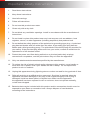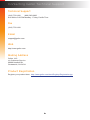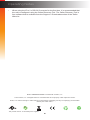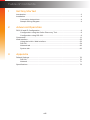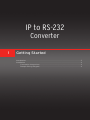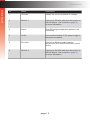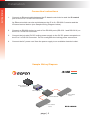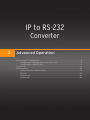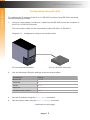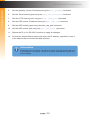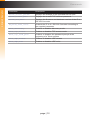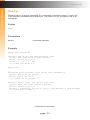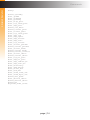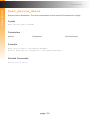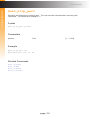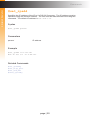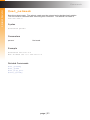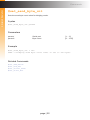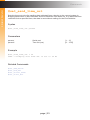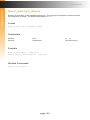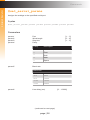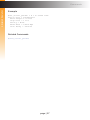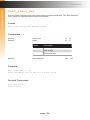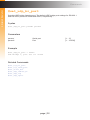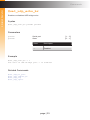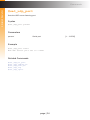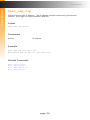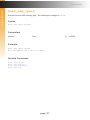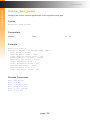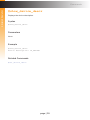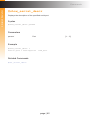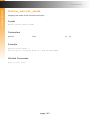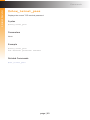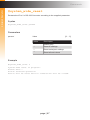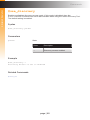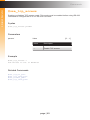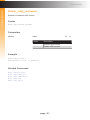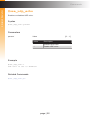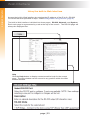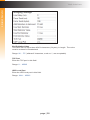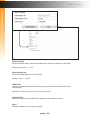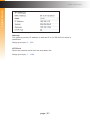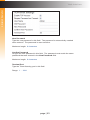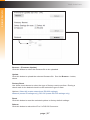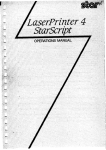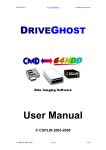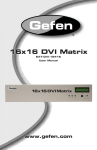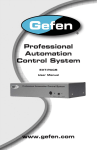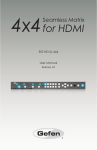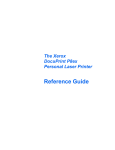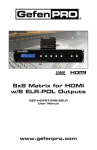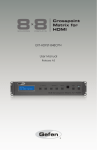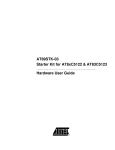Download Gefen EXT-IP-2-RS2322 User's Manual
Transcript
*Preferred 3GSDI Audio Embedder IP to RS-232 Converter EXT-IP-2-RS2322 User Manual Release A1 Important Safety Instructions 1. Read these instructions. 2. Keep these instructions. 3. Heed all warnings. 4. Follow all instructions. 5. Do not use this product near water. 6. Clean only with a dry cloth. 7. Do not block any ventilation openings. Install in accordance with the manufacturer’s instructions. 8. Do not install or place this product near any heat sources such as radiators, heat registers, stoves, or other apparatus (including amplifiers) that produce heat. 9. Do not defeat the safety purpose of the polarized or grounding-type plug. A polarized plug has two blades with one wider than the other. A grounding type plug has two blades and a third grounding prong. The wide blade or the third prong are provided for your safety. If the provided plug does not fit into your outlet, consult an electrician for replacement of the obsolete outlet. 10. Protect the power cord from being walked on or pinched particularly at plugs, convenience receptacles, and the point where they exit from the apparatus. 11. Only use attachments/accessories specified by the manufacturer. 12. To reduce the risk of electric shock and/or damage to this product, never handle or touch this unit or power cord if your hands are wet or damp. Do not expose this product to rain or moisture. 13. Unplug this apparatus during lightning storms or when unused for long periods of time. 14. Refer all servicing to qualified service personnel. Servicing is required when the apparatus has been damaged in any way, such as power-supply cord or plug is damaged, liquid has been spilled or objects have fallen into the apparatus, the apparatus has been exposed to rain or moisture, does not operate normally, or has been dropped. 15. Batteries that may be included with this product and/or accessories should never be exposed to open flame or excessive heat. Always dispose of used batteries according to the instructions. ii Warranty Information Gefen warrants the equipment it manufactures to be free from defects in material and workmanship. If equipment fails because of such defects and Gefen is notified within two (2) years from the date of shipment, Gefen will, at its option, repair or replace the equipment, provided that the equipment has not been subjected to mechanical, electrical, or other abuse or modifications. Equipment that fails under conditions other than those covered will be repaired at the current price of parts and labor in effect at the time of repair. Such repairs are warranted for ninety (90) days from the day of reshipment to the Buyer. This warranty is in lieu of all other warranties expressed or implied, including without limitation, any implied warranty or merchantability or fitness for any particular purpose, all of which are expressly disclaimed. 1. Proof of sale may be required in order to claim warranty. 2. Customers outside the US are responsible for shipping charges to and from Gefen. 3. Copper cables are limited to a 30 day warranty and cables must be in their original condition. The information in this manual has been carefully checked and is believed to be accurate. However, Gefen assumes no responsibility for any inaccuracies that may be contained in this manual. In no event will Gefen be liable for direct, indirect, special, incidental, or consequential damages resulting from any defect or omission in this manual, even if advised of the possibility of such damages. The technical information contained herein regarding the features and specifications is subject to change without notice. For the latest warranty coverage information, refer to the Warranty and Return Policy under the Support section of the Gefen Web site at www.gefen.com. iii Contacting Gefen Technical Support Technical Support (818) 772-9100 (800) 545-6900 8:00 AM to 5:00 PM Monday - Friday, Pacific Time Fax (818) 772-9120 Email [email protected] Web http://www.gefen.com Mailing Address Gefen, LLC c/o Customer Service 20600 Nordhoff St. Chatsworth, CA 91311 Product Registration Register your product here: http://www.gefen.com/kvm/Registry/Registration.jsp iv Operating Notes • When using the IP to 2 x RS-232 Converter for the first time, it is recommended that the unit be configured using the Gefen Discovery Tool. The Gefen Discovery Tool is free software that is available from the Support > Downloads section of the Gefen Web site. IP to 2 x RS-232 Converter is a trademark of Gefen, LLC. © 2014 Gefen, LLC. All Rights Reserved. All trademarks are the property of their respective owners. Gefen, LLC reserves the right to make changes in the hardware, packaging, and any accompanying documentation without prior written notice. Pb This product uses UL or CE listed power supplies. v Features and Packing List Features • Allows IP control of two RS-232-enabled devices • Supports Telnet and UDP protocols • Each of the RS-232 devices can be addressed independently • Configurable via Web server interface • Independently configurable RS-232 baud rate and line delay for each RS-232 port • Gefen Discovery Tool-compatible • Field-upgradable firmware via Web server interface • Locking power supply connector • Surface-mountable Packing List The IP to 2 x RS-232 Converter ships with the items listed below. If any of these items are not present in your box when you first open it, immediately contact your dealer or Gefen. • • • 1 x IP to 2 x RS-232 Converter 1 x 5V DC Power Supply 1 x Quick-Start Guide vi vii Table of Contents 1 Getting Started Introduction............................................................................................................ 2 Installation.............................................................................................................. 4 Connection Instructions.................................................................................. 4 Sample Wiring Diagram................................................................................. 4 2 Advanced Operation RS-232 and IP Configuration................................................................................. 8 Configuration using the Gefen Discovery Tool............................................... 8 Configuration using RS-232........................................................................... 9 Commands............................................................................................................11 Web Interface....................................................................................................... 53 Using the built-in Web Interface................................................................... 53 RS-232......................................................................................................... 54 Network tab.................................................................................................. 60 System tab................................................................................................... 66 3Appendix Default Settings.................................................................................................... 70 RS-232......................................................................................................... 70 Network........................................................................................................ 71 Specifications....................................................................................................... 72 viii IP to RS-232 Converter 1 Getting Started Introduction............................................................................................................ 2 Installation.............................................................................................................. 4 Connection Instructions.................................................................................. 4 Sample Wiring Diagram................................................................................. 4 Getting Started Introduction 1 2 3 IP Reset RS-232 1 Power IP Reset RS-232 1 Power IP Reset RS-232 1 Power EXT-IP-2-RS2322 Gefen EXT-IP-2-RS2322 Gefen EXT-IP-2-RS2322 Gefen IP to 2xRS-232 IP to 2xRS-232 Converter Converter IP to 2xRS-232 Converter 4 5 6 5V DC IP control RS-232 2 5V DC IP control RS-232 2 5V DC IP control RS-232 2 page | 2 Getting Started Introduction ID Name Description 1 IP Reset Resets the unit to its default IP settings. 2 RS-232 1 Connect an RS-232 cable from this port to an RS-232 device. See Installation (page 4) for more information. 3 Power This LED will glow bright blue when the unit is powered. 4 5V DC Connect the included 5V DC power supply to this power receptacle. 5 IP control Connect an Ethernet cable between this jack and an IP-based automation control device 6 RS-232 2 Connect an RS-232 cable from this port to an RS-232 device. See Installation (page 4) for more information. page | 3 Getting Started Installation Connection Instructions 1. Connect an Ethernet cable between the IP-based control device and the IP control port on the IP to 2 x RS-232 Converter. An Ethernet switch can also exist between the IP to 2 x RS-232 Converter and the IP-based control device (see Sample Wiring Diagram below). 2. Connect an RS-232 device to each of the RS-232 ports (RS-232 1 and RS-232 2) on the IP to 2 x RS-232 Converter. 3. Connect the included 5V DC locking power supply to the 5V DC power receptacle on the IP to 2 x RS-232 Converter. Do not overtighten the locking power connectors. 4. Connect the AC power cord from the power supply to an available electrical outlet. Sample Wiring Diagram DB-9 CABLE CAT-5 CABLE IP-based Automation Control Device Ethernet Switch EXT-IP-2-RS2322 RS-232-enabled Device page | 4 RS-232-enabled Device EXT-IP-2-RS2322 IP to RS-232 Converter 2 Advanced Operation RS-232 and IP Configuration................................................................................. 8 Configuration using the Gefen Discovery Tool............................................... 8 Configuration using RS-232........................................................................... 9 Commands............................................................................................................11 Web Interface....................................................................................................... 53 Using the built-in Web Interface................................................................... 53 RS-232......................................................................................................... 54 Network tab.................................................................................................. 60 System tab................................................................................................... 66 page | 7 Advanced Operation RS-232 and IP Configuration Configuration using the Gefen Discovery Tool When using the IP to 2 x RS-232 Converter for the first time, it is recommended that the unit be configured using the Gefen Discovery Tool. The Gefen Discovery Tool is free software that is available from the Support > Downloads section of the Gefen Web site. 1. Download the Gefen Discovery Tool from the Gefen Web site. Extract the files from the .zip file and follow the installation and configuration instructions in the included User Manual. 2. Connect the IP to 2 x RS-232 Converter to the network. 3. Use the Gefen Discovery Tool to identify the unit on the network. 4. Refer to the Gefen Discovery Tool User Manual for important information on setting the IP address, subnet mask, gateway, HTTP listening port, and Telnet listening port. The following table lists the diefault IP settings for the IP to 2 x RS-232 Converter. Description IP Address / Port Description IP Address / Port IP Address 192.168.1.72 UDP Port 23 Subnet 255.255.255.0 Local UDP Port 50007 Gateway 192.168.1.254 Remote UDP IP 192.168.1.255 HTTP Port 80 Remote UDP Port 50008 5. After the IP settings have been set, make sure to click the Save button in the Gefen Discovery Tool to save the changes. After saving the changes, click the Reboot button to reboot the unit. 6. Launch a Web browser and enter the IP address, that was assigned to the IP to 2 x RS-232 Converter, in the address bar to access the Web interface. page | 8 Advanced Operation RS-232 and IP Configuration Configuration using RS-232 To configure the IP settings of the IP to 2 x RS-232 Converter using RS-232 commands, use the following procedure: 1. Connect a null-modem (“crossover”) cable from the RS-232 port on the computer to the IP to 2 x RS-232 Converter. The null-modem cable can be connected to either RS-232 1 or RS-232 2. Diagram 2.1 - Configuration using a null-modem cable. PC with terminal-emulation 2. IP to 2 x RS-232 Converter Use the following COM port settings in the terminal program: Description Setting Baud rate 19200 Data bits 8 Parity None Stop bits 1 Hardware flow control None 3. Set the IP address using the #set_ipadd command. 4. Set the subnet mask using the #set_netmask command. (continued on next page) page | 9 Advanced Operation RS-232 and IP Configuration 5. Set the gateway (router) IP address using the #set_gateway command. 6. Set the Telnet listening port using the #set_tcp_term_port command. 7. Set the HTTP listening port using the #set_http_port command. 8. Set the UDP remote IP address using the #set_udp_rip command. 9. Set the UDP listening port using the #set_udp_port command. 10. Set the UDP remote port using the #set_udp_rport command. 11. Reboot the IP to 2 x RS-232 Converter to apply all changes. 12. Launch the desired Web browser and enter the IP address, specified in step 3, in the address bar to access the Web interface. Information Depending upon the network, all related IP, Telnet, and UDP settings will need to be assigned. If necessary, consult your network administrator to obtain the proper settings. page | 10 Advanced Operation Commands Command Description #help Displays a list of all available commands #set_add_delim Enables or disables option to add delimiter to data #set_device_descr Sets the device description #set_end_del Sets the end frame delimiter #set_gateway Sets the gateway (router) IP address #set_http_port Sets the HTTP listening port of the IP to RS-232 Converter #set_ipadd Sets the IP address of the IP to RS-232 Converter #set_netmask Sets the subnet mask of the IP to RS-232 Converter #set_send_byte_cnt Sets the send-byte count value for bridging mode #set_send_time_out Sets the time-out value for sending data #set_serial_descr Assigns a description to the specified RS-232 port #set_serial_mode Sets the serial mode (TCP, UDP, or Terminal) #set_serial_params Assigns the settings to the specified RS-232 port #set_start_del Sets the Start Frame delimiter #set_tcp_br_port Sets the TCP bridge listening port #set_tcp_term_port Sets the TCP terminal listening port #set_telnet_pass Sets the TCP terminal password #set_udp_br_port Sets the UDP bridge listening port #set_udp_echo_br Enables or disables UDP bridge echo #set_udp_port Sets the UDP listening port #set_udp_remote_br Assigns the UDP bridge settings for the specified RS-232 port #set_udp_rip Sets the remote UDP IP address #set_udp_rport Sets the UDP remote port #show_del_prms Dusplays the current delimiter parameters for the specified serial port #show_device_descr Displays the device description #show_ipconfig Displays the current TCP/IP and UDP settings of the IP to 2 x RS-232 Converter #show_me Enables or disables the flashing of the LED on the device #show_serial_descr Displays the current description of the specified RS-232 port #show_serial_mode Displays the mode of the specified RS-232 port (continued on next page) page | 11 Advanced Operation Commands Command Description #show_serial_params Displays the settings of the specified RS-232 port #show_telnet_pass Displays the current TCP terminal password #show_ver_data Displays the firmware and hardware version of the IP to RS-232 Converter #system_wide_reset Restarts the IP to 2 x RS-232 Converter according to the supplied parameter #use_discovery Enables or disables discovery mode #use_tcp_access Enables or disables TCP access mode #use_tcp_term_pass Enables or disables the password prompt at the beginning of a Telnet session #use_udp_access Enables or disables UDP access #use_udp_echo Enables or disables UDP echo page | 12 Advanced Operation Commands #help Displays help on a specific command. If no command is specified (param1), then a list of all available commands will be displayed. Set param1 to “full” to display a list of all commands. Syntax #help Parameters param1 Command (optional) Example #help #set_add_delim Cmd #set_add_delim: Set Add delimiter mode Syntax: #set_add_delim [param1][pram2] Param1: Serial Port(1,2) Param2: 1 - On , 0 - Off e.g: #set_add_delim 1 0 #help full ... Cmd #show_serial_params: Show Serial Port Parameters Syntax: #show_serial_params Param: Serial Port(1,2) e.g: #show_serial_params 1 Cmd #set_serial_mode: Set Serial Port mode Syntax: #set_uart_mode [param1][param2] Param1: Serial Port(1,2) Param2: 1 (Terminal) for Port1 only,2 (TCP Bridge),3 (UDP Bridge) e.g: #set_serial_mode 1 2 ... ... (continued on next page) page | 13 Advanced Operation Commands #help #show_ipconfig #set_ipadd #set_netmask #set_gateway #set_http_port #set_tcp_term_port #set_udp_port #show_ver_data #show_telnet_pass #set_telnet_pass #use_tcp_term_pass #set_udp_rip #set_udp_rport #use_udp_access #use_udp_echo #use_tcp_access #set_serial_params #show_serial_params #set_serial_mode #show_serial_mode #show_serial_connect #set_serial_descr #show_serial_descr #set_tcp_br_port #set_udp_br_port #set_udp_remote_br #set_udp_echo_br #use_discovery #set_add_delim #set_start_del #set_end_del #set_send_time_out #set_send_byte_cnt #show_del_prms #set_device_descr #show_device_descr #show_me #system_wide_reset page | 14 Advanced Operation Commands #set_add_delim Enables or disables the option to include a delimiter as part of the data sent to the control system. Syntax #set_add_delim param1 param2 Parameters param1 param2 Value[1 ... 2] State [0 ... 1] Value Description 0 Off 1 On Example #set_add_delim 1 Add delimiter mode to ON Related Commands #set_end_del #set_start_del page | 15 Advanced Operation Commands #set_device_descr Sets the device description. The device description cannot exceed 30 characters in length Syntax #set_device_descr param1 Parameters param1 Description Example #set_device_descr LivingRoom_Bridge2 Device Description changed to: LivingRoom_Bridge2 Related Commands #show_device_descr page | 16 [30 chars max.] Advanced Operation Commands #set_end_del Sets the end-delimiter mode and value for the specified serial port. The End Delimiter value must be specified in hexadecimal. Before executing this command, the Start Delimiter must be set, using the #set_start_del command. Syntax #set_end_del param1 param2 param3 Parameters param1 param2 param3 Serial port State Value Description 0 Off 1 On End delimiter Example #set_end_del 1 1 ba End delimiter set to ON with a value of ba Related Commands #set_add_delim #set_start_del page | 17 [1 ... 2] [0 ... 1] [00 ... FF] Advanced Operation Commands #set_gateway Sets the gateway address. The gateway must be typed using dot-decimal notation. The matrix must be rebooted after executing this command. The default gateway is 192.168.1.1. Syntax #sgateway param1 Parameters param1 Gateway Example #set_gateway 10.5.64.1 New IP Gateway set to: 10.5.64.1 Related Commands #set_add_delim #set_ipadd #set_netmask #show_ipconfig page | 18 Advanced Operation Commands #set_http_port Specifies the Web server listening port. The unit must be rebooted after executing this command. The default port setting is 80. Syntax #set_http_port param1 Parameters param1 Port[1 ... 1024] Example #set_http_port 82 New HTTP port set to: 82 Related Commands #set_gateway #set_ipadd #set_netmask #show_ipconfig page | 19 Advanced Operation Commands #set_ipadd Specifies the IP address of the IP to 2 x RS-232 Converter. The IP address must be specified using dot-decimal notation. The unit must be rebooted after executing this command. The default IP address is 192.168.1.72. Syntax #set_ipadd param1 Parameters param1 IP address Example #set_ipadd 10.5.64.187 New IP set to: 10.5.64.187 Related Commands #set_gateway #set_http_port #set_end_del #show_ipconfig page | 20 Advanced Operation Commands #set_netmask Sets the subnet mask. The subnet mask must be entered using dot-decimal notation. The unit must be rebooted after executing this command. The default net mask is 255.255.255.0. Syntax #snetmask param1 Parameters param1 Net mask Example #snetmask 255.255.0.0 New IP Mask set to: 255.255.0.0 Related Commands #set_gateway #set_ipadd #set_http_port #show_ipconfig page | 21 Advanced Operation Commands #set_send_byte_cnt Sets the send-byte count value for bridging mode. Syntax #set_send_byte_cnt param1 Parameters param1 param2 Serial port Byte count [1 ... 2] [0 ... 255] Example #set_send_byte_cnt 1 100 UART 1 bridging send byte count limit is set to 100 bytes Related Commands #set_add_delim #set_end_del #set_serial_mode #set_start_del page | 22 Advanced Operation Commands #set_send_time_out Sets the time-out value for sending data collected from a device to the control system in Bridging Mode when a Start Delimiter and End Delimiter have been set. If no data has been collected for the specified time, the data is sent without waiting for the End Delimiter. Syntax #set_send_time_out param1 Parameters param1 param2 Serial port Time out (ms) Example #set_send_time_out 1 30 UART 1 bridging sent Time Out is set to 30 ms Related Commands #set_add_delim #set_end_del #set_serial_mode #set_start_del page | 23 [1 ... 2] [0 ... 255] Advanced Operation Commands #set_serial_descr Assigns a descriptor to the specified serial port. The serial port description cannot exceed 20 characters in length. The default description is None. Syntax #set_serial_descr param1 param2 Parameters param1 param2 Port[1 ... 2] Description [20 chars max.] Example #set_serial_descr 1 DVD_Ctrl Serial port 1 Description: DVD_Ctrl Related Commands #show_serial_descr page | 24 Advanced Operation Commands #set_serial_mode Sets the mode of the specified serial port. The default mode for all serial ports (1 - 2) is TCP Bridge mode. Syntax #set_serial_mode param1 param2 Parameters param1 param2 Port[1 ... 2] State [1 ... 3] Mode Description 1 TCP bridge 2 UDP bridge 3 Terminal mode Example #set_serial_mode 1 2 Serial port 1 working mode is: TCP Bridge Mode Related Commands #show_serial_mode page | 25 Advanced Operation Commands #set_serial_params Assigns the settings to the specified serial port. Syntax #set_serial_params param1 param2 param3 param4 param5 param6 Parameters param1 param2 param3 param4 param5 Port[1 ... 3] Word length [5 ... 8] Stop bits [1 ... 2] Parity Parity Description n None e Even o Odd m Mark s Space Baud rate Baud rate 110 4800 600 14400 300 1200 2400 param6 9600 19200 28800 Line delay (ms) (continued on next page) page | 26 [0 ... 10000] Advanced Operation Commands Example #set_serial_params 1 8 1 N 19200 1000 Serial port 1 parameters: Word length = 8 bits Stop bits = 1 bit Parity = None Baud Rate = 19200 Bps Line Delay = 1000 ms Related Commands #show_serial_params page | 27 Advanced Operation Commands #set_start_del Sets the Start Delimiter mode and value for the specified serial port. The Start Delimiter must always be specified before the End Delimiter. Syntax #set_start_del param1 param2 param3 Parameters param1 param2 param3 Serial port State Mode Description 1 TCP bridge 2 UDP bridge 3 Terminal mode Start delimiter Example #set_start_del 1 1 a0 Start delimiter set to ON with a value of a0 Related Commands #set_add_delim #set_end_del page | 28 [1 ... 2] [0 ... 1] [00 ... FF] Advanced Operation Commands #set_tcp_br_port Sets the TCP bridge listening port for the specified serial port. The default port settings for RS-232 1 and RS-232 2 ports are 49200 and 49201, respectively. Syntax #set_tcp_br_port param1 param2 Parameters param1 param2 Serial port TCP port Example #set_tcp_br_port 1 49200 TCP Bridge 1, port set to: 49200 Related Commands #set_tcp_term_port #set_udp_br_port page | 29 [1 ... 2] [1 ... 65535] Advanced Operation Commands #set_tcp_term_port Sets the TCP terminal listening port. The default port settings is 23. Syntax #set_tcp_term_port param1 Parameters param1 TCP port Example #set_tcp_term_port 23 New TCP Terminal port set to: 23 Related Commands #set_tcp_br_port #set_udp_br_port page | 30 [1 ... 65535] Advanced Operation Commands #set_telnet_pass Sets the TCP Terminal password. The password cannot exceed 20 characters in length. param3 is used to verify the new password. The default password is Admin. Syntax #set_telnet_pass param1 param2 param3 Parameters param1 param2 param3 Old password New password New password Example #set_telnet_pass Admin b055man b055man TCP Terminal password updated to: b055man Related Commands #set_tcp_br_port page | 31 [20 chars max.] [20 chars max.] [20 chars max.] Advanced Operation Commands #set_udp_br_port Sets the UDP bridge listening port. The default UDP bridge port settings for RS-232 1 and RS-232 2 ports are 50200 and 50201, respectively. Syntax #set_udp_br_port param1 param2 Parameters param1 param2 Serial port [1 ... 2] Port[1 ... 65535] Example #set_udp_br_port 1 50200 UDP Bridge 1, port set to: 50200 Related Commands #set_tcp_br_port #set_tcp_term_port #set_start_del #set_udp_remote_br #set_udp_rip #set_udp_rport page | 32 Advanced Operation Commands #set_udp_echo_br Enables or disables UDP bridge echo. Syntax #set_udp_echo_br param1 param2 Parameters param1 param2 Serial port State State Description 0 Disabled 1 Enabled Example #set_udp_echo_br 1 1 The echo of UDP Bridge port 1 is enabled Related Commands #set_udp_br_port #set_udp_remote_br #set_udp_rip #set_udp_rport page | 33 [1 ... 2] [0 ... 1] Advanced Operation Commands #set_udp_port Sets the UDP server listening port Syntax #set_udp_port param1 Parameters param1 Serial port Example #set_udp_port 50007 New UDP server port set to: 50007 Related Commands #set_udp_br_port #set_udp_remote_br #set_udp_echo_br #set_udp_rip #set_udp_rport page | 34 [1 ... 65535] Advanced Operation Commands #set_udp_remote_br Assigns the UDP Bridge settings for the specified serial port. param2 must be entered in dot-decimal notation. Syntax #set_udp_remote_br param1 param2 param3 Parameters param1 param2 param3 Serial port Address Remote port [1 ... 2] [1 ... 65535] Example #set_udp_remote_br 1 192.168.1.70 51000 Remote UDP bridge 1 set to: IP=192.168.1.70 Port=51000 Related Commands #set_udp_port #set_udp_br_port #set_udp_echo_br #set_udp_rip #set_udp_rport page | 35 Advanced Operation Commands #set_udp_rip Sets the remote UDP IP address. The IP address must be entered using dot-decimal notation. Each digit can range between 0 and 255. Syntax #set_udp_rip param1 Parameters param1 IP address Example #set_udp_rip 192.168.1.205 New Remote UDP IP set to: 192.168.1.205 Related Commands #set_udp_br_port #set_udp_echo_br #set_udp_remote_br #set_udp_echo_br page | 36 Advanced Operation Commands #set_udp_rport Sets the remote UDP listening port. The default port settings is 50008. Syntax #set_udp_rport param1 Parameters param1 Port[1 ... 65535] Example #set_udp_rport 50006 New UDP Remote port set to: 50006 Related Commands #set_udp_br_port #set_udp_echo_br #set_udp_remote_br #set_udp_rip page | 37 Advanced Operation Commands #show_del_prms Displays the current delimiter parameters for the specified serial port. Syntax #show_del_prms param1 Parameters param1 Port[1 ... 2] Example #show_del_prms 1 Delimiter Param’s in bridge mode, UART 1 Line Delay = 1000ms Time To Force Send = 30ms Count Byte To Force Send = 100 Add Delimiters In Data = False Use Start Delimiter = False Start Delimiter Size = 1 Start Delimiter Value = A0 Use End Delimiter = True End Delimiter Size = 1 Start Delimiter Value = B0 Related Commands #set_add_delim #set_end_del #set_send_byte_cnt #set_send_time_out #set_serial_params #set_start_del page | 38 Advanced Operation Commands #show_device_descr Displays the device description. Syntax #show_device_descr Parameters None Example #show_device_descr Device Description: IP_BRIDGE Related Commands #set_device_descr page | 39 Advanced Operation Commands #show_ipconfig Displays the current TCP/IP and UDP settings. Syntax #show_ipconfig Parameters None Example #show_ipconfig --------- IP to 2 x RS-232 Converter settings --------MAC addr = 00:1C:91:01:0F:FF IP addr = 10.5.64.254 Net Mask = 255.255.255.0 Gateway = 192.168.1.254 Web Server Port = 80 TCP Terminal Server Port = 23 TCP Terminal Access = Enabled TCP Terminal password at login is set to OFF UDP Access = Disabled UDP Server Port = 50007 Enable UDP Echo = Disabled UDP Remote IP = 192.168.1.80 UDP Remote Port = 50008 TCP Bridge 1 Port = 49200 TCP Bridge 2 Port = 49201 UDP Local Bridge 1 Port = 50200 UDP Remote Bridge 1 IP = 192.168.1.180, Port = 50000 UDP Remote Bridge 1 Echo = Disabled UDP Local Bridge 2 Port = 50201 UDP Remote Bridge 2 IP = 192.168.1.181, Port = 50001 UDP Remote Bridge 2 Echo = Disabled Discovery Mode: Enabled Related Commands #set_gateway #set_http_port #set_ipadd #set_netmask #set_tcp_br_port #set_tcp_term_port #set_udp_br_port #set_udp_echo_br #set_udp_port #set_udp_remote_br #set_udp_rip #set_udp_rport page | 40 #use_discovery #use_tcp_access #use_tcp_term_pass #use_udp_access #use_udp_echo Advanced Operation Commands #show_me Enables or disables the flashing of the LED on the device. When enabled, the LED indicator will flash red and blue. The default setting is disabled. Syntax #show_me param1 Parameters param1 State State Description 0 Disabled 1 Enabled Example #show_me 1 Show me is Enabled Related Commands #use_discovery page | 41 Advanced Operation Commands #show_serial_descr Displays the description of the specified serial port. Syntax #show_serial_descr param1 Parameters param1 Port[1 ... 2] Example #show_serial_descr 1 Serial port 1 Description: DVD_Ctrl Related Commands #set_serial_descr page | 42 Advanced Operation Commands #show_serial_mode Displays the mode of the specified serial port. Syntax #show_serial_mode param1 Parameters param1 Port[1 ... 2] Example #show_serial_mode 1 Serial port 1 working mode is: TCP Bridge Mode Related Commands #set_serial_mode page | 43 Advanced Operation Commands #show_serial_params Displays the current settings of the specified serial port. Syntax #show_serial_params param1 Parameters param1 Port[1 ... 2] Example #show_serial_params 1 Serial port 1 parameters: Word length = 8 bits Stop bits = 1 bit Parity = None Baud Rate = 19200 Bps Line Delay = 1000 ms Related Commands #set_serial_params page | 44 Advanced Operation Commands #show_telnet_pass Displays the current TCP terminal password. Syntax #show_telnet_pass Parameters None Example #show_telnet_pass TCP Terminal password: b055man Related Commands #set_telnet_pass page | 45 Advanced Operation Commands #show_ver_data Displays the current software and hardware version. Syntax #show_ver_data Parameters None Example #show_ver_data Firmware version 1.48 Release date: May 12 2014 Release time: 14:09:37 page | 46 Advanced Operation Commands #system_wide_reset Restarts the IP to 2 x RS-232 Converter according to the supplied parameter. Syntax #system_wide_reset param1 Parameters param1 Value[0 ... 3] Value Description 0 Reboot only 1 Reset IP settings 2 Reset serial port settings 3 Reset all and reboot Example #system_wide_reset 3 System Please Finish Device wide reset in progress. wait... selected operation. will be reset and all connections will be closed. page | 47 Advanced Operation Commands #use_discovery Enables or disables discovery access mode. If this mode is disabled, then the IP to 2 x RS-232 Converter will not be discoverable when using the Gefen Discovery Tool. The default setting is enabled. Syntax #use_discovery param1 Parameters param1 State State Description 0 Discovery access disabled 1 Discovery access enabled Example #use_discovery 1 Discovery Access is set to Enabled Related Commands #show_me page | 48 Advanced Operation Commands #use_tcp_access Enables or disables TCP access mode. This mode must be enabled before using RS-232 command to configure the IP to 2 x RS-232 Converter. Syntax #use_tcp_access param1 Parameters param1 Value[0 ... 1] Value Description 0 Disable TCP access 1 Enable TCP access Example #use_tcp_access 1 TCP Access is set to Enabled Related Commands #set_tcp_br_port #set_tcp_term_port #set_telnet_pass #use_tcp_term_pass page | 49 Advanced Operation Commands #use_tcp_term_pass Enables or disables the use of the password during terminal sessions. Syntax #use_tcp_term_pass param1 Parameters param1 Value[0 ... 1] Value Description 0 Do not use password 1 Require password Example #use_tcp_term_pass 1 TCP Terminal password at login is set to ON Related Commands #set_tcp_br_port #set_tcp_term_port #set_telnet_pass #use_discovery page | 50 Advanced Operation Commands #use_udp_access Enables or disables UDP access. Syntax #use_udp_access param1 Parameters param1 Value[0 ... 1] Value Description 0 Disable UDP access 1 Enable UDP access Example #use_udp_access 1 UDP Access is set to Enabled Related Commands #set_udp_br_port #set_udp_echo_br #set_udp_remote_br #set_udp_rip #set_udp_rport page | 51 Advanced Operation Commands #use_udp_echo Enables or disables UDP echo. Syntax #use_udp_echo param1 Parameters param1 Value[0 ... 1] Value Description 0 Disable UDP echo 1 Enable UDP echo Example #use_udp_echo 1 UDP echo is set to Enabled Related Commands #set_udp_echo_br page | 52 Advanced Operation Web Interface Using the built-in Web Interface Access the built-in Web interface by entering the IP address of the IP to 2 x RS-232 Converter that was specified in step 3 under Configuration using RS-232 (page 9). The built-in Web interface is divided into three pages: RS-232, Network, and System. Each main page is represented by a tab at the top of the screen. The RS-232 page will always be displayed first. Help Click the Help button to display context-sensitive help for the current page. The help window can be moved to any position within the Web browser window. page | 53 Advanced Operation Web Interface RS-232 Select RS-232 Port Select the RS-232 port from the drop-down list. Options: 1, 2 Description Enter a description for the device that is connected to the selected RS-232 port. RS-232 Mode Select the desired mode from the drop-down list. Options: TCP Bridge, UDP Bridge, Terminal page | 54 Advanced Operation Web Interface Baud Rate Select the baud rate used by the RS-232 device from this drop-down list. Options: 110, 300, 600, 1200, 2400, 4800, 9600, 14400, 19200, 28800 Data Bits Select the number of data bits in each character from this drop-down list. For most applications, 8 data bits should be selected. 9 data bits are rarely used. Options: 8, 9 Parity Select the parity bit type from this drop-down list. Options: None, Even, Even Stick, Odd, Odd Stick Stop Bits Select the number of stop bits from this drop-down list. Options: 1, 2 page | 55 Advanced Operation Web Interface Line Delay (ms) Enter the line delay in this field. Range: 0 ... 10000 Force Send (ms) If no data is received from the controlled device within the specified time interval, send the collected data to the control system. Range: 0 ... 30 Force Send (bytes) If the specified number of bytes is received from the controlled device, send the collected data to the control system. Range: 0 ... 255 page | 56 Advanced Operation Web Interface Add Delimiters to data sent Include the delimiter characters in the data sent to the control system. Check the Add box to enable this feature. Options: Enable (checked), Disable (unchecked) Use Start Delimiter Includes the Start Frame Delimiter, used at the end of the preamble of an Ethernet frame. Options: Enable (checked), Disable (unchecked) Start Delimiter Value This value can be up to three ASCII characters (3 bytes), in length. The value must be entered in hexadecimal (e.g 0D0A, which is CR + LF). The Start (Frame) Delimiter Value is used by some control systems to filter incoming data. Contact Gefen Technical Support for details if you need to use them. Range: 00 ... FF (“wildcard” characters, such as **, are acceptable) Use End Delimiter Includes the End Frame Delimiter, used at the end of a transmission frame. Options: Enable (checked), Disable (unchecked) page | 57 Advanced Operation Web Interface End Delimiter Value This value can be up to three ASCII characters (3 bytes), in length. The value must be entered in hexadecimal Range: 00 ... FF (“wildcard” characters, such as **, are acceptable) TCP Port Enter the TCP port in this field. Range: 0 ... 65535 UDP Local Port Enter the UPD local port in this field. Range: 1024 ... 65535 page | 58 Advanced Operation Web Interface Destination IP Enter the destination (where the data will be sent) IP address in this field. Range (per byte): 0 ... 255 Destination Port Enter the destination port in this field. Range: 1024 ... 65535 UDP Echo Useful in troubleshooting and measuring response times and end-to-end connectivity. Options: Enable (checked), Disable (unchecked) Set Defaults Click this button to reset RS-232 settings to their default values. Save Click this button to save any changes. page | 59 Advanced Operation Web Interface Network tab MAC Address The MAC address of the IP to RS-232 Converter. The MAC address cannot be changed. Mode Select the network mode from the drop-down list. Options: Static, DHCP IP Address Enter the IP address of the IP to 2 x RS-232 Converter. Range (per byte): 0 ... 255 Subnet Enter the subnet mask of the IP to 2 x RS-232 Converter. Range (per byte): 0 ... 255 page | 60 Advanced Operation Web Interface Gateway The gateway (router) IP address to with the IP to 2 x RS-232 Converter is connected. Range (per byte): 0 ... 255 HTTP Port Select the network mode from the drop-down list. Range (per byte): 1 ... 1024 page | 61 Advanced Operation Web Interface Enable TCP Access Enables or disables TCP access. Options: Enable (checked), Disable (unckecked) Require Password on Connect Forces password prompt for Telnet sessions. Options: Enable (checked), Disable (unckecked) User Name Displays the user name for TCP sessions. The user name cannot be changed. Old Password Type the current (old) password in this field. The password is automatically masked when entered. The password is case-sensitive. The default password is Admin. Maximum length: 8 characters page | 62 Advanced Operation Web Interface New Password Type the new password in this field. The password is automatically masked when entered. The password is case-sensitive. Maximum length: 8 characters Confirm Password Re-type the new password in this field. The password must match the same password that was entered in the New Password field. Maximum length: 8 characters Terminal Port Type the Telnet listening port in this field. Range: 1 ... 1024 page | 63 Advanced Operation Web Interface Enable UDP Access Enables or disables UDP access. Options: Enable (checked), Disable (unckecked) UDP Port Sets the UDP port. Range: 1 ... 1024 Enable UDP Echo Enables or disables UDP echo. Options: Enable (checked), Disable (unckecked) page | 64 Advanced Operation Web Interface Destination UDP IP Address Enter the remote UDP IP address in this field. Range (per byte): 0 ... 255 Destination UDP Port Type the remote UDP port in this field. Range: 1 ... 1024 Enable Discovery Enables or disables discovery mode. This feature must be enabled in order for the Gefen Discovery Tool to detect the unit on a network. Options: Enable (checked), Disable (unckecked) page | 65 Advanced Operation Web Interface System tab Download (Download Current Configuration) Saves the current configuration of the IP to 2 x RS-232 Converter to a file. Browse... (Restore Configuration) Selects the configuration file to load. See the Download button, above. Restore Click this button to upload the selected configuration file to the IP to 2 x RS-232 Converter. page | 66 Advanced Operation Web Interface Browse... (Firmware Update) Click this button to select the firmware file to be uploaded. Update Click this button to upload the selected firmware file. See the Browse... button, above. Factory Reset Use these check boxes to select the type of factory-reset to perform. Placing a check mark in the desired check box will select the type of reset: Options: Select All (resets network and RS-232 settings), Network (resets IP settings only), RS-232 (resets RS-232 settings only) Reset Click this button to reset the selected options to factory-default settings. Reboot Click this button to reboot the IP to 2 x RS-232 Converter. page | 67 IP to RS-232 Converter 3Appendix Default Settings.................................................................................................... 70 RS-232......................................................................................................... 70 Network........................................................................................................ 71 Specifications....................................................................................................... 72 Appendix Default Settings The following table lists the default setting of the IP to 2 x RS-232 Converter, as displayed under the built-in Web interface. RS-232 RS-232 Settings Select RS-232 Port • 1 Description • None RS-232 Mode • TCP Bridge Baud Rate • 19200 Data Bits • 8 Parity • None Stop Bits • 1 Line Delay (ms) • 0 Force Send (ms) • 30 Force Send (bytes) • 100 Add Delimiters to data sent • Disabled Use Start Delimiter • Disabled Start Delimiter Value • 0 Use End Delimiter • Disabled End Delimiter Value • 0 TCP Port • 49200 UDP Local Port • 50200 Destination IP • 192.168.1.180 Destination Port • 50000 UDP Echo • Disabled Bridging Settings UDP Echo page | 70 Appendix Default Settings Network IP Settings MAC Address • Device-dependent (cannot be changed) Mode • Static IP Address • 192.168.1.72 Subnet • 255.255.255.0 Gateway • 192.168.1.254 HTTP Port • 80 Enable TCP Access • Disabled Require Password on Connect • Disabled User Name • Admin (cannot be changed) Old Password • (default password is “Admin”) New Password • --- Confirm New Password • --- Terminal Port • 23 Enable UDP Access • Disabled UDP Port • 50007 Enable UDP Echo • Disabled Destination UDP IP Address • 192.168.1.80 Destination UDP Port • 50008 Enable Discovery • Enabled TCP / Telnet Settings UDP Settings page | 71 Appendix Specifications Connectors, Indicators, and Controls RS-232 • 2 x DB-9, male IP control • 1 x RJ-45 Power • 1 x 5V DC, locking Power indicator • 1 x LED, blue IP Reset button • 1 x Tact-type, recessed Power • 5V DC Power consumption • 1W (max.) Dimensions (W x H x D) • 4.3” x 1” x 3.4” (110mm x 26mm x 86mm) Unit Weight • 0.35 lbs. (0.16 kg) Operational Physical page | 72 *Preferred Stretch it. Switch it. Split it. Gefen’s got it. ® 20600 Nordhoff St., Chatsworth CA 91311 1-800-545-6900 818-772-9100 fax: 818-772-9120 www.gefen.com [email protected]