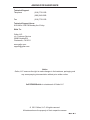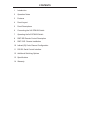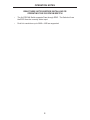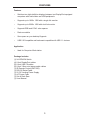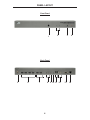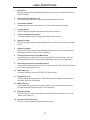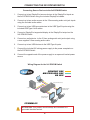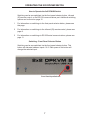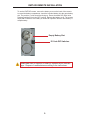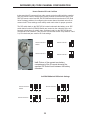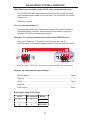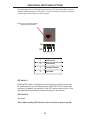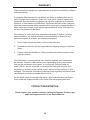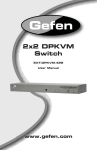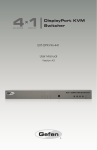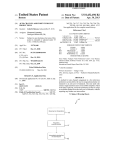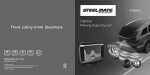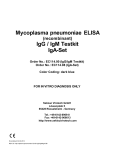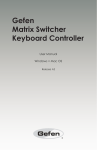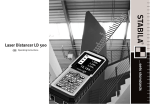Download Gefen EXT-DPKVM-422 User's Manual
Transcript
2x2 DPKVM Switch EXT-DPKVM-422 User Manual www.gefen.com ASKING FOR ASSISTANCE Technical Support: Telephone Fax (818) 772-9100 (800) 545-6900 (818) 772-9120 Technical Support Hours: 8:00 AM to 5:00 PM Monday thru Friday. Write To: Gefen LLC c/o Customer Service 20600 Nordhoff St Chatsworth, CA 91311 www.gefen.com [email protected] Notice Gefen, LLC reserves the right to make changes in the hardware, packaging and any accompanying documentation without prior written notice. 2x2 DPKVM Switch is a trademark of Gefen LLC © 2011 Gefen, LLC. All rights reserved. All trademarks are the property of their respective owners. Rev A1 CONTENTS 1 Introduction 2 Operation Notes 3 Features 4 Panel Layout 5 Panel Descriptions 6 Connecting the 2x2 DPKVM Switch 7 Operating the 2x2 DPKVM Switch 8 RMT-2IR Remote Control Description 9 RMT-21IR Remote Installation 10 Infared (IR) Code Channel Configuration 11 RS-232 Serial Control Interface 12 Additional Switching Options 13 Specifications 14 Warranty INTRODUCTION Congratulations on your purchase of the 2x2 DPKVM Switch. Your complete satisfaction is very important to us. Gefen Gefen is a unique product line catering to the growing needs for innovative home theater solutions. We specialize in total integration for your home theater, while also focusing on going above and beyond customer expectations to ensure you get the most from your hardware. We invite you to explore our distinct product line and hope you find your solutions. Don’t see what you are looking for here? Please call us so we can better assist you with your particular needs. The Gefen 2x2 DPKVM Switch Switch between two computers (each using two graphic DisplayPort outputs) effortlessly, using the Gefen 2x2 DPKVM Switch. With the output utilizing two displays and two USB 2.0 ports, users can switch audio, video and USB for each computer. Access two computers from one workstation without having to use a network. Switch through the front panel “select” button, using the supplied IR remote control, the RS-232 serial port, or the IP control. The 2x2 DPKVM Switch is compatible with all operating systems using DisplayPort and USB. How It Works Connect two DisplayPort high-definition displays, USB 2.0 keyboard/mouse, or other USB 2.0 peripherals to the 2x2 DPKVM Switch output. Connect the DisplayPort, USB and audio ports on both computers to the 2x2 DPKVM Switch input using the supplied cables. 1 OPERATION NOTES READ THESE NOTES BEFORE INSTALLING OR OPERATING THE 2X2 DPKVM SWITCH • The 2x2 DPKVM Switch supports Pass-through EDID. The Switch will use the EDID from the currently active input. • Dual Link resolutions up to 2560 x 1600 are supported. 2 FEATURES Features • Switches two high-definition displays between two DisplayPort-equipped computers with audio/video and USB peripherals • Supports up to 1920 x 1200 with a single link monitor • Supports up to 2560 x 1600 with dual link monitor • Supports RGB and YCbCr color spaces • Rack mountable • Save space on your desktop Supports • USB 2.0 Compatible and backward compatible with USB 1.1 devices. Application • Ideal for Computer Work station Package Includes (1) 2x2 DPKVM Switch (4) 6-foot DisplayPort cables (2) 6-foot USB 2.0 cables (2) 6-foot 3.5mm mini-stereo audio cables (1) IR Remote Control (RMT-2IR) (1) RS-232 Serial Cable (1) 5V DC Locking Power Supply (1) AC Power Code (1) Set of Rack Ears (1) User Manual 3 PANEL LAYOUT Front Panel 1 2 3 4 Back Panel 5 6 8 7 4 9 10 11 12 13 14 PANEL DESCRIPTIONS 1 I/R Receiver Receives I/R signal from the handheld Infrared remote control unit included with the 2x2 DVI KVM Switch. 2 LED Input Status Indicator 1 & 2 This currently selected source input will be indicated with an active LED. 3 Input Selector Button Pressing this button will cycle the input, 1 or 2, which will be selected for output. 4 Power Indicator This LED indicator will glow bright red when the power is turned on. 5 5V DC Locking Power Connector Connect the included 5V DC locking power supply to this connector. 6 DisplayPort Input This port will accept a single standard DisplayPort source device. Four ports are available for use. 7 DisplayPort Output This port will accept a single standard DisplayPort output device. The currently selected DisplayPort input source will be output via this port. 8 Audio Input Connector (3.5 mm Mini Stereo) Connect audio source device to this port using the 3.5mm mini stereo cable. There are two ports available and they are associated with display port inputs 1 & 2 respetively. 9 Audio Output Connector (3.5mm Mini Stereo): Connect Audio devices to these ports usin 3.5 mm mini-stereo cables. Audio will output for the currently selected input source. 10 IR Extender Port: Connect IR extender reciever (EXT-RMT-EXT-IR) to this port. 11 USB Out Port (1-2): Connect USB devices to these ports. There will be two ports available for simultaneous connection of the two USB devices. 12 USB In Port (1-2): Connect USB source devices to these ports. There are two ports available for use and are associated with DisplayPort inputs 1 & 2, respecitvely. 13 RS-232 Serial Port This port is used for serial communication using and RS-232 controll deviice. For more details, refer to page 16. 14 Console Control Switch Port This port is used for contact closure-type remote control. 5 CONNECTING THE 2X2 DPKVM SWITCH Connecting Source Devices to the 2x2 DPKVM Switch 1. Connect up to two DisplayPort source devices to the DisplayPort inputs on the 2x2 DPKVM Switch using the included DisplayPort cables. 2. Connect up to two audio sources to the 3.5mm analog audio mini-jack inputs using the included audio cables. 3. Connect up to two USB source devices to the USB Type B inputs using the included USB Type A to B cables. 4. Connect a DisplayPort supported display to the DisplayPort output on the 2x2 DPKVM Switch. 5. Connect an audio device to the 3.5mm analog audio mini-jack output using a user supplied 3.5mm analog audio cable. 6. Connect up to two USB devices to the USB Type A inputs. 7. Connect the included 5V locking power supply to the power receptacle on the 2x2 DPKVM Switch 8. Connect the opposite end of the power supply to an open wall socket power source. Wiring Diagram for the 2x2 DPKVM Switch DISPLAYPORT CABLE MINI STEREO AUDIO CABLE USB CABLE DisplayPort KVM Switcher Displ Computer Computer DisplayPort Display w/USB & Audio DisplayPort Display w/USB & Audio EXT-DPKVM-422 ATTENTION: This product should always be connected to a grounded electrical socket. 6 OPERATING THE 2X2 DPKVM SWITCH How to Operate the 2x2 DPKVM Switch Switching can be accomplished via the front panel selector button, infrared (IR) remote control, or the RS-232 communications port. Additional switching options can be found on page 12 1 For information on switching via the front panel selector button, please see this page. 2 For information on switching via the infrared (IR) remote control, please see page 8. 3 For information on switching via RS-232 serial communications, please see page 11. Switching - Front Panel Selector Button Switching can be accomplished via the front panel selector button. This button will alternate between Inputs 1 & 2. Each press of this button will change the selected input. Front Panel Input Selector 7 RMT-2IR REMOTE CONTROL DESCRIPTION 1 2 1 Pressing this button will select Input 1 as the source. All devices connected to the input ports labeled 1 will be selected and output. 2 Pressing this button will select Input 2 as the source. All devices connected to the input ports labeled 2 will be selected and output. 8 RMT-2IR REMOTE INSTALLATION To use the RMT-2IR remote, remove the battery cover on the back of the remote to reveal the battery compartment. Insert the included battery into the open battery slot. The positive (+) side should be facing up. Ensure that both DIP (Dual Inline Package) switches are in the OFF position. Replace the battery cover. The remote ships with 2 batteries. One battery is needed for operation and the other battery is complimentary. Empty Battery Slot IR Code DIP Switches CAUTION: Risk of explosion if battery is replaced by an incorrect type. Dispose of used batteries according to the instructions. 9 INFRARED (IR) CODE CHANNEL CONFIGURATION How to Resolve IR Code Conflicts In the event that IR commands from other remote controls conflict with the supplied RMT-2IR remote control, changing the remote channel will alleviate this issue. The RMT-2IR remote control and the 2x2 DPKVM Switch both have banks of DIP (Dual Inline Package) switches for configuring the remote channel that both units use to communicate. These settings must exactly match each other for proper operation. The DIP switch bank on the RMT-2IR is located underneath the battery cover. DIP switch banks for the 2x2 DPKVM Switch are located on the underside of the unit beneath a black piece of metallic tape. Switches 1 and 2 on the RMT-2IR directly correspond to DIP Switches 1 and 2 on the 2x2 DPKVM Switch. Only switches 1 and 2 (of 4 in that bank) are used for IR Code settings. Remote Channel 0: Default Remote Channel 1: 1 2 Remote Channel 2: 1 2 1 2 Remote Channel 3: 1 2 Left: Picture of the opened rear battery compartment of the IR remote showing the exposed DIP Switch bank between the battery chambers. 2x2 DPKVM Switch DIP Switch Settings Remote Channel 1: Default Remote Channel 2: 1 2 3 4 Remote Channel 3: 1 2 1 2 3 4 Remote Channel 4: 1 2 3 4 10 3 4 RS-232 SERIAL CONTROL INTERFACE What features are available via the RS-232 serial communications port? The 2x2 DPKVM Switch can accept commands through the RS-232 serial communications port located on the rear panel. The current RS-232 control features are: • Switching of inputs. How do I use these features? These features were initially intended for utilization by custom installers in automated setups. However, these features can be tested by using any Windows PC with the Hyperterminal program. What pins are used for communication with the 2x2 DPKVM Switch? Only pins 2 (Receive), 3 (Transmit), and 5 (Ground) are used for communication. A null-modem adapter should not be used with this product. 54321 12345 9876 6789 Only Pins 2 (RX), 3 (TX), and 5 (Ground) are used on the RS-232 serial interface What are the communication port settings? Bits per second ..................................................................................... 19200 Data bits ....................................................................................................... 8 Parity ...................................................................................................... None Stop bits ......................................................................................................1 Flow Control .......................................................................................... None Switching/Routing Binary Table ASCII RMT-2IR Button Binary 1 1 00110001 2 2 00110010 11 ADDITIONAL SWITCHING OPTIONS The underside of the 2x2 DPKVM Switch features a DIP switch bank that is used to configure additional features. DIP switch 3 is used to control the function of Contact Closure-type remote controls on the rear panel. This port can be configured to accept additional switching devices ON OFF 1 2 3 4 1 IR Channel 2 IR Channel 3 Remote/Closure 4 Not Used DIP Switch 3 Enabling DIP switch 3 will allow the user to utilize a contact closure type of remote control such as Gefen product # EXT-RMT-2x2 to initiate input switching. By default, this switch is in the OFF position and will rely on the standard switching methods outlined previously in this manual. DIP Switch 4 Not Used Note: After resetting DIP switches, the unit must be power-cycled. 12 SPECIFICATIONS Input Connector....................................................(4) DisplayPort (from computers) Output Connector...........................................................(2) DisplayPort (to display) Input Connector..........................................(2) USB 2.0 Type “B” (from computers) Output Connector..................................(2) USB 2.0 Type “A” (to keyboard/mouse) Input Connector...............................(2) 3.5mm analog L/R audio (from computers) Output Connector................(1) 3.5mm analog L/R audio (to speakers or amplifier) Color Spaces.................................................................................RGB and YCbCr Dimensions..................................................................... 8.41”W x 1.57”H x 4.23”D 13 WARRANTY Gefen warrants the equipment it manufactures to be free from defects in material and workmanship. If equipment fails because of such defects and Gefen is notified within two (2) years from the date of shipment, Gefen will, at its option, repair or replace the equipment, provided that the equipment has not been subjected to mechanical, electrical, or other abuse or modifications. Equipment that fails under conditions other than those covered will be repaired at the current price of parts and labor in effect at the time of repair. Such repairs are warranted for ninety (90) days from the day of reshipment to the Buyer. This warranty is in lieu of all other warranties expressed or implied, including without limitation, any implied warranty or merchantability or fitness for any particular purpose, all of which are expressly disclaimed. 1. Proof of sale may be required in order to claim warranty. 2. Customers outside the US are responsible for shipping charges to and from Gefen. 3. Copper cables are limited to a 30 day warranty and cables must be in their original condition. The information in this manual has been carefully checked and is believed to be accurate. However, Gefen assumes no responsibility for any inaccuracies that may be contained in this manual. In no event will Gefen be liable for direct, indirect, special, incidental, or consequential damages resulting from any defect or omission in this manual, even if advised of the possibility of such damages. The technical information contained herein regarding the features and specifications is subject to change without notice. For the latest warranty coverage information, refer to the Warranty and Return Policy under the Support section of the Gefen Web site at www.gefen.com. PRODUCT REGISTRATION Please register your product online by visiting the Register Product page under the Support section of the Gefen Web site. 14 Rev A1 20600 Nordhoff St., Chatsworth CA 91311 1-800-545-6900 818-772-9100 www.gefen.com Pb This product uses UL listed power supplies. fax: 818-772-9120 [email protected]