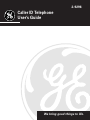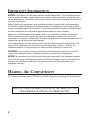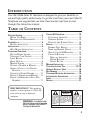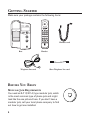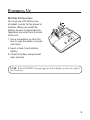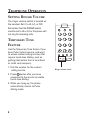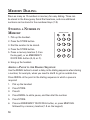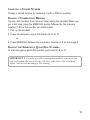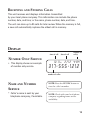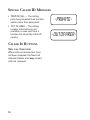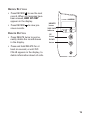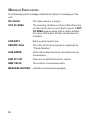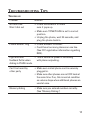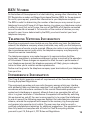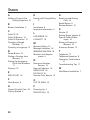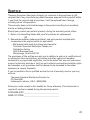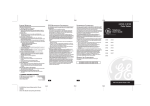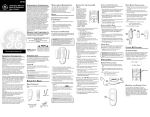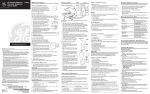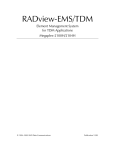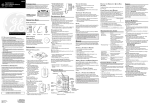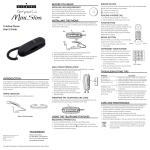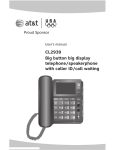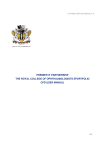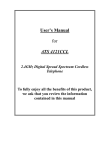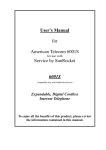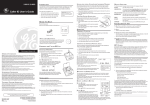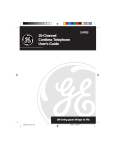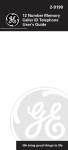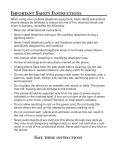Download GE Feb-96 User's Manual
Transcript
2-9296 Caller ID Telephone User’s Guide We bring good things to life. IMPORTANT INFORMATION NOTICE: The Industry Canada label identifies certified equipment. This certification means that the equipment meets certain telecommunications network protective, operational and safety requirements. The Industry Canada does not guarantee the equipment will operate to the user’s satisfaction. Before installing this equipment, users should ensure that it is permissible to be connected to the facilities of the local telecommunications company. The equipment must also be installed using an acceptable method of connection. The customer should be aware that compliance with the above conditions may not prevent degradation of service in some situations. Repairs to certified equipment should be made by an authorized Canadian maintenance facility designated by the supplier. Any repairs or alterations made by the user to this equipment, or equipment malfunctions, may give the telecommunications company cause to request the user to disconnect the equipment. Users should ensure for their own protection that the electrical ground connections of the power utility, telephone lines and internal metallic water pipe systems, if present, are connected together. This precaution may be particularly important in rural areas. CAUTION: Users should not attempt to make such connections themselves, but should contact the appropriate electric inspection authority, or electrician, as appropriate. NOTES: This equipment may not be used on coin service provided by the telephone company. Party lines are subject to telephone company tariffs and, therefore, you may not be able to use your own telephone equipment if you are on a party line. Check with your local telephone company. HEARING AID COMPATIBILITY This telephone system meets FCC/Industry Canada standards for Hearing Aid Compatibility. INDUSTRY CANADA NUMBER IS LOCATED ON THE CABINET BOTTOM REN NUMBER IS LOCATED ON THE CABINET BOTTOM 2 INTRODUCTION Your GE 2-9296 Caller ID Telephone is designed to give you flexibility in use and high quality performance. To get the most from your new Caller ID Telephone, we suggest that you take a few minutes right now to read through this instruction manual. TABLE OF CONTENTS GETTING STARTED ................................ 4 BEFORE YOU BEGIN .......................... 4 MODULAR JACK REQUIREMENTS ......... 4 POWERING UP ...................................... 5 BATTERY INSTALLATION ...................... 5 INSTALLATION ....................................... 6 WALL MOUNT INSTALLATION .............. 7 TELEPHONE OPERATION ......................... 8 SETTING RINGER VOLUME .................. 8 TEMPORARY TONE FEATURE ............... 8 FLASH BUTTON ................................ 9 REDIAL BUTTON ............................... 9 MEMORY DIALING ........................... 10 STORING A NUMBER IN MEMORY ...... 10 ADDING A PAUSE TO THE DIALING SEQUENCE ................................. 10 CHANGING A STORED NUMBER ......... 11 DIALING A NUMBER FROM MEMORY .. 11 DIALING THE EMERGENCY QUICK DIAL NUMBERS .................................. 11 CALLER ID OPERATION ........................ 12 CHOOSING A LANGUAGE .................. 12 SUMMARY SCREEN ......................... 12 RECEIVING AND STORING CALLS ........ 13 DISPLAY ............................................ 13 NUMBER ONLY SERVICE ................... 13 NAME AND NUMBER SERVICE ........... 13 SPECIAL CALLER ID MESSAGES ........ 14 CALLER ID BUTTONS ....................... 14 NEW CALL INDICATOR ................... 14 REVIEW BUTTONS ........................ 15 DELETE BUTTON ......................... 15 MESSAGE INDICATORS ......................... 16 TROUBLESHOOTING TIPS ................. 17/18 GENERAL PRODUCT CARE .................... 18 REN NUMBER .................................... 19 TELEPHONE NETWORK INFORMATION ...... 19 INTERFERENCE INFORMATION ................. 19 INDEX ............................................... 20 SERVICE ............................................ 21 VERY IMPORTANT: This product requires a subscription to Caller ID service from your telephone company. WARNING: TO PREVENT FIRE OR ELECTRICAL SHOCK HAZARD, DO NOT EXPOSE THIS PRODUCT TO RAIN OR MOISTURE. CAUTION RISK OF ELECTRIC SHOCK DO NOT OPEN THE LIGHTNING FLASH AND ARROWHEAD WITHIN THE TRIANGLE IS A WA R N I N G S I G N ALERTING YOU OF "DANGEROUS VOLTAGE" INSIDE THE PRODUCT. CAUTION: TO REDUCE THE RISK OF ELECTRIC SHOCK, DO NOT REMOVE COVER (OR BACK). NO USERS E RV I C E A B L E PA R T S I N SIDE. REFER SERVICING TO QUALIFIED SERVICE PERSONNEL. THE EXCLAMATION POINT WITHIN THE TRIANGLE IS A WARNING SIGN ALERTING YOU OF I M P O R T A N T INSTRUCTIONS A C C O M PA N Y I N G T H E P R O D U C T. SEE MARKING ON BOTTOM / BACK OF PRODUCT 3 GETTING STARTED Make sure your package contains the following items: EMERGENCY QUICK DIAL A B C 1 ABC 2 DEF 3 GHI 4 JKL 5 MNO 6 PRS 7 TUV 8 WXY 9 0 OPER REVIEW FLASH HI # STORE MEM DIAL REDIAL LO OFF PULSE TONE Handset cord Base Telephone line cord Handset Short Telephone line cord BEFORE YOU BEGIN MODULAR JACK REQUIREMENTS You need an RJ11(CA11A) type modular jack, which is the most common type of phone jack and might look like the one pictured here. If you don’t have a modular jack, call your local phone company to find out how to get one installed. 4 POWERING UP BATTERY INSTALLATION You must use a 9V battery (not included) in order for the phone to function. When you install the battery, be sure to disconnect the telephone line cords from the back of the unit. 1. Use a screwdriver or other flat tool to open the battery compartment door. 2. Insert a fresh, 9-volt alkaline battery. 3. Close the battery compartment door securely. NOTE: If the LOW BATT message appears in the display, you need to replace the 9V battery. 5 INSTALLATION Before you begin, see page 5 for Battery Installation information. 1. Plug one end of the telephone line cord into the jack marked PHONE LINE on the back of the unit, and plug the other end into a modular wall jack. 2. Connect the handset cord into the phone jack, on the left side of the base unit and into the handset. 3. Set the PULSE/TONE switch (located on the handset) to TONE if you have touch-tone service, or to PULSE if you have rotary dial service. 2 1 0 OPER FLASH # STORE MEM DIAL REDIAL HI LO OFF PULSE TONE 3 6 WALL MOUNT INSTALLATION 1 Before you begin see page 5 for Battery Installation information. 1. Remove the base plate from the back by placing thumb and fore finger in the holes and squeezing before lifting it off. 2 2. Connect the short telephone line cord to the unit, and thread it through the base plate. 3. Reverse the direction of the base plate and replace it by putting the tabs into the slots on the top of the unit first, and then snapping the bottom tabs into place. 3 4 4. Connect the short telephone line cord into the modular jack on the wall. 5. Slip the mounting holes over the wall plate posts and slide the unit down firmly into place. (Wall plate not included.) 5 6. Plug the handset cord into the handset and into the unit, and then hang up the handset. 7. Set the PULSE/TONE switch (located on the handset) to TONE if you have touch-tone service, or to PULSE if you have rotary dial service. 6 REVIEW 7 TELEPHONE OPERATION SETTING RINGER VOLUME The ringer volume switch is located on the handset. Set it to HI, LO, or OFF. Remember that the RINGER switch must be set to HI or LO or the phone will not ring for incoming calls. TEMPORARY TONE FEATURE Use the Temporary Tone feature if you have Pulse (rotary) service, and want to access custom calling services that require touch-tone dialing, such as getting information from a local bank or credit card company. 1. Dial the number for the custom calling service. 2. Press button after you have connected to the service to enable touch-tone dialing. 3. When you hang up, the phone automatically returns to Pulse dialing mode. 8 EMERGENCY QUICK DIAL A B C 1 ABC 2 DEF GHI 4 JKL 5 MNO PRS 7 TUV 8 WXY 0 # OPER FLASH 3 6 9 STORE MEM DIAL REDIAL HI LO OFF PULSE TONE Ringer volume switch FLASH BUTTON Press the FLASH button instead of using the hook switch to activate custom calling services such as call waiting or call transfer, which may be provided by your local phone company. REDIAL BUTTON Redial the last number you called by pressing the REDIAL button after you get a dial tone. The Redial feature holds in memory the last phone number you dialed manually. If you pressed any numbers after dialing the phone number, (for example, when accessing a voice-menu system) those numbers also are redialed. EMERGENCY QUICK DIAL A B C 1 ABC 2 DEF GHI 4 JKL 5 MNO PRS 7 TUV 8 WXY 0 # OPER FLASH 3 6 9 STORE MEM DIAL REDIAL HI LO OFF PULSE TONE NOTE: To redial a number stored in memory, you must press the MEM DIAL button followed by the memory location. Flash button Redial button 9 MEMORY DIALING Store as many as 12 numbers in memory for easy dialing. Three can be stored in the Emergency Quick Dial locations, and nine additional numbers can be stored in the numbered keys (1-9). STORING A NUMBER IN MEMORY EMERGENCY QUICK DIAL A 1. Pick up the handset. B C 1 ABC 2 DEF 3 GHI 4 JKL 5 MNO PRS 7 TUV 8 WXY 0 # 2. Press the STORE button. 3. Dial the number to be stored. 4. Press the STORE button. 5. Press a memory location (1-9 on the keypad), or an EMERGENCY QUICK DIAL button (A, B, or C). OPER 6 9 6. Hang up the handset. ADDING A PAUSE TO THE DIALING SEQUENCE Use the REDIAL button to insert a delay in the dialing sequence when storing a number, for example, when you need to dial 9 to get an outside line. Press REDIAL at the point in the dialing sequence in which a pause is required: 1. Pick up the handset. 2. Press STORE. 3. Press 9. 4. Press REDIAL to add a pause, and then dial the number. 5. Press STORE. 6. Press an EMERGENCY QUICK DIAL button, or press MEM DIAL followed by a memory location (1-9 on the keypad). 10 CHANGING A STORED NUMBER Change a stored number by replacing it with a different number. DIALING A NUMBER FROM MEMORY You can dial numbers from memory when using the handset. When you get a dial tone, press the MEM DIAL button followed by the memory location (1-9) for the number you want to dial. 1. Pick up the handset. 2. Press an emergency quick dial button (A, B, or C). or 3. Press MEM DIAL, followed by a memory location (1-9 on the keypad). DIALING THE EMERGENCY QUICK DIAL NUMBERS To dial emergency quick dial number, just press (A, B, or C). IMPORTANT: If you make test calls to emergency numbers, remain on the line and explain the reason for the call. Also, make these calls in off-peak hours, such as early morning or late evening. 11 CALLER ID OPERATION CHOOSING A LANGUAGE This unit can display the message indicators in English, Spanish, or French. When you first power up your Caller ID unit ENGLISH appears in the display. To select the language: VERY IMPORTANT: This product requires a subscription to Caller ID service from your telephone company. 1. Press and hold DELETE. 2. Press REVIEW. 3. Release DELETE. 4. Press REVIEW to scroll through the options. 5. Press DELETE once to confirm your selection. SUMMARY SCREEN The Summary Screen shows the current time, current date and number of new calls to be reviewed. The Summary Screen is displayed until any button is pressed or until 30 seconds after a new call has been received. NOTE: The number of new calls will be reset to ZERO after any new calls have been reviewed. 12 DELETE button NEW CALL indicator UP button DOWN button REVIEW NOTE: Check with your local phone company regarding name service availability. RECEIVING AND STORING CALLS This unit receives and displays information transmitted by your local phone company. This information can include the phone number, date, and time; or the name, phone number, date, and time. The unit can store up to 95 calls for later review. When the memory is full, a new call automatically replaces the oldest call in memory. DISPLAY time of call NUMBER ONLY SERVICE • This display shows an example of number only service. date of call 1 2 : 1 1 PM 2 / 1 2 number of call(s) CALL # 84 317-555-1212 number of caller NAME AND NUMBER SERVICE * Caller's name is sent by your telephone company, if available. NOTE: Press the REVIEW button to view the caller's number. NOTE: Check with your local phone company regarding name service availability. 13 SPECIAL CALLER ID MESSAGES • PRIVATE CALL — The calling party has prevented their number and/or name from being sent. • OUT OF AREA — The calling number information is not available, or was sent from a location not served by Caller ID service. CALLER ID BUTTONS NEW CALL INDICATOR When calls are received but have not been reviewed, the New Call indicator flashes until any unread calls are reviewed. 14 - PRIVATE - OUT OF AREA - REVIEW BUTTONS • Press REVIEW to see the next record. When all messages have been viewed, END OF LIST appears in the display. • Press REVIEW vious records. to view pre- DELETE BUTTON • Press DELETE twice to permanently delete the record shown in the display. DELETE button NEW CALL indicator UP button DOWN button REVIEW • Press and hold DELETE for at least six second, or until NO CALLS appears in the display, to delete information about all calls. 15 MESSAGE INDICATORS The following special messages indicate the status of a message or the unit: NO CALLS The caller memory is empty. OUT OF AREA The incoming call does not have Caller ID service or their service area is not linked to yours. If OUT OF AREA appears along with a calling number, the name information for that number was not available. LOW BATT Battery power level is low. PRIVATE CALL The caller of the incoming call is registered as “Private Number." LINE ERROR Caller information has been interrupted during transmission. END OF LIST There are no additional calls to review. NEW CALLS The number of unreviewed calls. MESSAGE WAITING Indicates unreviewed message(s). 16 TROUBLESHOOTING TIPS TELEPHONE Problem Solution No dial tone. Won't dial out • Check hook switch to make sure it pops up. • Make sure TONE/PULSE is set to correct position. • Unplug the phone, wait 30 seconds, and plug the phone back in. Phone doesn’t ring • Check RINGER VOLUME. • Could have too many phones on one line. (See FCC registration information regarding REN). Light and tone feedback flutter when dialing in PULSE mode. • This is normal as power is fluctuating with phone outpulsing. Can’t be heard by other party • Make sure coiled phone cord is securely plugged in. • Make sure other phones are not OFF hook at the same time. If so, this is normal condition as volume drops when additional phones are used at once. Memory dialing • Make sure you entered numbers correctly. (See "Memory Dialing.") 17 TROUBLESHOOTING TIPS CALLER ID Problem Solution No Display • If you are using battery power, this is a normal condition unless you press a button or the phone is receiving a call. Incoming calls are not displayed. • Did you order Caller ID service from your local telephone company? This unit requires that you subscribe to Caller ID service in order to work. LINE ERROR Message is Displayed • The unit displays this message if it detects anything other than valid Caller ID information during the silent period after the first ring. This message indicates either the presence of noises on the line, or that an invalid message has been sent from the telephone company. GENERAL PRODUCT CARE To keep your Caller ID phone working and looking good, follow these guidelines: • Avoid putting it near heating appliances and devices that generate electrical noise (for example, motors or fluorescent lamps). • DO NOT expose to direct sunlight or moisture. • Avoid dropping and other rough treatment of the unit. • Clean with a soft cloth. • Never use a strong cleaning agent or abrasive powder because this will damage the finish. • Retain the original packaging in case you need to ship it at a later date. 18 REN NUMBER On the bottom of this equipment is a label indicating, among other information, the FCC Registration number and Ringer Equivalence Number (REN) for the equipment. You must, upon request, provide this information to your telephone company. The REN is useful in determining the number of devices you may connect to your telephone line and still have all of these devices ring when your telephone number is called. In most (but not all) areas, the sum of the RENs of all devices connected to one line should not exceed 5. To be certain of the number of devices you may connect to your line as determined by the REN, you should contact your local telephone company. TELEPHONE NETWORK INFORMATION Should your equipment cause trouble on your line which may harm the telephone network, the telephone company, where practicable, may notify you that temporary discontinuance of service may be required. Where prior notice is not practicable and the circumstances warrant such action, the telephone company may temporarily discontinue service immediately. The telephone company may make changes in its communications facilities, equipment, operations or procedures where such action is required in the operation of its business. If these changes are expected to affect the use or performance of your telephone equipment, the telephone company will likely give you adequate notice to allow you to maintain uninterrupted service. Notice must be given to the telephone company upon termination of your telephone from your line. INTERFERENCE INFORMATION This Class B digital apparatus meets all requirements of the Canadian InterferenceCausing Equipment Regulations. This equipment generates and uses radio frequency energy which may interfere with residential radio and television reception if not properly installed and used in accordance with instructions contained in this manual. Reasonable protection against such interference is ensured, although there is no guarantee this will not occur in a given installation. If interference is suspected and verified by switching this equipment on and off, the user is encouraged to try to correct the interference by one or more of the following measures: Reorient the radio/television receiver’s antenna, relocate the equipment with respect to the receiver, plug the equipment and receiver into separate circuit outlets. The user may also wish to consult a qualified radio/television technician for additional suggestions. This equipment has been fully tested and complies with all limits for Class B computing devices pursuant to part 15, Sub-part J, FCC Rules and Regulations. 19 INDEX A H R Adding a Pause to the Dialing Sequence 10 Hearing Aid Compatibility 2 B I Battery Installation 5 Installation 6 Important Information 2 Receiving and Storing Calls 13 Redial Button 9 Review Buttons 15 C Caller ID 18 Caller ID Buttons 14 Caller ID Operation 12 Changing a Stored Number 11 Choosing a Language 12 D Delete Button 15 Dialing a Number from Memory 11 Dialing the Emergency Quick Dial Numbers 11 Displays 13 L LINE ERROR 16 LOW BATT 16 M Memory Dialing 10 Message Indicators 16 MESSAGE WAITING 16 Modular Jack Requirements 4 N END OF LIST 16 Name and Number Service 13 New call Indicator 14 NEW CALLS 16 NO CALLS 16 Number Only Service 13 F O Flash Button 9 OUT OF AREA 16 G P General Product Care 18 Getting Started 4 Powering Up 5 PRIVATE CALL 16 E 20 S Service 21 Setting Ringer Volume 8 Special Caller ID Messages 14 Storing a Number in Memory 10 Summary Screen 12 T Telephone 17 Telephone Operation 8 Temporary Tone Feature 8 Troubleshooting Tips 17 W Wall Mount Installation 7 SERVICE Thomson Consumer Electronics Canada, Inc. warrants to the purchaser or gift recipient that if any manufacturing defect becomes apparent in this product within 1 year from the original date of purchase, it will be replaced free of charge, including return transportation. This warranty does not include damage to the product resulting from accidents, misuse or leaking batteries. Should your product not perform properly during the warranty period, either: 1. Return it to the selling dealer with proof of purchase for replacement, OR 2. Remove the batteries (where applicable), and pack product complete with accessories in the original carton (or equivalent). — Mail prepaid (with proof of purchase) and insured to: Thomson Consumer Electronics Canada, Inc. Distribution Centre 7400 A Bramalea Road Mississauga, Ontario L5S 1X1 The provisions of this written warranty are in addition to and not a modification of or subtraction from the statutory warranties and other rights and remedies contained in any applicable legislation, and to the extent that any such provisions purport to disclaim, exclude or limit any such statutory warranties and other rights and remedies, such provisions shall be deemed to be amended to the extent necessary to comply therewith. If you are unable to find a qualified servicer for out of warranty service, you may write to: Thomson Consumer Electronics Canada, Inc. P.O. Box 0944 Indianapolis, Indiana, U.S.A., 46206-0944 Attach your sales receipt to this booklet for future reference. This information is required if service is needed during the warranty period. PURCHASE DATE _____________________________________ NAME OF STORE______________________________________ 21 Model 2-9296 20909360 (Rev. 2 E/F) 98-10 Printed in Philippines 22 P.O. Box 1976, Indianapolis, IN 46206 © 1998 Thomson Consumer Electronics, Inc. Trademark(s) ® Registered Marca(s) Registrada(s)