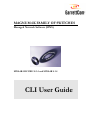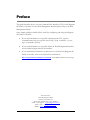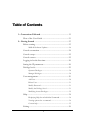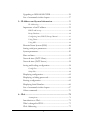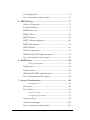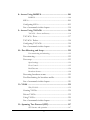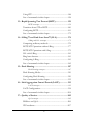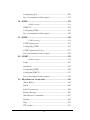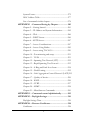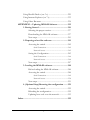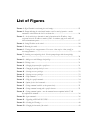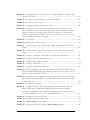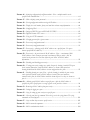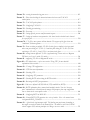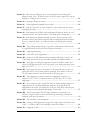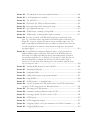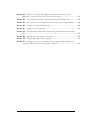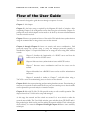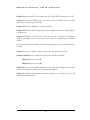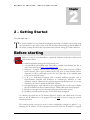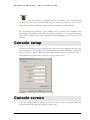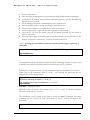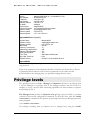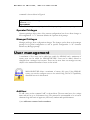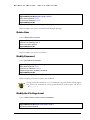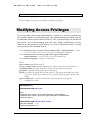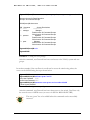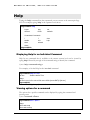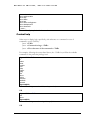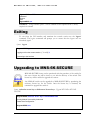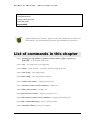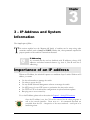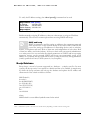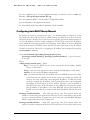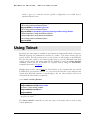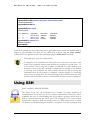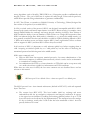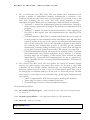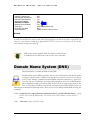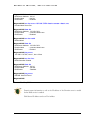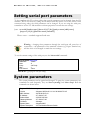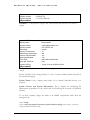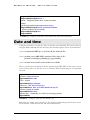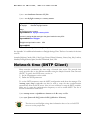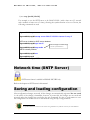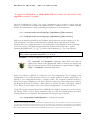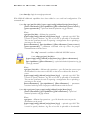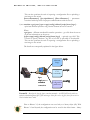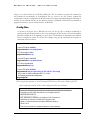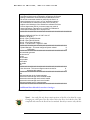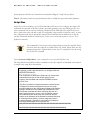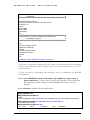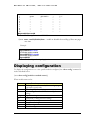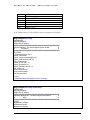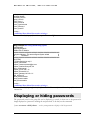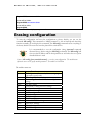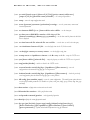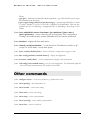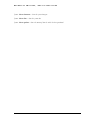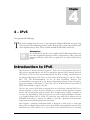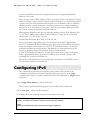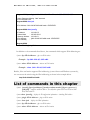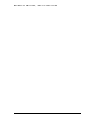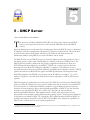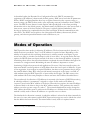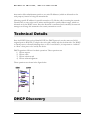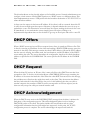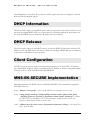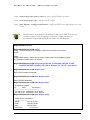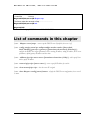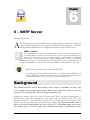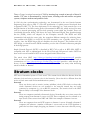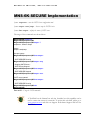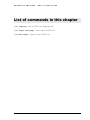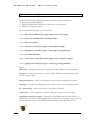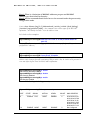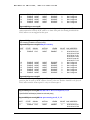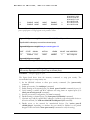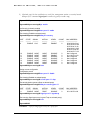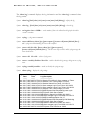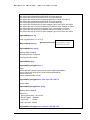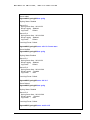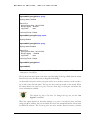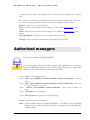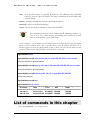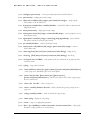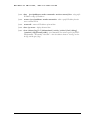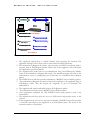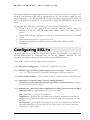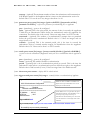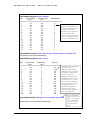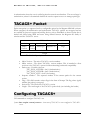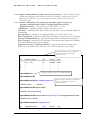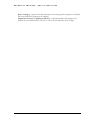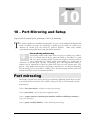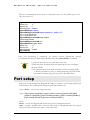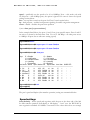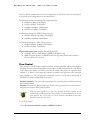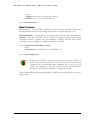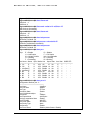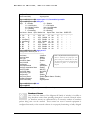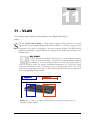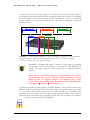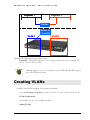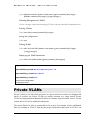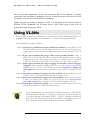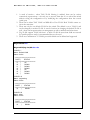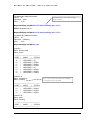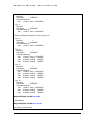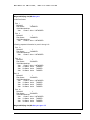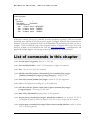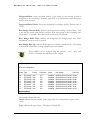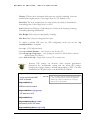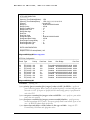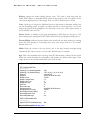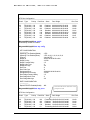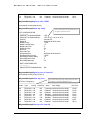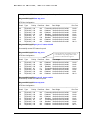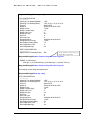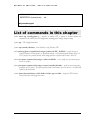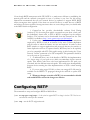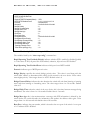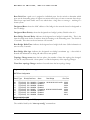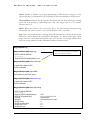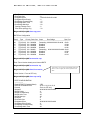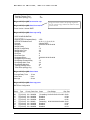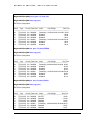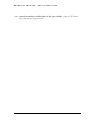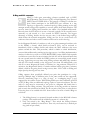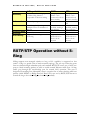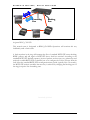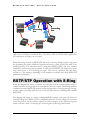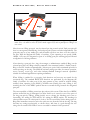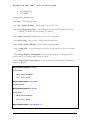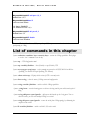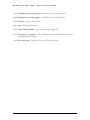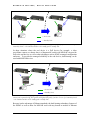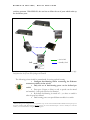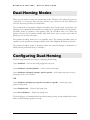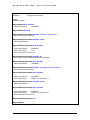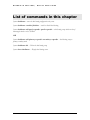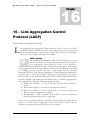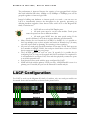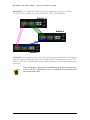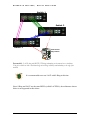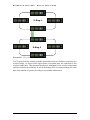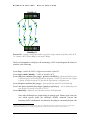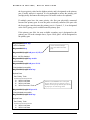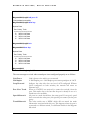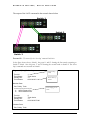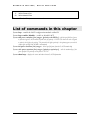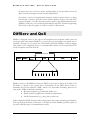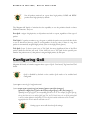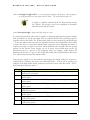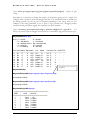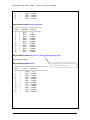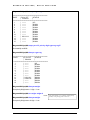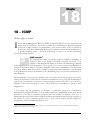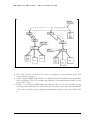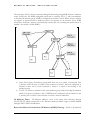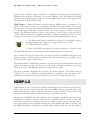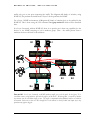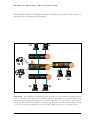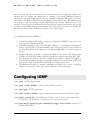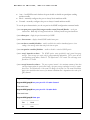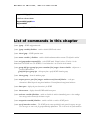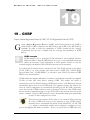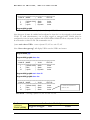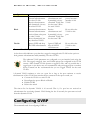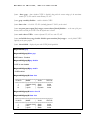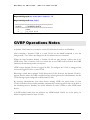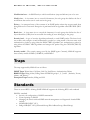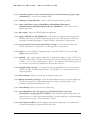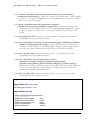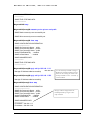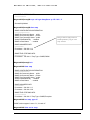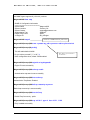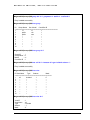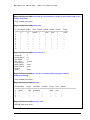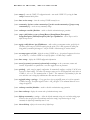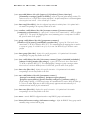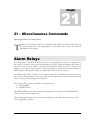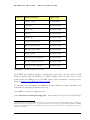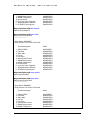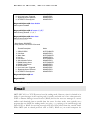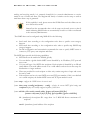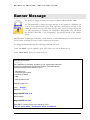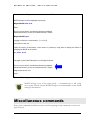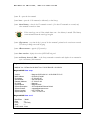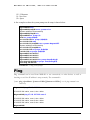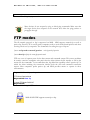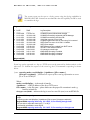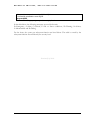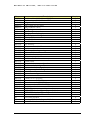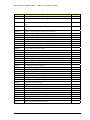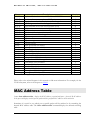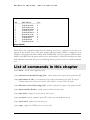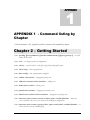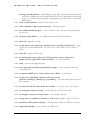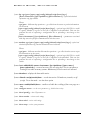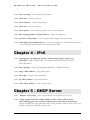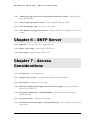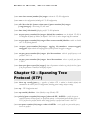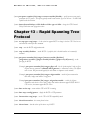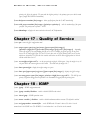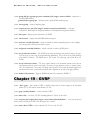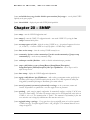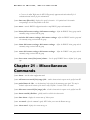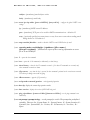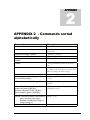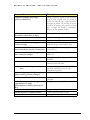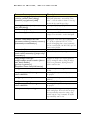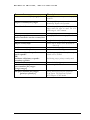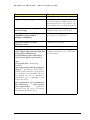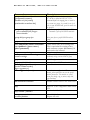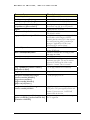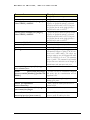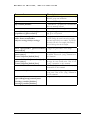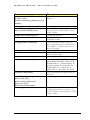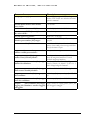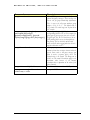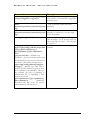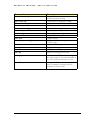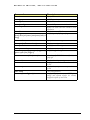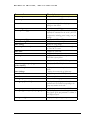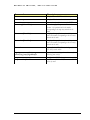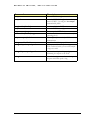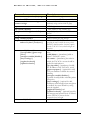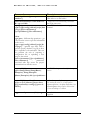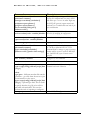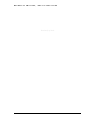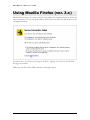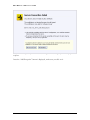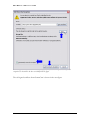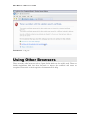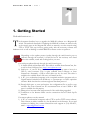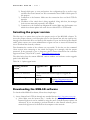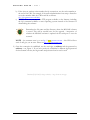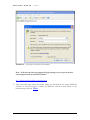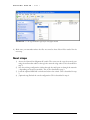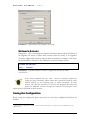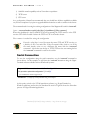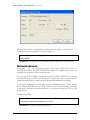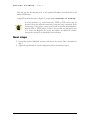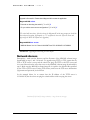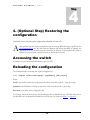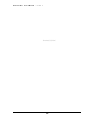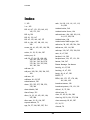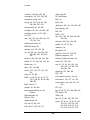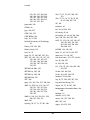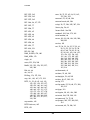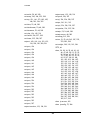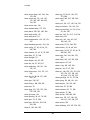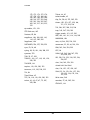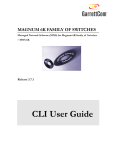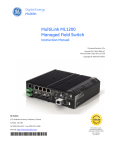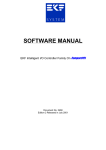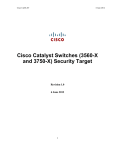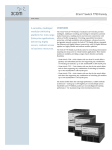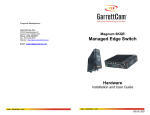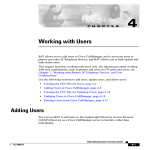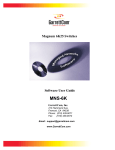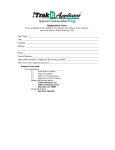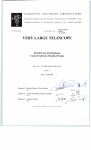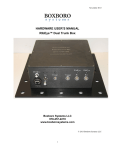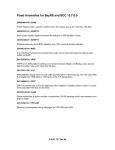Download GarrettCom MNS-6K 4.1.4 User's Manual
Transcript
MAGNUM 6K FAMILY OF SWITCHES Managed Network Software (MNS) MNS-6K-SECURE 14.1.4 and MNS-6K 4.1.4 CLI User Guide Preface This guide describes how to use the Command Line Interface (CLI) for the Magnum 6K family of switches. For the Web Management Interface please refer to the Web Management Guide. Some simple guidelines which will be useful for configuring and using the Magnum 6K family of switches If you need information on a specific command in the CLI, type the command name after you type the word “help” (help <command> ) or just type <command> [Enter]. If you need information on a specific feature in Web Management Interface, use the online help provided in the interface. If you need further information or data sheets on GarrettCom Magnum 6K family of switches, refer to the GarrettCom web links at: http://www.garrettcom.com/managed_switches.htm (except MP62 switch shown on the page) GarrettCom Inc. 47823 Westinghouse Drive Fremont, CA 94539-7437 Phone (510) 438-9071• Fax (510) 438-9072 Email – Tech support – [email protected] Email – Sales – [email protected] WWW – http://www.garrettcom.com/ i Trademarks GarrettCom Inc. reserves the right to change specifications, performance characteristics and/or model offerings without notice. GarrettCom, Magnum, S-Ring, Link-Loss-Learn, Converter Switch, Convenient Switch and Personal Switch are trademarks and Personal Hub is a registered trademark of GarrettCom, Inc. NEBS is a registered trademark of Telcordia Technologies. UL is a registered trademark of Underwriters Laboratories. Ethernet is a trademark of Xerox Corporation. Copyright © 2007 GarrettCom, Inc. All rights reserved. No part of this publication may be reproduced without prior written permission from GarrettCom, Inc. Printed in the United States of America. Part #: 84-00131 PK-062808 ii Table of Contents 1 – Conventions Followed ............................................................... 19 Flow of the User Guide .......................................................... 21 2 – Getting Started ............................................................................ 23 Before starting .......................................................................... 23 MNS-6K Software Updates ....................................................... 24 Console connection ................................................................. 24 Console setup............................................................................ 25 Console screen .......................................................................... 25 Logging in for the first time ................................................... 26 Setting the IP parameters ........................................................ 26 Privilege levels........................................................................... 29 Operator Privileges...................................................................... 30 Manager Privileges ....................................................................... 30 User management..................................................................... 30 Add User ....................................................................................... 30 Delete User ................................................................................... 31 Modify Password ......................................................................... 31 Modify the Privilege Level ......................................................... 31 Modifying Access Privileges....................................................... 32 Help ............................................................................................ 34 Displaying Help for an Individual Command ......................... 34 Viewing options for a command ............................................... 34 Context help ................................................................................. 35 Exiting ........................................................................................ 36 iii Upgrading to MNS-6K-SECURE ......................................... 36 List of commands in this chapter .......................................... 37 3 – IP Address and System Information..................................... 39 IP Addressing ............................................................................... 39 Importance of an IP address .................................................. 39 DHCP and bootp ........................................................................ 40 Bootp Database ........................................................................... 40 Configuring Auto/DHCP/Bootp/Manual ............................. 41 Using Telnet ................................................................................. 42 Using SSH..................................................................................... 44 Domain Name System (DNS) ............................................... 48 Setting serial port parameters ................................................. 50 System parameters.................................................................... 50 Date and time............................................................................ 52 Network time (SNTP Client) ................................................. 53 Network time (SNTP Server) ................................................. 54 Saving and loading configuration .......................................... 54 Config files.................................................................................... 58 Script files ..................................................................................... 60 Displaying configuration ......................................................... 62 Displaying or hiding passwords ............................................. 64 Erasing configuration .............................................................. 65 Displaying Serial Number ....................................................... 66 List of commands in this chapter .......................................... 67 Other commands ..................................................................... 70 4 – IPv6 .................................................................................72 Assumptions ................................................................................. 72 Introduction to IPv6 ................................................................ 72 What’s changed in IPV6? ........................................................ 73 IPv6 Addressing ....................................................................... 73 iv Configuring IPv6 ...................................................................... 74 List of commands in this chapter .......................................... 75 5 – DHCP Server ..................................................................77 Modes of Operation ................................................................ 78 Technical Details ...................................................................... 79 DHCP Discovery ..................................................................... 79 DHCP Offers ........................................................................... 80 DHCP Request ......................................................................... 80 DHCP Acknowledgement ...................................................... 80 DHCP Information ................................................................. 81 DHCP Release .......................................................................... 81 Client Configuration ................................................................ 81 MNS-6K-SECURE Implementation .................................... 81 List of commands in this chapter .......................................... 83 6 – SNTP Server ...................................................................84 SNTP - prerequisites ................................................................... 84 Background ............................................................................... 84 Stratum clocks........................................................................... 85 MNS-6K-SECURE Implementation .................................... 87 List of commands in this chapter .......................................... 88 7 – Access Considerations ....................................................89 Securing access ............................................................................. 89 Passwords .................................................................................. 89 Port Security .............................................................................. 90 Network security.......................................................................... 90 Configuring Port Security ........................................................... 90 Syslog and Logs ........................................................................ 96 Authorized managers .............................................................102 List of commands in this chapter ........................................103 v 8 – Access Using RADIUS ................................................. 106 RADIUS ..................................................................................... 106 802.1x .......................................................................................106 Configuring 802.1x.................................................................109 List of commands in this chapter ........................................114 9 – Access Using TACACS+ .............................................. 116 TACACS – flavors and history ................................................ 116 TACACS+ Flow.....................................................................117 TACACS+ Packet ..................................................................118 Configuring TACACS+ ........................................................118 List of commands in this chapter ........................................120 10 – Port Mirroring and Setup ............................................ 122 Port monitoring and mirroring ................................................ 122 Port mirroring .........................................................................122 Port setup ................................................................................123 Speed settings ............................................................................. 124 Flow Control .............................................................................. 125 Back Pressure ............................................................................. 126 Broadcast Storms ....................................................................... 128 Preventing broadcast storms ................................................129 Port Rate limiting for broadcast traffic ...............................130 List of commands in this chapter ........................................130 11 – VLAN .......................................................................... 132 Why VLANs? ............................................................................. 132 Creating VLANs.....................................................................134 Private VLANs .......................................................................135 Using VLANs .........................................................................136 List of commands in this chapter ........................................145 12 – Spanning Tree Protocol (STP) .................................... 147 STP features and operation ...................................................... 147 vi Using STP ................................................................................148 List of commands in this chapter ........................................158 13 – Rapid Spanning Tree Protocol (RSTP) ...................... 159 RSTP concepts ........................................................................... 159 Transition from STP to RSTP .............................................160 Configuring RSTP ..................................................................161 List of commands in this chapter ........................................172 14 – S-Ring™ and Link-Loss-Learn™ (LLL) .................... 174 S-Ring and LLL concepts ......................................................... 175 Comparing resiliency methods .............................................176 RSTP/STP Operation without S-Ring ...............................177 RSTP/STP Operation with S-Ring .....................................179 LLL with S-Ring .....................................................................181 Ring learn features..................................................................181 Configuring S-Ring ................................................................181 List of commands in this chapter ........................................185 15 – Dual-Homing .............................................................. 187 Dual-Homing concepts ............................................................ 187 Dual-Homing Modes .............................................................190 Configuring Dual-Homing ...................................................190 List of commands in this chapter ........................................192 16 – Link Aggregation Control Protocol (LACP) ............... 193 LACP concepts .......................................................................... 193 LACP Configuration..............................................................194 List of commands in this chapter ........................................204 17 – Quality of Service ........................................................ 205 QoS concepts ............................................................................. 205 DiffServ and QoS...................................................................206 IP Precedence .........................................................................207 vii Configuring QoS ....................................................................208 List of commands in this chapter ........................................213 18 – IGMP ........................................................................... 214 IGMP concepts .......................................................................... 214 IGMP-L2 .................................................................................218 Configuring IGMP .................................................................221 List of commands in this chapter ........................................228 19 – GVRP........................................................................... 230 GVRP concepts ......................................................................... 230 GVRP Operations..................................................................231 Configuring GVRP ................................................................235 GVRP Operations Notes ......................................................237 List of commands in this chapter ........................................238 20 – SNMP .......................................................................... 239 SNMP concepts ......................................................................... 239 Traps.........................................................................................241 Standards .................................................................................241 Configuring SNMP ................................................................242 Configuring RMON ..............................................................251 List of commands in this chapter ........................................252 21 – Miscellaneous Commands .......................................... 256 Alarm Relays ...........................................................................256 Email ........................................................................................260 Serial Connectivity .................................................................265 Banner Message ......................................................................266 Miscellaneous commands .....................................................267 Prompt .....................................................................................269 Ping ...........................................................................................270 FTP modes ..............................................................................271 viii System Events .........................................................................272 MAC Address Table ..............................................................277 List of commands in this chapter ........................................278 APPENDIX 1 - Command listing by Chapter .................. 281 Chapter 2 – Getting Started..................................................281 Chapter 3 – IP Address and System Information .............282 Chapter 4 – IPv6 ....................................................................286 Chapter 5 – DHCP Server ....................................................286 Chapter 6 – SNTP Server .....................................................287 Chapter 7 – Access Considerations .....................................287 Chapter 8 – Access Using Radius ........................................289 Chapter 9 – Access using TACACS+ .................................290 Chapter 10 – Port mirroring and setup ..............................291 Chapter 11 - VLAN ...............................................................291 Chapter 12 – Spanning Tree Protocol (STP) .....................292 Chapter 13 – Rapid Spanning Tree Protocol .....................293 Chapter 14 – S-Ring and Link-Loss-Learn ........................294 Chapter 15 – Dual-Homing ..................................................295 Chapter 16 – Link Aggregation Control Protocol (LACP)295 Chapter 17 – Quality of Service ...........................................296 Chapter 18 - IGMP ................................................................296 Chapter 19 - GVRP ...............................................................297 Chapter 20 – SNMP ..............................................................298 Chapter 21 – Miscellaneous Commands ............................300 APPENDIX 2 - Commands sorted alphabetically ............ 303 APPENDIX 3 - Daylight Savings ...................................... 326 Daylight Savings Time ...........................................................326 APPENDIX 4 – Browser Certificates................................. 328 Certificates ...............................................................................328 ix Using Mozilla Firefox (ver. 3.x) ...........................................329 Using Internet Explorer (ver 7.x) ........................................333 Using Other Browsers ...........................................................334 APPENDIX 5 – Updating MNS-6K Software.................... 335 1. Getting Started ...................................................... 336 Selecting the proper version .....................................337 Downloading the MNS-6K software ......................337 Next steps ....................................................................341 2. Preparing to load the software .............................. 342 Accessing the switch ..................................................342 Serial Connection ......................................................... 342 Network Access ........................................................... 343 Saving the Configuration ...........................................343 Serial Connection ......................................................... 344 Network Access ........................................................... 346 Next steps ....................................................................347 3. Loading the MNS-6K software ............................. 348 Before loading the MNS-6K software ....................348 Accessing the switch ..................................................348 Serial Connection ......................................................... 349 Network Access ........................................................... 350 Next steps ....................................................................351 4. (Optional Step) Restoring the configuration ........ 352 Accessing the switch ..................................................352 Reloading the configuration......................................352 Updating boot code over the network ....................353 Index ................................................................................... 355 x List of Figures FIGURE 1 - HyperTerminal screen showing the serial settings ................................................................. 25 FIGURE 2 - Prompt indicating the switch model number as well as mode of operation – note the commands to switch between the levels is not shown here. ............................................................. 26 FIGURE 3 – As the switch tries to determine its mode of operation and its IP address, it may assign and release the IP address a number of times. A continuous ping to the switch will show an intermittent response ..................................................................................................... 27 FIGURE 4 - Setting IP address on the switch ......................................................................................... 28 FIGURE 5 - Rebooting the switch........................................................................................................... 28 FIGURE 6 - Viewing the basic setup parameters. You can use ‘show setup’ or ‘show sysconfig’ to view setup parameters ................................................................................................................ 29 FIGURE 7 - Switching users and privilege levels. Note the prompt changes with the new privilege level. ......................................................................................................................................... 30 FIGURE 8 - Adding a user with Manager level privilege ........................................................................ 31 FIGURE 9 - Deleting a user.................................................................................................................. 31 FIGURE 10 - Changing the password for a specific user ......................................................................... 31 FIGURE 11 - Changing the privilege levels for a user .............................................................................. 32 FIGURE 12 – Creating user access privileges .......................................................................................... 33 FIGURE 13 – Creating user access privileges .......................................................................................... 33 FIGURE 14 - Help command .............................................................................................................. 34 FIGURE 15 - Help for a specific command ........................................................................................... 34 FIGURE 16 - Options for the ‘show’ command ...................................................................................... 35 FIGURE 17 - Listing commands available (at the operator level) ............................................................ 35 FIGURE 18 - Listing commands starting with a specific character .......................................................... 35 FIGURE 19 - Listing commands options – note the command was not completed and the TAB key completed the command. ...................................................................................................... 36 FIGURE 20 – logout command .............................................................................................................. 36 FIGURE 21 – Upgrading to MNS-6K-SECURE ............................................................................... 37 FIGURE 22 - Checking the IP settings.................................................................................................. 40 FIGURE 23 - Changing the boot mode of the switch ............................................................................... 42 xi FIGURE 24 - Changing telnet access – note in this case, the enable command was repeated without any effect to the switch ................................................................................................................ 42 FIGURE 25 - Reviewing the console parameters – note telnet is enabled .................................................. 43 FIGURE 26 - Example of a telnet session ............................................................................................. 43 FIGURE 27 – managing and viewing multiple telnet sessions .................................................................. 44 FIGURE 28 – setting up ssh – since telnet sends the information in clear text, make sure that telnet is disabled to secure the switch. Do not telnet to the switch to disable telnet. Preferred method is to do that via the console or using SWM. The client access is not shown here. Commonly an application like PUTTY is used to access the switch via ssh. Use the show console command to verify telnet is turned off............................................................................... 48 FIGURE 29 – Use of DNS .................................................................................................................. 49 FIGURE 30 - Querying the serial port settings ....................................................................................... 50 FIGURE 31 - System parameters using the show setup command. Most parameters here cannot be changed ..................................................................................................................................... 51 FIGURE 32 - System parameters using the show sysconfig command. Most parameters here can be changed. .................................................................................................................................... 51 FIGURE 33 - Setting the system name, system location and system contact information ........................... 52 FIGURE 34 - Setting the system date, time and time zone ...................................................................... 52 FIGURE 35 - Setting the system daylight saving time ............................................................................. 53 FIGURE 36 - Setting up SNTP services ............................................................................................... 54 FIGURE 37 - Saving the configuration on a tftp server ........................................................................... 55 FIGURE 38 – Based on the sftp, ftp, tftp or xmodem commands – the MNS-6K based switch can upload or download different types of files and images .Other files such as log files, hosts file can also be saved or loaded onto a switch .................................................................................... 57 FIGURE 39 – commands to save the configuration using ftp. Similar options will be specified using tftp etc. When using the ftp command, use the host command discussed later in this section to define the ftp server ................................................................................................................ 58 FIGURE 40 – Contents of the config file................................................................................................. 59 FIGURE 41 – Example of Script file. Note all the commands are CLI commands. This script provides insights into the configuration of Magnum MNS-6K settings. GarrettCom recommends that modifications of this file and the commands should be verified by the User in a test environment prior to use in a "live" production network................................................. 61 FIGURE 42 – Creating host entries on MNS-6K .................................................................................. 62 FIGURE 43 – Enabling or disabling the pagination ............................................................................... 62 FIGURE 44 – ‘show config’ command output ................................................................................... 63 FIGURE 45 – displaying specific modules using the ‘show config’ command ....................................... 64 xii FIGURE 46 – displaying configuration for different modules. Note – multiple modules can be specified on the command line ..................................................................................................... 64 FIGURE 47 – Hide or display system passwords .................................................................................... 65 FIGURE 48 – Erasing configuration without erasing the IP address ....................................................... 66 FIGURE 49 – Display the serial number, factory code and other relevant setup information ..................... 66 FIGURE 50 – Configuring IPv6 ............................................................................................................ 75 FIGURE 51 – Setting up DHCP Server on MNS-6K-SECURE ........................................................ 83 FIGURE 52 – Different Stratum NTP servers ....................................................................................... 86 FIGURE 53 – Using the SNTP commands ........................................................................................... 87 FIGURE 54 – Changing password for a given account ............................................................................ 89 FIGURE 55 – Port security configuration mode ...................................................................................... 90 FIGURE 56 – Port security configuration mode ...................................................................................... 91 FIGURE 57 – Port security – allowing specific MAC addresses on a specified port. (No spaces between specified MAC addresses) ............................................................................................. 92 FIGURE 58 – Port security - the port learns the MAC addresses. Note – a maximum of 200 MAC addresses can be learnt per port and a maximum of 500 per switch. Also, the ‘action’ on the port must be set to none before the port ‘learns’ the MAC address information. .............................................................................................................................. 92 FIGURE 59 – Enabling and disabling port security ............................................................................... 92 FIGURE 60 – Viewing port security settings on a switch. On port 9, learning is enabled. This port has 6 stations connected to it with the MAC addresses as shown. Other ports have learning disabled and the MAC addresses are not configured on those ports ................................ 93 FIGURE 61 – Enabling learning on a port. Note – after the learning is enabled, the port security can be queried to find the status of MAC addresses learnt. If there were machines connected to this port, the MAC address would be shown on port 11 as they are shown on port 9 ....................................................................................................................................... 93 FIGURE 62 – Allowing specific MAC address on specific ports. After the MAC address is specified, the port or specific ports or a range of ports can be queried as shown .............................. 94 FIGURE 63 – Removing a MAC address from port security .................................................................. 94 FIGURE 64 – Setting the logging on a port ............................................................................................ 94 FIGURE 65 – Steps for setting up port security on a specific port ............................................................ 95 FIGURE 66 – Show log and clear log command. Note the logs are in the syslog format. The syslog commands are also displayed .................................................................................................... 101 FIGURE 67 – Steps to allow deny or remove specific services ................................................................. 103 FIGURE 68 – 802.1x network components ......................................................................................... 107 FIGURE 69 – 802.1x authentication details ....................................................................................... 108 xiii FIGURE 70 – securing the network using port access ............................................................................ 113 FIGURE 71 – Flow chart describing the interaction between local users and TACACS authorization .......................................................................................................................... 117 FIGURE 72 – TACACS packet format ............................................................................................. 118 FIGURE 73 – Configuring TACACS+ ............................................................................................. 120 FIGURE 74 – Enabling port mirroring ............................................................................................... 123 FIGURE 75 – Port setup ..................................................................................................................... 124 FIGURE 76 – Setting up back pressure and flow control on ports.......................................................... 128 FIGURE 77 – Setting up broadcast storm protection. Also shows how the threshold can be lowered for a specific port ..................................................................................................................... 130 FIGURE 78 – VLAN as two separate collision domains. The top part of the figure shows two “traditional” Ethernet segments. .............................................................................................. 132 FIGURE 79 – Ports can belong to multiple VLANs. In this figure a simplistic view is presented where some ports belong to VLANs 1, 2 and other ports belong to VLANs 2,3. Ports can belong to VLANs 1, 2 and 3. This is not shown in the figure. ......................................... 133 FIGURE 80 – routing between different VLANs is performed using a router such as a Magnum DX device or a Layer 3 switch (L3-switch) ............................................................................. 134 FIGURE 81 – configuring VLANs on Magnum 6K switch................................................................. 135 Figure 82 – STP default values – refer to next section “Using STP” for more detailed explanation on the variables .................................................................................................... 148 FIGURE 83 – Viewing STP configuration .......................................................................................... 149 FIGURE 84 – STP Port status information......................................................................................... 150 FIGURE 85 – Enabling STP ............................................................................................................. 152 FIGURE 86 – Configuring STP parameters ........................................................................................ 158 FIGURE 87 – Enabling RSTP and reviewing the RSTP variables ...................................................... 163 FIGURE 88 – Reviewing the RSTP port parameters ............................................................................ 164 Figure 89 – Path cost as defined in IEEE 802.1d (STP) and 802.1w (RSTP) ............................... 165 FIGURE 90 – RSTP information from a network with multiple switches. Note the “show stp ports” command can be executed from the manager level prompt or from rstp configuration state as shown in the screen captures earlier. ............................................................................. 166 FIGURE 91 – Configuring RSTP on MNS-6K .................................................................................. 171 FIGURE 92 – Normal RSTP/STP operations in a series of switches. Note – this normal status is designated RING_CLOSED ............................................................................................ 178 FIGURE 93 – A fault in the ring interrupts traffic. The blocking port now becomes forwarding so that traffic can reach all switches in the network Note – the mP62 as well as the ESD42 switches support LLL and can participate in S-Ring as an access switch .................................. 179 xiv FIGURE 94 – More than one S-Ring pair can be selected and more than one S-Ring can be defined per switch. Note – the mP62 as well as the ES42 switches support LLL and can participate in S-Ring as an access switch .................................................................................. 180 FIGURE 95 – Activating S-Ring on the switch .................................................................................... 182 FIGURE 96 – S-Ring configuration commands for root switch .............................................................. 184 FIGURE 97 – Link Loss Learn (LLL) setup. Setup LLL on ports connected to other switches participating in S-Ring ............................................................................................................ 185 FIGURE 98 – Dual-homing using ESD42 switch and Magnum 6K family of switches. In case of a connectivity break – the connection switches to the standby path or standby link ..................... 188 FIGURE 99 – Dual-homing using Magnum 6K family of switches. Note the end device (video surveillance camera) can be powered using PoE options on Magnum 6K family of switches. In case of a connectivity break – the connection switches to the standby path or standby link ........................................................................................................................................ 188 FIGURE 100 – Using S-Ring and dual-homing, it is possible to build networks resilient not only to a single link failure but also for one device failing on the network .......................................... 189 FIGURE 101 – configuring dual-homing ............................................................................................... 191 FIGURE 102 – Some valid LACP configurations................................................................................ 195 FIGURE 103 – an incorrect LACP connection scheme for Magnum 6K family of switches. All LACP trunk ports must be on the same module and cannot span different modules. ................. 195 FIGURE 104 – In this figure, even though the connections are from one module to another, this is still not a valid configuration (for LACP using 4 ports) as the trunk group belongs to two different VLANs. .................................................................................................................. 195 FIGURE 105 - In the figure above, there is no common VLAN between the two sets of ports, so packets from one VLAN to another cannot be forwarded. There should be at least one VLAN common between the two switches and the LACP port groups. ................................... 196 FIGURE 106 – This configuration is similar to the previous configuration, except there is a common VLAN (VLAN 1) between the two sets of LACP ports. This is a valid configuration............................................................................................................................ 197 FIGURE 107 – In the architecture above, using RSTP and LACP allows multiple switches to be configured together in a meshed redundant link architecture. First define the RSTP configuration on the switches. Then define the LACP ports. Then finally connect the ports together to form the meshed redundant link topology as shown above. ......................................... 197 FIGURE 108 – LACP, along with RSTP/STP brings redundancy to the network core or backbone. Using this reliable core with a dual-homed edge switch brings reliability and redundancy to the edge of the network ....................................................................................... 198 FIGURE 109 – This architecture is not recommended............................................................................ 199 FIGURE 110 – Creating a reliable infrastructure using wireless bridges (between two facilities) and LACP. “A” indicates a Wi-Fi wireless Bridge or other wireless Bridges. ................................. 200 FIGURE 111 – Configuring LACP .................................................................................................... 202 xv FIGURE 112 – The network for the ‘show lacp’ command listed below .................................................. 203 FIGURE 113 – LACP information over a network ............................................................................. 204 FIGURE 114 – ToS and DSCP ......................................................................................................... 206 FIGURE 115 - IP Precedence ToS Field in an IP Packet Header......................................................... 207 FIGURE 116 - Port weight settings and the meaning of the setting ......................................................... 209 FIGURE 117 – QoS configuration and setup ........................................................................................ 213 FIGURE 118 – IGMP concepts – advantages of using IGMP.............................................................. 216 FIGURE 119 – IGMP concepts – Isolating multicast traffic in a network ............................................. 217 FIGURE 120 - In a Layer 2 network, an IGMP multicast traffic goes to all the nodes. In the figure, T1, a surveillance camera, using multicast, will send the traffic to all the nodes - R1 through R6 - irrespective of whether they want to view the surveillance traffic or not. The traffic is compounded when additional cameras are added to the network. End result is that users R1 through R6 see the network as heavily loaded and simple day to day operations may appear sluggish. ................................................................................................................ 219 FIGURE 121 - Using IGMP-L2 on Magnum 6K family of switches, a Layer 2 network can minimize multicast traffic as shown above. Each switch has the IGMPL2 turned on. Each switch can exchange the IGMP query message and respond properly. R4 wants to view surveillance traffic from T1. As shown by (1), a join request is sent by R4. Once the join report information is exchanged, only R4 receives the video surveillance traffic, as shown by (2). No other device on the network gets the video surveillance traffic unless they issue a join request as well. ...................................................................................................... 220 FIGURE 122 – Enabling IGMP and query the status of IGMP ......................................................... 222 FIGURE 123 – Displaying IGMP groups ........................................................................................... 223 FIGURE 124 – Configuring IGMP..................................................................................................... 226 FIGURE 125 – Adding broadcast groups using the group command ...................................................... 227 FIGURE 126 - Setting IGMP-L2 ....................................................................................................... 228 FIGURE 127 – GVRP operation – see description below ..................................................................... 231 FIGURE 128 – VLAN Assignment in GVRP enabled switches. Non GVRP enabled switches can impact VLAN settings on other GVRP enabled switches................................................. 232 FIGURE 129 – Port settings for GVRP operations ............................................................................. 233 FIGURE 130 – Command to check for dynamically assigned VLANs ................................................ 234 FIGURE 131 – Converting a dynamic VLAN to a static VLAN ..................................................... 234 FIGURE 132 – GVRP options ........................................................................................................... 235 FIGURE 133 – GVRP configuration example .................................................................................... 237 FIGURE 134 – Configuring SNMP – most of the command here are SNMP v3 commands ................ 251 FIGURE 135 – Configuring RMON groups ........................................................................................ 252 xvi FIGURE 136 – Predefined conditions for the relay ................................................................................ 257 FIGURE 137 – Setting up the external electrical relay and alerts .......................................................... 260 FIGURE 138 – setting SMTP to receive SNMP trap information via email ......................................... 265 FIGURE 139 – Optimizing serial connection (shown for Hyper Terminal on Windows XP). The highlighted fields are the ones to change as described .................................................................. 265 FIGURE 140 – setting up a banner message ......................................................................................... 267 FIGURE 141 – History commands ....................................................................................................... 269 FIGURE 142 – Setting custom prompts ................................................................................................ 270 FIGURE 143 – Using the ping command ............................................................................................. 271 FIGURE 144 - Setting the FTP mode .................................................................................................. 271 FIGURE 145 – Event log shown on the screen ...................................................................................... 273 FIGURE 146 – Using exportlog to export the event log information ...................................................... 274 FIGURE 147 – Listing of severity - sorted by subsystem and severity ..................................................... 277 FIGURE 148 – Display of the internal switching decision table ............................................................. 278 FIGURE 149 – On finding a mismatch between the certificate and the accesses site, Mozilla Firefox pops the window. Note – the site was accessed using the IP address. Typically, sites accessed by their IP address will trigger this mismatch ............................................................... 329 FIGURE 150 – Mozilla Firefox tries to warn the user again about the dangers of sites with improper certificates ................................................................................................................. 330 FIGURE 151 – Firefox forces you to get the certificate before it lets you access the site ............................. 331 FIGURE 152 – Here, you can view the certificate, permanently make an exception and confirm the exception. The locations to do those are identified in this figure .................................................. 332 FIGURE 153 – Self signed certificate from GarrettCom Inc for MNS-6K............................................. 333 FIGURE 154 – Using IE 7 ................................................................................................................ 334 FIGURE 155 – Accessing the GarrettCom site for download. ............................................................... 339 FIGURE 156 – Select the proper version to use after successful login ...................................................... 340 FIGURE 157 – Navigate to MNS-6K folder to download the latest MNS-6K software and the release notes ............................................................................................................................. 340 FIGURE 158 – Use the copy command to copy the files to the proper location ........................................ 341 FIGURE 159 - HyperTerminal screen showing the serial settings ......................................................... 343 FIGURE 160 – Using telnet command to connect to a Magnum 6K switch with IP address 192.168.10.11 ...................................................................................................................... 343 FIGURE 161 – Example of saveconf command using serial interface ..................................................... 344 FIGURE 162 – Invoke the “Receive File” to start the Xmodem transfer program. In the figure above the Windows XP based HyperTerminal screen is shown ................................................. 345 xvii FIGURE 163 – Make sure to select the Xmodem protocol and the proper directory where the configuration is saved. Click on Receive. This starts the file transfer. ......................................... 345 FIGURE 164 – Status window for Xmodem (using HyperTerminal under Windows XP) .................... 346 FIGURE 165 – Message which shows the completion of the file transfer (from ‘saveconf’ command) ........ 346 FIGURE 166 – Example of saveconf command for tftp......................................................................... 346 FIGURE 167 – Upgrade using serial connection ................................................................................... 349 FIGURE 168 – File upload status window under Xmodem (using HyperTerminal under Windows XP) ........................................................................................................................................ 349 FIGURE 169 – upgrading the switch using the serial interface ............................................................... 350 FIGURE 170 – Dialog for upgrading the image using tftp ..................................................................... 351 FIGURE 171 – Updating the boot code over the network using the upgrade command. Make sure to reboot the switch after the boot loader upgrade is completed .................................................... 353 xviii 1 Chapter 1 – Conventions Followed Conventions followed in the manual… T o best use this document, please review some of the conventions followed in the manual, including screen captures, interactions and commands with the switch, etc. Box shows interaction with the switch command line or screen captures from the switch or computer for clarity Commands typed by a user will be shown in a different color and this font Switch prompt – shown in Bold font, with a “# or >” at the end. For the document we will use Magnum6K25# as the default prompt. Syntax rules Optional entries are shown in [square brackets] Parameter values within are shown in < pointed brackets > Optional parameter values are shown again in [square brackets] Thus Syntax command [parameter1=<value1>[, parameter2=<value2>]] parameter3=<value3|value4> In the example above: Parameter 1 and Parameter 2 are optional values Parameter 2 can be used optionally only if Parameter 1 is specified Parameter 3 is mandatory. Parameter 1 has value1 = IP address Parameter 2 has value2 = string Parameter 3 has value3 or value4 19 M A G N U M j 6 K S W I T C H E S , M N S - 6 K U S E R G U I D E Related Topics Related topics show that GarrettCom strongly recommends reading about those topics. You may choose to skip those if you already have prior detailed knowledge on those subjects. Tool box – Necessary software and hardware components needed (or recommended to have) as a prerequisite. These include serial ports on a computer, serial cables, TFTP or FTP software, serial terminal emulation software etc. Caution or take notice – Things to watch out for in case of problems or potential problems. This is also used to draw attention to a special issue, capability or fact. MNS-6K-SECURE – The functionality described in the related section is available in MNS-6K-SECURE version only. To upgrade from MNS-6K to MNS-6K-SECURE, please contact the GarrettCom Sales or support staff. MNS-6K-SECURE has all the commands MNS-6K has and more. The additional commands in the manual will be shown by the “lock” icon shown here. MNS-6K-SECURE is a licensed feature of GarrettCom Inc. Each switch with MNS-6K is upgraded to MNS-6KSECURE with the license key provided for that switch from GarrettCom Inc. Terminology – Whenever the word PC is used it implies a UNIX, Linux, Windows or any other operating system based work station, computer, personal computer, laptop, notebook or any other computing device. Most of the manual uses Windows-XP based examples. While effort has been made to indicate other Operating System interactions, it is best to use a Windows-XP based machine when in doubt. Supported MNS-6K Version – The documentation reflects features of MNS-6K version 3.4 or later. If your switch is not at the current version, GarrettCom Inc. recommends upgrade to the latest version. Please refer to the GarrettCom Web site for information on upgrading the MNS-6K software on Magnum 6K family of switches. Product Family – this manual is for all the Magnum 6K family of switches. Finally, at the end of each chapter, is a list of the commands covered in the chapter as well as a brief synopsis of what they do. 20 M A G N U M 6 K S W I T C H E S , M N S - 6 K U S E R G U I D E Flow of the User Guide The manual is designed to guide the user through a sequence of events. Chapter 1 – this chapter Chapter 2 is the basic setup as required by the Magnum 6K family of switches. After completing Chapter 2, the configuration can be done using the web interface. Chapter 2 is perhaps the most critical chapter in what needs to be done by the network administrator once the switch is received. Chapter 3 focuses on operational issues of the switch. This includes time synchronization using the command line or using a time server on the network. Chapter 4 through Chapter 8 focuses on security and access consideration. Bad passwords trump any security setup, so setup the manager passwords carefully as described in Chapter 2. Chapter 4 describes how to setup port access using MAC address security. Chapter 5 describes the functionality of a DHCP server and how the switch can be used as a DHCP server Chapter 6 discusses time synchronization issues and SNTP services Chapter 7 discusses access consideration and how the access can be secured. Chapter 8 describes how a RADIUS server can be used for authentication and access. Chapter 9 essentially is similar to Chapter 7, and talks about using a TACACS+ server for authenticating access to devices on the network. Chapter 10 talks about port mirroring and preventing broadcast storms. Port mirroring is necessary in a network to reflect traffic from one port onto another port so that the traffic can be captured for protocol analysis or intrusion analysis. Chapter 11 deals with VLANs. VLANs provide security as well as traffic separation. This chapter shows how VLANs can be setup and managed. At this stage the network and the switch are secured. It is now critical to make the network more reliable. The User Guide switches gears and talks about STP, RSTP and SRing technologies which can be used for making the network reliable. These technologies allow resiliency in a network. Chapters 12 through Chapter 14 discuss some resiliency techniques. 21 M A G N U M 6 K S W I T C H E S , M N S - 6 K U S E R G U I D E Chapter 12 shows how STP can be setup and used. Today, RSTP is preferred over STP. Chapter 13 shows how RSTP is setup and used as well as how RSTP can be used with legacy devices which support STP only. Chapter 14 focuses on S-Ring™ and setup of S-Ring. Chapter 15 talks about dual homing and how dual homing can be used to bring resiliency to edge devices. Chapter 16 describes LACP and how LACP can be used to increase the throughput using 10/100 Mbps ports or in situations where resiliency is needed between switches (trunks). Once the network is made resilient, the network manager may want to setup prioritization of traffic. Chapter 17 focuses on Quality of Service (QoS) and other prioritization issues. Chapters 18 and 19 focus on advanced topics such as IGMP and GVRP. Chapter 18 focuses on IGMP. Chapter 19 focuses on GVRP. Chapter 20 shows how the SNMP parameters can be setup for managing the switch with network management software such as Castle Rock SNMPc™ Chapter 21 includes miscellaneous commands to improve the overall ease of use and other diagnostic information. 22 M A G N U M 6 K S W I T C H E S , M N S - 6 K U S E R G U I D E 2 Chapter 2 – Getting Started First few simple steps … T his section explains how the GarrettCom Magnum 6K family of switches can be setup using the console port on the switch. Some of the functionality includes setting up the IP address of the switch, securing the switch with a user name and password, setting up VLAN’s and more. Before starting Before you start, it is recommended to acquire the hardware listed below and be ready with the items listed. For initial configuration through the serial/console port 1) A female-female null modem cable. This cable is available from GarrettCom Inc. as well as from LAN store (http://www.lanstore.com) 2) Serial port – if your PC does not have a serial port, you may want to invest in a USB to serial converter. This is again available from LAN store or from GarrettCom Inc. Alternately a USB to serial cable can also be used. This cable is also available from LAN store or GarrettCom Inc. 3) A PC (or a workstation/computer) with a terminal emulation program such as HyperTerminal (included with Windows) or Teraterm-pro, minicom or other equivalent software. (Make sure the software supports Xmodem protocol, as you may need this in the future to update the MNS-6K software) 4) Enough disk space to store and retrieve the configuration files as well as copy software files from GarrettCom. We recommend at least 15MB of disk space for this purpose 5) Decide on a manager level account name and password for access security 6) IP address, netmask, default gateway for the switch being configured As a default, the switch has no IP (Internet Protocol) address and subnet mask. For first time use, the IP address has to be assigned. This can only be done by using the console interface provided. The same procedure can also be used for other configuration changes or updates – e.g. changing the IP address, VLAN assignments and more. Once the IP address is assigned 23 M A G N U M 6 K S W I T C H E S , M N S - 6 K U S E R G U I D E and a PC is networked to the switch, the switch’s command line interface (CLI) can be accessed via telnet. To manage the switch through in-band (networked) access (e.g. telnet, or Web Browser Interface), you should configure the switch with an IP address and subnet mask compatible with your network. You should also change the manager password to control access privileges from the console. Many other features such as optimizing the switch’s performance, traffic engineering and traffic prioritizing, VLAN configuration, and improving network security can be configured through the switch’s console interface as well as in-band (networked) access, once the IP address is setup. Besides the IP address, setting up the SNMP parameters allows configuration and monitoring through an SNMP network management station running a network management program (e.g. SNMPc from Castle Rock – available from GarrettCom Inc.) j MNS-6K Software Updates Magnum switches already have the necessary software loaded on them. If a software upgrade is needed or the MNS-6K software needs to be updated to the current version, please refer to the GarrettCom web site for information on updating the MNS-6K software. The documentation on how to update the MNS-6K is included as an Appendix in this manual. The Login prompt is shown when the connection to the GarrettCom Magnum 6K Switch is successful and the switch is ready for the configuration commands. Should you get a boot prompt, please contact GarrettCom technical support. The IP address of the switch is assigned automatically from a DHCP server or a BootP server. If these servers do not exist, the switch will be assigned an IP address which was previously configured or a static IP address of 192.168.1.2 with a netmask of 255.255.255.0 (if that address is not in use). It is recommended that the user uses Secure Web Management (SWM) capabilities built into MNS-6K to setup and manage the switch. Please refer to the SWM user guide for more information. Console connection The connection to the console is accessed through the DB-9 RS232 connector on the switch marked on the Magnum 6K family of switches as a console port. This interface provides access to the commands the switch can interpret and is called the Command Line Interface (or CLI). This interface can be accessed by attaching a VT100 compatible terminal or a PC running a terminal emulation program to the console port on the Magnum 6K family of switches. USB to serial adapters are also available for laptops or computers that do not native serial ports but have access to USB ports. The interface through the console or the Console Management Interface (or CMI) enables you to reconfigure the switch and to monitor switch status and performance. 24 M A G N U M 6 K S W I T C H E S , M N S - 6 K U S E R G U I D E Once the switch is configured with an IP address, the Command Line Interface (or CLI) is also accessible using telnet as well as the serial port. Access to the switch can be either through the console interface or remotely over the network. The Command Line Interface (CLI) enables local or remote unit installation and maintenance. The Magnum 6K family of switches provides a set of system commands which allow effective monitoring, configuration and debugging of the devices on the network. Console setup Connect the console port on the switch to the serial port on the computer using the serial cable listed above. The settings for the HyperTerminal software emulating a VT100 are shown in Figure 1 below. Make sure the serial parameters are set as shown (or bps = 38400, data bits=8, parity=none, stop bits=1, flow control=none). FIGURE 1 - HyperTerminal screen showing the serial settings Console screen Once the console cable is connected to the PC and the software configured, MNS-6K legal disclaimers and other text scrolls by on the screen. 25 M A G N U M 6 K S W I T C H E S , M N S - 6 K U S E R G U I D E The switch has three modes of operation – Operator (least privilege), Manager and Configuration. The prompts for the switches change as the switch changes modes from Operator to Manager to Configuration. The prompts are shown in Figure 2 below, with a brief explanation of what the different prompts indicate. Operator Level – for running operations queries Manager Level – for setting and reviewing commands Configuration Level – for changing the switch parameter values Magnum6K> Magnum6K# Magnum6K## FIGURE 2 - Prompt indicating the switch model number as well as mode of operation – note the commands to switch between the levels is not shown here. The prompt can be changed by the user. See the Chapter on Miscellaneous Commands, sub section Prompt for more details. This manual was documented on a Magnum 6K25 switch, and for clarity, the prompt shown in the manual will be Magnum6K25 j For additional information on default users, user levels and more, see User Management in this guide. Logging in for the first time For the first time, use the default user name and passwords assigned by GarrettCom for the Magnum 6K family of switches. They are: Username – manager Username – operator Password – manager Password – operator We recommend you login as manager for the first time to set up the IP address as well as change user passwords or create new users. Setting the IP parameters To setup the switch, the IP address and other relevant TCP/IP parameters have to be specified. A new GarrettCom Magnum switch looks for a DHCP or a BootP server. If a DHCP or a BootP server is present, the switch will be assigned an IP address from those servers. Failing to find these servers, the IP address is automatically assigned to 192.168.1.2 with a netmask of 255.255.255.0. 26 M A G N U M 6 K S W I T C H E S , M N S - 6 K U S E R G U I D E Should a situation arise when there are multiple new switches powered up at the same time, there could be a situation of duplicate IP addresses. In this situation, only one Magnum switch will be assigned the IP address of 192.168.1.2 and netmask of 255.255.255.0. The other switches will not be assigned an IP address till the static IP address of 192.168.1.2 is freed up or reassigned. This situation may not be prevalent in all cases. As the switch tries to determine the mode of operation and its IP address it may assign and release the IP address a number of times. A continuous ping to the switch will show an intermittent response as this happens. This is normal behavior and is shown below. Once the switch assigns itself an IP address the intermittent ping issue is no longer prevalent. FIGURE 3 – As the switch tries to determine its mode of operation and its IP address, it may assign and release the IP address a number of times. A continuous ping to the switch will show an intermittent response To change the IP address, please ensure that the IP address to be assigned to the switch is known or contact your system/network administrator to get the IP address information. Follow the steps listed below to configure the IP address manually. • • Ensure the power is off Follow the steps described above for connecting the console cable and setting the console software 27 M A G N U M • • • • • • • • • 6 K S W I T C H E S , M N S - 6 K U S E R G U I D E Power on the switch Once the login prompt appears, login as manager using default password (manager) Configure the IP address, network mask and default gateway as per the IP addressing scheme for your network Set the Manager Password (recommended–refer to next section) Save the settings (without saving, the changes made will be lost) Power off the switch (or a software reboot as discussed below) Power on the switch – login with the new login name and password From the PC (or from the switch) ping the IP address specified for the switch to ensure connectivity From the switch ping the default gateway specified (ensure you are connected to the network to check for connectivity) to ensure network connectivity Syntax ipconfig [ip=<ip-address>] [mask=<subnet-mask>] [dgw=<gateway>] [add|del] Magnum6K25# ipconfig ip=192.168.1.150 mask=255.255.255.0 dgw=192.168.1.10 Magnum6K25# save FIGURE 4 - Setting IP address on the switch This document assumes the reader is familiar with IP addressing schemes as well as how net mask is used and how default gateways and routers are used in a network. Reboot gives an opportunity to save the configuration prior to shutdown. For a reboot – simply type in the command “reboot”. (Note – even though the passwords are not changed, they can be changed later.) Magnum6K25# reboot Proceed on rebooting the switch? [ 'Y' or 'N' ] Y Do you wish to save current configuration? [ 'Y' or 'N' ] Y Magnum6K25# FIGURE 5 - Rebooting the switch MNS-6K forces an answer the prompts with a “Y” or a “N” to prevent accidental keystroke errors and loss of work. The parameters can be viewed at any time by using the ‘show’ command. The show command will be covered in more detail later in various sections throughout the document. Magnum6K25# show setup 28 M A G N U M 6 K S W I T C H E S , Version MAC Address IP Address Subnet Mask Gateway Address CLI Mode System Name System Description System Contact System Location System ObjectId : : : : : : : : : : : M N S - 6 K U S E R G U I D E Magnum 6K25 build 14.1 Jul 28 2008 07:51:45 00:20:06:25:b7:e0 192.168.1.150 255.255.255.0 192.168.1.10 Manager Magnum6K25 25 Port Modular Ethernet Switch [email protected] Fremont, CA 1.3.6.1.4.1.553.12.6 Magnum6K25# show sysconfig System Name System Contact System Location Boot Mode Inactivity Timeout(min) Address Age Interval(min) Inbound Telnet Enabled Web Agent Enabled Time Zone Day Light Time Rule System UpTime : : : : : : : : : : : Magnum6K25 [email protected] HO, Fremont, CA manual 10 300 Yes Yes GMT-08hours:00minutes USA 36 Days 7 Hours 49 Mins 48 Secs Magnum6K25# FIGURE 6 - Viewing the basic setup parameters. You can use ‘show setup’ or ‘show sysconfig’ to view setup parameters Some of the parameters in the Magnum 6K family of switches are shown above. The list of parameters below indicates some of the key parameters on the switch and the recommendations for changing them (or optionally keeping them the same). Privilege levels Two privilege levels are available - Manager and Operator. Operator is at privilege level 1 and the Manager is at privilege level 2 (the privilege increases with the levels). For example, to set up a user for basic monitoring capabilities use lower number or operator level privilege (Level 1) The Manager level provides all Operator level privileges plus the ability to perform system-level actions and configuration commands. To select this level, enter the ‘enable <user-name>’ command at the Operator level prompt and enter the Manager password, when prompted. Syntax enable <user-name> For example, switching from an Operator level to manager level, using the ‘enable’ 29 M A G N U M 6 K S W I T C H E S , M N S - 6 K U S E R G U I D E command is shown below in Figure 6 Magnum6K25> enable manager Password: ******* Magnum6K25# FIGURE 7 - Switching users and privilege levels. Note the prompt changes with the new privilege level. Operator Privileges Operator privileges allow views of the current configurations but do not allow changes to the configuration. A ">" character delimits the Operator-level prompt. Manager Privileges Manager privileges allow configuration changes. The changes can be done at the manager prompt or for global configuration as well as specific configuration. A “#” character delimits any Manager prompt. User management A maximum of five users can be added per switch for MNS-6K and a maximum of twenty users can be added for MNS-6K-SECURE. Users can be added, deleted or changed from a manager level account. There can be more than one manager account, subject to the maximum number of users on the switch. MNS-6K-SECURE allows a maximum of twenty (20) users. Using MNS-6Ksecure you can also configure access to the switch using TACACS+ capabilities, described later on in this manual. Add User To add a user, use the command “add” as shown below. The user name has to be a unique name and can be up to 24 characters long. The password is recommended to be at least 8 characters long with a mix of upper case, lower case, numbers and special characters. Syntax add user=<name> level=<number> 30 M A G N U M 6 K S W I T C H E S , M N S - 6 K U S E R G U I D E Magnum6K25# user Magnum6K25(user)## add user=peter level=2 Enter User Password:****** Confirm New Password:****** Magnum6K25(user)## FIGURE 8 - Adding a user with Manager level privilege In this example, user ‘peter’ was added with Manager privilege. Delete User Syntax delete user=<name> Magnum6K25(user)##delete user=peter Confirm User Deletion(Y/N): Y User successfully deleted Magnum6K25(user)## FIGURE 9 - Deleting a user In this example, user ‘peter’ was deleted. Modify Password Syntax passwd user=<name> Magnum6K25(user)## passwd user=peter Enter New Password:****** Confirm New Password :****** Password has been modified successfully Magnum6K25(user)## FIGURE 10 - Changing the password for a specific user In this example, password for ‘peter’ was modified. Strong passwords should be 8 to 32 characters long and should include upper case, lower case, numerals as well as special characters such as space, ! @ # $ % ^&*()_-+= Modify the Privilege Level Syntax chlevel user=<name> level=<number> Magnum6K25(user)## chlevel user=peter level=1 Access Permission Modified 31 M A G N U M 6 K S W I T C H E S , M N S - 6 K U S E R G U I D E Magnum6K25(user)## FIGURE 11 - Changing the privilege levels for a user In this example, user ‘peter’ was modified to Operator privileges. Modifying Access Privileges User access allows the network administrators to control as to who has read and write access and for which set of command groups. The command groups are defined as the set of commands within a specific function such as VLAN, Access privileges (as described in this section), user ids and managing those and more. Further, administrators can also control as to what protocols are used by users (e.g. web or SSH but not telnet).To control access privileges, the commands used are Syntax useraccess user=<name> service=<telnet|web> <enable|disable> - defines the services available to the user to access the device for modifying the configuration Syntax useraccess user=<name> group=<list> type=<read|write> <enable|disable> - set read or write access for the command group Syntax useraccess groups – displays the current groups Where user=<name> specifies the user id service=<telnet|web> specifies which service (telnet or web) the user has access to. <enable|disable> specifies whether the services are allowed or not allowed group=list – specifies which group the user belongs to groups – specifies the groups the user has access to. The groups are defined as system, user, access, device, port, vlan, portsec, ps, mirror, lacp, stp, igmp, software, file, debug type=<read|write> - specifies whether the user has authority to change the configuration or not Magnum6K25# user Magnum6K25(user)## useraccess Usage useraccess user=<name> service=<telnet|web|acl> <enable|disable> useraccess user=<name> group=<list> type=<read|write> <enable|disable> useraccess groups Magnum6K25(user)## add user=peter level=2 Enter User Password : ***** Confirm New Password : ***** 32 M A G N U M 6 K S W I T C H E S , M N S - 6 K U S E R G U I D E Magnum6K25(user)## useraccess user=peter group=vlan,user,system type=read enable Access rules set for Read Operation. Groups: All Command Groups. ML2400(user)## show users Sl# Username --- -------1 manager 2 operator 3 peter Access Permissions -----------------Manager Read Access: All Command Groups Write Access: All Command Groups Operator Read Access: All Command Groups Write Access: All Command Groups Manager Read Access: All Command Groups Write Access: All Command Groups Magnum6K25(user)## exit Magnum6K25# FIGURE 12 – Creating user access privileges After this command, user Peter will not have read access to the VLAN, system and user groups. In another example, if the user Peter is not allowed to access the switch using telnet, the access can be blocked using the steps shown below: Magnum6K25# user Magnum6K25(user)## add user=peter level=2 Enter User Password :***** Confirm New Password :***** Magnum6K25(user)## useraccess user=peter service=telnet disable Telnet Access Disabled. FIGURE 13 – Creating user access privileges After this command, user Peter will not have telnet access to the switch. User Peter only has console access or SWM access (or access via SSH for MNS-6K-SECURE) The user “peter” has to be added before this command can be successfully executed. 33 M A G N U M 6 K S W I T C H E S , M N S - 6 K U S E R G U I D E Help Typing the ‘help’ command lists the commands you can execute at the current privilege level. For example, typing ‘help’ at the Operator level shows Magnum6K25> help logout terminal ping telnet set walkmib Contextless Commands: ! enable show ? exit whoami clear help alarm Magnum6K25> FIGURE 14 - Help command Displaying Help for an Individual Command Help for any command that is available at the current context level can be viewed by typing help followed by enough of the command string to identify the command. Syntax help <command string> For example, to list the Help for the ‘set time’ command Magnum6K25# help set time set time : Sets the device Time Usage set time hour=<0-23> min=<0-59> sec=<0-59> [zone=GMT[+/-]hh:mm] Magnum6K25# FIGURE 15 - Help for a specific command Viewing options for a command The options for a specific command can be displayed by typing the command and pressing enter. Syntax command <Enter> Magnum6K25# show <Enter> Usage show active-stp show active-snmp 34 M A G N U M 6 K S W I T C H E S , M N S - 6 K U S E R G U I D E show active-vlan show address-table show age show alarm show arp show auth <config|ports> show backpressure show bootmode --more-- FIGURE 16 - Options for the ‘show’ command Context help Other ways to display help, specifically, with reference to a command or a set of commands, use the TAB key. Syntax <TAB> Syntax <Command string> <TAB> Syntax <First character of the command> <TAB> For example, following the syntax listed above, the <TAB> key will list the available commands in the particular privilege level: Magnum6K25> <TAB> ? alarm clear enable exit help logout ping set show telnet terminal walkmib whoami Magnum6K25> FIGURE 17 - Listing commands available (at the operator level) OR Magnum6K25> s <TAB> set show Magnum6K25> FIGURE 18 - Listing commands starting with a specific character OR 35 M A G N U M 6 K S W I T C H E S , M N S - 6 K U S E R G U I D E Magnum6K25> se<TAB> password timeout vlan Magnum6K25> set FIGURE 19 - Listing commands options – note the command was not completed and the TAB key completed the command. Exiting To exit from the CLI interface and terminate the console session use the ‘logout’ command. The logout command will prompt you to ensure that the logout was not mistakenly typed. Syntax logout Magnum6K25# logout Logging out from the current session...[ 'Y' or 'N'] Y Connection to the host lost FIGURE 20 – logout command Upgrading to MNS-6K-SECURE MNS-6K-SECURE license can be purchased with the purchase of the switch. In that case a license key will be issues to you with the delivery of the switch. This license key will be needed to upgrade the version. Any MNS-6K switch can be upgraded to MNS-6K-SECURE by purchasing the necessary license key for the switch. Once the license key is obtained, the command to upgrade the switch is Syntax authorize secure key=<16character license key> - Upgrade MNS-6K to MNS-6KSECURE Magnum6K25# authorize secure key=1122334455667788 Security Module Successfully Authorized Please Save Configuration.. Magnum6K25# save 36 M A G N U M 6 K S W I T C H E S , M N S - 6 K U S E R G U I D E Saving current configuration Configuration saved Saving current event logs Event logs saved Magnum6K25# FIGURE 21 – Upgrading to MNS-6K-SECURE After the license key is entered – please use the save command to save the key in flash memory. It is recommended to preserve the information for future use. List of commands in this chapter Syntax ipconfig [ip=<ip-address>] [mask=<subnet-mask>] [dgw=<gateway>] [add|del] – to set IP address on the switch Syntax save – save changes made to the configuration Syntax reboot – restart the switch – same effect as physically turning off the power Syntax show setup – show setup parameters Syntax show config – show setup parameters configured Syntax enable <user-name> - changing the privilege level Syntax add user=<name> level=<number> - adding a user Syntax delete user=<name> - deleting a user Syntax passwd user=<name> - changing a password for a user Syntax chlevel user=<name> level=<number> - changing the user privilege level Syntax help <command string> - help for a specific command Syntax command <Enter> - options for a command 37 M A G N U M 6 K S W I T C H E S , M N S - 6 K U S E R G U I D E Syntax <TAB> - listing all commands available at the privilege level Syntax <command string> <TAB> - options for a command Syntax <first character of the command> <TAB> - listing commands starting with the character Syntax logout – logout from the CLI session Syntax useraccess user=<name> service=<telnet|web> <enable|disable> - defines the services available to the user to access the device for modifying the configuration Syntax useraccess user=<name> group=<list> type=<read|write> <enable|disable> - set read or write access for the command group Syntax useraccess groups – displays the current groups Syntax authorize secure key=<16character license key> - Upgrade MNS-6K to MNS-6KSECURE 38 3 Chapter 3 – IP Address and System Information First simple steps to follow… T his section explains how the Magnum 6K family of switches can be setup using other automatic methods such as bootp and DHCP. Besides this, other parameters required for proper operation of the switch in a network are discussed. j IP Addressing It is assumed that the user has familiarity with IP addresses, classes of IP addresses and related netmask schemes (e.g. class A, Class B and Class C addressing). Importance of an IP address Without an IP address, the switch will operate as a standalone Layer 2 switch. Without an IP address, you cannot • • • • • • Use the web interface to manage the switch Use telnet to access the CLI Use any SNMP Network Management software to manage the switch Use NTP protocol or an NTP server to synchronize the time on the switch Use TFTP or FTP to download the configurations or upload software updates Run ping tests to test connectivity To set the IP address, please refer to the section in Chapter 2 – Setting IP Parameters. Once the IP address is set, the CLI can be accessed via the telnet programs as well as the console interface. From now on – all commands discussed are accessible from the CLI – irrespective of the access methods – serial port or in band using telnet. 39 M A G N U M 6 K S W I T C H E S , M N S - 6 K U S E R G U I D E To verify the IP address settings, the ‘show ipconfig’ command can be used. Magnum6K25> show ipconfig IP Address : 192.168.1.150 Subnet Mask : 255.255.255.0 Default Gateway : 192.168.1.10 Magnum6K25> FIGURE 22 - Checking the IP settings Besides manually assigning IP addresses, there are other means to assign an IP address automatically. The two most common procedures are using DHCP and bootp. j DHCP and bootp DHCP is commonly used for setting up addresses for computers, users and other user devices on the network. bootp is the older cousin of DHCP and is used for setting up IP addresses of networking devices such as switches, routers, VoIP phones and more. Both of them can work independent of each other. Both of them are widely used in the industry. It’s best to check with your network administrator as to what protocol to use and what the related parameters are. DHCP and bootp require respective services on the network. DHCP and bootp can automatically assign an IP address. It is assumed that the reader knows how to setup the necessary bootp parameters (usually specified on Linux/UNIX systems in /etc/boopttab 1 ). Bootp Database Bootp keeps a record of systems supported in a database – a simple text file. On most systems, the bootp service is not started as a default and has to be enabled. A sample entry by which the bootp software will look up the database and update the IP address and subnet mask of the switch would be as follows M6k25switch:\ ht=ether:\ ha=002006250065:\ ip=192.168.1.88:\ sm=255.255.255.0:\ gw=192.168.1.1:\ hn:\ vm=rfc1048 where M6k25switch: is a user-defined symbolic name for the switch 1 Note – on Windows systems – the location of the file will vary depending on which software is being used. 40 M A G N U M 6 K S W I T C H E S , M N S - 6 K U S E R G U I D E ht: is the “hardware type”. For the Magnum 6K family of switches, set this to ether (for Ethernet). This tag must precede the “ha” tag. ha: is the “hardware address”. Use the switch’s 12-digit MAC address ip: is the IP address to be assigned to the switch sm: is the subnet mask of the subnet in which the switch is installed Configuring Auto/DHCP/Bootp/Manual By default, the switch is configured for ‘auto’. As describer earlier in Chapter 2, in the auto mode, the switch will first look for a DHCP server. If a DHCP server is not found, it will then look for a BootP server. If that server is not found, the switch will first inspect to see if the IP address 192.168.1.2 with a netmask of 255.255.255.0 is free. If the IP address is free, MNS-6K will assign the switch that IP address. If the address is not free, MNS-6K will poll the network for DHCP server then BootP server then check if the IP address 192.68.1.2 is freed up. This mode of assigning the IP address can be changed by using the ‘set bootmode’ command. Syntax set bootmode type=<dhcp|bootp|manual|auto> [bootimg=<enable|disable>] [bootcfg=[<enable|disable>] – assign the boot mode for the switch Where <dhcp|bootp|manual|auto> - where dhcp – look only for DHCP servers on the network for the IP address. Disable bootp or other modes bootp – look only for bootp servers on the network. Disable dhcp or other mode manual – do not set the IP address automatically auto - the switch will first look for a DHCP server. If a DHCP server is not found, it will then look for a BootP server. If that server is not found, the switch will check to see if the switch had a pre-configured IP address. If it did, the switch would be assigned that IP address. If the switch did not have a pre-configured IP address, it would inspect if the IP address 192.168.1.2 with a netmask of 255.255.255.0 is free. If the IP address is free, MNS-6K will assign the switch that IP address. If the address is not free, MNS-6K will poll the network for DHCP server then BootP server then check if the IP address 192.68.1.2 is freed up bootimg=<enable|disable> - valid with type=bootp only. This option allows the switch to load the image file from the BootP server. This is useful when a new switch is put on a network and the IT policies are set to load only a specific MNS-6Kimage which is supported and tested by IT personnel. bootcfg=<enable|disable> - valiad with type=bootp only. This option allows the switch to load the configuration file from the BootP server. This is useful when a new 41 M A G N U M 6 K S W I T C H E S , M N S - 6 K U S E R G U I D E switch is put on a network and the specific configurations are loaded from a centralized BootP server Magnum6K25# set bootmode type=dhcp Save Configuration and Restart System Magnum6K25# set bootmode type=auto Save Configuration and Restart System Magnum6K25# set bootmode type=bootp bootimg=enable bootcfg=disable Network application image download is enabled. Network application config download is disabled. Save Configuration and Restart System Magnum6K25# FIGURE 23 - Changing the boot mode of the switch Using Telnet By default, the telnet client is enabled on the GarrettCom Magnum 6K family of switches. MNS-6K supports five simultaneous sessions on a switch – four telnet sessions and one console session. This allows many users to view, discuss or edit changes to the MNS-6K. This also becomes useful as two remote people want to view the commands and other settings on the switch. The telnet client can be disabled by using the “telnet disable” command. Telnet can also be disabled for a specific user by using the “useraccess” command discussed in Chapter 2. Multiple telnet sessions started from the CLI interface or the command line are serviced by MNS-6K in a round robin fashion – i.e. one session after another. If one telnet session started from MNS-6K interface is downloading a file, the other windows will not be serviced till the file transfer is completed. Syntax telnet <enable|disable> Magnum6K25# configure access Magnum6K25(access)## telnet enable Access to Telnet already enabled Magnum6K25(access)## exit Magnum6K25# FIGURE 24 - Changing telnet access – note in this case, the enable command was repeated without any effect to the switch The ‘show console’ command can show the status of the telnet client as well as other console parameters. 42 M A G N U M 6 K S W I T C H E S , M N S - 6 K Magnum6K25# show console Console/Serial Link Inbound Telnet Enabled Outbound Telnet Enabled Web Console Enabled SNMP Enabled Terminal Type Screen Refresh Interval (sec) : 3 Baud Rate Flow Control Session Inactivity Time (min) Magnum6K25# U S E R G U I D E : Yes : Yes : Yes : Yes : VT100 : 38400 : None : 10 FIGURE 25 - Reviewing the console parameters – note telnet is enabled Users can telnet to a remote host from the Magnum 6K family of switches. Syntax telnet <ipaddress> [port=<port number>] The default port for telnet is 23. Magnum6K25# show ipconfig IP Address : 192.168.1.11 Subnet Mask : 255.255.255.0 Gateway Address : 192.168.1.1 Magnum6K25# telnet 192.168.1.1 port=2097 FIGURE 26 - Example of a telnet session While MNS-6K times out an idle telnet session, it may be useful to see who is currently connected to the switch. It may also be useful for a person to remotely terminate a telnet session. To facilitate this, MNS-6K supports two commands Syntax show session Syntax kill session id=<session> - terminate a telnet session 43 M A G N U M 6 K S W I T C H E S , M N S - 6 K U S E R G U I D E Magnum6K25# user Magnum6K25(user)## useraccess user=peter service=telnet enable Telnet Access Enabled. Magnum6K25(user)## exit Magnum6K25# show session Current Sessions: SL # Session Id Connection 1 1 163.10.10.14 2 2 163.11.11.15 3 3 163.12.12.16 Magnum6K25# kill session id=3 Session Terminated. Magnum6K25# User Name manager peter operator User Mode Manager Manager Operator FIGURE 27 – managing and viewing multiple telnet sessions In the above example, the user with user-id peter is given telnet access (which was disabled earlier in Chapter 2). Then multiple users telnet into the switch. This is shown using the “show session” command. The user operator session is then terminated using the “kill session” command. The default port – port 23 is used for telnet. A maximum of four simultaneous telnet sessions are allowed at any time on the switch. The commands in these telnet windows are executed in a round robin – i.e. if one window takes a long time to finish a command, the other windows may encounter a delay before the command is completed. For example, if one window is executing a file download, the other windows will not be able to execute the command before the file transfer is completed. Another example, if a outbound telnet session is started from the switch (through a telnet window) then the other windows will not be able to execute a command till the telnet session is completed. Using SSH SSH is available in MNS-6K-SECURE. The Telnet, rlogin, rcp, rsh commands have a number of security weakness: all communications are in clear text and no machine authentication takes place. These commands are open to eavesdropping and tcp/ip address spoofing. Secure Shell or SSH is a network protocol that allows data to be exchanged over a secure channel between two computers. SSH uses public/private key RSA authentication to check the identity of communicating peer machines, encryption of all data exchanged (with 44 M A G N U M 6 K S W I T C H E S , M N S - 6 K U S E R G U I D E strong algorithms such as blowfish, 3DES, IDEA etc.). Encryption provides confidentiality and integrity of data. . The goal of SSH was to replace the earlier rlogin, Telnet and rsh protocols, which did not provide strong authentication or guarantee confidentiality. In 1995, Tatu Ylönen, a researcher at Helsinki University of Technology, Finland, designed the first version of the protocol (now called SSH-1). In 1996, a revised version of the protocol, SSH-2, was designed, incompatible with SSH-1. SSH-2 features both security and feature improvements over SSH-1. Better security, for example, comes through Diffie-Hellman key exchange and strong integrity checking via MACs. New features of SSH-2 include the ability to run any number of shell sessions over a single SSH connection. Since SSH-1 has inherent design flaws which make it vulnerable to, e.g., man-in-the-middle attacks, it is now generally considered obsolete and should be avoided by explicitly disabling fallback to SSH1. While most modern servers and clients support SSH-2, some organizations still use software with no support for SSH-2, and thus SSH-1 cannot always be avoided. In all versions of SSH, it is important to verify unknown public keys before accepting them as valid. Accepting an attacker's public key as a valid public key has the effect of disclosing the transmitted password and allowing man in the middle attacks. SSH is most commonly used • With an SSH client that supports terminal protocols, for remote administration of the SSH server computer via terminal (character-mode) console--can be used as an alternative to a terminal on a headless server; • In combination with SFTP, as a secure alternative to FTP which can be set up more easily on a small scale without a public key infrastructure and X.509 certificates While there are other uses for SSH, the two most common uses are described above and are relevant to this manual. SSH uses port 22 as a default. Note – telnet uses port 23 as a default port. The SSH-2 protocol has a clean internal architecture (defined in RFC 4251) with well-separated layers. These are: • The transport layer (RFC 4253). This layer handles initial key exchange and server authentication and sets up encryption, compression and integrity verification. It exposes to the upper layer an interface for sending and receiving plaintext packets of up to 32,768 bytes each (more can be allowed by the implementation). The transport layer also arranges for key re-exchange, usually after 1 GB of data has been transferred or after 1 hour has passed, whichever is sooner. 45 M A G N U M • • 6 K S W I T C H E S , M N S - 6 K U S E R G U I D E The user authentication layer (RFC 4252). This layer handles client authentication and provides a number of authentication methods. Authentication is client-driven, a fact commonly misunderstood by users; when one is prompted for a password, it may be the SSH client prompting, not the server. The server merely responds to client's authentication requests. Widely used user authentication methods include the following: o "password": a method for straightforward password authentication, including a facility allowing a password to be changed. This method is not implemented by all programs. o "publickey": a method for public key-based authentication, usually supporting at least DSA or RSA keypairs, with other implementations also supporting X.509 certificates. o "keyboard-interactive" (RFC 4256): a versatile method where the server sends one or more prompts to enter information and the client displays them and sends back responses keyed-in by the user. Used to provide one-time password authentication such as S/Key or SecurID. Used by some OpenSSH configurations when PAM is the underlying host authentication provider to effectively provide password authentication, sometimes leading to inability to log in with a client that supports just the plain "password" authentication method. This method is not supported. o GSSAPI authentication methods which provide an extensible scheme to perform SSH authentication using external mechanisms such as Kerberos 5 or NTLM, providing single sign on capability to SSH sessions. These methods are usually implemented by commercial SSH implementations for use in organizations, though OpenSSH does have a working GSSAPI implementation. This method is not supported. The connection layer (RFC 4254). This layer defines the concept of channels, channel requests and global requests using which SSH services are provided. A single SSH connection can host multiple channels simultaneously, each transferring data in both directions. Channel requests are used to relay out-of-band channel specific data, such as the changed size of a terminal window or the exit code of a server-side process. The SSH client requests a server-side port to be forwarded using a global request. Standard channel types include: o "shell" for terminal shells, SFTP and exec requests (including SCP transfers) o "direct-tcpip" for client-to-server forwarded connections o "forwarded-tcpip" for server-to-client forwarded connections The commands for SSH are Syntax ssh <enable|disable|keygen> - enable or disable the server. Also can be used for generating the key used by ssh Syntax ssh port=<port|default> - select a different port number for SSH communication Syntax show ssh – display the ssh settings Magnum6K25# access 46 M A G N U M 6 K S W I T C H E S , M N S - 6 K U S E R G U I D E Magnum6K25 (access)## ssh ? ssh <enable|disable> : Enables or Disables the SSH ssh keygen : Generate Security Keys. ssh port=<port|default> : Set TCP/IP Port Usage ssh <enable|disable|keygen> ssh port=<port|default> Magnum6K25 (access)## show ssh SSH is disabled Magnum6K25 (access)## ssh keygen SSH Key Generation Started. This will take several minutes to complete. Upon completion, the keys will be saved to flash memory. Magnum6K25 (access)## ssh enable Enabling Access to SSH ML2400(access)## show ssh SSH is enabled Magnum6K25 (access)## telnet disable ERROR: Connected through telnet. Magnum6K25 (access)## exit Magnum6K25# show console Console/Serial Link Inbound Telnet Enabled Outbound Telnet Enabled Web Console Enabled SSH Server Enabled Modbus Server Enabled SNMP Enabled Terminal Type Screen Refresh Interval (sec) Baud Rate Flow Control Session Inactivity Time (min) ML2400# show sysconfig System Name System Contact System Location : Yes : Yes : Yes : Yes : Yes : Yes : VT100 :3 : 38400 : None : 10 : Magnum 6K25 : [email protected] : Fremont, CA 47 M A G N U M 6 K S W I T C H E S , Boot Mode Inactivity Timeout(min) Address Age Interval(min) Inbound Telnet Enabled Web Agent Enabled SSH Server enabled Modbus Server Enabled Time Zone Day Light Time Rule System UpTime : : : : : : : : : : M N S - 6 K U S E R G U I D E manual 500 300 Yes Yes Yes Yes GMT-08hours:00minutes None 0 Days 0 Hours 2 Mins 31 Secs ML2400# FIGURE 28 – setting up ssh – since telnet sends the information in clear text, make sure that telnet is disabled to secure the switch. Do not telnet to the switch to disable telnet. Preferred method is to do that via the console or using SWM. The client access is not shown here. Commonly an application like PUTTY is used to access the switch via ssh. Use the show console command to verify telnet is turned off SSH sessions cannot originate from the switch to another device. A maximum of four SSH session can be active at the same time Domain Name System (DNS) DNS functionality is available in MNS-6K-SECURE. Domain Name System (DNS) associates various sorts of information with domain names or logical computer names. A DNS server provides the necessary services as the "phone book" for the Internet: it translates human-readable computer hostnames, e.g. google.com or yahoo.com into the IP addresses that networking equipment needs for communications. Most organizations deploy an internal DNS server so that the support personnel do not have to remember IP address, but instead remember logical names. DNS services on MNS require an interaction with DNS servers. These servers can be defined within MNS-6K using the command Syntax set dns [server=<ip>] [domain=<domain name>] <enable|disable|clear> - specify a DNS server to look up domain names. The sever IP can be a IPV6 address as well as an IPV4 address Syntax show dns – display the DNS settings 48 M A G N U M 6 K S W I T C H E S , M N S - 6 K U S E R G U I D E Magnum6K25# show dns DNS Server Address : 0.0.0.0 Domain Name : Not Set DNS Status : Disabled. Magnum6K25# set dns server=192.168.5.254 domain=customer-domain.com Domain Name Server Set. Magnum6K25# show dns DNS Server Address : 192.168.5.254 Domain Name : customer-domain.com DNS Status : Disabled. Magnum6K25# set dns enable DNS enabled. Magnum6K25# show dns DNS Server Address : 192.168.5.254 Domain Name : customer-domain.com DNS Status : Enabled. Magnum6K25# ping server 192.168.5.2 is alive, count 1, time = 20ms Magnum6K25# set dns clear DNS Information Cleared Magnum6K25# show dns DNS Server Address : 0.0.0.0 Domain Name : Not Set DNS Status : Disabled. Magnum6K25# ping server ERROR: Host Not Found Magnum6K25# FIGURE 29 – Use of DNS Domain name information as well as the IP address of the Domain server is needed before DNS service is enabled. DNS Server IP address can be an IVv6 address 49 M A G N U M 6 K S W I T C H E S , M N S - 6 K U S E R G U I D E Setting serial port parameters To be compliant with IT or other policies the console parameters can be changed from the CLI interface. This is best done by setting the IP address and then telnet over to the switch. Once connected using telnet, the serial parameters can be changed. If you are using the serial port, remember to set the VT-100 emulation software properties to match the new settings. Syntax set serial [baud=<rate>] [data=<5|6|7|8>] [parity=<none|odd|even>] [stop=<1|1.5|2>] [flowctrl=<none|xonxoff>] Where <rate> = standard supported baud rates Warning – changing these parameters through the serial port will cause loss of connectivity – the parameters of the terminals software (e.g. Hyper Terminal etc.) will also have to be changed to match the new settings. To see the current settings of the serial port, use the ‘show serial’ command. Magnum6K25# show serial Baud Rate : 38400 Data :8 Parity : No Parity Stop :1 Flow Control : None FIGURE 30 - Querying the serial port settings System parameters The system parameters can be queried and changed. To query the system parameters, two commands are used frequently. They are ‘show sysconfig’ and ‘show setup’. Both the commands are shown below. Magnum6K25# show Version MAC Address IP Address Subnet Mask Gateway Address CLI Mode System Name System Description setup : Magnum 6K25 build 14.1 Jul 28 2008 07:51:45 : 00:20:06:25:b7:e0 : 67.109.247.197 : 255.255.255.224 : 67.109.247.193 : Manager : Magnum6K25 : 25 Port Modular Ethernet Switch 50 M A G N U M 6 K S W I T C H E S , System Contact System Location System ObjectId Magnum6K25# M N S - 6 K U S E R G U I D E : [email protected] : Fremont, CA : 1.3.6.1.4.1.553.12.6 FIGURE 31 - System parameters using the show setup command. Most parameters here cannot be changed Magnum6K25# show sysconfig System Name : System Contact : System Location : Boot Mode : Inactivity Timeout(min) : Address Age Interval(min) : Inbound Telnet Enabled : Web Agent Enabled : Time Zone : Day Light Time Rule : System UpTime : Magnum6K25# Magnum6K25 [email protected] HO, Fremont, CA manual 10 300 Yes Yes GMT-08hours:00minutes USA 7 Days 12 Hours 30 Mins 46 Secs FIGURE 32 - System parameters using the show sysconfig command. Most parameters here can be changed. System variables can be changed. Below is a list of system variables which GarrettCom recommends changing. System Name: Using a unique name helps you to identify individual devices in a network. System Contact and System Information: This is helpful for identifying the administrator responsible for the switch and for identifying the locations of individual switches. To set these variables, change the mode to be SNMP configuration mode from the manager mode. Syntax snmp Syntax setvar [sysname|syscontact|syslocation]=<string> where string is a character string, maximum 24 characters long 51 M A G N U M 6 K S W I T C H E S , M N S - 6 K U S E R G U I D E Magnum6K25# snmp Magnum6K25(snmp)## setvar ? setvar : Configures system name, contact or location Usage: setvar [sysname|syscontact|syslocation]=<string> Magnum6K25(snmp)## setvar syslocation=Fremont System variable(s) set successfully Magnum6K25(snmp)## exit Magnum6K25# FIGURE 33 - Setting the system name, system location and system contact information Date and time It may be necessary to set the day, time or the time zone manually. This can be done by using the ‘set’ command with the necessary date and time options. These are listed below: Syntax set timezone GMT=[+ or -] hour=<0-14> min=<0-59> Syntax set date year=<2001-2035> month=<1-12> day=<1-31> [format=<mmddyyyy|ddmmyyyy|yyyymmdd>] Syntax set time hour=<0-23> min=<0-59> sec=<0-59> Thus to set the time to be 08:10 am in the -8 hours from GMT (PST or time zone on west coast of USA) and to set the date to be 15 October 2003, the following set of commands are used. Magnum6K25# set time hour=8 min=30 sec=0 success in setting device time Magnum6K25# show time Time : 8:30:04 Magnum6K25# show timezone Timezone : GMT-08hours:00minutes Magnum6K25# set date year=2003 month=10 day=15 Success in setting device date Magnum6K25# show date System Date : Wednesday 10-15-2003 (in mm-dd-yyyy format) Magnum6K25# FIGURE 34 - Setting the system date, time and time zone Rebooting the switch resets the time to the default. Synchronizing with the time server resets the time. Other relevant date and time commands are: 52 M A G N U M 6 K S W I T C H E S , M N S - 6 K U S E R G U I D E Syntax set timeformat format=<12|24> Syntax set daylight country=< country name> Magnum6K25# set daylight ? set daylight : Sets the day light location Usage set daylight country=<name> Magnum6K25# set daylight country=USA Success in setting daylight savings to the given location/country USA Magnum6K25# show daylight Daylight savings location name : USA Magnum6K25# FIGURE 35 - Setting the system daylight saving time See Appendix 3 for additional information on Daylight Savings Time. The lists of countries for the time zone are Australia, Belgium, Canada, Chile, Cuba, Egypt, France, Finland, Germany, Greece, Iraq, Italy, London, Namibia, Portugal, Russia, Spain, Sweden, Switzerland, Syria, USA Network time (SNTP Client) Many networks synchronize the time using a Network time server. The network time server provides time to the different machines using the Simple Network Time Protocol (SNTP). To specify the SNTP server, one has to 1) Set the IP parameters on the switch 2) Define the SNTP parameters To set the SNTP parameter, enter the SNTP configuration mode from the manager. The ‘setsntp, sync, sntp’ commands can then be used to setup the time synchronization automatically from the SNTP server. Note it is not sufficient to setup the SNTP variables. Make sure to setup the synchronization frequency as well as enable SNTP. The list of relevant commands is listed below. Syntax setsntp server =<ipaddress> timeout =<1-10> retry =<1-3> Syntax sync [hour=<0-24>] [min=<0-59>] (default = 24 hours) The time zone and daylight savings time information have to be set for SNTP server to set the proper time 53 M A G N U M 6 K S W I T C H E S , M N S - 6 K U S E R G U I D E Syntax sntp [enable|disable] For example, to set the SNTP server to be 204.65.129.201 2 (with a time out of 3 seconds and a number of retries set to 3 times); allowing the synchronization to be ever 5 hours, the following commands are used Magnum6K25# sntp Magnum6K25(sntp)## setsntp server=204.65.129.201 timeout=3 retry=3 SNTP server is added to SNTP server database Magnum6K25(sntp)## sync hour=5 Do not forget to enable sntp for time synchronization. Magnum6K25(sntp)## sntp enable SNTP is already enabled. Magnum6K25(sntp)## exit Magnum6K25(sntp)# FIGURE 36 - Setting up SNTP services Network time (SNTP Server) SNTP server feature is available in MNS-6K-SECURE only. Refer to the chapter on SNTP server in this manual. Saving and loading configuration After configuration changes are made, all the changes are automatically registered but not saved i.e. the effect of the change is immediate, however, if power fails, the changes are not saved and restored, unless the changed are saved using the save command. It is also a good practice to save the configuration on another server on the network using the tftp or ftp protocols. 2 There are number of public NTP servers. Search on the internet using ‘NTP Servers’ yields the necessary server IP addresses. 54 M A G N U M 6 K S W I T C H E S , M N S - 6 K U S E R G U I D E To upgrade to MNS-6K 4.x or MNS-6K-SECURE 14.x, make sure the switch is first upgraded to version 3.7 or higher Once the configuration is saved – the saved configuration can be loaded to restore back the settings. At this time the configuration parameter saved or loaded are not in a human readable format. The commands for saving and loading configurations on the network are: Syntax saveconf mode=<serial|tftp|ftp> [<ipaddress>] [file=<name>] Syntax loadconf mode=<serial|tftp|ftp> [<ipaddress>] [file=<name>] Make sure the machine specified by the IP address has the necessary services running on it. For serial connections, x-modem or other alternative methods can be used. File name in many situations has to be a unique file name as over-writing files is not permitted by most ftp and tftp servers (or services). Only alpha-numeric characters are allowed in the file name – special characters like !@#$%&*(\|){/};[,’]” (or other control characters e.g. ^G) are not allowed Magnum6K25# saveconf mode=tftp 192.168.10.1 file=mag6Kmain Do you wish to upload the configuration? [ 'Y' or 'N'] Y FIGURE 37 - Saving the configuration on a tftp server The “saveconf” and “loadconf” commands, while often used often to update new software to the Magnum 6K family of switches, are obsolete and kept for historical reasons. These commands are replaced with the “ftp” or “tftp” or “xmodem” commands listed below. Before the software is updated, it is advised to save the configurations. The re-loading of the configuration is not usually necessary; however, in certain situations it maybe needed and it is advised to save configurations before a software update. The ‘loadconf’ command requires a reboot for the new configuration to be active. Without a reboot the older configuration is used by the Magnum 6K family of switches. When Reboot is selected, the user is prompted: ‘Reboot Y/N’. Select ‘Y’, the prompt is then: ‘Save Current Configuration?’ You must select ‘No’. Along with the ftp command listed below, MNS-6K also supports normal ftp as well as passive ftp. Passive FTP is used by many companies today to work with firewall policies and other security policies set by companies. The commands for setting the type of ftp are: Syntax set ftp mode=<normal|passive> - set the ftp mode of operation3 FTP uses a set of separate ports for the data stream and command stream. This causes problems in security conscious companies who prefer that the client initiate the file transfer as well as the stream for the commands. To accommodate that, ftp added the capability called “passive ftp” in which the client initiating the connection initiates both the data and command connection request. Most companies prefer passive ftp and GarrettCom MNS-6K provides means to operate in those environments. 3 55 M A G N U M 6 K S W I T C H E S , M N S - 6 K U S E R G U I D E Syntax show ftp- display the current ftp operation mode With MNS-6K additional capabilities have been added to save and load configurations. The commands are: Syntax ftp <get|put|list|del> [type=<app|config|oldconf|script|hosts|log>] [host=<hostname>] [ip=<ipaddress>] [file=<filename>] [user=<user>] [pass=<password>] – upload and download information using ftp command Where <get|put|list|del> - different ftp operations [type=<app|config|oldconf|script|hosts|log>] – optional type field. This is useful to specify whether a log file or host file is uploaded or downloaded. This can also perform the task of exporting a configuration file or uploading a new image to the switch [host=<hostname>] [ip=<ipaddress>] [file=<filename>] [user=<user>] [pass=<password>] – parameters associated with ftp server for proper communications with the server The “sftp” command is available in MNS-6K-SECURE version. Syntax stftp<get|put| list|del > [type=<app|config|oldconf|script|hosts|log>] [host=<hostname>] [ip=<ipaddress>] [file=<filename>] – upload and download information using sftp (Secure ftp) command Where <get|put| list|del > - different sftp operations – get a file from the server or put the information on the server or list files on the server or delete files from the server [type=<app|config|oldconf|script|hosts|log>] – optional type field. This is useful to specify whether a log file or host file is uploaded or downloaded. This can also perform the task of exporting a configuration file or uploading a new image to the switch [host=<hostname>] [ip=<ipaddress>] [file=<filename>] – parameters associated with tftp server for proper communications with the server Syntax tftp <get|put> [type=<app|config|oldconf|script|hosts|log>] [host=<hostname>] [ip=<ipaddress>] [file=<filename>] – upload and download information using tftp command Where <get|put> - different tftp operations – get a file from the server or put the information on the server [type=<app|config|oldconf|script|hosts|log>] – optional type field. This is useful to specify whether a log file or host file is uploaded or downloaded. 56 M A G N U M 6 K S W I T C H E S , M N S - 6 K U S E R G U I D E This can also perform the task of exporting a configuration file or uploading a new image to the switch [host=<hostname>] [ip=<ipaddress>] [file=<filename>] – parameters associated with tftp server for proper communications with the server Syntax xmodem <get|put> [type=<app|config|oldconf|script|hosts|log>] – upload and download information using xmodem command and console connection Where <get|put> - different xmodem file transfer operations – get a file from the server or put the information on the server [type=<app|config|oldconf|script|hosts|log>] – optional type field. This is useful to specify whether a log file or host file is uploaded or downloaded. This can also perform the task of exporting a configuration file or uploading a new image to the switch The details are conceptually explained in the figure below. MNS-6K image CLI commands app script ftp or tftp Server or xmodem connection Configuration parameters config FIGURE 38 – Based on the sftp, ftp, tftp or xmodem commands – the MNS-6K based switch can upload or download different types of files and images .Other files such as log files, hosts file can also be saved or loaded onto a switch Prior to Release 3.2, the configuration was saved only as a binary object (file). With Release 3.2 and beyond, the configuration can be saved in the older format – binary 57 M A G N U M 6 K S W I T C H E S , M N S - 6 K U S E R G U I D E object or in a newer format as an ASCII (readable) file. The new format is preferred by GarrettCom and GarrettCom recommends all configuration files be saved in the new format. GarrettCom recommends saving the configuration in the old format only if there are multiple Magnum 6K family of switches on the network and they all run different versions of MNS-6K. GarrettCom recommends to upgrade all switches to the most current release of MNS-6K. Config files As shown in the figure above, MNS-6K can now use the ftp, tftp or xmodem commands to upload and download information to the server running the proper services. One useful capability provided in MNS-6K is the capability to export the CLI commands (as described in this manual) used to configure the switch. To do that, for example, using the tftp command, the sequence of commands are shown below Magnum6K25# show ftp Current FTP Mode: NORMAL Magnum6K25# set ftp mode=passive FTP Set to Passive Mode Magnum6K25# show ftp Current FTP Mode: PASSIVE Magnum6K25# set ftp mode=normal FTP Set to Normal Mode Magnum6K25# show ftp Current FTP Mode: NORMAL Magnum6K25# ftp put type=config ip=192.168.5.2 file=config Do you wish to export configuration file? [ 'Y' or 'N'] Y Successfully exported the configuration Magnum6K25# FIGURE 39 – commands to save the configuration using ftp. Similar options will be specified using tftp etc. When using the ftp command, use the host command discussed later in this section to define the ftp server After saving the contents of the saved configuration file are as follows ################################################################ # Copyright (c) 2001-2007 GarrettCom, Inc All rights reserved. # RESTRICTED RIGHTS # --------------------------------# Use, duplication or disclosure is subject to U.S. Government # restrictions as set forth in Sub-division (b)(3)(ii) of the # rights in Technical Data and Computer Software clause at # 52.227-7013. # # This file is provided as a sample template to create a backup 58 M A G N U M 6 K S W I T C H E S , M N S - 6 K U S E R G U I D E # of Magnum 6K switch configurations. As such, this script # provides insights into the configuration of Magnum 6K switch's # settings. GarrettCom recommends that modifications of this # file and the commands should be verified by the User in a # test environment prior to use in a "live" production network. # All modifications are made at the User's own risk and are # subject to the limitations of the GarrettCom software End User # License Agreement (EULA). Incorrect usage may result in # network shutdown. GarrettCom is not liable for incidental or # consequential damages due to improper use. ################################################################ #Magnum 6KQ build 4.0 Dec 16 2007 16:41:37 #Modules: 39 99 86 0 #Slot A: 4 Port TP-MDIX Module #Slot B: 2 Port Fiber10 Module #Slot C: 4 Port Fiber100 Module #Slot D: 1 10/100/1000T 1 Giga SFP-1000 ########################################################## # System Manager - This area configures System related # # information. # ########################################################## set bootmode type=auto set timeout=10 access telnet enable snmp enable web enable ssl enable exit ########################################################## # User Accounts - This area configures user accounts for # # accessing this system. # ########################################################## user add user=manager level=2 pass=manager useraccess user=manager service=telnet enable useraccess user=manager service=web enable useraccess user=manager service=acl enable add user=operator level=1 pass=operator ########################################################## <additional lines deleted for succinct viewing> FIGURE 40 – Contents of the config file Note 1 – the config file only allows certain portions of the file to be edited by a user. Changing any other part of the file will not allow the file to be loaded as the CRC computed and stored in the file will not be matched. Should you want to edit, edit the 59 M A G N U M 6 K S W I T C H E S , M N S - 6 K U S E R G U I D E System portion of the file only. GarrettCom recommends editing the “script” file (see below) Note 2 – File names cannot have special characters such as *#!@$^&* space and control characters. Script files Script file is a file containing a set of CLI commands which are used to configure the switch. CLI commands are repeated in the file for clarity, providing guidance to the user editing the file as to what commands can be used for modifying variables used by MNS-6K. The script file does not have a check sum at the end and is used for configuring a large number of switches easily. As with any configuration file that is uploaded, GarrettCom recommends that modifications of this file and the commands should be verified by the User in a test environment prior to use in a "live" production network. The commands for user access can be encrypted when saving the script file. Please note that when the script file is loaded back to the switch, please make sure the encrypted password is replaced back in clear text. To encrypt and save the config file, use the CLI command Syntax set secrets <hide|show> - hides or encrypts the user access password. Default is show The script file will look familiar as all the commands saved in the script file are described in this manual. A sample of the script file is shown below. ################################################################ # Copyright (c) 2001-2007 GarrettCom, Inc All rights reserved. # RESTRICTED RIGHTS # --------------------------------# Use, duplication or disclosure is subject to U.S. Government # restrictions as set forth in Sub-division (b)(3)(ii) of the # rights in Technical Data and Computer Software clause at # 52.227-7013. # # This file is provided as a sample template to create a backup # of Magnum 6K switch configurations. As such, this script # provides insights into the configuration of Magnum 6K switch's # settings. GarrettCom recommends that modifications of this # file and the commands should be verified by the User in a # test environment prior to use in a "live" production network. # All modifications are made at the User's own risk and are # subject to the limitations of the GarrettCom software End User # License Agreement (EULA). Incorrect usage may result in # network shutdown. GarrettCom is not liable for incidental or # consequential damages due to improper use. ################################################################ ########################################################## 60 M A G N U M 6 K S W I T C H E S , M N S - 6 K U S E R G U I D E # System Manager - This area configures System related # # information. # ########################################################## set bootmode type=manual ipconfig ip=192.168.5.5 mask=0.0.0.0 dgw=0.0.0.0 set timeout=10 access telnet enable snmp enable web=enable exit ########################################################## # User Accounts - This area configures user accounts for # # accessing this system. # ########################################################## user add user=manager level=2 passwd user=manager manager add user=operator level=1 passwd user=operator operator exit <additional lines deleted for succinct viewing> FIGURE 41 – Example of Script file. Note all the commands are CLI commands. This script provides insights into the configuration of Magnum MNS-6K settings. GarrettCom recommends that modifications of this file and the commands should be verified by the User in a test environment prior to use in a "live" production network To ease the process of uploading and executing a series of commands, the MNS-6K commands are: Syntax host <add|edit|del> name=<host-name> [ip=<ipaddress>] [user=<user>] [pass=<password>] – create a host entry for accessing host. This is equivalent to creating a host table on many systems. Maximum of 10 such entries are allowed Syntax show host – displays the host table entries Magnum6K25# access Magnum6K25(access)## host Usage host <add|edit|del> name=<host-name> [ip=<ipaddress>] [user=<user>] [pass=<password>] Magnum6K25(access)## host add name=server ip=192.168.5.2 Host added successfully Magnum6K25(access)## show host No Host Name IP Address User Password 61 M A G N U M 6 K S W I T C H E S , M N S - 6 K U S E R G U I D E ==================================================================== 1 server 192.168.5.2 -****** 2 ----3 ----4 ----5 ----6 ----7 ----8 ----9 ----10 ----Magnum6K25(access)## FIGURE 42 – Creating host entries on MNS-6K Syntax more <enable|disable|show> - enable or disable the scrolling of lines one page at a time Example Magnum6K25# more show CLI Display paging enabled. Magnum6K25# more disable CLI Display paging disabled. Magnum6K25# FIGURE 43 – Enabling or disabling the pagination Displaying configuration To display the configuration or to view specific modules configured, the ‘show config’ command is used as described below. Syntax show config [module=<module-name>] Where module-name can be Name system event port bridge stp ps mirror sntp llan Areas affected IP Configuration, Boot mode, Users settings (e.g. login names, passwords) Event Log and Alarm settings Port settings, Broadcast Protection and QoS settings Age time setting STP, RSTP, S- Ring and LLL settings Port Security settings Port Mirror settings SNTP settings VLAN settings 62 M A G N U M gvrp snmp web tacacs auth igmp smtp 6 K S W I T C H E S , M N S - 6 K U S E R G U I D E GVRP settings SNMP settings Web and SSL/TLS settings TACACS+ settings 802.1x Settings IGMP Settings SMTP settings If the module name is not specified the whole configuration is displayed. Magnum6K25# show config [HARDWARE] type=Magnum6K25 slotB=8 Port TP Module ########################################################## # System Manager - This area configures System related # # information. # ########################################################## [SYSTEM] ***Edit below this line only**** system_name=Main [email protected] system_location=Sunnyvale, CA boot_mode=manual system_ip=192.168.1.15 system_subnet=0.0.0.0 system_gateway=192.168.1.11 idle_timeout=10 telnet_access=enable snmp_access=enable web_access=enable --more— <additional lines deleted for succinct viewing> FIGURE 44 – ‘show config’ command output Magnum6K25# show config module=snmp [HARDWARE] type=Magnum6K25 slotB=8 Port TP Module ########################################################## # Network Management - This area configures the SNMPv3 # # agent. # ########################################################## [SNMP] engineid=6K_v3Engine defreadcomm=public defwritecomm=private 63 M A G N U M 6 K S W I T C H E S , M N S - 6 K U S E R G U I D E deftrapcomm=public authtrap=disable com2sec_count=0 group_count=0 view_count=1 view1_name=all view1_type=included view1_subtree=.1 view1_mask=ff --more— <additional lines deleted for succinct viewing> FIGURE 45 – displaying specific modules using the ‘show config’ command Magnum6K25# show config module=snmp,system [HARDWARE] type=Magnum6K25 slotB=8 Port TP Module ########################################################## # System Manager - This area configures System related # # information. # ########################################################## [SYSTEM] ***Edit below this line only**** system_name=Main [email protected] system_location=Sunnyvale, CA boot_mode=manual system_ip=192.168.1.15 system_subnet=0.0.0.0 system_gateway=192.168.1.11 idle_timeout=10 telnet_access=enable snmp_access=enable web_access=enable --more— <additional lines deleted for succinct viewing> FIGURE 46 – displaying configuration for different modules. Note – multiple modules can be specified on the command line Displaying or hiding passwords The passwords stored in the script file can be displayed (or stored) in clear text or the password is simply displayed as “password” masking the real password. To do that, use the command Syntax set secrets <hide|show> - sets the system parameter to display or hide the passwords 64 M A G N U M 6 K S W I T C H E S , M N S - 6 K U S E R G U I D E Magnum6K25# set secrets hide Secrets will be hidden. Magnum6K25# set secrets show Secrets will be visible. Magnum6K25# FIGURE 47 – Hide or display system passwords Erasing configuration To erase the configuration and reset the configurations to factory default, you can use the command ‘kill config’. This command is a “hidden command” i.e. the on-line help and other help functions normally do not display this command. The ‘kill config’ command resets everything to the factory default. The reset does not take place till the switch reboots. It is recommended to save the configuration (using ‘saveconf’ command discussed above) before using the ‘kill config’ command. The ‘kill config’ will also reset the IP address and all other parameters as well unless the save option described below is used. Syntax kill config [save=module-name] – resets the system configuration. The module-name option does not reset the specific module parameters. The modules are listed below The module-names are Name system event port bridge stp ps mirror sntp vlan gvrp snmp web tacacs auth igmp Areas affected IP Configuration, Boot mode, Users settings (e.g. login names, passwords) Event Log and Alarm settings Port settings, Broadcast Protection and QoS settings Age time setting STP, RSTP, S- Ring and LLL settings Port Security settings Port Mirror settings SNTP settings VLAN settings GVRP settings SNMP settings Web and SSL/TLS settings TACACS+ settings 802.1x Settings IGMP Settings 65 M A G N U M 6 K smtp S W I T C H E S , M N S - 6 K U S E R G U I D E SMTP settings If the module name is not specified the whole configuration is erased. For example, ‘kill config save=system’ preserves the system IP address, netmask and default gateway. Magnum6K25# kill config save=system Do you want to erase the configuration? [ 'Y' or 'N'] Y Successfully erased configuration...Please reboot. FIGURE 48 – Erasing configuration without erasing the IP address Once the configuration is erased, please reboot the switch for the changes to take effect. Displaying Serial Number To display the serial number of the unit, use the command “show setup” as shown below. The command also displays other information related to the switch. Syntax show setup – display the setup, serial number, factory code information and more Magnum 6K25# show setup Version MAC Address IP Address Subnet Mask Gateway Address CLI Mode System Name System Description System Contact System Location System ObjectId System Seriial No. Original Factory Config Code : : : : : : : : : : : : : Magnum 6K25 build 14.1 Jul 28 2008 07:51:45 00:20:08:03:05:09 192.168.5.5 255.255.255.0 192.168.5.1 Manager Magnum 6K25 25 Port Modular Ethernet Switch [email protected] Fremont, CA 1.3.6.1.4.1.553.12.6 43576812 6K25-8TP Magnum 6K25# FIGURE 49 – Display the serial number, factory code and other relevant setup information 66 M A G N U M 6 K S W I T C H E S , M N S - 6 K U S E R G U I D E List of commands in this chapter Syntax set bootmode type=<dhcp|bootp|manual|auto> [bootimg=<enable|disable>] [bootcfg=[<enable|disable>] – assign the boot mode for the switch Where <dhcp|bootp|manual|auto> - where dhcp – look only for DHCP servers on the network for the IP address. Disable bootp or other modes bootp – look only for bootp servers on the network. Disable dhcp or other mode manual – do not set the IP address automatically auto - the switch will first look for a DHCP server. If a DHCP server is not found, it will then look for a BootP server. If that server is not found, the switch will check to see if the switch had a pre-configured IP address. If it did, the switch would be assigned that IP address. If the switch did not have a pre-configured IP address, it would inspect if the IP address 192.168.1.2 with a netmask of 255.255.255.0 is free. If the IP address is free, MNS-6K will assign the switch that IP address. If the address is not free, MNS-6K will poll the network for DHCP server then BootP server then check if the IP address 192.68.1.2 is freed up bootimg=<enable|disable> - valiad with type=bootp only. Allows the switch to load the image file from the BootP server. This is useful when a new switch is put on a network and the IT policies are set to load only a specific MNS-6Kimage which is supported and tested by IT personnel. bootcfg=<enable|disable> - valiad with type=bootp only. Allows the switch to load the configuration file from the BootP server. This is useful when a new switch is put on a network and the specific configurations are loaded from a centralized BootP server Syntax telnet <enable|disable> - enables or disables telnet sessions Syntax telnet <ipaddress> [port=<port number>] – telnet from the switch Syntax ssh <enable|disable|keygen> - enable or disable the server. Also can be used for generating the key used by ssh Syntax ssh port=<port|default> - select a different port number for SSH communication Syntax show ssh – display the ssh settings Syntax set dns [server=<ip>] [domain=<domain name>] <enable|disable|clear> - specify a DNS server to look up domain names. The sever IP can be a IPV6 address as well as an IPV4 address Syntax show dns – display the DNS settings 67 M A G N U M 6 K S W I T C H E S , M N S - 6 K U S E R G U I D E Syntax set serial [baud=<rate>] [data=<5|6|7|8>] [parity=<none|odd|even>] [stop=<1|1.5|2>] [flowctrl=<none|xonxoff>] – sets serial port parameters Syntax snmp – enter the snmp configuration mode Syntax setvar [sysname|syscontact|syslocation]=<string> - sets the system name, contact and location information Syntax set timezone GMT=[+ or -] hour=<0-14> min=<0-59> - sets the timezone Syntax set date year=<2001-2035> month=<1-12> day=<1-31> [format=<mmddyyyy|ddmmyyyy|yyyymmdd>] – sets the date and the format in which the date is displayed Syntax set time hour=<0-23> min=<0-59> sec=<0-59> – sets the time (as well as the timezone) Syntax set timeformat format=<12|24> - sets the display time in the 12/24 hour mode Syntax set daylight country=< country name> - sets the daylight saving time Syntax setsntp server = <ipaddress> timeout = <1-10> retry = <1-3> - setup the SNTP server Syntax sync [hour=<0-24>] [min=<0-59>] – setup the frequency at which the SNTP server is queried Syntax sntp [enable|disable] – enables or disables the SNTP services Syntax saveconf mode=<serial|tftp|ftp> [<ipaddress>] [file=<name>] – saves the configuration on the network using tftp, ftp or serial protocols Syntax loadconf mode=<serial|tftp|ftp> [<ipaddress>] [file=<name>] – loads the previously saved configuration from the network using tftp, ftp or serial protocols Syntax kill config [save=module_name] – resets the system configuration. The module_name option does not reset the specific module parameters. The modules are system, event, port, bridge, stp, ps, mirror, sntp, vlan, gvrp and snmp Syntax show session – display telnet sessions active on the switch Syntax kill session id=<session> - kill a specific telnet session Syntax set ftp mode=<normal|passive> - set the ftp mode of operation Syntax show ftp- display the current ftp operation mode Syntax ftp <get|put|list|del> [type=<app|config|oldconf|script|hosts|log>] [host=<hostname>] [ip=<ipaddress>] [file=<filename>] [user=<user>] [pass=<password>] – upload and download information using ftp command 68 M A G N U M 6 K S W I T C H E S , M N S - 6 K U S E R G U I D E Where <get|put|list|del> - different ftp operations [type=<app|config|oldconf|script|hosts|log>] – optional type field. This is useful to specify whether a log file or host file is uploaded or downloaded. This can also perform the task of exporting a configuration file or uploading a new image to the switch [host=<hostname>] [ip=<ipaddress>] [file=<filename>] [user=<user>] [pass=<password>] – parameters associated with ftp server for proper communications with the server Syntax stftp<get|put| list|del > [type=<app|config|oldconf|script|hosts|log>] [host=<hostname>] [ip=<ipaddress>] [file=<filename>] – upload and download information using sftp (Secure ftp) command Where <get|put| list|del > - different sftp operations – get a file from the server or put the information on the server or list files on the server or delete files from the server [type=<app|config|oldconf|script|hosts|log>] – optional type field. This is useful to specify whether a log file or host file is uploaded or downloaded. This can also perform the task of exporting a configuration file or uploading a new image to the switch [host=<hostname>] [ip=<ipaddress>] [file=<filename>] – parameters associated with tftp server for proper communications with the server Syntax tftp <get|put> [type=<app|config|oldconf|script|hosts|log>] [host=<hostname>] [ip=<ipaddress>] [file=<filename>] – upload and download information using tftp command Where <get|put> - different tftp operations – get a file from the server or put the information on the server [type=<app|config|oldconf|script|hosts|log>] – optional type field. This is useful to specify whether a log file or host file is uploaded or downloaded. This can also perform the task of exporting a configuration file or uploading a new image to the switch [host=<hostname>] [ip=<ipaddress>] [file=<filename>] – parameters associated with tftp server for proper communications with the server Syntax stftp<get|put| list|del > [type=<app|config|oldconf|script|hosts|log>] [host=<hostname>] [ip=<ipaddress>] [file=<filename>] – upload and download information using sftp (Secure ftp) command Syntax xmodem <get|put> [type=<app|config|oldconf|script|hosts|log>] – upload and download information using xmodem command and console connection 69 M A G N U M 6 K S W I T C H E S , M N S - 6 K U S E R G U I D E Where <get|put> - different xmodem file transfer operations – get a file from the server or put the information on the server [type=<app|config|oldconf|script|hosts|log>] – optional type field. This is useful to specify whether a log file or host file is uploaded or downloaded. This can also perform the task of exporting a configuration file or uploading a new image to the switch Syntax host <add|edit|del> name=<host-name> [ip=<ipaddress>] [user=<user>] [pass=<password>] – create a host entry for accessing host. This is equivalent to creating a host table on many systems. Maximum of 10 such entries are allowed Syntax show host – displays the host table entries Syntax climode <script|console|show> - set the interactive CLI mode on (console) or off (script). To see the mode – use the show option Syntax more <enable|disable|show> - enable or disable the scrolling of lines one page at a time Syntax show config [module=<module-name>] – displays the configuration Syntax set secrets <hide|show> - sets the system parameter to display or hide the passwords Syntax kill config [save=module-name] – resets the system configuration. The module-name option does not reset the specific module parameters. The modules are listed below Other commands Syntax configure access – sets the access parameters (e.g. disable telnet session) Syntax show ipconfig – shows IP parameters set Syntax show console – reviews console settings Syntax show serial – reviews serial settings Syntax show setup – reviews system parameters Syntax show sysconfig – reviews settable system parameters Syntax show time – shows the system time 70 M A G N U M 6 K S W I T C H E S , M N S - 6 K U S E R G U I D E Syntax show timezone – shows the system timezone Syntax show date – shows the system date Syntax show uptime – shows the amount of time the switch has been operational 71 4 Chapter 4 – IPv6 Next generation IP addressing T his section explains how the access to the GarrettCom Magnum MNS-6K can setup using IPv6 instead of IPv4 addressing described earlier. IPv6 provides a much larger address space and is required today by many. IPv6 is available in MNS-6K-SECURE version only. j Assumptions It is assumed here that the user is familiar with IP addressing schemes and has other supplemental material on IPv6, configuration, routing, setup and other items related to IPv6. This user guide does not dwell or probe those details. Introduction to IPv6 IPv6 is short for "Internet Protocol Version 6". IPv6 is the "next generation" protocol or IPng and was recommended to the IETF to replace the current version Internet Protocol, IP Version 4 ("IPv4"). IPv6 was recommended by the IPv6 (or IPng) Area Directors of the Internet Engineering Task Force at the Toronto IETF meeting on July 25, 1994 in RFC 1752, The Recommendation for the IP Next Generation Protocol. The recommendation was approved by the Internet Engineering Steering Group and made a proposed standard on November 17, 1994. The core set of IPv6 protocols were made an IETF draft standard on August 10, 1998. IPv6 is a new version of IP which is designed to be an evolutionary step from IPv4. It is a natural increment to IPv4. It can be installed as a normal software upgrade in internet devices and is interoperable with the current IPv4. Its deployment strategy is designed to not have any dependencies. IPv6 is designed to run well on high performance networks (e.g. Gigabit Ethernet, OC-12, ATM, etc.) and at the same time still be efficient for low bandwidth networks (e.g. wireless). In addition, it provides a platform for new internet functionality that will be required in the near future. IPv6 includes a transition mechanism which is designed to allow users to adopt and deploy IPv6 in a highly diffuse fashion and to provide direct interoperability between IPv4 and IPv6 hosts. The transition to a new version of the Internet Protocol is normally 72 M A G N U M 6 K S W I T C H E S , M N S - 6 K U S E R G U I D E incremental, with few or no critical interdependencies. Most of today's internet uses IPv4, which is now nearly twenty years old. IPv4 has been remarkably resilient in spite of its age, but it is beginning to have problems. Most importantly, there is a growing shortage of IPv4 addresses, which are needed by all new machines added to the Internet. IPv6 fixes a number of problems in IPv4, such as the limited number of available IPv4 addresses. It also adds many improvements to IPv4 in areas such as routing and network auto configuration. IPv6 is expected to gradually replace IPv4, with the two coexisting for a number of years during a transition period. What’s changed in IPV6? The changes from IPv4 to IPv6 fall primarily into the following categories: • Expanded Routing and Addressing Capabilities – IPv6 increases the IP address size from 32 bits to 128 bits, to support more levels of addressing hierarchy and a much greater number of addressable nodes, and simpler auto-configuration of addresses. The scalability of multicast routing is improved by adding a "scope" field to multicast addresses. • A new type of address called a "anycast address" is defined, to identify sets of nodes where a packet sent to an anycast address is delivered to one of the nodes. The use of anycast addresses in the IPv6 source route allows nodes to control the path which their traffic flows. • Header Format Simplification - Some IPv4 header fields have been dropped or made optional, to reduce the common-case processing cost of packet handling and to keep the bandwidth cost of the IPv6 header as low as possible despite the increased size of the addresses. Even though the IPv6 addresses are four time longer than the IPv4 addresses, the IPv6 header is only twice the size of the IPv4 header. • Improved Support for Options - Changes in the way IP header options are encoded allows for more efficient forwarding, less stringent limits on the length of options, and greater flexibility for introducing new options in the future. • Quality-of-Service Capabilities - A new capability is added to enable the labeling of packets belonging to particular traffic "flows" for which the sender requests special handling, such as non-default quality of service or "real- time" service. • Authentication and Privacy Capabilities - IPv6 includes the definition of extensions which provide support for authentication, data integrity, and confidentiality. This is included as a basic element of IPv6 and will be included in all implementations. IPv6 Addressing IPv6 addresses are 128-bits long and are identifiers for individual interfaces and sets of interfaces. IPv6 addresses of all types are assigned to interfaces, not nodes. Since each interface belongs to a single node, any of that node's interfaces' unicast addresses may be 73 M A G N U M 6 K S W I T C H E S , M N S - 6 K U S E R G U I D E used as an identifier for the node. A single interface may be assigned multiple IPv6 addresses of any type. There are three types of IPv6 addresses. These are unicast, anycast, and multicast. Unicast addresses identify a single interface. Anycast addresses identify a set of interfaces such that a packet sent to an anycast address will be delivered to one member of the set. Multicast addresses identify a group of interfaces, such that a packet sent to a multicast address is delivered to all of the interfaces in the group. There are no broadcast addresses in IPv6, their function being superseded by multicast addresses. IPv6 supports addresses which are four times the number of bits as IPv4 addresses (128 vs. 32). This is 4 Billion times 4 Billion times 4 Billion (296) times the size of the IPv4 address space (232). This works out to be: 340,282,366,920,938,463,463,374,607,431,768,211,456 This is an extremely large address space. In a theoretical sense this is approximately 665,570,793,348,866,943,898,599 addresses per square meter of the surface of the planet Earth (assuming the earth surface is 511,263,971,197,990 square meters). In the most pessimistic estimate this would provide 1,564 addresses for each square meter of the surface of the planet Earth. The optimistic estimate would allow for 3,911,873,538,269,506,102 addresses for each square meter of the surface of the planet Earth. Approximately fifteen percent of the address space is initially allocated. The remaining 85% is reserved for future use. The details on the addressing are covered by numerous articles on the WWW as well as other literature and are not covered here. Configuring IPv6 The commands used for IPv6 are the same as those used for IPv4. Some of the commands will be discussed in more details later. The only exception is the ‘ping’ command where there is a special command for IPv6. That commands is ‘ping6’ and the syntax is as Syntax ping6 <IPv6 address> - pings an IPv6 station There is also a special command to ping the status of IPv6. That command is Syntax show ipv6 - displays the IPv6 information To configure IPv6, the following sequence of commands can be used. Magnum6K25# ipconfig ? ipconfig : Configures the system IP address, subnet mask and gateway Usage ipconfig [ip=<ipaddress>] [mask=<subnet-mask>] [dgw=<gateway>] 74 M A G N U M 6 K S W I T C H E S , M N S - 6 K U S E R G U I D E Magnum6K25# ipconfig ip=fe80::220:6ff:fe25:ed80 mask=ffff:ffff:ffff:ffff:: Action Parameter Missing. "add" assumed. IPv6 Parameters Set. Magnum6K25# show ipv6 IPv6 Address : fe80::220:6ff:fe25:ed80 mask : ffff:ffff:ffff:ffff:: Magnum6K25# show ipconfig IP Address Subnet Mask Gateway Address IPv6 Address IPv6 Gateway : : : : : 192.168.5.5 255.255.255.0 192.168.5.1 fe80::220:6ff:fe25:ed80 mask : ffff:ffff:ffff:ffff:: :: Magnum6K25# FIGURE 50 – Configuring IPv6 In addition to the commands listed above, the commands which support IPv6 addressing are Syntax ftp <IPv6 address> - ftp to an IPv6 station Example – ftp fe80::220:6ff:fe25:ed80 Syntax telnet <IPv6 address> - telnet to an IPv6 station Example – telnet fe80::220:6ff:fe25:ed80 Besides, if the end station supports IPv6 addressing (as most Linux and Windows systems do), one can access the switch using the IPv6 addressing as shown in the example below http://fe80::220:6ff:fe25:ed80 List of commands in this chapter Syntax ipconfig [ip=<ip-address>] [mask=<subnet-mask>] [dgw=<gateway>] [add|del] – configure and IPv6 address. The add/delete option can be used to add or delete IPv4/IPv6 addresses Syntax show ipconfig – display the IP configuration information – including IPv6 address Syntax ping6 <IPv6 address> - pings an IPv6 station Syntax show ipv6 - displays the IPv6 information Syntax ftp <IPv6 address> - ftp to an IPv6 station Syntax telnet <IPv6 address> - telnet to an IPv6 station 75 M A G N U M 6 K S W I T C H E S , M N S - 6 K U S E R 76 G U I D E 5 Chapter 5 – DHCP Server Access to other devices on the network…. T his feature is available in MNS-6K-SECURE only. This section explains how DHCP services can be provided for devices on the network. MNS-6K can provide DHCP services. Network administrators use Dynamic Host Configuration Protocol (DHCP) servers to administer IP addresses and other configuration information to IP devices on the network. This automation provides better control, allows better utilization of IP addresses and finally reduces the maintenance burden. Using DHCP, non active IP address can be reused. The DHCP client uses the DHCP protocol to obtain IP addresses and other parameters such as the default gateway, subnet mask, and IP addresses of DNS servers from a DHCP server. The DHCP protocol provides a framework for passing configuration information to hosts on a TCP/IP network and is defined by several RFCs. DHCP was a natural evolution from the Bootstrap Protocol (BOOTP), adding the capability of expiration of IP addresses (a lease), automatic allocation and reuse of network addresses and additional configuration options. DHCP captures the behavior of BOOTP relay agents, and DHCP participants can interoperate with BOOTP participants. The DHCP server ensures that all IP addresses are unique 4 , e.g., no IP address is assigned to a second client while the first client's assignment is valid (its lease has not expired). DHCP emerged as a standard protocol in October 1993. DHCP evolved form the older BOOTP protocols, where IP address leases were given for infinite time and as networks evolved, BOOTP faced a restriction as to additional information needed to support different options for proper operation of network devices. Due to the backward compatibility of DHCP, very few networks continue to use only BOOTP. RFC 2131 (March 1997) provides the most commonly implemented DHCP definition. This implementation is widely used and has proven to be interoperable across multiple vendor platforms and operating systems. There are other definitions of the protocol as defined in RFC 3315 (dated July 2003), which describes DHCPv6 (DHCP in an IPv6 environment). New RFC’s such as RFC 3396 and RFC 4391 enhance the capabilities of DHCP. Some of these options are not widely implemented. To keep the unique IP address assignment, network administrators must ensure no manual IP addresses are set and there is only one DHCP server on the network (or on a VLAN.) 4 77 M A G N U M 6 K S W I T C H E S , M N S - 6 K U S E R G U I D E As described earlier, the Dynamic Host Configuration Protocol (DHCP) automates the assignment of IP addresses, subnet masks, default gateway, DNS servers and other IP parameters. When a DHCP configured machine boots up or regains connectivity after a power outage or network outage, the DHCP client sends a query requesting necessary information from a DHCP server. The DHCP server listens for such requests and responds back to the client providing information such as the default gateway, the domain name, the DNS servers, other servers such as time servers, extent of the lease and more. The query is typically initiated immediately after booting up and must be completed before the client can initiate IP-based communication with other hosts. The DHCP server replies to the client with an IP address, subnet mask, default gateway, and other requested information such as DNS server, etc. Modes of Operation DHCP provides three modes for allocating IP addresses. The best-known mode is dynamic, in which the client is provided a "lease" on an IP address for a period of time. Depending on the stability of the network, this could range from hours (a wireless network at an airport or guest access in an office) to months (for desktops in a lab or in an office). At any time before the lease expires, the DHCP client can request renewal of the lease on the current IP address. A properlyfunctioning client will use the renewal mechanism to maintain the same IP address throughout its connection to a single network. Maintaining the same IP address is important to correct functioning of higher-layer protocols and applications. However, if the lease actually expires, the client must initiate a new negotiation of an IP address from the server's pool of addresses. As part of the negotiation, it can request its expired IP address, but there are no guarantees that it will get the same IP address. Many ISP’s today provide internet connectivity to the home over DSL or cable modems using the DHCP protocol to better utilize the IP space. The DSL router or the cable modem follows the same principles to allocate and reuse the IP address described above. The second mode for allocation of IP addresses is automatic (also known as DHCP Reservation), in which the address is “permanently” assigned to a client. In this mode an IP address is “reserved” based on the MAC address of the device. When the lease expires, the same IP address is allocated back to the client as long as the MAC address matches. This guarantees the same IP address even after a power outage or a reboot 5 . The network administrators need to change the MAC address should they want to reallocate the IP address to a different device. This reservation method is widely used to allocate IP addresses to a specific zone or a subnet. The third mode for allocation is manual, in which the address is selected at the client (manually by the user or by some other means) and the DHCP protocol messages are used to inform the server that the address has been allocated. The manual mode is rarely used as it requires human 5 This is true as long as the DHCP server is accessible and responds to the query 78 M A G N U M 6 K S W I T C H E S , M N S - 6 K U S E R G U I D E intervention. Most administrators prefer to use static IP addresses (which are allocated out for such purposes) instead of using the manual mode. Allocating specific IP address for specific networks or VLANs also aids in securing the network. Firewall rules or access rules can be written and designed for specific address ranges, which are allocated out by the DHCP server. Since the allocation is automated and controlled, the network manager can leverage this automation for security automation as well. Technical Details Since the DHCP client evolved from BOOTP, the DHCP protocol uses the same two IANA assigned ports as BOOTP: 67/udp for the server side, and 68/udp for the client side. For DHCP to function across a firewall (including those on PCs or end devices) it is important to “unblock” or “allow” these ports to be used by the device. DHCP operations fall into four basic operations. These operations are 1) IP lease request 2) IP lease offer 3) IP lease selection and 4) IP lease acknowledgement. These operations are shown in the figure below. DHCP Discovery 79 M A G N U M 6 K S W I T C H E S , M N S - 6 K U S E R G U I D E The client broadcasts on the physical subnet to find available servers. Network administrators can configure a local router to forward DHCP packets to a DHCP server on a different subnet. This client-implementation creates a UDP packet with the broadcast destination of 255.255.255.255 or subnet broadcast address. A client can also request its last-known IP address. If the client is still in a network where this IP is valid, the server might grant the request. Otherwise, it depends whether the server is set up as authoritative or not. An authoritative server will deny the request, making the client ask for a new IP immediately. A non-authoritative server simply ignores the request, leading to an implementation dependent time out for the client to give up on the request and ask for a new IP. DHCP Offers When a DHCP server receives an IP lease request from a client, it extends an IP lease offer. This is done by reserving an IP address for the client and sending a DHCPOFFER message across the network to the client. This message contains the client's MAC address, followed by the IP address that the server is offering, the subnet mask, the lease duration, and the IP address of the DHCP server making the offer. The server determines the configuration, based on the client's hardware address as specified in the CHADDR field. The server specifies the IP address in the YIADDR field. DHCP Request When the client PC receives an IP lease offer, it must tell all the other DHCP servers that it has accepted an offer. To do this, the client broadcasts a DHCPREQUEST message containing the IP address of the server that made the offer. When the other DHCP servers receive this message, they withdraw any offers that they might have made to the client. They then return the address that they had reserved for the client back to the pool of valid addresses that they can offer to another computer. Any number of DHCP servers can respond to an IP lease request, but the client can only accept one offer per network interface card. DHCP Acknowledgement When the DHCP server receives the DHCPREQUEST message from the client, it initiates the final phase of the configuration process. This acknowledgement phase involves sending a DHCPACK packet to the client. This packet includes the lease duration and any other configuration information that the client might have requested. At this point, the TCP/IP configuration process is complete. The server acknowledges the request and sends the 80 M A G N U M 6 K S W I T C H E S , M N S - 6 K U S E R G U I D E acknowledgement to the client. The system as a whole expects the client to configure its network interface with the supplied options. DHCP Information The client sends a request to the DHCP server: either to request more information than the server sent with the original DHCP ACK; or to repeat data for a particular application. Such queries do not cause the DHCP server to refresh the IP expiry time in its database. DHCP Release The client sends a request to the DHCP server to release the DHCP and the client releases its IP address as well. The DHCP protocol does not define the sending of DHCP Release as mandatory, as the release of IP address is up to the client. Client Configuration A DHCP server can provide optional configuration parameters to the client. RFC 2132 defines the available DHCP options, which are summarized here. Defined by Internet Assigned Numbers Authority (IANA) - DHCP and BOOTP PARAMETERS MNS-6K-SECURE Implementation MNS-6K implements the DHCP server for MNS-6K-SECURE. The commands to implement the DHCP server are Syntax - dhcpsrv <start|stop> - start or stop the DHCP server. By default, the server is off Syntax - config startip=<start ip> endip=<endip> mask=<mask> [dns=<dns1, dns2, …dns10>] [gateway=<gateway>] [leasetime=<lease time(1..10 hours)>] – configure the DHCP lease request parameters such as starting IP address, ending IP address, DNS server parameters, default gateway IP address and lease time Syntax – addlease ip=<ip> mac=<mac> [leasetime=<lease time (1..10)>] – add a specific host with a specific IP address 81 M A G N U M 6 K S W I T C H E S , M N S - 6 K U S E R G U I D E Syntax - reserve-ip ip=<ip> [mac=<mac>] - reserve a specific IP address for a device Syntax - clear-reserveip ip=<ip> - clear the reverse IP assigned Syntax - show dhcpsrv <config|status|leases> - display the DHCP server configuration, leases as well as status DHCP Services are available for the default VLAN only. If DHCP services are needed for other VLANs or routing is needed for VLANs, GarretttCom recommends using the MNS-DX product family for such purposes. Magnum6K25# dhcpserver Magnum6K25(dhcpserver)## config ? config : To set the starting ip and ending ip of DHCP server lease pool and leas e time Usage config startip=<start ip> endip=<end ip> mask=<mask> [dns=<dns>] [gateway=<gatew ay>] [leasetime=<lease time(1..10 hours)>] Magnum6K25(dhcpserver)## config startip=192.168.10.100 endip=192.168.10.200 mask=255.255.255.0 gateway=192.168.10.254 dns=172.168.15.1 leasetime=8 Magnum6K25(dhcpserver)## dhcpsrv start DHCP Server Started Successfully Magnum6K25(dhcpserver)## show dhcpsrv status DHCP SERVER RUNNING Magnum6K25(dhcpserver)## show dhcpsrv leases DHCP Server Leases IP MAC Expires(sec) -----------------------------------------------192.168.10.100 00:20:06:a1:12:c3 Never 192.168.10.101 00:20:06:a1:12:25 Expired Magnum6K25(dhcpserver)## show dhcpsrv config DHCP Server Configuration ------------------------StartIP : 192.168.10.100 EndIP : 192.168.10.200 Mask : 255.255.255.0 DNS Server : 172.168.15.1 82 M A G N U M 6 K S W I T C H E S , M N S - 6 K U S E R G U I D E Gateway : 192.168.10.1 Lease time : 8 Hours Magnum6K25(dhcpserver)## dhcpsrv stop The Server takes few seconds to Stop................................. Magnum6K25(dhcpserver)## exit Magnum6K25# FIGURE 51 – Setting up DHCP Server on MNS-6K-SECURE List of commands in this chapter Syntax - dhcpsrv <start|stop> - start or stop the DHCP server. By default, the server is off Syntax - config startip=<start ip> endip=<endip> mask=<mask> [dns=<dns1, dns2,..dns10>] [gateway=<gateway>] [leasetime=<lease time(1..10 hours)>] – configure the DHCP lease request parameters such as starting IP address, ending IP address, DNS server parameters, default gateway IP address and lease time Syntax – addlease ip=<ip> mac=<mac> [leasetime=<lease time (1..10)>] – add a specific host with a specific IP address Syntax - reserve-ip ip=<ip> [mac=<mac>] - reserve a specific IP address for a device Syntax - clear-reserveip ip=<ip> - clear the reverse IP assigned Syntax - show dhcpsrv <config|status|leases> - display the DHCP server configuration, leases as well as status 83 6 Chapter 6 – SNTP Server Synchronizing the time…. A j fter discussing how to setup an SNTP client in an earlier chapter, it is important to figure out where the synchronizing server or the clock synchronization information comes from. This chapter discusses the details on how a Magnum switch can be setup as a SNTP server. SNTP - prerequisites It is assumed here that the user is familiar with issues on why time synchronization is needed between systems on a network. If not, sooner or later the importance of having the same time for logs, software updates, synchronized or scheduled restarts etc. will be realized by the system administrator as well as the network administrator. If the user is not familiar with the importance of time synchronization it is strongly recommended to read up various articles available on the Internet on this topic. SNTP Server is available only on MNS-6K-SECURE Not all models of the GarrettCom 6K family of switches support SNTP server as this functionality requires a clock that needs to be accurate. While all devices can be SNTP clients, a select set of devices can be SNTP servers. Background The standard timescale used by most nations of the world is Coordinated Universal Time (UTC), which is based on the Earth's rotation about its axis. Time Zone offsets are typically set to the UTC, including GMT, which is an approximation of UTC. International Atomic Time (TAI, from the French name Temps Atomique International) is a high-precision atomic time standard that tracks proper time on Earth's period. TAI is the principal realization of Terrestrial Time, and the basis for Coordinated Universal Time (UTC) which is used for civil timekeeping all over the Earth's surface. The Gregorian calendar, which is based on the Earth's rotation about the Sun, uses the UTC to designate things such as time, date, month, year etc. The UTC timescale is modified with respect to International Atomic 84 M A G N U M 6 K S W I T C H E S , M N S - 6 K U S E R G U I D E Time or Temps Atomique International (TAI) by inserting leap seconds at intervals of about 18 months. UTC time is disseminated by various means, including radio and satellite navigation systems, telephone modems and portable clocks. In 1981 the time synchronization technology was documented in the now historic Internet Engineering Note series as IEN-173. The first specification of a public protocol developed from it appeared in RFC-778. The first deployment of the technology in a local network was as an integral function of the Hello routing protocol documented in RFC-891, which survived for many years in a network prototyping and test bed operating system called the Fuzzball. There was considerable discussion during 1989 about the newly announced Digital Time Synchronization Ser-vice (DTSS), which was adopted for the Enterprise network. The DTSS and NTP communities had much the same goals, but somewhat different strategies for achieving them. One problem with DTSS, as viewed by the NTP community, was a possibly serious loss of accuracy, since the DTSS design did not discipline the clock frequency. The problem with the NTP design, as viewed from the DTSS community, was the lack of formal correctness principles in the design process. Simple Network Protocol (SNTP) is described in RFC-1769 as well as in RFC-2030. SNTP is compatible with NTP as implemented for the IPv4, IPv6 and OSI protocol stacks. SNTP has been used in several standalone NTP servers integrated with GPS receivers. The article from NIST http://tf.nist.gov/timefreq/service/pdf/computertime.pdf provides details on time synchronization services as well as ports time synchronization services need to communicate on. http://physics.nist.gov/GenInt/Time/time.html provides a walk through the history of time and time synchronization on the NIST site. There are many other interesting articles available on Internet. Stratum clocks NTP uses a hierarchical system of "clock strata". The stratum levels define the distance from the reference clock and exist to prevent cycles in the hierarchy. (Note that this is different from the notion of clock strata used in telecommunications systems.) Stratum 0 These are devices such as atomic (cesium, rubidium) clocks, GPS clocks or other radio clocks. Stratum-0 devices are not attached to the network; instead they are locally connected to computers (e.g. via an RS-232 connection.) The atomic clock at the NIST Denver facility is an example of the Stratum 0 clock. Stratum 1 These are computers attached to Stratum 0 devices. Normally they act as time servers for timing requests from Stratum 2 servers via NTP. These computers are also referred to as time servers. Time servers from NIST and USNO are examples of Stratum 1 servers. Stratum 2 These are computers that send NTP requests to Stratum 1 servers. Normally a Stratum 2 computer will reference a number of Stratum 1 servers and use the NTP algorithm to gather the best data sample, dropping any Stratum 1 servers that seem obviously wrong. 85 M A G N U M 6 K S W I T C H E S , M N S - 6 K U S E R G U I D E Stratum 2 devices will peer with other Stratum 2 devices to provide more stable and robust time for all devices in the peer group. Stratum 2 devices normally act as servers for Stratum 3 NTP requests. Stratum 3 These devices employ exactly the same NTP functions of peering and data sampling as Stratum 2, and can themselves act as servers for lower strata, potentially up to 16 levels. NTP (depending on what version of NTP protocol in use) supports up to 256 strata. This is summarized in the figure below. Stratum 0 Stratum 1 Stratum 2 Stratum 3 FIGURE 52 – Different Stratum NTP servers Special purpose receivers are available for many time-dissemination services, including the Global Position System (GPS) and other services operated by various national governments. For reasons of cost and convenience, it is not possible to equip every computer with one of these receivers. However, it is possible to equip some number of computers, routers or switches acting as primary time servers to synchronize a much larger number of secondary servers and clients connected by a common network. Several Magnum 6K switches with MNS-6K-SECURE can act as Stratum 2 or Stratum 3 servers. Make sure the SNTP client is configured to synchronize information from other Stratum 1 or Stratum 2 servers. www.ntp.org provides a list of NTP servers available by continent/country. For example, as of this writing, for North America, north-america.pool.ntp.org has over 500 NTP servers. 86 M A G N U M 6 K S W I T C H E S , M N S - 6 K U S E R G U I D E MNS-6K-SECURE Implementation Syntax sntpserver – enter the SNTP Server configuration mode Syntax sntpsrv <start|stop> - Start or stop the SNTP Services Syntax show sntpsrv – display the status of SNTP server The usage of the commands are shown below. Magnum6K25# sntpserver Magnum6K25(sntpserver)## Magnum6K25(sntpserver)## sntpsrv ? sntpserver : Starts or Stops Usage sntpsrv <start|stop> Groups: system Magnum6K25(sntpserver)## show sntpsrv SNTP SERVER Running Magnum6K25(sntpserver)## sntpsrv stop Stopping SNTP Server... SNTP Server Stopped. Magnum6K25(sntpserver)## show sntpsrv SNTP SERVER Stopped Magnum6K25(sntpserver)## sntpsrv start SNTP server started. Magnum6K25(sntpserver)## show sntpsrv SNTP SERVER Running Magnum6K25(sntpserver)## exit Magnum6K25# FIGURE 53 – Using the SNTP commands A Tech Brief on the GarrettCom web site describes how this capability can be used to create time servers in a network. To review this tech brief, please go to www.garrettcom.com and click on Support Software Support and look for Tech Briefs. 87 M A G N U M 6 K S W I T C H E S , M N S - 6 K U S E R G U I D E List of commands in this chapter Syntax sntpserver – enter the SNTP Server configuration mode Syntax sntpsrv <start|stop> - Start or stop the SNTP Services Syntax show sntpsrv – display the status of SNTP server 88 7 Chapter 7 – Access Considerations Securing the switch access…. T his section explains how the access to the GarrettCom Magnum MNS-6K can be secured. Further security considerations are also covered such as securing access by IP address or MAC address. j Securing access It is assumed here that the user is familiar with issues concerning security as well as securing access for users and computers on a network. Secure access on a network can be provided by authenticating against an allowed MAC address as well as IP address. Passwords Magnum 6K family of switches comes with a factory default password for the manager as well as the operator account. Passwords can be changed from the user id by using the command ‘set password’ command. Syntax set password Example Magnum6K25# set password Enter New Password :******* Confirm New Password :******* Password has been modified successfully Magnum6K25# FIGURE 54 – Changing password for a given account Other details on managing users and the passwords are covered in Chapter 2, User Management. 89 M A G N U M 6 K S W I T C H E S , M N S - 6 K U S E R G U I D E Port Security The port security feature can be used to block computers from accessing the network by requiring the port to validate the MAC address against a known list of MAC addresses. This port security feature is provided on an Ethernet, Fast Ethernet, or Gigabit Ethernet port. In case of a security violation, the port can be configured to go into the disable mode or drop mode. The disable mode disables the port, not allowing any traffic to pass through. The drop mode allows the port to remain enabled during a security violation and drop only packets that are coming in from insecure hosts. This is useful when there are other network devices connected to the Magnum 6K family of switches. If there is an insecure access on the secondary device, the Magnum 6K family of switches allows the authorized users to continue to access the network; the unauthorized packets are dropped preventing access to the network. j Network security Network security hinges on the ability to allow or deny access to network resources. The access control aspect of secure network services involves allowing or disallowing traffic based on information contained in packets, such as the IP address, MAC address, or other content. Planning for access is a key architecture and design consideration. For example, which ports are configured for port security? Normally rooms with public access e.g. lobby, conference rooms etc. should be configured with port security. Once that is decided, the next few decisions are – who are the authorized and unauthorized users? What action should be taken against authorized as well as unauthorized users? How are the users identified as authorized or unauthorized? Configuring Port Security Login as a level 2 user or as a manager to configure port security. Once logged in, get to the port-security configuration level to setup and configure port security. Syntax port-security For example Magnum6K25# configure port-security Magnum6K25(port-security)## FIGURE 55 – Port security configuration mode Alternately, the following commands can also be used to enter the port-security configuration mode: Magnum6K25# port-security 90 M A G N U M 6 K S W I T C H E S , M N S - 6 K U S E R G U I D E Magnum6K25(port-security)## FIGURE 56 – Port security configuration mode From the port-security configuration mode, the switch can be configured to: 1) Auto-learn the MAC addresses 2) Specify individual MAC addresses to allow access to the network 3) Validate or change the settings The commands for doing the above actions are: Syntax allow mac=<address|list|range> port=<num|list|range> Syntax learn port=<number-list> <enable|disable> Syntax show port-security Syntax action port=<num|list|range> <none|disable|drop> Syntax signal port=<num|list|range> <none|log|trap|logandtrap> Syntax ps <enable|disable> Syntax remove mac=<all|address|list|range> port=<num|list|range> Syntax signal port=<num|list|range> <none|log|trap|logandtrap> Where allow mac – configures the switch to setup allowed MAC addresses on specific ports learn port – configures the switch to learn the MAC addresses associated with specific port or a group of ports show port-security – shows the information on port security programmed or learnt action port – specifies the designated action to take in case of a non authorized access ps – port security – allows port security to be enable or disabled remove mac – removes specific or all MAC addresses from port security lookup signal port=<num|list|range> - observe list of specified ports and notify if there is a security breach on the list of port specified. The signal can be a log entry, a trap to the trap receiver specified as part of the SNMP commands (where is that specified) or both 91 M A G N U M 6 K S W I T C H E S , M N S - 6 K U S E R G U I D E Note 1: There is a limitation of 200 MAC addresses per port and 500 MAC addresses per Switch for Port Security. Note 2: All the commands listed above have to be executed under the port-security configuration mode. Syntax clear <history|log [1..5 |informational |activity |critical |fatal |debug] |terminal |arp|portstats|addr] – clear command to clear various aspects of the MNS-6K information – most notably clear addr – clears the addresses learnt Let’s look at a few examples. Magnum6K25(port-security)## allow mac=00:c1:00:7f:ec:00,00:60:b0:88:9e:00 port=18 FIGURE 57 – Port security – allowing specific MAC addresses on a specified port. (No spaces between specified MAC addresses) Magnum6K25(port-security)## action port=9,10 none Magnum6K25(port-security)## learn port=9,10 enable FIGURE 58 – Port security - the port learns the MAC addresses. Note – a maximum of 200 MAC addresses can be learnt per port and a maximum of 500 per switch. Also, the ‘action’ on the port must be set to none before the port ‘learns’ the MAC address information. Magnum6K25(port-security)## ps enable Port Security is already enabled Magnum6K25(port-security)## ps disable Port Security Disabled Magnum6K25(port-security)## ps enable Port Security Enabled FIGURE 59 – Enabling and disabling port security Magnum6K25(port-security)## show port-security PORT -------9 10 STATE SIGNAL ---------- ----------ENABLE LOG ENABLE NONE ACTION -----------NONE LEARN ---------ENABLE NONE DISABLE 92 COUNT ---------6 0 MAC ADDRESS ---------------------00:e0:29:2a:f1:bd 00:01:03:e2:27:89 00:07:50:ef:31:40 00:e0:29:22:15:85 00:03:47:ca:ac:45 00:30:48:70:71:23 Not Configured M A G N U M 6 K 11 12 13 14 15 16 S W I T C H E S , ENABLE ENABLE ENABLE ENABLE ENABLE ENABLE M N S - 6 K NONE NONE NONE NONE NONE NONE U S E R NONE NONE NONE NONE NONE NONE G U I D E DISABLE DISABLE DISABLE DISABLE DISABLE DISABLE 0 0 0 0 0 0 Not Configured Not Configured Not Configured Not Configured Not Configured Not Configured Magnum6K25(port-security)## FIGURE 60 – Viewing port security settings on a switch. On port 9, learning is enabled. This port has 6 stations connected to it with the MAC addresses as shown. Other ports have learning disabled and the MAC addresses are not configured on those ports Magnum6K25(port-security)## learn port=11 enable Port Learning Enabled on selected port(s) Magnum6K25(port-security)## show port-security PORT -------9 10 11 12 13 14 15 16 STATE SIGNAL ---------- ----------ENABLE LOG ENABLE ENABLE ENABLE ENABLE ENABLE ENABLE ENABLE NONE NONE NONE NONE NONE NONE NONE ACTION ----------NONE LEARN ---------ENABLE NONE NONE NONE NONE NONE NONE NONE DISABLE ENABLE DISABLE DISABLE DISABLE DISABLE DISABLE COUNT MAC ADDRESS ---------- ---------------------6 00:e0:29:2a:f1:bd 00:01:03:e2:27:89 00:07:50:ef:31:40 00:e0:29:22:15:85 00:03:47:ca:ac:45 00:30:48:70:71:23 0 Not Configured 0 Not Configured 0 Not Configured 0 Not Configured 0 Not Configured 0 Not Configured 0 Not Configured Magnum6K25(port-security)## FIGURE 61 – Enabling learning on a port. Note – after the learning is enabled, the port security can be queried to find the status of MAC addresses learnt. If there were machines connected to this port, the MAC address would be shown on port 11 as they are shown on port 9 Magnum6K25(port-security)## allow mac=00:c1:00:7f:ec:00 port=9,11,13 Specified MAC address(es) allowed on selected port(s) Magnum6K25(port-security)## show port-security port=9,11,13 PORT -------9 STATE SIGNAL ---------- ----------ENABLE LOG ACTION ----------NONE 93 LEARN ---------ENABLE COUNT MAC ADDRESS ---------- ---------------------6 00:e0:29:2a:f1:bd 00:01:03:e2:27:89 M A G N U M 6 K 11 13 S W I T C H E S , M N S - 6 K ENABLE NONE ENABLE NONE U S E R NONE NONE G U I D E ENABLE DISABLE 0 0 00:07:50:ef:31:40 00:e0:29:22:15:85 00:03:47:ca:ac:45 00:30:48:70:71:23 00:c1:00:7f:ec:00 00:c1:00:7f:ec:00 00:c1:00:7f:ec:00 FIGURE 62 – Allowing specific MAC address on specific ports. After the MAC address is specified, the port or specific ports or a range of ports can be queried as shown Magnum6K25(port-security)## remove mac=00:c1:00:7f:ec:00 port=13 Specified MAC address(es) removed from selected port(s) Magnum6K25(port-security)## show port-security port=13 PORT -------13 STATE SIGNAL ---------- ----------ENABLE LOG ACTION ----------NONE LEARN ---------ENABLE COUNT MAC ADDRESS ---------- ---------------------0 Not Configured Magnum6K25(port-security)## FIGURE 63 – Removing a MAC address from port security Magnum6K25(port-security)## signal port=11 logandtrap Port security Signal type set to Log and Trap on selected port(s) FIGURE 64 – Setting the logging on a port The figures listed above show the necessary commands to setup port security. The recommended steps to setup security are: 1) Set the MNS-6K software to allow port security commands (Use ‘port-security’ command) 2) Enable port security (Use ‘enable ps’ command) 3) Enable learning on the required ports (Use ‘learn port=11 enable’ command for port 11) 4) Verify learning is enables and MAC addresses are being learnt on required ports (Use ‘show port-security port=11’ command) 5) Save the port-security configuration (Use ‘save’ command) 6) Disable learning on required ports (Use ‘learn port=11,15 disable’ command) 7) (Optional step) Add any specific MAC addresses, if needed, to allow designated devices to access the network (Use ‘add mac=00:c1:00:7f:ec:00 port=11,15’ command) 8) Disable access to the network for unauthorized devices (Use ‘action port=11 <diable|drop>’ depending on whether the port should be disabled or the packed dropped. Follow that with a ‘show port-security’ command to verify the setting) 94 M A G N U M 6 K S W I T C H E S , M N S - 6 K U S E R G U I D E 9) (Optional step) Set the notification to notify the management station on security breach attempts (Use command ‘signal port’ to make a log entry or send a trap) Magnum6K25# port-security Magnum6K25(port-security)## ps enable Port Security is already enabled Magnum6K25(port-security)## learn port=11 enable Port Learning Enabled on selected port(s) Magnum6K25(port-security)## show port-security PORT -------9 STATE SIGNAL ---------- ----------ENABLE LOG ACTION ----------NONE 10 ENABLE NONE NONE 11 ENABLE NONE NONE 12 ENABLE NONE NONE 13 ENABLE NONE NONE 14 ENABLE NONE NONE 15 ENABLE NONE NONE 16 ENABLE NONE NONE Magnum6K25(port-security)## save LEARN ---------ENABLE DISABLE ENABLE DISABLE DISABLE DISABLE DISABLE DISABLE COUNT ---------6 0 0 0 0 0 0 0 MAC ADDRESS ---------------------00:e0:29:2a:f1:bd 00:01:03:e2:27:89 00:07:50:ef:31:40 00:e0:29:22:15:85 00:03:47:ca:ac:45 00:30:48:70:71:23 Not Configured 00:c1:00:7f:ec:00 Not Configured Not Configured Not Configured Not Configured Not Configured Saving current configuration Configuration saved Magnum6K25(port-security)## learn port=11 disable Port Learning Disabled on selected port(s) Magnum6K25(port-security)## action port=11 drop Port security Action type set to Drop on selected port(s) Magnum6K25(port-security)## show port-security port=11 PORT STATE SIGNAL ACTION LEARN COUNT ----------------- --------------------------------------11 ENABLE NONE DROP DISABLE 0 Magnum6K25(port-security)## signal port=11 logandtrap Port security Signal type set to Log and Trap on selected port(s) Magnum6K25(port-security)## exit Magnum6K25# FIGURE 65 – Steps for setting up port security on a specific port 95 MAC ADDRESS ---------------------00:c1:00:7f:ec:00 M A G N U M 6 K S W I T C H E S , M N S - 6 K U S E R G U I D E Once port security is setup, it is important to manage the log and review the log often. If the signals are sent to the trap receiver, the traps should also be reviewed for intrusion and other infractions. Syslog and Logs Logs are available on MNS-6K as well as MNS-6K-SECURE. Syslog functionality is a feature of MNS-6K-SECURE. All events occurring on the Magnum 6K family of switches are logged. These logs are in compliance with the definitions of RFC 3164, though not all the nuances of the syslog are implemented as specified by the RFC. As to what is done with each individual message, to quote the RFC, it will depend on individual companies policies. “An administrator may want to have all messages stored locally as well as to have all messages of a high severity forwarded to another device. They may find it appropriate to also have messages from a particular facility sent to some or all of the users of the device and displayed on the system console. However the administrator decides to configure the disposition of the event messages, the process of having them sent to a syslog collector generally consists of deciding which facility messages and which severity levels will be forwarded, and then defining the remote receiver. For example, an administrator may want all messages that are generated by the mail facility to be forwarded to one particular event message collector. Then the administrator may want to have all kernel generated messages sent to a different syslog receiver while, at the same time, having the critically severe messages from the kernel also sent to a third receiver. It may also be appropriate to have those messages displayed on the system console as well as being mailed to some appropriate people, while at the same time, being sent to a file on the local disk of the device. Conversely, it may be appropriate to have messages from a locally defined process only displayed on the console but not saved or forwarded from the device. In any event, the rules for this will have to be generated on the device. Since the administrators will then know which types of messages will be received on the collectors, they should then make appropriate rules on those syslog servers as well.” – RFC 3164 The events can be as shown below 96 M A G N U M 6 K S W I T C H E S , Code 0 1 2 3 4 5 6 7 M N S - 6 K U S E R G U I D E Description Emergency (or Fatal) system is unusable – called “fatal” in show log command Alert: action must be taken immediately Critical: critical conditions Error: error conditions Warning: warning conditions Notice: normal but significant condition – called “note” in show log command Informational: informational messages Debug: debug-level messages The above categories are defined for MNS as fatal (or Emergency) alert (same as Alert) crit (or Critical) error (same as Error) warn (or Warning) note (or Notice) info (or Informational) debug (same as Debug) For example: show log [fatal|alert|crit|error|warn|note|info|debug] A few point to note about logs • By default, the logging is limited to the first six levels. • The event log is now automatically saved to flash, so rebooting will not loose them. NOTE – since the event logs are written on the flash, once the flash memory is full, the logs stop writing. It is important to erase the log periodically or use syslog capability to download the logs to a syslog server (syslog is available on MNS-6K-SECURE only) • The event log now includes more information, because of the additional flexibility built into the log engine. For example, it now logs the IP address and user name of a remote user login • The log size parameter is now redefined as the max size of the log that is saved to flash. More events might appear in the log as they happen, but the whole list will be trimmed to the specified max size when a save command is issued, or the system rebooted. These logs are in compliance with the definitions of RFC 3164, though not all the nuances of the syslog are implemented as specified by the RFC. 97 M A G N U M 6 K S W I T C H E S , M N S - 6 K U S E R G U I D E The ‘show log’ command displays the log information and the ‘clear log’ command clears the log entries. Syntax show log [fatal|alert|crit|error|warn|note|info|debug] – display the log Syntax clear log [fatal|alert|crit|error|warn|note|info|debug]– clear the log Syntax set logsize size=<1-1000> - set the number of line to be collected in the log before the oldest record is re-written Syntax syslog – syslog context commands Syntax server add host=<host|ip> [port=<port>] [event=<all|none|default|list>] – add a syslog server. Maximum of five servers can be defined Syntax server edit id=<id> [host=<host|ip>] [port=<port>] [event=<all|none|default|list>] - edit the server setup as well as which syslog messages the server should receive Syntax server del id=<id> - delete a Syslog server Syntax server <enable|disable> id=<id> - enable or disable the log messages being sent to a syslog server Syntax syslog <enable|enable> - enable (or disable) the syslog messages Syntax show syslog – display the syslog settings Magnum6K25# show log S Date Time Log Description ------------------------------------Note 06-17-2007 09:57:27 P.M CLI:Session Timed Out for User manager on Telnet: Note 06-17-2007 09:57:27 P.M CLI:Session Term. User manager on Telnet: Note 06-17-2007 10:00:06 P.M CLI:Session Started from Telnet: 192.168.5.2 Note 06-17-2007 10:00:12 P.M CLI:User manager Login From Telnet: 192.168.5.2 Note 06-17-2007 10:08:58 P.M CLI:User manager Logout From Telnet: 192.168.5.2 Note 06-17-2007 10:08:58 P.M CLI:Session Term. User manager on Telnet: Note 01-01-2001 12:00:00 A.M SYSMGR:System Was Rebooted By power cycle Note 01-01-2001 12:00:00 A.M SNTP:System Clock Set to Default Note 01-01-2001 12:01:32 A.M WEB:Session Started from SWM: 192.168.5.2 Note 01-01-2001 12:01:47 A.M WEB:User manager Login From SWM: 192.168.5.2 Note 01-01-2001 12:04:16 A.M SYSMGR:Loaded Application Ver 3.7 Note 01-01-2001 12:00:00 A.M SYSMGR:System Was Rebooted By HW Watchdog Note 01-01-2001 12:00:00 A.M SNTP:System Clock Set to Default Note 01-01-2001 12:01:13 A.M WEB:Session Started from SWM: 192.168.5.2 Note 01-01-2001 12:01:25 A.M WEB:User manager Login From SWM: 192.168.5.2 Note 06-23-2007 09:57:01 A.M SNTP:System Time Zone Set to -08:00 98 M A G N U M Note Note Note Note Note Note Note Note Note Note Note 6 K S W I T C H E S , M N S - 6 K U S E R G U I D E 06-23-2007 05:59:02 P.M SNTP:SNTP Client Started 06-23-2007 05:59:09 P.M SNTP:SNTP Time Synchronized 06-23-2007 05:59:10 P.M SNTP:SNTP Time Synchronized 06-23-2007 05:59:36 P.M CLI:Session Started from Telnet: 192.168.5.2 06-23-2007 05:59:39 P.M SNTP:SNTP Time Synchronized 06-23-2007 05:59:40 P.M SNTP:SNTP Time Synchronized 06-23-2007 05:59:49 P.M CLI:User manager Login From Telnet: 192.168.5.2 06-23-2007 06:11:32 P.M CLI:Session Timed Out for User manager on Telnet: 06-23-2007 06:11:32 P.M CLI:Session Term. User manager on Telnet: 06-23-2007 06:18:05 P.M CLI:Session Started from Telnet: 192.168.5.2 06-23-2007 06:18:16 P.M CLI:User manager Login From Telnet: 192.168.5.2 Magnum6K25# clear log Clear Logged Events? [ 'Y' or 'N'] Y Here we start setting up the syslog capabilities, a feature of MNS-6K-SECURE Magnum6K25# show log Magnum6K25# show syslog SysLog Status: Disabled No Syslog Servers Configured. Local Log Events : Default Magnum6K25# syslog Magnum6K25 (syslog)## server ? Usage server add host=<host|ip> [port=<port>] [event=<all|none|default|list>] server edit id=<id> [port=<port>] [event=<all|none|default|list>] server del id=<id> server <enable|disable> id=<id> Magnum6K25 (syslog)## server add host=192.168.5.2 Server Added Magnum6K25 (syslog)## show syslog SysLog Status: Disabled Server ID: 1 SysLog Server Host : 192.168.5.2 Server Logging : Disabled Log Events : Default Local Log Events : Default Magnum6K25 (syslog)## server add host=192.168.5.98 99 M A G N U M 6 K S W I T C H E S , M N S - 6 K U S E R G U I D E Server Added Magnum6K25 (syslog)## show syslog SysLog Status: Disabled Server ID: 1 SysLog Server Host : 192.168.5.2 Server Logging : Disabled Log Events : Default Server ID: 2 SysLog Server Host : 192.168.5.98 Server Logging : Disabled Log Events : Default Local Log Events : Default Magnum6K25 (syslog)## server edit id=2 event=warn Server Modified Magnum6K25 (syslog)## show syslog SysLog Status: Enabled Server ID: 1 SysLog Server Host : 192.168.5.2 Server Logging : Disabled Log Events : Default Server ID: 2 SysLog Server Host : 192.168.5.98 Server Logging : Disabled Log Events : warn Local Log Events : Default Magnum6K25 (syslog)## server del id=1 Server Deleted Magnum6K25 (syslog)## show syslog SysLog Status: Disabled Server ID: 2 SysLog Server Host : 192.168.5.98 Server Logging : Disabled Log Events : warn Local Log Events : Default Magnum6K25 (syslog)## server enable id=2 100 M A G N U M 6 K S W I T C H E S , M N S - 6 K U S E R G U I D E Server Enabled Magnum6K25 (syslog)## show syslog SysLog Status: Disabled Server ID: 2 SysLog Server Host : 192.168.5.98 Server Logging : Enabled Log Events : warn Local Log Events : Default Magnum6K25 (syslog)## syslog enable SysLog Enabled Magnum6K25 (syslog)## show syslog SysLog Status: Enabled Server ID: 2 SysLog Server Host : 192.168.5.98 Server Logging : Enabled Log Events : warn Local Log Events : Default Magnum6K25 (syslog)## exit Magnum6K25# FIGURE 66 – Show log and clear log command. Note the logs are in the syslog format. The syslog commands are also displayed The log shows the most recent event at the top of the listing. If the log is filled when the switch detects a new event, the oldest entry is dropped off the listing. As discussed in the prior section, any port can be set to monitor security as well as make a log of the events that take place. The logs for the events are stored on the switch. When the switch detects an event on a port, it sets an “alert flag” for that port and makes the event information available. The default log size is 50 rows. To change the log size, use the “set logsize” command. When the switch detects an intrusion attempt on a port, it records the date and time stamp, the MAC address, the port on which the access was attempted and the action taken by MNS-6K software. The event log lists the most recently detected security violation 101 M A G N U M 6 K S W I T C H E S , M N S - 6 K U S E R G U I D E attempts. This provides a chronological entry of all intrusions attempted on a specific port. The event log records events as single-line entries listed in chronological order, and serves as a tool for isolating problems. Each event log entry is composed of four fields Severity – the level of severity (see below) Date – date the event occurred on. See Chapter 3 on setting the date and time on the switch Time – time the event occurred on. See Chapter 3 on setting the date and time on the switch Log Description – description of event as detected by the switch Severity is one of 8 severities described at the beginning of this section. Authorized managers This feature is available in MNS-6K-SECURE. Just as port security allows and disallows specific MAC addresses from accessing a network, the MNS-6K software can allow or block specific IP addresses or a range of IP addresses to access the switch. The command used for that is Syntax access – access configuration mode Syntax allow ip=<ipaddress> mask=<netmask> service=<name|list> - authorize managers Syntax deny ip=<ipaddress> mask=<netmask> service=<name|list> - deny access to a specific IP address(s) or a subnet Syntax remove ip=<ipaddress> mask=<netmask> - remove specific IP address(s) or subnet Syntax removeall - remove all managers Syntax show ip-access – display list of authorized managers access – context are the access commands allow – allow specified services for specified IP addresses – IP addresses can be individual stations, a group of stations or subnets. The range is determined by the IP address and netmask settings 102 M A G N U M 6 K S W I T C H E S , M N S - 6 K U S E R G U I D E deny – deny specified services for specified IP addresses – IP addresses can be individual stations, a group of stations or subnets. The range is determined by the IP address and netmask settings remove – eliminate specified entry from the authorized manager list removeall – remove all authorized managers service – the services allowed or denied are telnet, web and SNMP It is assumed here that the user is familiar with IP addressing schemes (e.g. Class A, B, C etc.), subnet masking and masking issues such as how many stations are allowed for a given subnet mask. In the examples – any computer on 192.168.5.0 network is allowed (note how the subnet mask is used to indicate that). Also a specific station with IP address 192.168.15.25 is allowed (again note how the subnet mask is used to allow only one specific station in the network.) Older station with IP address 192.168.15.15 is removed. Magnum6K25# access Magnum6K25(access)## allow ip=192.168.5.0 mask=255.255.255.0 service=telnet Service(s) allowed for specified address Magnum6K25(access)## allow ip=192.168.15.25 mask=255.255.255.255 service=telnet Service(s) allowed for specified address Magnum6K25(access)## remove ip=192.168.15.15 mask=255.255.255.255 Access entry removed Magnum6K25(access)## exit Magnum6K25# show ip-access ========================================================================== IP Address | Mask | Telnet | Web | SNMP | ========================================================================== 192.168.5.0 255.255.255.0 ALLOWED DENIED DENIED 192.168.15.25 255.255.255.255 ALLOWED DENIED DENIED FIGURE 67 – Steps to allow deny or remove specific services List of commands in this chapter Syntax set password – set or change password 103 M A G N U M 6 K S W I T C H E S , M N S - 6 K U S E R G U I D E Syntax configure port-security – sets the port authorization based on MAC addresses Syntax port-security – configure port security settings Syntax allow mac=<address|list|range> port=<num|list|range> - specify a specific MAC address or MAC address list Syntax learn port=<number-list> <enable|disable> - learn MAC addresses connected to the Magnum 6K switch Syntax show port-security – display port security settings Syntax action port=<num|list|range> <none|disable|drop> - action to perform in case of breach of port security Syntax signal port=<num|list|range> <none|log|trap|logandtrap> - port to monitor and signal to send in case of breach of port security Syntax ps <enable|disable> - enable or disable port security Syntax remove mac=<all|address|list|range> port=<num|list|range> - remove a MAC address entry Syntax show log [fatal|alert|crit|error|warn|note|info|debug] – display the log Syntax clear log [fatal|alert|crit|error|warn|note|info|debug]– clear the log Syntax set logsize size=<1-1000> - set the number of line to be collected in the log before the oldest record is re-written Syntax syslog – syslog context commands Syntax server add host=<host|ip> [port=<port>] [event=<all|none|default|list>] – add a syslog server. Maximum of five servers can be defined Syntax server edit id=<id> [host=<host|ip>] [port=<port>] [event=<all|none|default|list>] - edit the server setup as well as which syslog messages the server should receive Syntax server del id=<id> - delete a Syslog server Syntax server <enable|disable> id=<id> - enable or disable the log messages being sent to a syslog server Syntax syslog <enable|enable> - enable (or disable) the syslog messages Syntax show syslog – display the syslog settings Syntax access – setup access configuration parameters Syntax allow ip=<ipaddress> mask=<netmask> service=<name|list> - allow specific IP address or range of addresses as a trusted host(s) 104 M A G N U M 6 K S W I T C H E S , M N S - 6 K U S E R G U I D E Syntax deny ip=<ipaddress> mask=<netmask> service=<name|list> - deny specific IP address or range of IP addresses Syntax remove ip=<ipaddress> mask=<netmask> - delete a specific IP address from the access or trusted host list Syntax removeall – remove all IP addresses of trusted hosts Syntax show ip-access – display all trusted hosts Syntax clear <history|log [1..5 |informational |activity |critical |fatal |debug] |terminal |arp|portstats|addr] – clear command to clear various aspects of the MNS6K information – most notably “clear addr” – clears the addresses learnt or “clear log” to clear the logs (and the type of logs) 105 8 Chapter 8 – Access Using RADIUS Using a RADIUS server to authenticate access…. T his feature is available in MNS-6K-SECURE only. The IEEE 802.1x standard, Port Based Network Access Control, defines a mechanism for port-based network access control that makes use of the physical access characteristics of IEEE 802 LAN infrastructure. It provides a means of authenticating and authorizing devices attached to LAN ports that have point-to-point connection characteristics. It also prevents access to that port in cases where the authentication and authorization fails. Although 802.1x is mostly used in wireless networks, this protocol is also implemented in LANs. The Magnum 6K family of switches implements the authenticator, which is a major component of 802.1x. j RADIUS Remote Authentication Dial-In User Service or RADIUS is a server that has been traditionally used by many Internet Service Providers (ISP) as well as Enterprises to authenticate dial in users. Today, many businesses use the RADIUS server for authenticating users connecting into a network. For example, if a user connects a PC into the network, whether the PC should be allowed access or not provides the same issues as to whether or not a dial in user should be allowed access into the network or not. A user has to provide a user name and password for authenticated access. A RADIUS server is well suited for controlling access into a network by managing the users who can access the network on a RADIUS server. Interacting with the server and taking corrective action(s) is not possible on all switches. This capability is provided on the Magnum 6K family of switches. RADIUS servers and its uses are also described by one or more RFCs. 802.1x There are three major components of 802.1x: - Supplicant, Authenticator and Authentication Server (RADIUS Server). In the figure below, the PC acts as the supplicant. The supplicant is an entity being authenticated and desiring access to the services. The switch is the authenticator. The authenticator enforces authentication before allowing access to services that are accessible via that port. The authenticator is responsible for communication with the supplicant and for submitting the information 106 M A G N U M 6 K S W I T C H E S , M N S - 6 K U S E R G U I D E received from the supplicant to a suitable authentication server. This allows the verification of user credentials to determine the consequent port authorization state. It is important to note that the authenticator’s functionality is independent of the actual authentication method. It effectively acts as a pass-through for the authentication exchange. 802.1x Switch Authenticator Supplicant Authentication Server (RADIUS) FIGURE 68 – 802.1x network components The RADIUS server is the authentication server. The authentication server provides a standard way of providing Authentication, Authorization, and Accounting services to a network. Extensible Authentication Protocol (EAP) is an authentication framework which supports multiple authentication methods. EAP typically runs directly over data link layers such as PPP or IEEE 802, without requiring IP. EAP over LAN (EAPOL) encapsulates EAP packets onto 802 frames with a few extensions to handle 802 characteristics. EAP over RADIUS encapsulates EAP packets onto RADIUS packets for relaying to RADIUS authentication servers. The details of the 802.1x authentication are shown below 107 M A G N U M 6 K S W I T C H E S , EAPOL M N S - 6 K U S E R G U I D E EAP over RADIUS 802.1x Switch X Port Connected Y \ ] ` Access Blocked EAP Request Id Z [ EAP Request EAP Response EAP Success RADIUS Access Request RADIUS Access Challenge ^ RADIUS Access Request _ RADIUS Access Accept Access Allowed FIGURE 69 – 802.1x authentication details 1. The supplicant (laptop/host) is initially blocked from accessing the network. The supplicant wanting to access these services starts with an EAPOL-Start frame 2. The authenticator (Magnum 6K switch), upon receiving an EAPOL-start frame, sends a response with an EAP-Request/Identity frame back to the supplicant. This will inform the supplicant to provide its identity 3. The supplicant then sends back its own identification using an EAP-Response/Identity frame to the authenticator (Magnum 6K switch.) The authenticator then relays this to the authentication server by encapsulating the EAP frame on a RADIUS-Access-Request packet 4. The RADIUS server will then send the authenticator a RADIUS-Access-Challenge packet 5. The authenticator (Magnum 6K switch) will relay this challenge to the supplicant using an EAP-Request frame. This will request the supplicant to pass its credentials for authentication 6. The supplicant will send its credentials using an EAP-Response packet 7. The authenticator will relay using a RADIUS-Access-Request packet 8. If the supplicant’s credentials are valid, RADIUS-Access-Accept packet is sent to the authenticator 9. The authenticator will then relay this on as an EAP-Success and provides access to the network 10. If the supplicant does not have the necessary credentials, a RADIUS-Access-Deny packet is sent back and relayed to the supplicant as an EAP-Failure frame. The access to the network continues to be blocked 108 M A G N U M 6 K S W I T C H E S , M N S - 6 K U S E R G U I D E The Magnum MNS-6K software implements the 802.1x authenticator. It fully conforms to the standards as described in IEEE 802.1x, implementing all the state machines needed for portbased authentication. The Magnum MNS-6K Software authenticator supports both EAPOL and EAP over RADIUS to communicate to a standard 802.1x supplicant and RADIUS authentication server. The Magnum MNS-6K software authenticator has the following characteristics: • Allows control on ports using STP-based hardware functions. EAPOL frames are Spanning Tree Protocol (STP) link Bridge PDUs (BPDU) with its own bridge multicast address. • Relays MD5 challenge (although not limited to) authentication protocol to RADIUS server • Limits the authentication of a single host per port • The Magnum 6K family of switches provides the IEEE 802.1x MIB for SNMP management Configuring 802.1x On enabling 802.1x ports, make sure the port which connects to the RADIUS servers needs to be manually authenticated. To authenticate the port, use the “setport” command. The CLI commands to configure and perform authentication with a RADIUS server are Syntax auth - configuration mode to configure the 802.1x parameters Syntax show auth <config|ports> - show the 802.1x configuration or port status Syntax authserver [ip=<ip-addr>] [udp=<num>] [secret=<string>] - define the RADIUS server – use UDP socket number if the RADIUS authentication is on port other than 1812 Syntax auth <enable|disable> - enables or disables the 802.1x authenticator function on MNS-6K switch Syntax setport port=<num|list|range> [status=<enable|disable>] [control=<auto|forceauth|forceunauth>] [initialize=<assert|deassert>] - setting the port characteristic for an 802.1x network Syntax backend port=<num|list|range> supptimeout=<1-240>] [servertimeout=<1-240>] [maxreq=<1-10>] - configure parameters for EAP over RADIUS port – [mandatory] – port(s) to be configured supptimeout – [optional] This is the timeout in seconds the authenticator waits for the supplicant to respond back. Default value is 30 seconds. Values can range from 1 to 240 seconds. servertimeout – [optional] This is the timeout in seconds the authenticator waits for the backend RADIUS server to respond back. The default value is 30 seconds. Values can range from 1 to 240 seconds. 109 M A G N U M 6 K S W I T C H E S , M N S - 6 K U S E R G U I D E maxreq – [optional] The maximum number of times the authenticator will retransmit an EAP Request packet to the Supplicant before it times out the authentication session. Its default value is 2. It can be set to any integer value from 1 to 10. Syntax portaccess port=<num|list|range> [quiet=<0-65535>] [maxreauth=<0-10>] [transmit=<1-65535>] - set port access parameters for authenticating PCs or supplicants port – [mandatory] – ports to be configured quiet – [optional] This is the quiet period, the amount of time, in seconds, the supplicant is held after an authentication failure before the authenticator retries the supplicant for connection. The default value is 60 seconds. Values can range from 0 to 65535 seconds. maxreauth – [optional] The number of re-authentication attempts that are permitted before the port becomes unauthorized. Default value is 2. Values are integers and can range from 0 to 10. transmit – [optional] This is the transmit period, this is the time in seconds the authenticator waits to transmit another request for identification from the supplicant. Default value is 30. Values can be from 1 to 65535 seconds Syntax reauth port=<num|list|range> [status=<enable|disable>] [period=<10-86400>] set values on how the authenticator (Magnum 6K switch) does the re-authentication with the supplicant or PC port – [mandatory] – ports to be configured status – [optional] This enables/disables re-authentication period – [optional] this is the re-authentication period in seconds. This is the time the authenticator waits before a re-authentication process will be done again to the supplicant. Default value is 3600 seconds (1 hour). Values can range from 10 to 86400 seconds. Syntax show-stats port=<num> - displays 802.1x related statistics Syntax trigger-reauth port=<num|list|range> - manually initiate a re-authentication of supplicant Magnum6K25# show auth config 802.1X Authenticator Configuration ======================================== Status : Disabled RADIUS Authentication Server ============================== IP Address : 0.0.0.0 UDP Port : 1812 Shared Secret : Magnum6K25# auth Make sure there is no 802.1x or Radius server defined. Note only one RADIUS server can be defined for the whole network. The RADIUS server is on port #2. This port is authenticated manually. If the RADIUS server is several hops away, it may be necessary to authenticate the interconnection ports. Note make sure this command is executed before auth enable command. Magnum6K25(auth)## setport port=2 status=enable control=forceauth initialize=assert Successfully set port control parameter(s) 110 M A G N U M 6 K S W I T C H E S , M N S - 6 K U S E R G U I D E This command is not necessary, however is shown for completeness in case there was a RADIUS server defined and a previously set authentication scheme Magnum6K25(auth)## auth disable 802.1X Authenticator is disabled. Magnum6K25(auth)## authserver ip=192.168.1.239 secret=secret Successfully set RADIUS Authentication Server parameter(s) Magnum6K25(auth)##auth enable Enable the authentication 802.1X Authenticator is enabled. Magnum6K25(auth)## show auth ports Port Status Control Initialize Current State ================================================================ 1 Enabled Auto Deasserted Authorized 2 Enabled ForcedAuth Asserted Unauthorized Port #2 is where 3 Enabled Auto Deasserted Authorized RADIUS server 4 Enabled Auto Deasserted Unauthorized is connected 5 Enabled Auto Deasserted Unauthorized 6 Enabled Auto Deasserted Unauthorized 7 Enabled Auto Deasserted Unauthorized 8 Enabled Auto Deasserted Unauthorized 9 Enabled Auto Deasserted Unauthorized 10 Enabled Auto Deasserted Unauthorized 11 Enabled Auto Deasserted Unauthorized 12 Enabled Auto Deasserted Unauthorized 13 Enabled Auto Deasserted Unauthorized 14 Enabled Auto Deasserted Unauthorized 15 Enabled Auto Deasserted Unauthorized 16 Enabled Auto Deasserted Unauthorized -- Port not available Magnum6K25(auth)## show auth config Command included for completeness – validate the RADIUS server settings 802.1x Authenticator Configuration ======================================== Status : Enabled RADIUS Authentication Server ======================================== IP Address : 192.168.1.239 UDP Port : 1812 Shared Secret : secret Magnum6K25(auth)## backend port=2 supptimeout=45 servertimeout=60 maxreq=5 Successfully set backend server authentication parameter(s) Backend command is used for setting characteristics of the timeouts and number of requests before access is denied. 111 M A G N U M 6 K S W I T C H E S , M N S - 6 K U S E R G U I D E Magnum6K25(auth)## show-port backend Port Supp Timeout Server Timeout Max Request (sec) (sec) ================================================= 1 30 30 2 The authenticator waits for the 2 45 60 5 supplicant to respond back for 45 3 30 30 2 seconds; the authenticator waits for 4 30 30 2 60 seconds for the backend 5 30 30 2 RADIUS server to respond back 6 30 30 2 and the authenticator will 7 30 30 2 retransmit an EAP request packet 8 30 30 2 5 times to the Supplicant before it 9 30 30 2 times out the authentication session 10 30 30 2 11 30 30 2 12 30 30 2 13 30 30 2 14 30 30 2 15 30 30 2 16 30 30 2 Magnum6K25(auth)## portaccess port=2 quiet=120 maxreauth=7 transmit=120 Successfully set port access parameter(s) Magnum6K25(auth)## show-port access Port Quiet Period Max Reauth Tx Period (sec) (sec) =================================================The amount of time, in seconds, the 1 60 2 30 supplicant is held after an 2 120 7 120 authentication failure before the 3 60 2 30 authenticator retries the supplicant 4 60 2 30 for connection is changed to 120 seconds, the number of re5 60 2 30 authentication attempts that are 6 60 2 30 permitted before the Port becomes 7 60 2 30 Unauthorized is set to 7 and the 8 60 2 30 time in seconds the authenticator 9 60 2 30 waits to transmit another request 10 60 2 30 for identification from the 11 60 2 30 supplicant is changed to 120 12 60 2 30 seconds. These values can be 13 60 2 30 changed on all ports depending on 14 60 2 30 devices being authenticated. 15 60 2 30 16 60 2 30 Force the authentication period on port #1 every 5 Magnum6K25(auth)## reauth port=1 status=enable period=300 minutes – all other ports are force authenticated Successfully set re-authentication parameter(s) every hour as the showport reauth command shows. 112 M A G N U M 6 K S W I T C H E S , M N S - 6 K U S E R G U I D E Magnum6K25(auth)## show-port reauth Port Reauth Status Reauth Period (sec) ================================================= 1 Enabled 300 2 Enabled 3600 3 Enabled 3600 4 Enabled 3600 5 Enabled 3600 6 Enabled 3600 7 Enabled 3600 8 Enabled 3600 9 Enabled 3600 10 Enabled 3600 11 Enabled 3600 12 Enabled 3600 13 Enabled 3600 14 Enabled 3600 15 Enabled 3600 16 Enabled 3600 See HFigure 47H for meaning of these statistics. Magnum6K25(auth)## show-stats port=3 Port 3 Authentication Counters authEntersConnecting authEapLogoffsWhileConnecting authEntersAuthenticating authAuthSuccessesWhileAuthenticating authAuthTimeoutsWhileAuthenticating authAuthFailWhileAuthenticating authAuthReauthsWhileAuthenticating authAuthEapStartsWhileAuthenticating authAuthEapLogoffWhileAuthenticating authAuthReauthsWhileAuthenticated authAuthEapStartsWhileAuthenticated authAuthEapLogoffWhileAuthenticated backendResponses backendAccessChallenges backendOtherRequestsToSupplicant backendNonNakResponsesFromSupplicant backendAuthSuccesses backendAuthFails :3 :0 :3 :2 :0 :0 :0 :1 :0 :0 :0 :0 :5 :2 :0 :2 :2 :0 Magnum6K25(auth)## trigger-reauth port=3 Successfully triggered re-authentication FIGURE 70 – securing the network using port access 113 Force re-authentication on port #3. M A G N U M 6 K S W I T C H E S , M N S - 6 K U S E R G U I D E List of commands in this chapter Syntax auth - configuration mode to configure the 802.1x parameters Syntax show auth <config|ports> - show the 802.1x configuration or port status Syntax authserver [ip=<ip-addr>] [udp=<num>] [secret=<string>] - define the RADIUS server – use UDP socket number if the RADIUS authentication is on port other than 1812 Syntax auth <enable|disable> - enables or disables the 802.1x authenticator function on MNS-6K switch Syntax setport port=<num|list|range> [status=<enable|disable>] [control=<auto|forceauth|forceunauth>] [initialize=<assert|deassert>] - setting the port characteristic for an 802.1x network Syntax backend port=<num|list|range> supptimeout=<1-240>] [servertimeout=<1-240>] [maxreq=<1-10>] - configure parameters for EAP over RADIUS port – [mandatory] – port(s) to be configured supptimeout – [optional] This is the timeout in seconds the authenticator waits for the supplicant to respond back. Default value is 30 seconds. Values can range from 1 to 240 seconds. servertimeout – [optional] This is the timeout in seconds the authenticator waits for the backend RADIUS server to respond back. The default value is 30 seconds. Values can range from 1 to 240 seconds. maxreq – [optional] The maximum number of times the authenticator will retransmit an EAP Request packet to the Supplicant before it times out the authentication session. Its default value is 2. It can be set to any integer value from 1 to 10. Syntax portaccess port=<num|list|range> [quiet=<0-65535>] [maxreauth=<0-10>] [transmit=<1-65535>] - set port access parameters for authenticating PCs or supplicants port – [mandatory] – ports to be configured quiet – [optional] This is the quiet period, the amount of time, in seconds, the supplicant is held after an authentication failure before the authenticator retries the supplicant for connection. The default value is 60 seconds. Values can range from 0 to 65535 seconds. maxreauth – [optional] The number of re-authentication attempts that are permitted before the port becomes unauthorized. Default value is 2. Values are integers and can range from 0 to 10. transmit – [optional] This is the transmit period, this is the time in seconds the authenticator waits to transmit another request for identification from the supplicant. Default value is 30. Values can be from 1 to 65535 seconds 114 M A G N U M 6 K S W I T C H E S , M N S - 6 K U S E R G U I D E Syntax reauth port=<num|list|range> [status=<enable|disable>] [period=<10-86400>] set values on how the authenticator (Magnum 6K switch) does the re-authentication with the supplicant or PC port – [mandatory] – ports to be configured status – [optional] This enables/disables re-authentication period – [optional] this is the re-authentication period in seconds. This is the time the authenticator waits before a re-authentication process will be done again to the supplicant. Default value is 3600 seconds (1 hour). Values can range from 10 to 86400 seconds. Syntax show-stats port=<num> - displays 802.1x related statistics Syntax trigger-reauth port=<num|list|range> - manually initiate a re-authentication of supplicant 115 9 Chapter 9 – Access Using TACACS+ Using a TACACS+ server to authenticate access…. T his feature is available in MNS-6K-SECURE. TACACS+, short for Terminal Access Controller Access Control System, protocol provides access control for routers, network access servers and other networked computing devices via one or more centralized servers. TACACS+ provides separate authentication, authorization and accounting services. j TACACS – flavors and history TACACS allows a client to accept a username and password and send a query to a TACACS authentication server, sometimes called a TACACS daemon (server) or simply TACACSD. This server was normally a program running on a host. The host would determine whether to accept or deny the request and sent a response back. The TACACS+ protocol is the latest generation of TACACS. TACACS is a simple UDP based access control protocol originally developed by BBN for the MILNET (Military Network). Cisco’s enhancements to TACACS are called XTACACS. XTACACS is now replaced by TACACS+. TACACS+ is a TCP based access control protocol. TCP offers a reliable connectionoriented transport, while UDP offers best-effort delivery. TACACS+ improves on TACACS and XTACACS by separating the functions of authentication, authorization and accounting and by encrypting all traffic between the Network Access Server (NAS) and the TACACS+ clients or services or daemon. It allows for arbitrary length and content authentication exchanges, which allows any authentication mechanism to be utilized with TACACS+ clients. The protocol allows the TACACS+ client to request very finegrained access control by responding to each component of a request. The Magnum 6K family of switches implements a TACACS+ client. 1. TACACS+ servers and daemons use TCP Port 49 for listening to client requests. Clients connect to this port number to send authentication and authorization packets. 2. There can be more than one TACACS+ server on the network. MNS6K supports a maximum of five TACACS+ servers 116 M A G N U M 6 K S W I T C H E S , M N S - 6 K U S E R G U I D E TACACS+ Flow TACACS works in conjunction with the local user list on the MNS-6K software (operating system.) Please refer to User Management for adding users on the MNS-6K software. The process of authentication as well as authorization is shown in the flow chart below. Start Login as Operator Login No Is User Manager? Yes User in Local User List? Yes No Login as Manager Logout No TACACS+ Enabled? Yes Authentication failure Logout Login as Operator Authorized as Operator or Authorization Failure Yes Connect to TACACS server to authenticate Connection failure Authenticated TACACS+ authorization Additional Servers? No Logout Authorized as Manager Login as Manager FIGURE 71 – Flow chart describing the interaction between local users and TACACS authorization The above flow diagram shows the tight integration of TACACS+ authentication with the local user-based authentication. There are two stages a user goes through in TACACS+. The first stage 117 M A G N U M 6 K S W I T C H E S , M N S - 6 K U S E R G U I D E is authentication where the user is verified against the network user database. The second stage is authorization, where it is determined whether the user has operator access or manager privileges. TACACS+ Packet Packet encryption is a supported and is a configurable option for the Magnum MNS-6K software. When encrypted, all authentication and authorization TACACS+ packets are encrypted and are not readable by protocol capture and sniffing devices such as EtherReal or others. Packet data is hashed and shared using MD5 and secret string defined between the Magnum 6K family of switches and the TACACS+ server. 4 Major Version 4 Minor Version 32 bits wide 8 8 Packet type Sequence no. 8 bits Flags Session ID Length FIGURE 72 – TACACS packet format • • • • • • • Major Version – The major TACACS+ version number. Minor version – The minor TACACS+ version number. This is intended to allow revisions to the TACACS+ protocol while maintaining backwards compatibility Packet type – Possible values are TAC_PLUS_AUTHEN:= 0x01 (Authentication) TAC_PLUS_AUTHOR:= 0x02 (Authorization) TAC_PLUS_ACCT:= 0x03 (Accounting) Sequence number – The sequence number of the current packet for the current session Flags – This field contains various flags in the form of bitmaps. The flag values signify whether the packet is encrypted Session ID – The ID for this TACACS+ session Length - The total length of the TACACS+ packet body (not including the header) Configuring TACACS+ CLI commands to configure TACACS+ are Syntax show tacplus <status|servers> - show status of TACACS or servers configured as TACACS+ servers 118 M A G N U M 6 K S W I T C H E S , M N S - 6 K U S E R G U I D E Syntax tacplus <enable|disable> [ order=<tac,local | local,tac>] - enable or disable TACACS authentication, specifying the order in which the server or local database is looked up where “tac,local” implies, first the TACAS+ server, then local logins on the device. Default order is Local then TACACS+ server. Syntax tacserver <add|delete> id=<num> [ip=<ip-addr>] [port=<tcp-port>] [encrypt=<enable|disable>] [key=<string>] [mgrlevel=<level>] [oprlevel=<level>] – adds a list of up to five TACACS+ servers where <add|delete> – [mandatory] adds or delete a TACACS+ server. id=<num> – [mandatory] the order in which the TACACS+ servers should be polled for authenticaton [ip=<ip-addr>] – [mandatory for add] the IP address of the TACACS+ server [port=<tcp-port>] – [optional for add] TCP port number on which the server is listening [encrypt=<enable|disable>] – [optional for add] enable or disable packet encryption [key=<string>] – [optional for add, mandatory with encrypt] when encryption is enabled, the secret shared key string must be supplied [mgrlevel=<level>] and [oprlevel=<level>] – [optional] specifies the manager and operator level as defined on the TACACS+ server for the respective level of login This command works in the user configuration mode as well. Note – maximum of five TACACS+ servers. Magnum6K25# show tacplus servers ID TACACS+ Server Port Encrypt Key ================================================ 1 10.21.1.170 49 Enabled secret 2 ----3 ----4 ----5 ----To configure TACACS+ enter the user configuration mode Magnum6K25# user Magnum6K25(user)## Check the status of TACACS+ authentication. Note – this command was run in the user configuration mode. Magnum6K25(user)## show tacplus status TACACS+ Status : Disabled Magnum6K25(user)## tacplus disable TACACS+ Tunneling is disabled. Magnum6K25(user)## tacserver add id=2 ip=10.21.1.123 encrypt=enable key=some TACACS+ server is added. Magnum6K25(user)## show tacplus servers ID TACACS+ Server Port Encrypt 119 Key M A G N U M 6 K S W I T C H E S , M N S - 6 K U S E R G U I D E ================================================ 1 10.21.1.170 49 Enabled secret 2 10.21.1.123 49 Enabled some 3 ----4 ----5 ----Magnum6K25(user)## tacserver delete id=2 TACACS+ server is deleted. Magnum6K25(user)## show tacplus servers ID TACACS+ Server Port Encrypt Key ================================================ 1 10.21.1.170 49 Enabled secret 2 ----3 ----4 ----5 ----Magnum6K25(user)## tacplus enable TACACS+ is enabled. Magnum6K25(user)## FIGURE 73 – Configuring TACACS+ List of commands in this chapter Syntax show tacplus <status|servers> - show status of TACACS or servers configured as TACACS+ servers Syntax tacplus <enable|disable> [ order=<tac,local | local,tac>] - enable or disable TACACS authentication, specifying the order in which the server or local database is looked up where “tac,local” implies, first the TACAS+ server, then local logins on the device Syntax tacserver <add|delete> id=<num> [ip=<ip-addr>] [port=<tcp-port>] [encrypt=<enable|disable>] [key=<string>] [mgrlevel=<level>] [oprlevel=<level>] – adds a list of up to five TACACS+ servers where <add|delete> – [mandatory] adds or delete a TACACS+ server. id=<num> – [mandatory] the order in which the TACACS+ servers should be polled for authenticaton [ip=<ip-addr>] – [mandatory for add] the IP address of the TACACS+ server [port=<tcp-port>] – [optional for add] TCP port number on which the server is listening [encrypt=<enable|disable>] – [optional for add] enable or disable packet encryption 120 M A G N U M 6 K S W I T C H E S , M N S - 6 K U S E R G U I D E [key=<string>] – [optional for add, mandatory with encrypt] when encryption is enabled, the secret shared key string must be supplied [mgrlevel=<level>] and [oprlevel=<level>] – [optional] specifies the manager and operator level as defined on the TACACS+ server for the respective level of login 121 10 Chapter 10 – Port Mirroring and Setup Setup the ports for network speeds, performance as well as for monitoring…. T his section explains how individual characteristics of a port on the GarrettCom Magnum 6K family of switches are setup. For monitoring a specific port, the traffic on a port can be mirrored on another port and viewed by protocol analyzers. Other setup includes automatically setting up broadcast storm prevention thresholds. j Port monitoring and mirroring An Ethernet switch sends traffic from one port to another port, unlike a hub or a shared network device, where the traffic is “broadcast” on each and every port. Capturing traffic for protocol analysis or intrusion analysis can be impossible on a switch unless all the traffic for a specific port is “reflected” on another port, typically a monitoring port. The Magnum 6K family of switches can be instructed to repeat the traffic from one port onto another port. This process - when traffic from one port is reflecting to another port - is called port mirroring. The monitoring port is also called a “sniffing” port. Port monitoring becomes critical for trouble shooting as well as for intrusion detection. Port mirroring Monitoring a specific port can be done by port mirroring. Mirroring traffic from one port to another port allows analysis of the traffic on that port. The set of commands for port mirroring are Syntax show port-mirror – displays the status of port mirroring Syntax port-mirror - enter the port mirror configuration mode Syntax setport monitor=<monitor port number> sniffer=<sniffer port number> setup a prot mirrior port Syntax prtmr <enable|disable> - enable and disable port mirroring 122 M A G N U M 6 K S W I T C H E S , M N S - 6 K U S E R G U I D E The set of commands show how port 11 is mirrored on port 13. Any traffic on port 11 is also sent on port 13. Magnum6K25# show port-mirror Sniffer Port : 0 Monitor Port : 0 Mirroring State : disabled Magnum6K25# port-mirror Magnum6K25(port-mirror)## setport monitor=11 sniffer=13 Port 11 set as Monitor Port Port 13 set as Sniffer Port Magnum6K25(port-mirror)## prtmr enable Port Mirroring Enabled Magnum6K25(port-mirror)## exit Magnum6K25# show port-mirror Sniffer Port : 13 Monitor Port : 11 Mirroring State : enabled Magnum6K25# FIGURE 74 – Enabling port mirroring Once port monitoring is completed, for security reasons, GarrettCom strongly recommends that the port mirroring be disabled using the “prtmr diable” command. 1) Only one port can be set to port mirror at a time 2) Both the ports (monitored port and sniffer port) have to belong to the same VLAN 3) The mirrored port shows both incoming as well as outgoing traffic 4) When port mirror is active, to change mirrored port, first disable port mirror and then assign the new port as described above Port setup Each port on the GarrettCom Magnum 6K family of switches can be setup specific port characteristics. The command for setting the port characteristics are: Syntax device – enter the device configuration mode Syntax setport port=<port#|list|range> [name=<name>] [speed=<10|100>] [duplex=<half|full>] [auto=<enable|disable>] [flow=<enable|disable>] [bp=<enable|disable>] [status=<enable|disable>] where device – sets up the Magnum 6K switch in the device configuration mode name – assigns a specific name to the port. This name is a designated name for the port and can be a server name, user name or any other name 123 M A G N U M 6 K S W I T C H E S , M N S - 6 K U S E R G U I D E speed – specifically sets the speed to be 10 or 100Mbps. Note – this works only with 10/100 ports – with 10Mbps ports, the option is ignored. No error is shown. See speed settings section below. flow – sets up flow control on the port. See Flow Control section below bp – back pressure – enables back pressure signaling for traffic congestion management status – disable – disables the port from operation Syntax show port[=<port number>] In the example listed below, the ports 11 and 12 are given specific names. Ports 9 and 13 are active, as shown by the link status. Port 13 is set to 100 Mbps – all other ports are set to 10Mbps. All ports are set with auto sensing (speed) Magnum6K25# device Magnum6K25(device)## setport port=11 name=JohnDoe Magnum6K25(device)## setport port=12 name=JaneDoe Magnum6K25(device)## show port Keys: E = Enable D = Disable H = Half Duplex F = Full Duplex M = Multiple VLANs NA = Not Applicable LI = Listening LE = Learning F = Forwarding B = Blocking Port Name Status Dplx Media Link Speed Part Auto Vlan GVRP STP ------------------------------------------------------------------------------------------------------------9 B1 E H 10Tx UP 10 No E 1 10 B2 E H 10Tx DOWN 10 No E 1 11 JohnDoe E H 10Tx DOWN 10 No E 1 12 JaneDoe E H 10Tx DOWN 10 No E 1 13 B5 E F 100Tx UP 100 No E 1 14 B6 E H 10Tx DOWN 10 No E 1 15 B7 E H 10Tx DOWN 10 No E 1 16 B8 E H 10Tx DOWN 10 No E 1 Magnum6K25(device)## exit Magnum6K25# FIGURE 75 – Port setup The port’s speed and duplex (data transfer operation) setting are summarized below. Speed settings Auto (default) – Senses speed and negotiates with the port at the other end of the link for data transfer operation (half-duplex or full-duplex). “Auto” uses the IEEE 802.3u auto negotiation standard for 100Base-T networks. If the other device does not comply 124 M A G N U M 6 K S W I T C H E S , M N S - 6 K U S E R G U I D E with the 802.3u standard, then the port configuration on the switch must be manually set to match the port configuration on the other device. Possible port setting combinations for copper ports are: • 10HDx: 10 Mbps, Half-Duplex • 10FDx: 10 Mbps, Full-Duplex • 100HDx: 100 Mbps, Half-Duplex • 100FDx: 100 Mbps, Full-Duplex Possible port settings for 100FX (fiber) ports are: • 100FDx (default): 100 Mbps, Full-Duplex • 100HDx: 100 Mbps, Half-Duplex Possible port settings for 10FL (fiber) ports are: • 10HDx (default): 10 Mbps, Half-Duplex • 10FDx: 10 Mbps, Full-Duplex Gigabit fiber-optic ports (Gigabit-SX and Gigabit-LX): • 1000FDx (default): 1000 Mbps (1 GBPS), Full Duplex only • Auto: The port operates at 1000FDx and auto-negotiates flow control with the device connected to the port Flow Control Flow control is for full duplex operation and the controls provided indicates the number of buffers allowed for incoming traffic before a Rxon or Rxoff information is sent. RXon is sent when the number of buffers used by the traffic falls below the specified level (default is 4). Rxoff is sent when the number of buffers used goes above the specified value (default is 6). The "flowcontrol" command is used to set the above thresholds. It DOES NOT enable or DISABLE flow control Disabled (default) – The port will not generate flow control packets and drops received flow control packets Enabled: The port uses 802.3x Link Layer Flow Control, generates flow control packets, and processes received flow control packets. With the port speed set to auto (the default) and flow control set to enabled; the switch negotiates flow control on the indicated port. If the port speed is not set to auto, or if flow control is disabled on the port, then flow control is not used. To set flow control Syntax flowcontrol xonlimit=<value> xofflimit=<value> 125 M A G N U M 6 K S W I T C H E S , M N S - 6 K U S E R G U I D E where xonlimit can be from 3 to 30, default value is 4 xofflimit from 3 to 127, default value is 6 Syntax show flowcontrol Back Pressure Back Pressure is for half duplex operations and the controls provided indicates the number of buffers allowed for incoming traffic before a xon/xoff message is sent. Disabled (default) – The port will not use back pressure based flow control mechanisms. Enabled – The port uses 802.3 Layer 2 back off algorithms. Back pressure based congestion control is possible only on half-duplex, 10-Mbps Ethernet ports. Other technologies are not supported on Magnum 6K family of switches. Syntax backpressure rxthreshold=<value> where rxthreshold value can be from 3 to 127, default is 28 Syntax show backpressure Backpressure and Flow control are to be used in networks in which all devices and switches can participate in the flow control and back pressure recognition. In most networks, these techniques are not used as not all devices can participate in the flow control methods and notifications. Alternately, QoS and other techniques are widely used today. In the example below, the Magnum 6K family of switches are setup with flow control and back pressure. 126 M A G N U M 6 K S W I T C H E S , M N S - 6 K U S E R G U I D E Magnum6K25# device Magnum6K25(device)## show flowcontrol XOnLimit : 4 XOffLimit : 6 Magnum6K25(device)## flowcontrol xonlimit=10 xofflimit=15 XOn Limit set successfully XOff Limit set successfully Magnum6K25(device)## show flowcontrol XOnLimit : 10 XOffLimit : 15 Magnum6K25(device)## show backpressure Rx Buffer Threshold : 28 Magnum6K25(device)## backpressure rxthreshold=45 Rx Buffer Threshold set successfully Magnum6K25(device)## show backpressure Rx Buffer Threshold : 45 Magnum6K25(device)## show port Keys: E = Enable D = Disable H = Half Duplex F = Full Duplex M = Multiple VLAN's NA = Not Applicable LI = Listening LE = Learning F = Forwarding B = Blocking Port Name Status Dplx Media Link Speed Part Auto Vlan GVRP STP ------------------------------------------------------------------------------------------------------------9 B1 E H 10Tx UP 10 No E 1 10 B2 E H 10Tx DOWN 10 No E 1 11 JohnDoe E H 10Tx DOWN 10 No E 1 12 JaneDoe E H 10Tx DOWN 10 No E 1 13 B5 E F 100Tx UP 100 No E 1 14 B6 E H 10Tx DOWN 10 No E 1 15 B7 E H 10Tx DOWN 10 No E 1 16 B8 E H 10Tx DOWN 10 No E 1 Magnum6K25(device)## show port=11 Configuration details of port 11 -------------------------------------------------Port Name : JohnDoe Port Link State : DOWN Port Type : TP Port Port Admin State : Enable Port VLAN Memberships :1 Port Speed : 10Mbps Port Duplex Mode : half-duplex Port Auto-negotiation State : Enable Port STP State : NO STP Port GVRP State : No GVRP Port Priority Type : None Port Security : Enable Port Flow Control : Disable (Admin Status : Disable) 127 M A G N U M 6 K S W I T C H E S , Port Back Pressure Port Events Notify M N S - 6 K U S E R G U I D E : Disable : log,trap,alarm Magnum6K25(device)## setport port=11 flow=enable bp=enable Magnum6K25(device)## show port Keys: E = Enable D = Disable H = Half Duplex F = Full Duplex M = Multiple VLAN's NA = Not Applicable LI = Listening LE = Learning F = Forwarding B = Blocking Port Name Status Dplx Media Link Speed Part Auto Vlan GVRP STP ------------------------------------------------------------------------------------------------------------9 B1 E H 10Tx UP 10 No E 1 10 B2 E H 10Tx DOWN 10 No E 1 11 JohnDoe E H 10Tx DOWN 10 No E 1 12 JaneDoe E H 10Tx DOWN 10 No E 1 13 B5 E F 100Tx UP 100 No E 1 14 B6 E H 10Tx DOWN 10 No E 1 15 B7 E H 10Tx DOWN 10 No E 1 16 B8 E H 10Tx DOWN 10 No E 1 Magnum6K25(device)## show port=11 Configuration details of port 11 -------------------------------------------------Port Name : JohnDoe Note – the flow control and back pressure is Port Link State : DOWN shown as enabled for the specific port. The Port Type : TP Port global “show port” command does not show Port Admin State : Enable this detail. The back pressure and flow control Port VLAN ID :1 parameters are global – i.e. the same for all Port Speed : 10Mbps the ports. Port Duplex Mode : half-duplex Port Auto-negotiation State : Enable Port STP State : NO STP Port GVRP State : No GVRP Port Priority Type : None Port Security : Enable Port Flow Control : Enable (Admin Status : Enable) Port Back Pressure : Enable Port Events Notify : log,trap,alarm Magnum6K25(device)## exit Magnum6K25# FIGURE 76 – Setting up back pressure and flow control on ports j Broadcast Storms One of the best features of the Magnum 6K family of switches is its ability to keep broadcast storms from spreading throughout a network. Network storms (or broadcast storms) are characterized by an excessive number of broadcast packets being sent over the network. These storms can occur if network equipment is configured incorrectly or the network software is not properly functioning or badly designed 128 M A G N U M 6 K S W I T C H E S , M N S - 6 K U S E R G U I D E programs (including some network games) are used. Storms can reduce network performance and cause bridges, routers, workstations, servers and PC's to slow down or even crash. Preventing broadcast storms The Magnum 6K family of switches is capable of detecting and limiting storms on each port. A network administrator can also set the maximum rate of broadcast packets (frames) that are permitted from a particular interface. If the maximum number is exceeded, a storm condition is declared. Once it is determined that a storm is occurring on an interface, any additional broadcast packets received on that interface will be dropped until the storm is determined to be over. The storm is determined to be over when a onesecond period elapses with no broadcast packets received. Syntax broadcast-protect <enable|disable> - enable or disable the broadcast storm protection capabilities Syntax rate-threshold port=<port|list|range> rate=<frames/sec> - set the rate limit in frames per second Syntax show broadcast-protect – display the broadcast storm protection settings In the example below, the broadcast protection is turned on. The threshold for port 11 is then set to a lower value of 3500 broadcast frames/second. Magnum6K25# device Magnum6K25(device)## show broadcast-protect ====================================================================== PORT | STATUS | THRESHOLD (frms/sec) | CURR RATE (frms/sec) | ACTIVE ====================================================================== 9 Disabled 19531 0 NO 10 Disabled 19531 0 NO 11 Disabled 19531 0 NO 12 Disabled 19531 0 NO 13 Disabled 19531 0 NO 14 Disabled 19531 0 NO 15 Disabled 19531 0 NO 16 Disabled 19531 0 NO Magnum6K25(device)## broadcast-protect enable Broadcast Storm Protection enabled Magnum6K25(device)## show broadcast-protect ====================================================================== PORT | STATUS | THRESHOLD (frms/sec) | CURR RATE (frms/sec) | ACTIVE ====================================================================== 9 Enabled 19531 0 NO 10 Enabled 19531 0 NO 11 Enabled 19531 0 NO 12 Enabled 19531 0 NO 129 M A G N U M 6 K S W I T C H E S , M N S - 6 K U S E R G U I D E 13 Enabled 19531 0 NO 14 Enabled 19531 0 NO 15 Enabled 19531 0 NO 16 Enabled 19531 0 NO Magnum6K25(device)## rate-threshold port=11 rate=3500 Broadcast Rate Threshold set Magnum6K25(device)## show broadcast-protect ====================================================================== PORT | STATUS | THRESHOLD (frms/sec) | CURR RATE (frms/sec) | ACTIVE ====================================================================== 9 Enabled 19531 0 NO 10 Enabled 19531 0 NO 11 Enabled 3500 0 NO 12 Enabled 19531 0 NO 13 Enabled 19531 0 NO 14 Enabled 19531 0 NO 15 Enabled 19531 0 NO 16 Enabled 19531 0 NO FIGURE 77 – Setting up broadcast storm protection. Also shows how the threshold can be lowered for a specific port Port Rate limiting for broadcast traffic Please refer to the above section on broadcast storms. List of commands in this chapter Syntax show port-mirror – display port mirror settings Syntax port-mirror <enter> - configure port mirror settings Syntax setport monitor=<monitor port number> sniffer=<sniffer port number> - set port mirror settings Syntax prtmr <enable|disable> - enable or disable port mirror settings Syntax device – configure device and port specific settings Syntax setport port=<port#|list|range> [name=<name>] [speed=<10|100>] [duplex=<half|full>] [auto=<enable|disable>] [flow=<enable|disable>] [bp=<enable|disable>] [status=<enable|disable>] – configure port settings Syntax show port[=<Port number>] – display port settings 130 M A G N U M 6 K S W I T C H E S , M N S - 6 K U S E R G U I D E Syntax flowcontrol xonlimit=<value> xofflimit=<value> - configure flow control buffers Syntax show flowcontrol – display flow control buffers Syntax backpressure rxthreshold=<value> - configure backpressure buffers Syntax show backpressure – display backpressure buffers Syntax broadcast-protect <enable|disable> - protect switch from broadcast storms Syntax rate-threshold port=<port|list|range> rate=<frames/sec> - change the allowed broadcast rate threshold 131 11 Chapter 11 – VLAN Create separate network segments (collision domains) across Magnum 6K family of switches….. S hort for virtual LAN (VLAN), a VLAN creates separate collision domains or network segments that can span multiple Magnum 6K family of switches. A VLAN is a group of ports designated by the switch as belonging to the same broadcast domain. The IEEE 802.1Q specification establishes a standard method for inserting VLAN membership information into Ethernet frames. j Why VLANs? VLAN’s provide the capability of having two (or more) Ethernet segments co-exist on common hardware. The reason for creating multiple segments in Ethernet is to isolate collision domains. VLANs can isolate groups of users, or divide up traffic for security, bandwidth management, etc. VLANs are widely used today and are here to stay. VLANs need not be in one physical location. They can be spread across geography or topology. VLAN membership information can be propagated across multiple Magnum6K switches. Segment 1 VLAN 1 Segment 2 VLAN 2 FIGURE 78 – VLAN as two separate collision domains. The top part of the figure shows two “traditional” Ethernet segments. 132 M A G N U M 6 K S W I T C H E S , M N S - 6 K U S E R G U I D E A group of network users (ports) assigned to a VLAN form a broadcast domain. Packets are forwarded only between ports that are designated for the same VLAN. Cross-domain broadcast traffic in the switch is eliminated and bandwidth is saved by not allowing packets to flood out on all ports. For many reasons a port may be configured to belong to multiple VLANs. Segment 1 VLAN 1 Segment 2 Segment 3 VLAN 2 VLAN 3 FIGURE 79 – Ports can belong to multiple VLANs. In this figure a simplistic view is presented where some ports belong to VLANs 1, 2 and other ports belong to VLANs 2,3. Ports can belong to VLANs 1, 2 and 3. This is not shown in the figure. By default, on Magnum 6K family of switches, VLAN support is disabled and all ports on the switch belong to the default VLAN (DEFAULTVLAN). This places all ports on the switch into one physical broadcast domain. Users familiar with VLANs and plan to deploy GarrettCom switches to interoperate with Cisco™ switches, should download the Tech Briefs on how to configure VLANs to interoperate with a Cisco switch. These are available on the GarrettCom web (under Resources and Support Software Tech Briefs) If VLANs are entirely separate segments or traffic domains – how can the VLANs route traffic (or “talk”) to each other? This can be done using routing technologies (e.g., a router or a L3-switch). The routing function can be done internally to a L3-switch. One advantage of an L3 switch is that the switch can also support multiple VLANs. The L3 switch can thus route traffic across multiple VLANs easily and provides a cost effective solution if there are mnay VLANs defined. 133 M A G N U M 6 K S W I T C H E S , M N S - 6 K U S E R Segment 1 G U I D E Segment 2 Router Router or L3-switch VLAN 1 VLAN 2 MNS-6K-SECURE supports up to 256 VLANs. FIGURE 80 – routing between different VLANs is performed using a router such as a Magnum DX device or a Layer 3 switch (L3-switch) MNS-6K supports up to 32 VLANs per switch. MNS-6K-SECURE supports up to 256 VLANs per switch. Creating VLANs Creating VLAN and to configure VLAN related commands Syntax set vlan type=<tag|none> - define the VLANs or set all VLANs to default VLAN VLAN Configuration Syntax vlan - enter the VLAN configuration menus Adding VLANs 134 M A G N U M 6 K S W I T C H E S , M N S - 6 K U S E R G U I D E Syntax add id=<vlan Id> [name=<vlan name>] port=<number|list|range> [forbid=<number|list|range>] [<mgt|nomgt>] Disabling Management on VLAN Use the <nomgt> option when creating a VLAN as shown in the add id command above. Starting VLANs Syntax start vlan=<name|number|list|range> Saving the configuration Syntax save Editing VLANs Syntax edit id=<vlan Id> [name=<vlan name>] port=<number|list|range> [<mgt|nomgt>] Displaying the VLAN information Syntax show vlan [<id=vlanid>] [port=<number|list|range>] Magnum6K25#vlan Magnum6K25(tag-vlan)## add id=2 name=test port=1-10 Magnum6K25(tag -vlan)## start vlan=all Magnum6K25(tag -vlan)## save Saving current configuration... Configuration saved FIGURE 81 – configuring VLANs on Magnum 6K switch Private VLANs Private VLANs are VLANs which are private to a given switch in a network. For Magnum 6K family of switches, the Private VLANs are usually restricted to a single switch. Private VLANs are implemented on Magnum 6K family of switches using Port based VLAN. See the section on Port VLAN for additional information. The reasons Private VLANs are constructed are for security. For example, if some confidential data were residing on VLAN 5, then only the people connected to that switch on VLAN 5 can 135 M A G N U M 6 K S W I T C H E S , M N S - 6 K U S E R G U I D E have access to that information. No one else can access that VLAN. Similarly, if another switch had video surveillance equipment on VLAN 20 then only ports with access to VLAN 20 can have access to the video surveillance information. Finally, one port can belong to multiple VLANs – so depending on the function and use, different VLANs information can be shared across a port. Such a port is said to be in promiscuous mode for private VLANs. Using VLANs When multiple switches are connected on a network, the VLAN information needs to be propagated on to other switches. In such situations – it is best to use tag based VLANs. The commands for setting VLANs are Syntax set-port port=<number|list|range> default id=<number> sets the default VLAN id (termed PVID in previous versions). Default VLAN id is the VLAN id assigned to the untagged packets received on that port. For Magnum 6K family of switches, the default VLAN id is 1 Syntax set-port port=<number|list|range> filter status=<enable|disable> enables or disables the VLAN filtering function. When enabled, the switch will drop the packets coming in through a port if the port is not a member of the VLAN. For example, if port 1 is a member of VLANs 10, 20 and 30, if a packet with VLAN id 40 arrives at port 1 it will be dropped Syntax set-port port=<number|list|range> tagging id=<number> status=<tagged| untagged> defines whether the outgoing packets from a port will be tagged or untagged. This definition is on a per VLAN basis. For example the command set-port port=1 tagging id=10 status=tagged will instruct the switch to tag all packets going out of port 1 to belong to VLAN 10 Syntax set-port port=<number|list|range> join id=<number> adds the specified port(s) to the specified VLAN id. This command works with active or pending VLANs Syntax set-port port=<number|list|range> leave id=<number> releases a specific port from a VLAN. For example if port 1 belongs to VLAN 10, 20, 30, 40 the command set-port port=1 leave id=40 makes port 1 belong to VLAN 10, 20, 30, dropping VLAN 40 Syntax show-port [port=<port|list|range>] shows all parameters related to tag vlan for the list of ports. If the port parameter is omitted, it will display all ports In the example below, we start with Port VLAN and convert to TAG VLAN. We define ports 14 through 16 to belong to VLANs 10, 20 and 30 and the rest of the ports belong to the default VLAN – VLAN 1. Filtering is enabled on ports 14-16. The VLAN setup is done before devices are plugged into ports 1416 as a result the status of the ports show the port status as DOWN. 136 M A G N U M 6 K S W I T C H E S , M N S - 6 K U S E R G U I D E 1. A word of caution – when TAG VLAN filtering is enabled, there can be serious connectivity repercussions – the only way to recover from that it is to reload the switch without saving the configuration or by modifying the configuration from the console (serial) port 2. There can be either TAG VLAN on MSN-6K or Port VLAN. Both VLANs cannot coexit at the same time 3. There can only be one default VLAN for the switch. The default is set to VLAN 1 and can be changed to another VLAN. A word of caution on changing the default VLAN as well – there can be repercussions on management as well as multicast and other issues 4. Tag VLAN support VLAN ids from 1 to 4096. VLAN ids more than 2048 are reserved for specific purposes and it is recommended they not be used 5. There are a maximum of 32 VLANs per switch which can be defined and supported Magnum6K25# vlan Magnum6K25(tag-vlan)## show vlan VLAN ID: 1 Name : Default VLAN Status : Active ======================== PORT | STATUS ======================== 9 | UP 10 | DOWN 11 | DOWN 12 | DOWN 13 | UP 15 | DOWN 16 | DOWN VLAN ID: 10 Name : engineering Status : Active ======================== PORT | STATUS ======================== 14 | DOWN VLAN ID: 20 Name : sales Status : Active ======================== PORT | STATUS ======================== 14 | DOWN 137 M A G N U M 6 K S W I T C H E S , M N S - 6 K U S E R G U I D E VLAN ID: 30 Name : marketing Status : Active ======================== PORT | STATUS ======================== 14 | DOWN Magnum6K25(port-vlan)## stop vlan=all If VLANs are already active you may have to stop VLANs to execute commands such as delete VLAN. The command here is used as an example to show how VLANs can be stopped. . All active VLAN's stopped. Magnum6K25(port-vlan)## exit Magnum6K25# show active-vlan Tag VLAN is currently active. Magnum6K25# show vlan VLAN ID: 1 Name : Default VLAN Status : Active ----------------------------------------------------PORT | MODE | STATUS ----------------------------------------------------9 | UNTAGGED | UP 10 | UNTAGGED | DOWN 11 | UNTAGGED | DOWN 12 | UNTAGGED | DOWN 13 | UNTAGGED | UP 14 | UNTAGGED | DOWN 15 | UNTAGGED | DOWN 16 | UNTAGGED | DOWN Note – ports 14-16 are “DOWN” – the VLAN configuration is preferably done before devices are plugged in to avoid connectivity repercussions. Magnum6K25# vlan Magnum6K25(tag-vlan)## add id=10 name=mkt port=14-16 Tag based vlan Added Successfully. Vlan id :10 Vlan name : mkt Ports :14-16 The edit command can be used to reset the names or other values Magnum6K25(tag-vlan)## edit id=10 name=engineering port=14-16 Tag based vlan cannot be edited. ERROR: Invalid vlan id Magnum6K25(tag-vlan)## add id=20 name=sales port=14-16 138 M A G N U M 6 K S W I T C H E S , M N S - 6 K U S E R Tag based vlan Added Successfully. Vlan id :20 Vlan name : sales Ports :14-16 G U I D E Intentionally done to show the effect of adding a duplicate VLAN. Magnum6K25(tag-vlan)## add id=20 name=marketing port=14-16 ERROR: Duplicate Vlan Id Magnum6K25(tag-vlan)## add id=30 name=marketing port=14-16 Tag based vlan Added Successfully. Vlan id :30 Vlan name : marketing Ports :14-16 Magnum6K25(tag-vlan)## show vlan VLAN ID: 1 Name : Default VLAN Status : Active ----------------------------------------------------PORT | MODE | STATUS ----------------------------------------------------9 | UNTAGGED | UP 10 | UNTAGGED | DOWN 11 | UNTAGGED | DOWN 12 | UNTAGGED | DOWN 13 | UNTAGGED | UP 14 | UNTAGGED | DOWN 15 | UNTAGGED | DOWN 16 | UNTAGGED | DOWN VLAN ID: 10 Name : engineering Status : Pending Note – the VLANs are not started as yet. Adding the VLAN does not start it by default. ---------------------------------------------------PORT | MODE | STATUS ---------------------------------------------------14 | UNTAGGED | DOWN 15 | UNTAGGED | DOWN 16 | UNTAGGED | DOWN VLAN ID: 20 Name : sales Status : Pending ---------------------------------------------------PORT | MODE | STATUS ---------------------------------------------------- 139 M A G N U M 14 15 16 | | | 6 K S W I T C H E S , M N S - 6 K U S E R G U I D E UNTAGGED | DOWN UNTAGGED | DOWN UNTAGGED | DOWN VLAN ID: 30 Name : marketing Status : Pending ---------------------------------------------------PORT | MODE | STATUS ---------------------------------------------------14 | UNTAGGED | DOWN 15 | UNTAGGED | DOWN 16 | UNTAGGED | DOWN Magnum6K25(tag-vlan)## start vlan=all Enable filtering on the ports required. Note – the MNS-6K software will prompt you to be sure that connectivity is not disrupted. All pending VLAN's started. Magnum6K25(tag-vlan)## set-port port=14-16 filter status=enable Ingress Filter Enabled Magnum6K25(tag-vlan)## show vlan Magnum 6K25(tag-vlan)##show vlan VLAN ID: 1 Name : Default VLAN Status : Active ----------------------------------------------PORT | MODE | STATUS ----------------------------------------------1| UNTAGGED | UP 2| UNTAGGED | DOWN 3| UNTAGGED | DOWN 4| UNTAGGED | DOWN 5| UNTAGGED | DOWN 6| UNTAGGED | DOWN 7| UNTAGGED | DOWN 8| UNTAGGED | DOWN 9| UNTAGGED | DOWN 10 | UNTAGGED | DOWN 11 | UNTAGGED | DOWN 12 | UNTAGGED | DOWN 13 | UNTAGGED | DOWN 14 | UNTAGGED | DOWN 15 | UNTAGGED | DOWN 16 | UNTAGGED | DOWN VLAN ID: 10 Name : mkt Status : Active 140 M A G N U M 6 K S W I T C H E S , M N S - 6 K U S E R G U I D E ----------------------------------------------PORT | MODE | STATUS ----------------------------------------------14 | UNTAGGED | DOWN 15 | UNTAGGED | DOWN 16 | UNTAGGED | DOWN VLAN ID: 20 Name : sales Status : Active ----------------------------------------------PORT | MODE | STATUS ----------------------------------------------14 | UNTAGGED | DOWN 15 | UNTAGGED | DOWN 16 | UNTAGGED | DOWN VLAN ID: 30 Name : marketing Status : Active ----------------------------------------------PORT | MODE | STATUS ----------------------------------------------14 | UNTAGGED | DOWN 15 | UNTAGGED | DOWN 16 | UNTAGGED | DOWN These commands sets the ports 14-16 as trunk ports. Note VLAN 1 – the default VLAN is not tagged and will have to be tagged to function as a trunk default VLAN. To filter out a VLAN from the trunk – simply omit the VLAN from the setport command shown here. Magnum6K25(tag-vlan)## set-port port=14-16 tagging id=10 status=tagged Port tagging enabled Magnum6K25(tag-vlan)## set-port port=14-16 tagging id=20 status=tagged Port tagging enabled Magnum6K25(tag-vlan)## set-port port=14-16 tagging id=30 status=tagged Port tagging enabled Magnum6K25(tag-vlan)## show vlan VLAN ID: 1 Name : Default VLAN Status : Active ----------------------------------------------PORT | MODE | STATUS ----------------------------------------------1| UNTAGGED | UP 141 M A G N U M 2| 3| 4| 5| 6| 7| 8| 9| 10 | 11 | 12 | 13 | 14 | 15 | 16 | 6 K S W I T C H E S , UNTAGGED | UNTAGGED | UNTAGGED | UNTAGGED | UNTAGGED | UNTAGGED | UNTAGGED | UNTAGGED | UNTAGGED | UNTAGGED | UNTAGGED | UNTAGGED | UNTAGGED | UNTAGGED | UNTAGGED | M N S - 6 K U S E R G U I D E DOWN DOWN DOWN DOWN DOWN DOWN DOWN DOWN DOWN DOWN DOWN DOWN DOWN DOWN DOWN VLAN ID: 10 Name : mkt Status : Active ----------------------------------------------PORT | MODE | STATUS ----------------------------------------------14 | TAGGED | DOWN 15 | TAGGED | DOWN 16 | TAGGED | DOWN Note – ports 14-16 are sending packets out as tagged packets on VLANs 10, 20 and 30 only. VLAN 1 – the default VLAN is untagged. Ports 1416 also still belong to VLAN 1. VLAN ID: 20 Name : sales Status : Active ----------------------------------------------PORT | MODE | STATUS ----------------------------------------------14 | TAGGED | DOWN 15 | TAGGED | DOWN 16 | TAGGED | DOWN VLAN ID: 30 Name : marketing Status : Active ----------------------------------------------PORT | MODE | STATUS ----------------------------------------------14 | TAGGED | DOWN 15 | TAGGED | DOWN 16 | TAGGED | DOWN Magnum6K25 (tag-vlan)## show-port VLAN Port Status. 142 M A G N U M 6 K S W I T C H E S , M N S - 6 K U S E R Port 1 Default ID : 1 Filter Status : DISABLED. VLAN Memberships: Vlan: 1 Status: Active UNTAGGED Port 2 Default ID : 1 Filter Status : DISABLED. VLAN Memberships: Vlan: 1 Status: Active UNTAGGED <Deleting repeated information for ports 3 through 12> Port 13 Default ID : 1 Filter Status : DISABLED. VLAN Memberships: Vlan: 1 Status: Active UNTAGGED Port 14 Default ID : 1 Filter Status : ENABLED. VLAN Memberships: Vlan: 1 Status: Active UNTAGGED Vlan: 10 Status: Pending TAGGED Vlan: 20 Status: Pending TAGGED Vlan: 30 Status: Pending TAGGED Port 15 Default ID : 1 Filter Status : ENABLED. VLAN Memberships: Vlan: 1 Status: Active UNTAGGED Vlan: 10 Status: Pending TAGGED Vlan: 20 Status: Pending TAGGED Vlan: 30 Status: Pending TAGGED Port 16 Default ID : 1 Filter Status : ENABLED. VLAN Memberships: Vlan: 1 Status: Active UNTAGGED Vlan: 10 Status: Pending TAGGED Vlan: 20 Status: Pending TAGGED Vlan: 30 Status: Pending TAGGED Magnum6K25(tag-vlan)## vlan enable VLAN Enabled. Magnum6K25(tag-vlan)## start vlan=all All pending VLAN's started. 143 G U I D E M A G N U M 6 K S W I T C H E S , M N S - 6 K U S E R Magnum6K25(tag-vlan)## show-port VLAN Port Status. Port 1 Default ID : 1 Filter Status : DISABLED. VLAN Memberships: Vlan: 1 Status: Active UNTAGGED Port 2 Default ID : 1 Filter Status : DISABLED. VLAN Memberships: Vlan: 1 Status: Active UNTAGGED <Deleting repeated information for ports 3 through 12> Port 13 Default ID : 1 Filter Status : DISABLED. VLAN Memberships: Vlan: 1 Status: Active UNTAGGED Port 14 Default ID : 1 Filter Status : ENABLED. VLAN Memberships: Vlan: 1 Status: Active UNTAGGED Vlan: 10 Status: Active TAGGED Vlan: 20 Status: Active TAGGED Vlan: 30 Status: Active TAGGED Port 15 Default ID : 1 Filter Status : ENABLED. VLAN Memberships: Vlan: 1 Status: Active UNTAGGED Vlan: 10 Status: Active TAGGED Vlan: 20 Status: Active TAGGED Vlan: 30 Status: Active TAGGED Port 16 Default ID : 1 Filter Status : ENABLED. VLAN Memberships: Vlan: 1 Status: Active UNTAGGED Vlan: 10 Status: Active TAGGED Vlan: 20 Status: Active TAGGED Vlan: 30 Status: Active TAGGED Magnum6K25(tag-vlan)## show-port port=14 144 G U I D E M A G N U M 6 K S W I T C H E S , M N S - 6 K U S E R G U I D E VLAN Port Status. Port 14 Default ID : 1 Filter Status : ENABLED. VLAN Memberships: Vlan: 1 Status: Active UNTAGGED Vlan: 10 Status: Active TAGGED Vlan: 20 Status: Active TAGGED Vlan: 30 Status: Active TAGGED In the above example, "show-port" command provides a perspective on which VLANs are associated with which ports, whether the VLANs are active, tagged or untagged. While the above instructions are illustrative of how the commands are used, it is recommended to download the tech briefs on how to configure VLAN on MNS-6K using Cisco Catalyst® switches or Magnum DX routers. These tech briefs are available on the GarrettCom Inc. web site www.garrettcom.com – under Resources and Support Software Support. On that page, look for the drop down on “Technical Briefs” List of commands in this chapter Syntax set vlan type=<tag|none> defines the VLAN type Syntax vlan <enable|disable> - allow VLAN commands or configure vlan commands Syntax vlan – enter the subset of VLAN commands Syntax add id=<vlan Id> [name=<vlan name>] port=<number|list|range> [forbid=<number|list|range>] [<mgt|nomgt>] - adding VLAN Syntax start vlan=<name|number|list|range> activate the VLAN configuration Syntax save save the configuration (including the VLAN configuration) Syntax edit id=<vlan id> [name=<vlan name>] port=<number|list|range> [<mgt|nomgt>] - edit existing VLAN name Syntax show vlan [<id=vlanid>] display specific VLAN information Syntax set-port port=<number|list|range> default id=<number> sets the default VLAN id. For Magnum 6K family of switches, the default VLAN id is 1, unless changed using this command Syntax set-port port=<number|list|range> filter status=<enable|disable> enables or disables the VLAN filtering function. 145 M A G N U M 6 K S W I T C H E S , M N S - 6 K U S E R G U I D E Syntax set-port port=<number|list|range> tagging id=<number> status=<tagged| untagged> defines whether the outgoing packets from a port will be tagged or untagged. Syntax set-port port=<number|list|range> join id=<number> adds the specified port(s) to the specified VLAN id Syntax set-port port=<number|list|range> leave id=<number> releases a specific port from a VLAN Syntax show-port [port=<port|list|range>] shows all parameters related to tag vlan for the list of ports. If the port parameter is omitted, it will display all ports 146 M A G N U M 6 K S W I T C H E S , M N S - 6 K U S E R G U I D E 12 Chapter 12 – Spanning Tree Protocol (STP) Create and manage alternate paths to the network S panning Tree Protocol was designed to avoid loops in an Ethernet network. An Ethernet network using switches can have redundant paths – this may however cause loops and to prevent the loops MNS-6K software uses spanning tree protocol. As a manager of the MNS-6K software, controlling n which span the traffic traverses is necessary. It is also necessary to specify the parameters of STP. STP is available as the IEEE 802.1d protocol and is a standard of the IEEE. j STP features and operation The switch uses the IEEE 802.1d Spanning Tree Protocol (STP). When STP is enabled, it ensures that only one path at a time is active between any two nodes on the network. In networks where more than one physical path exists between two nodes, STP ensures only a single path is active by blocking all redundant paths. Enabling STP is necessary to avoid loops and duplicate messages. This duplication leads to a “broadcast storm” or other erratic behavior that can bring down the network. As recommended in the IEEE 802.1Q VLAN standard, the Magnum 6K family of switches uses single-instance STP. This means a single spanning tree is created to make sure there are no network loops associated with any of the connections to the switch. This works regardless of whether VLANs are configured on the switch. Thus, these switches do not distinguish between VLANs when identifying redundant physical links. The switch automatically senses port identity and type, and automatically defines port cost and priority for each type. The MNS-6K software allows a manager to adjust the cost, priority, the mode for each port as well as the global STP parameter values for the switch. While allowing only one active path through a network at any time, STP retains any redundant physical path to serve as a backup (blocked) path in case the existing active path fails. Thus, if an active path fails, STP automatically activates (unblocks) an available backup to serve as the new active path for as long as the original active path is down. The table below lists the default values of the STP variables. 147 M A G N U M 6 K S W I T C H E S , M N S - 6 K U S E R G U I D E Variable or Attribute Default Value STP capabilities Disabled reconfiguring general operation priority 32768 Bridge maximum age 20 seconds Hello time 2 seconds Forward delay 15 seconds Reconfiguring per-port STP path cost 0 Priority 32768 Mode Normal Monitoring of STP Not Available Root Port Not set Figure 82 – STP default values – refer to next section “Using STP” for more detailed explanation on the variables 1. By default, STP is disabled. To use STP, it has to be manually enabled 2. If you are using tagged VLANs, at least one untagged VLAN must be available for the BPDU’s to propagate through the network to update STP status 3. Whenever changes are made to STP, it is recommended to disable and enable STP to ensure the changes are effective Using STP The commands used for configuring STP are listed below. Syntax show stp <config|ports > - regardless of whether STP is enabled or disabled (default) this command lists the switch’s full STP configuration, including general settings and port settings Magnum6K25# show stp config STP CONFIGURATION ----------------Spanning Tree Enabled(Global) Spanning Tree Enabled(Ports) Protocol : NO : YES, 9,10,11,12,13,14,15,16 : Normal STP 148 M A G N U M 6 K S W I T C H E S , Bridge ID Bridge Priority Bridge Forward Delay Bridge Hello Time Bridge Max Age Root Port Root Path Cost Designated Root Designated Root Priority Root Bridge Forward Delay Root Bridge Hello Time Root Bridge Max Age M N S - 6 K : : : : : : : : : : : : U S E R G U I D E 80:00:00:20:06:25:ed:80 32768 15 2 20 0 0 80:00:00:20:06:25:ed:80 32768 15 2 20 RSTP CONFIGURATION ----------------Rapid STP/STP Enabled(Global) : NO Magnum6K25# FIGURE 83 – Viewing STP configuration The variables listed above are: Spanning Tree Enabled (Global): indicates whether STP is enabled or disabled globally i.e. if the values is YES, all ports have STP enabled, otherwise, all ports have STP disabled Spanning Tree Enabled (Ports): indicates which ports have STP enabled – note in the figure the ports 9 through 16 are STP enabled, but STP functionality is not enabled – so STP will not perform on these ports Bridge Priority: specifies the switch (bridge) priority value. This value is used along with the switch MAC address to determine which switch in the network is the root device. Lower values mean higher priority. Value ranges from 0 to 65535. Default value is 32768 Bridge Forward Delay: indicates the time duration the switch will wait from listening to learning states and from learning to forwarding states. The value ranges from 4 to 30 seconds. Default value is 15 Bridge Hello Time: When the switch is the root device, this is the time between messages being transmitted. The value is from 1 to 10 seconds. Default value is 2 seconds Bridge Max Age: This is the maximum time a message with STP information is allowed by the switch before the switch discards the information and updates the address table again. Value ranges from 6 to 40 seconds with default value of 20 seconds Root Port: indicates the port number, which is elected as the root port of the switch. A root port of “0” indicates STP is disabled Root Path Cost: A path cost is assigned to individual ports for the switch to determine which ports are the forwarding points. A higher cost means more loops, a lower cost means fewer loops. More loops equal more traffic and a tree which takes a long time to converge – resulting in a slower system 149 M A G N U M 6 K S W I T C H E S , M N S - 6 K U S E R G U I D E Designated Root: shows the MAC address of the bridge in the network elected or designated as the root bridge. Normally when STP is not enabled the switch designates itself as the root switch Designated Root Priority: shows the designated root bridge’s priority. Default value is 32768 Root Bridge Forward Delay: indicates the designated root bridge’s forward delay. This is the time the switch waits before it switches from the listening to the forwarding state. The default is 15 seconds. This value can be set between 4-30 seconds Root Bridge Hello Time: indicates the designated root bridge’s hello time. Hello information is sent out every 2 seconds Root Bridge Max Age: indicates the designated root bridge’s maximum age – after which it discards the information as being old and receives new updates These variables can be changed using the “priority”, “cost”, “port” and “timers” commands described later in this chapter. Magnum6K25# show stp ports STP Port Configuration -------------------------------------------------------------------------------------------------------------------------Port# Type Priority Path Cost State Des. Bridge Des. Port -------------------------------------------------------------------------------------------------------------------------09 TP(10/100) 128 100 Disabled 80:00:00:20:06:25:ed:80 80:09 10 TP(10/100) 128 100 Disabled 80:00:00:20:06:25:ed:80 80:0a 11 TP(10/100) 128 100 Disabled 80:00:00:20:06:25:ed:80 80:0b 12 TP(10/100) 128 100 Disabled 80:00:00:20:06:25:ed:80 80:0c 13 TP(10/100) 128 100 Disabled 80:00:00:20:06:25:ed:80 80:0d 14 TP(10/100 128 100 Disabled 80:00:00:20:06:25:ed:80 80:0e 15 TP(10/100) 128 100 Disabled 80:00:00:20:06:25:ed:80 80:0f 16 TP(10/100) 128 100 Disabled 80:00:00:20:06:25:ed:80 80:10 Magnum6K25# FIGURE 84 – STP Port status information The variables shown above are Port#: indicates the port number. Value ranges from 01 to max number of ports in the switch Type: indicates the type of port – TP indicates Twisted Pair 150 M A G N U M 6 K S W I T C H E S , M N S - 6 K U S E R G U I D E Priority: STP uses this to determine which ports are used for forwarding. Lower the number means higher priority. Value ranges from 0 to 255. Default is 128 Path Cost: This is the assigned port cost value used for the switch to determine the forwarding points. Values range from 1 to 65535 State: indicates the STP state of individual ports. Values can be Listening, Learning, Forwarding, Blocking and Disabled. Des. Bridge: This is the port’s designated root bridge Des. Port: This is the port’s designated root port To enable or disable STP, enter the STP configuration mode and use the “stp <enable|disable>” command. Syntax stp – STP Configuration mode Syntax stp <enable|disable> - Start (Enable) or stop (Disable) STP Syntax set stp type=<stp|rstp> - set the spanning tree protocol to be IEEE 802.1d or 802.1w (Rapid Spanning Tree Protocol) Syntax show active-stp – Display which version of STP is currently active Incorrect STP settings can adversely affect network performance. GarrettCom Inc. recommends starting with the default STP settings. Changing the settings requires a detailed understanding of STP. For more information on STP, please refer to the IEEE 802.1d standard. Magnum6K25# show active-stp Note –it is always a good idea to check which mode of STP is active. If the proper mode is not active, the configuration command “stp” will not be understood. To set the proper mode, use the “set stp” command. Current Active Mode: RSTP. RSTP is Disabled. Magnum6K25# stp ERROR: Invalid Command Magnum6K25#set stp type=stp STP Mode set to STP. Magnum6K25# stp Magnum6K25(stp)## stp enable Successfully set the STP status Magnum6K25(stp)## show stp config 151 M A G N U M 6 K S W I T C H E S , M N S - 6 K STP CONFIGURATION ----------------Spanning Tree Enabled(Global) Spanning Tree Enabled(Ports) Protocol Bridge ID Bridge Priority Bridge Forward Delay Bridge Hello Time Bridge Max Age Root Port Root Path Cost Designated Root Designated Root Priority Root Bridge Forward Delay Root Bridge Hello Time Root Bridge Max Age U S E R G U I D E : YES : YES, 9,10,11,12,13,14,15,16 : Normal STP : 80:00:00:20:06:25:ed:80 : 32768 : 15 : 2 : 20 : 0 : 0 : 80:00:00:20:06:25:ed:80 : 32768 : 15 : 2 : 20 RSTP CONFIGURATION ----------------Rapid STP/STP Enabled(Global) : NO Magnum6K25(stp)## show stp ports STP Port Configuration -------------------------------------------------------------------------------------------------------------------------Port# Type Priority Path Cost State Des. Bridge Des. Port -------------------------------------------------------------------------------------------------------------------------09 TP(10/100) 128 100 Forwarding 80:00:00:20:06:25:ed:80 80:09 10 TP(10/100) 128 100 Disabled 80:00:00:20:06:25:ed:80 80:0a 11 TP(10/100) 128 100 Disabled 80:00:00:20:06:25:ed:80 80:0b 12 TP(10/100) 128 100 Disabled 80:00:00:20:06:25:ed:80 80:0c 13 TP(10/100) 128 19 Forwarding 80:00:00:20:06:25:ed:80 80:0d 14 TP(10/100 128 100 Disabled 80:00:00:20:06:25:ed:80 80:0e 15 TP(10/100) 128 100 Disabled 80:00:00:20:06:25:ed:80 80:0f 16 TP(10/100) 128 100 Disabled 80:00:00:20:06:25:ed:80 80:10 Magnum6K25(stp)## FIGURE 85 – Enabling STP Syntax priority [port=<number|list|range>] value=<0-255 | 0-65535> - specifies the port or switch level priority. When a port(s) are specified the priority is associated with ports and their value is 0-255. If no ports are specified, then the switch (bridge) priority is specified and its value is 0-65535 Syntax cost port=<number|list|range> value=<0-65535> - cost is specific to a port and the port(s) have to be specified Syntax port port=<number|list|range> status=<enable|disable> - specific ports may not need to participate in STP process. These ports typically would be end-stations. If you are not sure – let MNS-6K software make the decisions Syntax timers forward-delay=<4-30> hello=<1-10> age=<6-160> - change the STP Forward Delay, Hello timer and Aging timer values 152 M A G N U M 6 K S W I T C H E S , M N S - 6 K U S E R G U I D E Priority: specifies the switch (bridge) priority value. This value is used along with the switch MAC address to determine which switch in the network is the root device. Lower values mean higher priority. Value ranges from 0 to 65535. Default value is 32768 Cost: A path cost is assigned to individual ports for the switch to determine which ports are the forwarding points. A higher cost means the link is “more expensive” to use and falls in the passive mode compared to the link with a lower cost. Value ranges from 0 to 65535. Default value is 32768 Status: Enables or disables a port from participating in STP discovery. Its best to only allow trunk ports to participate in STP. End stations need not participate in STP process. Forward-Delay: indicates the time duration the switch will wait from listening to learning states and from learning to forwarding states. The value ranges from 4 to 30 seconds. Default value is 15 Hello: When the switch is the root device, this is the time between messages being transmitted. The value is from 1 to 10 seconds. Default value is 2 seconds Age: This is the maximum time a message with STP information is allowed by the switch before the switch discards the information and updates the address table again. Value ranges from 6 to 40 seconds with default value of 20 seconds Magnum6K25(stp)## show stp config STP CONFIGURATION ----------------Spanning Tree Enabled(Global) Spanning Tree Enabled(Ports) Protocol Bridge ID Bridge Priority Bridge Forward Delay Bridge Hello Time Bridge Max Age Root Port Root Path Cost Designated Root Designated Root Priority Root Bridge Forward Delay Root Bridge Hello Time Root Bridge Max Age : : : : : : : : : : : : : : : RSTP CONFIGURATION ----------------Rapid STP/STP Enabled(Global) : NO NO YES, 9,10,11,12,13,14,15,16 Normal STP 80:00:00:20:06:25:ed:80 32768 15 2 20 0 0 80:00:00:20:06:25:ed:80 32768 15 2 20 Magnum6K25(stp)## show stp ports 153 M A G N U M 6 K S W I T C H E S , M N S - 6 K U S E R G U I D E STP Port Configuration -----------------------------------------------------------------------------------------------------------------------Port# Type Priority Path Cost State Des. Bridge Des. Port -----------------------------------------------------------------------------------------------------------------------09 TP(10/100) 128 100 Disabled 80:00:00:20:06:25:ed:80 80:09 10 TP(10/100) 128 100 Disabled 80:00:00:20:06:25:ed:80 80:0a 11 TP(10/100) 128 100 Disabled 80:00:00:20:06:25:ed:80 80:0b 12 TP(10/100) 128 100 Disabled 80:00:00:20:06:25:ed:80 80:0c 13 TP(10/100) 128 100 Disabled 80:00:00:20:06:25:ed:80 80:0d 14 TP(10/100) 128 100 Disabled 80:00:00:20:06:25:ed:80 80:0e 15 TP(10/100) 128 100 Disabled 80:00:00:20:06:25:ed:80 80:0f 16 TP(10/100) 128 100 Disabled 80:00:00:20:06:25:ed:80 80:10 Magnum6K25(stp)## stp enable Successfully set the STP status Magnum6K25(stp)## show stp config STP CONFIGURATION ----------------Spanning Tree Enabled(Global) Spanning Tree Enabled(Ports) Protocol Bridge ID Bridge Priority Bridge Forward Delay Bridge Hello Time Bridge Max Age Root Port Root Path Cost Designated Root Designated Root Priority Root Bridge Forward Delay Root Bridge Hello Time Root Bridge Max Age : : : : : : : : : : : : : : : RSTP CONFIGURATION ----------------Rapid STP/STP Enabled(Global) : NO YES YES, 9,10,11,12,13,14,15,16 Normal STP 80:00:00:20:06:25:ed:80 32768 15 2 20 0 0 80:00:00:20:06:25:ed:80 32768 15 2 20 Ports which have devices connected to it now participate in STP. Magnum6K25(stp)## show stp ports STP Port Configuration -----------------------------------------------------------------------------------------------------------------------Port# Type Priority Path Cost State Des. Bridge Des. Port -----------------------------------------------------------------------------------------------------------------------09 TP(10/100) 128 100 Forwarding 80:00:00:20:06:25:ed:80 80:09 10 TP(10/100) 128 100 Disabled 80:00:00:20:06:25:ed:80 80:0a 11 TP(10/100) 128 100 Disabled 80:00:00:20:06:25:ed:80 80:0b 12 TP(10/100) 128 100 Disabled 80:00:00:20:06:25:ed:80 80:0c 13 TP(10/100) 128 19 Forwarding 80:00:00:20:06:25:ed:80 80:0d 154 M A G N U M 14 15 16 6 K S W I T C H E S , TP(10/100) 128 TP(10/100) 128 TP(10/100) 128 M N S - 6 K 100 100 100 U S E R G U I D E Disabled Disabled Disabled 80:00:00:20:06:25:ed:80 80:00:00:20:06:25:ed:80 80:00:00:20:06:25:ed:80 80:0e 80:0f 80:10 Magnum6K25(stp)## priority value=15535 Successfully set the bridge priority Magnum6K25(stp)## show stp config STP CONFIGURATION ----------------Spanning Tree Enabled(Global) Spanning Tree Enabled(Ports) Protocol Bridge ID Bridge Priority Bridge Forward Delay Bridge Hello Time Bridge Max Age Root Port Root Path Cost Designated Root Designated Root Priority Root Bridge Forward Delay Root Bridge Hello Time Root Bridge Max Age : : : : : : : : : : : : : : : RSTP CONFIGURATION ----------------Rapid STP/STP Enabled(Global) : NO STP is now enabled. Note the default values for the different variables discussed. YES YES, 9,10,11,12,13,14,15,16 Normal STP 80:00:00:20:06:25:ed:80 15535 15 2 20 0 0 80:00:00:20:06:25:ed:80 15535 15 2 20 Magnum6K25(stp)## priority port=13 value=20 Successfully set the priority for port 13 Magnum6K25(stp)## show stp ports Note on Port #13, the priority changed, however the Path Cost did not – till the cost command is issued. STP Port Configuration -----------------------------------------------------------------------------------------------------------------------Port# Type Priority Path Cost State Des. Bridge Des. Port -----------------------------------------------------------------------------------------------------------------------09 TP(10/100) 128 100 Forwarding 80:00:00:20:06:25:ed:80 80:09 10 TP(10/100) 128 100 Disabled 80:00:00:20:06:25:ed:80 80:0a 11 TP(10/100) 128 100 Disabled 80:00:00:20:06:25:ed:80 80:0b 12 TP(10/100) 128 100 Disabled 80:00:00:20:06:25:ed:80 80:0c 13 TP(10/100) 20 19 Forwarding 80:00:00:20:06:25:ed:80 80:0d 14 TP(10/100) 128 100 Disabled 80:00:00:20:06:25:ed:80 80:0e 15 TP(10/100) 128 100 Disabled 80:00:00:20:06:25:ed:80 80:0f 16 TP(10/100) 128 100 Disabled 80:00:00:20:06:25:ed:80 80:10 Magnum6K25(stp)## cost port=13 value=20 155 M A G N U M 6 K S W I T C H E S , M N S - 6 K U S E R G U I D E Setting cost for STP...Successfully set the path cost for port 13 Magnum6K25(stp)## show stp ports STP Port Configuration -----------------------------------------------------------------------------------------------------------------------Port# Type Priority Path Cost State Des. Bridge Des. Port -----------------------------------------------------------------------------------------------------------------------09 TP(10/100) 128 100 Forwarding 80:00:00:20:06:25:ed:80 80:09 10 TP(10/100) 128 100 Disabled 80:00:00:20:06:25:ed:80 80:0a 11 TP(10/100) 128 100 Disabled 80:00:00:20:06:25:ed:80 80:0b 12 TP(10/100) 128 100 Disabled 80:00:00:20:06:25:ed:80 80:0c 13 TP(10/100) 20 20 Forwarding 80:00:00:20:06:25:ed:80 80:0d 14 TP(10/100) 128 100 Disabled 80:00:00:20:06:25:ed:80 80:0e 15 TP(10/100) 128 100 Disabled 80:00:00:20:06:25:ed:80 80:0f 16 TP(10/100) 128 100 Disabled 80:00:00:20:06:25:ed:80 80:10 Magnum6K25(stp)## port port=9 status=disable Successfully set the STP status for port 9 Magnum6K25(stp)## show stp ports Since Port #9 does not participate in STP – it is not listed here. Any changes made to STP STP Port Configuration parameters on Port #9 will be ignored. -----------------------------------------------------------------------------------------------------------------------Port# Type Priority Path Cost State Des. Bridge Des. Port -----------------------------------------------------------------------------------------------------------------------10 TP(10/100) 128 100 Disabled 80:00:00:20:06:25:ed:80 80:0a 11 TP(10/100) 128 100 Disabled 80:00:00:20:06:25:ed:80 80:0b 12 TP(10/100) 128 100 Disabled 80:00:00:20:06:25:ed:80 80:0c 13 TP(10/100) 20 19 Forwarding 80:00:00:20:06:25:ed:80 80:0d 14 TP(10/100) 128 100 Disabled 80:00:00:20:06:25:ed:80 80:0e 15 TP(10/100) 128 100 Disabled 80:00:00:20:06:25:ed:80 80:0f 16 TP(10/100) 128 100 Disabled 80:00:00:20:06:25:ed:80 80:10 Magnum6K25(stp)## port port=9 status=enable Successfully set the STP status for port 9 Magnum6K25(stp)## show stp ports STP Port Configuration -----------------------------------------------------------------------------------------------------------------------Port# Type Priority Path Cost State Des. Bridge Des. Port -----------------------------------------------------------------------------------------------------------------------09 TP(10/100) 128 100 Forwarding 80:00:00:20:06:25:ed:80 80:09 10 TP(10/100) 128 100 Disabled 80:00:00:20:06:25:ed:80 80:0a 11 TP(10/100) 128 100 Disabled 80:00:00:20:06:25:ed:80 80:0b 12 TP(10/100) 128 100 Disabled 80:00:00:20:06:25:ed:80 80:0c 13 TP(10/100) 20 20 Forwarding 80:00:00:20:06:25:ed:80 80:0d 14 TP(10/100) 128 100 Disabled 80:00:00:20:06:25:ed:80 80:0e 15 TP(10/100) 128 100 Disabled 80:00:00:20:06:25:ed:80 80:0f 16 TP(10/100) 128 100 Disabled 80:00:00:20:06:25:ed:80 80:10 156 M A G N U M 6 K S W I T C H E S , M N S - 6 K U S E R G U I D E Magnum6K25(stp)## show stp config STP CONFIGURATION ----------------Spanning Tree Enabled(Global) Spanning Tree Enabled(Ports) Protocol Bridge ID Bridge Priority Bridge Forward Delay Bridge Hello Time Bridge Max Age Root Port Root Path Cost Designated Root Designated Root Priority Root Bridge Forward Delay Root Bridge Hello Time Root Bridge Max Age : YES : YES, 9,10,11,12,13,14,15,16 : Normal STP : 80:00:00:20:06:25:ed:80 : 15535 : 15 : 2 : 20 : 0 : 0 : 80:00:00:20:06:25:ed:80 : 15535 : 15 : 2 : 20 RSTP CONFIGURATION ----------------Rapid STP/STP Enabled(Global) : NO The age parameter is out of range as per IEEE 802.1d specifications. Magnum6K25(stp)## timers forward-delay=20 hello=5 age=40 ERROR: Invalid Values Max Age <= (2*(Forward-Delay-1)) and Max Age >= (2*(Hello-Time+1)) Magnum6K25(stp)## timers forward-delay=20 hello=5 age=30 Successfully set the bridge time parameters Magnum6K25(stp)## show stp config STP CONFIGURATION ----------------Spanning Tree Enabled(Global) Spanning Tree Enabled(Ports) Protocol Bridge ID Bridge Priority Bridge Forward Delay Bridge Hello Time Bridge Max Age Root Port Root Path Cost Designated Root Designated Root Priority Root Bridge Forward Delay Root Bridge Hello Time Root Bridge Max Age : YES : YES, 9,10,11,12,13,14,15,16 : Normal STP : 80:00:00:20:06:25:ed:80 : 15535 : 20 : 5 : 30 : 0 : 0 : 80:00:00:20:06:25:ed:80 : 15535 : 20 : 5 : 30 157 M A G N U M 6 K S W I T C H E S , M N S - 6 K RSTP CONFIGURATION ----------------Rapid STP/STP Enabled(Global) U S E R G U I D E : NO Magnum6K25(stp)## FIGURE 86 – Configuring STP parameters List of commands in this chapter Syntax show stp <config|ports > - regardless of whether STP is enabled or disabled (default) this command lists the switch’s full STP configuration, including general settings and port settings Syntax stp – STP Configuration mode Syntax stp <enable|disable> - Start (Enable) or stop (Disable) STP Syntax priority [port=<number|list|range>] value=<0-255 | 0-65535> - specifies the port or switch level priority. When a port(s) are specified the priority is associated with ports and their value is 0255. If no ports are specified, then the switch (bridge) priority is specified and its value is 0-65535 Syntax cost port=<number|list|range> value=<0-65535> - cost is specific to a port and the port(s) have to be specified Syntax port port=<number|list|range> status=<enable|disable> - specific ports may not need to participate in STP process. These ports typically would be end-stations. If you are not sure – let MNS-6K software make the decisions Syntax timers forward-delay=<4-30> hello=<1-10> age=<6-160> - change the STP Forward Delay, Hello timer and Aging timer values 158 13 Chapter 13 – Rapid Spanning Tree Protocol (RSTP) Create and manage alternate paths to the network R apid Spanning Tree Protocol (RTSP), like STP, was designed to avoid loops in an Ethernet network. Rapid Spanning Tree Protocol (RSTP) (IEEE 802.1w) is an evolution of the Spanning Tree Protocol (STP) (802.1d standard) and provides for faster spanning tree convergence after a topology change. j RSTP concepts The IEEE 802.1d Spanning Tree Protocol (STP) was developed to allow the construction of robust networks that incorporate redundancy while pruning the active topology of the network to prevent loops. While STP is effective, it requires that frame transfer must halt after a link outage. This halt is until all bridges in the network are sure to be aware of the new topology. Using STP (IEEE 802.1d) recommended values, this period lasts 30 seconds. Rapid Spanning Tree Protocol (IEEE 802.1w) is a further evolution of the 802.1d Spanning Tree Protocol. It replaces the settling period with an active handshake between switches (bridges) that guarantees topology information to be rapidly propagated through the network. IEEE 802.1D-2004 proposes a new standard for faster recovery for up to 16 switches. GarrettCom implements the IEEE 802.1D-2004 and enhancements to cover more than 16 switches for larger networks. RSTP converges in less than one second to six seconds. RSTP also offers a number of other significant innovations. These include • Topology changes in STP must be passed to the root bridge before they can be propagated to the network. Topology changes in RSTP can be originated from and acted upon by any designated switch (bridge), leading to more rapid propagation of address information • STP recognizes one state - blocking for ports that should not forward any data or information. RSTP explicitly recognizes two states or blocking roles - alternate and backup port including them in computations of when to learn and forward and when to block 159 M A G N U M 6 K • • • S W I T C H E S , M N S - 6 K U S E R G U I D E STP relays configuration messages received on the root port going out of its designated ports. If an STP switch (bridge) fails to receive a message from its neighbor it cannot be sure where along the path to the root a failure occurred. RSTP switches (bridges) generate their own configuration messages, even if they fail to receive one from the root bridge. This leads to quicker failure detection RSTP offers edge port recognition, allowing ports at the edge of the network to forward frames immediately after activation while at the same time protecting them against loops An improvement in RSTP allows configuration messages to age more quickly preventing them from “going around in circles” in the event of a loop RSTP has three states. They are discarding, learning and forwarding. The discarding state is entered when the port is first taken into service. The port does not learn addresses in this state and does not participate in frame transfer. The port looks for STP traffic in order to determine its role in the network. When it is determined that the port will play an active part in the network, the state will change to learning. The learning state is entered when the port is preparing to play an active member of the network. The port learns addresses in this state but does not participate in frame transfer. In a network of RSTP switches (bridges) the time spent in this state is usually quite short. RSTP switches (bridges) operating in STP compatibility mode will spend between 6 to 40 seconds in this state. After ‘learning’ the bridge will place the port in the forwarding state. While in this state the port both learns addresses and participates in frame transfer while in this state. The result of these enhanced states is that the IEEE 802.1d version of spanning tree (STP) can take a fairly long time to resolve all the possible paths and to select the most efficient path through the network. The IEEE 802.1w Rapid reconfiguration of Spanning Tree significantly reduces the amount of time it takes to establish the network path. The result is reduced network downtime and improved network robustness. In addition to faster network reconfiguration, RSTP also implements greater ranges for port path costs to accommodate the higher connection speeds that are being implemented. Proper implementations of RSTP (by switch vendors) is designed to be compatible with IEEE 802.1d STP. GarrettCom recommends that you employ RSTP or STP in your network. Transition from STP to RSTP IEEE 802.1w RSTP is designed to be compatible with IEEE 802.1D STP. Even if all the other devices in your network are using STP, you can enable RSTP on your Magnum 6K family of switches. The default configuration values of the RSTP available in MNS-6K software will ensure that your switch will interoperate effectively with the existing STP devices. RSTP automatically detects when the switch ports are connected to non-RSTP devices using spanning tree and communicates with those devices using 802.1d STP BPDU packets. 160 M A G N U M 6 K S W I T C H E S , M N S - 6 K U S E R G U I D E Even though RSTP interoperates with STP, RSTP is so much more efficient at establishing the network path and the network convergence in case of a failure is very fast. For this reason, GarrettCom recommends that all your network devices be updated to support RSTP. RSTP offers convergence times typically of less than one second. However, to make best use of RSTP and achieve the fastest possible convergence times there are some changes that you should make to the RSTP default configuration. 1. GarrettCom Inc. provides downloadable software Fault Timing Analyzer (FTA) for testing how quickly a network recovers from a fault, once the redundancy feature such as STP or RSTP is configured on the switches (bridges). This software can be downloaded from the GarrettCom site. This software is available at http://www.garrettcom.com/ftaform.htm 2. Under some circumstances it is possible for the rapid state transitions employed by RSTP to result in an increase in the rates of frame duplication and the order in which the frames are sent and received. In order to allow RSTP switches to support applications and protocols that may be sensitive to frame duplication and out of sequence frames, RSTP may have to be explicitly set to be compatible with STP. This explicit setting is called setting the “Force Protocol Version” parameter to be STP compatible. This parameter should be set to all ports on a given switch 3. As indicated above, one of the benefits of RSTP is the implementation of a larger range of port path costs which accommodates higher network speeds. New default values have also been implemented for the path costs associated with the different network speeds. This could create incompatibility between devices running the older implementations of STP a switch running RSTP 4. If you are using tagged VLANs, at least one untagged VLAN must be available for the BPDU’s to propagate through the network to update STP status 5. Whenever changes are made to RSTP, it is recommended to disable and enable RSTP to ensure the changes are effective Configuring RSTP The commands to setup and configure RSTP on MNS-6K are Syntax set stp type=<stp|rstp> - Set the switch to support RSTP or change it back to STP. Need to save and reboot the switch after this command Syntax rstp – enter the RSTP configuration mode 161 M A G N U M 6 K S W I T C H E S , M N S - 6 K U S E R G U I D E Syntax rstp <enable|disable> - enable RSTP – by default, this is disabled and has to be manually activated Syntax port port=<number|list|range> [status=<enable|disable>] [migration=<enable>] [edge=<enable|disable>] [p2p=<on|off|auto>] Example port port=<number|list|range> p2p= off - Set the “point-to-point” value to off on all ports that are connected to shared LAN segments (i.e. connections to hubs). The default value is auto. P2P ports would typically be end stations or computers on the network Example port port=<number|list|range> edge=enable – enable all ports connected to other hubs, bridges and switches as edge ports Example port port=<number|list|range> migration=enable – set this for all ports connected to other devices such as hubs, bridges and switches known to support IEEE 802.1d STP services, but cannot support RSTP services p2p - This parameter is used to tell the port if it is connected to another switch or a hub or a bridge device. This parameter should be set to off for all ports that are connected to a shared device such as a hub. GarrettCom Inc. recommends setting this parameter to auto so that MNS-6K will automatically set the proper value for the network edge – this parameter is used to tell if the port is connected to an edge device such as a computer or other such device. Disable this feature for a port connected to another device such as a switch, bridge or a hub. Syntax show active-stp – status whether STP or RSTP is running Syntax show rstp <config|ports> – display the RSTP or STP parameters Magnum6K25# rstp Magnum6K25(rstp)## show rstp config RSTP CONFIGURATION ----------------Rapid STP/STP Enabled(Global) : NO Magnum6K25(rstp)## rstp enable Successfully set the RSTP status Magnum6K25(rstp)## show active-stp Current Active Mode: RSTP. RSTP is Enabled. Magnum6K25(rstp)## show rstp config 162 M A G N U M 6 K S W I T C H E S , RSTP CONFIGURATION ----------------Rapid STP/STP Enabled(Global) RSTP/STP Enabled Ports Protocol Bridge ID Bridge Priority Bridge Forward Delay Bridge Hello Time Bridge Max Age Root Port Root Path Cost Designated Root Designated Root Priority Root Bridge Forward Delay Root Bridge Hello Time Root Bridge Max Age Topology Change count Time Since topology Chg M N S - 6 K U S E R G U I D E : YES : 9,10,11,12,13,14,15,16 : Normal RSTP : 00:00:00:20:06:25:ed:89 :0 : 15 : 02 : 20 :0 :0 : 00:00:00:20:06:25:ed:89 :0 : 15 : 02 : 20 :0 : 12 FIGURE 87 – Enabling RSTP and reviewing the RSTP variables The variables listed by the “show rstp config” command are: Rapid Spanning Tree Enabled (Global): indicates whether STP is enabled or disabled globally i.e. if the values is YES, all ports have STP enabled, otherwise, all ports have STP disabled Rapid Spanning Tree Enabled Ports: indicates which ports have RSTP enabled Protocol: indicates type of RSTP protocol active Bridge Priority: specifies the switch (bridge) priority value. This value is used along with the switch MAC address to determine which switch in the network is the root device. Lower values mean higher priority. Value ranges from 0 to 65535. Default value is 0 Bridge Forward Delay: indicates the time duration the switch will wait from listening to learning states and from learning to forwarding states. The value ranges from 4 to 30 seconds. Default value is 15 Bridge Hello Time: when the switch is the root device, this is the time between messages being transmitted. The value is from 1 to 10 seconds. Default value is 2 seconds Bridge Max Age: this is the maximum time a message with STP information is allowed by the switch before the switch discards the information and updates the address table again. Value ranges from 6 to 160 seconds with default value of 20 seconds. Root Port: indicates the port number, which is elected as the root port of the switch. A root port of “0” indicates STP is disabled 163 M A G N U M 6 K S W I T C H E S , M N S - 6 K U S E R G U I D E Root Path Cost: a path cost is assigned to individual ports for the switch to determine which ports are the forwarding points. A higher cost means more loops; a lower cost means fewer loops. More loops equal more traffic and a tree which takes a long time to converge – resulting in a slower system Designated Root: shows the MAC address of the bridge in the network elected or designated as the root bridge. Designated Root Priority: shows the designated root bridge’s priority. Default value is 0 Root Bridge Forward Delay: indicates the designated root bridge’s forward delay. This is the time the switch waits before it switches from the listening to the forwarding state. The default is 15 seconds. This value can be set between 4-30 seconds Root Bridge Hello Time: indicates the designated root bridge’s hello time. Hello information is sent out every 2 seconds Root Bridge Max Age: indicates the designated root bridge’s maximum age – after which it discards the information as being old and receives new updates Topology Change count: since the last reboot, the number of times the topology has changed. Use this in conjunction with “show uptime” to find the frequency of the topology changes Time Since topology Change: number of seconds since the last topology change Magnum6K25(rstp)## show rstp ports RSTP Port Configuration ---------------------------------------------------------------------------------------------------------------Port# Type Priority Path Cost State Des. Bridge Des. Port ---------------------------------------------------------------------------------------------------------------09 TP(10/100) 128 2000000 Forwarding 00:00:00:20:06:25:ed:89 00:09 10 TP(10/100) 128 2000000 Disabled 00:0a 11 TP(10/100) 128 2000000 Disabled 00:0b 12 TP(10/100) 128 2000000 Disabled 00:0c 13 TP(10/100) 128 200000 Forwarding 00:00:00:20:06:25:ed:89 00:0d 14 TP(10/100) 128 2000000 Disabled 00:0e 15 TP(10/100) 128 2000000 Disabled 00:0f 16 TP(10/100) 128 2000000 Disabled 00:10 Magnum6K25(rstp)## FIGURE 88 – Reviewing the RSTP port parameters The variables listed by the “show stp config” command are: 164 M A G N U M 6 K S W I T C H E S , M N S - 6 K U S E R G U I D E Port#: indicates the port number. Value ranges from 01 to max number of ports in the switch Type: indicates the type of port – TP indicates Twisted Pair Priority: STP uses this to determine which ports are used for forwarding. Lower the number means higher priority. Value ranges from 0 to 255. Default is 128 Path Cost: This is the assigned port cost value used for the switch to determine the forwarding points. Values range from 1 to 2000000. Lower the value, lower the cost and hence the preferred route. The costs for different Ethernet speeds are shown below. The Path cost in STP is compared to the path cost in RSTP. Port Type STP Path cost RSTP Path cost 10 Mbps 100 2,000,000 100 Mbps 19 200,000 1 Gbps 4 20,000 10 Gbps 2 2,000 Figure 89 – Path cost as defined in IEEE 802.1d (STP) and 802.1w (RSTP) State: indicates the STP state of individual ports. Values can be Listening, Learning, Forwarding, Blocking and Disabled. Des. Bridge: this is the port’s designated root bridge Des. Port: this is the port’s designated root port Another screen capture of the same command, from a larger network with several switches is shown below. Magnum6K25# show rstp ports RSTP Port Configuration -------------------------------------------------------------------------------------------------------------------------Port# Type Priority Path Cost State Des. Bridge Des. Port -------------------------------------------------------------------------------------------------------------------------01 TP(10/100) 128 2000000 Disabled 00:01 02 TP(10/100) 128 2000000 Disabled 00:02 03 TP(10/100) 128 2000000 Disabled 00:03 04 TP(10/100) 128 2000000 Disabled 00:04 05 TP(10/100) 128 2000000 Disabled 00:05 165 M A G N U M 6 K S W I T C H E S , 06 TP(10/100) 07 TP(10/100) 08 TP(10/100) 09 Gigabit 10 Gigabit Magnum6K25# 128 128 128 128 128 200000 200000 2000000 20000 20000 M N S - 6 K U S E R Forwarding Discarding Disabled Forwarding Forwarding G U I D E 80:00:00:20:06:30:00:01 80:00:00:20:06:2b:0f:e1 80:00:00:20:06:2b:0f:e1 80:00:00:20:06:30:00:01 00:06 00:07 00:08 00:09 00:0a FIGURE 90 – RSTP information from a network with multiple switches. Note the “show stp ports” command can be executed from the manager level prompt or from rstp configuration state as shown in the screen captures earlier. In this example, ports 9,10 have a path cost of 20,000 and are the least cost paths. These ports are connected to other switches and the ports are enabled as forwarding ports. Ports 6, 7 are also connected to other switches. From the state column, it indicates that port 7 is in a standby state as that port is discarding all traffic. More CLI commands associated with RSTP in the RSTP configuration mode are: Syntax forceversion <stp|rstp> - set the STP or RSTP compatibility mode Syntax show-forceversion - the current force version Syntax show-timers – show the values of the timers set for RSTP Syntax priority [port=<number|list|range>] value=<0-255 | 0-65535> - specifies the port or switch level priority. When a port(s) are specified the priority is associated with ports and their value is 0255. If no ports are specified, then the switch (bridge) priority is specified and its value is 0-65535 Syntax cost port=<number|list|range> value=<0-65535> - cost is specific to a port and the port(s) have to be specified Syntax port port=<number|list|range> status=<enable|disable> - specific ports may not need to participate in STP process. These ports typically would be end-stations. If you are not sure – let MNS-6K software make the decisions Syntax timers forward-delay=<4-30> hello=<1-10> age=<6-160> - change the STP Forward delay, Hello timer and Aging timer values Priority: specifies the switch (bridge) priority value. This value is used along with the switch MAC address to determine which switch in the network is the root device. Lower values mean higher priority. Value ranges from 0 to 65535. Default value is 32768 Cost: A path cost is assigned to individual ports for the switch to determine which ports are the forwarding points. A higher cost means the link is “more expensive” to use and falls in the passive mode compared to the link with a lower cost. Value ranges from 0 to 65535. Default value is 32768 166 M A G N U M 6 K S W I T C H E S , M N S - 6 K U S E R G U I D E Status: Enables or disables a port from participating in STP discovery. It’s best to only allow trunk ports to participate in STP. End stations need not participate in STP process. Forward-Delay: indicates the time duration the switch will wait from listening to learning states and from learning to forwarding states. The value ranges from 4 to 30 seconds. Default value is 15 Hello: When the switch is the root device, this is the time between messages being transmitted. The value is from 1 to 10 seconds. Default value is 2 seconds Age: This is the maximum time a message with STP information is allowed by the switch before the switch discards the information and updates the address table again. Value ranges from 6 to 160 seconds with default value of 20 seconds. Use a larger number when there are a large number of nodes. Maximum number of nodes are 160. Magnum6K25# rstp Magnum6K25(rstp)## show rstp Check status of STP or RSTP. This command shows STP or RSTP is disabled. RSTP CONFIGURATION ----------------Rapid STP/STP Enabled(Global) : NO Magnum6K25(rstp)## show active-stp Current Active Mode: RSTP. RSTP is Disabled. Magnum6K25(rstp)## rstp enable Successfully set the RSTP status Magnum6K25(rstp)## show active-stp Current Active Mode: RSTP. RSTP is Enabled. Magnum6K25(rstp)## show rstp config RSTP CONFIGURATION ----------------Rapid STP/STP Enabled(Global) RSTP/STP Enabled Ports Protocol Bridge ID Bridge Priority Bridge Forward Delay Bridge Hello Time Bridge Max Age : YES : 9,10,11,12,13,14,15,16 : Normal RSTP : 00:00:00:20:06:25:ed:89 :0 : 15 : 02 : 20 167 M A G N U M 6 K S W I T C H E S , Root Port Root Path Cost Designated Root Designated Root Priority Root Bridge Forward Delay Root Bridge Hello Time Root Bridge Max Age Topology Change count Time Since topology Chg M N S - 6 K U S E R G U I D E :0 :0 : 00:00:00:20:06:25:ed:89 :0 : 15 : 02 : 20 :0 : 33 Magnum6K25(rstp)## show rstp ports RSTP Port Configuration ------------------------------------------------------------------------------------------------------------------Port# Type Priority Path Cost State Des. Bridge Des. Port ------------------------------------------------------------------------------------------------------------------09 TP(10/100) 128 2000000 Forwarding 00:00:00:20:06:25:ed:89 00:09 10 TP(10/100) 128 2000000 Disabled 00:0a 11 TP(10/100) 128 2000000 Disabled 00:0b 12 TP(10/100) 128 2000000 Disabled 00:0c 13 TP(10/100) 128 200000 Forwarding 00:00:00:20:06:25:ed:89 00:0d 14 TP(10/100) 128 2000000 Disabled 00:0e 15 TP(10/100) 128 2000000 Disabled 00:0f 16 TP(10/100) 128 2000000 Disabled 00:10 Magnum6K25(rstp)## forceversion rstp Error: Force Version already set to Normal RSTP Magnum6K25(rstp)## forceversion stp “forceversion” can be used for compatibility with STP devices. In this example, the switch is forced to STP mode. Magnum6K25(rstp)## show-forceversion Force Version : Force to STP only Magnum6K25(rstp)## show rstp config RSTP CONFIGURATION ----------------Rapid STP/STP Enabled(Global) RSTP/STP Enabled Ports Protocol Bridge ID Bridge Priority Bridge Forward Delay Bridge Hello Time Bridge Max Age Root Port Root Path Cost Designated Root Designated Root Priority Root Bridge Forward Delay Root Bridge Hello Time : YES : 9,10,11,12,13,14,15,16 : Force to STP only : 00:00:00:20:06:25:ed:89 :0 : 15 : 02 : 20 :0 :0 : 00:00:00:20:06:25:ed:89 :0 : 15 : 02 168 M A G N U M 6 K S W I T C H E S , M N S - 6 K Root Bridge Max Age Topology Change count Time Since topology Chg U S E R G U I D E : 20 :0 : 100 Magnum6K25(rstp)## forceversion rstp Using forceversion the switch is now operating using RSTP. Note the “show stp config” command also indicates the switch protocol is RSTP. Magnum6K25(rstp)## show-forceversion Force Version : Normal RSTP Magnum6K25(rstp)## show rstp config RSTP CONFIGURATION ----------------Rapid STP/STP Enabled(Global) RSTP/STP Enabled Ports Protocol Bridge ID Bridge Priority Bridge Forward Delay Bridge Hello Time Bridge Max Age Root Port Root Path Cost Designated Root Designated Root Priority Root Bridge Forward Delay Root Bridge Hello Time Root Bridge Max Age Topology Change count Time Since topology Chg : YES : 9,10,11,12,13,14,15,16 : Normal RSTP : 00:00:00:20:06:25:ed:89 :0 : 15 : 02 : 20 :0 :0 : 00:00:00:20:06:25:ed:89 :0 : 15 : 02 : 20 :0 : 141 Magnum6K25(rstp)## show-timers Forward Delay Timer Hello Timer Max Age : 15 sec : 2 sec : 20 sec Magnum6K25(rstp)## show rstp ports RSTP Port Configuration -----------------------------------------------------------------------------------------------------------------Port# Type Priority Path Cost State Des. Bridge Des. Port -----------------------------------------------------------------------------------------------------------------09 TP(10/100) 128 2000000 Forwarding 00:00:00:20:06:25:ed:89 00:09 10 TP(10/100) 128 2000000 Disabled 00:0a 11 TP(10/100) 128 2000000 Disabled 00:0b 12 TP(10/100) 128 2000000 Disabled 00:0c 13 TP(10/100) 128 200000 Forwarding 00:00:00:20:06:25:ed:89 00:0d 14 TP(10/100) 128 2000000 Disabled 00:0e 15 TP(10/100) 128 2000000 Disabled 00:0f 16 TP(10/100) 128 2000000 Disabled 00:10 169 M A G N U M 6 K S W I T C H E S , M N S - 6 K U S E R G U I D E Magnum6K25(rstp)## priority port=13 value=100 Magnum6K25(rstp)## show rstp ports RSTP Port Configuration ----------------------------------------------------------------------------------------------------------------Port# Type Priority Path Cost State Des. Bridge Des. Port ---------------------------------------------------------------------------------------------------------------09 TP(10/100) 128 2000000 Forwarding 00:00:00:20:06:25:ed:89 00:09 10 TP(10/100) 128 2000000 Disabled 00:0a 11 TP(10/100) 128 2000000 Disabled 00:0b 12 TP(10/100) 128 2000000 Disabled 00:0c 13 TP(10/100) 100 200000 Forwarding 00:00:00:20:06:25:ed:89 00:0d 14 TP(10/100) 128 2000000 Disabled 00:0e 15 TP(10/100) 128 2000000 Disabled 00:0f 16 TP(10/100) 128 2000000 Disabled 00:10 Magnum6K25(rstp)## cost port=13 value=250000 Magnum6K25(rstp)## show rstp ports RSTP Port Configuration -------------------------------------------------------------------------------------------------------------Port# Type Priority Path Cost State Des. Bridge Des. Port ------------------------------------------------------------------------------------------------------------09 TP(10/100) 128 2000000 Forwarding 00:00:00:20:06:25:ed:89 00:09 10 TP(10/100) 128 2000000 Disabled 00:0a 11 TP(10/100) 128 2000000 Disabled 00:0b 12 TP(10/100) 128 2000000 Disabled 00:0c 13 TP(10/100) 100 250000 Forwarding 00:00:00:20:06:25:ed:89 00:0d 14 TP(10/100) 128 2000000 Disabled 00:0e 15 TP(10/100) 128 2000000 Disabled 00:0f 16 TP(10/100) 128 2000000 Disabled 00:10 Magnum6K25(rstp)## port port=9 status=disable Magnum6K25(rstp)## show rstp ports RSTP Port Configuration -------------------------------------------------------------------------------------------------------------Port# Type Priority Path Cost State Des. Bridge Des. Port ------------------------------------------------------------------------------------------------------------09 TP(10/100) 128 2000000 NO STP 00:09 10 TP(10/100) 128 2000000 Disabled 00:0a 11 TP(10/100) 128 2000000 Disabled 00:0b 12 TP(10/100) 128 2000000 Disabled 00:0c 13 TP(10/100) 100 250000 Forwarding 00:00:00:20:06:25:ed:89 00:0d 14 TP(10/100) 128 2000000 Disabled 00:0e 15 TP(10/100) 128 2000000 Disabled 00:0f 170 M A G N U M 16 6 K S W I T C H E S , TP(10/100) 128 2000000 M N S - 6 K U S E R G U I D E Disabled 00:10 Magnum6K25(rstp)## port port=9 status=enable Magnum6K25(rstp)## show rstp ports RSTP Port Configuration -----------------------------------------------------------------------------------------------------------------Port# Type Priority Path Cost State Des. Bridge Des. Port -----------------------------------------------------------------------------------------------------------------09 TP(10/100) 128 2000000 Forwarding 00:00:00:20:06:25:ed:89 00:09 10 TP(10/100) 128 2000000 Disabled 00:0a 11 TP(10/100) 128 2000000 Disabled 00:0b 12 TP(10/100) 128 2000000 Disabled 00:0c 13 TP(10/100) 100 250000 Forwarding 00:00:00:20:06:25:ed:89 00:0d 14 TP(10/100) 128 2000000 Disabled 00:0e 15 TP(10/100) 128 2000000 Disabled 00:0f 16 TP(10/100) 128 2000000 Disabled 00:10 Magnum6K25(rstp)## timers forward-delay=20 hello=5 age=30 Successfully set the bridge time parameters Magnum6K25(rstp)## show rstp config RSTP CONFIGURATION ----------------Rapid STP/STP Enabled(Global) RSTP/STP Enabled Ports Protocol Bridge ID Bridge Priority Bridge Forward Delay Bridge Hello Time Bridge Max Age Root Port Root Path Cost Designated Root Designated Root Priority Root Bridge Forward Delay Root Bridge Hello Time Root Bridge Max Age Topology Change count Time Since topology Chg : YES : 9,10,11,12,13,14,15,16 : Normal RSTP : 00:00:00:20:06:25:ed:89 :0 : 20 : 05 : 30 :0 :0 : 00:00:00:20:06:25:ed:89 :0 : 20 : 05 : 30 :0 : 567 Magnum6K25(rstp)## exit Magnum6K25# FIGURE 91 – Configuring RSTP on MNS-6K 171 M A G N U M 6 K S W I T C H E S , M N S - 6 K U S E R G U I D E List of commands in this chapter Syntax set stp type=<stp|rstp> - Set the switch to support RSTP or change it back to STP. Need to save and reboot the switch after this command Syntax rstp – enter the RSTP configuration mode Syntax rstp <enable|disable> - enable RSTP – by default, this is disabled and has to be manually activated Syntax port port=<number|list|range> [status=<enable|disable>] [migration=<enable>] [edge=<enable|disable>] [p2p=<on|off|auto>] - set the port type for RSTP Example port port=<number|list|range> p2p= off - Set the “point-to-point” value to off on all ports that are connected to shared LAN segments (i.e. connections to hubs). The default value is auto. P2P ports would typically be end stations or computers on the network Example port port=<number|list|range> edge=enable – enable all ports connected to other hubs, bridges and switches as edge ports Example port port=<number|list|range> migration=enable – set this for all ports connected to other devices such as hubs, bridges and switches known to support IEEE 802.1d STP services, but cannot support RSTP services Syntax show active-stp – status whether STP or RSTP is running Syntax show rstp <config|ports> - display the RSTP or STP parameters Syntax forceversion <stp|rstp> - set the STP or RSTP compatibility mode Syntax show-forceversion - the current force version Syntax show-timers - show the values of the timers set for RSTP Syntax priority [port=<number|list|range>] value=<0-255 | 0-65535> - specifies the port or switch level priority. When a port(s) are specified the priority is associated with ports and their value is 0255. If no ports are specified, then the switch (bridge) priority is specified and its value is 0-65535 Syntax cost port=<number|list|range> value=<0-65535> - cost is specific to a port and the port(s) have to be specified Syntax port port=<number|list|range> status=<enable|disable> - specific ports may not need to participate in STP process. These ports typically would be end-stations. If you are not sure – let MNS-6K software make the decisions 172 M A G N U M 6 K S W I T C H E S , M N S - 6 K U S E R G U I D E Syntax timers forward-delay=<4-30> hello=<1-10> age=<6-160> - change the STP Forward delay, Hello timer and Aging timer values 173 M A G N U M 6 K S W I T C H E S , M N S - 6 K U S E R G U I D E 14 Chapter 14 – S-Ring™ and Link-Loss-Learn™ (LLL) Speed up recovery from faults in Ethernet networks S -Ring uses ring topology to provide fast recovery from faults. These are based on industry standard STP technologies. These technologies have been adapted to ring recovery applications by GarrettCom Inc. and these rings are called S-Ring. In addition, LLL enables a switch to rapidly re-learn MAC addresses in order to participate in S-Ring configurations. One advantage of S-Ring is that the fast recovery works with managed as well as some non managed switches as well. In the last two chapters we looked at how RSTP or STP can be used to bring resiliency to a meshed network. This chapter’s focus is to look at ring topologies and how these topologies can be used to provide faster recovery times than what STP or RSTP can offer. Both RSTP and STP are industry standard protocols and can be used with networking switches from different vendors. LLL triggers action on the device supporting LLL when a connection is broken or there is loss of the link signal on a ring port. LLL can be used with S-Ring on managed switches such as the GarrettCom Magnum 6K family of switches. LLL can also be used on managed switches such as Magnum 6K family of switches, Magnum mP62 as well as on unmanaged switches such as ESD42 switches. Note that LLL can also be used with non-ring topologies (such as mesh topologies) using RSTP or STP where it does the necessary actions for fault recovery (such as re-learn addresses) in case of a link failure. S-Ring is a ring technology using the GarrettCom MNS-6K software. In a S-Ring, a switch is designated as a “Ring Manager”. Devices in a S-Ring can be managed switches such as the Magnum 6K family of switches, other managed switches such as Magnum mP62 or unmanaged switches such as ESD42 or even hubs which leverages LLL. S-Ring is a licensed product from GarrettCom Inc. GarrettCom Inc. also licenses this technology to other companies who are interested in implementing the resiliency capabilities offered by S-Ring. 174 M A G N U M 6 K S W I T C H E S , M N S - 6 K U S E R G U I D E S-Ring and LLL concepts S-Ring is built upon networking software standards such as IEEE 802.1d Spanning Tree Protocol (STP) or Rapid Spanning Tree Protocol (RSTP) based on IEEE 802.1w. The purpose of S-Ring is to define two ports which participate in the RSTP/STP tree structure in a ring topology as opposed to a meshed topology. S-Ring running on the ring manager switch leverages this capability to recover quickly from fault situations. The recovery times for S-Ring based networks are within a few hundred milliseconds. Recovery time for STP devices is in tens of seconds (typically 30-50 seconds in most networks) or sub second to a few seconds for RSTP networks. The biggest advantage of S-Ring, besides the fast recovery time, is the defined ring topology which makes the network manageable. S-Ring can also be an overall lower cost solution as there are hubs as well as switches which can be used in the ring. j In the Magnum 6K family of switches as well as in other unmanaged switches such as the ESD42, a feature called Link-Loss-Learn™ (LLL) can be activated to immediately flush its address buffer and relearn the MAC addresses that route packets around the fault. This procedure, which is similar to switch initialization, occurs within milliseconds, resulting in fast ring recovery. An S-Ring implementation watches for link-loss as well as for STP/RSTP BPDU packet failures and responds to whichever occurs first. In most instances the link-loss will be detected faster than the two-second interval at which the BPDU packets are successfully passed around the ring. Typical ring recovery times using S-Ring software and mP62 edge switches with the LLL feature enabled on the ring ports is less than 250 milliseconds, even with 50 or more Magnum 6K family of switches in a ring structure. Without LLL activation, the Magnum 6K family of switches address buffer aging time (5 minutes default) could be the gating factor in ring recovery time. LLL is used on S-Ring and helps speed up the ring recovery time. S-Ring operates from specifically defined port pairs that participate in a ringtopology. Multiple rings of different pairs on the same switch are also supported; however, intersecting rings or a “ring of rings” or “overlapping rings” is not supported in the current version. While S-Ring builds upon the foundation of RSTP or STP, S-Ring offers an additional topology option to network architects. The two ends of a ring must be connected to two ports in a Magnum 6K Switch that is enabled with the S-Ring software. The end points of the ring provide an alternate path to reach the switch that has failed. The in-out pairs of the ports to other devices in the ring have to be enabled with LLL. Some items to be aware of with S-Ring are as follows: 1. 2. The S-Ring feature is a separately licensed module for the MNS-6K software package. This module must be enabled by means of a software key Only one switch is the “Ring Master”. That switch has S-Ring Software authorized (enabled) for that device. Thus only one license key is needed per ring (and not per switch) 175 M A G N U M 3. 4. 5. 6. 6 K S W I T C H E S , M N S - 6 K U S E R G U I D E There can be multiple S-Rings on a given Magnum 6K switch. There can be multiple ring topologies in a network. Each ring has to be a separate ring. Ring of rings or overlapping rings are not supported at this time S-Ring topologies support one failure in the network. A second failure may create isolated network islands At least one untagged VLAN must be available for the BPDU’s to propagate through the network to update RSTP/STP status S-Ring faults can be software signaled to alarm contacts. Comparing resiliency methods So far we have briefly covered S-Ring with LLL, RSPT as well as STP. The table below summarizes some decision criteria on selecting RSPT vs STP vs S-Ring (and LLL.) License Spanning Tree Devices supported Recovery decision Topology Interoperability Recovery time S-Ring with LLL RSTP STP A license key is needed. One key per ring manager switch Works with RSTP or STP devices Managed or certain non managed Magnum switches. Requires at least one Magnum 6K switch as ring manager Centralized to “Ring Manager”. LLL provides triggers to recomputed topology for ring members. Also works with RSTP or STP. Single ring, multiple rings, no overlapping rings or ring of rings Included in MNS6K -Many Included in MNS6K -Many Typically done using BPDU. Can take time. Typically done using BPDU. Can take time. Mesh topology – can have multiple paths Wide range of products, including other vendor products Medium – sub second to a few seconds Mesh topology – can have multiple paths Wider range of products, including other vendor products Slow – in tens of seconds Works with managed 6K family of switches, other managed switches such as mP62 and non managed switches as well as some hubs Fast 176 M A G N U M 6 K S W I T C H E S , M N S - 6 K U S E R G U I D E S-Ring with LLL RSTP STP Resiliency Fast recovery from a single point of failure. Ring Master is responsible for decision making Software Cost Licensed per ring Multiple points of failure – each connected node can be in stand-by Included in MNS-6K Hardware cost One Managed 6K per ring. Multiple choices for members of the ring Yes 50+ nodes Supports dual-homing to members in the ring Multiple points of failure – each connected node can be in stand-by Included in MNS6K Many choices available, making it cost effective No NA Supports dualhomed device to devices in the network Software Alarm Ring Size Dual-Homing Many choices available, making it cost effective No NA Supports dualhomed device to devices in the network RSTP/STP Operation without SRing S-Ring supports non managed switches as long as LLL capability is supported on that switch. A ring is a special form of mesh network topology. The two top-of-the-ring ports form an otherwise-illegal redundant path, and standard RSTP/STP causes one of these two ports to block incoming packets in order to enable normal Ethernet traffic flow. All ring traffic goes through the non-blocking port for normal LAN operation. This port is designated Forwarding Port. Meanwhile, there is a regular flow of status-checking multi-cast packets (called BPDUs or Bridge Protocol Data Units) sent out by RSTP/STP that move around the ring to show that things are functioning normally. 177 M A G N U M 6 K S W I T C H E S , ff Tra M N S - 6 K U S E R G U I D E ic DU Forwarding BP Port Blocking Port FIGURE 92 – Normal RSTP/STP operations in a series of switches. Note – this normal status is designated RING_CLOSED This normal status is designated as RING_CLOSED. Operations will continue this way indefinitely until a fault occurs. A fault anywhere in the ring will interrupt the flow of standard RSTP/STP status-checking BPDU packets, and will signal to RSTP/STP that a fault has occurred. According to the standard RSTP/STP defined sequence, protocol packets are then sent out, gathered up and analyzed to enable RSTP/STP to calculate how to re-configure the LAN to recover from the fault. After the standard RSTP/STP reconfiguration time period (typically 20 to 30 seconds), the RSTP/STP analysis concludes that recovery is achieved by changing the blocking port of the ring port-pair to the forwarding state. Intentionally left blank 178 M N S - 6 K ffic a r T DU BP Forwarding Port U S E R G U I D E c S W I T C H E S , Traffi 6 K U BPD M A G N U M Forwarding Port X FIGURE 93 – A fault in the ring interrupts traffic. The blocking port now becomes forwarding so that traffic can reach all switches in the network Note – the mP62 as well as the ESD42 switches support LLL and can participate in S-Ring as an access switch When this change is made by RSTP/STP and both of the ring manager switch’s ring ports are forwarding, the fault is effectively bypassed and there is a path for all LAN traffic to be handled properly. This abnormal status is designated RING_OPEN, and may continue indefinitely, until the ring fault is repaired. At that time, RSTP/STP will change one of the ring control ports to be a blocking port again. This recovery operation may take thirty seconds to a few minutes, depending on the number of switches and other RSTP/STP parameters in operation. RSTP/STP Operation with S-Ring When the Magnum 6K family of switches is used in the network and the S-Ring feature is enabled, the result of a ring-fault is the same but the recovery is faster. The S-Ring capability overrides the normal RSTP/STP analysis for the ring-pair ports of the ring manager (or ringcontrol) switch, providing quick recovery of the ring fault without conflicting with standard RSTP/STP. The Magnum 6K family of switches, running MNS-6K software, offer users the choice of selecting S-Ring when RSTP or STP is configured and in use. For the S-Ring, the user must select two ports of one 6K switch to operate as a pair in support of each Ethernet ring, and attach to the two “ends” of each ring as it comes together at the ring control switch. 179 M A G N U M 6 K S W I T C H E S , M N S - 6 K U S E R G U I D E Ring 1 Ring 2 FIGURE 94 – More than one S-Ring pair can be selected and more than one S-Ring can be defined per switch. Note – the mP62 as well as the ES42 switches support LLL and can participate in S-Ring as an access switch More than one S-Ring port-pair may be selected per ring control switch. Each port-pair will have its own separate attached ring, and each port-pair operates on faults independently. The port-pairs may be of any media type, and the media type does not have to be the same for the pair. With the Magnum 6K family of switches, a port operating at any speed (10Mb, 100Mb, 1 Gb) may be designated as part of an S-Ring port-pair ensuring proper Ethernet configuration of the ring elements. After selecting a port-pair for a ring, the manager or administrator enables S-Ring (on the selected port-pairs via S-Ring software commands. One command (enable / disable) turns SRing on and off. Another command adds / deletes port- pairs. Other commands provide for status reporting on the ring. The MNS-6K software package provides for remote operation, access security, event logs, and other industry-standard managed network capabilities suitable for industrial applications requiring redundancy. When S-Ring is enabled for a port-pair, fault detection and recovery are armed for the associated ring. The standard RSTP/STP functions are performed by the Magnum 6K family of switches for other ports in the same manner as they would be without S-Ring enabled, when operating in the RING_CLOSED state. During this state, S-Ring is also watching the flow of the BPDU packets that move around the ring between the designated part-pair. The extra capability of S-Ring comes into play when a fault occurs. When the flow of BPDU packets around the ring is interrupted (or when Link-Loss is sensed on one of the ports of the ring port-pair by S-Ring), S-Ring quickly acts to change the blocking port’s state to forwarding. No waiting for STP analysis. No waiting for RSTP analysis. No checking for other possible events. No other ports to look at. No 30-second delay before taking action. SRing takes immediate corrective action for quick recovery from the fault in the ring. The ring becomes two strings topologically, as shown above, and there is a path through the two strings for all normal LAN traffic to move as needed to maintain LAN operations. 180 M A G N U M 6 K S W I T C H E S , M N S - 6 K U S E R G U I D E When the fault is cured, the re-emergence of the ring structure enables the BPDU packets to flow again between the ring’s port-pair. This is recognized by S-Ring (and RSTP/STP), and one of the ports in the ring’s port pair is changed to the blocking state. S-Ring takes the recovery action immediately, not waiting for the 30-second STP analysis. Rings are simple structures. Either one port of a pair is forwarding or both are. Not complicated; not much to go wrong. A Link-loss on one of the Magnum 6K Switch’s ring ports is an alternative trigger for S-Ring to initiate fault recovery. The Link-loss trigger almost always comes quicker after a fault (a few milliseconds) than the loss of a BPDU packet which is gated by the standard STP 2second “hello time” interval. So the Link-loss trigger will almost always provide faster fault detection and faster recovery accordingly. LLL with S-Ring The Link-Loss-Learn™ feature, available on Magnum 6K family of switches can significantly reduce switch address memory decay time, resulting in more rapid reconfiguration. With Link-Loss-Learn (LLL), Magnum 6K family switches in a ring can flush their address memory buffer and quickly re-learn where to send packets, enabling them to participate in a very quick recovery or restoration. Note that a Link-loss on any Magnum 6K Switch port somewhere in the ring is an alternative trigger for S-Ring to act for either fault recovery or ring restoration. The interruption (or the restoration) of the flow of BPDU packets is one trigger, link-loss is another, and action is taken by S-Ring based on whichever occurs first. For the ports connected to the ring, it is important to enable LLL on these ports only for all switches in the ring - except the ring manager. Ring learn features One of the S-Ring software commands, “s-ring learn”, causes the scanning of all ports in the Magnum 6K family of switches for the presence of rings. This command can be a handy tool in setting up the S-Ring product for correct initial operation. During a ring-learn scan, if any port receives a BPDU packet that was also originated by the same switch, the source and destination ports are designated as a ring port-pair and they are automatically added to the SRing port-pair list for that 6K Switch. The user can enable or disable ports pairs that are on the S-Ring list by CLI commands in order to exercise final control if needed. Configuring S-Ring S-Ring is a licensed software feature from GarrettCom Inc. Before using the S-Ring capabilities; authorize the use of the software with the license key. To obtain the license key, 181 M A G N U M 6 K S W I T C H E S , M N S - 6 K U S E R G U I D E please contact GarrettCom Inc. Sales (for purchasing the S-Ring feature) or Technical Support (to obtain the 12 character key.) If the S-Ring capability was purchased along with the switch, the software license code will be included with the switch. Syntax authorize <module> key=<security key> - activate the S-Ring capabilities. Don’t forget to use the “save” command to save the key In the example below – STP is used to show how S-Ring is setup. S-Ring will also work with RSTP. Magnum6K25# authorize s-ring key=abc123456789 S-RING Module Successfully Authorized Please Save Configuration. Magnum6K25# save Saving current configuration Configuration saved Saving current event logs Event logs saved Magnum6K25# reboot Proceed on rebooting the switch? [ 'Y' or 'N' ] Y Do you wish to save current configuration? [ 'Y' or 'N' ] Y Saving current configuration Configuration saved Rebooting now... FIGURE 95 – Activating S-Ring on the switch Since S-Ring uses RSTP/STP, STP has to be activated and enabled. Please refer to the Chapter on Spanning Tree Protocol (STP) for more information. Some of the commands are repeated here for clarity. Using S-Ring with multiple switches, it is recommended to do the following: 1) On the switch which is the root node, authorize the use of S-Ring software 2) On the switch which is the root node or where the top of the ring ports are configured, enable STP 3) On the root node enable S-Ring and add the necessary ports as S-Ring ports 4) On all other switches (except the root node), disable STP 5) On all other switches (except the root node), enable LLL Ports associated with S-Ring should have the following settings • Auto negotiation - disable • Speed - Fixed • Same Speed 182 M A G N U M • • 6 K S W I T C H E S , M N S - 6 K U S E R G U I D E Same Duplex and LLL - enable The necessary commands are Syntax stp – STP Configuration mode Syntax stp <enable|disable> - Start (Enable) or stop (Disable) STP Syntax set stp type=<stp|rstp> - set the spanning tree protocol to be IEEE 802.1d or 802.1w (Spanning Tree Protocol or Rapid Spanning Tree Protocol) Syntax show active-stp – Display which version of STP is currently active Syntax show s-ring – show the status of S-Ring status and configuration Syntax s-ring <enable|disable> - enable or disable S-Ring capabilities Syntax s-ring learn – start the learning process to discover the ring and the ports which make up the SRing Syntax s-ring add port=<port1,port2> - define ports which make up the S-Ring ports. Note as discussed earlier, you can create multiple S-Rings on a switch Syntax s-ring del port=<port1,port2> - remove the switch from S-Ring topology by eliminating the end ports on the switch Magnum6K25(stp)## show s-ring S-Ring Status: sRing Status: DISABLED Port 1 Port 2 Status Magnum6K25(stp)## s-ring enable S-RING Enabled. Magnum6K25(stp)## show s-ring S-Ring Status: sRing Status: ENABLED Port 1 Port 2 Status Magnum6K25(stp)## s-ring add port=1,7 183 M A G N U M 6 K S W I T C H E S , M N S - 6 K U S E R G U I D E Ports 1 and 7 Configured for sRing Operation Magnum6K25# show s-ring Magnum Ring Status: sRing Status: ENABLED Port 1 Port 2 Status 1 7 CLOSED FIGURE 96 – S-Ring configuration commands for root switch If the BPDU stream is broken, or it finds the Link-Loss-Learn signal, the system will immediately force STP to put both ports in forwarding mode. Should that happen, the ring status will be displayed as “OPEN” If the ring sees BPDUs not belonging to itself on any of the ports, it will set the ring to “UNKNOWN” state, and stop all ring activity on that ring. The ring activity has several timers and safeguards to prevent erroneous operation. Ring faults are not expected to happen in quick successions. If the ring system sees a sequence of changes in the duration of a less than a second each, it will temporarily ignore the signals and leave STP to reconfigure the ring (network) using the normal IEEE 802.1d algorithms. With S-Ring it is also critical to setup and configure Link-Loss-Learn as the S-ring can recover from fault situations a lot faster. For configuring LLL, use the commands listed below. LLL has to be setup on other switches in the ring for the in-out ports on the switch. Syntax lll <enable|disable> - enable or disable LLL on the switch If STP is enabled, Link Loss Learn will not work even though it was enabled. LLL is not enabled on the root node. Syntax lll add port=<port|list|range> - enable LLL on the list of specified ports Syntax lll del port=<port|list|range> - disable LLL on the list of specified ports Syntax show lll – display the status of LLL Magnum6K25# stp Magnum6K25(stp)## lll enable 184 M A G N U M 6 K S W I T C H E S , M N S - 6 K U S E R G U I D E Link-Loss-Learn Enabled. Magnum6K25(stp)## lll add port=1,2,3 Added Ports: 1,2,3 Magnum6K25(stp)##show lll Link-Loss-Learn Status: LLL Status: ENABLED LLL Enabled on Ports: 1,2,3 Magnum6K25(stp)## lll del port=2,3 Deleted Ports: 2,3 Magnum6K25(stp)## lll disable Link-Loss-Learn Disabled. FIGURE 97 – Link Loss Learn (LLL) setup. Setup LLL on ports connected to other switches participating in S-Ring List of commands in this chapter Syntax authorize <module> key=<security key> - activate the S-Ring capabilities. Don’t forget to use the “save” command to save the key Syntax stp – STP Configuration mode Syntax stp <enable|disable> - Start (Enable) or stop (Disable) STP Syntax set stp type=<stp|rstp> - set the spanning tree protocol to be IEEE 802.1d or 802.1w (Spanning Tree Protocol or Rapid Spanning Tree Protocol) Syntax show active-stp – Display which version of STP is currently active Syntax show s-ring – show the status of S-Ring status and configuration Syntax s-ring <enable|disable> - enable or disable S-Ring capabilities Syntax s-ring learn – start the learning process to discover the ring and the ports which make up the SRing Syntax s-ring add port=<port1,port2> - define ports which make up the S-ring ports. Note as discussed earlier, you can create multiple S-Rings on a switch Syntax s-ring del port=<port1,port2> - remove the switch from S-Ring topology by eliminating the end ports on the switch Syntax lll <enable|disable> - enable or disable LLL on the switch 185 M A G N U M 6 K S W I T C H E S , M N S - 6 K U S E R G U I D E Syntax lll add port=<port|list|range> - enable LLL on the list of specified ports Syntax lll del port=<port|list|range> - disable LLL on the list of specified ports Syntax show lll – display the status of LLL Syntax rstp – STP Configuration mode Syntax rstp <enable|disable> - Start (Enable) or stop (Disable) STP Syntax set stp type=<stp|rstp> - set the spanning tree protocol to be IEEE 802.1d or 802.1w (Rapid Spanning Tree Protocol) Syntax show active-stp – Display which version of STP is currently active 186 M A G N U M 6 K S W I T C H E S , M N S - 6 K U S E R G U I D E 15 Chapter 15 – Dual-Homing Fault tolerance options for edge devices D esigning and implementing high-availability Ethernet LAN topologies in networks can be challenging. Traditionally, the choices for redundancy for edge of the network devices were too limited, too expensive, and too complicated to be considered in most networks. Redundancy at the edge of the network is greatly simplified by the using dual-homing. . j Dual-Homing concepts In Ethernet LANs, dual-homing is a network topology that adds reliability by allowing a device to be connected to the network by way of two independent connection points (points of attachment). One connection point is the operating connection, and the other is a standby or back-up connection that is activated in the event of a failure of the operating connection. A dualhoming switch (such as EDS42) offers two attachments into the network or two independent media paths and two upstream switch connections. In the case of the Magnum 6K family of switches, any two ports can be defined as dual-home ports to provide this level of redundancy. Loss of the Link signal on the operating port connected upstream indicates a fault in that path, and traffic is quickly moved to the standby connection to accomplish a fault recovery. 187 M A G N U M 6 K S W I T C H E S , M N S - 6 K U S E R G U I D E = Active link = Standby Link FIGURE 98 – Dual-homing using ESD42 switch and Magnum 6K family of switches. In case of a connectivity break – the connection switches to the standby path or standby link In those situations where the end device is a PoE device (for example, a video surveillance camera, as shown above) a Magnum 6K switch with MNS-6K can provide PoE to the end devices as well as other advantages such as IGMP, managed configuration and more. To provide the managed reliability to the end devices, dual-homing can be used with MNS-6K devices. PoE = Active link = Standby Link FIGURE 99 – Dual-homing using Magnum 6K family of switches. Note the end device (video surveillance camera) can be powered using PoE options on Magnum 6K family of switches. In case of a connectivity break – the connection switches to the standby path or standby link Because it takes advantage of Ethernet standards, the dual-homing redundancy features of the ESD42 as well as those for MNS-6K work with any brands or models of Ethernet 188 M A G N U M 6 K S W I T C H E S , M N S - 6 K U S E R G U I D E switches upstream. With MNS-6K, the user has to define the set of ports which make up the dual-home ports. = Active link PoE = Standby Link FIGURE 100 – Using S-Ring and dual-homing, it is possible to build networks resilient not only to a single link failure but also for one device failing on the network The following points should be remembered for setting up dual-homing • Configure dual-homing before connecting the Ethernet connectors (cables) in the switch 6 • Only one set of dual-homing ports can be defined per switch • Port types (Copper vs fiber) as well as speeds can be mixed and matched – both ports need not be identical • By default dual-homing is turned off – you have to enable it after the ports are defined • Dual-homing ports can span different modules in a switch 6 If dual homing is not configured there is a potential a loop can be created and either STP or RSTP will setup the port in the active stand-by mode. Dual-homing may not work if one of the dual-homed port is in active standby. To avoid that situation, it is recommended to configure dual-homing first. 189 M A G N U M 6 K S W I T C H E S , M N S - 6 K U S E R G U I D E Dual-Homing Modes There are two modes in which the dual-homing works. The first one is where the ports are “equivalent” i.e. if one port fails, the other one take over, however, if the first (failed) port recovers, the active port does not switch back. The second mode of operation is primary-secondary mode. In this mode of operation, the primary port is explicitly defined and the secondary port is explicitly defined. In the primarysecondary mode of operation, if the primary fails, the secondary takes over. When the primary recovers, the secondary switches back from active state to passive state and the primary port is now the active port. The primary-secondary mode has to be explicitly setup. The primary-secondary mode of operation is only possible on managed switches such as the Magnum 6K family of switches. The primary-secondary mode of operation allows the network manager to determine on which path the packets will flow (as a default). Configuring Dual-Homing The following commands are used for configuring dual-homing Syntax dualhome – enter the dual-homing configuration sub-system Syntax dualhome <enable|disable> – enable or disable dual-homing Syntax dualhome add port1=<port#> port2=<port#> – dual-homing setup similar to that of unmanaged switches such as ESD42 OR Syntax dualhome add primary=<port#> secondary=<port#> – dual-homing setup as primary-secondary mode Syntax dualhome del – Delete the dual-homing setup Syntax show dualhome – Display dual-homing status The following set of commands show how dual-homing is setup. In the example below both modes of dual-homing operation is setup. 190 M A G N U M 6 K S W I T C H E S , M N S - 6 K U S E R G U I D E Magnum6K25# dualhome ? dualhome : Configures Dual homing Usage dualhome <enter> Magnum6K25# show dualhome Dual Homing Status : DISABLED Magnum6K25# dualhome Magnum6K25(dualhome)## dualhome add port1=10 port2=11 Dual Homing Ports configured Magnum6K25(dualhome)## dualhome enable Dual Homing Enabled. Magnum6K25(dualhome)## show dualhome Dual Homing Status : ENABLED Dual Homing Ports : 10 11 Dual Homing Active On Port : 10 Magnum6K25(dualhome)## dualhome del Dual Homing Ports Deleted and Dual Homing Disabled. Magnum6K25(dualhome)## show dualhome Dual Homing Status : DISABLED Magnum6K25(dualhome)## dualhome add primary=10 secondary=11 Dual Homing Ports configured Magnum6K25(dualhome)## show dualhome Dual Homing Status Dual Homing Ports : DISABLED : Primary: 10, Secondary: 11 Magnum6K25(dualhome)## dualhome enable Dual Homing Enabled. Magnum6K25(dualhome)## show dualhome Dual Homing Status : ENABLED Dual Homing Ports : Primary: 10, Secondary: 11 Dual Homing Active On Port : 10 Magnum6K25(dualhome)## exit Magnum6K25# FIGURE 101 – configuring dual-homing 191 M A G N U M 6 K S W I T C H E S , M N S - 6 K U S E R G U I D E List of commands in this chapter Syntax dualhome – enter the dual-homing configuration sub-system Syntax dualhome <enable|disable> – enable or disable dual-homing Syntax dualhome add port1=<port#> port2=<port#> – dual-homing setup similar to that of unmanaged switches such as ESD42 OR Syntax dualhome add primary=<port#> secondary=<port#> – dual-homing setup as primary-secondary mode Syntax dualhome del – Delete the dual-homing setup Syntax show dualhome – Display dual-homing status 192 M A G N U M 6 K S W I T C H E S , M N S - 6 K U S E R G U I D E 16 Chapter 16 – Link Aggregation Control Protocol (LACP) Increase Network throughput and reliability L ink aggregation Link Aggregation Control Protocol (LACP) is part of an IEEE specification (IEEE 802.3ad) that allows several physical ports to be grouped or bundled together to form a single logical channel. This increases the throughput across two devices and provides improved reliability. j LACP concepts The IEEE802.3ad standard provides for the formation of a single Layer 2 link from two or more standard Ethernet links using the Link Aggregation Control Protocol (LACP). LACP provides a robust means of assuring that both ends of the link are up and agree to be members of the aggregation before the link member is activated. LACP trunking is a method of combining physical network links into a single logical link for increased bandwidth. With LACP the effective bandwidth of a trunk and network availability is increased. Two or more Fast Ethernet connections are combined as one logical trunk in order to increase the bandwidth and to create resilient and redundant links. By taking multiple LAN connections and treating them as a unified, aggregated link, Link Aggregation provides the following important benefits: • Higher link availability – in case a link fails, the other links continue to operate • Increased link capacity – the effective throughput is increased • Better port utilization – allows unused ports to be used as trunk ports allowing better throughput and availability • Interoperability – being a standard allows LACP to work across different hardware platforms where LACP is supported Failure of any one physical link will not impact the logical link defined using LACP. The loss of a link within an aggregation reduces the available capacity, but the connection is maintained and the data flow is not interrupted. 193 M A G N U M 6 K S W I T C H E S , M N S - 6 K U S E R G U I D E The performance is improved because the capacity of an aggregated link is higher than each individual link alone. 10Mbps or 10/100Mbps or 100Mbps ports can be grouped together to form one logical link. Instead of adding new hardware to increase speed on a trunk – one can now use LACP to incrementally increase the throughput in the network, preventing or deferring hardware upgrades. Some known issues with LACP on the Magnum 6K family of switches are: LACP will not work on Half Duplex ports. All trunk ports must be on the same module. Trunk ports cannot be spread out across different modules. • All trunk ports MUST have the same speed setting. If the speed is different, LACP shows an error indicating speed mismatch. Many switches do not forward the LACPDUs by default. So, it is possible to hook up multiple ports to these switches and create an Ethernet loop. (In many cases this is prevented by Spanning Tree running on these switches). All ports in a trunk group should be members of the same VLAN. Each port can be a member of multiple VLANs, but each port should have at least one VLAN that is common to both the port groups. The LACPDU packets are sent out every 30 seconds. It is possible that in configuring LACP, a loop can be created until LACP notification is completed. It is recommended to configure LACP first and then physically connect the ports to avoid this potential issue. Port Security will not work with the ports configured for LACP. IGMP will work with the primary LACP port only. All IGMP traffic is sent via a primary port. If needed, this port can be mirrored for traffic analysis. • • • • • • • LACP Configuration For LACP to work on the Magnum 6K family of switches, only one trunk per module can be created. Some valid connections are shown in the picture below. Switch 1 Switch 1 Switch 2 Switch 2 194 M A G N U M 6 K S W I T C H E S , M N S - 6 K U S E R G U I D E FIGURE 102 – Some valid LACP configurations. Should trunks be created so as to span multiple ports, a “trunk mismatch” error message is printed on the console. An example of an incorrect configuration is shown below. Switch 1 Switch 2 FIGURE 103 – an incorrect LACP connection scheme for Magnum 6K family of switches. All LACP trunk ports must be on the same module and cannot span different modules. Another example is highlighted below where some ports belong to VLAN 10 (shown in red) and other ports belong to VLAN 20 (shown in blue). If the port groups do not have a common VLAN between them, LACP does not form a connection. Switch 1 VLAN 10 VLAN 20 Switch 2 FIGURE 104 – In this figure, even though the connections are from one module to another, this is still not a valid configuration (for LACP using 4 ports) as the trunk group belongs to two different VLANs. However – on each switch, the set of ports can belong to same VLANs as shown in the figure below. While the ports belong to the same VLANs, there is no common VLAN 195 M A G N U M 6 K S W I T C H E S , M N S - 6 K U S E R G U I D E between the switches and hence the LACPDU cannot be transmitted. This configuration will not work in the LACP mode. Switch 1 VLAN 10 Switch 2 VLAN 20 FIGURE 105 - In the figure above, there is no common VLAN between the two sets of ports, so packets from one VLAN to another cannot be forwarded. There should be at least one VLAN common between the two switches and the LACP port groups. Switch 1 VLAN 1,10 VLAN 1,20 Switch 2 196 M A G N U M 6 K S W I T C H E S , M N S - 6 K U S E R G U I D E FIGURE 106 – This configuration is similar to the previous configuration, except there is a common VLAN (VLAN 1) between the two sets of LACP ports. This is a valid configuration. Switch 1 Switch 2 Switch 3 FIGURE 107 – In the architecture above, using RSTP and LACP allows multiple switches to be configured together in a meshed redundant link architecture. First define the RSTP configuration on the switches. Then define the LACP ports. Then finally connect the ports together to form the meshed redundant link topology as shown above. Using the Magnum edge switch with dual-homing allows the edge devices to have link level redundancy as well – bringing the fault tolerance from the network to the edge. 197 M A G N U M 6 K S W I T C H E S , M N S - 6 K U S E R G U I D E Switch 1 Switch 2 LK/ AC T 5 6 1 0/ 10 0 5 6 P ORT 4 3 2 1 PW R 10 OR F 100 OR A LK / ACT Switch 3 P O RT 42 d ch 10/ 100 12 VDC 1 AM P 1 um E H a r d e n Se Edg e S w it 10/ 100 Ma gn 2 3 4 D Dual-Homed Edge Switch FIGURE 108 – LACP, along with RSTP/STP brings redundancy to the network core or backbone. Using this reliable core with a dual-homed edge switch brings reliability and redundancy to the edge of the network It is recommended not to use LACP with S-Ring at this time. Since S-Ring and LACP use the same BPDUs (called LACPDUs), the architecture shown below is not supported in this release. 198 M A G N U M 6 K S W I T C H E S , M N S - 6 K U S E R G U I D E S-Ring 1 S-Ring 2 FIGURE 109 – This architecture is not recommended LACP can be used for creating a reliable network between two facilities connected via a wireless bridge. As shown in the figure below, four trunk ports are connected to four wireless bridge pairs. This increases the effective throughput of the wireless connections and also increases the reliability. If one of the bridges were to stop functioning, the other three will continue to operate, providing a very reliable infrastructure. 199 M A G N U M 6 K S W I T C H E S , M N S - 6 K U S E R G U I D E Facility 1 A A A A A A A A Facility 2 FIGURE 110 – Creating a reliable infrastructure using wireless bridges (between two facilities) and LACP. “A” indicates a Wi-Fi wireless Bridge or other wireless Bridges. The list of commands to configure, edit and manage LACP on the Magnum 6K family of switches is the following: Syntax lacp - enable the LACP configuration module within CLI Syntax lacp <enable | disable> - enable or disable LACP 7 Syntax add port=<number|list|range> [priority=<0-65535>] – add the specified list of ports to form the logical LACP trunk. Default value for priority is 32768. The lower the value assigned to priority, the higher the priority. The port with the highest priority is the primary port. Syntax del port=<number|list|range> - delete specified ports from the LACP membership Syntax edit port=<number|list|range> [priority=<priority>] - edit the membership of the ports specified. The priority can be from 0 – 65535 Syntax show lacp – displays the status and other relevant LACP information Some other definitions are worth noting are primary port. Primary port is the port over which specific traffic like Multicast (IGMP), unknown Unicast and broadcast traffic is transmitted. As shown by the add port command, the port with Before enabling, please ensure that the correct ports are configured. If network connectivity is lost due to a port being configured as a LACP port, you will need to physically access the switch via the console to correct this error. 7 200 M A G N U M 6 K S W I T C H E S , M N S - 6 K U S E R G U I D E the lowest priority value has the highest priority and is designated as the primary port. If traffic analysis is required, it is recommended to mirror the primary port (and physically disconnect the other ports if all traffic needs to be captured). If multiple ports have the same priority, the first port physically connected becomes the primary port. In case the ports are already connected, the port with the lowest port count becomes the primary port i.e. if ports 4, 5, 6 are designated as the LACP group, port 4 would become the primary port. If the primary port fails, the next available secondary port is designated as the primary port. So in the example above, if port 4 fails, port 5 will be designated as the primary port. Magnum6K25# show lacp LACP is Disabled. Need to enable LACP before ports can be added to the trunk group Magnum6K25# lacp Magnum6K25(lacp)## add port=14,15,16 Error : LACP is disabled. Magnum6K25(lacp)## lacp enable LACP Enabled. Magnum6K25(lacp)## add port=13-16 Port(s) added successfully. Magnum6K25(lacp)## show lacp Orphan Ports: Port Priority Trunk ===================== 13 32768 Link Down 14 32768 Link Down 15 32768 Link Down 16 32768 Peer Not a Trunk Indicates no LACP BPDU can be received from this port. This port was in use and was an error to add this. The next few steps delete this port and add the proper port. See other messages below. Magnum6K25(lacp)## del port=16 Port(s) deleted successfully. Magnum6K25(lacp)## show lacp Orphan Ports: Port Priority Trunk ===================== 13 32768 Link Down 14 32768 Link Down 201 M A G N U M 15 6 K S W I T C H E S , M N S - 6 K U S E R G U I D E 32768 Link Down Magnum6K25(lacp)## add port=12 Port(s) added successfully. Magnum6K25(lacp)## show lacp Orphan Ports: Port Priority Trunk ===================== 12 32768 Link Down 13 32768 Link Down 14 32768 Link Down 15 32768 Link Down Magnum6K25(lacp)## exit Magnum6K25# show lacp Orphan Ports: Port Priority Trunk ===================== 12 32768 Link Down 13 32768 Link Down 14 32768 Link Down 15 32768 Link Down Magnum6K25# FIGURE 111 – Configuring LACP The error messages received when a trunk port is not configured properly are as follows: Link Down Half duplex Loop Detected Peer Not a Trunk Speed Mismatch Trunk Mismatch Link is down or the cable is not connected A Half Duplex port – Half Duplex ports cannot participate in LACP Indicates the other side does not have LACP configured. Without LACP configured on both switches, the network will create an Ethernet loop. When no LACPDU was received (or cannot be received) from the peer. This maybe due to the fact that the port is already in use or is shutdown or not available All ports in a trunk should have the same speed. If one port’s speed does not match the other ports, this specific port cannot join the port group. The other switch sent a BPDU which did not match the trunk information associated with this port. This happens when the port is connected to a different switch, or a different module in the Magnum 6K switch 202 M A G N U M 6 K S W I T C H E S , M N S - 6 K U S E R G U I D E The output of the LACP command in the network shown below Switch 1 Switch 2 Switch 3 FIGURE 112 – The network for the ‘show lacp’ command listed below In the figure shown above, Switch 1 has ports 11 and 15 forming the first trunk, connecting to Switch 3. Switch 1 also has ports 17 and 23 forming the second trunk on Switch 2. The ‘show lacp’ command was executed on Switch 1. Magnum 6K(lacp)## show lacp Trunk Id Trunk Status Primary Port Trunk Partner Unique ID of trunk :1 : Trunk Active : 11 : 00:20:06:25:11:40 MAC address of Switch 3 Member Ports: Port Priority Trunk ===================== 11 32768 Primary Port 15 32768 Member Port Trunk Id Trunk Status Primary Port Trunk Partner Ports belonging to this trunk :2 : Trunk Active : 17 : 00:20:06:25:72:90 Member Ports: Port Priority Trunk 203 M A G N U M 6 K S W I T C H E S , M N S - 6 K U S E R G U I D E ===================== 17 32768 Primary Port 23 32768 Member Port FIGURE 113 – LACP information over a network List of commands in this chapter Syntax lacp - enable the LACP configuration module within CLI Syntax lacp <enable | disable> - enable or disable LACP Syntax add port=<number|list|range> [priority=<0-65535>] – add the specified list of ports to form the logical LACP trunk. Default value for priority is 32768. The lower the value assigned to priority, the higher the priority. The port with the highest priority is the primary port (over which certain types of traffic like IGMP is transmitted) Syntax del port=<number|list|range> - delete specified ports from the LACP membership Syntax edit port=<number|list|range> [priority=<priority>] - edit the membership of the ports specified. The priority can be from 0 – 65535 Syntax show lacp – displays the status and other relevant LACP information 204 17 Chapter 17 – Quality of Service Prioritize traffic in a network Q uality of Service (QoS) refers to the capability of a network to provide different priorities to different types of traffic. Not all traffic in the network has the same priority. Being able to differentiate different types of traffic and allowing this traffic to accelerate through the network improves the overall performance of the network and provides the necessary quality of service demanded by different users and devices. The primary goal of QoS is to provide priority including dedicated bandwidth. j QoS concepts The Magnum 6K family of switches supports QoS as specified in the IEEE 802.1p and IEEE 802.1q standards. QoS is important in network environments where there are time-critical applications, such as voice transmission or video conferencing, which can be adversely effected by packet transfer delays or other latency in a network. Most switches today implement buffers to queue incoming packets as well as outgoing packets. In a queue mechanism, normally the packet which comes in first leaves first (FIFO) and all the packets are serviced accordingly. Imagine, if each packet had a priority assigned to it. If a packet with a higher priority than other packets were to arrive in a queue, the packet would be given a precedence and moved to the head of the queue and would go out as soon as possible. The packet is thus preempted from the queue and this method is called preemptive queuing. Preemptive queuing makes sense if there are several levels of priorities, normally more than two. If there are too many levels, then the system has to spend a lot of time managing the preemptive nature of queuing. IEEE 802.1p defines and uses eight levels of priorities. The eight levels of priority are enumerated 0 to 7, with 0 the lowest priority and 7 the highest. To make the preemptive queuing possible, most switches implement at least two queue buffers. The Magnum 6K family of switches has two priority queues, 1 (low) and 0 (high).When tagged packets enter a switch port, the switch responds by placing 205 M A G N U M 6 K S W I T C H E S , M N S - 6 K U S E R G U I D E the packet into one of the two queues, and depending on the precedence levels the queue could be rearranged to meet the QoS requirements. QoS refers to the level of preferential treatment a packet receives when it is being sent through a network. QoS allows time sensitive packets such as voice and video, to be given priority over time insensitive packets such as data. Differentiated Services (DiffServ or DS) are a set of technologies defined by the IETF (Internet Engineering Task Force) to provide quality of service for traffic on IP networks. DiffServ and QoS DiffServ is designed for use at the edge of an Enterprise where corporate traffic enters the service provider environment. DiffServ is a layer-3 protocol and requires no specific layer-2 capability, allowing it to be used in the LAN, MAN, and WAN. DiffServ works by tagging each packet (at the originating device or an intermediate switch) for the requested level of service it requires across the network. IP Header DMAC SMAC Protocol Type ToS Diffserv Code Points (DSCP) Data FCS Unused FIGURE 114 – ToS and DSCP DiffServ inserts a 6-bit DiffServ code point (DSCP) in the Type of Service (ToS) field of the IP header, as shown in the picture above. Information in the DSCP allows nodes to determine the Per Hop Behavior (PHB), which is an observable forwarding behavior for each packet. PHBs are defined according to: • Resources required (e.g., bandwidth, buffer size) • Priority (based on application or business requirements) • Traffic characteristics (e.g., delay, jitter, packet loss) Nodes implement PHBs through buffer management and packet scheduling mechanisms. This hop-by-hop allocation of resources is the basis by which DiffServ provides quality of service for different types of communications traffic. 206 M A G N U M 6 K S W I T C H E S , M N S - 6 K U S E R G U I D E IP Precedence IP Precedence utilizes the three precedence bits in the IPv4 header's Type of Service (ToS) field to specify class of service for each packet. You can partition traffic in up to eight classes of service using IP precedence. The queuing technologies throughout the network can then use this signal to provide the appropriate expedited handling. FIGURE 115 - IP Precedence ToS Field in an IP Packet Header Data +FCS ToS byte 3 bits IP precedence The 3 most significant bits (correlating to binary settings 32, 64, and 128) of the Type of Service (ToS) field in the IP header constitute the bits used for IP precedence. These bits are used to provide a priority from 0 to 7 for the IP packet. Because only 3 bits of the ToS byte are used for IP precedence, you need to differentiate these bits from the rest of the ToS byte. The Magnum 6K family of switches has the capability to provide QoS at Layer 2. At Layer 2, the frame uses Type of Service (ToS) as specified in IEEE 802.1p . ToS uses 3 bits, just like IP precedence, and maps well from Layer 2 to layer 3, and vice versa. The switches have the capability to differentiate frames based on ToS settings. With two queues present - high or low priority queues or buffers in Magnum 6K family of switches, frames can be placed in either queue and serviced via the weight set on all ports. This placement of queues, added to the weight set plus the particular tag setting on a packet allows each queue to have different service levels. Magnum QoS implementations provide mapping of ToS (or IP precedence) to Class of Service (CoS). A CoS setting in an Ethernet Frame is mapped to the ToS byte of the IP packet, and vice versa. A ToS level of 1 equals a CoS level of 1. This provides end-to-end priority for the traffic flow when Magnum 6K family of switches are deployed in the network. 207 M A G N U M 6 K S W I T C H E S , M N S - 6 K U S E R G U I D E Not all packets received on a port have high priority. IGMP and BPDU packets have high priority by default. The Magnum 6K family of switches has the capability to set the priorities based on three different functions. They are Port QoS: assigns a high priority to all packets received on a port, regardless of the type of packet. TAG QoS: if a packet contains a tag, the port on which the packet was received then looks to see at which level that tag value is set. Regardless of the tag value, if there is a tag, that packet is automatically assigned high priority (sent to the high priority queue) ToS QoS: (Layer 3) when a port is set to ToS QoS, the most significant 6-bits of the IPv4 packet (which has 64 bits) are used. If the 6 bits are set to ToS QoS for the specific port number the packet went to, that packet is assigned high priority by that port Configuring QoS Magnum 6K family of switches support three types of QoS - Port based, Tag based and ToS based. QoS is disabled by default on the switch. QoS needs to be enabled and configured. Syntax qos – enter the QoS configuration mode Syntax setqos type=<port|tag|tos|none> [port=<port|list|range>] [priority=<high|low>] [tos=<0-63|list|range>][tag=<0-7|list|range>] depending on the type of QOS, the corresponding field has to be set. For example, for QOS type tag, the tag levels have to be set, and for QOS type ToS, the ToS levels have to be set. If the priority field is not set, it then defaults to low priority. ToS has 64 levels and the valid values are 0-63 and a tagged packet has 8 levels and the valid values are 0-7. Setting type to none will clear the QoS settings 208 M A G N U M 6 K S W I T C H E S , M N S - 6 K U S E R G U I D E Syntax set-weight weight=<0-7> - sets the port priority weight for All the ports. Once the weight is set, all the ports will be the same weight across the switch. The valid value for weight is 0-7. A weight is a number calculated from the IP precedence setting for a packet. This weight is used in an algorithm to determine when the packet will be serviced Syntax show-portweight - display the weight settings on a port As mentioned previously, the switch is capable of detecting higher-priority packets marked with precedence by the IP forwarder and can schedule them faster, providing superior response time for this traffic. The IP Precedence field has values between 0 (the default) and 7. As the precedence value increases, the algorithm allocates more bandwidth to that traffic to make sure that it is served more quickly when congestion occurs. Magnum 6K family of switches can assign a weight to each flow, which determines the transmit order for queued packets. In this scheme, lower weights (set on all ports) are provided more service. IP precedence serves as a divisor to this weighting factor. For instance, traffic with an IP precedence field value of 7 gets a lower weight than traffic with an IP Precedence field value of 3, and thus has priority in the transmit order. Once the port weight is set, the hardware will interpret the weight setting for all ports as outlined below (assuming the queues are sufficiently filled – if there are no packets, for example, in the high priority queue, packets are serviced on a first come first served - FCFS basis from the low priority queue). Setting Hardware traffic queue behavior 0 No priority – traffic is sent alternately from each queue and packets are queued alternately in each queue 1 Two packets are sent from the HIGH priority queue and one packet from LOW priority queue 2 Four packets are sent from the HIGH priority queue and one packet from LOW priority queue 3 Six packets are sent from the HIGH priority queue and one packet from LOW priority queue 4 Eight packets are sent from the HIGH priority queue and one packet from LOW priority queue 5 Ten packets are sent from the HIGH priority queue and one packet from LOW priority queue 6 Twelve packets are sent from the HIGH priority queue and one packet from LOW priority queue 7 All packets are sent from the HIGH priority queue and none are sent from LOW priority queue FIGURE 116 - Port weight settings and the meaning of the setting 209 M A G N U M 6 K S W I T C H E S , M N S - 6 K U S E R G U I D E Syntax show qos [type=<port|tag|tos>] [port=<port|list|range>] – displays the QoS settings Sometimes it is necessary to change the priority of the packets going out of a switch. For example, when a packet is received untagged and has to be transmitted with an addition of the 802.1p priority tag, the tag can be assigned depending on the untag value set. For example if the untag command is set to port=1 tag=2 priority=low, untagged packets received on that port will be tagged with a priority low upon transmit. Syntax set-untag port=<port|list|range> priority=<high|low> tag=<0-7> - The 802.1p user priority assigned to untagged received packets to be transmitted as tagged from the priority queue Magnum6K25# show port Keys: E = Enable H = Half Duplex M = Multiple VLAN's LI = Listening F = Forwarding D = Disable F = Full Duplex NA = Not Applicable LE = Learning B = Blocking Port Name Status Dplx Media Link Speed Part Auto Vlan GVRP STP ----------------------------------------------------------------------------------------------------------9 B1 E H 10Tx UP 10 No E 1 10 B2 E H 10Tx DOWN 10 No E 1 11 B3 E H 10Tx DOWN 10 No E 1 12 B4 E H 10Tx DOWN 10 No E 1 13 B5 E F 100Tx UP 100 No E 1 14 B6 E H 10Tx DOWN 10 No E M 15 B7 E H 10Tx DOWN 10 No E 1 16 B8 E H 10Tx DOWN 10 No E 1 All - traffic- on port 10 is sent to the high priority. Magnum6K25#qos Magnum6K25(qos)## setqos type=port port=10 priority=high Successfully set QOS. Magnum6K25(qos)## setqos type=port port=6 priority=high Successfully set QOS. Magnum6K25(qos)## show qos ======================================== PORT | QOS | STATUS ======================================== 1 | None | UP 2 | None | DOWN 3 | None | DOWN 5 | None | DOWN 6 | Port | DOWN 7 | None | DOWN 9 | None | DOWN 210 M A G N U M 10 11 13 14 15 | | | | | 6 K S W I T C H E S , Port None None None None | | | | | M N S - 6 K U S E R G U I D E DOWN DOWN DOWN DOWN DOWN Magnum6K25(qos)## show qos type=port ================================ PORT | PRIORITY | STATUS ================================ 1 | None | UP 2 | None | DOWN 3 | None | DOWN 5 | None | DOWN 6 | HIGH | DOWN 7 | None | DOWN 9 | None | DOWN 10 | HIGH | DOWN 11 | None | DOWN 13 | None | DOWN 14 | None | DOWN 15 | None | DOWN Magnum6K25(qos)## setqos port=11 priority=high type=tag tag=6 Successfully set QOS. Magnum6K25(qos)## show qos ======================================== PORT | QOS | STATUS ======================================== 1 | None | UP 2 | None | DOWN 3 | None | DOWN 5 | None | DOWN 6 | Port | DOWN 7 | None | DOWN 9 | None | DOWN 10 | Port | DOWN 11 | Tag | DOWN 13 | None | DOWN 14 | None | DOWN 15 | None | DOWN 211 All traffic on port 11 is sent to the high priority queue and the QoS tag is set to 6.. M A G N U M 6 K S W I T C H E S , M N S - 6 K U S E R G U I D E Magnum6K25(qos)## show qos type=tag ======================================== PORT | Pri for VPT | STATUS | 76543210 | ======================================== 1 | -------| UP 2 | -------| DOWN 3 | -------| DOWN 5 | -------| DOWN 6 | -------| DOWN 7 | -------| DOWN 9 | -------| DOWN 10 | -------| DOWN 11 | LHLLLLLL | DOWN 13 | -------| DOWN 14 | -------| DOWN 15 | -------| DOWN Magnum6K25(qos)## setqos port=13 priority=high type=tag tag=5 Successfully set QOS. Magnum6K25(qos)## show qos type=tag ======================================== PORT | Pri for VPT | STATUS | 76543210 | ======================================== 1 | -------| UP 2 | -------| DOWN 3 | -------| DOWN 5 | -------| DOWN 6 | -------| DOWN 7 | -------| DOWN 9 | -------| DOWN 10 | -------| DOWN 11 | LHLLLLLL | DOWN 13 | LLMLLLLL | DOWN 14 | -------| DOWN 15 | -------| DOWN Magnum6K25(qos)## show-portweight Port priority Weight set to 1 High : 1 Low. Magnum6K25(qos)## set-weight weight=4 The queue behavior is set so that for 8 high priority packets, 1 low priority packet is sent out Magnum6K25(qos)## show-portweight Port priority Weight set to 8 High : 1 Low. 212 M A G N U M 6 K S W I T C H E S , M N S - 6 K U S E R G U I D E Magnum6K25(qos)## show qos ======================================== PORT | QOS | STATUS ======================================== 1 | None | UP 2 | None | DOWN 3 | None | DOWN 5 | None | DOWN 6 | Port | DOWN 7 | None | DOWN 9 | None | DOWN 10 | Port | DOWN 11 | Tag | DOWN 13 | Tag | DOWN 14 | None | DOWN 15 | None | DOWN FIGURE 117 – QoS configuration and setup List of commands in this chapter Syntax qos – enter the QoS configuration mode Syntax setqos type=<port|tag|tos|none> [port=<port|list|range>] [priority=<high|low>] [tos=<0-63|list|range>][tag=<0-7|list|range>] depending on the type of QOS, the corresponding field has to be set. For example, for QOS type tag, the tag levels have to be set, and for QOS type ToS, the ToS levels have to be set. If the priority field is not set, it then defaults to low priority. ToS has 64 levels and the valid values are 0-63 and a tagged packet has 8 levels and the valid values are 0-7. Syntax set-weight weight=<0-7> - sets the port priority weight for All the ports. Once the weight is set, all the ports will be the same weight across the switch. The valid value for weight is 0-7 Syntax show-portweight - display the weight settings on a port Syntax show qos [type=<port|tag|tos>] [port=<port|list|range>] – displays the QoS settings Syntax set-untag port=<port|list|range> priority=<high|low> tag=<0-7> - The 802.1p user priority assigned to untagged received packets to be transmitted as tagged from the priority queue 213 18 Chapter 18 – IGMP Multicast traffic on a network I nternet Group Management Protocol (IGMP) is defined in RFC 1112 as the standard for IP multicasting in the Internet. It is used to establish host memberships in particular multicast groups on a single network. The mechanisms of the protocol allows a host to inform its local router, using Host Membership Reports that it wants to receive messages addressed to a specific multicast group. All hosts conforming to level 2 of the IP multicasting specification require IGMP. j IGMP concepts8 The Magnum 6K family of switches supports IGMP L2 standards as defined by RFC 1112. IGMP is disabled by default and needs to be enabled on the Magnum 6K family of switches. IP multicasting is defined as the transmission of an IP datagram to a "host group", a set of zero or more hosts identified by a single IP destination address. A multicast datagram is delivered to all members of its destination host group with the same "best-efforts" reliability as regular unicast IP datagram, i.e. the datagram is not guaranteed to arrive at all members of the destination group or in the same order relative to other datagram. The membership of a host group is dynamic; that is, hosts may join and leave groups at any time. There is no restriction on the location or number of members in a host group, but membership in a group may be restricted to only those hosts possessing a private access key. A host may be a member of more than one group at a time. A host need not be a member of a group to send datagram to it. A host group may be permanent or transient. A permanent group has a well-known, administratively assigned IP address. It is the address and not the membership of the group that is permanent; at any time a permanent group may have any number of members, even zero. A transient group on the other hand is assigned an address dynamically when the group is created, at the request of a host. A transient group ceases to exist, and its address becomes eligible for reassignment, when its membership drops to zero. 8 Most of the concepts are extracted from RFC 1112 and it is recommended that RFC 1112 be read and understood carefully if IGMP is used or planned for the network. 214 M A G N U M 6 K S W I T C H E S , M N S - 6 K U S E R G U I D E The creation of transient groups and the maintenance of group membership information is the responsibility of "multicast agents", entities that reside in internet gateways or other specialpurpose hosts. There is at least one multicast agent directly attached to every IP network or subnetwork that supports IP multicasting. A host requests the creation of new groups, and joins or leaves existing groups, by exchanging messages with a neighboring agent. The Internet Group Management Protocol (IGMP) is an internal protocol of the Internet Protocol (IP) suite. IP manages multicast traffic by using switches, multicast routers, and hosts that support IGMP. A set of hosts, routers, and/or switches that send or receive multicast data streams to or from the same source(s) is termed a multicast group, and all devices in the group use the same multicast group address. The multicast group running version 2 of IGMP uses three fundamental types of messages to communicate: • Query: A message sent from the querier (multicast router or switch) asking for a response from each host belonging to the multicast group. If a multicast router supporting IGMP is not present, then the switch must assume this function in order to elicit group membership information from the hosts on the network. (If you need to disable the querier feature, you can do so through the CLI, using the IGMP configuration MIB. See “Changing the Querier Configuration Setting” on page “Configuring the Querier Function”) • Report: A message sent by a host to the querier to indicate that the host wants to be or is a member of a given group indicated in the report message. • Leave Group: A message sent by a host to the querier to indicate that the host has ceased to be a member of a specific multicast group. Thus, IGMP identifies members of a multicast group (within a subnet) and allows IGMP-configured hosts (and routers) to join or leave multicast groups. When IGMP is enabled on the Magnum 6K family of switches, it examines the IGMP packets it receives: • To learn which of its ports are linked to IGMP hosts and multicast routers/queriers belonging to any multicast group. • To become a querier if a multicast router/querier is not discovered on the network. Once the switch learns the port location of the hosts belonging to any particular multicast group, it can direct group traffic to only those ports, resulting in bandwidth savings on ports where group members do not reside. The following example illustrates this operation. The figure below shows a network running IGMP. 215 M A G N U M 6 K S W I T C H E S , M N S - 6 K U S E R G U I D E FIGURE 118 – IGMP concepts – advantages of using IGMP • • • PCs 1 and 4, switch 2, and all of the routers are members of an IP multicast group. (The routers operate as queriers.) Switch 1 ignores IGMP traffic and does not distinguish between IP multicast group members and non-members. Thus, it is sending large amounts of unwanted multicast traffic out the ports to PCs 2 and 3. Switch 2 is recognizing IGMP traffic and learns that PC 4 is in the IP multicast group receiving multicast data from the video server (PC X). Switch 2 then sends the multicast data only to the port for PC 4, thus avoiding unwanted multicast traffic on the ports for PCs 5 and 6. 216 M A G N U M 6 K S W I T C H E S , M N S - 6 K U S E R G U I D E The next figure (below) shows a network running IP multicasting using IGMP without a multicast router. In this case, the IGMP-configured switch runs as a querier. PCs 2, 5, and 6 are members of the same IP multicast group. IGMP is configured on switches 3 and 4. Either of these switches can operate as querier because a multicast router is not present on the network. (If an IGMP switch does not detect a querier, it automatically assumes this role, assuming the querier feature is enabled—the default—within IGMP.) FIGURE 119 – IGMP concepts – Isolating multicast traffic in a network • • In the above figure, the multicast group traffic does not go to switch 1 and beyond. This is because either the port on switch 3 that connects to switch 1 has been configured as blocked or there are no hosts connected to switch 1 or switch 2 that belong to the multicast group. For PC 1 to become a member of the same multicast group without flooding IP multicast traffic on all ports of switches 1 and 2, IGMP must be configured on both switches 1 and 2, and the port on switch 3 that connects to switch 1 must be unblocked. IP Multicast Filters - IP multicast addresses occur in the range from 224.0.0.0 through 239.255.255.255 which corresponds to the Ethernet multicast address range of 01005e-000000 through 01005e-7fffff in hexadecimal. Reserved Addresses Excluded from IP Multicast (IGMP) Filtering – Traffic to IP multicast 217 M A G N U M 6 K S W I T C H E S , M N S - 6 K U S E R G U I D E groups in the IP address range of 224.0.0.0 to 224.0.0.255 will always be flooded because addresses in this range are “well known” or “reserved” addresses. Thus, if IP Multicast is enabled and there is an IP multicast group within the reserved address range, traffic to that group will be flooded instead of filtered by the switch. IGMP Support - Magnum 6K family of switches support IGMP version 1 and version 2. The switch can act either as a querier or a nonquerier. The querier router periodically sends general query messages to solicit group membership information. Hosts on the network that are members of a multicast group send report messages. When a host leaves a group, it sends a leave group message. The difference between Version 1 and Version 2 is that version 1 does not have a “Leave” mechanism for the host. Magnum 6K family of switches do pruning when there is a leave message or a time expires on a port, we prune the multicast group membership on that port. 1. The Magnum 6K family of switches can snoop up to 256 Multicast groups. It can be enabled within a port VLAN, tagged VLAN, or no VLAN. 2. IGMP is disabled as a default. A switch, with IGMP snooping has the behavior similar to a regular switch (default IGMP behavior) i.e. it forwards the multicast stream (packets) to all the ports. Now, if a device on any of the ports sends a join report or invokes the IGMP Pruning action, the behavior changes. A multicast group is formed in the switch, and the stream is sent only to those ports that actually want to join the stream. The default behavior of multicasting streams to all ports could create problems when there are a number of multicast streams that enter the switch though a number of different ports. Each stream goes to ALL OTHER ports and creates congestion in the switch. The mcast command (described below) controls this default behavior. The default setting is "enable". If it is set to "disable", the default behavior is modified so that the stream is not transmitted or multicast to any of the ports until a device joins the stream from that port. IGMP-L2 IGMP requires a Layer 3 device in the network. What happens if your network has only Layer 2 devices? Can the Layer 2 devices take advantage of the IGMP technology and reduce the overall traffic in the network, without requiring the presence of a Layer 3 device in the network? Using GarrettCom IGMP-L2 (patent pending technology), it is possible to do that. The benefits of IGMP are clear. The traditional ways of building an IGMP network calls for the IGMP querier to reside on a Layer 3 network device - typically a router or a Layer 3 switch. The end devices (encoders or transmitters) reside on a Layer 2 device and the encoder sends a query/join request to join the specific multicast group. The Magnum 6K family of switches, with the IGMP-L2 enabled, can propagate the query request and also make sure that the multicast 218 M A G N U M 6 K S W I T C H E S , M N S - 6 K U S E R G U I D E traffic only goes to the ports requesting the traffic. The Magnum 6K family of switches, using IGMP-L2, can perform the similar tasks a Layer 3 device performs for IGMP. For a Layer 2 IGMP environment, all Magnum 6K family of switches have to be enabled in the IGMP-L2. This is done using the CLI command 'set igmp mode=l2' which will be described later. In a Layer 2 network, without IGMP-L2, there is no querier nor is there any capability for the devices to use IGMP snooping to join a multicast group. Thus - the traffic picture from a multicast device would look as shown below. R1 R2 T1 T2 R3 R6 R4 R5 FIGURE 120 - In a Layer 2 network, an IGMP multicast traffic goes to all the nodes. In the figure, T1, a surveillance camera, using multicast, will send the traffic to all the nodes - R1 through R6 - irrespective of whether they want to view the surveillance traffic or not. The traffic is compounded when additional cameras are added to the network. End result is that users R1 through R6 see the network as heavily loaded and simple day to day operations may appear sluggish. 219 M A G N U M 6 K S W I T C H E S , M N S - 6 K U S E R G U I D E With IGMP-L2 enabled on all Magnum 6K family of switches, this situation as shown above is prevented. This is explained in the figure below. R1 R2 L2 Mode T1 L2 Mode L2 Mode T2 L2 Mode R3 R6 R4 R5 FIGURE 121 - Using IGMP-L2 on Magnum 6K family of switches, a Layer 2 network can minimize multicast traffic as shown above. Each switch has the IGMPL2 turned on. Each switch can exchange the IGMP query message and respond properly. R4 wants to view surveillance traffic from T1. As shown by (1), a join request is sent by R4. Once the join report information is exchanged, only R4 receives the video surveillance traffic, as shown by (2). No other device on the network gets the video surveillance traffic unless they issue a join request as well. 220 M A G N U M 6 K S W I T C H E S , M N S - 6 K U S E R G U I D E Since the query and the join information is exchanged between the neighboring switches, the topology does not matter. The design issue to consider is the timing difference between a topology recovery and IGMP refresh (recovery). GarrettCom Magnum 6K family of switches, connected in an S-Ring topology recovers very rapidly (sub-second recovery). The IGMP requests for updates are sent out every few seconds (depending on the network and the devices on the network). The recovery of the network from a fault situation is much faster than the age out and join request from IGMP. Thus when the Magnum 6K switch network self heals, it is possible that the video may freeze till the (IGMP) device reissues a join request again. A few additional facts about IGMP L2 • • • • • GarrettCom Magnum 6K family of switches configured for IGMP-L2 can perform the Join aggregation required by IGMP Multicast forwarding is done based on MAC addresses – so datagram to IP addresses 224.1.2.3 and 239.129.2.3 can be forwarded on the same port groups. It is not possible to do forwarding based on IP addresses as the Magnum 6K family of switches operate at Layer-2 Magnum 6K family of switches, configured for IGMP L2 are aware of IP address range 224.0.0.x as well as MAC address range 01:00:5e:00:00:xx aware as required by RFC 4541 The Magnum 6K family of switches, configured for IGMP L2 support forwarding to ports on which multicast routers are attached in addition to the ports where IGMP joins have been received. Thus IGMP L2 and IGMP L3 networks can co-exist The Magnum 6K family of switches, configured for IGMP L2 are aware of topology changes, so new queries can be sent or tables updated to ensure robustness Configuring IGMP Syntax igmp – IGMP configuration mode Syntax igmp <enable| disable> - enable or disable IGMP on the switch Syntax show igmp – IGMP operation status Syntax mcast <enable | disable> - enable or disable unknown multicast streams. The default is enabled Syntax mode= <normal|l2> - set the IGMP mode. Normal is when a L3 device is in the network and is the IGMP root. The IGMP-L2 is used when there is no L3 device in the network Syntax group add ip=<group ip> port=<number|list|range> vlan=<vlanid> - add ports to a specific IGMP broadcast 221 M A G N U M 6 K S W I T C H E S , M N S - 6 K U S E R G U I D E group del ip=<group ip> - delete ports from a specific IGMP broadcast group Magnum6K25# igmp Magnum6K25(igmp)## igmp enable IGMP is enabled Magnum6K25(igmp)## show igmp IGMP State ImmediateLeave Querier Querier Interval Querier Response Interval Multicasting unknown streams : Enabled : Disabled : Enabled : 125 : 10 : Enabled Magnum6K25(igmp)## mcast disable MCAST is disabled Magnum6K25(igmp)## show igmp IGMP State ImmediateLeave Querier Querier Interval Querier Response Interval Multicasting unknown streams : Enabled : Disabled : Enabled : 125 : 10 : Disabled Magnum6K25(igmp)## igmp disable IGMP is disabled Magnum6K25(igmp)## show igmp IGMP State ImmediateLeave Querier Querier Interval Querier Response Interval Multicasting unknown streams : Disabled : Disabled : Disabled : 125 : 10 : Disabled Magnum6K25(igmp)## FIGURE 122 – Enabling IGMP and query the status of IGMP 222 M A G N U M 6 K S W I T C H E S , M N S - 6 K U S E R G U I D E The output of “show igmp” provide useful information. The following information is provided: IGMP State shows if IGMP is turned on (Enable) or off (Disable). Immediate Leave provides a mechanism for a particular host that wants to leave a multicast group. It disables the port (where the leave message is received) ability to transmit multicast traffic. Querier shows where the switch is acting a querier or a non-querier. In the example above the switch is the querier. Querier Interval shows the time period in seconds on which the switch sends general hostquery messages. Querier Response Interval specifies maximum amount of time in seconds that can elapse between when the querier sends a host-query message and when it receives a response from a host. Syntax show-group – shows the multicast groups Magnum6K25(igmp)## show-group GroupIp PortNo Timer LeavePending -----------------------------------------------------------------------224.1.0.1 9 155 0 224.0.1.40 9 155 0 Magnum6K25(igmp)## FIGURE 123 – Displaying IGMP groups The output of the “show-group” command displays Group IP column shows the multicast groups. Port No shows the port where the multicast group is being detected. Timer shows the amount of time left in seconds before the group port will be deleted (or will not be able to route multicast traffic) if the switch does not receive a membership report. Leave Pending column shows the number of leave messages received from this port Every port can be individually set to three different IGMP modes – Auto, Block and Forward. 223 M A G N U M • • • 6 K S W I T C H E S , M N S - 6 K U S E R G U I D E Auto – lets IGMP control whether the port should or should not participate sending multicast traffic Block – manually configures the port to always block multicast traffic Forward – manually configures the port to always forward multicast traffic To set the port characteristics, use the set-port in the IGMP configuration command mode Syntax set-port port=< port|list|range> mode=<auto|forward|block> - set the port characteristics. Block drops the unregistered multicasts. Forward forwards unregistered multicasts Syntax show-port – display the port characteristics for IGMP Syntax show-router – displays detected IGMP-enabled router ports Syntax set-leave <enable|disable> - enables or disables the switch to immediately process a host sending a leave message rather that wait for the timer to expire Syntax set-querier <enable|disable> - enables or disables a switch as IGMP querier Syntax set-qi interval=<value> - The IGMP querier router periodically sends general host-query messages. These messages are sent to ask for group membership information. This is sent to the allsystem multicast group address, 224.0.0.1. The default value is 125 seconds. The valid range can be from 60 to 127 seconds. Syntax set-qri interval=<value> - The query response interval is the maximum amount of time that can elapse between when the querier router sends a host-query message and when it receives a response from a host. The Default value is 10 seconds. The Range can be from 2 to 270 seconds. Restrictions apply to the maximum value because of an internal calculation that is dependent on the value of the Query Interval. Magnum6K25# igmp Magnum6K25(igmp)## set-port port=10-12 mode=forward Port mode is set. Magnum6K25(igmp)## set-port port=14-16 mode=block Port mode is set. Magnum6K25(igmp)## show-port ----------------------------------Port | Mode ----------------------------------09 Auto 224 M A G N U M 6 K S W I T C H E S , 10 11 12 13 14 15 16 M N S - 6 K U S E R Forwarding Forwarding Forwarding Auto Blocking Blocking Blocking Magnum6K25(igmp)## igmp enable IGMP is enabled Magnum6K25(igmp)## show-router RouterIp PortNo Timer -------------------------------------10.21.1.250 9 25 Magnum6K25(igmp)## set-leave enable IGMP immediate leave status is enabled Magnum6K25(igmp)## show igmp IGMP State ImmediateLeave Querier Querier Interval Querier Response Interval : Enabled : Enabled : Enabled : 125 : 10 Magnum6K25(igmp)## set-leave disable IGMP immediate leave status is disabled Magnum6K25(igmp)## show igmp IGMP State ImmediateLeave Querier Querier Interval Querier Response Interval : Enabled : Disabled : Enabled : 125 : 10 Magnum6K25(igmp)## set-querier enable IGMP querier status is enabled Magnum6K25(igmp)## show igmp IGMP State ImmediateLeave Querier Querier Interval : Enabled : Disabled : Enabled : 125 225 G U I D E M A G N U M 6 K S W I T C H E S , M N S - 6 K Querier Response Interval U S E R G U I D E : 10 Magnum6K25(igmp)## set-querier disable IGMP querier status is disabled Magnum6K25(igmp)## show igmp IGMP State ImmediateLeave Querier Querier Interval Querier Response Interval : Enabled : Disabled : Disabled : 125 : 10 Magnum6K25(igmp)## set-qi interval=127 Query interval successfully set Magnum6K25(igmp)## show igmp IGMP State ImmediateLeave Querier Querier Interval Querier Response Interval : Enabled : Disabled : Disabled 127 : 10 Magnum6K25(igmp)## set-qri interval=11 Query response interval successfully set Magnum6K25(igmp)## show igmp IGMP State ImmediateLeave Querier Querier Interval Querier Response Interval : Enabled : Disabled : Disabled : 125 : 11 FIGURE 124 – Configuring IGMP Once IGMP is set, groups of broadcasts can be defined using the group command. Magnum6K25(igmp)## group add ip=239.0.1.10 port=10-12 Static Group Added Magnum6K25(igmp)## group add ip=239.0.10.10 port=10-15 Static Group Added Magnum6K25(igmp)## show-group 226 M A G N U M 6 K S W I T C H E S , M N S - 6 K U S E R G U I D E GroupIp PortNo Timer Vlanid LeavePending -----------------------------------------------------------------------------0.0.0.0 1 155 1 0 239.0.1.10 10 STATIC 0 0 239.0.1.10 11 STATIC 0 0 239.0.1.10 12 STATIC 0 0 239.0.10.10 10 STATIC 0 0 239.0.10.10 11 STATIC 0 0 239.0.10.10 12 STATIC 0 0 239.0.10.10 13 STATIC 0 0 239.0.10.10 14 STATIC 0 0 239.0.10.10 15 STATIC 0 0 Magnum6K25(igmp)## group del ip=239.0.10.10 Group Deleted Magnum6K25(igmp)## show-group GroupIp PortNo Timer Vlanid LeavePending -----------------------------------------------------------------------------0.0.0.0 1 155 1 0 239.0.1.10 10 STATIC 0 0 239.0.1.10 11 STATIC 0 0 239.0.1.10 12 STATIC 0 0 Magnum6K25(igmp)## FIGURE 125 – Adding broadcast groups using the group command For setting IGMP L2 mode, make sure the set of commands listed below are executed on all the Magnum switches participating in the L2. The command to use is Syntax mode <normal | L2> - As discussed earlier, set the IGMP to use IGMP-L2 or normal IGMP. Note – the “L” in “L2” is in lower case and is shown in upper case for clarity Magnum6K25# igmp Magnum6K25(igmp)## mode L2 IGMP set to L2 Mode. Magnum6K25(igmp)## show igmp IGMP State : Disabled ImmediateLeave : Disabled Querier : L2 Mode Querier Interval : 125 Querier Response Interval : 10 Multicasting unknown streams : Disabled 227 M A G N U M 6 K S W I T C H E S , M N S - 6 K U S E R G U I D E Magnum6K25(igmp)## mode normal IGMP set to Normal Mode. Magnum6K25(igmp)## exit Magnum6K25# FIGURE 126 - Setting IGMP-L2 List of commands in this chapter Syntax igmp – IGMP configuration mode Syntax igmp <enable|disable> - enable or disable IGMP on the switch Syntax show igmp – IGMP operation status Syntax mcast <enable | disable> - enable or disable unknown multicast streams. The default is enabled Syntax set igmp mode=<normal|l2> - set the IGMP mode. Normal is when a L3 device is in the network and is the IGMP root. The IGMP-L2 is used when there is no L3 device in the network Syntax group add ip=<group ip> port=<number|list|range> vlan=<vlanid> - add ports to a specific IGMP broadcast group del ip=<group ip> - delete ports from a specific IGMP broadcast group Syntax show-group – shows the multicast groups Syntax set-port port=< port|list|range> mode=<auto|forward|block> - set the port characteristics. Block drops the unregistered multicasts. Forward forwards unregistered multicasts Syntax show-port – display the port characteristics for IGMP Syntax show-router – displays detected IGMP-enabled router ports Syntax set-leave <enable|disable> - enables or disables the switch to immediately process a host sending a leave message rather that wait for the timer to expire Syntax set-querier <enable|disable> - enables or disables a switch as IGMP querier Syntax set-qi interval=<value> - The IGMP querier router periodically sends general host-query messages. These messages are sent to ask for group membership information. This is sent to the all-system multicast 228 M A G N U M 6 K S W I T C H E S , M N S - 6 K U S E R G U I D E group address, 224.0.0.1. The default value is 125 seconds. The valid range can be from 60 to 127 seconds. Syntax set-qri interval=<value> - The query response interval is the maximum amount of time that can elapse between when the querier router sends a host-query message and when it receives a response from a host. The Default value is 10 seconds. The Range can be from 2 to 270 seconds. Restrictions apply to the maximum value because of an internal calculation that is dependent on the value of the Query Interval Syntax mode <normal | L2> - Set the IGMP to use IGMP-L2 or normal IGMP. Note – the “L” in “L2” is in lower case and is shown in upper case for clarity 229 M A G N U M 6 K S W I T C H E S , M N S - 6 K U S E R G U I D E 19 Chapter 19 – GVRP Generic Attribute Registration Protocol (GARP) VLAN Registration Protocol (GVRP) G j eneric Attribute Registration Protocol (GARP) and VLAN registration over GARP is called GVRP. GVRP is defined in the IEEE 802.1q and GARP in the IEEE 802.1p standards. In order to utilize the capabilities of GVRP, GarrettCom Inc. strongly recommends that the user is familiar with the concepts and capabilities of IEEE 802.1q. GVRP concepts GVRP makes it easy to propagate VLAN information across multiple switches. Without GVRP, a network administrator has to go to each individual switch and enable the necessary VLAN information or block specific VLAN’s so that the network integrity is maintained. With GVRP this process can be automated. It is critical that all switches share a common VLAN. This VLAN typically is the default VLAN (VID=1) on most switches and other devices. GVRP uses “GVRP Bridge Protocol Data Units” (“GVRP BPDUs”) to “advertise” static VLANs. We refer to GVRP BPDU as an “advertisement”. GVRP enables the Magnum 6K family of switches to dynamically create 802.1q-compliant VLANs on links with other devices running GVRP. This enables the switch to automatically create VLAN links between GVRP-aware devices. A GVRP link can include intermediate devices that are not GVRP-aware. This operation reduces the chances for errors in VLAN configuration by automatically providing VLAN ID (VID) consistency across the network. GVRP can thus be used to propagate VLANs to other GVRP-aware devices instead of manually having to set up VLANs across the network. After the switch creates a dynamic VLAN, GVRP can also be used to dynamically enable port membership in static VLANs configured on a switch. There must be one common VLAN (that is, one common VID) connecting all of the GVRP-aware devices in the network to carry GVRP packets. GarrettCom Inc. recommends the default VLAN (DEFAULT_VLAN; VID = 1), which is automatically enabled and configured as untagged on every port of the Magnum 6K family of switches. That is, on ports used as GVRP links, leave 230 M A G N U M 6 K S W I T C H E S , M N S - 6 K U S E R G U I D E the default VLAN set to untagged and configure other static VLANs on the ports as either “Tagged or Forbid”. (“Forbid” is discussed later in this chapter.) GVRP Operations A GVRP-enabled port with a Tagged or Untagged static VLAN sends advertisements (BPDUs, or Bridge Protocol Data Units) advertising the VLAN identification (VID). Another GVRP-aware port receiving the advertisements over a link can dynamically join the advertised VLAN. All dynamic VLANs operate as Tagged VLANs. Also, a GVRP-enabled port can forward an advertisement for a VLAN it learned about from other ports on the same switch. However, the forwarding port will not itself join that VLAN until an advertisement for that VLAN is received on that specific port. Switch 1 GVRP On Switch 2 GVRP On 2 1 Switch 3 GVRP On 3 4 5 Static VLAN configured end device (NIC or switch) with GVRP on 6 FIGURE 127 – GVRP operation – see description below Switch 1 with static VLANs (VID= 1, 2, & 3). Port 2 is a member of VIDs 1, 2, & 3. 1. Port 2 advertises VIDs 1, 2, & 3 2. On Switch 2 - Port 1 receives advertisement of VIDs 1, 2, & 3 AND becomes a member of VIDs 1, 2, & 3 3. As discussed above, a GVRP enabled port can forward advertisement for a VLAN it learnt about. So port 3 advertises VIDs 1, 2, & 3, but port 3 is NOT a member of VIDs 1, 2, & 3 at this point, nor will it join the VLAN until and advertisement is received 4. On Switch 3, port 4 receives advertisement of VIDs 1, 2, & 3 and becomes a member of VIDs 1, 2, & 3 5. Port 5 advertises VIDs 1, 2,& 3, but port 5 is NOT a member of VIDs 1, 2, & 3 at this point 6. Port 6 on the end device is statically configured to be a member of VID 3. Port 6 advertises VID 3 7. Port 5 receives advertisement 8. Port 4 advertises VID 3 9. Port 3 receives advertisement of VID 3 AND becomes a member of VID 3. (Still not a member of VIDs 1 & 2 as it did not receive any advertisements for VID 1 or 2) 10. Port 1 advertises VID 3 AND becomes a member of VID 3. (Port 1 is still not a member of VIDs 1 & 2) 11. Port 2 receives advertisement of VID 3. (Port 2 was already statically configured for VIDs 1, 2, 3) 231 M A G N U M 6 K S W I T C H E S , M N S - 6 K U S E R G U I D E If a static VLAN is configured on at least one port of a switch, and that port has established a link with another device, then all other ports of that switch will send advertisements for that VLAN. In the figure below, tagged VLAN ports on switch “A” and switch “C” advertise VLANs 22 and 33 to ports on other GVRP-enabled switches that can dynamically join the VLANs. A port can learn of a dynamic VLAN through devices that are not aware of GVRP (Switch “B”.) Switch A GVRP On Tagged VLAN 22 Switch B No GVRP Tagged VLAN 22 1 5 Switch C GVRP On Tagged VLAN 22 Tagged VLAN 33 Switch D GVRP On Dynamic VLAN 33 Dynamic VLAN 22 Switch C Port 5 dynamically joined VLAN 22 Ports 11, 12 belong to Tagged VLAN 33 11 2 12 Switch E GVRP On Dynamic VLAN 33 Dynamic VLAN 22 3 7 6 Switch E Port 2 dynamically joined VLAN 33 Ports 7 dynamically joined VLAN 33 Switch D Port 3 dynamically joined VLAN 33 Ports 6 dynamically joined VLAN 33 FIGURE 128 – VLAN Assignment in GVRP enabled switches. Non GVRP enabled switches can impact VLAN settings on other GVRP enabled switches An “unknown VLAN” is a VLAN that the switch learns of by GVRP. For example, suppose that port 1 on switch “A” is connected to port 5 on switch “C”. Because switch “A” has VLAN 22 statically configured, while switch “C” does not have this VLAN statically configured, VLAN 22 is handled as an “Unknown VLAN” on port 5 in switch “C”. Conversely, if VLAN 22 was statically configured on switch C, but port 5 was not a member, port 5 would become a member when advertisements for VLAN 22 were received from switch “A”. GVRP provides a per-port join-request option which can be configured. VLANs must be disabled in GVRP-unaware devices to allow tagged packets to pass through. A GVRP-aware port receiving advertisements has these options: 232 M A G N U M • • • • 6 K S W I T C H E S , M N S - 6 K U S E R G U I D E If there is no static VLAN with the advertised VID on the receiving port, then dynamically create a VLAN with the same VID as in the advertisement, and allow that VLAN’s traffic If the switch already has a static VLAN with the same VID as in the advertisement, and the port is configured to learn for that VLAN, then the port will dynamically join the VLAN and allow that VLAN’s traffic. Ignore the advertisement for that VID and drop all GVRP traffic with that VID Don’t participate in that VLAN A port belonging to a tagged or untagged static VLAN has these configurable options: • Send VLAN advertisements, and also receive advertisements for VLANs on other ports and dynamically join those VLANs • Send VLAN advertisements, but ignore advertisements received from other ports • Avoid GVRP participation by not sending advertisements and dropping any advertisements received from other devices Unknown VLAN Mode Operations Learn Enables the port to dynamically join any VLAN for which it receives and advertisement, and allows the port to forward the advertisement it receives Block Prevents the port from dynamically joining a VLAN that is not statically configured on the switch. The port will still forward advertisements that were received by the switch on other ports. Block should typically be used on ports in insecure networks where there is exposure to attack – such as ports where intruders can connect to Disable Causes the port to ignore and drop all the advertisements it receives from any source FIGURE 129 – Port settings for GVRP operations The CLI command “show-vlan” shows a switch’s current GVRP configuration, including the unknown VLANs. Magnum6K25# gvrp Magnum6K25(gvrp)## show-vlan 233 M A G N U M 6 K S W I T C H E S , M N S - 6 K U S E R G U I D E ============================================ VLAN ID | NAME | VLAN STATUS ============================================ 1 | Default VLAN | Static Active 2 | Blue | Static Active 10 | dyn10 | Dynamic Active Magnum6K25(gvrp)## FIGURE 130 – Command to check for dynamically assigned VLANs Note that port 10 must be enabled and configured to learn for it to be assigned to the dynamic VLAN. To send advertisements, one or more tagged or untagged static VLANs must be configured on one (or more) switches with GVRP enabled. MNS-6K allows a dynamic VLAN to be converted to a static VLAN. The command to use is Syntax static vlan=<VID> - convert a dynamic VLAN to a static VLAN Note “show vlan type=tag” will display VID in case the VID is not known. Magnum6K25# gvrp Magnum6K25(gvrp)## show-vlan ============================================ VLAN ID | NAME | VLAN STATUS ============================================ 1 | Default VLAN | Static Active 2 | Blue | Static Active 10 | dyn10 | Dynamic Active Magnum6K25(gvrp)## static vlan=10 Magnum6K25(gvrp)## show-vlan ============================================ VLAN ID | NAME | VLAN STATUS ============================================ 1 | Default VLAN | Static Active 2 | Blue | Static Active 10 | dyn10 | Static Active VLAN 10 is converted to a static VLAN FIGURE 131 – Converting a dynamic VLAN to a static VLAN Per Port “unknown VLAN” (GVRP) Per-Port Static VLAN Options Tagged or Untagged Auto 234 Forbid M A G N U M 6 K configuration Learn S W I T C H E S , M N S - 6 K U S E R G U I D E Generate advertisements. Forward advertisements for other VLANs Receive advertisements and dynamically join any advertised VLAN Receive advertisements and dynamically join any advertised VLAN that has the same VID as the static VLAN Do not allow the port to become a member of this VLAN Block Generate advertisements Forward advertisements received from other ports to other VLANs Do not dynamically join any advertised VLAN Receive advertisements and dynamically join any advertised VLAN that has the same VID Do not allow the VLAN on this port Disable Ignore GVRP and drop all GVRP advertisements Ignore GVRP and drop all GVRP advertisements Do not allow the VLAN on this port FIGURE 132 – GVRP options As the above table indicates a port that has a tagged or untagged static VLAN has the option to both generate advertisements and dynamically join other VLANs. The unknown VLAN parameters are configured on a per interface basis using the CLI. The tagged, untagged, Auto, and Forbid options are configured in the VLAN context. Since dynamic VLANs operate as tagged VLANs, and it is possible that a tagged port on one device may not communicate with an untagged port on another device, GarrettCom Inc. recommends that you use Tagged VLANs for the static VLANs. A dynamic VLAN continues to exist on a port for as long as the port continues to receive advertisements of that VLAN from another device connected to that port or until you: • Convert the VLAN to a static VLAN • Reconfigure the port to Block or Disable • Disable GVRP • Reboot the switch The time-to-live for dynamic VLANs is 10 seconds. That is, if a port has not received an advertisement for an existing dynamic VLAN during the last 10 seconds, the port removes itself from that dynamic VLAN. Configuring GVRP The commands used for configuring GVRP are 235 M A G N U M 6 K S W I T C H E S , M N S - 6 K U S E R G U I D E Syntax show gvrp - shows whether GVRP is disabled, along with the current settings for the maximum number of VLANs and the current Primary VLAN Syntax gvrp <enable|disable> - enable or disable GVRP Syntax show-vlan – list all the VLANs (including dynamic VLANs) on the switch Syntax set-ports port=<port|list|range> state=<learn|block|disable> - set the state of the port to learn, block or disable for GVRP. Note the default state is disable Syntax static vlan=<VID> - convert a dynamic VLAN to a static VLAN Syntax set-forbid vlan=<tag vlanid> forbid=<port-number|list|range> - sets the forbid GVRP capability on the ports specified Syntax show-forbid – display the ports with GVRP forbid capabilities Magnum6K25# gvrp Magnum6K25(gvrp)#show gvrp GVRP Status : Enabled Magnum6K25(gvrp)##gvrp disable GVRP is now disabled Magnum6K25(gvrp)##gvrp enable GVRP enabled Magnum6K25(gvrp)## show-vlan ============================================ VLAN ID | NAME | VLAN STATUS ============================================ 1 | Default VLAN | Static Active 2 | Blue | Static Active 10 | dyn10 | Dynamic Active Magnum6K25(gvrp)## static vlan=10 Magnum6K25(gvrp)## show-vlan ============================================ VLAN ID | NAME | VLAN STATUS ============================================ 1 | Default VLAN | Static Active 2 | Blue | Static Active 10 | dyn10 | Static Active 236 M A G N U M 6 K S W I T C H E S , M N S - 6 K U S E R G U I D E Magnum6K25(gvrp)## set-forbid vlan=2 forbid=11-15 Magnum6K25(gvrp)## show-forbid ============================================ VLAN ID | FORBIDDEN PORTS ============================================ 1 | None 2 | 11, 12, 13, 14, 15 FIGURE 133 – GVRP configuration example GVRP Operations Notes A dynamic VLAN must be converted to a static VLAN before it can have an IP address. After converting a dynamic VLAN to a static VLAN use the “save” command to save the changes made – on a reboot the changes can be lost without the save command. Within the same broadcast domain, a dynamic VLAN can pass through a device that is not GVRP-aware. This is because a hub or a switch that is not GVRP-aware will flood the GVRP (multicast) advertisement packets out all ports. GVRP assigns dynamic VLANs as tagged VLANs. To configure the VLAN as untagged, first convert the tagged VLAN to a static VLAN. Rebooting a switch with a dynamic VLAN deletes that VLAN. However, the dynamic VLAN reappears after the reboot if GVRP is enabled and the switch again receives advertisements for that VLAN through a port configured to add dynamic VLANs. By receiving advertisements from other devices running GVRP, the switch learns of static VLANs from those devices and dynamically (automatically) creates tagged VLANs on the links to the advertising devices. Similarly, the switch advertises its static VLANs to other GVRP-aware devices. A GVRP-enabled switch does not advertise any GVRP-learned VLANs out of the port(s) on which it originally learned of those VLANs. 237 M A G N U M 6 K S W I T C H E S , M N S - 6 K U S E R G U I D E List of commands in this chapter Syntax show gvrp - shows whether GVRP is disabled, along with the current settings for the maximum number of VLANs and the current Primary VLAN Syntax gvrp <enable|disable> - enable or disable GVRP Syntax show-vlan – list all the VLANs (including dynamic VLANs) on the switch Syntax set-ports port=<port|list|range> state=<learn|block|disable> - set the state of the port to learn, block or disable for GVRP. Note the default state is disable Syntax static vlan=<VID> - convert a dynamic VLAN to a static VLAN Syntax set-forbid vlan=<tag vlanid> forbid=<port-number|list|range> - sets the forbid GVRP capability on the ports specified Syntax show-forbid – display the ports with GVRP forbid capabilities 238 20 Chapter 20 – SNMP Managing your network using SNMP S imple Network Management Protocol (SNMP) enables management of the network. There are many software packages which provide a graphical interface and a graphical view of the network and its devices. The graphical interface and view would not be possible without SNMP. SNMP is thus the building block for network management. j SNMP concepts SNMP provides the protocol to extract the necessary information from a networked device and display the information. The information is defined and stored in a Management Information Base (MIB). MIB is the “database” of the network management information. SNMP has evolved over the years (since 1988) using the RFC process. Several RFC’s today define the SNMP standards. The most common standards for SNMP are SNMP v1 (the original version of SNMP); SNMP v2 and more recently SNMP v3. SNMP is a poll based mechanism. SNMP manager polls the managed device for information and display the information retrieved in text or graphical manner. Some definitions related to SNMP are Community string – A text string used to authenticate messages between a management station and an SNMP v1/v2c engine Simple Network Management Protocol (SNMP) – A network management protocol that provides a means to monitor and control network devices, and to manage configurations, statistics collection, performance, and security. Simple Network Management Protocol Version 2c (SNMPv2c) – The second version of SNMP, it supports centralized and distributed network management strategies, and includes improvements in the Structure of Management Information (SMI), protocol operations, management architecture, and security 239 M A G N U M 6 K S W I T C H E S , M N S - 6 K U S E R G U I D E Simple Network Management Protocol Version 3 (SNMPv3) – The third version of SNMP, the enhancements made to secure access, different levels of access and security. SNMP engine – A copy of SNMP that can either reside on the local or remote device SNMP group – A collection of SNMP users that belong to a common SNMP list that defines an access policy, in which object identification numbers (OIDs) are both read-accessible and writeaccessible. Users belonging to a particular SNMP group inherit all of these attributes defined by the group SNMP user – A person for which an SNMP management operation is performed. The user is the person on a remote SNMP engine who receives the information SNMP view – A mapping between SNMP objects and the access rights available for those objects. An object can have different access rights in each view. Access rights indicate whether the object is accessible by either a community string or a user Write view – A view name (not to exceed 64 characters) for each group that defines the list of object identifiers (OIDs) that are able to be created or modified by users of the group Authentication – The process of ensuring message integrity and protection against message replays. It includes both data integrity and data origin authentication Authoritative SNMP engine – One of the SNMP copies involved in network communication designated to be the allowed SNMP engine which protects against message replay, delay, and redirection. The security keys used for authenticating and encrypting SNMPv3 packets are generated as a function of the authoritative SNMP engine's engine ID and user passwords. When an SNMP message expects a response (for example, get exact, get next, set request), the receiver of these messages is authoritative. When an SNMP message does not expect a response, the sender is authoritative Data integrity – A condition or state of data in which a message packet has not been altered or destroyed in an unauthorized manner Data origin authentication – The ability to verify the identity of a user on whose behalf the message is supposedly sent. This ability protects users against both message capture and replay by a different SNMP engine, and against packets received or sent to a particular user that use an incorrect password or security level Encryption – A method of hiding data from an unauthorized user by scrambling the contents of an SNMP packet Group – A set of users belonging to a particular security model. A group defines the access rights for all the users belonging to it. Access rights define what SNMP objects can be read, written to, or created. In addition, the group defines what notifications a user is allowed to receive 240 M A G N U M 6 K S W I T C H E S , M N S - 6 K U S E R G U I D E Notification host – An SNMP entity to which notifications (traps and informs) are to be sent Notify view – A view name (not to exceed 64 characters) for each group that defines the list of notifications that can be sent to each user in the group Privacy – An encrypted state of the contents of an SNMP packet where they are prevented from being disclosed on a network. Encryption is performed with an algorithm called CBC-DES (DES56) Read view – A view name (not to exceed 64 characters) for each group that defines the list of object identifiers (OIDs) that are accessible for reading by users belonging to the group Security level – A type of security algorithm performed on each SNMP packet. The three levels are: noauth, auth, and priv. noauth authenticates a packet by a string match of the user name. auth authenticates a packet by using either the HMAC MD5 algorithms. priv authenticates a packet by using either the HMAC MD5 algorithms and encrypts the packet using the CBC-DES (DES-56) algorithm Security model – The security strategy used by the SNMP agent. Currently, MNS-6K supports three security models: SNMPv1, SNMPv2c, and SNMPv3 Traps The traps supported by MNS-6K are as follows: SNMP Traps: Warm Start, Cold Start, Link Up, Link Down, Authentication Failure. RMON Traps: Rising Alarm, Falling Alarm for RMON groups 1, 2, 3, and 9 (Statistics, Events, Alarms, and History) Enterprise Traps: Intruder, S-Ring and LLL Standards There are several RFC’s defining SNMP. MNS-6K supports the following RFC’s and standards SNMPv1 standards • Security via configuration of SNMP communities • Event reporting via SNMP • Managing the switch with an SNMP network management tool Supported Standard MIBs include: • SNMP MIB-II (RFC 1213) • Bridge MIB (RFC 1493) (ifGeneralGroup, ifRcvAddressGroup, ifStackGroup) 241 M A G N U M 6 K S W I T C H E S , M N S - 6 K U S E R G U I D E RMON MIB (RFC 1757) RMON: groups 1, 2, 3, and 9 (Statistics, Events, Alarms, and History) Version 1 traps (Warm Start, Cold Start, Link Up, Link Down, Authentication Failure, Rising Alarm, Falling Alarm) RFC 1901-1908 – SNMPv2 • RFC 1901, Introduction to Community-Based SNMPv2. SNMPv2 Working Group • RFC 1902, Structure of Management Information for Version 2 of the Simple Network Management Protocol (SNMPv2). SNMPv2 Working Group • RFC 1903, Textual Conventions for Version 2 of the Simple Network Management Protocol (SNMPv2). SNMPv2 Working Group • RFC 1904, Conformance Statements for Version 2 of the Simple Network Management Protocol (SNMPv2). SNMPv2 Working Group • RFC 1905, Protocol Operations for Version 2 of the Simple Network Management Protocol (SNMPv2). SNMPv2 Working Group • RFC 1906, Transport Mappings for Version 2 of the Simple Network Management Protocol (SNMPv2) • RFC 1907, Management Information Base for Version 2 of the Simple Network Management Protocol (SNMPv2). SNMPv2 Working Group • RFC 1908, Coexistence between Version 1 and Version 2 of the Internet-standard Network Management Framework. SNMPv2 Working Group RFC 2271-2275 – SNMPv3 • RFC 2104, Keyed Hashing for Message Authentication • RFC 2271, An Architecture for Describing SNMP Management Frameworks • RFC 2272, Message Processing and Dispatching for the Simple Network Management Protocol (SNMP) • RFC 2273, SNMPv3 Applications • RFC 2274, User-Based Security Model (USM) for version 3 of the Simple Network Management Protocol (SNMPv3) • RFC 2275, View-Based Access Control Model (VACM) for the Simple Network Management Protocol (SNMP) • • • Configuring SNMP There are several commands and variable which can be set for configuring SNMP. They are listed below. The basic SNMP v1 parameters can be set by referring to the section on System Parameters. Most commands here refer to SNMP v3 commands and how the variables for SNMP v3 can be configured. Syntax snmp – enter the SNMP Configuration mode Syntax set snmp type=<v1|all> - define the version of SNMP to use – the option all supports all versions (v1, v2 and v3) – v1 restricts SNMP to v1 only. By default – SNMP v1only is enabled Syntax show active-snmp – shows the version of SNMP currently in use 242 M A G N U M 6 K S W I T C H E S , M N S - 6 K U S E R G U I D E Syntax community [write=<write community>] [read=<read community>] [trap=<trap community>] – set the necessary community strings Syntax authtraps <enable|disable> - enables or disables authentication traps generation Syntax traps <add|delete> type=<Snmp|Rmon|Snmp,Rmon|Enterprise| Snmp,Enterprise |Rmon,Enterprise|All> ip=<ipaddress> - add v1 traps as well as define the trap receiver Syntax show snmp – displays the SNMP configuration information Syntax mgrip <add|delete> ip=<IPaddress> - adds or deletes a management station, specified by the IP address, which can query SNMP variables from the switch. This is done to protect the switch from being polled by unauthorized managers. Valid for SNMP v1. Maximum of 5 stations allowed Syntax setvar [sysname|syscontact|syslocation]=<string> sets the system name, contact and location. All parameters are optional but a user must supply at least one parameter Syntax snmpv3 – enter the SNMP V3 configuration mode – note enable SNMP V3 by using the “set snmp” command which follows Syntax quickcfg - quick setup for snmpv3 configuration. It automatically configures a default VACM (viewbased access control model). This allows any manager station to access the Magnum 6K switch either via SNMP v1, v2c or v3. The community name is “public”. This command is only intended for first time users and values can be changed by administrators who want more strict access Syntax engineid string=<string> - Every agent has to have an engineID (name) to be able to respond to SNMPv3 messages. The default engine ID value is “6K_v3Engine”. This command allows the user to change the engine ID Syntax show-authtrap - displays the current value of authentication trap status. Syntax deftrap community=<string> - defines the default community string to be used when sending traps. When user does not specify the trap community name when setting a trap station using the “trap” command, the default trap community name is used Syntax show-deftrap - displays the current value of default trap Syntax trap <add|delete> id=<id> [type=<v1|v2|inform>] [host=<host-ip>] [community=<string>] [port=<1-65534>] - define the trap and inform manager stations. The station can receive v1, v2 traps and/or inform notifications. An inform notification is an acknowledgments that a trap has been received. A user can add up to 5 stations. Syntax show-trap [id=<id#>]- shows the configured trap stations in tabular format - id is optional and is the number corresponding to the trap entry number in the table 243 M A G N U M 6 K S W I T C H E S , M N S - 6 K U S E R G U I D E Syntax com2sec <add|delete> id=<id> [secname=<name>] [source=<source>] [community=<community>] - a part of the View based Access control model (VACM) as defined in RFC 2275. This specifies the mapping from a source/community pair to a security name. On MNS6K, up to 10 entries can be specified Syntax group <add|delete> id=<id> [groupname=<name>] [model=<v1|v2c|usm>] [com2secid=<com2sec-id>] - a part of the View based Access control model (VACM) as defined in RFC 2275. This command defines the mapping from sec model or a sec name to a group. A sec model is one of v1, v2c, or usm. On MNS-6K, up to 10 entries can be specified Syntax show-group [id=<id>] - display all or specific group entries - id is optional and is the number corresponding to the group entry number in the table Syntax view <add|delete> id=<id> [viewname=<name>] [type=<included|excluded>] [subtree=<oid>] [mask=<hex-string>] - a part of the View based Access control model (VACM) as defined in RFC 2275. This command defines a manager or group or manager stations what it can access inside the MIB object tree. On MNS-6K, up to 10 entries can be specified Syntax show-view [id=<id>] - display all or specific view entries - id is optional and is the number corresponding to the view entry number in the table Syntax user <add|delete> id=<id> [username=<name>] [usertype=<readonly|readwrite>] [authpass=<pass-phrase>] [privpass=<pass-phrase>] [level=<noauth|auth|priv>] [subtree=<oid>] for quickly adding or deleting v3 USM based security, this command adds user entries. MNS-6K allows up to 5 users to be added. Right now, the MNS-6K agent only support noauth and auth-md5 for v3 authentication and auth-des for priv authentication Syntax show-user [id=<id>] - display all or specific view entries - id is optional and is the number corresponding to the view entry number in the table Magnum6K25# set snmp type=v1 Magnum6K25# show active-snmp 6K SNMP Agent supports v1 only. Magnum6K25# show snmp SNMP CONFIGURATION INFORMATION -----------------------------SNMP Get Community Name : public SNMP Set Community Name : private SNMP Trap Community Name : public AuthenTrapsEnableFlag : disabled SNMP Access Status : enabled 244 M A G N U M 6 K S W I T C H E S , M N S - 6 K U S E R G U I D E SNMP MANAGERS INFO -----------------SNMP TRAP STATIONS INFO ----------------------Magnum6K25# snmp Magnum6K25(snmp)## community write=private read=public SNMP Read community name successfully set SNMP Write community name successfully set Magnum6K25(snmp)## show snmp SNMP CONFIGURATION INFORMATION -----------------------------SNMP Get Community Name : public SNMP Set Community Name : private SNMP Trap Community Name : public AuthenTrapsEnableFlag : enabled SNMP Access Status : enabled SNMP MANAGERS INFO -----------------SNMP TRAP STATIONS INFO ----------------------Magnum6K25(snmp)## mgrip add ip=192.168.1.111 Manager IP Address added successfully Magnum6K25(snmp)## mgrip add ip=192.168.1.222 Use this command for SNMP v1 managers. Without this command SNMP v1 managers will not be able to manage the switches. Not needed for SNMP v3. Note – maximum of 5 stations allowed. Manager IP Address added successfully Magnum6K25(snmp)# show snmp SNMP CONFIGURATION INFORMATION -----------------------------SNMP Get Community Name : public SNMP Set Community Name : private SNMP Trap Community Name : public AuthenTrapsEnableFlag : disabled SNMP Access Status : enabled Managers added are displayed under the SNMP information by using the “show snmp” command SNMP MANAGERS INFO -----------------IP Address = 192.168.1.111 IP Address = 192.168.1.222 245 M A G N U M 6 K S W I T C H E S , M N S - 6 K U S E R G U I D E SNMP TRAP STATIONS INFO ----------------------Magnum6K25(snmp)## traps add type=Snmp,Rmon ip=192.168.1.2 Successfully Added. Magnum6K25(snmp)## show snmp SNMP CONFIGURATION INFORMATION -----------------------------SNMP Get Community Name : public SNMP Set Community Name : private SNMP Trap Community Name : public AuthenTrapsEnableFlag : enabled SNMP Access Status : enabled Managers added are displayed under the SNMP information by using the “show snmp” command SNMP MANAGERS INFO -----------------IP Address = 192.168.1.111 IP Address = 192.168.1.222 SNMP TRAP STATIONS INFO ----------------------IP Address = 192.168.1.2 Trap Type = SNMP,RMON Magnum6K25(snmp)# exit Magnum6K25# show snmp SNMP CONFIGURATION INFORMATION -----------------------------SNMP Get Community Name : public SNMP Set Community Name : private SNMP Trap Community Name : public AuthenTrapsEnableFlag : enabled SNMP Access Status : enabled SNMP MANAGERS INFO -----------------IP Address = 192.168.1.111 IP Address = 192.168.1.222 SNMP TRAP STATIONS INFO ----------------------IP Address = 192.168.1.2 Trap Type = SNMP,Enterprise Magnum6K25# set snmp type=all SNMP version support is set to "v1, v2c and v3" Magnum6K25# show active-snmp 246 M A G N U M 6 K S W I T C H E S , M N S - 6 K U S E R G U I D E 6K SNMP Agent supports all (v1/v2c/v3) versions. Magnum6K25# show snmp SNMP v3 Configuration Information ============================= System Name : Magnum6K25 System Location : Fremont, CA System Contact : [email protected] Authentication Trap : Disabled Default Trap Comm. : public V3 Engine ID : 6K_v3Engine Magnum6K25# snmpv3 Switch over to SNMPv3 from this point forward Magnum6K25(snmpv3)## setvar sysname=my_m6k syscontact=admin syslocation=lab Magnum6K25(snmpv3)# quickcfg This will enable default VACM. Do you wish to proceed? [ 'Y' or 'N' ] Y Quick configuration done, default VACM enabled Max limit of system variables is 15 characters Magnum6K25(snmpv3)## engineid string=Magnum6K Engine ID is set successfully Magnum6K25(snmpv3)## authtrap enable Authentication trap status is set successfully Magnum6K25(snmpv3)## show-authtrap Authentication Trap Status: Enabled Magnum6K25(snmpv3)## deftrap community=mysecret Default trap community is set successfully Magnum6K25(snmpv3)## show-deftrap Default Trap Community : public Magnum6K25(snmpv3)## trap add id=1 type=v1 host=10.21.1.100 Entry is added successfully 247 M A G N U M 6 K S W I T C H E S , M N S - 6 K U S E R G U I D E Magnum6K25(snmpv3)## show-trap ID Trap Type Host IP Community Port ================================================================ 1 v1 10.21.1.100 --2 ----3 ----4 ----5 ----Magnum6K25(snmpv3)## show-trap id=1 Trap ID Trap Type Host IP Community Auth. Type :1 : v1 : 10.21.1.100 : -: -- Magnum6K25(snmpv3)## com2sec add id=1 secname=public source=default community=public Entry is added successfully Magnum6K25(snmpv3)## com2sec add id=2 ERROR: "secname" parameter is required for "add" directive Magnum6K25(snmpv3)## com2sec add id=2 secname=BCM Entry is added successfully Magnum6K25(snmpv3)## show-com2sec ID Sec. Name Source Community ================================================== 1 public default public 2 BCM default public 3 ---4 ---5 ---6 ---7 ---8 ---9 ---10 ---Magnum6K25(snmpv3)## show-com2sec id=2 Com2Sec ID Security Name Source Community :2 : BCM : default : public 248 M A G N U M 6 K S W I T C H E S , M N S - 6 K U S E R G U I D E Magnum6K25(snmpv3)## group add id=1 groupname=v1 model=v1 com2secid=1 Entry is added successfully Magnum6K25(snmpv3)## show-group ID Group Name Sec. Model Com2Sec ID ================================================== 1 v1 v1 1 2 public v2c 1 3 public usm 1 4 ---5 ---6 ---7 ---8 ---9 ---10 ---Magnum6K25(snmpv3)## show-group id=1 Group ID :1 Group Name : v1 Model : v1 Com2Sec ID : 1 Magnum6K25(snmpv3)## view add id=1 viewname=all type=included subtree=.1 Entry is added successfully Magnum6K25(snmpv3)## show-view ID View Name Type Subtree Mask =========================================== 1 all included .1 ff 2 ----3 ----4 ----5 ----6 ----7 ----8 ----9 ----10 ----Magnum6K25(snmpv3)## show-view id=1 View ID View Name Type Subtree Mask :1 : all : included : .1 : ff 249 M A G N U M 6 K S W I T C H E S , M N S - 6 K U S E R G U I D E Magnum6K25(snmpv3)## access add id=1 accessname=v1 model=v1 level=noauth read=1 writ e=none notify=none Entry is added successfully Magnum6K25(snmpv3)## show-access ID View Name Model Level R/View W/View N/View Context Prefix ============================================================== 1 v1 v1 noauth 1 none none "" exact 2 --------3 --------4 --------5 --------6 --------7 --------8 --------9 --------10 --------Magnum6K25(snmpv3)## show-access id=1 Access ID Access Name Sec. Model Sec. Level Read View ID Write View ID Notify View ID Context Prefix :1 : v1 : v1 : noauth :1 : none : none : "" : exact Magnum6K25(snmpv3)## user add id=1 username=jsmith usertype=readwrite authpass=something Entry is added successfully Magnum6K25(snmpv3)## show-user ID User Name UType AuthPass PrivPass AType Level Subtree ======================================================================= 1 jsmith RW something MD5 auth 2 -------3 -------4 -------5 -------Magnum6K25(snmpv3)## show-user id=2 ERROR: Entry is not active 250 M A G N U M 6 K S W I T C H E S , M N S - 6 K U S E R G U I D E Magnum6K25(snmpv3)## show-user id=1 User ID User Name User Type Auth. Pass Priv. Pass Auth. Type Auth. Level Subtree :1 : jsmith : read-write something : : MD5 : auth : Magnum6K25(snmpv3)## exit Magnum6K25# show snmp SNMPv3 Configuration Information ================================== System Name System Location System Contact Authentication Trap Default Trap Comm. V3 Engine ID : Magnum6K25 : Fremont, CA : [email protected] : Enabled : public : 6K_v3Engine Magnum6K25# FIGURE 134 – Configuring SNMP – most of the command here are SNMP v3 commands Configuring RMON The switch supports RMON (Remote Monitoring) on all connected network segments. This allows for troubleshooting and optimizing your network. The Magnum 6K family of switches provides hardware-based RMON counters. The switch manager or a network management system can poll these counters periodically to collect the statistics in a format that complies with the RMON MIB definition. The following RMON groups are supported: • Ethernet Statistics Group - maintains utilization and error statistics for the switch port being monitored. • History Group – gathers and stores periodic statistical samples from previous Statistics Group. • Alarm Group – allows a network administrator to define alarm thresholds for any MIB variable. • Log and Event Group – allows a network administrator to define actions based on alarms. SNMP Traps are generated when RMON Alarms are triggered. 251 M A G N U M 6 K S W I T C H E S , M N S - 6 K U S E R G U I D E The following RMON communities, when defined, enable the specific RMON group as show above. Syntax rmon – enter the RMON configuration mode to setup RMON groups and communities Syntax history def-owner=<string> def-comm=<string> - define the RMON history group and the community string associated with the group Syntax statistics def-owner=<string> def-comm=<string>- define the RMON statistics group and the community string associated with the group Syntax alarm def-owner=<string> def-comm=<string> - define the RMON alarm group and the community string associated with the group Syntax event def-owner=<string> def-comm=<string> - define the RMON event group and the community string associated with the group Syntax show rmon <stats|hist|event|alarm> - list the specific RMON data as defined by the group type Magnum6K25# rmon Magnum6K25(rmon)## event def-owner=test def-comm=somestring RMON Event Default Owner is set RMON Event Default Community is set Magnum6K25(rmon)## show rmon event RMON Event Default Owner : test RMON Event Default Community : somestring Magnum6K25(rmon)## exit Magnum6K25# FIGURE 135 – Configuring RMON groups List of commands in this chapter Syntax snmp – enter the SNMP Configuration mode 252 M A G N U M 6 K S W I T C H E S , M N S - 6 K U S E R G U I D E Syntax snmpv3 – enter the SNMP V3 configuration mode – note enable SNMP V3 by using the “set snmp” command which follows Syntax show active-snmp – shows the version of SNMP currently in use Syntax community [write=<write community>] [read=<read community>] [trap=<trap community>] – set the necessary community strings Syntax authtraps <enable|disable> - enables or disables authentication traps generation Syntax traps <add|delete> type=<Snmp|Rmon|Snmp,Rmon|Enterprise| Snmp,Enterprise |Rmon,Enterprise|All> ip=<ipaddress> - add v1 traps as well as define the trap receiver Syntax mgrip <add|delete> ip=<IPaddress> - adds or deletes a management station, specified by the IP address, which can query SNMP variables from the switch. This is done to protect the switch from being polled by unauthorized managers. Valid for SNMP v. Maximum of five stations allowed. Syntax set snmp type=<v1|all> - define the version of SNMP to use – the option all supports all versions (v1, v2 and v3) – v1 restricts SNMP to v1 only. By default – SNMP v1only is enabled Syntax show snmp – displays the SNMP configuration information Syntax setvar [sysname|syscontact|syslocation]=<string> sets the system name, contact and location. All parameters are optional but a user must supply at least one parameter Syntax quickcfg - quick setup for snmpv3 configuration. It automatically configures a default VACM (viewbased access control model). This allows any manager station to access the Magnum 6K switch either via SNMP v1, v2c or v3. The community name is “public”. This command is only intended for first time users and values can be changed by administrators who want more strict access Syntax engineid string=<string> - Every agent has to have an engineID (name) to be able to respond to SNMPv3 messages. The default engine ID value is “6K_v3Engine”. This command allows the user to change the engine ID Syntax authtrap <enable|disable> - enables or disables authentication traps generation Syntax show-authtrap - displays the current value of authentication trap status. Syntax deftrap community=<string> - defines the default community string to be used when sending traps. When user does not specify the trap community name when setting a trap station using the “trap” command, the default trap community name is used Syntax show-deftrap - displays the current value of default trap 253 M A G N U M 6 K S W I T C H E S , M N S - 6 K U S E R G U I D E Syntax trap <add|delete> id=<id> [type=<v1|v2|inform>] [host=<host-ip>] [community=<string>] [port=<1-65534>] - define the trap and inform manager stations. The station can receive v1, v2 traps and/or inform notifications. An inform notification is an acknowledgments that a trap has been received. A user can add up to 5 stations. Syntax show-trap [id=<id#>]- shows the configured trap stations in tabular format - id is optional and is the number corresponding to the trap entry number in the table Syntax com2sec <add|delete> id=<id> [secname=<name>] [source=<source>] [community=<community>] - a part of the View based Access control model (VACM) as defined in RFC 2275. This specifies the mapping from a source/community pair to a security name. On MNS6K, up to 10 entries can be specified Syntax group <add|delete> id=<id> [groupname=<name>] [model=<v1|v2c|usm>] [com2secid=<com2sec-id>] - a part of the View based Access control model (VACM) as defined in RFC 2275. This command defines the mapping from sec model or a sec name to a group. A sec model is one of v1, v2c, or usm. On MNS-6K, up to 10 entries can be specified Syntax show-group [id=<id>] - display all or specific group entries - id is optional and is the number corresponding to the group entry number in the table Syntax view <add|delete> id=<id> [viewname=<name>] [type=<included|excluded>] [subtree=<oid>] [mask=<hex-string>] - a part of the View based Access control model (VACM) as defined in RFC 2275. This command defines a manager or group or manager stations what it can access inside the MIB object tree. On MNS-6K, up to 10 entries can be specified Syntax show-view [id=<id>] - display all or specific view entries - id is optional and is the number corresponding to the view entry number in the table Syntax user <add|delete> id=<id> [username=<name>] [usertype=<readonly|readwrite>] [authpass=<pass-phrase>] [privpass=<pass-phrase>] [level=<noauth|auth|priv>] [subtree=<oid>] for quickly adding or deleting v3 USM based security, this command adds user entries. MNS-6K allows up to 5 users to be added. Right now, the MNS-6K agent only support noauth and auth-md5 for v3 authentication and auth-des for priv authentication Syntax show-user [id=<id>] - display all or specific view entries - id is optional and is the number corresponding to the view entry number in the table Syntax rmon – enter the RMON configuration mode to setup RMON groups and communities Syntax history def-owner=<string> def-comm=<string> - define the RMON history group and the community string associated with the group 254 M A G N U M 6 K S W I T C H E S , M N S - 6 K U S E R G U I D E Syntax statistics def-owner=<string> def-comm=<string>- define the RMON statistics group and the community string associated with the group Syntax alarm def-owner=<string> def-comm=<string> - define the RMON alarm group and the community string associated with the group Syntax event def-owner=<string> def-comm=<string> - define the RMON event group and the community string associated with the group Syntax show rmon <stats|hist|event|alarm> - list the specific RMON data as defined by the group type 255 21 Chapter 21 – Miscellaneous Commands Improving productivity and manageability T here are several features built into the Magnum 6K family of switches which help with the overall productivity and manageability of the switch. These items are examined individually in this chapter. Alarm Relays In a wiring closet, it would be helpful if there was a visual indication for faults on components on the network. Normally, these would be performed by LED’s. While the Magnum 6K family of switches has the necessary LED’s to provide the information needed, it also has a provision for tripping or activating an external relay to electrically trigger any circuit desired. These could be an indicator light, a flashing strobe light, an audible alarm or any other such devices. The Magnum 6K family of switches has a software (optional) controlled relay contact that can be use to report alarm conditions. The relay is held closed (connection) in normal circumstances and will go to open position during alarm conditions. Two types of alarm signals are defined in the alarm system. • SUSTAINED • MOMENTARY The SUSTAINED mode is used to report a continuing error condition. The MOMENTARY mode is used to report a single event. The following pre-defined events are currently supported on the MNS-6K and the relay which can be triggered by software: 256 M A G N U M 6 K S W I T C H E S , M N S - 6 K U S E R G U I D E Event ID Event Description Signal Type 1 S-RING OPEN SUSTAINED 2 Cold Start MOMENTARY 3 Warm Start MOMENTARY 4 Link Up MOMENTARY 5 Link Down MOMENTARY 6 Authentication Failure MOMENTARY 7 RMON Rising Alarm 9 MOMENTARY 8 RMON Falling Alarm MOMENTARY 9 Intruder Alarm MOMENTARY 10 Link Loss Learn Triggered MOMENTARY 11 Broadcast Storm Detected MOMENTARY 12 STP/RSTP Reconfigured MOMENTARY FIGURE 136 – Predefined conditions for the relay The S-RING open condition generates a sustained relay contact close. The relay will stay closed during the period which the S-RING is in OPEN condition. The relay will revert to closed position when the S-RING goes to CLOSED position. This information is covered in more details in Chapter 11 on S-Ring and Link-Loss-Learn. To customize these capabilities, the MNS-6K provides additional software capabilities and commands for configuring the behavior. They are Syntax alarm – enter the alarm configuration mode Syntax add event=<event-id|list|range|all> - enables alarm action in response to the specified event ID 9 The RMON settings are when the RMON thresholds are crossed and hence indicated as RMON rising or falling – indicating the threshold has been crossed . While there is no specific command to view and change the specific RMON variables, the RMON discussion is in Chapter 16. Best way to set RMON values will be via using the web interface or a Management system such as Castle Rock’s SNMPc™ 257 M A G N U M 6 K S W I T C H E S , M N S - 6 K U S E R G U I D E Syntax period time=<1..10> - sets the duration of relay action for the momentary type signal. This may be needed to adjust to the behavior of the circuit or relay. Default is 3 seconds. Time is in seconds Syntax del event=<event-id|list|range|all> - disables alarm action in response to the specified event ID Syntax alarm <enable|disable> - globally enables or disables the alarm action Syntax show alarm - displays the current status of Alarm system Magnum6K25# alarm Magnum6K25(alarm)## add event=2 Alarm Event(s) Added: 2 Magnum6K25(alarm)## add event=1-5 Event 2 is Already Enabled. Alarm Event(s) Added: 1, 3, 4, 5 Magnum6K25(alarm)## add event=6,8 Alarm Event(s) Added: 6, 8 Magnum6K25(alarm)## add event=all Event 1 is Already Enabled. Event 2 is Already Enabled. Event 3 is Already Enabled. Event 4 is Already Enabled. Event 5 is Already Enabled. Event 6 is Already Enabled. Event 8 is Already Enabled. Alarm Event(s) Added: 7, 9, 10, 11, 12 Magnum6K25(alarm)## del event=2 Alarm Event(s) Deleted: 2 Magnum6K25(alarm)## period time=5 Relay closure Time Set. Magnum6K25(alarm)## show alarm Alarm Events Configuration -------------------------Alarm Status: DISABLED Relay Closure Time Period: 5 Seconds 1 2 3 4 5 EventId Description Mode S-RING OPEN Cold Start Warm Start Link Up Link Down SUSTAINED NOT ENABLED MOMENTARY MOMENTARY MOMENTARY 258 M A G N U M 6 K S W I T C H E S , M N S - 6 K 6 Authentication Failure 7 RMON Raising Alarm 8 RMON Falling Alarm 9 Intruder Alarm 10 Link Loss Learn Triggered 11 Broadcast Storm Detected 12 STP/RSTP Reconfigured U S E R G U I D E MOMENTARY MOMENTARY MOMENTARY MOMENTARY MOMENTARY MOMENTARY MOMENTARY Magnum6K25(alarm)## add event=2 Alarm Event(s) Added: 2 Magnum6K25(alarm)## show alarm Alarm Events Configuration -------------------------Alarm Status: DISABLED Relay Closure Time Period: 5 Seconds EventId Description 1 S-RING OPEN 2 Cold Start 3 Warm Start 4 Link Up 5 Link Down 6 Authentication Failure 7 RMON Raising Alarm 8 RMON Falling Alarm 9 Intruder Alarm 10 Link Loss Learn Triggered 11 Broadcast Storm Detected 12 STP/RSTP Reconfigured Mode SUSTAINED MOMENTARY MOMENTARY MOMENTARY MOMENTARY MOMENTARY MOMENTARY MOMENTARY MOMENTARY MOMENTARY MOMENTARY MOMENTARY Magnum6K25(alarm)## alarm enable Alarm system Enabled Magnum6K25(alarm)## show alarm Alarm Events Configuration -------------------------Alarm Status: ENABLED Relay Closure Time Period: 5 Seconds 1 2 3 4 5 6 7 8 EventId Description Mode S-RING OPEN Cold Start Warm Start Link Up Link Down Authentication Failure RMON Raising Alarm RMON Falling Alarm SUSTAINED MOMENTARY MOMENTARY MOMENTARY MOMENTARY MOMENTARY MOMENTARY MOMENTARY 259 M A G N U M 6 K S W I T C H E S , M N S - 6 K 9 Intruder Alarm 10 Link Loss Learn Triggered 11 Broadcast Storm Detected 12 STP/RSTP Reconfigured U S E R G U I D E MOMENTARY MOMENTARY MOMENTARY MOMENTARY Magnum6K25(alarm)## alarm disable Alarm system Disabled Magnum6K25(alarm)## del event=1,3,5,7 Alarm Event(s) Deleted: 1, 3, 5, 7 Magnum6K25(alarm)## show alarm Alarm Events Configuration -------------------------Alarm Status: DISABLED Relay Closure Time Period: 5 Seconds EventId Description 1 S-RING OPEN 2 Cold Start 3 Warm Start 4 Link Up 5 Link Down 6 Authentication Failure 7 RMON Raising Alarm 8 RMON Falling Alarm 9 Intruder Alarm 10 Link Loss Learn Triggered 11 Broadcast Storm Detected 12 STP/RSTP Reconfigured Mode NOT ENABLED MOMENTARY NOT ENABLED MOMENTARY NOT ENABLED MOMENTARY NOT ENABLED MOMENTARY MOMENTARY MOMENTARY MOMENTARY MOMENTARY Magnum6K25(alarm)## exit Magnum6K25# FIGURE 137 – Setting up the external electrical relay and alerts Email SMTP (RFC 821) is a TCP/IP protocol used in sending email. However, since it is limited in its ability to queue messages at the receiving end, it’s usually used with one of two other protocols, POP3 or Internet Message Access Protocol (IMAP) that lets the user save messages in a server mailbox and download them as needed from the server. In other words, users typically use a program that uses SMTP for sending emails (out going – e.g. replying to an email message) and either POP3 or IMAP for receiving messages that have been arrived from the outside world. While SMTP (and its related protocols such as POP3, IMAP etc.) are useful transports for 260 M A G N U M 6 K S W I T C H E S , M N S - 6 K U S E R G U I D E sending and receiving emails, it is extremely beneficial for a network administrator to receive emails in case of faults and alerts. The Magnum 6K family of switches can be setup to send an email alert when a trap is generated. If this capability is used, please ensure that SPAM filters and other filters are not set to delete these emails. GarrettCom Inc. recommends that a rule be setup on the mail server so that all emails indicating SNMP faults are automatically stored in a folder or redirected to the necessary administrators. The SNMP alerts can be configured using MNS-6K for the following: • • • Send email alert according to the configuration rules when a specific event category happens Send email alert according to the configuration rules when a specific trap SNMP trap category happens Provide configuration and customization commands for users to specify SMTP server to connect to, TCP ports, user recipients and filters The SMTP alerts provide the following capabilities: • SMTP alerts can be enabled or disabled globally • User can define a global default SMTP server identified by its IP address, TCP port and retry count • User can add up to five SMTP alert recipients. Each recipient is identified by an ID and email address. The email address needs to be a valid address and can be an alias setup for distribution to a larger audience • Filters are provided for each recipient to allow only certain categories of traps and events be sent by email • Each recipient can have its own SMTP server and TCP port number, if this is not defined on a certain recipient, the default SMTP server and TCP port number is used Syntax smtp – configure the SNMP alerts to be sent via email Syntax show smtp <config|recipients> - config – displays the current SMTP global settings and recipients displays the currently configured recipients of email alerts Syntax add id=<1-5> email=<email-addr> [traps=<all|none|S|R|E>] [events=<all|none|I|A|C|F|D>] [ip=<ip-addr>] [port=<1-65535>] id – [mandatory] the recipient ID - range from 1 to 5. MNS-6K allows a maximum of 5 recipients email – [mandatory] email address of the recipient 261 M A G N U M 6 K S W I T C H E S , M N S - 6 K U S E R G U I D E traps – [optional] this is the trap filter. If value is “all”, all traps of any type will be sent to this recipient. If value is none, no traps are sent to this recipient. Value can also be a combination of ‘S’ (SNMP), ‘R’ (RMON) and ‘E’ (ENTERPRISE). For example, trap=SR means that SNMP and RMON traps will be sent via email to the recipient. If this option is not defined, the recipient will have a default value of “all” events – [optional] this is the event filter. Value can be “all” - all event severity types will be sent to recipient, “none” - no event will be sent to recipient or a combination of ‘I’ (informational), ‘A’ (activity), ‘C’ (critical), ‘F’ (fatal) and ‘D’ (debug). With “event=ACF” implies that events of severity types activity, critical and fatal will be sent to recipients by email. If this option is not defined, a value of “all” is taken ip – [optional] SMTP server IP address. This is the SMTP server to connect to for this particular user. If this option is not defined, the global/default SMTP server is used port – [optional] TCP port of the SMTP server. If this is not defined, the global default TCP port is used Syntax delete id=<1-5> - delete the specific id specified. The deleted id no longer receives the traps via email. The id is added using the “add” command Syntax sendmail server=<ip-addr> to=<email-addr> from=<email-addr> subject=<string> body=<string> - customize (and also to send a test email to check SMTP settings) the email sent out by specifying the email subject field, server address, to field and the body of the text. See example fo the body of the text message later in this chapter server – [mandatory] SMTP server IP v4 address. to – [mandatory] the recipient email address from – [mandatory] the sender email address. subject – [mandatory] email subject or title body – [mandatory] email body Syntax server ip=<ip-addr> [port=<1-65535>] [retry=<0-3>] – configure the global SMTP server settings ip – [mandatory] SMTP server IP address port – [mandatory] TCP port to be used for SMTP communications – default is 25 retry – [optional] specifies how many times to retry if an error occurs when sending email. Range from 0 to 3. Default is 0. 262 M A G N U M 6 K S W I T C H E S , M N S - 6 K U S E R G U I D E Syntax smtp <enable|disable> - enables or disables SMTP to send SNMP alerts by email Magnum6K25# smtp Magnum6K25(smtp)## show smtp config SMTP Global Configuration ======================================== Status : Disabled SMTP Server IP : 67.109.247.195 SMTP Server Port : 25 Retry Count : 3 Magnum6K25(smtp)## show smtp recipients Note – there are two recipients – multiple recipients can be added – they have to be comma separated and there should be no spaces between each name. ID E-mail Address SMTP Server Port Traps Events =========================================================== 1 rk@gci,[email protected] 67.109.247.195 25 All All 2 -----3 -----4 -----5 -----Magnum6K25(smtp)## add id=2 [email protected] traps=S events=CF Jsmith will only receive Critical or Fatal SNMP traps Recipient successfully added Magnum6K25(smtp)## show smtp recipients ID E-mail Address SMTP Server Port Traps Events =========================================================== 1 rk@gci,[email protected] 67.109.247.195 25 All All 2 [email protected] 67.109.247.195 25 S CF 3 -----4 -----5 -----Magnum6K25(smtp)## delete id=2 Recipient successfully deleted Magnum6K25(smtp)## show smtp recipients ID E-mail Address SMTP Server Port Traps Events =========================================================== 1 rk@gci,[email protected] 67.109.247.195 25 All All 2 -----3 -----4 -----5 ------ 263 M A G N U M 6 K S W I T C H E S , M N S - 6 K U S E R G U I D E Magnum6K25(smtp)## add id=2 [email protected] traps=S events=CF ip=192.168.10.13 Jsmith will receive Critical and Fatal SNMP traps on a different SMTP server than the other users. You may Recipient successfully added want to do that if you expect a higher traffic load and don’t want to throttle a SMTP server Magnum6K25(smtp)## show smtp recipients ID E-mail Address SMTP Server Port Traps Events =========================================================== 1 rk@gci,[email protected] 67.109.247.195 25 All All 2 [email protected] 192.168.10.13 25 S CF 3 -----4 -----5 -----Magnum6K25(smtp)## sendmail server=10.21.1.2 [email protected] [email protected] subject=test body=hello A test email is sent to Jack to test email connectivity. This email will not work as SMTP was disabled. The sendmail command after SMTP is enabled will work. Magnum6K25(smtp)## smtp enable SMTP Alert is enabled. Magnum6K25(smtp)## sendmail server=10.21.1.2 [email protected] [email protected] subject=test body=hello Magnum6K25(smtp)## show smtp config SMTP Global Configuration ======================================== Status : Enabled SMTP Server IP : 67.109.247.195 SMTP Server Port : 25 Retry Count : 3 Magnum6K25(smtp)## smtp disable SMTP Alert is disabled. Magnum6K25(smtp)## show smtp config SMTP Global Configuration ======================================== Status : Disabled SMTP Server IP : 67.109.247.195 SMTP Server Port : 25 Retry Count : 3 Magnum6K25(smtp)## exit 264 M A G N U M 6 K S W I T C H E S , M N S - 6 K U S E R G U I D E Magnum6K25# FIGURE 138 – setting SMTP to receive SNMP trap information via email Email alerts can be forwarded to be received by other devices such as Cell phones, pagers etc. Most interfaces to SMTP are already provided by the cell phone service provider or the paging service provider. Serial Connectivity When using the serial connectivity with applications such as Hyper terminal etc. it may be necessary to optimize the character delays so that the FIFO buffer used in the GarrettCom Magnum 6K family of switches is not overrun. The important parameters to set for any serial connectivity software is to set the line delay to be 500 milliseconds and the character delay to be 50 milliseconds. For example, using Hyper Terminal this can be set under File Properties and when the Properties sheet is open, click on the ASCII Setup button and in the Line Delay entry box enter in 500 and in the Character Delay entry box enter in 50 as shown below. FIGURE 139 – Optimizing serial connection (shown for Hyper Terminal on Windows XP). The highlighted fields are the ones to change as described Note – this is needed if you plan to cut and paste between a serial window and another file. This allows the buffer management of the serial port on the Magnum 6K family of switches. 265 M A G N U M 6 K S W I T C H E S , M N S - 6 K U S E R G U I D E Banner Message The ability to change the banner message is available in MNS-6K-SECURE. It is recommended to change the login message or the banner to a different one so as to deter unauthorized access. Some users may inadvertently connect to the switch. It would be fair top warn them that they have accessed a secure device and it is only appropriate to terminate the connection. Responsible users will follow the directive, much like a “No Trespassing” sign posted outside of the security fences. MOTD stands for Message of the Day, a term used by system administrators to show the status of the system or inform the users of uses or abuses on the system. To change the banner message, the following commands are used Syntax set motd – after the command is typed, MNS allows you to enter the Banner message Syntax show motd – displays the current message set Copyright (c) 2001-2005 GarrettCom, Inc All rights reserved. RESTRICTED RIGHTS ----------------Use, duplication or disclosure is subject to U.S. Government restrictions as set forth in Sub-division (b)(3)(ii) of the rights in Technical Data and Computer Software clause at 52.227-7013. GarrettCom Inc. 47823 Westinghouse Drive Fremont, CA 94539 USA www.garrettcom.com MNS-6K version 14.1 Login : manager Password : ******* Magnum6K25# show motd Motd is default Magnum6K25# set motd Enter MOTD. Finish by Empty Line, Cancel by Ctrl-C: This is a secure device. Unauthorized access is prohibited. 266 M A G N U M 6 K S W I T C H E S , M N S - 6 K U S E R G U I D E Please disconnect if you are an unauthorized user. Thanks. MOTD Updated. It will be displayed at next login. Magnum6K25# show motd Motd : This is a secure device. Unauthorized access is prohibited. Please disconnect if you are an unauthorized user. Thanks. Magnum6K25# logout Logging out from the current session...[ 'Y' or 'N'] Y Connection to host lost. <After the session is terminated, a new session is opened up using telnet to display the effects of changing the MOTD on the switch> C:> telnet switch Copyright (c) 2001-2005 GarrettCom, Inc All rights reserved. This is a secure device. Unauthorized access is prohibited. Please disconnect if you are an unauthorized user. Thanks. Magnum-6K Version 14.0 Login : FIGURE 140 – setting up a banner message MOTD message is part of the system group – a command such as “kill config save=system” will not erase the MOTD message. It is recommended to create a blank message in that situation. Miscellaneous commands Some of the commands listed below may be useful in repeating several commands over and over again. They are 267 M A G N U M 6 K S W I T C H E S , M N S - 6 K U S E R G U I D E Syntax !! – repeat the last command Syntax !<n> - repeat the “n”th command (as indicated by a show history) Syntax show history – show the last 25 commands executed – if less than 25 commands are executed, only those commands executed are shown If the user logs out or if the switch times out – the history is erased. The history count restarts when the user logs in again Syntax <Up-arrow> - every time the key is pressed, the last command is printed on the screen but not executed. This allows for editing errors made in typing Syntax <Down-arrow> - opposite of Up-arrow key Syntax show version – displays the version of MNS-6K being used Syntax set history size=<1..100> - set the history commands to remember stack depth to be one command or up to a maximum of 100 commands Magnum6K25# show version MNS-6K Ver: 3.6 Date:Oct 20 2006 Time:17:22:35 Build ID 1161390154 Magnum6K25# show setup Version MAC Address IP Address Subnet Mask Gateway Address CLI Mode System Name System Description System Contact System Location System ObjectId : : : : : : : : : : : Magnum 6K25 build 14.1 Jul 28 2008 07:51:45 00:20:06:25:ed:80 67.109.247.197 255.255.255.224 67.109.247.193 Manager Magnum 6K25 25 Port Modular Ethernet Switch [email protected] HQ, Fremont, CA 1.3.6.1.4.1.553.12.6 Magnum6K25# show serial Baud Rate : 38400 Data :8 Parity : No Parity Stop :1 Flow Control : None 268 M A G N U M 6 K S W I T C H E S , M N S - 6 K U S E R G U I D E Magnum 6K25# set history ? set history : Set History Size Usage set history size=<1-100> Groups: All. Magnum 6K25# set history size=100 History Size is Set Magnum6K25# show history 1 2 3 4 : : : : show version show setup show serial show history Magnum6K25# !1 show version MNS-6K-Secure Ver: 14.1 Date:Jul 28 2008 Time:07:51:45 Build ID 1217245902 Magnum6K25# FIGURE 141 – History commands Prompt Setting a meaningful host prompt can be useful when a network administrator is managing multiple switches and has multiple telnet or console sessions open at the same time. To facilitate this, MNS-6K allows administrators to define custom prompts. The command to set a prompt is Syntax set prompt <prompt string> The length of the prompt is limited to 60 characters There are predefined variables which can be used to set the prompt. These are $n : System Name $c : System Contact $l : System Location $i : System IP $m : System MAC $v : Version 269 M A G N U M 6 K S W I T C H E S , M N S - 6 K U S E R G U I D E $$ : $ Character $r : New Line $b : Space A few examples on how the system prompt can be setup is shown below. Magnum6K25# snmp Magnum6K25(snmp)## setvar sysname=Core System variable(s) set successfully Magnum6K25(snmp)## exit Magnum6K25# set prompt $n Core# set prompt $n$b$i Core 192.168.5.5# set prompt $n$b$i$b Core 192.168.5.5 # snmp Core 192.168.5.5 (snmp)## setvar sysname=Magnum6K25 System variable(s) set successfully Core 192.168.5.5 (snmp)## exit Core 192.168.5.5 # set prompt $b$b$i$b 192.168.5.5 # set prompt $n$b$i$b Magnum6K25 192.168.5.5 # Magnum6K25 192.168.5.5 # Magnum6K25 192.168.5.5 # Magnum6K25 192.168.5.5 # set prompt Some$bthing$i Some thing192.168.5.5# set prompt Some$bthing$b$i Some thing 192.168.5.5# FIGURE 142 – Setting custom prompts Ping Ping command can be used from MNS-6K to test connectivity to other devices as well as checking to see if the IP address is setup correctly. The command is Syntax ping <ipaddress> [count=<1-999>] [timeout=<1-256>] – use the ping command to test connectivity Magnum6K25# ping 67.109.247.202 67.109.247.202 is alive, count 1, time = 40ms Magnum6K25# ping 67.109.247.202 count=3 67.109.247.202 is alive, count 1, time = 20ms 67.109.247.202 is alive, count 2, time = 20ms 67.109.247.202 is alive, count 3, time = 40ms Magnum6K25# 270 M A G N U M 6 K S W I T C H E S , M N S - 6 K U S E R G U I D E FIGURE 143 – Using the ping command Many devices do not respond to ping or block ping commands. Make sure that the target device does respond or the network does allow the ping packets to propagate through. FTP modes The file transfer protocol or ftp is supported on MNS. MNS supports normal ftp as well as passive ftp. Passive FTP is used by many companies today to work with firewall policies and other security policies set by companies. The commands for setting the type of ftp are: Syntax set ftp mode=<normal|passive> - set the ftp mode of operation Syntax show ftp- display the current ftp operation mode FTP uses a set of separate ports for the data stream and command stream. This causes problems in security conscious companies who prefer that the client initiate the file transfer as well as the stream for the commands. To accommodate that, ftp added the capability called “passive ftp” in which the client initiating the connection initiates both the data and command connection request. Most companies prefer passive ftp and MNS provides means to operate in those environments. Magnum6K25# set ftp mode=passive FTP Set to Passive Mode Magnum6K25# show ftp Current FTP Mode: PASSIVE Magnum6K25# FIGURE 144 - Setting the FTP mode MNS-6K-SECURE supports secure ftp or sftp 271 M A G N U M 6 K S W I T C H E S , M N S - 6 K U S E R G U I D E System Events All events occurring on the Magnum 6K family of switches are logged. The events can be as shown below Code 0 1 2 3 4 5 6 7 Description Emergency (or Fatal) system is unusable – called “fatal” in show log command Alert: action must be taken immediately Critical: critical conditions Error: error conditions Warning: warning conditions Notice: normal but significant condition – called “note” in show log command Informational: informational messages Debug: debug-level messages A few point to note about logs • By default, the logging is limited to the first six levels • The event log is now automatically saved to flash, so rebooting will not loose them. NOTE – since the event logs are written on the flash, once the flash memory is full, the logs stop writing. It is important to erase the log periodically or use syslog capability to download the logs to a syslog server (syslog is available on MNS-6K-SECURE only) • The event log now includes more information, because of the additional flexibility built into the log engine. For example, it now logs the IP address and user name of a remote user login • The log size parameter is now redefined as the max size of the log that is saved to flash. More events might appear in the log as they happen, but the whole list will be trimmed to the specified max size when a save command is issued, or the system rebooted. These logs are in compliance with the definitions of RFC 3164, though not all the nuances of the syslog are implemented as specified by the RFC. The ‘show log’ command displays the log information and the ‘clear log’ command clears the log entries. 272 M A G N U M 6 K S W I T C H E S , M N S - 6 K U S E R G U I D E The system events can be sent to a Syslog server using the Syslog capabilities in MNS-6K-SECURE. GarrettCom recommends that this capability should be used to centralize the logs. Magnum6K25# show log S -I I I A I I I I I I A A A DATE -------03-02-2005 01-01-2001 01-01-2001 01-01-2001 01-01-2001 01-01-2001 01-01-2001 03-03-2005 03-03-2005 03-03-2005 03-03-2005 03-03-2005 03-03-2005 TIME -------5:14:43 P.M 12:00:00 A.M 12:00:00 A.M 12:00:00 A.M 12:00:00 A.M 12:00:00 A.M 12:00:00 A.M 4:32:48 A.M 9:31:59 A.M 9:32:04 A.M 9:32:11 A.M 9:35:40 A.M 9:41:46 A.M Log Description -----------------------------------------------------------SYSMGR:System Subnet Mask changed SYSMGR:successfully registered with DB Manager SYSMGR:successfully read from DB VLAN:Vlan type set to Port VLAN SYSMGR:system was reset by user using CLI command SNTP:Date/Time set to 01-01-2001 12:00AM SNTP:Client started SNTP:Date and Time updated from SNTP server TELNET:Telnet Session Started CLI:manager console login IGMP:IGMP Snooping is enabled IGMP:IGMP Snooping is disabled IGMP:IGMP Snooping is enabled Magnum6K25# FIGURE 145 – Event log shown on the screen Event logs can be exported to a ftp or a TFTP server on the network for further analysis or for other uses. To facilitate the export of the event log, the CLI command is exportlog as shown below Syntax exportlog mode=<serial|tftp|ftp> [<ipaddress>] [file=<name>] [doctype=<raw|html>] – facilitates the export of the event log information as a text file or as an HTML file Where mode=<serial|tftp|ftp> - is the mode of transfer <ipaddress> - is the IP address of the ftp or TFTP server file=<name> - is the file name – please make sure the proper file extension is used e.g html for an html file doctype=<raw|html> - indicates the log is saved as a text file (raw) or as an HTML file Magnum6K25# exportlog Usage exportlog mode=<serial|tftp|ftp> [<ipaddress>] [file=<name>] [doctype=<raw|html>] Magnum6K25# exportlog mode=tftp 192.168.5.2 file=eventlog doctype=html Do you wish to export the event logs? [ 'Y' or 'N'] Y Successfully uploaded the event log file. Magnum6K25# exportlog mode=tftp 192.168.5.2 file=eventlog.txt doctype=raw 273 M A G N U M 6 K S W I T C H E S , M N S - 6 K U S E R G U I D E Do you wish to export the event logs? [ 'Y' or 'N'] Y Successfully uploaded the event log file. Magnum6K25# FIGURE 146 – Using exportlog to export the event log information In the table below, the following acronyms are used for Severity: E=Emergency; A=Alert; C=Critical; F=Fail or Error conditions; W=Warning; N=Notice; I=Informational and D=Debug For the alerts, the events per subsystem function are listed below. The table is sorted by the subsystem function first and then by the severity level. Intentionally left blank 274 M A G N U M Subsystem BRIDGE BRIDGE BRIDGE BRIDGE BRIDGE CLI CLI CLI CLI DEVICE DEVICE DEVICE DEVICE DEVICE DEVICE DEVICE DEVICE DEVICE DEVICE DEVICE DEVICE DEVICE DEVICE DEVICE DEVICE DEVICE DEVICE DEVICE DEVICE DEVICE DEVICE DEVICE PRTMR PRTMR PS PS PS PS PS PS 6 K S W I T C H E S , M N S - 6 K U S E R G U I D E Description Unable to delete MAC address from FDB Unable to insert MAC address to FDB Bridge init failed for ethx Bridge enable for ethx failed Bridge MIB init is done Manager login at console Operator login at console Manager password changed Operator password changed Port x enabled Port x disabled Port X link down Port X link up Ethernet counters init failure Unable to access ethernet counters Failed to read saved system logs Ethernet DMA init failure Ethernet hardware error Ethernet interrupt init failure Unable to allocate ethernet memory System started Network Stack not yet configured IP address a.b.c.d configured subnetmask a.b.c.d configured Default gateway a.b.c.d configured Switch rebooted by user No saved system logs Timezone set to x Country set to x (no DST) Country set to x (DST valid) Time set to x : y : z (HH:MM:SS) tz = a Date set to x : y : z (HH:MM:YYYY) Enabled by user monitor = x , sniffer = y Disabled by user INTRUDER a:b:c:d:e:f @ port X , port disabled INTRUDER a:b:c:d:e:f @ port X , port disabled Port security enabled port security disabled Resetting MAC a:b:c:d:e:f at port X failed Unable to delete learnt MACs in hardware 275 Severity D D F F I I I I I A A A A C C D F F F F I I I I I I I I I I I I I I A A A A C D M A G N U M 6 K S W I T C H E S , M N S - 6 K U S E R G U I D E Subsystem Description RMON Alarm : internal error , unable to get memory RMON Alarm : internal error, unable to get memory for alarm entry RMON RMON RMON RMON RMON RMON RMON RMON RMON RMON RMON RMON RMON RMON SNMP SNMP SNMP SNMP SNMP SNMP SNMP SNMP SNMP SNMP SNMP SNMP SNMP SNMP SNMP SNMP SNTP SNTP SNTP SNTP SNTP SNTP History : internal error, unable to get memory for history control entry History : internal error, unable to get memory for history data entry History : internal error, unable to get memory Event : unable to get memory for event entry Alarm : unable to get memory for RMON logs rising alarm trap sent to a.b.c.d by alarm entry X falling alarm trap sent to a.b.c.d by alarm entry X RMON init is done history : control entry X is set to valid history : control entry X is set to invalid Event : entry X is set to valid Event : entry X is set to invalid Alarm : entry X is set to valid Alarm : entry X is set to invalid Snmp.snmpEnableAuthenTraps is set to enabled Snmp.snmpEnableAuthenTraps is set to disabled System.sysName configured System.sysLocation configured System.sysContact configured Port X link up trap sent to a.b.c.d Port X Link down trap sent to a.b.c.d Configuring IP address in trap receivers list failed read community string changed write community string changed trap community string changed authentication failure trap sent to a.b.c.d Trap receiver a.b.c.d added Trap receiver a.b.c.d deleted Coldstart trap sent to a.b.c.d Warmstart trap sent to a.b.c.d client started client stopped….disabled by user client stopped….server not configured Request timed out Retrying.. Time synchronized through SNTP 276 Severity F F F F F F F I I I I I I I I I A A A A A A A D I I I I I I I I I I I I I I M A G N U M 6 K S W I T C H E S , M N S - 6 K U S E R G U I D E Subsystem Description TCP/IP Duplicate IP a.b.c.d sent from MAC address XXXXXX TCP/IP Unable to allocate memory for an ICMP packet TCP/IP IP packet from a.b.c.d , with checksum error dropped TCP/IP Bad IP fragments from a.b.c.d dropped TCP/IP UDP checksum error in the received packet a.b.c.d TCP/IP TCP checksum error in the received packet a.b.c.d TCP/IP ICMP checksum error in the received packet TCP/IP Failed to initialize the interface x TCP/IP IP packet of version X is dropped VLAN Type set to port VLAN Type set to mac VLAN Type set to tag VLAN Type set to none VLAN Pvlan: port based vlan started VLAN Pvlan: default vlan is modified VLAN Tvlan: Tag based vlan started VLAN pvlan:vlan X enabled VLAN pvlan:vlan X disabled VLAN pvlan:vlan X deleted VLAN pvlan:port based VLAN started VLAN pvlan:port based VLAN stopped VLAN pvlan:default vlan is modified VLAN tvlan:vlan X deleted VLAN tvlan:vlan X enabled VLAN tvlan:vlan X disabled VLAN tvlan:tag based VLAN stopped VLAN tvlan:tag based VLAN started FIGURE 147 – Listing of severity - sorted by subsystem and severity Severity C C D D D D D F I I I I I I I I I I I I I I I I I I I Please refer to the related chapters in this manual to find more information. For example, for the VLAN subsystem, refer to the chapter on VLAN. MAC Address Table Syntax show address-table – displays the MAC addresses associated with ports – shows the MAC addresses on the ports and displays to which port the packet with the specified MAC addresses will be switched to Sometimes it is useful to see which port a specific packet will be switched to by examining the internal MAC address table. The ‘show address-table’ command displays the internal switching table. 277 M A G N U M 6 K S W I T C H E S , M N S - 6 K U S E R G U I D E Magnum6K25# show address-table Sl# MAC Address Port ----------------------------------------------------1 01:00:5e:00:00:fb 0 2 00:0c:f1:b9:d1:dc 3 3 33:33:00:00:00:02 0 4 01:00:0c:cc:cc:cc 0 5 01:00:5e:00:00:16 0 6 00:07:50:ef:31:40 3 7 00:e0:81:52:85:96 3 8 01:40:96:ff:ff:ff 0 9 01:40:96:ff:ff:00 0 10 00:40:96:33:51:81 3 Magnum6K25# FIGURE 148 – Display of the internal switching decision table Where Sl# is the sequential listing form the memory and is just a sequence of the data as it appears in the memory. Port is the port number which the MAC address is assigned to. For example, if the packet with MAC address 00:0c:F1:B9:D1:DC (#2 above) appears with this MAC address in the DST field, the packet will be sent to port number 3. Also notice that there are other MAC addresses associated with port #3, indicating that the port has a hub or a switch connected to it. List of commands in this chapter Syntax alarm – enter the alarm configuration mode Syntax add event=<event-id|list|range|all> - enables alarm action in response to the specified event ID Syntax period time=<1..10> - sets the duration of relay action for the momentary type signal. This may be needed to adjust to the behavior of the circuit or relay. Default is 3 seconds. Time is in seconds Syntax del event=<event-id|list|range|all> - disables alarm action in response to the specified event ID Syntax alarm <enable|disable> - globally enables or disables the alarm action Syntax show alarm - displays the current status of Alarm system Syntax set motd – after the command is typed, MNS allows you to enter the Banner message Syntax show motd – displays the current message set Syntax smtp – configure the SNMP alerts to be sent via email 278 M A G N U M 6 K S W I T C H E S , M N S - 6 K U S E R G U I D E Syntax show smtp <config|recipients> - config – displays the current SMTP global settings and recipients displays the currently configured recipients of email alerts Syntax add id=<1-5> email=<email-addr> [traps=<all|none|S|R|E>] [events=<all|none|I|A|C|F|D>] [ip=<ip-addr>] [port=<1-65535>] id – [mandatory] the recipient ID - range from 1 to 5. MNS-6K allows a maximum of 5 recipients email – [mandatory] email address of the recipient traps – [optional] this is the trap filter. If value is “all”, all traps of any type will be sent to this recipient. If value is none, no traps are sent to this recipient. Value can also be a combination of ‘S’ (SNMP), ‘R’ (RMON) and ‘E’ (ENTERPRISE). For example, trap=SR means that SNMP and RMON traps will be sent via email to the recipient. If this option is not defined, the recipient will have a default value of “all” events – [optional] this is the event filter. Value can be “all” - all event severity types will be sent to recipient, “none” - no event will be sent to recipient or a combination of ‘I’ (informational), ‘A’ (activity), ‘C’ (critical), ‘F’ (fatal) and ‘D’ (debug). With “event=ACF” implies that events of severity types activity, critical and fatal will be sent to recipients by email. If this option is not defined, a value of “all” is taken ip – [optional] SMTP server IP address. This is the SMTP server to connect to for this particular user. If this option is not defined, the global/default SMTP server is used port – [optional] TCP port of the SMTP server. If this is not defined, the global default TCP port is used Syntax delete id=<1-5> - delete the specific id specified. The deleted id no longer receives the traps via email. The id is added using the “add” command Syntax sendmail server=<ip-addr> to=<email-addr> from=<email-addr> subject=<string> body=<string> - customize (and also to send a test email to check SMTP settings) the email sent out by specifying the email subject field, server address, to field and the body of the text. See example fo the body of the text message later in this chapter server – [mandatory] SMTP server IP v4 address. to – [mandatory] the recipient email address from – [mandatory] the sender email address. subject – [mandatory] email subject or title 279 M A G N U M 6 K S W I T C H E S , M N S - 6 K U S E R G U I D E body – [mandatory] email body Syntax server ip=<ip-addr> [port=<1-65535>] [retry=<0-3>] – configure the global SMTP server settings ip – [mandatory] SMTP server IP address port – [mandatory] TCP port to be used for SMTP communications – default is 25 retry – [optional] specifies how many times to retry if an error occurs when sending email. Range from 0 to 3. Default is 0. Syntax smtp <enable|disable> - enables or disables SMTP to send SNMP alerts by email Syntax exportlog mode=<serial|tftp|ftp> [<ipaddress>] [file=<name>] [doctype=<raw|html>] – facilitates the export of the event log information as a text file or as an HTML file Syntax !! – repeat the last command Syntax !<n> - repeat the “n”th command (as indicated by a show history) Syntax show history – show the last 25 commands executed – if less than 25 commands are executed, only those commands executed are shown Syntax <Up-arrow> - every time the key is pressed, the last command is printed on the screen but not executed. This allows for editing errors made in typing Syntax <Down-arrow> - opposite of Up-arrow key Syntax show version – displays the version of MNS-6K being used Syntax set ftp mode=<normal|passive> - set the ftp mode of operation Syntax show ftp- display the current ftp operation mode Syntax ping <ipaddress> [count=<1-999>] [timeout=<1-256>] – use the ping command to test connectivity Syntax set prompt <prompt string> - set the prompt for switch. The prompt has predefined variables. These are $n : System Name; $c : System Contact; $l : System Location; $i : System IP; $m : System MAC; $v : Version; $$ : $ Character; $r : New Line; $b : Space 280 1 APPENDIX APPENDIX 1 - Command listing by Chapter A rich environment – this Appendix provides a reference to the commands by chapter Chapter 2 – Getting Started Syntax ipconfig [ip=<ip-address>] [mask=<subnet-mask>] [dgw=<gateway>] – to set IP address on the switch Syntax save – save changes made to the configuration Syntax reboot – restart the switch – same effect as physically turning off the power Syntax show setup – show setup parameters Syntax show config – show setup parameters configured Syntax enable <user-name> - changing the privilege level Syntax add user=<name> level=<number> - adding a user Syntax delete user=<name> - deleting a user Syntax passwd user=<name> - changing a password for a user Syntax chlevel user=<name> level=<number> - changing the user privilege level Syntax useraccess user=<name> service=<telnet|web> <enable|disable> - defines the services available to the user to access the device for modifying the configuration Syntax useraccess user=<name> group=<list> type=<read|write> <enable|disable> - set read or write access for the command group 281 M A G N U M 6 K S W I T C H E S , M N S - 6 K U S E R G U I D E Syntax useraccess groups – displays the current groups Syntax help <command string> - help for a specific command Syntax command <Enter> - options for a command Syntax <TAB> - listing all commands available at the privilege level Syntax <command string> <TAB> - options for a command Syntax <first character of the command> <TAB> - listing commands starting with the character Syntax logout – logout from the CLI session Syntax authorize secure key=<16character license key> - Upgrade MNS-6K to MNS-6KSECURE Chapter 3 – IP Address and System Information Syntax set bootmode type=<dhcp|bootp|manual|auto> [bootimg=<enable|disable>] [bootcfg=[<enable|disable>] – assign the boot mode for the switch Where <dhcp|bootp|manual|auto> - where dhcp – look only for DHCP servers on the network for the IP address. Disable bootp or other modes bootp – look only for bootp servers on the network. Disable dhcp or other mode manual – do not set the IP address automatically auto - the switch will first look for a DHCP server. If a DHCP server is not found, it will then look for a BootP server. If that server is not found, the switch will check to see if the switch had a pre-configured IP address. If it did, the switch would be assigned that IP address. If the switch did not have a pre-configured IP address, it would inspect if the IP address 192.168.1.2 with a netmask of 255.255.255.0 is free. If the IP address is free, MNS-6K will assign the switch that IP address. If the address is not free, MNS-6K will poll the network for DHCP server then BootP server then check if the IP address 192.68.1.2 is freed up bootimg=<enable|disable> - valid with type=bootp only. This option allows the switch to load the image file from the BootP server. This is useful when a new switch is put on a network and the IT policies are set to load only a specific MNS-6Kimage which is supported and tested by IT personnel. 282 M A G N U M 6 K S W I T C H E S , M N S - 6 K U S E R G U I D E bootcfg=<enable|disable> - valid with type=bootp only. This option allows the switch to load the configuration file from the BootP server. This is useful when a new switch is put on a network and the specific configurations are loaded from a centralized BootP server Syntax telnet <enable|disable> - enables or disables telnet sessions Syntax telnet <ipaddress> [port=<port number>] – telnet from the switch Syntax ssh <enable|disable|keygen> - enable or disable the server. Also can be used for generating the key used by ssh Syntax ssh port=<port|default> - select a different port number for SSH communication Syntax show ssh – display the ssh settings Syntax set dns [server=<ip>] [domain=<domain name>] <enable|disable|clear> - specify a DNS server to look up domain names. The sever IP can be a IPV6 address as well as an IPV4 address Syntax show dns – display the DNS settings Syntax set serial [baud=<rate>] [data=<5|6|7|8>] [parity=<none|odd|even>] [stop=<1|1.5|2>] [flowctrl=<none|xonxoff>] – sets serial port parameters Syntax snmp – enter the snmp configuration mode Syntax setvar [sysname|syscontact|syslocation]=<string> - sets the system name, contact and location information Syntax set timezone GMT=[+ or -] hour=<0-14> min=<0-59> - sets the timezone Syntax set date year=<2001-2035> month=<1-12> day=<1-31> [format=<mmddyyyy|ddmmyyyy|yyyymmdd>] – sets the date and the format in which the date is displayed Syntax set time hour=<0-23> min=<0-59> sec=<0-59> – sets the time (as well as the timezone) Syntax set timeformat format=<12|24> - sets the display time in the 12/24 hour mode Syntax set daylight country=< country name> - sets the daylight saving time Syntax setsntp server = <ipaddress> timeout = <1-10> retry = <1-3> - setup the SNTP server Syntax sync [hour=<0-24>] [min=<0-59>] – setup the frequency at which the SNTP server is queried Syntax sntp [enable|disable] – enables or disables the SNTP services 283 M A G N U M 6 K S W I T C H E S , M N S - 6 K U S E R G U I D E Syntax saveconf mode=<serial|tftp|ftp> [<ipaddress>] [file=<name>] – saves the configuration on the network using tftp, ftp or serial protocols Syntax loadconf mode=<serial|tftp|ftp> [<ipaddress>] [file=<name>] – loads the previously saved configuration from the network using tftp, ftp or serial protocols Syntax kill config [save=module_name] – resets the system configuration. The module_name option does not reset the specific module parameters. The modules are system, event, port, bridge, stp, ps, mirror, sntp, vlan, gvrp and snmp Syntax show session – display telnet sessions active on the switch Syntax kill session id=<session> - kill a specific telnet session Syntax set ftp mode=<normal|passive> - set the ftp mode of operation Syntax show ftp- display the current ftp operation mode Syntax ftp <get|put|list|del> [type=<app|config|oldconf|script|hosts|log>] [host=<hostname>] [ip=<ipaddress>] [file=<filename>] [user=<user>] [pass=<password>] – upload and download information using ftp command Where <get|put|list|del> - different ftp operations [type=<app|config|oldconf|script|hosts|log>] – optional type field. This is useful to specify whether a log file or host file is uploaded or downloaded. This can also perform the task of exporting a configuration file or uploading a new image to the switch [host=<hostname>] [ip=<ipaddress>] [file=<filename>] [user=<user>] [pass=<password>] – parameters associated with ftp server for proper communications with the server Syntax stftp<get|put| list|del > [type=<app|config|oldconf|script|hosts|log>] [host=<hostname>] [ip=<ipaddress>] [file=<filename>] – upload and download information using sftp command Where <get|put| list|del > - different sftp operations – get a file from the server or put the information on the server or list files on the server or delete files from the server [type=<app|config|oldconf|script|hosts|log>] – optional type field. This is useful to specify whether a log file or host file is uploaded or downloaded. This can also perform the task of exporting a configuration file or uploading a new image to the switch [host=<hostname>] [ip=<ipaddress>] [file=<filename>] – parameters associated with tftp server for proper communications with the server 284 M A G N U M 6 K S W I T C H E S , M N S - 6 K U S E R G U I D E Syntax tftp <get|put> [type=<app|config|oldconf|script|hosts|log>] [host=<hostname>] [ip=<ipaddress>] [file=<filename>] – upload and download information using tftp command Where <get|put> - different tftp operations – get a file from the server or put the information on the server [type=<app|config|oldconf|script|hosts|log>] – optional type field. This is useful to specify whether a log file or host file is uploaded or downloaded. This can also perform the task of exporting a configuration file or uploading a new image to the switch [host=<hostname>] [ip=<ipaddress>] [file=<filename>] – parameters associated with tftp server for proper communications with the server Syntax xmodem <get|put> [type=<app|config|oldconf|script|hosts|log>] – upload and download information using xmodem command and console connection Where <get|put> - different xmodem file transfer operations – get a file from the server or put the information on the server [type=<app|config|oldconf|script|hosts|log>] – optional type field. This is useful to specify whether a log file or host file is uploaded or downloaded. This can also perform the task of exporting a configuration file or uploading a new image to the switch Syntax host <add|edit|del> name=<host-name> [ip=<ipaddress>] [user=<user>] [pass=<password>] – create a host entry for accessing host. This is equivalent to creating a host table on many systems. Maximum of 10 such entries are allowed Syntax show host – displays the host table entries Syntax climode <script|console|show> - set the interactive CLI mode on (console) or off (script). To see the mode – use the show option Syntax more <enable|disable|show> - enable or disable the scrolling of lines one page at a time Syntax configure access – sets the access parameters (e.g. disable telnet session) Syntax show ipconfig – shows IP parameters set Syntax show console – reviews console settings Syntax show serial – reviews serial settings Syntax show setup – reviews system parameters 285 M A G N U M 6 K S W I T C H E S , M N S - 6 K U S E R G U I D E Syntax show sysconfig – reviews settable system parameters Syntax show time – shows the system time Syntax show timezone – shows the system timezone Syntax show date – shows the system date Syntax show uptime – shows the amount of time the switch has been operational Syntax show config [module=<module-name>] – displays the configuration Syntax set secrets <hide|show> - sets the system parameter to display or hide the passwords Syntax kill config [save=module-name] – resets the system configuration. The module-name option does not reset the specific module parameters. The modules are listed below Chapter 4 – IPv6 Syntax ipconfig [ip=<ip-address>] [mask=<subnet-mask>] [dgw=<gateway>] [add|del] – configure and IPv6 address. The add/delete option can be used to add or delete IPv4/IPv6 addresses Syntax show ipconfig – display the IP configuration information – including IPv6 address Syntax ping6 <IPv6 address> - pings an IPv6 station Syntax show ipv6 - displays the IPv6 information Syntax ftp <IPv6 address> - ftp to an IPv6 station Syntax telnet <IPv6 address> - telnet to an IPv6 station Chapter 5 – DHCP Server Syntax - dhcpsrv <start|stop> - start or stop the DHCP server. By default, the server is off Syntax - config startip=<start ip> endip=<endip> mask=<mask> [dns=< dns1, dns2,..dns10>] [gateway=<gateway>] [leasetime=<lease time(1..10 hours)>] – configure the DHCP lease request parameters such as starting IP address, ending IP address, DNS server parameters, default gateway IP address and lease time 286 M A G N U M 6 K S W I T C H E S , M N S - 6 K U S E R G U I D E Syntax – addlease ip=<ip> mac=<mac> [leasetime=<lease time (1..10)>] – add a specific host with a specific IP address Syntax - reserve-ip ip=<ip> [mac=<mac>] - reserve a specific IP address for a device Syntax - clear-reserveip ip=<ip> - clear the reverse IP assigned Syntax - show dhcpsrv <config|status|leases> - display the DHCP server configuration, leases as well as status Chapter 6 – SNTP Server Syntax sntpserver – enter the SNTP Server configuration mode Syntax sntpsrv <start|stop> - Start or stop the SNTP Services Syntax show sntpsrv – display the status of SNTP server Chapter 7 – Access Considerations Syntax set password – set or change password Syntax configure port-security – sets the port authorization based on MAC addresses Syntax port-security – configure port security settings Syntax allow mac=<address|list|range> port=<num|list|range> - specify a specific MAC address or MAC address list Syntax learn port=<number-list> <enable|disable> - learn MAC addresses connected to the Magnum 6K switch Syntax show port-security – display port security settings Syntax action port=<num|list|range> <none|disable|drop> - action to perform in case of breach of port security 287 M A G N U M 6 K S W I T C H E S , M N S - 6 K U S E R G U I D E Syntax signal port=<num|list|range> <none|log|trap|logandtrap> - port to monitor and signal to send in case of breach of port security Syntax ps <enable|disable> - enable or disable port security Syntax remove mac=<all|address|list|range> port=<num|list|range> - remove a MAC address entry Syntax show log [fatal|alert|crit|error|warn|note|info|debug] – display the log Syntax clear log [fatal|alert|crit|error|warn|note|info|debug]– clear the log Syntax set logsize size=<1-1000> - set the number of line to be collected in the log before the oldest record is re-written Syntax syslog – syslog context commands Syntax server add host=<host|ip> [port=<port>] [event=<all|none|default|list>] – add a syslog server. Maximum of five servers can be defined Syntax server edit id=<id> [host=<host|ip>] [port=<port>] [event=<all|none|default|list>] - edit the server setup as well as which syslog messages the server should receive Syntax server del id=<id> - delete a Syslog server Syntax server <enable|disable> id=<id> - enable or disable the log messages being sent to a syslog server Syntax syslog <enable|enable> - enable (or disable) the syslog messages Syntax access – setup access configuration parameters Syntax allow ip=<ipaddress> mask=<netmask> service=<name|list> - allow specific IP address or range of addresses as a trusted host(s) Syntax deny ip=<ipaddress> mask=<netmask> service=<name|list> - deny specific IP address or range of IP addresses Syntax Syntax remove ip=<ipaddress> mask=<netmask> - delete a specific IP address from the access or trusted host list removeall – remove all IP addresses of trusted hosts Syntax show ip-access – display all trusted hosts 288 M A G N U M 6 K S W I T C H E S , M N S - 6 K U S E R G U I D E Syntax clear <history|log [1..5 |informational |activity |critical |fatal |debug] |terminal |arp|portstats|addr] – clear command to clear various aspects of the MNS-6K information – most notably “clear addr” – clears the addresses learnt or “clear log” to clear the logs (and the type of logs) Chapter 8 – Access Using Radius Syntax auth configuration mode to configure the 802.1x parameters Syntax show auth <config|ports> show the 802.1x configuration or port status Syntax authserver [ip=<ip-addr>] [udp=<num>] [secret=<string>] define the RADIUS server – use UDP socket number if the RADIUS authentication is on port other than 1812 Syntax auth <enable|disable> enables or disables the 802.1x authenticator function on MNS-6K switch Syntax setport port=<num|list|range> [status=<enable|disable>] [control=<auto|forceauth|forceunauth>] [initialize=<assert|deassert>] setting the port characteristic for an 802.1x network Syntax backend port=<num|list|range> supptimeout=<1-240>] [servertimeout=<1-240>] [maxreq=<1-10>] configure parameters for EAP over RADIUS port – [mandatory] – port(s) to be configured supptimeout – [optional] This is the timeout in seconds the authenticator waits for the supplicant to respond back. Default value is 30 seconds. Values can range from 1 to 240 seconds. servertimeout – [optional] This is the timeout in seconds the authenticator waits for the backend RADIUS server to respond back. The default value is 30 seconds. Values can range from 1 to 240 seconds. maxreq – [optional] The maximum number of times the authenticator will retransmit an EAP Request packet to the Supplicant before it times out the authentication session. Its default value is 2. It can be set to any integer value from 1 to 10. Syntax portaccess port=<num|list|range> [quiet=<0-65535>] [maxreauth=<0-10>] [transmit=<1-65535>] set port access parameters for authenticating PCs or supplicants port – [mandatory] – ports to be configured quiet – [optional] This is the quiet period, the amount of time, in seconds, the supplicant is held after an authentication failure before the authenticator retries the supplicant for connection. The default value is 60 seconds. Values can range from 0 to 65535 seconds. maxreauth – [optional] The number of re-authentication attempts that are permitted before the port becomes unauthorized. Default value is 2. Values are integers and can range from 0 to 10. 289 M A G N U M 6 K S W I T C H E S , M N S - 6 K U S E R G U I D E transmit – [optional] This is the transmit period, this is the time in seconds the authenticator waits to transmit another request for identification from the supplicant. Default value is 30. Values can be from 1 to 65535 seconds Syntax reauth port=<num|list|range> [status=<enable|disable>] [period=<10-86400>] set values on how the authenticator (Magnum 6K switch) does the re-authentication with the supplicant or PC port – [mandatory] – ports to be configured status – [optional] This enables/disables re-authentication period – [optional] this is the re-authentication period in seconds. This is the time the authenticator waits before a re-authentication process will be done again to the supplicant. Default value is 3600 seconds (1 hour). Values can range from 10 to 86400 seconds. Syntax show-stats port=<num> displays 802.1x related statistics Syntax trigger-reauth port=<num|list|range> manually initiate a re-authentication of supplicant Chapter 9 – Access using TACACS+ Syntax show tacplus <status|servers> - show status of TACACS or servers configured as TACACS+ servers Syntax tacplus <enable|disable> [ order=<tac,local | local,tac>] - enable or disable TACACS authentication, specifying the order in which the server or local database is looked up where “tac,local” implies, first the TACAS+ server, then local logins on the device Syntax tacserver <add|delete> id=<num> [ip=<ip-addr>] [port=<tcp-port>] [encrypt=<enable|disable>] [key=<string>] [mgrlevel=<level>] [oprlevel=<level>] – adds a list of up to five TACACS+ servers where <add|delete> – [mandatory] adds or delete a TACACS+ server. id=<num> – [mandatory] the order in which the TACACS+ servers should be polled for authenticaton [ip=<ip-addr>] – [mandatory for add] the IP address of the TACACS+ server [port=<tcp-port>] – [optional for add] TCP port number on which the server is listening [encrypt=<enable|disable>] – [optional for add] enable or disable packet encryption [key=<string>] – [optional for add, mandatory with encrypt] when encryption is enabled, the secret shared key string must be supplied [mgrlevel=<level>] and [oprlevel=<level>] – [optional] specifies the manager and operator level as defined on the TACACS+ server for the respective level of login 290 M A G N U M 6 K S W I T C H E S , M N S - 6 K U S E R G U I D E Chapter 10 – Port mirroring and setup Syntax show port-mirror – display port mirror settings Syntax port-mirror <enter> - configure port mirror settings Syntax setport monitor=<monitor port number> sniffer=<sniffer port number> - set port mirror settings Syntax prtmr <enable|disable> - enable or disable port mirror settings Syntax device – configure device and port specific settings Syntax setport port=<port#|list|range> [name=<name>] [speed=<10|100>] [duplex=<half|full>] [auto=<enable|disable>] [flow=<enable|disable>] [bp=<enable|disable>] [status=<enable|disable>] – configure port settings Syntax show port[=<Port number>] – display port settings Syntax flowcontrol xonlimit=<value> xofflimit=<value> - configure flow control buffers Syntax show flowcontrol – display flow control buffers Syntax backpressure rxthreshold=<value> - configure backpressure buffers Syntax show backpressure – display backpressure buffers Syntax broadcast-protect <enable|disable> - protect switch from broadcast storms Syntax rate-threshold port=<port|list|range> rate=<frames/sec> - change the allowed broadcast rate threshold Chapter 11 - VLAN Syntax set vlan type=<tag|none> defines the VLAN type Syntax vlan <enable|disable> - allow VLAN commands or configure vlan commands Syntax vlan – enter the subset of VLAN commands Syntax add id=<vlan Id> [name=<vlan name>] port=<number|list|range> [forbid=<number|list|range>] [<mgt|nomgt>] - adding VLAN 291 M A G N U M 6 K S W I T C H E S , M N S - 6 K U S E R G U I D E Syntax start vlan=<name|number|list|range> activate the VLAN configuration Syntax save save the configuration (including the VLAN configuration) Syntax edit id=<vlan id> [name=<vlan name>] port=<number|list|range> [<mgt|nomgt>] - edit existing VLAN name Syntax show vlan [<id=vlanid>] display specific VLAN information Syntax set-port port=<number|list|range> default id=<number> sets the default VLAN id. For Magnum 6K family of switches, the default VLAN id is 1, unless changed using this command Syntax set-port port=<number|list|range> filter status=<enable|disable> enables or disables the VLAN filtering function. Syntax set-port port=<number|list|range> tagging id=<number> status=<tagged| untagged> defines whether the outgoing packets from a port will be tagged or untagged. Syntax set-port port=<number|list|range> join id=<number> adds the specified port(s) to the specified VLAN id Syntax set-port port=<number|list|range> leave id=<number> releases a specific port from a VLAN Syntax show-port [port=<port|list|range>] shows all parameters related to tag vlan for the list of ports. If the port parameter is omitted, it will display all ports Chapter 12 – Spanning Tree Protocol (STP) Syntax show stp <config|ports > - regardless of whether STP is enabled or disabled (default) this command lists the switch’s full STP configuration, including general settings and port settings Syntax stp – STP Configuration mode Syntax stp <enable|disable> - Start (Enable) or stop (Disable) STP Syntax priority [port=<number|list|range>] value=<0-255 | 0-65535> - specifies the port or switch level priority. When a port(s) are specified the priority is associated with ports and their value is 0255. If no ports are specified, then the switch (bridge) priority is specified and its value is 0-65535 Syntax cost port=<number|list|range> value=<0-65535> - cost is specific to a port and the port(s) have to be specified 292 M A G N U M 6 K S W I T C H E S , M N S - 6 K U S E R G U I D E Syntax port port=<number|list|range> status=<enable|disable> - specific ports may not need to participate in STP process. These ports typically would be end-stations. If you are not sure – let MNS-6K software make the decisions Syntax timers forward-delay=<4-30> hello=<1-10> age=<6-160> - change the STP Forward Delay, Hello timer and Aging timer values Chapter 13 – Rapid Spanning Tree Protocol Syntax set stp type=<stp|rstp> - Set the switch to support RSTP or change it back to STP. Need to save and reboot the switch after this command Syntax rstp – enter the RSTP configuration mode Syntax rstp <enable|disable> - enable RSTP – by default, this is disabled and has to be manually activated Syntax port port=<number|list|range> [status=<enable|disable>] [migration=<enable>] [edge=<enable|disable>] [p2p=<on|off|auto>] - set the port type for RSTP Example port port=<number|list|range> p2p= off - Set the “point-to-point” value to off on all ports that are connected to shared LAN segments (i.e. connections to hubs). The default value is auto. P2P ports would typically be end stations or computers on the network Example port port=<number|list|range> edge=enable – enable all ports connected to other hubs, bridges and switches as edge ports Example port port=<number|list|range> migration=enable – set this for all ports connected to other devices such as hubs, bridges and switches known to support IEEE 802.1d STP services, but cannot support RSTP services Syntax show active-stp – status whether STP or RSTP is running Syntax show rstp <config|ports> - display the RSTP or STP parameters Syntax forceversion <stp|rstp> - set the STP or RSTP compatibility mode Syntax show-forceversion - the current forced version Syntax show-timers - show the values of the timers set for RSTP 293 M A G N U M 6 K S W I T C H E S , M N S - 6 K U S E R G U I D E Syntax priority [port=<number|list|range>] value=<0-255 | 0-65535> - specifies the port or switch level priority. When a port(s) are specified the priority is associated with ports and their value is 0255. If no ports are specified, then the switch (bridge) priority is specified and its value is 0-65535 Syntax cost port=<number|list|range> value=<0-65535> - cost is specific to a port and the port(s) have to be specified Syntax port port=<number|list|range> status=<enable|disable> - specific ports may not need to participate in STP process. These ports typically would be end-stations. If you are not sure – let MNS-6K software make the decisions Syntax timers forward-delay=<4-30> hello=<1-10> age=<6-160> - change the STP Forward delay, Hello timer and Aging timer values Chapter 14 – S-Ring and Link-LossLearn Syntax authorize <module> key=<security key> - activate the S-Ring capabilities. Don’t forget to use the “save” command to save the key Syntax stp – STP Configuration mode Syntax stp <enable|disable> - Start (Enable) or stop (Disable) STP Syntax set stp type=<stp|rstp> - set the spanning tree protocol to be IEEE 802.1d or 802.1w (Spanning Tree Protocol or Rapid Spanning Tree Protocol) Syntax show active-stp – Display which version of STP is currently active Syntax show s-ring – show the status of S-ring status and configuration Syntax s-ring <enable|disable> - enable or disable S-ring capabilities Syntax s-ring learn – start the learning process to discover the ring and the ports which make up the S-ring Syntax s-ring add port=<port1,port2> - define ports which make up the S-ring ports. Note as discussed earlier, you can create multiple s-rings on a switch Syntax s-ring del port=<port1,port2> - remove the switch from S-ring topology by eliminating the end ports on the switch Syntax lll <enable|disable> - enable or disable LLL on the switch Syntax lll add port=<port|list|range> - enable LLL on the list of specified ports 294 M A G N U M 6 K S W I T C H E S , M N S - 6 K U S E R G U I D E Syntax lll del port=<port|list|range> - disable LLL on the list of specified ports Syntax show lll – display the status of LLL Syntax rstp – STP Configuration mode Syntax rstp <enable|disable> - Start (Enable) or stop (Disable) STP Syntax set stp type=<stp|rstp> - set the spanning tree protocol to be IEEE 802.1d or 802.1w (Rapid Spanning Tree Protocol) Syntax show active-stp – Display which version of STP is currently active Chapter 15 – Dual-Homing Syntax dualhome – enter the dual-homing configuration sub-system Syntax dualhome <enable|disable> – enable or disable dual-homing Syntax dualhome add port1=<port#> port2=<port#> – dual-homing setup similar to that of unmanaged switches such as ESD42 OR Syntax dualhome add primary=<port#> secondary=<port#> – dual-homing setup as primarysecondary mode Syntax dualhome del – Delete the dual-homing setup Syntax show dualhome – Display dual-homing status Chapter 16 – Link Aggregation Control Protocol (LACP) Syntax lacp - enable the LACP configuration module within CLI Syntax lacp <enable | disable> - enable or disable LACP Syntax add port=<number|list|range> [priority=<0-65535>] – add the specified list of ports to form the logical LACP trunk. Default value for priority is 32768. The lower the value assigned to 295 M A G N U M 6 K S W I T C H E S , M N S - 6 K U S E R G U I D E priority, the higher the priority. The port with the highest priority is the primary port (over which certain types of traffic like IGMP is transmitted) Syntax del port=<number|list|range> - delete specified ports from the LACP membership Syntax edit port=<number|list|range> [priority=<priority>] - edit the membership of the ports specified. The priority can be from 0 – 65535 Syntax show lacp – displays the status and other relevant LACP information Chapter 17 – Quality of Service Syntax qos – enter the QoS configuration mode Syntax setqos type=<port|tag|tos|none> [port=<port|list|range>] [priority=<high|low>] [tos=<0-63|list|range>][tag=<0-7|list|range>] - depending on the type of QOS, the corresponding field has to be set. For example, for QOS type tag, the tag levels have to be set, and for QOS type ToS, the ToS levels have to be set. If the priority field is not set, it then defaults to low priority. ToS has 64 levels and the valid values are 0-63 and a tagged packet has 8 levels and the valid values are 0-7. Syntax set-weight weight=<0-7> - sets the port priority weight for All the ports. Once the weight is set, all the ports will be the same weight across the switch. The valid value for weight is 0-7 Syntax show-portweight - display the weight settings on a port Syntax show qos [type=<port|tag|tos>] [port=<port|list|range>] – displays the QoS settings Syntax set-untag port=<port|list|range> priority=<high|low> tag=<0-7> - The 802.1p user priority assigned to untagged received packets to be transmitted as tagged from the priority queue Chapter 18 - IGMP Syntax igmp – IGMP configuration mode Syntax igmp <enable/disable> - enable or disable IGMP on the switch Syntax show igmp – IGMP operation status Syntax mcast <enable | disable> - enable or disable unknown multicast streams. The default is enabled Syntax set igmp mode= <normal|l2> - set the IGMP mode. Normal is when a L3 device is in the network and is the IGMP root. The IGMP-L2 is used when there is no L3 device in the network 296 M A G N U M 6 K S W I T C H E S , M N S - 6 K U S E R G U I D E Syntax group add ip=<group ip> port=<number|list|range> vlan=<vlanid> - add ports to a specific IGMP broadcast group del ip=<group ip> - delete ports from a specific IGMP broadcast group Syntax show-group – shows the multicast groups Syntax set-port port=< port|list|range> mode=<auto|forward|block> - set the port characteristics. Block drops the unregistered multicasts. Forward forwards unregistered multicasts Syntax show-port – display the port characteristics for IGMP Syntax show-router – displays detected IGMP-enabled router ports Syntax set-leave <enable|disable> - enables or disables the switch to immediately process a host sending a leave message rather that wait for the timer to expire Syntax set-querier <enable|disable> - enables or disables a switch as IGMP querier Syntax set-qi interval=<value> - The IGMP querier router periodically sends general host-query messages. These messages are sent to ask for group membership information. This is sent to the all-system multicast group address, 224.0.0.1. The default value is 125 seconds. The valid range can be from 60 to 127 seconds. Syntax set-qri interval=<value> - The query response interval is the maximum amount of time that can elapse between when the querier router sends a host-query message and when it receives a response from a host. The Default value is 10 seconds. The Range can be from 2 to 270 seconds. Restrictions apply to the maximum value because of an internal calculation that is dependent on the value of the Query Interval Syntax mode=<l2|normal> - Toggle the IGMP mode from L2 to nnormal or IGMP-L2 Chapter 19 - GVRP Syntax show gvrp - shows whether GVRP is disabled, along with the current settings for the maximum number of VLANs and the current Primary VLAN Syntax gvrp <enable|disable> - enable or disable GVRP Syntax show-vlan – list all the VLANs (including dynamic VLANs) on the switch Syntax set-ports port=<port|list|range> state=<learn|block|disable> - set the state of the port to learn, block or disable for GVRP. Note the default state is disable Syntax static vlan=<VID> - convert a dynamic VLAN to a static VLAN 297 M A G N U M 6 K S W I T C H E S , M N S - 6 K U S E R G U I D E Syntax set-forbid vlan=<tag vlanid> forbid=<port-number|list|range> - sets the forbid GVRP capability on the ports specified Syntax show-forbid – display the ports with GVRP forbid capabilities Chapter 20 – SNMP Syntax snmp – enter the SNMP Configuration mode Syntax snmpv3 – enter the SNMP V3 configuration mode – note enable SNMP V3 by using the “set snmp” command which follows Syntax set snmp type=<v1|all> - define the version of SNMP to use – the option all supports all versions (v1, v2 and v3) – v1 restricts SNMP to v1 only. By default – SNMP v1only is enabled Syntax show active-snmp – shows the version of SNMP currently in use Syntax community [write=<write community>] [read=<read community>] [trap=<trap community>] – set the necessary community strings Syntax authtraps <enable|disable> - enables or disables authentication traps generation Syntax traps <add|delete> type=<Snmp|Rmon|Snmp,Rmon|Enterprise| Snmp,Enterprise |Rmon,Enterprise|All> ip=<ipaddress> - add v1 traps as well as define the trap receiver Syntax show snmp – displays the SNMP configuration information Syntax mgrip <add|delete> ip=<IPaddress> - adds or deletes a management station, specified by the IP address, which can query SNMP variables from the switch. This is done to protect the switch from being polled by unauthorized managers. Maximum of five stations allowed. Syntax setvar [sysname|syscontact|syslocation]=<string> sets the system name, contact and location. All parameters are optional but a user must supply at least one parameter Syntax quickcfg - quick setup for snmpv3 configuration. It automatically configures a default VACM (viewbased access control model). This allows any manager station to access the Magnum 6K switch either via SNMP v1, v2c or v3. The community name is “public”. This command is only intended for first time users and values can be changed by administrators who want more strict access Syntax engineid string=<string> - Every agent has to have an engineID (name) to be able to respond to SNMPv3 messages. The default engine ID value is “6K_v3Engine”. This command allows the user to change the engine ID 298 M A G N U M 6 K S W I T C H E S , M N S - 6 K U S E R G U I D E Syntax authtrap <enable|disable> - enables or disables authentication traps generation Syntax show-authtrap - displays the current value of authentication trap status. Syntax deftrap community=<string> - defines the default community string to be used when sending traps. When user does not specify the trap community name when setting a trap station using the “trap” command, the default trap community name is used Syntax show-deftrap - displays the current value of default trap Syntax trap <add|delete> id=<id> [type=<v1|v2|inform>] [host=<host-ip>] [community=<string>] [port=<1-65534>] - define the trap and inform manager stations. The station can receive v1, v2 traps and/or inform notifications. An inform notification is an acknowledgments that a trap has been received. A user can add up to 5 stations. Syntax show-trap [id=<id#>]- shows the configured trap stations in tabular format - id is optional and is the number corresponding to the trap entry number in the table Syntax com2sec <add|delete> id=<id> [secname=<name>] [source=<source>] [community=<community>] - a part of the View based Access control model (VACM) as defined in RFC 2275. This specifies the mapping from a source/community pair to a security name. On MNS6K, up to 10 entries can be specified Syntax group <add|delete> id=<id> [groupname=<name>] [model=<v1|v2c|usm>] [com2secid=<com2sec-id>] - a part of the View based Access control model (VACM) as defined in RFC 2275. This command defines the mapping from sec model or a sec name to a group. A sec model is one of v1, v2c, or usm. On MNS-6K, up to 10 entries can be specified Syntax show-group [id=<id>] - display all or specific group entries - id is optional and is the number corresponding to the group entry number in the table Syntax view <add|delete> id=<id> [viewname=<name>] [type=<included|excluded>] [subtree=<oid>] [mask=<hex-string>] - a part of the View based Access control model (VACM) as defined in RFC 2275. This command defines a manager or group or manager stations what it can access inside the MIB object tree. On MNS-6K, up to 10 entries can be specified Syntax show-view [id=<id>] - display all or specific view entries - id is optional and is the number corresponding to the view entry number in the table Syntax user <add|delete> id=<id> [username=<name>] [usertype=<readonly|readwrite>] [authpass=<pass-phrase>] [privpass=<pass-phrase>] [level=<noauth|auth|priv>] [subtree=<oid>] for quickly adding or deleting v3 USM based security, this command adds user entries. MNS-6K allows up 299 M A G N U M 6 K S W I T C H E S , M N S - 6 K U S E R G U I D E to 5 users to be added. Right now, the MNS-6K agent only support noauth and auth-md5 for v3 authentication and auth-des for priv authentication Syntax show-user [id=<id>] - display all or specific view entries - id is optional and is the number corresponding to the view entry number in the table Syntax rmon – enter the RMON configuration mode to setup RMON groups and communities Syntax history def-owner=<string> def-comm=<string> - define the RMON history group and the community string associated with the group Syntax statistics def-owner=<string> def-comm=<string>- define the RMON statistics group and the community string associated with the group Syntax alarm def-owner=<string> def-comm=<string> - define the RMON alarm group and the community string associated with the group Syntax event def-owner=<string> def-comm=<string> - define the RMON event group and the community string associated with the group Syntax show rmon <stats|hist|event|alarm> - list the specific RMON data as defined by the group type Chapter 21 – Miscellaneous Commands Syntax alarm – enter the alarm configuration mode Syntax add event=<event-id|list|range|all> - enables alarm action in response to the specified event ID Syntax period time=<1..10> - sets the duration of relay action for the momentary type signal. This may be needed to adjust to the behavior of the circuit or relay. Default is 3 seconds. Time is in seconds Syntax del event=<event-id|list|range|all> - disables alarm action in response to the specified event ID Syntax alarm <enable|disable> - globally enables or disables the alarm action Syntax show alarm - displays the current status of Alarm system Syntax set motd – after the command is typed, MNS allows you to enter the Banner message Syntax show motd – displays the current message set 300 M A G N U M 6 K S W I T C H E S , M N S - 6 K U S E R G U I D E Syntax smtp – configure the SNMP alerts to be sent via email Syntax show smtp <config|recipients> - config – displays the current SMTP global settings and recipients displays the currently configured recipients of email alerts Syntax add id=<1-5> email=<email-addr> [traps=<all|none|S|R|E>] [events=<all|none|I|A|C|F|D>] [ip=<ip-addr>] [port=<1-65535>] id – [mandatory] the recipient ID - range from 1 to 5. MNS-6K allows a maximum of 5 recipients email – [mandatory] email address of the recipient traps – [optional] this is the trap filter. If value is “all”, all traps of any type will be sent to this recipient. If value is none, no traps are sent to this recipient. Value can also be a combination of ‘S’ (SNMP), ‘R’ (RMON) and ‘E’ (ENTERPRISE). For example, trap=SR means that SNMP and RMON traps will be sent via email to the recipient. If this option is not defined, the recipient will have a default value of “all” events – [optional] this is the event filter. Value can be “all” - all event severity types will be sent to recipient, “none” - no event will be sent to recipient or a combination of ‘I’ (informational), ‘A’ (activity), ‘C’ (critical), ‘F’ (fatal) and ‘D’ (debug). With “event=ACF” implies that events of severity types activity, critical and fatal will be sent to recipients by email. If this option is not defined, a value of “all” is taken ip – [optional] SMTP server IP address. This is the SMTP server to connect to for this particular user. If this option is not defined, the global/default SMTP server is used port – [optional] TCP port of the SMTP server. If this is not defined, the global default TCP port is used Syntax delete id=<1-5> - delete the specific id specified. The deleted id no longer receives the traps via email. The id is added using the “add” command Syntax sendmail server=<ip-addr> to=<email-addr> from=<email-addr> subject=<string> body=<string> - customize (and also to send a test email to check SMTP settings) the email sent out by specifying the email subject field, server address, to field and the body of the text. See example fo the body of the text message later in this chapter server – [mandatory] SMTP server IP v4 address. to – [mandatory] the recipient email address from – [mandatory] the sender email address. 301 M A G N U M 6 K S W I T C H E S , M N S - 6 K U S E R G U I D E subject – [mandatory] email subject or title body – [mandatory] email body Syntax server ip=<ip-addr> [port=<1-65535>] [retry=<0-3>] – configure the global SMTP server settings ip – [mandatory] SMTP server IP address port – [mandatory] TCP port to be used for SMTP communications – default is 25 retry – [optional] specifies how many times to retry if an error occurs when sending email. Range from 0 to 3. Default is 0. Syntax smtp <enable|disable> - enables or disables SMTP to send SNMP alerts by email Syntax exportlog mode=<serial|tftp|ftp> [<ipaddress>] [file=<name>] [doctype=<raw|html>] – facilitates the export of the event log information as a text file or as an HTML file Syntax !! – repeat the last command Syntax !<n> - repeat the “n”th command (as indicated by a show history) Syntax show history – show the last 25 commands executed – if less than 25 commands are executed, only those commands executed are shown Syntax <Up-arrow> - every time the key is pressed, the last command is printed on the screen but not executed. This allows for editing errors made in typing Syntax <Down-arrow> - opposite of Up-arrow key Syntax set ftp mode=<normal|passive> - set the ftp mode of operation Syntax show ftp- display the current ftp operation mode Syntax show version – displays the version of MNS-6K being used Syntax ping <ipaddress> [count=<1-999>] [timeout=<1-256>] – use the ping command to test connectivity Syntax set prompt <prompt string> - set the prompt for switch. The prompt has predefined variables. These are $n : System Name; $c : System Contact; $l : System Location; $i : System IP; $m : System MAC; $v : Version; $$ : $ Character; $r : New Line; $b : Space 302 2 APPENDIX APPENDIX 2 - Commands sorted alphabetically Command Description !! !<n> repeat the last command repeat the “n”th command (as indicated by a show history) <command string> <TAB> <Down-arrow> <first character of the command> <TAB> <TAB> options for a command opposite of Up-arrow key listing commands starting with the character <Up-arrow> listing all commands available at the privilege level every time the key is pressed, the last command is printed on the screen but not executed. This allows for editing errors made in typing access action port=<num|list|range> <none|disable|drop> setup access configuration parameters action to perform in case of breach of port security add event=<event-id|list|range|all> enables alarm action in response to the specified event ID add id=<1-5> email=<email-addr> setup email id for receiving SNMP trap [traps=<all|none|S|R|E>] information by email [events=<all|none|I|A|C|F|D>] [ip=<ip-addr>] [port=<1-65535>] add id=<vlan Id> [name=<vlan name>] port=<number|list|range> [forbid=<number|list|range>] [<mgt|nomgt>] add user=<name> level=<number> adding VLAN adding a user 303 M A G N U M 6 K S W I T C H E S , M N S - 6 K U S E R G U I D E Command Description add port=<number|list|range> [priority=<0-65535>] add the specified list of ports to form the logical LACP trunk. Default value for priority is 32768. The lower the value assigned to priority, the higher the priority. The port with the highest priority is the primary port (over which certain types of traffic like IGMP is transmitted). Requires the lacp command (module). addlease ip=<ip> mac=<mac> add a specific host with a specific IP address [leasetime=<lease time (1..10)>] alarm enter the alarm configuration mode alarm <enable|disable> globally enables or disables the alarm action alarm def-owner=<string> def- define the RMON alarm group and the comm=<string> community string associated with the group allow ip=<ipaddress> mask=<netmask> service=<name|list> allow specific IP address or range of addresses as a trusted host(s) allow mac=<address|list|range> port=<num|list|range> specify a specific MAC address or MAC address list auth configuration mode to configure the 802.1x parameters enables or disables the 802.1x authenticator function on MNS-6K switch auth <enable|disable> authorize <module> key=<security key> authserver [ip=<ip-addr>] [udp=<num>] [secret=<string>] authtraps <enable|disable> backend port=<num|list|range> supptimeout=<1-240>] [servertimeout=<1-240>] [maxreq=<110>] backpressure rxthreshold=<value> broadcast-protect <enable|disable> chlevel user=<name> level=<number> activate the S-Ring or MNS-6K-SECURE capabilities. Don’t forget to use the “save” command to save the key define the RADIUS server enables or disables authentication traps generation configure parameters for EAP over RADIUS configure backpressure buffers protect switch from broadcast storms changing the user privilege level 304 M A G N U M 6 K S W I T C H E S , M N S - 6 K U S E R G U I D E Command Description clear <history|log [1..5 |informational |activity |critical |fatal |debug] |terminal |arp|portstats|addr] clear command to clear various aspects of the MNS-6K information – most notably “clear addr” – clears the addresses learnt or “clear log” to clear the logs (and the type of logs) clear logs or specific type of logs clear log [fatal |alert| crit|error| warn| note|info|debug] clear-reserveip ip=<ip> climode <script|console|show> clear the reverse IP assigned set the interactive CLI mode on (console) or off (script). To see the mode – use the show option com2sec <add|delete> id=<id> [secname=<name>] [source=<source>] [community=<community>] a part of the View based Access control model (VACM) as defined in RFC 2275. This specifies the mapping from a source/community pair to a security name. On MNS-6K, up to 10 entries can be specified options for a command set the necessary community strings command <Enter> community [write=<write community>] [read=<read community>] [trap=<trap community>] config startip=<start ip> endip=<endip> mask=<mask> [dns=< dns1, dns2,..dns10>] [gateway=<gateway>] [leasetime=<lease time(1..10 hours)>] configure access cost port=<number|list|range> value=<0-65535> configure port-security configure vlan type=port cost port=<number|list|range> value=<0-65535> deftrap community=<string> configure the DHCP lease request parameters such as starting IP address, ending IP address, DNS server parameters, default gateway IP address and lease time sets the access parameters e.g. disable telnet session cost is specific to a port and the port(s) have to be specified sets the port authorization based on MAC addresses enter the VLAN configuration commands cost is specific to a port and the port(s) have to be specified defines the default community string to be used when sending traps. When user does not specify the trap community name when setting a trap station using the “trap” command, the default trap community name is used 305 M A G N U M 6 K S W I T C H E S , M N S - 6 K U S E R G U I D E Command Description del event=<event-id|list|range|all> disables alarm action in response to the specified event ID del port=<number|list|range> delete specified ports from the LACP membership. Requires the lacp module. delete the specific id specified. The deleted id no longer receives the traps via email. The id is added using the “add” command delete id=<1-5> delete user=<name> deny ip=<ipaddress> mask=<netmask> service=<name|list> device dhcpsrv <start|stop> dualhome dualhome <enable|disable> dualhome add port1=<port#> port2=<port#> OR dualhome add primary=<port#> secondary=<port#> dualhome del edit id=<vlan id> [name=<vlan name>] port=<number|list|range> [<mgt|nomgt>] edit port=<number|list|range> [priority=<priority>] deleting a user deny specific IP address or range of IP addresses configure device and port specific settings start or stop the DHCP server. By default, the server is off enter the dual-homing configuration sub-system enable or disable dual-homing dual-homing setup similar to that of unmanaged switches such as ESD42 dual-homing setup as primary-secondary mode Delete the dual-homing setup edit existing VLAN name edit the membership of the ports specified for LACP ports. The priority can be from 0 – 6553. Requires LACP module. 306 M A G N U M 6 K S W I T C H E S , M N S - 6 K U S E R G U I D E Command Description enable <user-name> engineid string=<string> changing the privilege level Every agent has to have an engineID (name) to be able to respond to SNMPv3 messages. The default engine ID value is “6K_v3Engine”. This command allows the user to change the engine ID event def-owner=<string> comm=<string> def- exportlog mode=<serial|tftp|ftp> [<ipaddress>] [file=<name>] [doctype=<raw|html>] flowcontrol xonlimit=<value> xofflimit=<value> forceversion <stp|rstp> ftp <get|put|list|del> [type=<app|config|oldconf|script|host s|log>] [host=<hostname>] [ip=<ipaddress>] [file=<filename>] [user=<user>] [pass=<password>] – define the RMON event group and the community string associated with the group facilitates the export of the event log information as a text file or as an HTML file configure flow control buffers set the STP or RSTP compatibility mode upload and download information using ftp command. The IP address can be a IPv4 address or an IPv6 address where <get|put|list|del> - different ftp operations [type=<app|config|oldconf|script|hos ts|log>] – optional type field. This is useful to specify whether a log file or host file is uploaded or downloaded. This can also perform the task of exporting a configuration file or uploading a new image to the switch [host=<hostname>] [ip=<ipaddress>] [file=<filename>] [user=<user>] [pass=<password>] – parameters associated with ftp server for proper communications with the server 307 M A G N U M 6 K S W I T C H E S , M N S - 6 K U S E R G U I D E Command Description group <add|delete> id=<id> [groupname=<name>] [model=<v1|v2c|usm>] [com2secid=<com2sec-id>] a part of the View based Access control model (VACM) as defined in RFC 2275. This command defines the mapping from sec model or a sec name to a group. A sec model is one of v1, v2c, or usm. On MNS-6K, up to 10 entries can be specified add ports to a specific IGMP broadcast. This commands is part of the IGMP commands group add ip=<group ip> port=<number|list|range> vlan=<vlanid> group del ip=<group ip> delete ports from a specific IGMP broadcast group gvrp <enable|disable> enable or disable GVRP create a host entry for accessing host. host <add|edit|del> name=<host-name> This is equivalent to creating a host [ip=<ipaddress>] [user=<user>] table on many systems. Maximum of 10 [pass=<password>] such entries are allowed help <command string> help for a specific command history def-owner=<string> def- define the RMON history group and the comm=<string> community string associated with the group igmp igmp <enable/disable> ipconfig [ip=<ip-address>] [mask=<subnet-mask>] [dgw=<gateway>] kill config [save=system] kill session id=<session> lacp IGMP configuration mode enable or disable IGMP on the switch to set IP address on the switch resets the system configuration. The module_name option does not reset the specific module parameters. The modules are system, event, port, bridge, stp, ps, mirror, sntp, vlan, gvrp and snmp terminate a telnet session. See also “show session” lacp <enable | disable> enable the LACP configuration module within CLI enable or disable LACP learn port=<number-list> <enable|disable> learn MAC addresses connected to the Magnum 6K switch 308 M A G N U M 6 K S W I T C H E S , M N S - 6 K U S E R G U I D E Command Description lll <enable|disable> lll add port=<port|list|range> lll del port=<port|list|range> loadconf mode=<serial|tftp|ftp> [<ipaddress>] [file=<name>] enable or disable LLL on the switch enable LLL on the list of specified ports disable LLL on the list of specified ports loading the previously saved configuration from the network using tftp, ftp or serial protocols logout mcast <enable | disable> logout from the CLI session enable or disable unknown multicast streams. The default is enabled adds or deletes a management station, specified by the IP address, which can query SNMP variables from the switch. This is done to protect the switch from being polled by unauthorized managers. Applicable for SNM v1 only. Maximum of five stations allowed. Set the IGMP mode to be IGMP-L2 mode or normal IGMP mode enable or disable the scrolling of lines one page at a time changing a password for a user sets the duration of relay action for the momentary type signal. This may be needed to adjust to the behavior of the circuit or relay. Default is 3 seconds. Time is in seconds use the ping command to test connectivity mgrip <add|delete> ip=<IPaddress> mode <l2|normal> more <enable|disable|show> passwd user=<name> period time=<1..10> ping <ipaddress> [count=<1-999>] [timeout=<1-256>] ping6 <ipv6-address> ping an IPv6 station port port=<number|list|range> [status=<enable|disable>] [migration=<enable>] [edge=<enable|disable>] [p2p=<on|off|auto>] set the port type for RSTP port port=<number|list|range> status=<enable|disable> portaccess port=<num|list|range> [quiet=<0-65535>] [maxreauth=<0-10>] [transmit=<1-65535>] specific ports may not need to participate in STP process. These ports typically would be endstations. If you are not sure - let MNS-6K software make the decisions set port access parameters for authenticating PCs or supplicants 309 M A G N U M 6 K S W I T C H E S , M N S - 6 K U S E R G U I D E Command Description port-mirror <enter> port-security priority [port=<number|list|range>] value=<0-255 | 0-65535> configure port mirror settings configure port security settings specifies the port or switch level priority. When a port(s) are specified the priority is associated with ports and their value is 0-255. If no ports are specified, then the switch (bridge) priority is specified and its value is 0-65535 specifies the port or switch level priority. When a port(s) are specified the priority is associated with ports and their value is 0-255. If no ports are specified, then the switch (bridge) priority is specified and its value is 0-65535 enable or disable port mirror settings enable or disable port security enter the QoS configuration mode quick setup for snmpv3 configuration. It automatically configures a default VACM (viewbased access control model). This allows any manager station to access the Magnum 6K switch either via SNMP v1, v2c or v3. The community name is “public”. This command is only intended for first time users and values can be changed by administrators who want more strict access change the allowed broadcast rate threshold priority [port=<number|list|range>] value=<0-255 | 0-65535> prtmr <enable|disable> ps <enable|disable> qos quickcfg rate-threshold port=<port|list|range> rate=<frames/sec> reauth port=<num|list|range> set values on how the authenticator (Magnum [status=<enable|disable>] [period=<10- 6K switch) does the re-authentication with the 86400>] supplicant or PC reboot restart the switch same effect as physically turning off the power remove ip=<ipaddress> mask=<netmask> delete a specific IP address from the access or trusted host list remove mac=<all|address|list|range> port=<num|list|range> removeall reserve-ip ip=<ip> [mac=<mac>] remove a MAC address entry remove all IP addresses of trusted hosts reserve a specific IP address for a device 310 M A G N U M 6 K S W I T C H E S , M N S - 6 K U S E R G U I D E Command Description rmon enter the RMON configuration mode to setup RMON groups and communities rstp rstp <enable|disable> enter the RSTP configuration mode enable RSTP – by default, this is disabled and has to be manually activated save saveconf mode=<serial|tftp|ftp> [<ipaddress>] [file=<name>] save changes made to the configuration saving the configuration on the network using tftp, ftp or serial protocols sendmail server=<ip-addr> to=<emailaddr> from=<email-addr> subject=<string> body=<string> customize (and also to send a test email to check SMTP settings) the email sent out by specifying the email subject field, server address, to field and the body of the text. See example fo the body of the text message later in this chapter server ip=<ip-addr> [port=<1-65535>] [retry=<0-3>] configure the global SMTP server settings server add host=<host|ip> [port=<port>] [event=<all|none|default|list>] server edit id=<id> [host=<host|ip>] [port=<port>] [event=<all|none|default|list>] server del id=<id> add a syslog server. Maximum of five servers can be defined. Note use the “syslog” command to use this command edit the server setup as well as which syslog messages the server should receive. Note use the “syslog” command to use this command delete a Syslog server. Note use the “syslog” command to use this command server <enable|disable> id=<id> enable or disable the log messages being sent to a syslog server. Note use the “syslog” command to use this command assign the boot mode for the switch set bootmode type=<dhcp|bootp|manual|auto> [bootimg=<enable|disable>] [bootcfg=[<enable|disable>] 311 M A G N U M 6 K S W I T C H E S , M N S - 6 K U S E R G U I D E Command Description set date year=<2001-2035> month=<112> day=<1-31> [format=<mmddyyyy|ddmmyyyy|yyyy mmdd>] sets the date and the format in which the date is displayed set daylight country=< country name> set the daylight saving time set dns [server=<ip>] [domain=<domain specify a DNS server to look up domain names. name>] <enable|disable|clear> The sever IP can be a IPV6 address as well as an IPV4 address set ftp mode=<normal|passive> set the ftp mode of operation set history size=<1..100> set igmp mode= <normal|l2> set logsize size=<1-1000> set motd set password set prompt <prompt string> set secrets <hide|show> set serial [baud=<rate>] [data=<5|6|7|8>] [parity=<none|odd|even>] [stop=<1|1.5|2>] [flowctrl=<none|xonxoff>] set snmp type=<v1|all> Set the history stack size – i.e. the number of commands to remember set the IGMP mode. Normal is when a L3 device is in the network and is the IGMP root. The IGMP-L2 is used when there is no L3 device in the network set the log buffer size after the command is typed, MNS allows you to enter the Banner message set or change password set the prompt for switch. The prompt has predefined variables. These are $n : System Name; $c : System Contact; $l : System Location; $i : System IP; $m : System MAC; $v : Version; $$ : $ Character; $r : New Line; $b : Space sets the system parameter to display or hide the passwords set serial port parameters define the version of SNMP to use – the option all supports all versions (v1, v2 and v3) – v1 restricts SNMP to v1 only. By default – SNMP v1only is enabled 312 M A G N U M 6 K S W I T C H E S , M N S - 6 K U S E R G U I D E Command Description set stp type=<stp|rstp> Set the switch to support RSTP or change it back to STP. Need to save and reboot the switch after this command set time hour=<0-23> min=<0-59> sec=<0-59> sets the time set timeformat format=<12|24> set timezone GMT=[+ or -] hour=<014> min=<0-59> set the display time in the 12/24 hour mode sets the timezone set vlan type=<tag|none> defines the VLAN type set-forbid vlan=<tag vlanid> sets the forbid GVRP capability on the ports forbid=<port-number|list|range> specified set-leave <enable|disable> setport monitor=<monitor port number> sniffer=<sniffer port number> enables or disables the switch to immediately process a host sending a leave message rather that wait for the timer to expire set port mirror settings set-port port=< port|list|range> mode=<auto|forward|block> set the port characteristics for IGMP. Block drops the unregistered multicasts. Forward forwards unregistered multicasts set-port port=<number|list|range> sets the default VLAN id. For Magnum 6K default id=<number> family of switches, the default VLAN id is 1, unless changed using this command set-port port=<number|list|range> enables or disables the VLAN filtering function. filter status=<enable|disable> set-port port=<number|list|range> join adds the specified port(s) to the specified VLAN id=<number> id set-port port=<number|list|range> releases a specific port from a VLAN leave id=<number> set-port port=<number|list|range> defines whether the outgoing packets from a port tagging id=<number> status=<tagged| will be tagged or untagged. untagged> 313 M A G N U M 6 K S W I T C H E S , M N S - 6 K Command U S E R G U I D E Description setport port=<num|list|range> setting the port characteristic for an 802.1x [status=<enable|disable>] network [control=<auto|forceauth|forceunauth> ] [initialize=<assert|deassert>] setport port=<port#|list|range> [name=<name>] [speed=<10|100>] [duplex=<half|full>] [auto=<enable|disable>] [flow=<enable|disable>] [bp=<enable|disable>] [status=<enable|disable>] configure port settings set-ports port=<port|list|range> state=<learn|block|disable> set the state of the port to learn, block or disable for GVRP. Note the default state is disable set prompt <prompt string> Set the prompt string The length of the prompt is limited to 60 characters. The predefined variables are $n : System Name $c : System Contact $l : System Location $i : System IP $m : System MAC $v : Version $$ : $ Character $r : New Line $b : Space 314 M A G N U M 6 K S W I T C H E S , M N S - 6 K U S E R G U I D E Command Description set-qi interval=<value> The IGMP querier router periodically sends general host-query messages. These messages are sent to ask for group membership information. This is sent to the all-system multicast group address, 224.0.0.1. The default value is 125 seconds. The valid range can be from 60 to 127 seconds. depending on the type of QOS, the corresponding field has to be set. For example, for QOS type tag, the tag levels have to be set, and for QOS type ToS, the ToS levels have to be set. If the priority field is not set, it then defaults to low priority. ToS has 64 levels and the valid values are 0-63 and a tagged packet has 8 levels and the valid values are 0-7. The query response interval is the maximum amount of time that can elapse between when the querier router sends a host-query message and when it receives a response from a host. The Default value is 10 seconds. The Range can be from 2 to 270 seconds. Restrictions apply to the maximum value because of an internal calculation that is dependent on the value of the Query Interval. enables or disables a switch as IGMP querier setup the SNTP server set qos type=<port|tag|tos|none> port=<port|list|range> [priority=<high|low>] [tos=<063|list|range>][tag=<0-7|list|range>] set-qri interval=<value> set-querier <enable|disable> setsntp server = <ipaddress> timeout = <1-10> retry = <1-3> 315 M A G N U M 6 K S W I T C H E S , M N S - 6 K Command U S E R G U I D E Description set-untag port=<port|list|range> The 802.1p user priority assigned to untagged priority=<high|low> tag=<0-7> received packets to be transmitted as tagged from the priority queue setvar [sysname|syscontact|syslocation]=<stri ng> setvar [sysname|syscontact|syslocation]=<stri ng> set the system name, contact and location information set-weight weight=<0-7> sets the port priority weight for All the ports. Once the weight is set, all the ports will be the same weight across the switch. The valid value for weight is 0-7 upload and download information using sftp command stftp<get|put| list|del > [type=<app|config|oldconf|script|host s|log>] [host=<hostname>] [ip=<ipaddress>] [file=<filename>] Where <get|put| list|del > - different sftp operations – get a file from the server or put the information on the server or list files on the server or delete files from the server [type=<app|config|oldconf|script|ho sts|log>] – optional type field. This is useful to specify whether a log file or host file is uploaded or downloaded. This can also perform the task of exporting a configuration file or uploading a new image to the switch [host=<hostname>] [ip=<ipaddress>] [file=<filename>] – parameters associated with tftp server for proper communications with the server sets the system name, contact and location. All parameters are optional but a user must supply at least one parameter 316 M A G N U M 6 K S W I T C H E S , M N S - 6 K U S E R G U I D E Command Description show address-table displays which mac address is associated with which port for packet switching status whether STP or RSTP is running display the version of SNMP currently in use displays the current status of Alarm system show the 802.1x configuration or port status display backpressure buffers show setup parameters configured displays the console settings displays the date display the DHCP server configuration, leases as well as status display the DNS settings Display dual-homing status display flow control buffers display the current ftp operation mode show active-stp Show active-snmp show alarm show auth <config|ports> show backpressure show config show console show date show dhcpsrv <config|status|leases> show dns show dualhome show flowcontrol show ftp show gvrp shows whether GVRP is disabled, along with the current settings for the maximum number of VLANs and the current Primary VLAN show history show the last 25 commands executed – if less than 25 commands are executed, only those commands executed are shown 317 M A G N U M 6 K S W I T C H E S , M N S - 6 K U S E R G U I D E Command Description show host show igmp show ip-access show ipconfig show lacp display the hosts table entries IGMP operation status display all trusted hosts shows the IP parameters set in the switch show lll show log [fatal|alert|crit|error|warn|note|info|d ebug] displays the status and other relevant LACP information display the status of LLL display logs and specific types of logs show motd displays the current message set show port[=<Port number>] display port settings show port-mirror display port mirror settings show port-security display port security settings show qos [type=<port|tag|tos>] displays the QoS settings [port=<port|list|range>] show rmon <stats|hist|event|alarm> list the specific RMON data as defined by the group type show serial show session displays the serial port settings Display the current telnet sessions. See also “kill session” displays the system parameters setup on the system show setup parameters config – displays the current SMTP global settings and recipients displays the currently configured recipients of email alerts show setup show setup show smtp <config|recipients> 318 M A G N U M 6 K S W I T C H E S , M N S - 6 K U S E R G U I D E Command Description show snmp show sntpsrv displays the SNMP configuration information display the status of SNTP server show ssh display ssh setting. For displaying the telnet setting use show console show the status of S-Ring regardless of whether STP is enabled or disabled (default) this command lists the switch’s full STP configuration, including general settings and port settings display the RSTP or STP parameters displays the settable system parameters display the syslog settings show status of TACACS or servers configured as TACACS+ servers show s-ring show stp <config|ports > show stp <config|ports> show sysconfig show syslog show tacplus <status|servers> show time show timezone show uptime displays the system time displays the timezone information displays the amount the time elapsed since the last reboot or power failure show version show vlan type=<port|tag> [<id=vlanid>] show-authtrap displays the version of MNS-6K being used display specific VLAN information show-deftrap show-forbid show-forceversion show-group show-group [id=<id>] show-port show-port [port=<port|list|range>] show-portweight displays the current value of authentication trap status displays the current value of default trap display the ports with GVRP forbid capabilities the current forced version shows the multicast groups display all or specific group entries - id is optional and is the number corresponding to the group entry number in the table display the port characteristics for IGMP shows all parameters related to tag vlan for the list of ports. If the port parameter is omitted, it will display all ports display the weight settings on a port 319 M A G N U M 6 K S W I T C H E S , M N S - 6 K U S E R G U I D E Command Description show-router show-stats port=<num> displays detected IGMP-enabled router ports displays 802.1x related statistics show-timers show-trap [id=<id#>] show the values of the timers set for RSTP shows the configured trap stations in tabular format - id is optional and is the number corresponding to the trap entry number in the table display all or specific view entries - id is optional and is the number corresponding to the view entry number in the table show-user [id=<id>] show-view [id=<id>] display all or specific view entries - id is optional and is the number corresponding to the view entry number in the table show-vlan list all the VLANs (including dynamic VLANs) on the switch signal port=<num|list|range> <none|log|trap|logandtrap> port to monitor and signal to send in case of breach of port security smtp smtp <enable|disable> configure the SNMP alerts to be sent via email enables or disables SMTP to send SNMP alerts by email 320 M A G N U M 6 K S W I T C H E S , M N S - 6 K U S E R G U I D E Command Description snmp snmpv3 enter the SNMP Configuration mode enter the SNMP V3 configuration mode – note enable SNMP V3 by using the “set snmp” command which follows sntp [enable|disable] sntpserver sntpsrv <start|stop> ssh <enable|disable|keygen> enable or disable the SNTP services enter the SNTP Server configuration mode Start or stop the SNTP Services enable or disable the server. Also can be used for generating the key select a different port number for SSH communication enable or disable S-ring capabilities define ports which make up the s-ring ports. Note as discussed earlier, you can create multiple s-rings on a switch ssh port=<port|default> s-ring <enable/disable> s-ring add port=<port1,port2> s-ring del port=<port1,port2> remove the switch from S-ring topology by eliminating the end ports on the switch s-ring learn start the learning process to discover the ring and the ports which make up the s-ring 321 M A G N U M 6 K S W I T C H E S , M N S - 6 K Command U S E R G U I D E Description start vlan=<name|number|list|range> activate the VLAN configuration static vlan=<VID> convert a dynamic VLAN to a static VLAN statistics def-owner=<string> def- define the RMON statistics group and the comm=<string> community string associated with the group stp stp <enable|disable> sync [hour=<0-24>] [min=<0-59>] syslog syslog <enable|enable> tacplus <enable|disable> [ order=<tac,local | local,tac>] tacserver <add|delete> id=<num> [ip=<ip-addr>] [port=<tcpport>] [encrypt=<enable|disable>] [key=<string>] [mgrlevel=<level>] [oprlevel=<level>] telnet <enable|disable> STP Configuration mode Start (Enable) or stop (Disable) STP setup the frequency at which the SNTP server is queried syslog context commands enable (or disable) the syslog messages enable or disable TACACS authentication, specifying the order in which the server or local database is looked up where “tac,local” implies, first the TACAS+ server, then local logins on the device adds a list of up to five TACACS+ servers where <add|delete> – [mandatory] adds or delete a TACACS+ server. id=<num> – [mandatory] the order in which the TACACS+ servers should be polled for authenticaton [ip=<ip-addr>] – [mandatory for add] the IP address of the TACACS+ server [port=<tcp-port>] – [optional for add] TCP port number on which the server is listening [encrypt=<enable|disable>] – [optional for add] enable or disable packet encryption [key=<string>] – [optional for add, mandatory with encrypt] when encryption is enabled, the secret shared key string must be supplied [mgrlevel=<level>] and [oprlevel=<level>] – [optional] specifies the manager and operator level as defined on the TACACS+ server for the respective level of login enable or disable telnet sessions 322 M A G N U M 6 K S W I T C H E S , M N S - 6 K U S E R G U I D E Command Description telnet <ipaddress> [port=<port number>] timers forward-delay=<4-30> hello=<110> age=<6-160> telnet from the switch. The IP address can be an IPv4 address or an IPv6 address change the STP Forward Delay, Hello timer and Aging timer values tftp <get|put> [type=<app|config|oldconf|script|host s|log>] [host=<hostname>] [ip=<ipaddress>] [file=<filename>] upload and download information using tftp command where <get|put> - different tftp operations – get a file from the server or put the information on the server [type=<app|config|oldconf|script|ho sts|log>] – optional type field. This is useful to specify whether a log file or host file is uploaded or downloaded. This can also perform the task of exporting a configuration file or uploading a new image to the switch [host=<hostname>] [ip=<ipaddress>] [file=<filename>] – parameters associated with tftp server for proper communications with the server traps <add|delete> add SNMP v1 traps as well as define the trap type=<Snmp|Rmon|Snmp,Rmon| receiver Enterprise| Snmp,Enterprise |Rmon,Enterprise|All> ip=<ipaddress> trap <add|delete> id=<id> [type=<v1|v2|inform>] [host=<hostip>] [community=<string>] [port=<165534>] define the trap and inform manager stations. The station can receive v1, v2 traps and/or inform notifications. An inform notification is an acknowledgments that a trap has been received. A user can add up to 5 stations. trigger-reauth port=<num|list|range> manually initiate a re-authentication of supplicant 323 M A G N U M 6 K S W I T C H E S , M N S - 6 K U S E R G U I D E Command Description user <add|delete> id=<id> [username=<name>] [usertype=<readonly|readwrite>] [authpass=<pass-phrase>] [privpass=<pass-phrase>] [level=<noauth|auth|priv>] [subtree=<oid>] useraccess user=<name> service=<telnet|web> <enable|disable> for quickly adding or deleting v3 USM based security, this command adds user entries. MNS6K allows up to 5 users to be added. Right now, the MNS-6K agent only support noauth and auth-md5 for v3 authentication and auth-des for priv authentication useraccess user=<name> group=<list> type=<read|write> <enable|disable> useraccess groups set read or write access for the command group view <add|delete> id=<id> [viewname=<name>] [type=<included|excluded>] [subtree=<oid>] [mask=<hex-string>] vlan <enable | disable> a part of the View based Access control model (VACM) as defined in RFC 2275. This command defines a manager or group or manager stations what it can access inside the MIB object tree. On MNS-6K, up to 10 entries can be specified Configure VLAN commands vlan Enter the VLAN command set xmodem <get|put> [type=<app|config|oldconf|script|host s|log>] upload and download information using xmodem command and console connection defines the services available to the user to access the device for modifying the configuration displays the current groups where <get|put> - different xmodem file transfer operations – get a file from the server or put the information on the server [type=<app|config|oldconf|script|host s|log>] – optional type field. This is useful to specify whether a log file or host file is uploaded or downloaded. This can also perform the task of exporting a configurat vlan type=port enter the VLAN configuration commands 324 M A G N U M 6 K S W I T C H E S , M N S - 6 K U S E R G U I D E Intentionally left blank 325 3 APPENDIX APPENDIX 3 - Daylight Savings No time like the present... Daylight Savings Time Magnum6K Switches provide a way to automatically adjust the system clock for Daylight Savings Time (DST) changes. In addition to the value "none" (no time changes), there are fifteen predefined settings, a few examples are: • Alaska • Canada and Continental US • Middle Europe and Portugal • Southern Hemisphere • Western Europe The pre-defined settings follow these rules: Alaska • Begin DST at 2am the first Sunday on or after April 24th • End DST at 2am the first Sunday on or after October 25th Canada and Continental US • Begin DST at 2am the first Sunday on or after April 1st • End DST at 2am the first Sunday on or after October 25th Middle Europe and Portugal • Begin DST at 2am the first Sunday on or after March 25th • End DST at 2am the first Sunday on or after September 24th Southern Hemisphere • Begin DST at 2am the first Sunday on or after October 25th • End DST at 2am the first Sunday on or after March 1st Western Europe: • Begin DST at 2am the first Sunday on or after March 23rd • End DST at 2am the first Sunday on or after October 23rd Daylight saving time is defined for the following countries 326 D A Y L I G H T S A V I N G S T I M E Australia, Belgium, Canada, Chile, Cuba, Egypt, France, Finland, Germany, Greece, Iraq, Italy, London, Namibia, Portugal, Russia, Spain, Sweden, Switzerland, Syria, USA Note – as of Release 3.7, the new daylight saving times dates enforced as of 2007, for the time zones and states in US, have been implemented in MNS-6K 327 4 APPENDIX APPENDIX 4 – Browser Certificates You shouldn't overestimate the I.Q. of crooks — NYT: Stuart A. Baker, General Counsel for the NSA There is no security on this earth. Only opportunity. – Douglas MacArthur Certificates Certificates are means for authenticating the validity of sites, servers or other devices user can connect to for services. These include web servers, print servers, data services and more. Normally, users encounter the certificates when they sign on to web services. One of the common methods of compromising the security is to create phishing sites. Phishing sites look like the real web site and extract information from a valid user which them compromises the security of the user (typically impersonating the individual to access information or money or other services faking their identity). This is commonly used to compromise security (and hence the quotes at the beginning of this appendix….) Many devices as well as web sites, today use secure methods to communicate via the web. Once secure web communications are required, the browsers look at the certificate and match the URL information to the certificate information. If the information does not match, the browser flags the site as a compromised site. Certificates allow a user accessing a web site to authenticate whether they are in fact on the proper web site. To do that, there are Certificate Authorities who validate the authenticity of the site and can issue a public certificate. This process usually costs money and time in validation etc. Many devices use self signed certificates. Self signed certificates allow a vendor to insert in a “signature” to identify their device and other parameters. Many times, the user accessing the device will find that the device they are accessing and the self signed certificate do not match. The browser will typically catch that and will warn a user about accessing the site. The rest of the sections below will describe how to use the browsers with GarrettCom self signed certificates. 328 B R O W S E R C E R T I F I C A T E S Using Mozilla Firefox (ver. 3.x) Mozilla Firefox version 3.x ensures that the user validate the certificate before it allows the user to proceed to the site when the address (URL) does not match the information in the self signed certificate. FIGURE 149 – On finding a mismatch between the certificate and the accesses site, Mozilla Firefox pops the window. Note – the site was accessed using the IP address. Typically, sites accessed by their IP address will trigger this mismatch Make sure you click on the URL pointed to in the figure above. 329 B R O W S E R C E R T I F I C A T E S FIGURE 150 – Mozilla Firefox tries to warn the user again about the dangers of sites with improper certificates Once the “Add Exception” button is displayed, make sure you click on it. 330 B R O W S E R C E R T I F I C A T E S FIGURE 151 – Firefox forces you to get the certificate before it lets you access the site Notice that the browser points out that valid sites such as banks, online web stores, government sites, secure sites etc. will not ask you to do that. Since the GarrettCom MNS6K is a self signed authenticated “site”, it is a good idea to proceed with this step and click on “Get Certificate” as shown above. 331 B R O W S E R C E R T I F I C A T E S FIGURE 152 – Here, you can view the certificate, permanently make an exception and confirm the exception. The locations to do those are identified in this figure The self signed certificate from GarrettCom is shown in the next figure. 332 B R O W S E R C E R T I F I C A T E S FIGURE 153 – Self signed certificate from GarrettCom Inc for MNS-6K Once accepted, the user does not need to go through these steps again. Using Internet Explorer (ver 7.x) Internet Explorer version 7.x provides a warning when the certificates do not match. There is no mechanism to create a permanent exception using IE 7. When the exception is pointed out by IE 7, click on Continue as shown below. 333 B R O W S E R C E R T I F I C A T E S FIGURE 154 – Using IE 7 Using Other Browsers There are many other browsers such as Opera, Safari which are also widely used. There are similar mechanisms built into these browsers to inspect the certificate and create an exception. Please refer to their respective documentation for help. 334 5 APPENDIX APPENDIX 5 – Updating MNS-6K Software Keep up to date.... The steps required to update the MNS-6K software on your Magnum switch are listed. Intentionally left blank 335 U P D A T I N G M N S - 6 K – S T E P 1 1 Step 1. Getting Started Decide which version to use….. T his document describes how to upgrade the MNS-6K software on a Magnum 6K switch. The methods described for updating the MNS-6K software are either locally at the console port on the Magnum 6K switch or remotely over the network using FTP or TFTP. This step involves getting ready with the necessary software and hardware tools as well as deciding on which MNS-6K software version to update to. Depending on the update process (update through the serial/console port or remotely through the network), it would be best if the necessary tools listed below are available, tested and working before you start. For serial port updates directly through the serial/console port 7) A female-female null modem cable. This cable is available from GarrettCom, Inc. as well as from LANstore, Inc. (http://www.lanstore.com) 8) Serial port – if your PC does not have a serial port, you may want to invest in a USB to serial converter. This is again available from LANstore or from GarrettCom. Alternately a USB to serial cable can also be used. This cable is available also available from LAN store or GarrettCom Inc. 9) A PC (or a workstation/computer) with a terminal emulation program such as HyperTerminal (included with Windows) or Teraterm-pro or other equivalent software. Make sure that the software supports Xmodem protocol 10) Enough disk space to store and retrieve the configuration files as well as copy software files from GarrettCom. We recommend that at least 15MB of disk space is available for this purpose 11) Manager level account name and password of the switch being upgraded 12) Connection to the Internet. Make sure the connection does not block ftp file transfers For remote updates over the network 1) A PC (or a workstation/computer) with a FTP as well as TFTP server software. This software is widely available as a free download on the Internet. If you need assistance in finding one, contact GarrettCom tech support at (510) 438-9071, email – [email protected] 336 U P D A T I N G M N S - 6 K – S T E P 1 2) Enough disk space to store and retrieve the configuration files as well as copy software files from GarrettCom. We recommend at least 15MB of disk space for this purpose 3) Connection to the Internet. Make sure the connection does not block FTP file transfers 4) IP address of the switch that is being upgraded. Along with that, the manager level account name and password is also needed 5) Connection to the GarrettCom Magnum 6K switch. Make sure the Intranet over which the software update will occur does not block FTP or TFTP traffic. Selecting the proper version The first step is to ensure that you have the proper version of the MNS-6K software. To access the proper software, you will require access to the GarrettCom web site (and ftp site) through a network which does not block ftp file transfers. If your site blocks ftp file transfer traffic, please contact your system administrator to figure out how to access the GarrettCom site to download the necessary software. First determine the version of the software on your switch. To do that, use the command ‘show version’ after connecting to the switch and logging in as manager, with the proper password. If the password is lost or forgotten, please contact GarrettCom Inc customer support at Phone (510) 438-9071, email – [email protected]. The table below lists the current MNS-6K version number and software version upgrade path for the MNS-6K. Table A4-1 – Software upgrade matrix Existing software version Upgrade Path Version 1.0 to Version 2.5 Contact GarrettCom customer support to upgrade the software Latest Version of Download latest version of MNS-6K MNS-6K from ftp://ftp.garrettcom.com/ following the steps listed below Version 2.5.x or higher What to do Downloading the MNS-6K software To download the MNS-6K software, follow these simple steps: 1) Access GarrettCom’s FTP site through any standard browser ftp://ftp.garrettcom.com a) (Note: Make sure the browser has – “enable the ftp view” option checked. For Internet Explorer it can be enabled by using the menu Tools Internet options Advanced). If you are running a personal firewall or other firewall software, please ensure that ftp protocol is allowed on the computer or the network. 337 U P D A T I N G M N S - 6 K – S T E P 1 b) If the site uses another socket number for ftp connections, use the socket number at the end of the URL. For example, if the network administrator has setup a firewall to use socket number 1684, the URL would be as follows: ftp://ftp.garrettcom.com:1684 c) NOTE - You can use any other FTP program available on the Internet, including the ‘ftp’ command available on most operating systems instead of the browser for downloading the software. Remember the file name and the directory where the MNS-6K software is stored. This will be needed later for the upgrade – irrespective of whether the MNS-6K software is updated via the serial port or over the network. NOTE – the common error is to use ftp://www.garrettcom.com – this URL will not work. It will give you an error. Please use ftp://ftp.garrettcom.com 2) Once the connection is established, use the user login as m6kuser and the password as m6kuser – see Figure 1. If you have previously established a different login/password for the GarrettCom site, that login name and password can be used as well. Intentionally left blank for image continuity – image shown on next page 338 U P D A T I N G M N S - 6 K – S T E P 1 FIGURE 155 – Accessing the GarrettCom site for download. Note – if the browser does not support the login prompt, you can type in the user name and password on the URL as follows: ftp://m6kuser:[email protected] 3) After successful login, select the proper folder for downloading the proper MNS-6K software, as shown in Figure 2. Select the MNS-6K software version based on the information provided in Table 1. 339 U P D A T I N G M N S - 6 K – S T E P 1 FIGURE 156 – Select the proper version to use after successful login 4) Navigate to the folder MNS-6K. See Figure 3. (There are other folders with additional software, MIBs as well as additional useful information for the Magnum-6K switches which you may want to use later.) From the MNS-6K folder download the latest ‘Release Notes’ as well as the file labeled Relx.x.bin (where x.x would be the release number. For example for release 3.0, the file will be Rel3.0.bin). The release numbers increase with new releases, so the higher the number, the recent the release is. The release notes provide additional information on the latest features and functionality plus any other additional information not covered in the manuals. FIGURE 157 – Navigate to MNS-6K folder to download the latest MNS-6K software and the release notes 5) Copy the necessary files by using the copy command. This can be done by using the right click (or for left handed mouse – the left click) button and then selecting the copy command. See Figure 4. (Note - Linux or other operating system users – please use the appropriate copy command.) a) If you are using another ftp program, use that programs copy command. Make sure to download the Rel.x.x.bin file in the binary mode (especially if you are using a command line ftp command), or the MNS-6K image may be corrupted. 340 U P D A T I N G M N S - 6 K – S T E P 1 FIGURE 158 – Use the copy command to copy the files to the proper location 6) Make sure you remember where the files are stored as these files will be needed for the next step. Next steps 1) Access the GarrettCom Magnum 6K switch. The access can be over the console port using the null modem cable or through the network using telnet. This is described in step 2. 2) Save the existing configuration (either through the serial port or through the network – depending on the access method). This is also described in step 2. 3) Load the updated MNS-6K software and reboot the switch. This is described in step 3. 4) (Optional step) Reload the saved configuration. This is described in step 4. 341 U P D A T I N G S O F T W A R E – S T E P 2 2 Step 2. Preparing to load the software Backup your existing configuration….. O nce the MNS-6K software is downloaded from the GarrettCom site, it is strongly recommended that the existing configuration of the switch is preserved before the MNS-6K software upgrade is performed. This section will show you how to save the existing configuration and prepare you for loading the configuration. Accessing the switch The MNS-6K User Guide explains how the switch can be accessed. For clarity, this section simplifies the details and describes some of the commands you can use for accessing the switch. The Magnum 6K switch can be accessed via the serial port or through the network using telnet. For using telnet, make sure the switch is configured with the proper IP address, netmask and default gateway information. If needed, refer to Chapter 1 of the User Guide on how to set IP address and related parameters on the Magnum 6K switch. Make sure the Manager level login name and password associated with that switch is also known. Without the proper access (login name and password) the switch cannot be upgraded. Serial Connection Connect the serial port on the switch to the serial port on the computer using the serial cable listed in step 1. The settings for the HyperTerminal software emulating a VT100 are shown in Figure 5 below. Make sure the serial parameters are set as shown (or bps = 38400, data bits=8, parity=none, stop bits=1, flow control=none). 342 U P D A T I N G S O F T W A R E – S T E P 2 FIGURE 159 - HyperTerminal screen showing the serial settings Network Access Prerequisites - a PC (or workstation/computer) with telnet software and the IP address of the Magnum 6K switch (or DNS name associated with the switch) to be upgraded. Access the Magnum 6K switch by using the telnet command. For example, if the switch has the IP address 192.168.10.11 the command is as shown in Figure 6 below. C:> telnet 192.168.10.11 Trying ….. connected… FIGURE 160 – Using telnet command to connect to a Magnum 6K switch with IP address 192.168.10.11 If the telnet command does not work – check for network connectivity (using the ‘ping’ command). Please ensure that a personal firewall or other firewall settings are not affecting ping or telnet commands. If telnet services fail 10 then the alternative is to locate the Magnum 6K switch and update the MNS-6K software through the serial port following the serial update process described in this document. Saving the Configuration Before saving the configuration, please ensure that one of the three capabilities listed below are available 10 telnet services can fail due to a number of reasons. Please check with your system and/or network administrator for additional help. 343 U P D A T I N G S O F T W A R E – S T E P 2 1) Serial file transfer capability such as X-modem or equivalent 2) TFTP server 3) FTP server As a good practice, GarrettCom recommends that you should have all these capabilities available on your local computer if you plan to upgrade additional switches as well as switches in the future. The command used for saving the existing configuration of the Magnum 6K switch is ‘saveconf’ Syntax saveconf mode=<serial|tftp|ftp> [<ipaddress>] [file=<name>] Where the [ipaddress] is the IP Address of the server running the TFTP services or the FTP services. The field is needed if either the TFTP or FTP is the mode chosen. File=<name> is needed for saving the configuration If mode=<tftp|ftp> is used, be aware that most FTP and TFTP services, as a default, do not over-write files. If the file transfer fails, check to see if the file name already exists or use a different file name with the ‘saveconf’ command. Also make sure the ftp or TFTP/FTP services are running before the ‘saveconf’ command is used on the switch. Serial Connection To save the configuration using the serial connection, use the ‘saveconf’ command as shown below. In this example, we will show the ‘saveconf’ interaction using the HyperTerminal software available on most Windows® systems. Magnum6K25# saveconf mode=serial file=6kconfig-10.11 Do you wish to upload the configuration? [ 'Y' or 'N'] Y (Use XMODEM to download configuration file) FIGURE 161 – Example of saveconf command using serial interface At this point, switch to the VT100 emulation software (e.g. HyperTerminal on Windows platform) and invoke the Xmodem file receive. Figure 8 shows the Xmodem process for HyperTerminal application. Intentionally left blank for image continuity – image shown on next page 344 U P D A T I N G S O F T W A R E – S T E P 2 FIGURE 162 – Invoke the “Receive File” to start the Xmodem transfer program. In the figure above the Windows XP based HyperTerminal screen is shown Once the “Receive File” is invoked (as shown in Figure above) follow the dialog to save the file in the proper directory with the proper name as shown in Figure below. FIGURE 163 – Make sure to select the Xmodem protocol and the proper directory where the configuration is saved. Click on Receive. This starts the file transfer. Once the file transfer is started, the Xmodem status window is shown in Figure 10. 345 U P D A T I N G S O F T W A R E – S T E P 2 FIGURE 164 – Status window for Xmodem (using HyperTerminal under Windows XP) When the file transfer is completed, the window shown in Figure 10 exits and the completion message is displayed as shown in Figure 11. Successfully uploaded the configuration Magnum6K25# FIGURE 165 – Message which shows the completion of the file transfer (from ‘saveconf’ command) Network Access Prerequisites – PC (or workstation/computer) with telnet software and a PC (or workstation/computer) with FTP or TFTP server software. For simplicity, the two PC’s (or workstations/computers) can be one and the same. To save using TFTP or FTP first ensure that you have the FTP or TFTP server set up and the switch can ‘ping’ the TFTP or the FTP server. For ftp services, make sure the server can support anonymous login or make sure the login password information is available. For saving the configuration, use the same saveconf command listed above. In the example below, assume the IP address of the TFTP or FTP server is 192.168.10.99 and is connected to the switch with proper network connectivity (i.e. the switch can ping the TFTP or FTP server as well.) Example using TFTP Magnum6K25# saveconf mode=tftp 192.168.10.99 file=6kconfig-10.11 Do you wish to upload the configuration? [ 'Y' or 'N'] Y FIGURE 166 – Example of saveconf command for tftp 346 U P D A T I N G S O F T W A R E – S T E P 2 This will save the file 6kconfig-10.11 to the specified IP address (192.168.10.99) in the default TFTP folder. Using FTP would be the same as Figure 12, except replace 'mode=tftp' with 'mode=ftp' In some situations (e.g. routed networks), TFTP or FTP services may be blocked. Check for network connectivity (using the ‘ping’ command). If the connectivity is OK, please contact your system or network administrator to unblock FTP or TFTP packets. If that is not possible, the alternative then is to locate the Magnum 6K switch and update the MNS-6K software through the serial port as described in this document. Next steps 1) Upload the updated MNS-6K software and reboot the switch. This is described in step 3. 2) (Optional step) Reload the saved configuration. This is described in step 4. 347 U P D A T I N G S O F T W A R E – S T E P 3 3 Step 3. Loading the MNS-6K software Load the new version of the MNS-6K image….. A T this stage, the Magnum MNS-6K software has been downloaded from the GarrettCom site, and the configuration saved. The Magnum-6K switch is now ready to upload the new MNS-6K software image. Before loading the MNS-6K software It will be necessary for the Magnum 6K switch to be reset or re-booted after the new MNS-6K software is loaded. Since this may cause a network outage, software upgrades should be performed when it is tolerable for the outage and the appropriate users are informed of this outage. Alternately, if the S-Ring technology is used, the outage will not be noticeable and the switch will be re-inserted in the S-Ring after the upgrade is performed. It is however a good practice to inform the affected people of a possible outage. Accessing the switch Continue to use the access method defined in steps 1 and 2. The command used for upgrade is Syntax upgrade mode=<serial|tftp|ftp> [<ipaddress>] [file=<name>] Where mode is the mode by which the software will be accessed for upload – serial, ftp or tftp ipaddress is the IP address of the ftp or tftp server (only used when mode = ftp or tftp) file=name is the name of the MNS-6K software file to be used for upgrade. This file was downloaded from the GarrettCom site (as described in steps 1 and 2). 348 U P D A T I N G S O F T W A R E – S T E P 3 Serial Connection Prerequisites - make sure the directory and the file name of the MNS-6K software image downloaded in steps 1 and 2 is known. To use the serial connection to update the MNS-6K image, the command dialog is shown below: Magnum6K25# show version MNS-6K-Secure Ver: 14.1 Date:Jul 28 2008 Time:07:51:45 Build ID 1217245902 Magnum6K25# upgrade mode=serial Do you wish to upgrade the image? [ 'Y' or 'N'] Y FIGURE 167 – Upgrade using serial connection Once the upgrade process is started, the VT100 emulation software (e.g. HyperTerminal) will ask for the file location. Once the file location is indicated, the file transfer begins. Make sure the Xmodem protocol is also selected in this file location dialog window. Once selected, the file transfer begins. The file transfer status window is shown in Figure below. Note – Xmodem has to be set to set to send the file. FIGURE 168 – File upload status window under Xmodem (using HyperTerminal under Windows XP) Once the transfer is complete, the dialog is shown in Figure 15. 349 U P D A T I N G S O F T W A R E – S T E P 3 Upgrade is Successful. Please reboot Magnum 6Kxx to start the application Magnum6K25# reboot Proceed on rebooting the switch? [ 'Y' or 'N' ] Y Do you wish to save current configuration? [ 'Y' or 'N' ] Y (The switch will now reboot. After the reboot, the Magnum 6K switch may prompt you should the boot code need an update. If prompted, say “Y” to update the boot code. After the reboot and login verify the MNS-6K software was upgraded.) Magnum6K25# show version MNS-6K-Secure Ver: 14.1 Date:Jul 28 2008 Time:07:51:45 Build ID 1217245902 FIGURE 169 – upgrading the switch using the serial interface Network Access Prerequisites - make sure the directory and the file name of the MNS-6K software image downloaded in steps 1 and 2 is known. To upgrade using TFTP or FTP, ensure that the FTP or TFTP server is set up and the switch can ‘ping’ the TFTP or the FTP server and vice-versa. Ensure that the server has access to the MNS-6K software image downloaded in step 2. Make sure the MNS-6K software image file is copied to the default folder specified by the FTP or TFTP server. If using FTP services, make sure the FTP access information (login name and password) is also known. In the example below, let us assume that the IP address of the TFTP server is 192.168.10.99; that the server can ping the switch and the switch can ping the server. Intentionally left blank for image continuity – image shown on next page 350 U P D A T I N G S O F T W A R E – S T E P 3 Magnum6K25# show version MNS-6K-Secure Ver: 14.1 Date:Jul 28 2008 Time:07:51:45 Build ID 1217245902 Magnum6K25# upgrade mode=tftp 192.168.10.99 file=Rel4.2.bin Do you wish to upgrade the image? [ 'Y' or 'N'] Y Upgrade is Successful. Please reboot Magnum 6Kxx to start the application Magnum6K25# reboot Proceed on rebooting the switch? [ 'Y' or 'N' ] Y Do you wish to save current configuration? [ 'Y' or 'N' ] Y (The switch will now reboot. Reconnect and login. Verify the MNS-6K software was upgraded. Note – as discussed in step 1, the switch may need a boot code update. After a reboot, the switch awaits a “Y” or “N” on whether the boot code should be updated. If no answer is given, the default is not to update the boot code (or a “N”). Since this connection is over the network the question will not be visible and the boot code will not be automatically updated. See step 4 – updating boot code over the network on how to update the boot code manually.) Magnum6K25# show version MNS-6K-Secure Ver: 14.1 Date:Jul 28 2008 Time:07:51:45 Build ID 1217245902 FIGURE 170 – Dialog for upgrading the image using tftp This will load the Rel3.0.bin file from the TFTP server with the IP address (192.168.10.99) on the switch. A similar example using ftp would be similar to what is shown in Figure 16, except the command ‘mode=tftp’ will be replaced by ‘mode=ftp’. Make sure the username and password for the ftp user is known. If not known, use the user name anonymous with any password. Enter the username and password when prompted by the ftp server. Note – if you are using MNS-6K version3.0 or lower, it is best to use the FTP server without a password – i.e. use the anonymous login. Next steps (Optional step) Reload the saved configuration. Update the boot code if needed. This is described in step 4. 351 U P D A T I N G S O F T W A R E – S T E P 4 4 Step 4. (Optional Step) Restoring the configuration Optionally, restore back the original configuration and update the boot code….. A t this optional step, the original configuration has been saved, MNS-6K image copied from the www.garrettcom.com site and then onto the Magnum 6K switch and finally, if required, the configuration can be restored using the instructions in this step. If the Magnum 6K switch is updated over the network, it maybe necessary to update the boot code. Accessing the switch Continue to use the access method defined in steps 1, 2 and 3. Reloading the configuration The command used for restoring the original configuration is Syntax loadconf mode=<serial|tftp|ftp> [<ipaddress>] [file=<name>] Where mode is the mode by which the configuration file will be accessed for upload – serial, ftp or tftp ipaddress is the IP address of the ftp or tftp server (only used when mode = ftp or tftp) file=name is the name of the configuration file At this stage, follow the same process for uploading the files as described in step 3. The file that needs to be uploaded is the configuration file which was saved in step 2 (as shown in Figure 7 or Figure 12.) 352 U P D A T I N G S O F T W A R E – S T E P 4 Updating boot code over the network As discussed in step 1 – selecting the proper version, with either upgrade path (to Version 2.7.1B or to Version 3.0), the boot code will be updated. At boot up time, the Magnum 6K switch identifies that there is a new version of the boot code and asks if the new boot code should be loaded11 . The new boot code is not loaded unless the user responds affirmatively to the question from the console port (or serial connection)12 . If the Magnum 6K switch is upgraded over the network or remotely, the boot code can be manually updated by using the ‘upgrade’ command discussed below. This allows the boot code to be updated without requiring access to serial port. Syntax upgrade mode=bl mode=bl is a hidden option and is not visible using the help capabilities in MNS-6K. This command can be executed by accessing the switch through the console port (serial connection) or through the network (telnet to the switch.) Continue to use the network access method defined in steps 1, 2 and 3. Use the upgrade command as shown in Figure 17 and reboot the switch. Magnum6K25# upgrade mode=bl The BOOT Flash image will be replaced by the version embedded in this application. Do you wish to upgrade the image? [ 'Y' or 'N'] Y Uncompressing image and programming flash memory. This will take up to a minute to complete... Boot loader upgrade is successful... Magnum6K25# reboot Proceed on rebooting the switch? [ 'Y' or 'N' ] Y Do you wish to save current configuration? [ 'Y' or 'N' ] Y FIGURE 171 – Updating the boot code over the network using the upgrade command. Make sure to reboot the switch after the boot loader upgrade is completed Make sure there is no power failure during the boot loader update. If the boot code does not load properly, please contact GarrettCom Inc technical support at (510) 438-9071, email – [email protected] 11 This question is asked on the console port (serial connection) only. 12 Note – If the response is not given, the switch will not load the new boot code. 353 U P D A T I N G S O F T W A R E – S T E P 4 Intentionally left blank 354 I N D E X Index auth, 34, 109, 110, 111, 112, 113, 114, 289 !!, 302 !<n>, 302 Authentication, 240 802.1d, 147, 151, 159, 160, 162, 165, 172, 293 Authentication Server, 106 authenticator, 106, 108, 109, 110, 114, 115, 289, 290 802.1q, 230 802.1Q, 132, 147 Authenticator, 106 802.1w, 159, 160, 165, 175 Authoritative SNMP engine, 240 802.1x, 106, 107, 108, 109, 114, 289 authorize, 38, 182, 185, 294, 304 authserver, 109, 114, 289 access, 46, 61, 102, 103, 104, 250, 288 authtrap, 243, 247, 253, 298, 299 action, 91, 92, 95, 104, 287 auto, 41, 67, 282 action port, 91 backend, 114, 289 add, 30, 37, 94, 135, 138, 145, 200, 202, 204, 257, 258, 259, 261, 263, 264, 278, 279, 281, 291, 295, 300, 301, 303, 304 backpressure, 126, 127, 131, 291 banner, 266, 267 Banner Message. See banner bootcfg, 41, 67, 283 add mac, 94 bootimg, 41, 67, 282 add port, 200, 201, 202, 204, 295, 304 bootp, 40, 41, 67, 282 add user, 30 BOOTP, 77 addlease, 81, 83, 287 BPDU, 109, 175, 177, 178, 180, 181, 184, 198 advertisement, 230 broadcast storms, 128 alarm, 252, 255, 257, 258, 259, 278, 300 broadcast-protect, 129, 131, 291 alarm disable, 260 chlevel, 31, 37, 281 Alarm Group, 251 chlevel user, 31 allow, 91, 92, 93, 102, 103, 104, 287, 288 clear, 92, 98, 99, 104, 288 allow mac, 91, 92, 104, 287 clear-reserveip, 82, 83, 287 anycast address, 73 CLI, 24, 25 app, 56, 57, 284, 285, 307, 324 climode, 70 clear log, 98, 99, 104, 272, 288 355 I N D E X com2sec, 244, 248, 254, 299 drop mode, 90 community, 243, 253, 298, 305 DS. See Diffserv community string, 239 DSA, 46 config, 56, 57, 81, 82, 83, 284, 285, 286, 307, 324 DSCP, 206 dualhome, 190, 191, 192, 295, 306 config startip, 81, 83, 286 Dual-Homing, 187 configure, 70, 104, 134, 285, 287 EAP, 107 configure access, 42, 70, 285 EAPOL, 107 CoS, 207 edit, 135, 138, 145, 200, 204, 292, 296, 306 cost, 150, 152, 156, 158, 166, 170, 172, 292, 294 edit port, 200, 204, 296, 306 default user name, 26 enable, 29, 30, 37, 281 DEFAULT-VLAN, 133 enable ps, 94 deftrap, 243, 247, 253, 299 Encryption, 45 del, 56, 200, 201, 204, 258, 260, 278, 284, 296, 300, 306, 307 engineid, 243, 247, 253, 298 Ethernet segments, 132 del port, 200, 201, 204, 296, 306 Ethernet Statistics Group. See delete, 31, 37, 262, 263, 279, 281 event, 252, 255, 300 delete user, 31 exit, 47, 52, 54, 101, 103, 124, 128, 138, 171, 202, 228, 260, 264, 270 deny, 102, 105, 288 device, 123, 124, 127, 129, 130, 291 exportlog, 273, 280, 302 FIFO, 205 dhcp, 41, 67, 282 file transfer protocol. See ftp DHCP, 24, 26, 39, 40, 41, 67, 77, 78, 79, 80, 81, 82, 83, 282, 286, 287 flowcontrol, 125, 127, 131, 291 DHCP Server, 77 forceversion, 166, 168, 169, 172, 293 dhcpsrv, 81, 83, 286 FTA, 161 Differentiated Services. See Diffserv ftp, 56, 68, 75, 271, 284, 286, 307 Diffie-Hellman, 45 GARP, 230 DiffServ, 206 get, 56, 57, 284, 285, 307, 324 disable mode, 90 group, 32, 38, 64, 74, 86, 91, 102, 103, 132, 133, 194, 195, 201, 202, 214, 215, 216, 217, 218, 219, 221, 222, FTP modes, 271 dns, 48, 67, 283, 312 DNS, 48, 67, 283, 312, 317 356 I N D E X 223, 224, 227, 228, 241, 244, 249, 252, 255, 267, 281, 297, 300, 304, 307, 308, 318, 319, 322, 324 IPv4, 72, 73, 74, 207, 208, 307, 323 240, 254, 299, 315, IPv6, 72, 73, 74, 75, 78, 79, 80, 81, 87, 286, 307, 323 ISP, 106 group add, 249 Kerberos, 46 GSSAPI, 46 kill, 43, 68, 284, 308 gvrp, 236, 297 kill config, 65, 66 GVRP, 230, 232 kill session, 43, 44, 68, 284, 308 GVRP BPDUs, 230 lacp, 200, 201, 204, 295, 308 help, 34, 37, 282 history, 252, 254, 300 LACP, 22, 193, 194, 195, 196, 197, 198, 199, 200, 201, 202, 203, 204, 295, 296, 304, 306, 308, 318 History Group, 251 LACPDU, 194, 196, 198 host, 61, 70 learn, 91, 93, 94, 95, 104, 287 hosts, 56, 57, 284, 285, 307, 324 learn port, 91, 104, 287 IEEE, 107, 109, 124, 132, 147, 151, 159, 160, 162, 165, 172, 175, 183, 184, 185, 186, 193, 205, 207, 230, 293, 294, 295 Link-Loss-Learn, 174, 175, See LLL Helsinki University of Technology, 45 list, 56, 284, 307 lll, 184, 185, 294 IEEE 802.1D-2004, 159 LLL, 174, 175, 181, 184, 185, 186, 294, 295 IEEE 802.1p, 205, 230 lll add, 184, 186, 294 IEEE 802.1q, 205, 230 lll del, 184, 185, 186, 295 IEEE 802.3ad, 193 loadconf, 55, 68, 284 IETF, 206 log, 56, 57, 284, 285, 307, 324 igmp, 221, 222, 224, 227, 228, 296 Log and Event Group, 251 IGMP, 22, 208, 214, 215, 216, 217, 218, 221, 222, 223, 224, 225, 226, 228, 230, 239, 256, 281, 296, 297, 326, 328, 335 logout, 36, 37, 38, 267, 282 Management Information Base. See MIB Manager, 29 IGMP-L2, 218, 219, 220, 221, 228, 296, 297, 309, 312 manual, 41, 67, 282 IMAP, 260 MD5, 109, 118 ipconfig, 28, 37, 74, 75, 281, 286 mgrip, 243, 253, 298 mcast, 221, 222, 228, 296 357 I N D E X prtmr, 122, 130, 291 MIB, 109, 215, 239, 244, 251, 254, 299 ps, 91, 92, 104, 288 mode, 221, 227, 229 public keys, 45 mode L2, 227 put, 56, 57, 284, 285, 307, 324 mode normal, 228 qos, 208, 213, 296 modes of operation, 25 QoS, 22, 126, 205, 206, 207, 208, 210, 213, 296 MOMENTARY, 256, 257, 258, 259, 260 quickcfg, 243, 247, 253, 298 more, 62, 70 MOTD, 266 RADIUS, 106, 107, 108, 109, 114, 289 NAS, 116 rate-threshold, 129, 130, 131, 291 NTLM, 46 rcp, 44 oldconf, 56, 57, 284, 285, 307, 324 reauth, 112, 115, 290 OPEN, 184 reboot, 28, 37, 281, 350, 351, 353 OpenSSH, 46 remove, 91, 94, 102, 103, 104, 105, 288 Operator, 29 remove mac, 91, 104, 288 PAM, 46 removeall, 102, 288 passwd, 31, 37, 281 reserve-ip, 82, 83, 287 passwd user, 31 RFC, 106, 214 period, 258, 278, 300 RFC 1112, 214 PHB, 206 RFC 1752, 72 ping, 270, 280, 302 RFC 1901, 242 ping6, 74, 75, 286 RFC 1902, 242 PoE, 188 RFC 1903, 242 POP3, 260 RFC 1904, 242 port, 150, 152, 156, 158, 162, 166, 170, 171, 172, 293, 294 RFC 1905, 242 port security, 90, See ps RFC 1906, 242 portaccess, 112, 114, 289 RFC 1907, 242 port-mirror, 122, 130, 291 RFC 1908, 242 port-security, 90, 94, 95, 104, 287 RFC 2104, 242 priority, 150, 152, 155, 158, 166, 170, 172, 205, 292, 294 RFC 2131, 77 RFC 2271, 242 Private VLAN, 135 RFC 2272, 242 privilege level, 29 358 I N D E X save, 28, 37, 55, 65, 94, 95, 145, 237, 281, 292 RFC 2273, 242 RFC 2274, 242 saveconf, 55, 65, 68, 284 RFC 2275, 242 saveconf mode, 68, 284 RFC 3164, 96, 97, 272 script, 56, 57, 284, 285, 307, 324 RFC 3315, 77 Secure ftp, 56, 69 RFC 3396, 77 Secure Shell. See SSH RFC 4251, 45 sendmail, 262, 264, 279, 301 RFC 4252, 46 serial number, 66 RFC 4253, 45 server, 98, 99, 100, 104, 262, 280, 288, 302 RFC 4254, 46 RFC 4256, 46 service, 103 RFC 4391, 77 RMON, 251, 252, 254, 255, 257, 262, 300 set, 25, 26, 29, 34, 35, 37, 39, 41, 50, 51, 52, 53, 54, 55, 58, 60, 67, 68, 70, 89, 92, 94, 95, 98, 101, 103, 104, 122, 123, 124, 125, 134, 145, 151, 161, 172, 183, 185, 186, 219, 242, 244, 253, 266, 269, 270, 271, 278, 280, 281, 282, 283, 285, 287, 288, 291, 293, 294, 295, 298, 300, 302, 311, 312, 314 RSA, 44, 46 set bootmode, 41 rsh, 44, 45 set date, 52, 68, 283 RS-Ring, 174, 175, 294 set daylight, 53, 68, 283 rstp, 161, 162, 167, 172, 293 set dns, 48, 67, 283, 312 RSTP, 21, 22, 62, 65, 149, 151, 152, 153, 154, 155, 157, 158, 159, 160, 161, 162, 163, 164, 165, 166, 167, 168, 169, 170, 171, 172, 174, 175, 176, 177, 178, 179, 180, 181, 182, 197, 198, 257, 259, 260, 293, 307, 309, 311, 313, 317, 319, 320 set ftp, 271 rstp enable, 162 set prompt, 269, 270, 280, 302, 314 RFC 4541, 221 RFC 821, 260 RING_CLOSED, 178, 180 RING_OPEN, 179 rlogin, 44 rmon, 252, 254, 300 set ftp mode, 55, 58, 68, 271, 280, 302, 312 set igmp, 219 set logsize, 98, 101, 104, 288 set motd, 266, 278, 300, 312 set password, 74, 75, 89 RSTP Path cost, 165 set secrets, 60, 70, 286, 312 RTSP, 159 359 I N D E X set serial, 50, 68, 283 setport port, 123, 130, 291 set snmp, 242, 244, 253, 298 set-ports, 236, 297 set stp, 151, 161, 172, 183, 185, 186, 293, 294, 295 set-qi, 224, 226, 228, 297 setqos, 210, 211, 212 set time, 52, 68, 283 set-qri, 224, 226, 229, 297 set timeformat, 53, 68, 283 set-querier, 224, 225, 226 set timezone, 52, 68, 283 setsntp, 53, 54, 68, 283 set vlan, 134, 145, 291 setsntp server, 68, 283 set-forbid, 236, 237, 298 set-untag, 213, 296 set-leave, 225, 228, 297 setvar, 51, 52, 68, 243, 247, 253, 270, 283, 298 setport, 109, 110, 114, 122, 123, 124, 128, 130, 289, 291 set-weight, 209, 212, 213, 296 set-port, 136 SFTP, 46 set-port, 136 show, 20, 28, 34, 35, 40, 42, 43, 46, 47, 48, 50, 51, 52, 53, 56, 58, 66, 67, 68, 70, 71, 74, 75, 82, 83, 91, 92, 93, 94, 95, 97, 98, 99, 100, 101, 102, 103, 104, 105, 109, 110, 111, 114, 118, 122, 123, 124, 126, 127, 128, 129, 130, 131, 135, 137, 138, 139, 140, 141, 145, 148, 151, 152, 153, 154, 155, 156, 157, 158, 162, 163, 164, 165, 167, 168, 169, 170, 171, 172, 183, 184, 185, 186, 200, 203, 204, 210, 211, 212, 213, 221, 222, 225, 226, 234, 236, 242, 243, 244, 247, 249, 252, 253, 255, 258, 260, 261, 263, 264, 266, 268, 269, 271, 272, 273, 278, 280, 283, 284, 285, 286, 287, 288, 289, 291, 292, 293, 294, 295, 296, 297, 298, 300, 301, 302, 317, 318 set-port, 136 set-port, 136 set-port, 136 set-port, 140 set-port, 141 set-port, 145 set-port, 145 set-port, 146 set-port, 146 set-port, 146 set-port, 224 set-port, 224 set-port, 224 set-port, 292 set-port, 292 set-port, 292 set-port, 292 set-port, 292 show ip-access, 102 set-port, 297 show ipconfig, 75, 286 setport monitor, 122, 130, 291 360 I N D E X show active-snmp, 242, 244, 246, 253, 298 show log, 97, 98, 99, 104, 272, 273, 288 show active-stp, 151, 162, 167, 172, 183, 185, 186, 293, 294, 295 show motd, 266, 267, 278, 300, 318 show port, 124, 127, 130, 210, 291 show active-vlan, 138 show port-mirror, 122, 130, 291 show address-table, 277, 278 show alarm, 258, 259, 260, 300 show port-security, 91, 92, 93, 94, 95, 104, 287 show auth config, 110 show qos, 210, 211, 212, 213, 296 show auth ports, 111 show rmon, 252 show backpressure, 126, 127, 131, 291 show rstp, 162, 164, 165, 167, 168, 169, 170 show broadcast-protect, 129, 130 show serial, 50, 70, 268, 285 show config, 37, 62, 63, 64, 70, 281, 286 show session, 43, 44, 68, 284 show setup, 28, 29, 37, 50, 66, 70, 268, 281, 285 show console, 42, 43, 47, 70, 285 show smtp, 261, 263, 264, 279, 301 show date, 52, 71, 286 show daylight, 53 show snmp, 243, 247, 253, 298 show dhcpsrv, 82, 83, 287 show sntpsrv, 87, 319 show dns, 48, 67, 283, 317 show s-ring, 183, 185, 294 show dualhome, 190, 191, 192, 295, 317 show ssh, 46, 47, 67, 283 show stp, 148, 150, 152, 153, 154, 155, 156, 157, 158, 162, 163, 164, 172, 292, 293 show flowcontrol, 126, 127, 131, 291 show ftp, 56, 58, 68, 271, 280, 302, 317 show sysconfig, 29, 51, 70, 286 show gvrp, 236, 297 show syslog, 98, 100, 101, 104 show history, 268, 280, 302 show tacplus, 118, 120, 290 show host, 70 show time, 52, 70, 286 show igmp, 221, 222, 225, 226, 227, 228, 296 show timezone, 52, 71, 286 show uptime, 71, 286 show ip-access, 103 show version, 268, 280, 302 show ipconfig, 40, 43, 70, 285 show vlan, 135, 137, 138, 139, 140, 141, 145, 234, 292 show ipv6, 74, 75, 286 show-access, 250 show lacp, 200, 201, 202, 203, 204, 296 show-authtrap, 243, 247, 253, 299 show lll, 184, 186, 295 361 I N D E X show-com2sec, 248 SNMPv2c, 239, 240 show-deftrap, 243, 247, 253, 299 snmpv3, 243, 247, 253, 298 show-forbid, 236, 237, 298 sntp, 54, 68 show-forceversion, 166, 168, 169, 172, 293 SNTP, 53, 54, 62, 65, 68, 84, 85, 86, 98, 99, 273, 276, 283, 287, 315, 321, 322 show-group, 223, 228, 244, 249, 254, 297, 299 sntp enable, 54 SNTP server, 84 show-port, 112, 113, 136, 142, 144, 146, 224, 228, 292, 297 sntpserver, 87, 88, 287, 321 sntpsrv, 87, 88, 287, 319, 321 show-portweight, 209, 212, 213, 296 s-ring, 183, 185, 294 show-timers, 166, 169, 172, 293 S-Ring, ii, 21, 22, 174, 175, 176, 177, 179, 180, 181, 182, 183, 184, 185, 205, 294, 304 show-trap, 243, 248, 254, 299 s-ring add, 183, 185, 294 show-user, 244, 250, 251, 254, 300 s-ring del, 183, 185, 294 show-view, 244, 249, 254, 299 s-ring enable, 183 show-vlan, 236, 297 s-ring learn, 183, 185, 294 signal, 91, 94, 95, 104, 288 ssh, 46, 47, 48, 67, 283, 321 signal port, 91, 104, 288 SSH, 42, 44, 45, 46 smtp, 261, 263, 264, 278, 280, 301, 302 SSH client, 45 show-router, 224, 225, 228, 297 show-stats, 113, 115, 290 SSH-1, 45 SMTP, 260, 261, 262, 263, 264, 265, 279, 280, 301, 302, 311, 318, 320 SSH-2, 45 start, 135, 140, 145, 292 snmp, 51, 52, 68, 252, 270, 283, 298 static, 234, 236, 297 SNMP, 22, 24, 39, 43, 51, 91, 103, 109, 239, 240, 241, 242, 243, 244, 245, 247, 251, 252, 253, 261, 262, 263, 265, 276, 278, 279, 280, 298, 301, 302, 303, 310, 312, 319, 320, 321 stftp, 56, 69, 284, 316 statistics, 252, 255, 300 stop, 138 stp, 151, 154, 158, 183, 185, 186, 292, 294, 295 STP, 21, 22, 62, 65, 109, 124, 127, 128, 147, 148, 149, 150, 151, 152, 153, 154, 155, 156, 157, 158, 159, 160, 161, 162, 163, 165, 166, 167, 168, 169, 170, 171, SNMP engine, 240 SNMP group, 240 SNMP user, 240 362 I N D E X 172, 177, 182, 198, 292, 309, 323 173, 178, 183, 210, 293, 313, 174, 179, 184, 257, 294, 317, 175, 180, 185, 259, 295, 319, Telnet, 44, 45 176, 181, 186, 260, 307, 322, telnet enable, 42 tftp, 56, 58, 69, 273, 285, 323 timers, 150, 153, 157, 158, 166, 171, 173, 293, 294 ToS, 206, 207, 208, 213, 296 stp enable, 151, 154 trap, 243, 247, 254, 299 STP Path cost, 165 trigger-reauth, 113, 115, 290 Stratum, 85, 86 UDP, 109, 110, 111, 114, 116, 289 supplicant, 106, 108, 109, 110, 114, 115, 289, 290 UNKNOWN, 184 Supplicant, 106 user, 44, 244, 250, 254, 299 SUSTAINED, 256, 257, 258, 259 useraccess, 32, 38, 44, 281, 324 sync, 53, 54, 68 USM, 242, 244, 254, 299 syslog, 98, 99, 101, 104, 288, 322 UTC, 84 sysname, 270 VACM, 242, 243, 244, 247, 253, 254, 298, 299 TAB, 35, 37, 282 VID, 230, 231, 233, 234, 235, 236, 238, 297 TACACS+, 116, 117, 118, 119, 120, 290, 322 view, 244, 249, 254, 299 TACACSD, 116 virtual LAN. See VLAN tacplus, 119, 120, 290, 322 vlan, 134, 135, 137, 138, 145 tacserver, 119, 120, 290, 322 Tatu Ylönen, 45 VLAN, 23, 24, 123, 124, 127, 128, 132, 133, 134, 135, 136, 147, 230 TCP, 26, 116, 119, 120, 290, 322 Write view, 240 telnet, 42, 43, 47, 67, 75, 267, 283, 286 xmodem, 57, 69, 285, 324 TAI, 84 XTACACS, 116 363