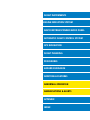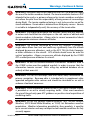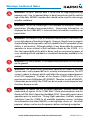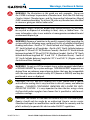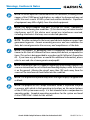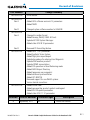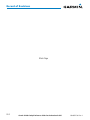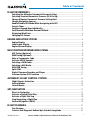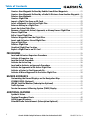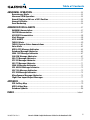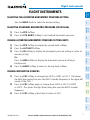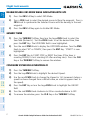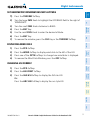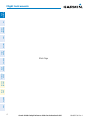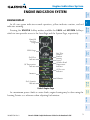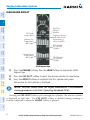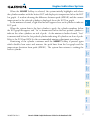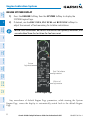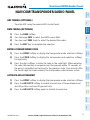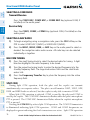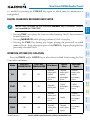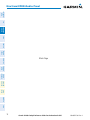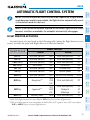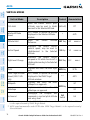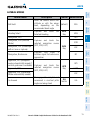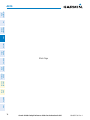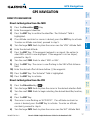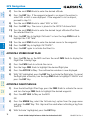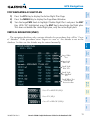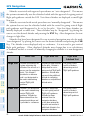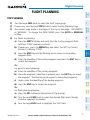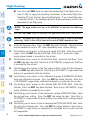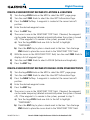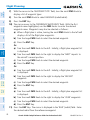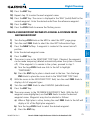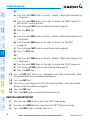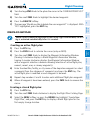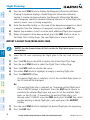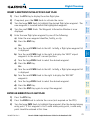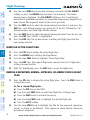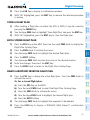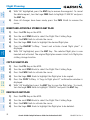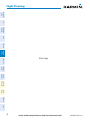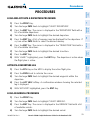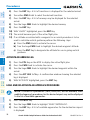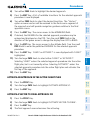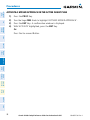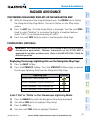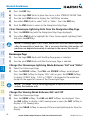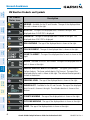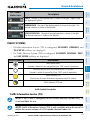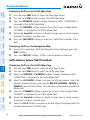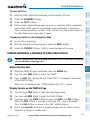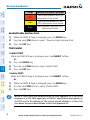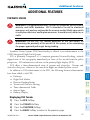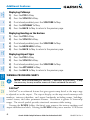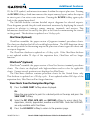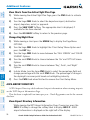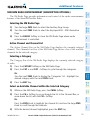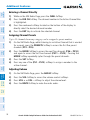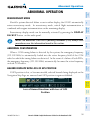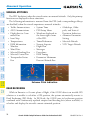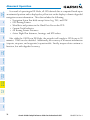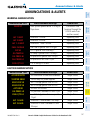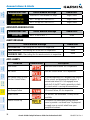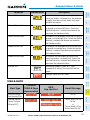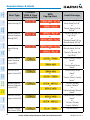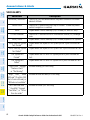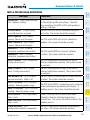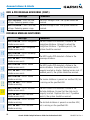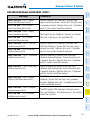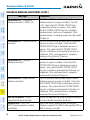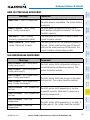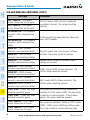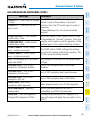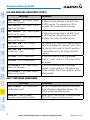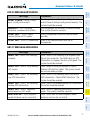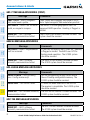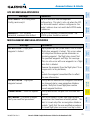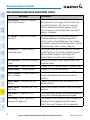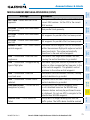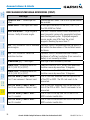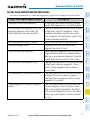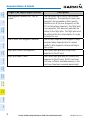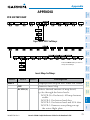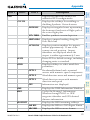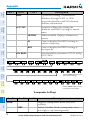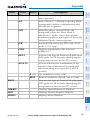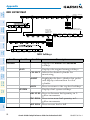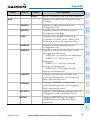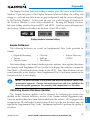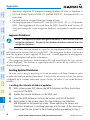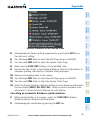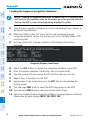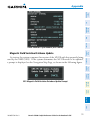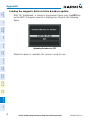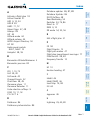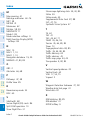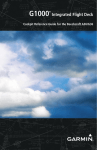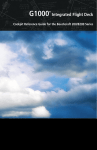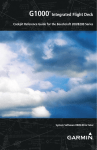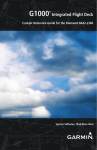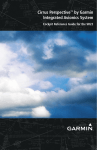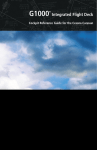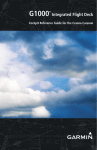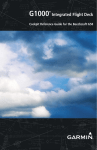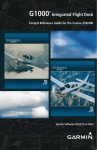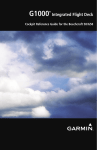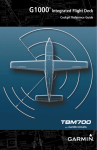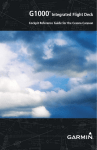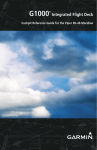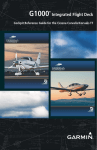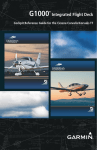Download Garmin Software Version 0858.09 Cockpit Reference Guide
Transcript
G1000 ® Integrated Flight Deck Cockpit Reference Guide for the Beechcraft G36 FLIGHT INSTRUMENTS ENGINE INDICATION SYSTEM NAV/COM/TRANSPONDER/AUDIO PANEL AUTOMATIC FLIGHT CONTROL SYSTEM GPS NAVIGATION FLIGHT PLANNING PROCEDURES HAZARD AVOIDANCE ADDITIONAL FEATURES ABNORMAL OPERATION ANNUNCIATIONS & ALERTS APPENDIX INDEX Copyright © 2005-2011 Garmin Ltd. or its subsidiaries. All rights reserved. This manual reflects the operation of System Software version 0858.08 or later for the Beechcraft G36. Some differences in operation may be observed when comparing the information in this manual to earlier or later software versions. Garmin International, Inc., 1200 East 151st Street, Olathe, Kansas 66062, U.S.A. Tel: 913/397.8200Fax: 913/397.8282 Garmin AT, Inc., 2345 Turner Road SE, Salem, OR 97302, U.S.A. Tel: 503/391.3411Fax 503/364.2138 Garmin (Europe) Ltd, Liberty House, Bulls Copse Road, Hounsdown Business Park, Southampton, SO40 9RB, U.K. Tel: 44/0870.8501241 Fax: 44/0870.8501251 Garmin Corporation, No. 68, Jangshu 2nd Road, Shijr, Taipei County, Taiwan Tel: 886/02.2642.9199 Fax: 886/02.2642.9099 For after-hours emergency, aircraft on ground (AOG) technical support for Garmin panel mount and integrated avionics systems, please contact Garmin’s AOG Hotline at 913.397.0836. Web Site Address: www.garmin.com Except as expressly provided herein, no part of this manual may be reproduced, copied, transmitted, disseminated, downloaded or stored in any storage medium, for any purpose without the express written permission of Garmin. Garmin hereby grants permission to download a single copy of this manual and of any revision to this manual onto a hard drive or other electronic storage medium to be viewed for personal use, provided that such electronic or printed copy of this manual or revision must contain the complete text of this copyright notice and provided further that any unauthorized commercial distribution of this manual or any revision hereto is strictly prohibited. Garmin® and G1000® are registered trademarks of Garmin Ltd. or its subsidiaries. FliteCharts® and SafeTaxi® are trademarks of Garmin Ltd. or its subsidiaries. These trademarks may not be used without the express permission of Garmin. NavData® is a registered trademark of Jeppesen, Inc.; Stormscope® and SkyWatch® are registered trademarks of L-3 Communications; and SiriusXM™ is a registered trademark of SiriusXM™ Satellite Radio, Inc.; AOPA Membership Publications, Inc. and its related organizations (hereinafter collectively “AOPA”) expressly disclaim all warranties, with respect to the AOPA information included in this data, express or implied, including, but not limited to, the implied warranties of merchantability and fitness for a particular purpose. The information is provided “as is” and AOPA does not warrant or make any representations regarding its accuracy, reliability, or otherwise. Under no circumstances including negligence, shall AOPA be liable for any incidental, special or consequential damages that result from the use or inability to use the software or related documentation, even if AOPA or an AOPA authorized representative has been advised of the possibility of such damages. User agrees not to sue AOPA and, to the maximum extent allowed by law, to release and hold harmless AOPA from any causes of action, claims or losses related to any actual or alleged inaccuracies in the information. Some jurisdictions do not allow the limitation or exclusion of implied warranties or liability for incidental or consequential damages so the above limitations or exclusions may not apply to you. September, 2011 190-00525-04 Rev. A Printed in the U.S.A. Warnings, Cautions & Notes WARNING: Navigation and terrain separation must NOT be predicated upon the use of the terrain avoidance feature. The terrain avoidance feature is NOT intended to be used as a primary reference for terrain avoidance and does not relieve the pilot from the responsibility of being aware of surroundings during flight. The terrain avoidance feature is only to be used as an aid for terrain avoidance. Terrain data is obtained from third party sources. Garmin is not able to independently verify the accuracy of the terrain data. WARNING: The displayed minimum safe altitudes (MSAs) are only advisory in nature and should not be relied upon as the sole source of obstacle and terrain avoidance information. Always refer to current aeronautical charts for appropriate minimum clearance altitudes. WARNING: The altitude calculated by G1000 GPS receivers is geometric height above Mean Sea Level and could vary significantly from the altitude displayed by pressure altimeters, such as the GDC 74A Air Data Computer, or other altimeters in the aircraft. GPS altitude should never be used for vertical navigation. Always use pressure altitude displayed by the G1000 PFD or other pressure altimeters in aircraft. WARNING: Do not use outdated database information. Databases used in the G1000 system must be updated regularly in order to ensure that the information remains current. Pilots using any outdated database do so entirely at their own risk. WARNING: Do not use basemap (land and water data) information for primary navigation. Basemap data is intended only to supplement other approved navigation data sources and should be considered as an aid to enhance situational awareness. WARNING: Traffic information shown on the G1000 Multi Function Display is provided as an aid in visually acquiring traffic. Pilots must maneuver the aircraft based only upon ATC guidance or positive visual acquisition of conflicting traffic. WARNING: Do not use datalink weather products (e.g., XM WX Satellite Weather, GFDS World Wide Weather, or FIS-B) for hazardous weather penetration. Weather information provided by these products is aged by up to several minutes and may not depict actual weather conditions as they currently appear. 190-00525-04 Rev. A Garmin G1000 Cockpit Reference Guide for the Beechcraft G36 Warnings, Cautions & Notes WARNING: NEXRAD weather data is to be used for long-range planning purposes only. Due to inherent delays in data transmission and the relative age of the data, NEXRAD weather data should not be used for short-range weather avoidance. WARNING: Use of the Stormscope is not intended for hazardous weather penetration (thunderstorm penetration). Stormscope information, as displayed on the G1000 MFD, is to be used only for weather avoidance, not penetration. WARNING: The Garmin G1000, as installed in the Beechcraft G36 aircraft, has a very high degree of functional integrity. However, the pilot must recognize that providing monitoring and/or self-test capability for all conceivable system failures is not practical. Although unlikely, it may be possible for erroneous operation to occur without a fault indication shown by the G1000. It is thus the responsibility of the pilot to detect such an occurrence by means of cross-checking with all redundant or correlated information available in the cockpit. WARNING: For safety reasons, G1000 operational procedures must be learned on the ground. WARNING: The United States government operates the Global Positioning System and is solely responsible for its accuracy and maintenance. The GPS system is subject to changes which could affect the accuracy and performance of all GPS equipment. Portions of the Garmin G1000 utilize GPS as a precision electronic NAVigation AID (NAVAID). Therefore, as with all NAVAIDs, information presented by the G1000 can be misused or misinterpreted and, therefore, become unsafe. WARNING: To reduce the risk of unsafe operation, carefully review and understand all aspects of the G1000 Pilot’s Guide documentation and the Beechcraft G36 Pilot’s Operating Handbook (POH). Thoroughly practice basic operation prior to actual use. During flight operations, carefully compare indications from the G1000 to all available navigation sources, including the information from other NAVAIDs, visual sightings, charts, etc. For safety purposes, always resolve any discrepancies before continuing navigation. Garmin G1000 Cockpit Reference Guide for the Beechcraft G36 190-00525-04 Rev. A Warnings, Cautions & Notes WARNING: The illustrations in this guide are only examples. Never use the G1000 to attempt to penetrate a thunderstorm. Both the FAA Advisory Circular, Subject: Thunderstorms, and the Aeronautical Information Manual (AIM) recommend avoiding “by at least 20 miles any thunderstorm identified as severe or giving an intense radar echo.” WARNING: Lamp(s) inside this product may contain mercury (HG) and must be recycled or disposed of according to local, state, or federal laws. For more information, refer to our website at www.garmin.com/aboutGarmin/ environment/disposal.jsp. WARNING: Because of variation in the earth’s magnetic field, operating the system within the following areas could result in loss of reliable attitude and heading indications. North of 72° North latitude at all longitudes. South of 70° South latitude at all longitudes. North of 65° North latitude between longitude 75° W and 120° W. (Northern Canada). North of 70° North latitude between longitude 70° W and 128° W. (Northern Canada). North of 70° North latitude between longitude 85° E and 114° E. (Northern Russia). South of 55° South latitude between longitude 120° E and 165° E. (Region south of Australia and New Zealand). WARNING: Do not use GPS to navigate to any active waypoint identified as a ‘NON WGS84 WPT’ by a system message. ‘NON WGS84 WPT’ waypoints are derived from an unknown map reference datum that may be incompatible with the map reference datum used by GPS (known as WGS84) and may be positioned in error as displayed. CAUTION: The PFD and MFD displays use a lens coated with a special anti-reflective coating that is very sensitive to skin oils, waxes, and abrasive cleaners. CLEANERS CONTAINING AMMONIA WILL HARM THE ANTIREFLECTIVE COATING. It is very important to clean the lens using a clean, lint-free cloth and an eyeglass lens cleaner that is specified as safe for antireflective coatings. CAUTION: The Garmin G1000 does not contain any user-serviceable parts. Repairs should only be made by an authorized Garmin service center. Unauthorized repairs or modifications could void both the warranty and the pilot’s authority to operate this device under FAA/FCC regulations. 190-00525-04 Rev. A Garmin G1000 Cockpit Reference Guide for the Beechcraft G36 Warnings, Cautions & Notes NOTE: All visual depictions contained within this document, including screen images of the G1000 panel and displays, are subject to change and may not reflect the most current G1000 system and aviation databases. Depictions of equipment may differ slightly from the actual equipment. NOTE: This device complies with part 15 of the FCC Rules. Operation is subject to the following two conditions: (1) this device may not cause harmful interference, and (2) this device must accept any interference received, including interference that may cause undesired operation. NOTE: The data contained in the terrain and obstacle databases comes from government agencies. Garmin accurately processes and cross-validates the data, but cannot guarantee the accuracy and completeness of the data. NOTE: This product, its packaging, and its components contain chemicals known to the State of California to cause cancer, birth defects, or reproductive harm. This notice is being provided in accordance with California’s Proposition 65. If you have any questions or would like additional information, please refer to our web site at www.garmin.com/prop65. NOTE: Interference from GPS repeaters operating inside nearby hangars can cause an intermittent loss of attitude and heading displays while the aircraft is on the ground. Moving the aircraft more than 100 yards away from the source of the interference should alleviate the condition. NOTE: Use of polarized eyewear may cause the flight displays to appear dim or blank. NOTE: The purpose of this Cockpit Reference Guide is to provide the pilot a resource with which to find operating instructions on the major features of the G1000 system more easily. It is not intended to be a comprehensive operating guide. Complete operating procedures for the system are found in the G1000 Pilot’s Guide for this aircraft. Garmin G1000 Cockpit Reference Guide for the Beechcraft G36 190-00525-04 Rev. A Record of Revisions Part Number 190-00525-00 190-00525-01 Rev A Change Summary Initial release. Added GDU software version 6.13 parameters. Added TAWS Rev B 190-00525-02 Rev A Changed system software number to 0464.08. Rev B 190-00525-03 Removed FD Formatting feature Added GDU 11.01 parameters Added Synthetic Vision System Added flight plan import/export Updated procedure for entering User Waypoints Updated XM weather products Updated TAWS annunciations Added CDI operation in Dead Reckoning mode Added AOPA Airport Directory Added temporary user waypoints Added database synchronization Added GTS 820 TAS Removed support for non-WAAS systems Various clerical corrections Added Profile View Added new weather product symbols and legend Added MV DB update proceedure Added other GDU 11.12 parameters 190-00525-04 Changed to smaller format Added Airways, WAAS, VNAV & Charts Updated G1000 System Messages Added other GDU 8.10 parameters Revision Date of Revision Affected Pages A September, 2011 All 190-00525-04 Rev. A Description Production release Garmin G1000 Cockpit Reference Guide for the Beechcraft G36 RR-1 Record of Revisions Blank Page RR-2 Garmin G1000 Cockpit Reference Guide for the Beechcraft G36 190-00525-04 Rev. A Table of Contents FLIGHT INSTRUMENTS................................................................................................................. 1 Selecting the Altimeter Barometric Pressure Setting....................................................... 1 Selecting Standard Barometric Pressure (29.92 in Hg)..................................................... 1 Change Altimeter Barometric Pressure Setting Units....................................................... 1 Change Navigation Sources.................................................................................................... 1 Enable/Disable OBS Mode While Navigating with GPS..................................................... 2 Generic Timer.............................................................................................................................. 2 Configure Vspeed Bugs Individually...................................................................................... 2 Set Barometric Minimum Descent Altitude......................................................................... 3 Displaying Wind Data............................................................................................................... 3 Changing HSI Format................................................................................................................ 3 ENGINE INDICATION SYSTEM.................................................................................................. 5 Engine Display............................................................................................................................ 5 Lean Engine Display.................................................................................................................. 6 Engine System Display............................................................................................................. 8 NAV/COM/TRANSPONDER/AUDIO PANEL.......................................................................... 9 ADF Tuning (Optional)............................................................................................................... 9 DME Tuning (Optional).............................................................................................................. 9 Enter a Transponder Code....................................................................................................... 9 Activate ADS-B Transmit.......................................................................................................... 9 Selecting a COM Radio........................................................................................................... 10 Selecting a NAV Radio............................................................................................................ 10 NAV/COM Tuning...................................................................................................................... 10 Split COM................................................................................................................................... 10 Digital Clearance Recorder and Player............................................................................... 11 Intercom System (ICS) Isolation........................................................................................... 11 AUTOMATIC FLIGHT CONTROL SYSTEM........................................................................... 13 Flight Director Activation...................................................................................................... 13 Vertical Modes.......................................................................................................................... 14 Lateral Modes........................................................................................................................... 15 GPS NAVIGATION......................................................................................................................... 17 Direct-to Navigation............................................................................................................... 17 Activate a Stored Flight Plan................................................................................................ 18 Activate a Flight Plan Leg...................................................................................................... 18 Stop Navigating a Flight Plan............................................................................................... 19 Vertical Navigation (VNAV)................................................................................................... 19 FLIGHT PLANNING....................................................................................................................... 21 Trip Planning............................................................................................................................. 21 Create a User Waypoint Defined by Latitude & Longitude............................................ 23 190-00525-04 Rev. A Garmin G1000 Cockpit Reference Guide for the Beechcraft G36 i Table of Contents Create a User Waypoint Defined by Radials from Other Waypoints............................ 23 Create a User Waypoint Defined by a Radial & Distance from Another Waypoint... 25 Delete a User Waypoint.......................................................................................................... 26 Create a Flight Plan................................................................................................................. 27 Import a Flight Plan from an SD Card................................................................................. 28 Insert a Waypoint in the Active Flight Plan....................................................................... 29 Enter an Airway in a Flight Plan........................................................................................... 29 Invert An Active Flight Plan................................................................................................... 30 Remove a Departure, Arrival, Approach, or Airway from a Flight Plan...................... 30 Store a Flight Plan................................................................................................................... 31 Edit a Stored Flight Plan........................................................................................................ 31 Delete a Waypoint from the Flight Plan............................................................................. 31 Invert and Activate a Stored Flight Plan............................................................................ 32 Copy a Flight Plan.................................................................................................................... 32 Delete a Flight Plan................................................................................................................. 32 Graphical Flight Plan Creation.............................................................................................. 33 Export a Flight Plan to an SD Card...................................................................................... 33 PROCEDURES.................................................................................................................................. 35 Load and Activate a Departure Procedure........................................................................ 35 Activate A Departure Leg...................................................................................................... 35 Load An Arrival Procedure..................................................................................................... 35 Activate An Arrival Leg.......................................................................................................... 36 Load and/or Activate an Approach Procedure.................................................................. 36 Activate An Approach in the Active Flight Plan................................................................ 37 Activate a Vector to Final Approach Fix............................................................................. 37 Activate A Missed Approach in the Active Flight Plan.................................................... 38 HAZARD AVOIDANCE................................................................................................................. 39 Customizing the Hazard Displays on the Navigation Map............................................. 39 STORMSCOPE® (Optional)..................................................................................................... 39 XM WX Satellite Weather (Subscription Optional)........................................................... 41 Traffic Systems......................................................................................................................... 43 Terrain Awareness & Warning System (TAWS) Display.................................................... 45 ADDITIONAL FEATURES............................................................................................................ 47 Synthetic Vision........................................................................................................................ 47 Terminal Procedure Charts.................................................................................................... 48 AOPA Airport Directory.......................................................................................................... 50 SiriusXM Radio Entertainment (Subscription Optional)................................................. 51 ii Garmin G1000 Cockpit Reference Guide for the Beechcraft G36 190-00525-04 Rev. A Table of Contents ABNORMAL OPERATION.......................................................................................................... 53 Reversionary Mode................................................................................................................. 53 Abnormal COM Operation..................................................................................................... 53 Hazard Displays with Loss of GPS Position........................................................................ 53 Unusual Attitudes.................................................................................................................... 54 Dead Reckoning....................................................................................................................... 54 ANNUNCIATIONS & ALERTS.................................................................................................... 57 WARNING Annunciation......................................................................................................... 57 CAUTION Annunciation........................................................................................................... 57 ADVISORY Annunciation........................................................................................................ 58 Alert Message........................................................................................................................... 58 AFCS ALERTS............................................................................................................................. 58 TAWS-B Alerts........................................................................................................................... 59 TAWS-B System Status Annunciations................................................................................ 61 Voice Alerts............................................................................................................................... 62 MFD & PFD Message Advisories........................................................................................... 63 Database Message Advisories.............................................................................................. 64 GMA 1347 Message Advisories............................................................................................. 67 GIA 63W Message Advisories................................................................................................ 67 GEA 71 Message Advisories................................................................................................... 70 GTX 33 Message Advisories................................................................................................... 71 GRS 77 Message Advisories................................................................................................... 71 GMU 44 Message Advisories................................................................................................. 72 GDL 69/69A Message Advisories.......................................................................................... 72 GDC 74A Message Advisories................................................................................................ 72 GTS 820 Message Advisories................................................................................................. 73 Miscellaneous Message Advisories...................................................................................... 73 Flight Plan Import/Export Messages................................................................................... 77 APPENDIX........................................................................................................................................ 79 PFD Softkey Map..................................................................................................................... 79 MFD Softkey Map.................................................................................................................... 84 Database Updates................................................................................................................... 86 INDEX..........................................................................................................................................Index-1 190-00525-04 Rev. A Garmin G1000 Cockpit Reference Guide for the Beechcraft G36 iii Table of Contents Blank Page iv Garmin G1000 Cockpit Reference Guide for the Beechcraft G36 190-00525-04 Rev. A Flight Instruments Flight Instruments FLIGHT INSTRUMENTS SELECTING THE ALTIMETER BAROMETRIC PRESSURE SETTING EIS Turn the BARO Knob to select the desired setting. Nav/Com/ XPDR/Audio SELECTING STANDARD BAROMETRIC PRESSURE (29.92 IN HG) 1) Press the PFD Softkey. AFCS 2) Press the STD BARO Softkey to set standard barometric pressure. CHANGE ALTIMETER BAROMETRIC PRESSURE SETTING UNITS GPS Nav 1) Press the PFD Softkey to display the second-level softkeys. 2) Press the ALT UNIT Softkey. Flight Planning 3) Press the IN Softkey to display the barometric pressure setting in inches of mercury (in Hg). Procedures Or: Press the HPA Softkey to display the barometric pressure setting in hectopascals. Hazard Avoidance 4) Press the BACK Softkey to return to the top-level softkeys. CHANGE NAVIGATION SOURCES Abnormal Operation Annun/ Alerts 2) Press the CDI Softkey again to change from VOR1 or LOC1 to VOR2 or LOC2. This places the light blue tuning box over the NAV2 standby frequency. Additional Features 1) Press the CDI Softkey to change from GPS to VOR1 or LOC1. This places the light blue tuning box over the NAV1 standby frequency in the upper left corner of the PFD. 3) Press the CDI Softkey a third time to return to GPS. Appendix Index 190-00525-04 Rev. A Garmin G1000 Cockpit Reference Guide for the Beechcraft G36 1 ENABLE/DISABLE OBS MODE WHILE NAVIGATING WITH GPS 1) Press the OBS Softkey to select OBS Mode. 2) Turn a CRS Knob to select the desired course to/from the waypoint. Press a CRS Knob to synchronize the Selected Course with the bearing to the next waypoint. 3) Press the OBS Softkey again to disable OBS Mode. GENERIC TIMER AFCS Nav/Com/ XPDR/Audio EIS Flight Instruments Flight Instruments GPS Nav 1) Press the TMR/REF Softkey, then turn the large FMS Knob to select the time field (hh/mm/ss). Turn the FMS Knobs to set the desired time, then press the ENT Key. The UP/DOWN field is now highlighted. 3) Press the ENT Key to START, STOP, or RESET the timer (if the timer is counting DOWN, it starts counting UP after reaching zero). Press the CLR Key or the TMR/REF Softkey to remove the window. CONFIGURE VSPEED BUGS INDIVIDUALLY 1) Press the TMR/REF Softkey. 2) Turn the large FMS Knob to highlight the desired Vspeed. 3) Use the small FMS Knob to change the Vspeed in 1-kt increments (when a Additional Features Hazard Avoidance Procedures Flight Planning 2) Turn the small FMS Knob to display the UP/DOWN window. Turn the FMS Knob to select ‘UP’ or ‘DOWN’, then press the ENT Key. ‘START?’ is now highlighted. Abnormal Operation speed has been changed from a default value, an asterisk appears next to the speed). Annun/ Alerts 4) Press the ENT Key or turn the large FMS Knob to highlight the ON/OFF field 5) Turn the small FMS Knob clockwise to ON or counterclockwise to OFF. Index Appendix 6) To remove the window, press the CLR Key or the TMR/REF Softkey. 2 Garmin G1000 Cockpit Reference Guide for the Beechcraft G36 190-00525-04 Rev. A Flight Instruments Flight Instruments SET BAROMETRIC MINIMUM DESCENT ALTITUDE 1) Press the TMR/REF Softkey. EIS 2) Turn the large FMS Knob to highlight the OFF/BARO field to the right of ‘MINIMUMS’. Nav/Com/ XPDR/Audio 3) Turn the small FMS Knob clockwise to BARO. 4) Press the ENT Key. 5) Use the small FMS Knob to enter the desired altitude. AFCS 6) Press the ENT Key. 7) To remove the window, press the CLR Key or the TMR/REF Softkey. GPS Nav DISPLAYING WIND DATA 1) Press the PFD Softkey. Flight Planning 2) Press the WIND Softkey to display wind data to the left of the HSI. 3) Press one of the OPTN softkeys to change how wind data is displayed. Procedures 4) To remove the Wind Data Window, press the OFF Softkey. CHANGING HSI FORMAT Hazard Avoidance 1) Press the PFD Softkey. 2) Press the HSI FRMT Softkey. Additional Features 3) Press the 360 HSI Softkey to display the full size HSI. Or: Press the ARC HSI Softkey to display the arc style HSI. Abnormal Operation Annun/ Alerts Appendix Index 190-00525-04 Rev. A Garmin G1000 Cockpit Reference Guide for the Beechcraft G36 3 Index Appendix Annun/ Alerts Abnormal Operation Additional Features Hazard Avoidance Procedures Flight Planning GPS Nav AFCS Nav/Com/ XPDR/Audio EIS Flight Instruments Flight Instruments Blank Page 4 Garmin G1000 Cockpit Reference Guide for the Beechcraft G36 190-00525-04 Rev. A Engine Indication System Flight Instruments ENGINE INDICATION SYSTEM ENGINE DISPLAY Nav/Com/ XPDR/Audio Pressing the ENGINE Softkey makes available the LEAN and SYSTEM Softkeys which in turn provide access to the Lean Page and the System Page, respectively. EIS In all cases green indicates normal operation, yellow indicates caution, and red indicates warning. AFCS GPS Nav Manifold Pressure Gauge RPM Gauge Flight Planning Fuel Flow Indicator Hazard Avoidance Oil Temperature Indicator Procedures Fuel Flow Numeric Readout Leaning Pointer Cylinder Head Temperature Indicator Oil Pressure Indicator Additional Features Ammeter Voltmeter Abnormal Operation Fuel Quantity Indicator Default Engine Page Annun/ Alerts In a maximum power climb or cruise climb, engine leaning may be done using the Leaning Pointer as a reference when adjusting fuel mixture Appendix Index 190-00525-04 Rev. A Garmin G1000 Cockpit Reference Guide for the Beechcraft G36 5 LEAN ENGINE DISPLAY Nav/Com/ XPDR/Audio EIS Flight Instruments Engine Indication System AFCS EGT peak temperature Difference between peak and current temperature of selected cylinder Flight Planning GPS Nav Exhaust Gas Temperature Bar Graph EGT Readout For Selected Cylinder Procedures Cylinder Head Temperature Bar Graph CHT Readout For Selected Cylinder Hazard Avoidance LEAN Engine Page Additional Features 1) Press the ENGINE Softkey, then the LEAN Softkey to display the LEAN Engine Page. 2) Press the CYL SLCT Softkey to select the desired cylinder for monitoring. Abnormal Operation 3) Press the ASSIST Softkey to hightlight the first cylinder that peaks. Information for that cylinder is displayed. Annun/ Alerts NOTE: The pilot should follow the engine manufacturer’s recommended leaning procedures in the Pilot’s Operating Handbook (POH). Pressing the CYL SLCT Softkey cycles through the cylinders; the selected cylinder is displayed in light blue. The CYL SLCT Softkey is disabled during warning or caution conditions or when the ASSIST Softkey is pressed. Index Appendix Fuel Flow Numeric Readout 6 Garmin G1000 Cockpit Reference Guide for the Beechcraft G36 190-00525-04 Rev. A Engine Indication System Flight Instruments EIS Nav/Com/ XPDR/Audio AFCS GPS Nav When the ASSIST Softkey is selected, the system initially highlights and selects the cylinder number with the hottest EGT and displays its temperature below the EGT bar graph. A readout showing the difference between peak (DPEAK) and the current temperature for the selected cylinder is displayed above the EGT bar graph. As the mixture is leaned, a light blue line will appear above each cylinder to indicate EGT peak. When the system detects the first cylinder to peak, the cylinder numbers below the EGT graph disappear, and “1st” is annunciated below the first peaked cylinder to indicate the other cylinders are rich of peak. As the mixture is further leaned, “Last” is annunciated below the last peaked cylinder indicating all cylinders are lean of peak. Refer to the POH and AFM for the recommended mixture adjustment procedures. Monitoring of the cylinder continues until the ASSIST Softkey is pressed again which disables lean assist and removes the peak lines from the bar graph and the temperature deviation from peak (DPEAK). The system then returns to seeking the hottest cylinder. Flight Planning Procedures Hazard Avoidance Additional Features Abnormal Operation Annun/ Alerts Appendix Index 190-00525-04 Rev. A Garmin G1000 Cockpit Reference Guide for the Beechcraft G36 7 ENGINE SYSTEM DISPLAY 1) Press the ENGINE Softkey, then the SYSTEM Softkey to display the SYSTEM Engine Page. 2) If desired, use the DEC FUEL, INC FUEL and RST FUEL Softkeys to adjust the amount of fuel remaining for totalizer calculations. Nav/Com/ XPDR/Audio EIS Flight Instruments Engine Indication System NOTE: Fuel calculations do not use the aircraft fuel quantity indicators, and are calculated from the last time the fuel was reset. Procedures Flight Planning GPS Nav AFCS Hazard Avoidance System Information Additional Features Fuel Calculation Information Index Appendix Annun/ Alerts Abnormal Operation Electrical Information SYSTEM Engine Page Any exceedance of default Engine Page parameters, while viewing the System Engine Page, causes the display to automatically switch back to the default Engine Page. 8 Garmin G1000 Cockpit Reference Guide for the Beechcraft G36 190-00525-04 Rev. A Nav/Com/XPDR/Audio Panel Flight Instruments NAV/COM/TRANSPONDER/AUDIO PANEL ADF TUNING (OPTIONAL) EIS Tune the ADF using the remote ADF control head. Nav/Com/ XPDR/Audio DME TUNING (OPTIONAL) 1) Press the DME Softkey. AFCS 2) Turn the large FMS to select the DME source field. 3) Turn the small FMS Knob to select the desired Nav radio. GPS Nav 4) Press the ENT Key to complete the selection. ENTER A TRANSPONDER CODE Hazard Avoidance 3) Press the digit softkeys to enter the code in the code field. When entering the code, the next key in sequence must be pressed within 10 seconds, or the entry is cancelled and restored to the previous code. Five seconds after the fourth digit has been entered, the transponder code becomes active. Procedures 2) Press the CODE Softkey to display the transponder code selection softkeys, for digit entry. Flight Planning 1) Press the XPDR Softkey to display the transponder mode selection softkeys. Additional Features ACTIVATE ADS-B TRANSMIT 1) Press the XPDR Softkey to display the transponder mode selection softkeys. Abnormal Operation 2) Press the ADS-B TX Softkey to enable transmission of three-dimensional aircraft position and aircraft ground track. Annun/ Alerts 3) Press the ADS-B TX Softkey again to disable transmission. Appendix Index 190-00525-04 Rev. A Garmin G1000 Cockpit Reference Guide for the Beechcraft G36 9 Flight Instruments Nav/Com/XPDR/Audio Panel SELECTING A COM RADIO Transmit/Receive EIS Press the COM1, COM2, or COM3 Key (optional COM, if installed) on the audio panel. SELECTING A NAV RADIO 1) To begin navigating using a navigation radio, press the CDI Softkey on the PFD to select VOR1/LOC1 (NAV1) or VOR2/LOC2 (NAV2). GPS Nav AFCS Nav/Com/ XPDR/Audio Receive Only Flight Planning 2) Press the NAV1, NAV2, DME, or ADF Key on the audio panel to select or deselect the navigation radio audio source. All radio keys can be selected individually or together. NAV/COM TUNING Hazard Avoidance 3) Press the Frequency Transfer Key to place the frequency into the active frequency field. SPLIT COM During Split COM operation, both the pilot and the copilot can transmit simultaneously over separate radios. The pilot can still monitor NAV1, NAV2, ADF, DME, and MKR Audio as selected, but the copilot is only able to monitor COM2. When Split COM operation is selected, COM1 is used by the pilot and COM2 is used by the copilot. The COM1 MIC Annunciator flashes when the pilot’s microphone PTT is pressed. The COM2 MIC Annunciator flashes when the copilot’s microphone PTT is pressed. Pressing the COM 1/2 Key selects Split COM operation. The COM 1/2 Annunciator is illuminated indicating Split COM operation. COM1 and COM2 frequencies are displayed in green indicating that both transceivers are active. Split COM operation Index Appendix Annun/ Alerts 2) Turn the respective tuning knobs to enter the desired frequency into the standby frequency field. The large knob enters MHz and the small knob enters kHz. Additional Features 1) Press the small tuning knob to select the desired radio for tuning. A light blue box highlights the radio frequency to be tuned. Abnormal Operation Procedures Press the COM1 MIC, COM2 MIC, or COM3 MIC Key (optional COM, if installed) on the audio panel. 10 Garmin G1000 Cockpit Reference Guide for the Beechcraft G36 190-00525-04 Rev. A Nav/Com/XPDR/Audio Panel Flight Instruments is cancelled by pressing the COM 1/2 Key again, at which time the annunciator is extinguished. DIGITAL CLEARANCE RECORDER AND PLAYER EIS NOTE: Only the audio for the selected COM MIC Key is recorded. Audio is not recorded for COM3 MIC. Flight Planning Selected radios; pilot; copilot; passengers; music Selected radios; pilot; copilot; passengers; music Copilot; passengers; music Copilot; passengers; music PILOT ON OFF Selected radios; pilot Copilot Selected radios; pilot; passengers; music Selected radios; pilot; copilot Passengers; music COPILOT OFF ON Selected radios; pilot; passengers; music CREW ON ON Selected radios; pilot; copilot 190-00525-04 Rev. A Garmin G1000 Cockpit Reference Guide for the Beechcraft G36 Index OFF Appendix OFF Annun/ Alerts ALL Selected radios; pilot; copilot; passengers; music Abnormal Operation Passenger Hears Additional Features Copilot Hears Hazard Avoidance Pilot Hears Procedures Press the PILOT and/or COPLT Key to select those isolated from hearing the Nav/ Com radios and music. PILOT KEY COPLT KEY ANNUNCIATOR ANNUNCIATOR GPS Nav INTERCOM SYSTEM (ICS) ISOLATION Mode AFCS • Pressing PLAY once plays the latest recorded memory block, then returns to normal operation. • Pressing MKR/MUTE while playing a memory block stops play. • Pressing the PLAY Key during play begins playing the previously recorded memory block. Each subsequent press of the PLAY Key begins playing the next previously recorded block. Nav/Com/ XPDR/Audio 11 Index Appendix Annun/ Alerts Abnormal Operation Additional Features Hazard Avoidance Procedures Flight Planning GPS Nav AFCS Nav/Com/ XPDR/Audio EIS Flight Instruments Nav/Com/XPDR/Audio Panel Blank Page 12 Garmin G1000 Cockpit Reference Guide for the Beechcraft G36 190-00525-04 Rev. A AFCS NOTE: If the attitude information required for the default flight director modes becomes invalid or unavailable, the autopilot automatically disengages. AFCS FLIGHT DIRECTOR ACTIVATION GPS Nav An initial press of a key listed in the following table (when the flight director is not active) activates the pilot-side flight director in the listed modes. Modes Selected HDG Key Heading Select HDG Pitch Hold (default) Glidepath Glideslope Pitch Hold (default) PIT GP GS PIT Annun/ Alerts Approach** PIT Abnormal Operation APR Key GPS VAPP LOC Pitch Hold (default) Additional Features Navigation** Hazard Avoidance NAV Key ROL ROL ROL GA ROL ROL ROL GPS VOR LOC Vertical Pitch Hold (default) PIT Pitch Hold (default) PIT Pitch Hold (default) PIT Go Around GA Altitude Hold ALT Vertical Speed VS Vertical Path Tracking* VPTH Procedures FD Key AP Key CWS Switch GA Switch ALT Key VS Key VNV Key Lateral Roll Hold (default) Roll Hold (default) Roll Hold (default) Go Around Roll Hold (default) Roll Hold (default) Roll Hold (default) Flight Planning Control Pressed Nav/Com/ XPDR/Audio NOTE: If sensor information (other than attitude) required for a flight director mode becomes invalid or unavailable, the flight director automatically reverts to the default mode for that axis. EIS Flight Instruments AUTOMATIC FLIGHT CONTROL SYSTEM Appendix *Valid VNV flight plan must be entered before VNV Key press activates flight director. **The selected navigation receiver must have a valid VOR or LOC signal or active GPS course before NAV or APR Key press activates flight director. Index 190-00525-04 Rev. A Garmin G1000 Cockpit Reference Guide for the Beechcraft G36 13 VERTICAL MODES Vertical Mode AFCS Nav/Com/ XPDR/Audio EIS Flight Instruments AFCS Pitch Hold Selected Altitude Armed GPS Nav Altitude Hold VNAV VNAV Target Altitude Armed (GDU 1045 only) Index Appendix Annun/ Alerts Abnormal Operation Hazard Avoidance Flight Level Change Additional Features Procedures Flight Planning Vertical Speed Glidepath Glideslope Go Around Description Holds the current aircraft pitch attitude; may be used to climb/ descend to the Selected Altitude AFCS armed to capture the altitude displayed in the Selected Altitude window Holds the current Altitude Reference Maintains the current aircraft vertical speed; may be used to climb/descend to the Selected Altitude Maintains the current aircraft airspeed in IAS while the aircraft is climbing/descending to the Selected Altitude Captures and tracks the VNAV flight path AFCS armed to capture the altitude displayed in the VNAV Target Altitude window Captures and tracks the SBAS glidepath on approach Captures and tracks the ILS glideslope on approach Disengages the autopilot and commands a constant pitch attitude and wings level Control Annunciation (default) PIT * ALTS ALT Key ALT nnnnn ft VS Key VS nnnn fpm FLC Key FLC nnn kt VNV Key VPTH ** ALTV GP APR Key GS GA Switch GA * ALTS armed automatically when PIT, VS, FLC, or GA active, and under VPTH when Selected Altitude is to be captured instead of VNAV Target Altitude ** ALTV armed automatically under VPTH when VNAV Target Altitude is to be captured instead of Selected Altitude 14 Garmin G1000 Cockpit Reference Guide for the Beechcraft G36 190-00525-04 Rev. A AFCS Lateral Mode Flight Planning BC Procedures GPS APR Key Hazard Avoidance VAPP LOC GA Abnormal Operation GA Switch Additional Features Approach, GPS (Glidepath mode automatically armed if vertical guidance is available) Captures and tracks the selected navigation source Approach, VOR (GPS, VOR, LOC) Approach, LOC (Glideslope Mode automatically armed) Disengages the autopilot and Go Around commands a constant pitch angle and wings level GPS Nav Navigation, Backcourse Captures and tracks a localizer signal for backcourse approaches AFCS Navigation, GPS Navigation, VOR (Enroute Mode) Navigation, LOC (Glideslope will not arm or capture) Nav/Com/ XPDR/Audio Heading Select EIS Roll Hold Description Control Annunciation Holds the current aircraft roll attitude or rolls the wings (default) ROL level, depending on the commanded bank angle Captures and tracks the HDG HDG Selected Heading Key GPS Captures and tracks the VOR selected navigation source (GPS, VOR, LOC) NAV LOC Key Flight Instruments LATERAL MODES Annun/ Alerts Appendix Index 190-00525-04 Rev. A Garmin G1000 Cockpit Reference Guide for the Beechcraft G36 15 Index Appendix Annun/ Alerts Abnormal Operation Additional Features Hazard Avoidance Procedures Flight Planning GPS Nav AFCS Nav/Com/ XPDR/Audio EIS Flight Instruments AFCS Blank Page 16 Garmin G1000 Cockpit Reference Guide for the Beechcraft G36 190-00525-04 Rev. A GPS Navigation Flight Instruments GPS NAVIGATION DIRECT-TO NAVIGATION EIS Direct-to Navigation from the MFD 2) 3) 6) 9) 12) 1) Press the Direct-to Key ( 2) 5) 190-00525-04 Rev. A Garmin G1000 Cockpit Reference Guide for the Beechcraft G36 17 Index 6) Appendix 4) Annun/ Alerts 3) ). Turn the large FMS Knob to place the cursor in the desired selection field. Turn the small FMS Knob to begin selecting the desired identifier, location, etc. Press the ENT Key. The cursor is now flashing on ‘ACTIVATE?’. If no altitude constraint or course is desired, press the ENT Key to activate. To enter an altitude constraint, proceed to step 6. Turn the large FMS Knob to place the cursor over the ‘ALT’ altitude field. Abnormal Operation Direct-to Navigation from the PFD Additional Features 11) Hazard Avoidance 10) Procedures 8) Flight Planning 7) GPS Nav 5) AFCS 4) ) Key. Enter the waypoint identifier. Press the ENT Key to confirm the identifier. The ‘Activate?’ field is highlighted. If no altitude constraint or course is desired, press the ENT Key to activate. To enter an altitude constraint, proceed to step 5. Turn the large FMS Knob to place the cursor over the ‘VNV’ altitude field. Enter the desired altitude. Press the ENT Key. If the waypoint entered is an airport, the option to select MSL or AGL is now displayed. If the waypoint is not an airport, proceed to step 9. Turn the small FMS Knob to select ‘MSL’ or ‘AGL’. Press the ENT Key. The cursor is now flashing in the VNV offset distance field. Enter the desired offset distance before (-) the waypoint. Press the ENT Key. The ‘Activate?’ field is highlighted. Press the ENT Key to activate. Nav/Com/ XPDR/Audio 1) Press the Direct-to ( GPS Navigation Flight Instruments 7) Turn the small FMS Knob to enter the desired altitude. EIS 8) Press the ENT Key. If the waypoint entered is an airport, the option to select MSL or AGL is now displayed. If the waypoint is not an airport, proceed to step 10. 9) Turn the small FMS Knob to select ‘MSL’ or ‘AGL’. Nav/Com/ XPDR/Audio 10) Press the ENT Key. The cursor is placed in the OFFSET distance field. 11) Turn the small FMS Knob to enter the desired target altitude offset from the selected Direct-to. AFCS 12) Press the ENT Key to highlight ‘Activate?’ or turn the large FMS Knob to highlight the ‘CRS’ field. 14) Press the ENT Key to highlight ‘ACTIVATE?’. 15) Press the ENT again to activate the Direct-to. ACTIVATE A STORED FLIGHT PLAN 1) Press the FPL Key on the MFD and turn the small FMS Knob to display the Flight Plan Catalog Page. Procedures Flight Planning GPS Nav 13) Turn the small FMS Knob to enter the desired course to the waypoint. 2) Press the FMS Knob to activate the cursor. Hazard Avoidance 3) Turn the large FMS Knob to highlight the desired flight plan 4) Press the ACTIVE Softkey. The confirmation window is now displayed. ACTIVATE A FLIGHT PLAN LEG 1) From the Active Flight Plan Page, press the FMS Knob to activate the cursor and turn the large FMS Knob to highlight the desired waypoint. Annun/ Alerts Abnormal Operation Additional Features 5) With ‘OK’ highlighted, press the ENT Key to activate the flight plan. To cancel the flight plan activation, turn the large FMS Knob to highlight ‘CANCEL’ and press the ENT Key. 2) Press the ACT LEG Softkey on the MFD. Appendix OR Index 3) Press the MENU Key, select the ‘Activate Leg’ option from the page menu and press the ENT Key. This step must be used when activating a leg from the PFD. 4) With ‘Activate’ highlighted, press the ENT Key. 18 Garmin G1000 Cockpit Reference Guide for the Beechcraft G36 190-00525-04 Rev. A GPS Navigation Flight Instruments STOP NAVIGATING A FLIGHT PLAN 1) Press the FPL Key to display the Active Flight Plan Page. 2) Press the MENU Key to display the Page Menu Window. AFCS GPS Nav The navigation database only contains altitudes for procedures that call for “Cross at” altitudes. If the procedure states “Expect to cross at,” the altitude is not in the database. In this case the altitude may be entered manually. Nav/Com/ XPDR/Audio VERTICAL NAVIGATION (VNAV) EIS 3) Turn the large FMS Knob to highlight ‘Delete Flight Plan’ and press the ENT Key. With ‘OK’ highlighted, press the ENT Key to deactivate the flight plan. This does not delete the stored flight plan, only the active flight plan. Flight Planning Procedures Large White Text Large Light Blue Text Hazard Avoidance Small Light Blue Text Additional Features Small Light Blue Subdued Text Abnormal Operation Small White Text with Altitude Restriction Bar Annun/ Alerts Cross AT or ABOVE 5,000 ft Appendix Cross AT 2,300 ft Cross AT or BELOW 3,000 ft Index 190-00525-04 Rev. A Garmin G1000 Cockpit Reference Guide for the Beechcraft G36 19 Altitudes associated with approach procedures are “auto-designated”. This means the system automatically uses the altitudes loaded with the approach for giving vertical flight path guidance outside the FAF. Note these altitudes are displayed as small light blue text. Altitudes associated with arrival procedures are “manually-designated”. This means the system does not use the altitudes loaded with the arrival for giving vertical flight path guidance until designated to do so by the pilot. Note that these altitudes are initially displayed as white text. These altitudes may be “designated” by placing the cursor over the desired altitude and pressing the ENT Key. After designation, the text changes to light blue. Altitudes that have been designated for use in vertical navigation may also be made “non-designated” by placing the cursor over the desired altitude and pressing the CLR Key. The altitude is now displayed only as a reference. It is not used to give vertical flight path guidance. Other displayed altitudes may change due to re-calculations or rendered invalid as a result of manually changing an altitude to a non-designated altitude. White Text Light Blue Text Large Text Altitude calculated by the system estimating the altitude of the aircraft as it passes over the navigation point. This altitude is provided as a reference and is not designated to be used in determining vertical flight path guidance. Altitude has been entered by the pilot. Altitude is designated for use in giving vertical flight path guidance. Altitude does not match the published altitude in navigation database or no published altitude exists. The system cannot use this altitude in determining vertical flight path guidance. Small Text Altitude is not designated to be used in determining vertical flight path guidance. Altitude has been retrieved from the navigation database and is provided as a reference. Altitude is designated for use in giving vertical flight path guidance. Altitude has been retrieved from the navigation database or has been entered by the pilot and matches a published altitude in the navigation database. The system cannot use this altitude in determining vertical flight path guidance. Index Appendix Annun/ Alerts Abnormal Operation Additional Features Hazard Avoidance Procedures Flight Planning GPS Nav AFCS Nav/Com/ XPDR/Audio EIS Flight Instruments GPS Navigation 20 Garmin G1000 Cockpit Reference Guide for the Beechcraft G36 Light Blue Subdued Text 190-00525-04 Rev. A Flight Planning Flight Instruments FLIGHT PLANNING TRIP PLANNING EIS 1) Turn the large FMS Knob to select the ‘AUX’ page group. 3) The current page mode is displayed at the top of the page: ‘AUTOMATIC’ or ‘MANUAL’. To change the PAGE MODE, press the AUTO or MANUAL Softkey. AFCS 4) For Direct-to planning: GPS Nav a) Press the WPTS Softkey and verify that the starting waypoint field indicates ‘P.POS’ (present position). b) If necessary, press the MENU Key and select ‘Set WPT to Present Position’ to display ‘P.POS’. Flight Planning c) Press the ENT Key and the flashing cursor moves to the ending waypoint field. For point-to-point planning: Hazard Avoidance Or: Procedures d) Enter the identifier of the ending waypoint and press the ENT Key to accept the waypoint. a) Enter the identifier of the starting waypoint. Additional Features b) Once the waypoint’s identifier is entered, press the ENT Key to accept the waypoint. The flashing cursor moves to the ending waypoint. Abnormal Operation c) Again, enter the identifier of the ending waypoint. d) Press the ENT Key to accept the waypoint. Or: For flight plan leg planning: Annun/ Alerts Nav/Com/ XPDR/Audio 2) If necessary, turn the small FMS Knob to select the Trip Planning Page. a) Press the FPL Softkey (at the bottom of the display). Appendix b) Turn the small FMS Knob to select the desired flight plan (already stored in memory), by number. c) Turn the large FMS Knob to highlight the ‘LEG’ field. Index 190-00525-04 Rev. A Garmin G1000 Cockpit Reference Guide for the Beechcraft G36 21 Flight Planning Nav/Com/ XPDR/Audio EIS Flight Instruments d) Turn the small FMS Knob to select the desired leg of the flight plan, or select ‘CUM’ to apply trip planning calculations to the entire flight plan. Selecting ‘FPL 00’ displays the active flight plan. If an active flight plan is selected, ‘REM’ is an available option to display planning data for the remainder of the flight plan. NOTE: The page mode must be set to ‘MANUAL’ to perform the following steps. AFCS 5) Turn the large FMS Knob to highlight the departure time (DEP TIME) field. GPS Nav NOTE: The departure time on the Trip Planning Page is used for preflight planning. Refer to the Utility Page for the actual flight departure time. 6) Enter the departure time. Press the ENT Key when finished. Departure time may be entered in local or UTC time, depending upon system settings. Procedures 9) The flashing cursor moves to the fuel onboard field. Enter the fuel onboard. Press the ENT Key when finished. Note that in ‘AUTOMATIC’ page mode, fuel onboard is provided by the fuel totalizer. Additional Features 8) The flashing cursor moves to the fuel flow field. Enter the fuel flow. Press the ENT Key when finished. Note that in ‘AUTOMATIC’ page mode, fuel flow is provided by the system. Hazard Avoidance Flight Planning 7) The flashing cursor moves to the ground speed (GS) field. Enter the ground speed. Press the ENT Key when finished. Note that in ‘automatic’ page mode, ground speed is provided by the system. Abnormal Operation 10) The flashing cursor moves to the calibrated airspeed (CALIBRATED AS) field. Enter the calibrated airspeed. Press the ENT Key when finished. Note that in ‘AUTOMATIC’ page mode, calibrated airspeed is provided by the system. Annun/ Alerts 11) The flashing cursor moves to the altitude (IND ALTITUDE) field. Enter the altitude. Press the ENT Key when finished. Note that in ‘AUTOMATIC’ page mode, altitude is provided by the system. Index Appendix 12) The flashing cursor moves to the barometric setting (PRESSURE) field. Enter the desired baro setting. Press the ENT Key when finished. Note that in ‘AUTOMATIC’ page mode, the baro setting is provided by the setting entered on the PFD. 13) The flashing cursor moves to the air temperature (TOTAL AIR TEMP) field. Enter the desired air temperature. Press the ENT Key when finished. Note that in ‘AUTOMATIC’ page mode, air temperature is provided by the system outside air temperature. 22 Garmin G1000 Cockpit Reference Guide for the Beechcraft G36 190-00525-04 Rev. A Flight Planning Flight Instruments CREATE A USER WAYPOINT DEFINED BY LATITUDE & LONGITUDE 1) Turn the large FMS Knob on the MFD to select the ‘WPT’ page group. 2) Turn the small FMS Knob to select the User WPT Information Page. EIS 3) Press the NEW Softkey. A waypoint is created at the current aircraft position. Nav/Com/ XPDR/Audio 4) Enter the desired waypoint name. 5) Press the ENT Key. AFCS 6) The cursor is now in the ‘WAYPOINT TYPE’ field. If desired, the waypoint can be made temporary (deleted automatically when the system is turned off). If the waypoint is to remain in the system, proceed to step 7. GPS Nav a) Turn the large FMS Knob one click to the left to highlight ‘TEMPORARY’. 8) Turn the small FMS Knob to select LAT/LON (latitude and longitude). 9) Press the ENT Key. 1) Turn the large FMS Knob on the MFD to select the ‘WPT’ page group. Additional Features 2) Turn the small FMS Knob to select the User WPT Information Page. Abnormal Operation 3) Press the NEW Softkey. A waypoint is created at the current aircraft position. 4) Enter the desired waypoint name. 5) Press the ENT Key. Annun/ Alerts 6) The cursor is now in the ‘WAYPOINT TYPE’ field. If desired, the waypoint can be made temporary (deleted automatically when the system is turned off). If the waypoint is to remain in the system, proceed to step 7. Appendix a) Turn the large FMS Knob one click to the left to highlight ‘TEMPORARY’. Garmin G1000 Cockpit Reference Guide for the Beechcraft G36 Index b) Press the ENT Key to place a check-mark in the box. Turn the large FMS Knob to place the cursor back in the ‘WAYPOINT TYPE’ field. 190-00525-04 Rev. A Hazard Avoidance CREATE A USER WAYPOINT DEFINED BY RADIALS FROM OTHER WAYPOINTS Procedures 7) With the cursor in the ‘WAYPOINT TYPE’ field, turn the small FMS Knob to display a list of waypoint types. Flight Planning b) Press the ENT Key to place a check-mark in the box. Turn the large FMS Knob to place the cursor back in the ‘WAYPOINT TYPE’ field. 23 Flight Planning Flight Instruments 7) With the cursor in the ‘WAYPOINT TYPE’ field, turn the small FMS Knob to display a list of waypoint types. 8) Turn the small FMS Knob to select RAD/RAD (radial/radial). EIS 9) Press the ENT Key. Nav/Com/ XPDR/Audio 10) The cursor moves to the ‘REFERENCE WAYPOINTS’ field. With the first waypoint name highlighted, use the FMS Knobs to enter the desired waypoint name. Waypoints may also be selected as follows: AFCS a) When a flight plan is active, turning the small FMS Knob to the left will display a list of the flight plan waypoints. b) Turn the large FMS Knob to select the desired waypoint. GPS Nav c) Press the ENT Key. Or: Flight Planning a) Turn the small FMS Knob to the left. Initially, a flight plan waypoint list is displayed. Procedures b) Turn the small FMS Knob to the right to display the ‘NRST’ airports to the aircraft’s current position. c) Turn the large FMS Knob to select the desired waypoint. d) Press the ENT Key. Hazard Avoidance Or: Additional Features a) Turn the small FMS Knob to the left. Initially, a flight plan waypoint list is displayed. b) Turn the small FMS Knob to the right to display the ‘RECENT’ waypoints. Abnormal Operation c) Turn the large FMS Knob to select the desired waypoint. d) Press the ENT Key. Annun/ Alerts Or: a) Turn the small FMS Knob to the left. Initially, a flight plan waypoint list is displayed. Appendix b) Turn the small FMS Knob to the right to display the ‘USER’ waypoints. c) Turn the large FMS Knob to select the desired waypoint. Index d) Press the ENT Key. 11) Press the ENT Key. The cursor is displayed in the ‘RAD’ (radial) field. Enter the desired radial from the reference waypoint. 24 Garmin G1000 Cockpit Reference Guide for the Beechcraft G36 190-00525-04 Rev. A Flight Planning 13) Repeat step 10 to enter the next waypoint name. 15) Press the ENT Key. Nav/Com/ XPDR/Audio 16) Press the FMS Knob to remove the flashing cursor. EIS 14) Press the ENT Key. The cursor is displayed in the ‘RAD’ (radial) field for the second waypoint. Enter the desired radial from the reference waypoint. Flight Instruments 12) Press the ENT Key. AFCS CREATE A USER WAYPOINT DEFINED BY A RADIAL & DISTANCE FROM ANOTHER WAYPOINT 1) Turn the large FMS Knob on the MFD to select the ‘WPT’ page group. GPS Nav 2) Turn the small FMS Knob to select the User WPT Information Page. 3) Press the NEW Softkey. A waypoint is created at the current aircraft position. Flight Planning 4) Enter the desired waypoint name. 5) Press the ENT Key. Procedures 6) The cursor is now in the ‘WAYPOINT TYPE’ field. If desired, the waypoint can be made temporary (deleted automatically when the system is turned off). If the waypoint is to remain in the system, proceed to step 7. Hazard Avoidance a) Turn the large FMS Knob one click to the left to highlight ‘TEMPORARY’. 8) Turn the small FMS Knob to select RAD/DIS (radial/distance). Abnormal Operation 7) With the cursor in the ‘WAYPOINT TYPE’ field, turn the small FMS Knob to display a list of waypoint types. Additional Features b) Press the ENT Key to place a check-mark in the box. Turn the large FMS Knob to place the cursor back in the ‘WAYPOINT TYPE’ field. 9) Press the ENT Key. Annun/ Alerts a) When a flight plan is active, turning the small FMS Knob to the left will display a list of the flight plan waypoints. Index b) Turn the large FMS Knob to select the desired waypoint. c) Press the ENT Key. 190-00525-04 Rev. A Garmin G1000 Cockpit Reference Guide for the Beechcraft G36 Appendix 10) The cursor moves to the ‘REFERENCE WAYPOINTS’ field. With the first waypoint name highlighted, use the FMS Knobs to enter the desired waypoint name. Waypoints may also be selected as follows: 25 Flight Planning Flight Instruments a) Turn the small FMS Knob to the left. Initially, a flight plan waypoint list is displayed. EIS b) Turn the small FMS Knob to the right to display the ‘NRST’ airports to the aircraft’s current position. Nav/Com/ XPDR/Audio c) Turn the large FMS Knob to select the desired waypoint. d) Press the ENT Key. Or: AFCS a) Turn the small FMS Knob to the left. Initially, a flight plan waypoint list is displayed. GPS Nav b) Turn the small FMS Knob to the right to display the ‘RECENT’ waypoints. c) Turn the large FMS Knob to select the desired waypoint. Flight Planning d) Press the ENT Key. Or: Procedures a) Turn the small FMS Knob to the left. Initially, a flight plan waypoint list is displayed. Hazard Avoidance b) Turn the small FMS Knob to the right to display the ‘USER’ waypoints. c) Turn the large FMS Knob to select the desired waypoint. d) Press the ENT Key. Additional Features 11) Press the ENT Key. The cursor is displayed in the ‘RAD’ (radial) field. Enter the desired radial from the reference waypoint. Abnormal Operation 12) Press the ENT Key. 13) The cursor is now displayed in the ‘DIS’ (distance) field. Enter the desired distance from the reference waypoint. Annun/ Alerts 14) Press the ENT Key. 15) Press the FMS Knob to remove the flashing cursor. DELETE A USER WAYPOINT 1) Turn the large FMS Knob to select the ‘WPT’ page group. 2) Turn the small FMS Knob to select the User WPT Information Page. Index Appendix Or: 3) Press the FMS Knob to activate the cursor. 26 Garmin G1000 Cockpit Reference Guide for the Beechcraft G36 190-00525-04 Rev. A Flight Planning 5) Turn the small FMS Knob to highlight the desired waypoint. CREATE A FLIGHT PLAN Flight Planning Procedures Hazard Avoidance Additional Features Abnormal Operation Annun/ Alerts Appendix Creating a stored flight plan: 1) Press the FPL Key. 2) Turn the small FMS Knob clockwise to display the Flight Plan Catalog Page. 3) Select the NEW Softkey; or press the MENU Key, highlight ‘Create New Flight Plan’, and press the ENT Key to display a blank flight plan for the first empty storage location. GPS Nav Creating an active flight plan: 1) Press the FPL Key. 2) Press the FMS Knob to activate the cursor (only on MFD). 3) Turn the small FMS Knob to display the Waypoint Information Window. (Turning it clockwise displays a blank Waypoint Information Window, turning it counter-clockwise displays the Waypoint Information Window with a waypoint selection submenu allowing selection of active flight plan, nearest, recent, user, or airway waypoints). 4) Enter the identifier, facility, or city name of the departure waypoint or select a waypoint from the submenu of waypoints and press the ENT Key. The active flight plan is modified as each waypoint is entered. 5) Repeat step numbers 3 and 4 to enter each additional flight plan waypoint. 6) When all waypoints have been entered, press the FMS Knob to remove the cursor. AFCS NOTE: When creating a flight plan in the Active Flight Plan Window, the first leg is activated automatically after it is created. Nav/Com/ XPDR/Audio 7) The message ‘Would you like to delete the user waypoint?’ is displayed. With ‘YES’ highlighted, press the ENT Key. EIS 6) Press the DELETE Softkey. Flight Instruments 4) Turn the large FMS Knob to the place the cursor in the ‘USER WAYPOINT LIST’ field. Index 190-00525-04 Rev. A Garmin G1000 Cockpit Reference Guide for the Beechcraft G36 27 Flight Planning EIS Flight Instruments 4) Turn the small FMS Knob to display the Waypoint Information Window. (Turning it clockwise displays a blank Waypoint Information Window, turning it counter-clockwise displays the Waypoint Information Window with a waypoint selection submenu allowing selection of active flight plan, nearest, recent, user, or airway waypoints). Nav/Com/ XPDR/Audio 5) Enter the identifier, facility, or city name of the departure waypoint or select a waypoint from the submenu of waypoints and press the ENT Key. 6) Repeat step numbers 4 and 5 to enter each additional flight plan waypoint. AFCS 7) When all waypoints have been entered, press the FMS Knob to return to the Flight Plan Catalog Page. The new flight plan is now in the list. GPS Nav IMPORT A FLIGHT PLAN FROM AN SD CARD Flight Planning NOTE: See the Annunciations & Alerts section for flight plan import message descriptions. Procedures 1) Insert the SD card containing the flight plan in the top card slot on the MFD. 2) Press the FPL Key on the MFD to display the Active Flight Plan Page. Hazard Avoidance 3) Turn the small FMS Knob to select the Flight Plan Catalog Page. 4) Press the FMS Knob to activate the cursor. 5) Turn either FMS Knob to highlight an empty or existing flight plan. Additional Features 6) Press the IMPORT Softkey. Abnormal Operation If an empty flight plan is selected, a list of the available flight plans on the SD card will be displayed. Or: Appendix Annun/ Alerts If an existing flight plan is selected, an ‘Overwrite existing flight plan? OK or CANCEL’ prompt is displayed. Press the ENT Key to choose to overwrite the selected flight plan and see a list of the available flight plans on the SD card. If overwriting the existing flight plan is not desired, select ‘CANCEL’ using the FMS Knob, press the ENT Key, select another existing or empty flight plan, and again press the IMPORT Softkey. Index 7) Turn the small FMS Knob to highlight the desired flight plan for importing. 8) Press the ENT Key. 28 Garmin G1000 Cockpit Reference Guide for the Beechcraft G36 190-00525-04 Rev. A Flight Planning Flight Instruments INSERT A WAYPOINT IN THE ACTIVE FLIGHT PLAN 1) Press the FPL Key to display the active flight plan. 2) If required, press the FMS Knob to activate the cursor. 3) Turn the large FMS Knob to highlight the desired flight plan waypoint. The new waypoint is inserted before the highlighted waypoint. EIS 4) Turn the small FMS Knob. The Waypoint Information Window is now displayed. Nav/Com/ XPDR/Audio 5) Enter the new flight plan waypoint by one of the following: AFCS a) Enter the user waypoint identifier, facility, or city. b) Press the ENT Key. b) Turn the small FMS Knob to the right to display the ‘NRST’ airport waypoints to the aircraft’s current position. Flight Planning a) Turn the small FMS Knob to the left. Initially, a flight plan waypoint list is displayed. GPS Nav Or: Procedures c) Turn the large FMS Knob to select the desired waypoint. d) Press the ENT Key. a) Turn the small FMS Knob to the left. Initially, a flight plan waypoint list is displayed. Hazard Avoidance Or: Additional Features b) Turn the small FMS Knob to the right to display the ‘RECENT’ waypoints. Abnormal Operation c) Turn the large FMS Knob to select the desired waypoint. d) Press the ENT Key. e) Press the ENT Key again to accept the waypoint. Annun/ Alerts ENTER AN AIRWAY IN A FLIGHT PLAN Appendix 1) Press the FPL Key. 2) Press the FMS Knob to activate the cursor (not required on the PFD). 190-00525-04 Rev. A Garmin G1000 Cockpit Reference Guide for the Beechcraft G36 29 Index 3) Turn the large FMS Knob to highlight the waypoint after the desired airway entry point. If this waypoint is not a valid airway entry point, a valid entry point should be entered at this time. Flight Planning EIS Flight Instruments 4) Turn the small FMS Knob one click clockwise and select the LD AIRWY Softkey, or press the MENU Key and select “Load Airway”. The Select Airway Page is displayed. The LD AIRWY Softkey or the “Load Airway” menu item is available only when an acceptable airway entry waypoint has been chosen (the waypoint ahead of the cursor position). Nav/Com/ XPDR/Audio 5) Turn the FMS Knob to select the desired airway from the list, and press the ENT Key. Low altitude airways are shown first in the list, followed by “all” altitude airways, and then high altitude airways. 7) Press the ENT Key. The system returns to editing the flight plan with the new airway inserted. INVERT AN ACTIVE FLIGHT PLAN 1) Press the FPL Key to display the active flight plan. Flight Planning GPS Nav AFCS 6) Turn the FMS Knob to select the desired airway exit point from the list, and press the ENT Key. ‘LOAD?’ is highlighted. 2) Press the MENU Key to display the Page Menu. 4) Press the ENT Key. The original flight plan remains intact in its flight plan catalog storage location. 5) With ‘OK’ highlighted, press the ENT Key to invert the flight plan. REMOVE A DEPARTURE, ARRIVAL, APPROACH, OR AIRWAY FROM A FLIGHT PLAN 1) Press the FPL Key to display the active flight plan. Press the FMS Knob to activate the cursor. Abnormal Operation Additional Features Hazard Avoidance Procedures 3) Turn the large FMS Knob to highlight ‘Invert Flight Plan’. Or, for a stored flight plan: Annun/ Alerts a) Press the FPL Key on the MFD. b) Turn the small FMS Knob to select the Flight Plan Catalog Page. Appendix c) Press the FMS Knob to activate the cursor. d) Turn the large FMS Knob to highlight the desired flight plan. e) Press the EDIT Softkey. Index 2) Turn the large FMS Knob to highlight the title for the approach, departure, arrival, or airway to be deleted. Titles appear in white directly above the procedure’s waypoints. 30 Garmin G1000 Cockpit Reference Guide for the Beechcraft G36 190-00525-04 Rev. A Flight Planning 4) With ‘OK’ highlighted, press the ENT Key to remove the selected procedure or airway. EIS STORE A FLIGHT PLAN Flight Instruments 3) Press the CLR Key to display a confirmation window. 2) Turn the large FMS Knob to highlight ‘Store Flight Plan’ and press the ENT Key. AFCS 3) With ‘OK’ highlighted, press the ENT Key to store the flight plan. Nav/Com/ XPDR/Audio 1) After creating a flight plan on either the PFD or MFD, it may be saved by pressing the MENU Key. EDIT A STORED FLIGHT PLAN Flight Planning 2) Press the FMS Knob to activate the cursor. GPS Nav 1) Press the FPL Key on the MFD, then turn the small FMS Knob to display the Flight Plan Catalog Page. 3) Turn the large FMS Knob to highlight the desired flight plan. 4) Press the EDIT Softkey. Procedures 5) Turn the large FMS Knob to place the cursor in the desired location. 6) Enter the changes, then press the ENT Key. Hazard Avoidance 7) Press the FMS Knob to return to the Flight Plan Catalog Page. DELETE A WAYPOINT FROM THE FLIGHT PLAN Or, for a stored flight plan: Abnormal Operation Additional Features 1) Press the FPL Key to display the active flight plan. Press the FMS Knob to activate the cursor. a) Press the FPL Key on the MFD. b) Turn the small FMS Knob to select the Flight Plan Catalog Page. Annun/ Alerts c) Press the FMS Knob to activate the cursor. d) Turn the large FMS Knob to highlight the desired flight plan. Appendix e) Press the EDIT Softkey. 2) Turn the large FMS Knob to highlight the waypoint to be deleted. 190-00525-04 Rev. A Garmin G1000 Cockpit Reference Guide for the Beechcraft G36 31 Index 3) Press the CLR Key to display a ‘REMOVE (Wpt Name)?’ confirmation window. Flight Planning Flight Instruments 4) With ‘OK’ highlighted, press the ENT Key to remove the waypoint. To cancel the delete request, turn the large FMS Knob to highlight ‘CANCEL’ and press the ENT Key. INVERT AND ACTIVATE A STORED FLIGHT PLAN 1) Press the FPL Key on the MFD. 2) Turn the small FMS Knob to select the Flight Plan Catalog Page. AFCS Nav/Com/ XPDR/Audio EIS 5) Once all changes have been made, press the FMS Knob to remove the cursor. 3) Press the FMS Knob to activate the cursor. GPS Nav 4) Turn the large FMS Knob to highlight the desired flight plan. 5) Press the INVERT Softkey. ‘Invert and activate stored flight plan?’ is displayed. COPY A FLIGHT PLAN 1) Press the FPL Key on the MFD. Hazard Avoidance Procedures Flight Planning 6) With ‘OK’ highlighted, press the ENT Key. The selected flight plan is now inverted and activated. The original flight plan remains intact in its flight plan catalog storage location. 2) Turn the small FMS Knob to select the Flight Plan Catalog Page. Additional Features 3) Press the FMS Knob to activate the cursor. 4) Turn the large FMS Knob to highlight the flight plan to be copied. 6) With ‘OK’ highlighted, press the ENT Key to copy the flight plan. To cancel, turn the large FMS Knob to highlight ‘CANCEL’ and press the ENT Key. DELETE A FLIGHT PLAN 1) Press the FPL Key on the MFD. Appendix Annun/ Alerts Abnormal Operation 5) Press the COPY Softkey. A ‘Copy to flight plan #?’ confirmation window is displayed. 2) Turn the small FMS Knob to select the Flight Plan Catalog Page. 3) Press the FMS Knob to activate the cursor. Index 4) Turn the large FMS Knob to highlight the flight plan to be deleted. 32 Garmin G1000 Cockpit Reference Guide for the Beechcraft G36 190-00525-04 Rev. A Flight Planning 6) With ‘OK’ highlighted, press the ENT Key to delete the flight plan. To cancel, turn the large FMS Knob to highlight ‘CANCEL’ and press the ENT Key. Flight Instruments 5) Press the DELETE Softkey. A ‘Delete flight plan #?’ confirmation window is displayed. EIS GRAPHICAL FLIGHT PLAN CREATION Hazard Avoidance EXPORT A FLIGHT PLAN TO AN SD CARD Procedures 5) To change the user waypoint name, follow the procedure for modifying a user waypoint. Flight Planning 4) Press the LD WPT Softkey. The selected waypoint is inserted at the selected point. The default user waypoint naming is USR000, USR001, USR002, and so on. GPS Nav 3) The default insertion point is at the end of the flight plan. If the selected waypoint is to be placed anywhere other than the end of the flight plan, press the FMS Knob to activate the cursor. Waypoints are inserted ABOVE the cursor. Turn the large FMS Knob to select the desired insertion point. AFCS 2) Press the Joystick to activate the map pointer. Use the Joystick to move the pointer to the desired point on the map to be inserted as a waypoint in the flight plan. Nav/Com/ XPDR/Audio 1) Press the FPL Key on the MFD to display the Active Flight Plan Page. Abnormal Operation 1) Insert the SD card into the top card slot on the MFD. Additional Features NOTE: See the Annunciations & Alerts section for flight plan export message descriptions. 2) Press the FPL Key to display the Active Flight Plan Page on the MFD. 3) Turn the small FMS Knob to select the Flight Plan Catalog Page. Annun/ Alerts 4) Press the FMS Knob to activate the cursor. 5) Turn the large FMS Knob to highlight the flight plan to be exported. Appendix 6) Press the EXPORT Softkey. 7) Press the ENT Key to confirm the export. Index 190-00525-04 Rev. A Garmin G1000 Cockpit Reference Guide for the Beechcraft G36 33 Index Appendix Annun/ Alerts Abnormal Operation Additional Features Hazard Avoidance Procedures Flight Planning GPS Nav AFCS Nav/Com/ XPDR/Audio EIS Flight Instruments Flight Planning Blank Page 34 Garmin G1000 Cockpit Reference Guide for the Beechcraft G36 190-00525-04 Rev. A Procedures Flight Instruments PROCEDURES LOAD AND ACTIVATE A DEPARTURE PROCEDURE EIS 1) Press the PROC Key. 3) Press the ENT Key. The cursor is displayed in the ‘DEPARTURE’ field with a list of available departures. 5) Press the ENT Key. A list of runways may be displayed for the departure. If so, turn either FMS Knob to select the desired runway. Flight Planning 7) Turn the large FMS Knob to highlight the desired transition. GPS Nav 6) Press the ENT Key. The cursor is displayed in the ‘TRANSITION’ field with a list of available transitions. AFCS 4) Turn the large FMS Knob to highlight the desired departure. Nav/Com/ XPDR/Audio 2) Turn the large FMS Knob to highlight ‘SELECT DEPARTURE’. 8) Press the ENT Key. Hazard Avoidance ACTIVATE A DEPARTURE LEG Procedures 9) With ‘LOAD?’ highlighted, press the ENT Key. The departure is active when the flight plan is active. 1) Press the FPL Key on the MFD to display the active flight plan. Additional Features 2) Press the FMS Knob to activate the cursor. 3) Turn the large FMS Knob to highlight the desired waypoint within the departure. Abnormal Operation 4) Press the ACT LEG Softkey. A confirmation window showing the selected leg is displayed. 5) With ‘ACTIVATE’ highlighted, press the ENT Key. Annun/ Alerts LOAD AN ARRIVAL PROCEDURE Appendix 1) Press the PROC Key. 2) Turn the large FMS Knob to highlight ‘SELECT ARRIVAL’. 4) Turn the large FMS Knob to highlight the desired arrival. 190-00525-04 Rev. A Garmin G1000 Cockpit Reference Guide for the Beechcraft G36 35 Index 3) Press the ENT Key. The cursor is displayed in the ‘ARRIVAL’ field with a list of available arrivals. Procedures Flight Instruments 5) Press the ENT Key. A list of transitions is displayed for the selected arrival. 6) Turn either FMS Knob to select the desired transition. EIS 7) Press the ENT Key. A list of runways may be displayed for the selected arrival. 8) Turn the large FMS Knob to highlight the desired runway. Nav/Com/ XPDR/Audio 9) Press the ENT Key. 10) With ‘LOAD?’ highlighted, press the ENT Key. 11) The arrival becomes part of the active flight plan. AFCS 12) If an altitude associated with a waypoint in an arrival procedure is to be used to calculate vertical guidance perform the following steps: GPS Nav a) Press the FMS Knob to activate the cursor. b) Turn the large FMS Knob to highlight the desired waypoint altitude. ACTIVATE AN ARRIVAL LEG 1) Press the FPL Key on the MFD to display the active flight plan. 2) Press the FMS Knob to activate the cursor. Hazard Avoidance Procedures Flight Planning c) Press the ENT Key to designate the altitude for use in giving vertical guidance. 3) Turn the large FMS Knob to highlight the desired waypoint within the arrival. 5) With ‘ACTIVATE’ highlighted, press the ENT Key. LOAD AND/OR ACTIVATE AN APPROACH PROCEDURE Annun/ Alerts Abnormal Operation Additional Features 4) Press the ACT LEG Softkey. A confirmation window showing the selected leg is displayed. Appendix NOTE: If certain GPS parameters (SBAS, RAIM, etc.) are not available, some published approach procedures for the desired airport may not be displayed in the list of available approaches. 1) Press the PROC Key. Index 2) Turn the large FMS Knob to highlight ‘SELECT APPROACH’. 3) Press the ENT Key. A list of available approaches for the destination airport is displayed. 36 Garmin G1000 Cockpit Reference Guide for the Beechcraft G36 190-00525-04 Rev. A Procedures 5) Press the ENT Key. A list of available transitions for the selected approach procedure is now displayed. EIS 6) Turn either FMS Knob to select the desired transition. The “Vectors” option assumes vectors will be received to the final course segment of the approach and will provide navigation guidance relative to the final approach course. Nav/Com/ XPDR/Audio 7) Press the ENT Key. The cursor moves to the MINIMUMS field. AFCS 8) If desired, the DA/MDA for the selected approach procedure may be entered and displayed on the PFD. Turn the small FMS Knob in the direction of the green arrow to change the display from OFF to BARO. GPS Nav 9) Press the ENT Key. The cursor moves to the altitude field. Turn the small FMS Knob to enter the published DA/MDA for the selected approach procedure. Flight Planning 10) Press the ENT Key. ‘LOAD? or ACTIVATE?’ is now displayed with ‘LOAD?’ highlighted. Procedures 11) Turn the large FMS Knob to select either ‘LOAD?’ or ‘ACTIVATE?’. Hazard Avoidance Selecting ‘LOAD?’ enters the selected approach procedure into the active flight plan, but is not currently active. Selecting ‘ACTIVATE?’ enters the selected approach procedure into the active flight plan and activates the first leg of the approach. Additional Features 12) Press the ENT Key. ACTIVATE AN APPROACH IN THE ACTIVE FLIGHT PLAN Abnormal Operation 1) Press the PROC Key. 2) Turn the large FMS Knob to highlight ‘ACTIVATE APPROACH’. Annun/ Alerts 3) Press the ENT Key. ACTIVATE A VECTOR TO FINAL APPROACH FIX Appendix 1) Press the PROC Key. 2) Turn the large FMS Knob to highlight ‘ACTIVATE VECTOR-TO-FINAL’. Index 3) Press the ENT Key. 4) The final approach course becomes the active leg. 190-00525-04 Rev. A Garmin G1000 Cockpit Reference Guide for the Beechcraft G36 Flight Instruments 4) Turn either FMS Knob to highlight the desired approach. 37 Flight Instruments Procedures ACTIVATE A MISSED APPROACH IN THE ACTIVE FLIGHT PLAN 1) Press the PROC Key. EIS 2) Turn the large FMS Knob to highlight ‘ACTIVATE MISSED APPROACH’. 3) Press the ENT Key. A confirmation window is displayed. Or: Press the Go-around Button. Index Appendix Annun/ Alerts Abnormal Operation Additional Features Hazard Avoidance Procedures Flight Planning GPS Nav AFCS Nav/Com/ XPDR/Audio 4) With ‘ACTIVATE’ highlighted, press the ENT Key. 38 Garmin G1000 Cockpit Reference Guide for the Beechcraft G36 190-00525-04 Rev. A Hazard Avoidance Flight Instruments HAZARD AVOIDANCE CUSTOMIZING THE HAZARD DISPLAYS ON THE NAVIGATION MAP EIS 1) With the Navigation Map Page displayed, press the MENU Key to display the Navigation Map Page Menu. The cursor flashes on the ‘Map Setup’ option. AFCS 3) Press the small FMS Knob to return to the Navigation Map Page. Procedures Displaying Stormscope Lightning Data on the Navigation Map Page 1) Press the MAP Softkey. Additional Features Symbol Abnormal Operation Strike is between 6 and 60 seconds old Strike is between 1 and 2 minutes old Annun/ Alerts Strike is between 2 and 3 minutes old Appendix Select ‘Cell’ or ‘Strike’ as the Stormscope Lightning Mode 1) Press the MENU Key (with the Navigation Map Page displayed). 2) Turn either FMS Knob to highlight ‘Map Setup’. Index 3) Press the ENT Key. 4) Turn the small FMS Knob to highlight ‘Weather’. Garmin G1000 Cockpit Reference Guide for the Beechcraft G36 Hazard Avoidance 2) Press the STRMSCP Softkey. Press the STRMSCP Softkey again to remove Stormscope Lightning Data from the Navigation Map Page. 190-00525-04 Rev. A Flight Planning WARNING: The Stormscope system is not intended to be used for hazardous thunderstorm penetration. Weather information on the G1000 MFD is approved for weather avoidance only. Refer to the WX-500 Pilot’s Guide for detailed operation. GPS Nav STORMSCOPE® (OPTIONAL) Lightning Age Strike is less than 6 seconds old Nav/Com/ XPDR/Audio 2) Press the ENT Key. The Map Setup Menu is displayed. Turn the small FMS Knob to select ‘Weather’ to customize the display of weather features. Select ‘Traffic’ to customize the display of traffic. 39 Hazard Avoidance Flight Instruments 5) Press the ENT Key. 6) Turn the large FMS Knob to place the cursor in the ‘STRMSCP MODE’ field. 7) Turn the small FMS Knob to display the ‘Cell/Strike’ window. EIS 8) Turn either FMS Knob to select ‘Cell’ or ‘Strike’. Press the ENT Key. Nav/Com/ XPDR/Audio 9) Push the FMS Knob to return to the Navigation Map Page. Clear Stormscope Lightning Data from the Navigation Map Page 1) Press the MENU Key (with the Navigation Map Page displayed). AFCS 2) Turn either FMS Knob to highlight the ‘Clear Stormscope® Lightning’ field and press the ENT Key. GPS Nav NOTE: If heading input is lost, strikes and/or cells must be cleared manually after the execution of each turn. This is to ensure that the strike and/or cell Flight Planning positions are depicted accurately in relation to the nose of the aircraft. Stormscope Page Procedures 1) Turn the large FMS Knob until the Map Page group is selected. 2) Turn the small FMS Knob until the Stormscope Page is selected. Hazard Avoidance Change the Stormscope Lightning Mode Between ‘Cell’ and ‘Strike’ 1) Select the Stormscope Page. Abnormal Operation Additional Features 2) Press the MODE Softkey. The CELL and STRIKE Softkeys are displayed. Press the CELL Softkey to display ‘CELL’ data or press the STRIKE Softkey to display ‘STRIKE’ data. ‘CELL’ or ‘STRIKE’ is displayed in the mode box located in the upper left corner of the Stormscope Page. Annun/ Alerts NOTE: “Cell mode” uses a clustering program to identify clusters of electrical activity that indicate cells. Change the Viewing Mode Between 360˚ and 120˚ Appendix 1) Select the Stormscope Page. 2) Press the VIEW Softkey. The 360 and ARC Softkeys are displayed. Press the 360 Softkey to display a 360˚ viewing area or press the ARC Softkey to display a 120˚ viewing area. Index 40 Press the CLEAR Softkey to remove all Stormscope lightning data from the display. Garmin G1000 Cockpit Reference Guide for the Beechcraft G36 190-00525-04 Rev. A Hazard Avoidance Nav/Com/ XPDR/Audio Displaying XM WX Weather on the Navigation Map Page EIS WARNING: Use of XM WX Satellite Weather for hazardous weather penetration is not recommended. Weather information provided by SiriusXM™ Radio Service is approved only for weather avoidance, not penetration. Flight Instruments XM WX SATELLITE WEATHER (SUBSCRIPTION OPTIONAL) 1) Press the MAP Softkey. AFCS 2) Press the NEXRAD or XM LTNG Softkey to display the desired weather. Press the applicable softkey again to remove weather data from the Navigation Map Page. GPS Nav Display METAR and TAF information on the Airport Information Page 1) Turn the large FMS Knob to select the WPT Page Group. Flight Planning 2) Turn the small FMS Knob to select the Airport Information Page. 3) Press the WX Softkey to display METAR and TAF text (METAR and TAF information is updated every 12 minutes). Procedures Displaying Weather on the Weather Data Link Page 1) Turn the large FMS Knob to select the Map Page Group. Hazard Avoidance 2) Turn the small FMS Knob to select the Weather Data Link Page. 3) Press the available softkeys to select the desired XM weather product. Abnormal Operation Map Panning Information – Weather Data Link Page Additional Features 4) Press the LEGEND Softkey to view the legends for the selected products. If necessary, turn either FMS Knob to scroll through the list. Press the small FMS Knob or the ENT Key to return to the map. 1) Push in the Joystick to display the panning arrow. Annun/ Alerts 2) Move the Joystick to place the panning arrow on AIRMETs, TFRs, METARs, or SIGMETs. 3) Press the ENT Key to display pertinent information for the selected product. Appendix 190-00525-04 Rev. A Garmin G1000 Cockpit Reference Guide for the Beechcraft G36 Index Note that pressing the ENT Key when panning over an AIRMET or a SIGMET displays an information box that shows the text of the report. Panning over an airport with METAR information does not display more information but allows the user to press the ENT Key and select that Airport’s Information Page to display the text of the report. Pressing the ENT Key when panning over a TFR displays TFR specific information. 41 Hazard Avoidance Flight Instruments XM Weather Products and Symbols EIS Wx Product Status Icons Description Nav/Com/ XPDR/Audio NEXRAD - Available for the US and Canada. The age of the displayed data for each is shown at the right. ECHO TOP - The age of the displayed data is shown at the right. Not displayed when CLOUD TOP is displayed. AFCS CLOUD TOP - The age of the displayed data is shown at the right. Not displayed when ECHO TOP is displayed. GPS Nav XM LIGHTNING - The age of the displayed data is shown at the right. Flight Planning CELL MOVEMENT - The age of the displayed data is shown at the right. Procedures SIGMET & AIRMET - The age of the displayed data for each is shown at the right. Hazard Avoidance METAR - Available for the US and Canada. The age of the displayed data for each is shown at the right. Additional Features SURFACE ANALYSIS with CITY FORECAST - The upper symbol depicts Surface Analysis. The lower symbol depicts City Forecast. The age of the displayed data for each is shown at the right. The selected forecast period is shown at the bottom. Abnormal Operation FREEZING LEVEL - The age of the displayed data is shown at the right. Annun/ Alerts WINDS ALOFT - Available for the US and Canada. The age of the displayed data for each is shown at the right. The altitude selection is shown at the bottom. Appendix COUNTY WARNING - The age of the displayed data is shown at the right. CYCLONE WARNING - The age of the displayed data is shown at the right. Index AIREP - The age of the displayed data is shown at the right. 42 Garmin G1000 Cockpit Reference Guide for the Beechcraft G36 190-00525-04 Rev. A Hazard Avoidance Flight Instruments Wx Product Status Icons Description EIS PIREP - The age of the displayed data is shown at the right. Urgent Pireps are displayed in yellow. Nav/Com/ XPDR/Audio TURBULENCE - The age of the displayed data is shown at the right. The altitude selection is shown at the bottom. ICING POTENTIAL - The age of the displayed data is shown at the right. The altitude selection is shown at the bottom. AFCS Procedures Traffic Symbol Flight Planning • If Traffic information Service (TIS) is configured, STANDBY, OPERATE, and TNA MUTE softkeys are displayed. • If a Traffic Advisory System (TAS) is configured, STANDBY, NORMAL, TEST, and ALT MODE softkeys are displayed. GPS Nav TRAFFIC SYSTEMS Description Hazard Avoidance Non-Threat Traffic (intruder is beyond 5 nm and greater than 1200’ vertical separation) Proximity Advisory (PA) (Not available with TIS system) (intruder is within 5 nm and less than 1200’ vertical separation) Additional Features Traffic Advisory (TA) (closing rate, distance, and vertical separation meet TA criteria) Abnormal Operation Traffic Advisory Off Scale Annun/ Alerts Traffic Symbol Description Traffic Information Service (TIS) NOTE: If the G1000 is configured to use a Traffic Advisory System (TAS), TIS is not available for use. Appendix NOTE: Traffic Information Service (TIS) is only available when the aircraft is within the service volume of a TIS capable terminal radar site. Index 190-00525-04 Rev. A Garmin G1000 Cockpit Reference Guide for the Beechcraft G36 43 Hazard Avoidance Flight Instruments Displaying Traffic on the Traffic Map Page 1) Turn the large FMS Knob to select the Map Page Group. 2) Turn the small FMS Knob to select the Traffic Map Page. EIS 3) Press the OPERATE Softkey to begin displaying traffic. ‘OPERATING’ is displayed in the Traffic Mode field. Nav/Com/ XPDR/Audio 4) Press the STANDBY Softkey to place the system in the Standby Mode. ‘STANDBY’ is displayed in the Traffic Mode field. AFCS 5) Rotate the Joystick clockwise to display a larger area or rotate counterclockwise to display a smaller area. GPS Nav 6) Press the TNA MUTE Softkey to mute the “Traffic Not Available” aural alert. Displaying Traffic on the Navigation Map Flight Planning 1) Ensure TIS is operating. With the Navigation Map displayed, press the MAP Softkey. Procedures 2) Press the TRAFFIC Softkey. Traffic is now displayed on the map. Traffic Advisory System (TAS)(If Installed) Hazard Avoidance Displaying Traffic on the Traffic Map Page 1) Turn the large FMS Knob to select the Map Page Group. Additional Features 4) Select the ALT MODE Softkey to change the altitude volume. Select the desired altitude volume by pressing the BELOW, NORMAL, ABOVE, or UNREST (unrestricted) Softkey. The selection is displayed in the Altitude Mode field. Annun/ Alerts 3) Select the OPERATE or NORMAL Softkey to begin displaying traffic. ‘OPERATING’ is displayed in the Traffic Mode field. Abnormal Operation 2) Turn the small FMS Knob to select the Traffic Map Page. 5) Select the STANDBY Softkey to place the system in the Standby Mode. ‘STANDBY’ is displayed in the Traffic Mode field. Appendix 6) Rotate the Joystick clockwise to display a larger area or rotate counterclockwise to display a smaller area. Index 7) Select the FLT ID Softkey to enable or disable Flight ID displayed with the intruder information (GTS 820 only). 44 Garmin G1000 Cockpit Reference Guide for the Beechcraft G36 190-00525-04 Rev. A Hazard Avoidance Flight Instruments System Self Test 1) With the Traffic Map Page displayed, set the range to 2/6 nm. 2) Select the STANDBY Softkey. EIS 3) Select the TEST Softkey. AFCS Displaying Traffic on the Navigation Map Nav/Com/ XPDR/Audio 4) Self test takes approximately eight seconds to complete. When completed successfully, traffic symbols are displayed and a voice alert is heard (see Alerts and Annunciations section). If the self test fails, the system reverts to Standby Mode and a voice alert is heard. 1) Ensure TAS is operating. GPS Nav 2) With the Navigation Map displayed, select the MAP Softkey. 3) Select the TRAFFIC Softkey. Traffic is now displayed on the map. Flight Planning TERRAIN AWARENESS & WARNING SYSTEM (TAWS) DISPLAY NOTE: Terrain data is not displayed when the aircraft is outside the installed terrain database coverage area. Hazard Avoidance Manual System Test 1) While the TAWS-B Page is displayed, press the MENU Key. Additional Features 2) Turn the small FMS Knob to select ‘Test TAWS’. Abnormal Operation 3) Press the ENT Key. During the test ‘TAWS TEST’ is displayed in the center of the TAWS-B Page. Procedures When all is in working order, “TAWS System Test, OK” is heard. Display Terrain on the TAWS-B Page Annun/ Alerts 1) Turn the large FMS Knob to select the Map Page Group. Appendix 2) Turn the small FMS Knob to select the TAWS-B Page. 3) If desired, press the VIEW Softkey to access the ARC and 360 softkeys. When the ARC Softkey is pressed, a radar-like 120° view is displayed. Press the 360 Softkey to return to the 360° default display. Index 4) Rotate the Joystick clockwise to display a larger area or rotate counterclockwise to display a smaller area. 190-00525-04 Rev. A Garmin G1000 Cockpit Reference Guide for the Beechcraft G36 45 Nav/Com/ XPDR/Audio EIS Flight Instruments Hazard Avoidance Color Terrain/Obstacle Location Red Terrain/Obstacle above or within 100’ below current aircraft altitude. Yellow Terrain/Obstacle between 100’ and 1000’ below current aircraft altitude. Black Terrain/Obstacle is more than 1000’ below aircraft altitude. Enable/Disable Aviation Data AFCS 1) While the TAWS-B Page is displayed, press the MENU Key. 2) Turn the small FMS Knob to select “Show (or Hide) Aviation Data”. GPS Nav 3) Press the ENT Key. Flight Planning TAWS Inhibit Hazard Avoidance Procedures Inhibit TAWS While the TAWS-B Page is displayed, press the INHIBIT Softkey. Or: 1) Press the MENU Key. 2) Turn the small FMS Knob to select ‘Inhibit TAWS’. 3) Press the ENT Key. Annun/ Alerts Abnormal Operation Additional Features Enable TAWS While the TAWS-B Page is displayed, press the INHIBIT Softkey. Or: 1) While the TAWS-B Page is displayed, press the MENU Key. 2) Turn the small FMS Knob to select ‘Enable TAWS’. 3) Press the ENT Key. NOTE: If TAWS alerts are inhibited when the Final Approach Fix is the active waypoint in a GPS SBAS approach, a LOW ALT annunciation may appear on the PFD next to the altimeter if the current aircraft altitude is at least 164 feet below the prescribed altitude at the Final Approach Fix. Index Appendix 46 Garmin G1000 Cockpit Reference Guide for the Beechcraft G36 190-00525-04 Rev. A Additional Features Flight Instruments ADDITIONAL FEATURES SYNTHETIC VISION EIS Nav/Com/ XPDR/Audio WARNING: Use appropriate primary systems for navigation, and for terrain, obstacle, and traffic avoidance. SVS is intended as an aid to situational awareness only and may not provide the accuracy and/or fidelity upon which to solely base decisions and/or plan maneuvers to avoid terrain, obstacles, or traffic. AFCS Hazard Avoidance Additional Features Abnormal Operation Pathways Flight Path Marker Horizon Heading Marks Terrain and Obstacle Alerting Three-dimensional Traffic Airport Signs Runway Display Procedures Annun/ Alerts • • • • • • • Flight Planning Synthetic Vision System (SVS) functionality is offered as an enhancement to the G1000 Integrated Flight Deck System. SVS is primarily comprised of a computer-generated forward-looking, attitude aligned view of the topography immediately in front of the aircraft from the pilot’s perspective. SVS information is shown on the primary flight display (PFD). SVS offers a three-dimensional view of terrain and obstacles. Terrain and obstacles that pose a threat to the aircraft in flight are shaded yellow or red. In addition to SVS enhancement to the PFD, the following feature enhancements have been added to the PFD: GPS Nav WARNING: Do not use SVS runway depiction as the sole means for determining the proximity of the aircraft to the runway or for maintaining the proper approach path angle during landing. Appendix Displaying SVS Terrain 1) Press the PFD Softkey. 2) Press the SYN VIS Softkey. Index 3) Press the SYN TERR Softkey. 4) Press the BACK Softkey to return to the previous page. 190-00525-04 Rev. A Garmin G1000 Cockpit Reference Guide for the Beechcraft G36 47 Additional Features Flight Instruments Displaying Pathways 1) Press the PFD Softkey. 2) Press the SYN VIS Softkey. EIS 3) If not already enabled, press the SYN TERR Softkey. Nav/Com/ XPDR/Audio 4) Press the PATHWAY Softkey. 5) Press the BACK Softkey to return to the previous page. Displaying Heading on the Horizon AFCS 1) Press the PFD Softkey. 2) Press the SYN VIS Softkey. GPS Nav 3) If not already enabled, press the SYN TERR Softkey. 4) Press the HRZN HDG Softkey. Flight Planning 5) Press the BACK Softkey to return to the previous page. Displaying Airport Signs Procedures 1) Press the PFD Softkey. 2) Press the SYN VIS Softkey. 3) If not already enabled, press the SYN TERR Softkey. 5) Press the BACK Softkey to return to the previous page. TERMINAL PROCEDURE CHARTS Index Appendix Annun/ Alerts Abnormal Operation Additional Features Hazard Avoidance 4) Press the APTSIGNS Softkey. NOTE: With the availability of SafeTaxi®, ChartView, or FliteCharts®, it may be necessary to carry another source of charts on-board the aircraft. SafeTaxi® SafeTaxi® is an enhanced feature that gives greater map detail as the map range is adjusted in on the airport. The airport display on the map reveals runways with numbers, taxiways identifiers, and airport landmarks including ramps, buildings, control towers, and other prominent features. Resolution is greater at lower map ranges. The aircraft symbol provides situational awareness while taxiing. Pressing the DCLTR Softkey (declutter) once removes the taxiway markings and airport identification labels. Pressing the DCLTR Softkey twice removes VOR station 48 Garmin G1000 Cockpit Reference Guide for the Beechcraft G36 190-00525-04 Rev. A Additional Features AFCS Procedures Hazard Avoidance Additional Features Abnormal Operation View Charts from the Navigation Map Page 1) Press the SHW CHRT Softkey when displayed. 3) Press the GO BACK Softkey to return to the previous page. 49 Index 2) Select the DP, STAR, APR, WX, and NOTAM softkeys to access charts for departures, arrivals, approaches, weather and NOTAMs Note that NOTAMS are only available with ChartView. Appendix Move the map pointer to point to a desired point on the map and press the SHW CHRT Softkey. Annun/ Alerts Or: Garmin G1000 Cockpit Reference Guide for the Beechcraft G36 Flight Planning FliteCharts® resemble the paper version of AeroNav Services terminal procedures charts. The charts are displayed with high-resolution and in color for applicable charts. Current aircraft position is not displayed on FliteCharts. The FliteCharts database contains procedure charts for the United States only. This database is updated on a 28-day cycle. If not updated within 180 days of the expiration date, FliteCharts will no longer function. GPS Nav FliteCharts® (Optional) 190-00525-04 Rev. A Nav/Com/ XPDR/Audio ChartView resembles the paper version of Jeppesen terminal procedures charts. The charts are displayed in full color with high-resolution. The MFD depiction shows the aircraft position on the moving map in the plan view of most approach charts and on airport diagrams. The ChartView database is updated on a 14-day cycle. If the ChartView database is not updated within 70 days of the expiration date, ChartView will no longer function. EIS ChartView (Optional) Flight Instruments ID, the VOR symbol, and intersection names if within the airport plan view. Pressing the DCLTR Softkey a third time removes the airport runway layout, unless the airport in view is part of an active route structure. Pressing the DCLTR Softkey again cycles back to the original map detail. The SafeTaxi database contains detailed airport diagrams for selected airports. These diagrams provide the pilot with situational awareness by displaying the aircraft position in relation to taxiways, ramps, runways, terminals, and services. This information should not be used by the pilot as the basis for maneuvering the aircraft on the ground. This database is updated on a 56-day cycle. Additional Features Flight Instruments View Charts from the Active Flight Plan Page 1) While viewing the Active Flight Plan Page, press the FMS Knob to activate the cursor. EIS 2) Turn the large FMS Knob to select the departure airport, destination airport, departure, arrival, or approach. Nav/Com/ XPDR/Audio 3) Press the SHW CHRT Softkey. The appropriate chart is displayed, if available for the item selected. 4) Press the GO BACK Softkey to return to the previous page. AFCS Change Day/Night View GPS Nav 1) While viewing a chart press the MENU Key to display the Page Menu OPTIONS. Flight Planning 2) Turn the large FMS Knob to highlight the ‘Chart Setup’ Menu Option and press the ENT Key. 3) Turn the large FMS Knob to move between the ‘FULL SCREEN’ and ‘COLOR SCHEME’ Options. Procedures 4) Turn the small FMS Knob to choose between the ‘On’ and ‘Off’ Full Screen Options. Hazard Avoidance 5) Turn the small FMS Knob to choose between ‘Day’, ‘Auto’, and ‘Night’ Options. 7) Press the FMS Knob when finished to remove the Chart Setup Menu. AOPA AIRPORT DIRECTORY AOPA Airport Directory adds enhanced airport information when viewing airports on the WPT-Airport Information Page. This database is updated four times per year. Check fly.garmin.com for the current database. View Airport Directory Information Index Appendix Annun/ Alerts Abnormal Operation Additional Features 6) In Auto Mode, turn the large FMS Knob to select the percentage field and change percentage with the small FMS Knob. The percentage of change is the day/night crossover point based on backlighting intensity. 50 While viewing the WPT-Airport Information Page, if necessary, press the INFO-1 Softkey to change the softkey label to display INFO-2. AOPA airport information is displayed on the right half of the display. Garmin G1000 Cockpit Reference Guide for the Beechcraft G36 190-00525-04 Rev. A Additional Features The XM Radio Page provides information and control of the audio entertainment features of the SiriusXM Satellite Radio. EIS Selecting the XM Radio Page Nav/Com/ XPDR/Audio 1) Turn the large FMS Knob to select the Auxiliary Page Group. 2) Turn the small FMS Knob to select the displayed AUX - XM Information Page. AFCS 3) Press the RADIO Softkey to show the XM Radio Page where audio entertainment is controlled. Selecting a Category Annun/ Alerts Appendix Or: Index Press the FMS Knob to highlight the channel list and turn the large FMS Knob to scroll through the channels. 3) With the desired channel highlighted, press the ENT Key. Garmin G1000 Cockpit Reference Guide for the Beechcraft G36 Abnormal Operation 2) Press the CH + Softkey to go up through the list in the Channel Box, or move down the list with the CH – Softkey. 190-00525-04 Rev. A Additional Features 1) While on the XM Radio Page, press the CHNL Softkey. Hazard Avoidance Select an Available Channel within the Selected Category Procedures The Category Box of the XM Radio Page displays the currently selected category of audio. 1) Press the CATGRY Softkey on the XM Radio Page. 2) Press the CAT + and CAT - Softkeys to cycle through the categories. Or: Turn the small FMS Knob to display the ‘Categories’ list. Highlight the desired category with the small FMS Knob. 3) Press the ENT Key. Flight Planning The Active Channel Box on the XM Radio Page displays the currently selected channel. The Channels List Box of the XM Radio Page shows a list of the available channels for the selected category. GPS Nav Active Channel and Channel List Flight Instruments SIRIUSXM RADIO ENTERTAINMENT (SUBSCRIPTION OPTIONAL) 51 Additional Features Flight Instruments Entering a Channel Directly 1) While on the XM Radio Page, press the CHNL Softkey. EIS 2) Press the DIR CH Softkey. The channel number in the Active Channel Box is highlighted. Nav/Com/ XPDR/Audio 3) Press the numbered softkeys located on the bottom of the display to directly select the desired channel number. 4) Press the ENT Key to activate the selected channel. AFCS Assigning Channel Presets Hazard Avoidance Procedures Flight Planning GPS Nav Up to 15 channels from any category can be assigned a preset number. 1) On the XM Radio Page, while listening to an Active Channel that is wanted for a preset, press the PRESETS Softkey to access the first five preset channels (PS1 - PS5). 2) Press the MORE Softkey to access the next five channels (PS6 – PS10), and again to access the last five channels (PS11 – PS15). Pressing the MORE Softkey repeatedly cycles through the preset channels. 3) Press the SET Softkey. 4) Press any one of the (PS1 - PS15) softkeys to assign a number to the active channel. Adjusting Volume Additional Features 1) On the XM Radio Page, press the RADIO Softkey. 2) Press the VOL Softkey to access the volume control softkeys. Abnormal Operation 3) Press VOL + or VOL - softkeys to adjust the volume level. Index Appendix Annun/ Alerts 4) Press the MUTE Softkey to mute the radio audio. 52 Garmin G1000 Cockpit Reference Guide for the Beechcraft G36 190-00525-04 Rev. A Abnormal Operation Flight Instruments ABNORMAL OPERATION REVERSIONARY MODE Nav/Com/ XPDR/Audio Reversionary display mode can be manually activated by pressing the DISPLAY BACKUP Button on the audio panel. EIS Should a system detected failure occur in either display, the G1000 automatically enters reversionary mode. In reversionary mode, critical flight instrumentation is combined with engine instrumentation on the remaining display. AFCS NOTE: The Beechcraft G36 Pilot’s Operating Handbook (POH) always takes precedence over the information found in this section. ABNORMAL COM OPERATION Flight Planning Procedures When a COM tuning failure is detected by the system, the emergency frequency (121.500 MHz) is automatically loaded into the active frequency field of the COM radio for which the tuning failure was detected. In the event of a failure of both PFDs, the emergency frequency (121.500 MHz) automatically becomes the active frequency on both COM radios. GPS Nav Hazard Avoidance HAZARD DISPLAYS WITH LOSS OF GPS POSITION Additional Features If GPS position is lost, or becomes invalid, selected hazards being displayed on the Navigation Map Page are removed until GPS position is again established. Abnormal Operation Annun/ Alerts Loss of Hazard Functions with Loss of GPS Position Appendix Index 190-00525-04 Rev. A Garmin G1000 Cockpit Reference Guide for the Beechcraft G36 53 UNUSUAL ATTITUDES The PFD ‘declutters’ when the aircraft enters an unusual attitude. Only the primary functions are displayed in these situations. The following information is removed from the PFD (and corresponding softkeys are disabled) when the aircraft experiences unusual attitudes: • Traffic Annunciations • AFCS Annunciations • Flight director Command Bars • Inset Map • Temperatures • DME Information Window • Wind Data • Selected Heading Box • Selected Course Box • Transponder Status Box • System Time • PFD Setup Menu • Windows displayed in the lower right corner of the PFD: –Timer/References – Nearest Airports – Flight Plan –Messages –Procedures – DME Tuning • Barometric Minimum Descent Altitude Box • Glideslope, Glidepath, and Vertical Deviation Indicators • Altimeter Barometric Setting • Selected Altitude • VNV Target Altitude Additional Features Hazard Avoidance Procedures Flight Planning GPS Nav AFCS Nav/Com/ XPDR/Audio EIS Flight Instruments Abnormal Operation Abnormal Operation Extreme Pitch Indication While in Enroute or Oceanic phase of flight, if the G1000 detects an invalid GPS solution or is unable to calculate a GPS position, the system automatically reverts to Dead Reckoning (DR) Mode. In DR Mode, the G1000 uses its last-known position combined with continuously updated airspeed and heading data (when available) to calculate and display the aircraft’s current estimated position. Index Appendix Annun/ Alerts DEAD RECKONING 54 Garmin G1000 Cockpit Reference Guide for the Beechcraft G36 190-00525-04 Rev. A Abnormal Operation Nav/Com/ XPDR/Audio AFCS GPS Nav Flight Planning Procedures Hazard Avoidance Additional Features Abnormal Operation DR Mode is indicated on the G1000 by the appearance of the letters ‘DR’ superimposed in yellow over the ‘own aircraft’ symbol as shown in the following figure. In addition, ‘DR’ is prominently displayed, also in yellow, on the HSI slightly above and to the right of the aircraft symbol on the CDI as shown in the following figure. The CDI deviation bar is displayed in yellow, but will be removed from the display after 20 minutes. Lastly, but at the same time, a ‘GPS NAV LOST’ alert message appears on the PFD. Normal navigation using GPS/SBAS source data resumes automatically once a valid GPS solution is restored. It is important to note that estimated navigation data supplied by the G1000 in DR Mode may become increasingly unreliable and must not be used as a sole means of navigation. If, while in DR Mode, airspeed and/or heading data is also lost or not available, the DR function may not be capable of estimating your position and, consequently, the system may display a path that is different than the actual movement of the aircraft. Estimated position information displayed by the G1000 through DR while there is no heading and/or airspeed data available should not be used for navigation. DR Mode is inherently less accurate than the standard GPS/SBAS Mode due to the lack of satellite measurements needed to determine a position. Changes in wind speed and/or wind direction compounds the relative inaccuracy of DR Mode. Because of this degraded accuracy, the crew must maintain position awareness using other navigation equipment until GPS-derived position data is restored. EIS NOTE: Dead Reckoning Mode only functions in Enroute (ENR) or Oceanic (OCN) phase of flight. In all other phases, an invalid GPS solution produces a “NO GPS POSITION” annunciation on the map and the G1000 stops navigating in GPS Mode. Flight Instruments Annun/ Alerts Appendix Symbolic Aircraft (Map pages and Inset Map) Index CDI ‘DR’ Indication on PFD Dead Reckoning Indications 190-00525-04 Rev. A Garmin G1000 Cockpit Reference Guide for the Beechcraft G36 55 As a result of operating in DR Mode, all GPS-derived data is computed based upon an estimated position and is displayed as yellow text on the display to denote degraded navigation source information. This data includes the following: • Navigation Status Box fields except Active Leg, TAS, and DTK • GPS Bearing Pointer • Wind data and pointers in the Wind Data Box on the PFD • Current Track Indicator • All Bearing Pointer Distances • Active Flight Plan distances, bearings, and ETE values Also, while the G1000 is in DR Mode, the autopilot will couple to GPS for up to 20 minutes. TAWS are also disabled. Additionally, the accuracy of all nearest information (airports, airspaces, and waypoints) is questionable. Finally, airspace alerts continue to function, but with degraded accuracy. Index Appendix Annun/ Alerts Abnormal Operation Additional Features Hazard Avoidance Procedures Flight Planning GPS Nav AFCS Nav/Com/ XPDR/Audio EIS Flight Instruments Abnormal Operation 56 Garmin G1000 Cockpit Reference Guide for the Beechcraft G36 190-00525-04 Rev. A Annunciations & Alerts Flight Instruments ANNUNCIATIONS & ALERTS WARNING ANNUNCIATION AFCS GPS Nav Flight Planning Procedures Alternator 1 offline. Alternator 2 offline. Alternators 1 and 2 offline. Fuel flow is greater than 27.4 gph CHT is greater than 238 deg C. Oil temp is greater than 116 deg C. Oil pressure is greater than 100 psi. Oil pressure is less than 10 psi. L or R fuel qty is at zero. Audio Alert Continuous Tone (received through the G1000 audio from another source) Repeating Tone Repeating Tone Repeating Tone Repeating Tone Repeating Tone Repeating Tone Repeating Tone Repeating Tone Repeating Tone Nav/Com/ XPDR/Audio ALT 1 INOP ALT 2 INOP ALT 1-2 INOP FUEL FLOW HI CHT HI OIL TEMP HI OIL PRESS HI OIL PRESS LO FUEL QTY LO Alerts Window Message Gear up with power below 12 in Hg or flaps down. EIS Annunciation Text GEAR UP Hazard Avoidance CAUTION ANNUNCIATION Annun/ Alerts Appendix Single Chime Single Chime Garmin G1000 Cockpit Reference Guide for the Beechcraft G36 Index 190-00525-04 Rev. A Audio Alert Single Chime Single Chime Single Chime Single Chime Single Chime Single Chime Single Chime Abnormal Operation ALT 1 LOAD ALT 2 LOAD Alerts Window Message Air conditioner on and door extended. Starter relay has power applied. Bus 1 voltage greater than 30 VDC. Bus 2 voltage greater than 30 VDC. Aft door not latched. Oil pressure is between 30 and 10 psi. L or R fuel qty is less than or equal to 13 gal. Alternator 1 load exceeds 100 amps. Alternator 2 load is between 20 and 24 amps. Additional Features Annunciation Text AC DOOR EXTD STARTER ENGD BUS1 VOLT HI BUS2 VOLT HI AFT DOOR OIL PRESS LO FUEL QTY LO 57 Annunciations & Alerts Annunciation Text BUSES TIED Annun/ Alerts Audio Alert Single Chime Single Chime Single Chime Alerts Window Message Bus 2 is tied to Bus 1. Audio Alert None ALERT MESSAGE Alerts Window Message PFD FAN FAIL – The cooling fan for the PFD is inoperative. MFD FAN FAIL – The cooling fan for the MFD is inoperative. AVIONICS FAN – The cooling fan for remote avionics is inoperative. Audio Alert None None None AFCS ALERTS Condition Annunciation Description Pitch Failure Pitch axis control failure. AP is inoperative. Roll Failure Roll axis control failure. AP is inoperative. MET Switch Stuck, or Pitch Trim Axis Control Failure If annunciated when AP is engaged, take control of the aircraft and disengage the autopilot. If annunciated when AP is not engaged, move each half of the MET switch separately to check if a stuck switch is causing the annunciation. Yaw Damper Failure YD control failure; AP also inoperative System Failure AP and MET are unavailable. FD may still be available. Elevator Mistrim Up A condition has developed causing the pitch servo to provide a sustained force. Be prepared to apply nose up control wheel force upon autopilot disconnect. Index Appendix Alerts Window Message Alternator 2 load exceeds 24 amps. Bus 1 voltage less than 24VDC. Bus 2 voltage less than 24VDC. ADVISORY ANNUNCIATION Abnormal Operation Additional Features Hazard Avoidance Procedures Flight Planning GPS Nav AFCS Nav/Com/ XPDR/Audio EIS Flight Instruments Annunciation Text ALT 2 LOAD BUS1 VOLT LO BUS2 VOLT LO 58 Garmin G1000 Cockpit Reference Guide for the Beechcraft G36 190-00525-04 Rev. A Annunciations & Alerts Annunciation Description Flight Instruments Condition A condition has developed causing the pitch servo to provide a sustained force. Be prepared to apply nose down control wheel force upon autopilot disconnect. Aileron Mistrim Left A condition has developed causing the roll servo to provide a sustained left force. Ensure the slip/skid indicator is centered and observe any maximum fuel imbalance limits. Aileron Mistrim Right A condition has developed causing the roll servo to provide a sustained right force. Ensure the slip/skid indicator is centered and observe any maximum fuel imbalance limits. Rudder Mistrim Left A condition has developed causing the yaw servo to provide a sustained force. Ensure the slip/skid indicator is centered and observe any maximum fuel imbalance limits. Rudder Mistrim Right A condition has developed causing the yaw servo to provide a sustained force. Ensure the slip/skid indicator is centered and observe any maximum fuel imbalance limits. Preflight Test Performing preflight system test. Upon completion of the test, the aural alert will be heard. EIS Elevator Mistrim Down Procedures Hazard Avoidance Additional Features “Pull Up” or Appendix “Terrain, Terrain; Pull Up, Pull Up” or “Terrain Ahead, Pull Up; Terrain Ahead, Pull Up” Garmin G1000 Cockpit Reference Guide for the Beechcraft G36 Index 190-00525-04 Rev. A Aural Message Annun/ Alerts Reduced Required Terrain Clearance Warning (RTC) Abnormal Operation Excessive Descent Rate Warning (EDR) Flight Planning MFD Pop-Up Alert GPS Nav Alert Type AFCS TAWS-B ALERTS PFD/MFD TAWS-B Page Annunciation Nav/Com/ XPDR/Audio Preflight system test has failed. 59 Alert Type Imminent Terrain Impact Warning (ITI) Reduced Required Obstacle Clearance Warning (ROC) Imminent Obstacle Impact Warning (IOI) Reduced Required Terrain Clearance Caution (RTC) Imminent Terrain Impact Caution (ITI) Reduced Required Obstacle Clearance Caution (ROC) PFD/MFD TAWS-B Page Annunciation MFD Pop-Up Alert or or or or or or Index Appendix Annun/ Alerts Abnormal Operation Additional Features Hazard Avoidance Procedures Flight Planning GPS Nav AFCS Nav/Com/ XPDR/Audio EIS Flight Instruments Annunciations & Alerts Imminent Obstacle Impact Caution (IOI) or Premature Descent Alert Caution (PDA) 60 Garmin G1000 Cockpit Reference Guide for the Beechcraft G36 Aural Message Terrain Ahead, Pull Up; Terrain Ahead, Pull Up” or “Terrain, Terrain; Pull Up, Pull Up” “Obstacle, Obstacle; Pull Up, Pull Up” or “Obstacle Ahead, Pull Up; Obstacle Ahead, Pull Up” “Obstacle Ahead, Pull Up; Obstacle Ahead, Pull Up” or “Obstacle, Obstacle; Pull Up, Pull Up” “Caution, Terrain; Caution, Terrain” or “Terrain Ahead; Terrain Ahead” “Terrain Ahead; Terrain Ahead” or “Caution, Terrain; Caution, Terrain” “Caution, Obstacle; Caution, Obstacle” or “Obstacle Ahead; Obstacle Ahead” “Obstacle Ahead; Obstacle Ahead” or “Caution, Obstacle; Caution, Obstacle” “Too Low, Terrain” 190-00525-04 Rev. A Annunciations & Alerts MFD Pop-Up Alert Aural Message None None “Five-Hundred” Altitude Callout “500” Negative Climb Rate Caution (NCR) “Don’t Sink” or “Too Low, Terrain” or AFCS “Sink Rate” Nav/Com/ XPDR/Audio Excessive Descent Rate Caution (EDR) EIS PFD/MFD TAWS-B Page Annunciation Flight Instruments Alert Type PFD/MFD Alert Annunciation GPS Nav TAWS-B SYSTEM STATUS ANNUNCIATIONS Aural Message TAWS TEST None None “TAWS System Test OK” None None TERRAIN DATABASE FAILURE None TAWS-B System Test Fail TAWS FAIL “TAWS System Failure” Terrain or Obstacle database unavailable or invalid, invalid software configuration, system audio fault TAWS FAIL “TAWS System Failure” NO GPS POSITION “TAWS Not Available” None “TAWS Not Available” None “TAWS Available” System Test in Progress None TAWS Alerting is disabled None Index Garmin G1000 Cockpit Reference Guide for the Beechcraft G36 Appendix 190-00525-04 Rev. A None Annun/ Alerts Sufficient GPS signal received after loss Abnormal Operation Excessively degraded GPS signal, Out of database coverage area Additional Features No GPS position Hazard Avoidance MFD Terrain or Obstacle database unavailable or invalid. TAWS operating with PFD Terrain or Obstacle databases Procedures System Test Pass Flight Planning TAWS-B Page Annunciation Alert Type 61 VOICE ALERTS Voice Alert “Minimums, minimums” EIS Flight Instruments Annunciations & Alerts “Traffic” “TIS Not Available” “Traffic, Traffic” “Traffic Advisory System Test Passed” “Traffic Advisory System Test Failed” “TAS System Test Passed” “TAS System Test Failed” “One o’clock” through “Twelve o’clock” or “No Bearing” “High”, “Low”, “Same Altitude” (if within 200 feet of own altitude), or “Altitude not available” “Less than one mile”, “One Mile” through “Ten Miles”, or “More than ten miles” Played when the GTS 820 TAS system passes a pilot-initiated self test. Played when the GTS 820 TAS system fails a pilot-initiated self test. Intruder bearing (GTS 820 only) Intruder relative altitude (GTS 820 only) Intruder distance (GTS 820 only) Index Appendix Annun/ Alerts Abnormal Operation Additional Features Hazard Avoidance Procedures Flight Planning GPS Nav AFCS Nav/Com/ XPDR/Audio “Vertical track” Description The aircraft has descended below the preset barometric minimum descent altitude. The aircraft is one minute from Top of Descent. Issued only when vertical navigation is enabled. Played when a Traffic Advisory (TA) is issued (TIS and GTS 820). The aircraft is outside the Traffic Information Service (TIS) coverage area. Played when a Traffic Advisory (TA) is issued (Skywatch TAS system). Played when the Skywatch TAS system passes a pilot-initiated self test. Played when the Skywatch TAS system fails a pilot-initiated self test. 62 Garmin G1000 Cockpit Reference Guide for the Beechcraft G36 190-00525-04 Rev. A Annunciations & Alerts The PFD and/or MFD has incorrect software installed. The system should be serviced. Flight Planning Appendix Index Garmin G1000 Cockpit Reference Guide for the Beechcraft G36 Annun/ Alerts The PFD1 configuration module backup memory has failed. The system should be serviced. Abnormal Operation A key is stuck on the PFD and/or MFD bezel. Attempt to free the stuck key by pressing it several times. The system should be serviced if the problem persists. Additional Features The PFD and/or MFD is overheating and is reducing power consumption by dimming the display. If problem persists, the system should be serviced. Hazard Avoidance The PFD configuration settings do not match backup configuration memory. The system should be serviced. The MFD configuration settings do not match backup configuration memory. The system should be serviced. The MFD and PFD have different software versions installed. The system should be serviced. Procedures 190-00525-04 Rev. A The PFD and/or MFD self-test has detected a problem. The system should be serviced. GPS Nav SW MISMATCH – GDU software version mismatch. Xtalk is off. PFD1 COOLING – PFD1 has poor cooling. Reducing power usage. MFD1 COOLING – MFD1 has poor cooling. Reducing power usage. PFD1 KEYSTK – PFD1 [key name] Key is stuck. MFD1 KEYSTK – MFD [key name] Key is stuck. CNFG MODULE – PFD1 configuration module is inoperative. AFCS MFD1 CONFIG – MFD1 config error. Config service req’d. Nav/Com/ XPDR/Audio XTALK ERROR – A flight display crosstalk error has occurred. PFD1 SERVICE – PFD1 needs service. Return unit for repair. MFD1 SERVICE – MFD1 needs service. Return unit for repair. MANIFEST – PFD1 software mismatch, communication halted. MANIFEST – MFD1 software mismatch, communication halted. PFD1 CONFIG – PFD1 config error. Config service req’d. Comments The pilot profile data was lost. System reverts to default pilot profile and settings. The pilot may reconfigure the MFD & PFDs with preferred settings, if desired. The MFD and PFD are not communicating with each other. The system should be serviced. EIS Message DATA LOST – Pilot stored data was lost. Recheck settings. Flight Instruments MFD & PFD MESSAGE ADVISORIES 63 Index Appendix Annun/ Alerts Abnormal Operation Additional Features Hazard Avoidance Procedures Flight Planning GPS Nav AFCS Nav/Com/ XPDR/Audio EIS Flight Instruments Annunciations & Alerts MFD & PFD MESSAGE ADVISORIES (CONT.) Message PFD1 VOLTAGE – PFD1 has low voltage. Reducing power usage MFD1 VOLTAGE – MFD1 has low voltage. Reducing power usage Comments The PFD1 voltage is low. The system should be serviced. The MFD voltage is low. The system should be serviced. DATABASE MESSAGE ADVISORIES Message MFD1 DB ERR – MFD1 navigation database error exists. PFD1 DB ERR – PFD1 navigation database error exists. MFD1 DB ERR – MFD1 basemap database error exists. PFD1 DB ERR – PFD1 basemap database error exists. MFD1 DB ERR – MFD1 terrain database error exists. PFD1 DB ERR – PFD1 terrain database error exists. MFD1 DB ERR – MFD1 terrain database missing. PFD1 DB ERR – PFD1 terrain database missing. MFD1 DB ERR – MFD1 obstacle database error exists. PFD1 DB ERR – PFD1 obstacle database error exists. MFD1 DB ERR – MFD1 obstacle database missing. PFD1 DB ERR – PFD1 obstacle database missing. 64 Comments The MFD and/or PFD detected a failure in the navigation database. Attempt to reload the navigation database. If problem persists, the system should be serviced. The MFD and/or PFD detected a failure in the basemap database. The MFD and/or PFD detected a failure in the terrain database. Ensure that the terrain card is properly inserted in display. Replace terrain card. If problem persists, the system should be serviced. The terrain database is present on another LRU, but is missing on the specified LRU. The MFD and/or PFD detected a failure in the obstacle database. Ensure that the data card is properly inserted. Replace data card. If problem persists, the system should be serviced. The obstacle database is present on another LRU, but is missing on the specified LRU. Garmin G1000 Cockpit Reference Guide for the Beechcraft G36 190-00525-04 Rev. A Annunciations & Alerts The MFD and/or PFD detected a failure in the Safe Taxi database. Ensure that the data card is properly inserted. Replace data card. If problem persists, the system should be serviced. GPS Nav Hazard Avoidance Additional Features Abnormal Operation Annun/ Alerts The MFD and/or PFD detected a failure in more than one database. If problem persists, the system should be serviced. Procedures The MFD detected a failure in the ChartView database (optional feature). Ensure the data card is properly inserted. Replace data card. If problem persists, system should be serviced. The MFD detected a failure in the FliteCharts database (optional feature). Ensure the data card is properly inserted. Replace data card. If problem persists, system should be serviced. The MFD detected a failure in the Airport Directory database. Ensure that the data card is properly inserted. Replace data card. If problem persists, the system should be serviced. Flight Planning Appendix MFD1 DB ERR – MFD1 multiple database errors exists. PFD1 DB ERR – PFD1 multiple database errors exists. The airport terrain database is present on another LRU, but is missing on the specified LRU. AFCS MFD1 DB ERR – MFD1 Airport Directory database error exists. The MFD and/or PFD detected a failure in the airport terrain database. Ensure that the data card is properly inserted. Replace data card. If problem persists, the system should be serviced. Nav/Com/ XPDR/Audio MFD1 DB ERR – MFD1 FliteCharts database error exists. Comments EIS Message MFD1 DB ERR – MFD1 airport terrain database error exists. PFD1 DB ERR – PFD1 airport terrain database error exists. MFD1 DB ERR – MFD1 airport terrain database missing. PFD1 DB ERR – PFD1 airport terrain database missing. MFD1 DB ERR – MFD1 Safe Taxi database error exists. PFD1 DB ERR – PFD1 Safe Taxi database error exists. MFD1 DB ERR – MFD1 Chartview database error exists. Flight Instruments DATABASE MESSAGE ADVISORIES (CONT.) Index 190-00525-04 Rev. A Garmin G1000 Cockpit Reference Guide for the Beechcraft G36 65 DATABASE MESSAGE ADVISORIES (CONT.) Message DB MISMATCH – Navigation database mismatch. Xtalk is off. DB MISMATCH – Terrain database mismatch. DB MISMATCH – Obstacle database mismatch. DB MISMATCH – Airport Terrain database mismatch. Index Appendix Annun/ Alerts Abnormal Operation Additional Features Hazard Avoidance Procedures Flight Planning GPS Nav AFCS Nav/Com/ XPDR/Audio EIS Flight Instruments Annunciations & Alerts NAV DB UPDATED – Active navigation database updated. TERRAIN DSP – [PFD1 or MFD1] Terrain awareness display unavailable. 66 Comments The PFD and MFD have different navigation database versions or regions installed. Crossfill is off. Check the AUX-SYSTEM STATUS Page to determine versions or regions. Also, check the AUX-SYSTEM STATUS Page for a database synchronization function not completed. After synchronization is complete, power must be turned off, then on. The PFD and MFD have different terrain database versions or regions installed. Check the AUXSYSTEM STATUS Page to determine versions or regions. Also, check the AUX-SYSTEM STATUS Page for a database synchronization function not completed. After synchronization is complete, power must be turned off, then on. The PFD and MFD have different obstacle database versions or regions installed. Check the AUXSYSTEM STATUS Page to determine versions or regions. Also, check the AUX-SYSTEM STATUS Page for a database synchronization function not completed. After synchronization is complete, power must be turned off, then on. The PFD and MFD have different airport terrain database versions or regions installed. Check the AUX-SYSTEM STATUS Page to determine versions or regions. Also, check the AUX-SYSTEM STATUS Page for a database synchronization function not completed. After synchronization is complete, power must be turned off, then on. System has updated the active navigation database from the standby navigation database. One of the terrain, airport terrain, or obstacle databases required for TAWS in the specified PFD or MFD is missing or invalid. Garmin G1000 Cockpit Reference Guide for the Beechcraft G36 190-00525-04 Rev. A Annunciations & Alerts Message GMA1 FAIL – GMA1 is inoperative. Procedures Comments Hazard Avoidance The GIA1 and/or GIA2 configuration settings do not match backup configuration memory. The system should be serviced. Additional Features Abnormal Operation The GIA1 and/or GIA2 have an error in the audio configuration. The system should be serviced. Annun/ Alerts The GIA1 and/or GIA2 temperature is too low to operate correctly. Allow units to warm up to operating temperature. Appendix Index The GIA1 and/or GIA2 temperature is too high. If problem persists, the system should be serviced. Garmin G1000 Cockpit Reference Guide for the Beechcraft G36 Flight Planning 190-00525-04 Rev. A GPS Nav Message GIA1 CONFIG – GIA1 config error. Config service req’d. GIA2 CONFIG – GIA2 config error. Config service req’d. GIA1 CONFIG – GIA1 audio config error. Config service req’d. GIA2 CONFIG – GIA2 audio config error. Config service req’d. GIA1 COOLING – GIA1 temperature too low. GIA2 COOLING – GIA2 temperature too low. GIA1 COOLING – GIA1 over temperature. GIA2 COOLING – GIA2 over temperature. AFCS GIA 63W MESSAGE ADVISORIES Nav/Com/ XPDR/Audio MANIFEST – GMA1 software mismatch, communication halted. GMA1 SERVICE – GMA1 needs service. Return unit for repair. EIS GMA1 CONFIG – GMA1 config error. Config service req’d. Comments The audio panel self-test has detected a failure. The audio panel is unavailable. The system should be serviced. The audio panel configuration settings do not match backup configuration memory. The system should be serviced. The audio panel has incorrect software installed. The system should be serviced. The audio panel self-test has detected a problem in the unit. Certain audio functions may still be available, and the audio panel may still be usable. The system should be serviced when possible. Flight Instruments GMA 1347 MESSAGE ADVISORIES 67 Index Appendix Annun/ Alerts Abnormal Operation Additional Features Hazard Avoidance Procedures Flight Planning GPS Nav AFCS Nav/Com/ XPDR/Audio EIS Flight Instruments Annunciations & Alerts GIA 63W MESSAGE ADVISORIES (CONT.) Message GIA1 SERVICE – GIA1 needs service. Return the unit for repair. GIA2 SERVICE – GIA2 needs service. Return the unit for repair. HW MISMATCH – GIA hardware mismatch. GIA1 communication halted. HW MISMATCH – GIA hardware mismatch. GIA2 communication halted. MANIFEST – GIA1 software mismatch, communication halted. MANIFEST – GIA2 software mismatch, communication halted. MANIFEST – GFC software mismatch, communication halted. MANIFEST– COM1 software mismatch, communication halted. MANIFEST– COM2 software mismatch, communication halted. MANIFEST– NAV1 software mismatch, communication halted. MANIFEST– NAV2 software mismatch, communication halted. COM1 TEMP – COM1 over temp. Reducing transmitter power. COM2 TEMP – COM2 over temp. Reducing transmitter power. COM1 SERVICE – COM1 needs service. Return unit for repair. COM2 SERVICE – COM2 needs service. Return unit for repair. 68 Comments The GIA1 and/or GIA2 self-test has detected a problem in the unit. The system should be serviced. A GIA mismatch has been detected, where only one is SBAS capable. The GIA1 and/or GIA 2 has incorrect software installed. The system should be serviced. Incorrect servo software is installed, or gain settings are incorrect. COM1 and/or COM2 software mismatch. The G1000 system should be serviced. NAV1 and/or NAV2 software mismatch. The G1000 system should be serviced. The system has detected an over temperature condition in COM1 and/or COM2. The transmitter is operating at reduced power. If the problem persists, the system should be serviced. The system has detected a failure in COM1 and/or COM2. COM1 and/or COM2 may still be usable. The system should be serviced when possible. Garmin G1000 Cockpit Reference Guide for the Beechcraft G36 190-00525-04 Rev. A Annunciations & Alerts GPS Nav The COM1 and/or COM2 transfer switch is stuck in the enabled (or “pressed”) position. Press the transfer switch again to cycle its operation. If the problem persists, the system should be serviced. AFCS COM1 RMT XFR – COM1 remote transfer key is stuck. COM2 RMT XFR – COM2 remote transfer key is stuck. COM1 CONFIG – COM1 config error. Config service req’d. COM2 CONFIG – COM2 config error. Config service req’d. LOI – GPS integrity lost. Crosscheck with other NAVS. GPS NAV LOST – Loss of GPS navigation. Insufficient satellites. GPS NAV LOST – Loss of GPS navigation. Position error. GPS NAV LOST – Loss of GPS navigation. GPS fail. ABORT APR – Loss of GPS navigation. Abort approach. APR DWNGRADE – Approach downgraded. TRUE APR – True north approach. Change HDG reference to TRUE. Nav/Com/ XPDR/Audio Comments The COM1 and/or COM2 external push-to-talk switch is stuck in the enable (or “pressed”) position. Press the PTT switch again to cycle its operation. If the problem persists, the system should be serviced. EIS Message COM1 PTT – COM1 push-to-talk key is stuck. COM2 PTT – COM2 push-to-talk key is stuck. Flight Instruments GIA 63W MESSAGE ADVISORIES (CONT.) Flight Planning The COM1 and/or COM2 configuration settings do not match backup configuration memory. The G1000 system should be serviced. Procedures GPS integrity is insufficient for the current phase of flight. Hazard Avoidance Loss of GPS navigation due to insufficient satellites. Loss of GPS navigation due to position error. Additional Features Loss of GPS navigation due to GPS failure. Abnormal Operation Abort approach due to loss of GPS navigation. Annun/ Alerts Vertical guidance generated by SBAS is unavailable, use LNAV only minimums. Displayed after passing the first waypoint of a true north approach when the nav angle is set to ‘AUTO’. Appendix Index 190-00525-04 Rev. A Garmin G1000 Cockpit Reference Guide for the Beechcraft G36 69 GIA 63W MESSAGE ADVISORIES (CONT.) Message GPS1 SERVICE – GPS1 needs service. Return unit for repair. GPS2 SERVICE – GPS2 needs service. Return unit for repair. NAV1 SERVICE – NAV1 needs service. Return unit for repair. NAV2 SERVICE – NAV2 needs service. Return unit for repair. NAV1 RMT XFR – NAV1 remote transfer key is stuck. NAV2 RMT XFR – NAV2 remote transfer key is stuck. G/S1 FAIL – G/S1 is inoperative. G/S2 FAIL – G/S2 is inoperative. G/S1 SERVICE – G/S1 needs service. Return unit for repair. G/S2 SERVICE – G/S2 needs service. Return unit for repair. Comments A failure has been detected in the GPS1 and/ or GPS2 receiver. The receiver may still be available. The system should be serviced. A failure has been detected in the NAV1 and/ or NAV2 receiver. The receiver may still be available. The system should be serviced. The remote NAV1 and/or NAV2 transfer switch is stuck in the enabled (or “pressed”) state. Press the transfer switch again to cycle its operation. If the problem persists, the system should be serviced. A failure has been detected in glideslope receiver 1 and/or receiver 2. The system should be serviced. A failure has been detected in glideslope receiver 1 and/or receiver 2. The receiver may still be available. The system should be serviced when possible. GEA 71 MESSAGE ADVISORIES Message GEA1 CONFIG – GEA1 config error. Config service req’d. MANIFEST – GEA1 software mismatch, communication halted. Comments The GEA1 configuration settings do not match those of backup configuration memory. The G1000 system should be serviced. The #1 GEA 71 has incorrect software installed. The G1000 system should be serviced. Index Appendix Annun/ Alerts Abnormal Operation Additional Features Hazard Avoidance Procedures Flight Planning GPS Nav AFCS Nav/Com/ XPDR/Audio EIS Flight Instruments Annunciations & Alerts 70 Garmin G1000 Cockpit Reference Guide for the Beechcraft G36 190-00525-04 Rev. A Annunciations & Alerts Hazard Avoidance Additional Features Abnormal Operation Annun/ Alerts Appendix AHRS1 GPS – AHRS1 not receiving backup GPS information. AHRS1 GPS – AHRS1 operating exclusively in no-GPS mode. AHRS MAG DB – AHRS magnetic model database version mismatch. Procedures AHRS1 GPS – AHRS1 not receiving any GPS information. Flight Planning AHRS1 GPS – AHRS1 using backup GPS source. Comments The #1 AHRS is not receiving true airspeed from the air data computer. The AHRS relies on GPS information to augment the lack of airspeed. The system should be serviced. The #1 AHRS is using the backup GPS path. Primary GPS path has failed. The system should be serviced when possible. The #1 AHRS is not receiving any or any useful GPS information. Check AFMS limitations. The system should be serviced. The #1 AHRS is not receiving backup GPS information. The system should be serviced. The #1 AHRS is operating exclusively in no-GPS mode. The system should be serviced. The #1 AHRS and #2 AHRS magnetic model database versions do not match. GPS Nav Message AHRS1 TAS – AHRS1 not receiving airspeed. AFCS GRS 77 MESSAGE ADVISORIES Nav/Com/ XPDR/Audio Comments The transponder configuration settings do not match those of backup configuration memory. The system should be serviced. The transponder has incorrect software installed. MANIFEST – GTX1 software The system should be serviced. mismatch, communication halted. The #1 transponder should be serviced when XPDR1 SRVC – XPDR1 needs possible. service. Return unit for repair. XPDR1 FAIL – XPDR1 is inoperative. There is no communication with the #1 transponder. EIS Message XPDR1 CONFIG – XPDR1 config error. Config service req’d. Flight Instruments GTX 33 MESSAGE ADVISORIES Index 190-00525-04 Rev. A Garmin G1000 Cockpit Reference Guide for the Beechcraft G36 71 AFCS Nav/Com/ XPDR/Audio EIS Flight Instruments Annunciations & Alerts GRS 77 MESSAGE ADVISORIES (CONT.) Message AHRS1 SRVC – AHRS1 Magneticfield model needs update. GEO LIMITS – AHRS1 too far North/ South, no magnetic compass. MANIFEST – GRS1 software mismatch, communication halted. Comments The #1 AHRS earth magnetic field model is out of date. Update magnetic field model when practical. The aircraft is outside geographical limits for approved AHRS operation. Heading is flagged as invalid. The #1 AHRS has incorrect software installed. The system should be serviced. Index Appendix Annun/ Alerts Abnormal Operation Additional Features Hazard Avoidance Procedures Flight Planning GPS Nav GMU 44 MESSAGE ADVISORIES Message HDG FAULT – AHRS1 magnetometer fault has occurred. MANIFEST – GMU1 software mismatch, communication halted. Comments A fault has occurred in the #1 GMU 44. Heading is flagged as invalid. The AHRS uses GPS for backup mode operation. The G1000 system should be serviced. The GMU 44 has incorrect software installed. The G1000 system should be serviced. GDL 69/69A MESSAGE ADVISORIES Message GDL69 CONFIG – GDL 69 config error. Config service req’d. Comments GDL 69 configuration settings do not match those of backup configuration memory. The G1000 system should be serviced. A failure has been detected in the GDL 69. GDL69 FAIL – GDL 69 has failed. The receiver is unavailable. The G1000 system should be serviced MANIFEST – GDL software mismatch, The GDL 69 has incorrect software installed. The G1000 system should be serviced. communication halted. GDC 74A MESSAGE ADVISORIES Message MANIFEST – GDC1 software mismatch, communication halted. 72 Comments The GDC 74A has incorrect software installed. The G1000 system should be serviced. Garmin G1000 Cockpit Reference Guide for the Beechcraft G36 190-00525-04 Rev. A Annunciations & Alerts Nav/Com/ XPDR/Audio AFCS MANIFEST – GTS software mismatch, communication halted. Comments The GTS and GDU have incompatible configurations. This alert is also set when the GTS has an invalid mode S address configured or the mode S address does not match both XPDR mode S addresses. The GTS has incorrect software installed. The G1000 system should be serviced. EIS Message GTS CONFIG – GTS config error. Config service req’d. Flight Instruments GTS 820 MESSAGE ADVISORIES MISCELLANEOUS MESSAGE ADVISORIES Annun/ Alerts Appendix Index 73 Abnormal Operation Garmin G1000 Cockpit Reference Guide for the Beechcraft G36 Additional Features 190-00525-04 Rev. A Hazard Avoidance DB CHANGE – Database changed. Verify user modified procedures. Procedures TIMER EXPIRD – Timer has expired. Flight Planning FPL WPT MOVE – Flight plan waypoint moved. Comments Upon power-up, the system detects that a stored flight plan waypoint is locked. This occurs when an navigation database update eliminates an obsolete waypoint. The flight plan cannot find the specified waypoint and flags this message. This can also occur with user waypoints in a flight plan that is deleted. Remove the waypoint from the flight plan if it no longer exists in any database, Or update the waypoint name/identifier to reflect the new information. The system has detected that a waypoint coordinate has changed due to a new navigation database update. Verify that stored flight plans contain correct waypoint locations. The system notifies the pilot that the timer has expired. This occurs when a stored flight plan contains procedures that have been manually edited. This alert is issued only after an navigation database update. Verify that the user-modified procedures in stored flight plans are correct and up to date. GPS Nav Message FPL WPT LOCK – Flight plan waypoint is locked. MISCELLANEOUS MESSAGE ADVISORIES (CONT.) Message DB CHANGE – Database changed. Verify stored airways. Comments This occurs when a stored flight plan contains an airway that is no longer consistent with the navigation database. This alert is issued only after an navigation database update. Verify use of airways in stored flight plans and reload airways as needed. This occurs when a newly installed navigation FPL TRUNC – Flight plan has been database eliminates an obsolete approach or truncated. arrival used by a stored flight plan. The obsolete procedure is removed from the flight plan. Update flight plan with current arrival or approach. This occurs when the pilot attempts to activate a LOCKED FPL – Cannot navigate stored flight plan that contains locked waypoint. locked flight plan. Remove locked waypoint from flight plan. Update flight plan with current waypoint. WPT ARRIVAL – Arriving at waypoint Arriving at waypoint [xxxx], where [xxxx] is the waypoint name. -[xxxx] A steep turn is 15 seconds ahead. Prepare to turn. STEEP TURN – Steep turn ahead. The aircraft is inside the airspace. INSIDE ARSPC – Inside airspace. ARSPC AHEAD – Airspace ahead less Special use airspace is ahead of aircraft. The aircraft will penetrate the airspace within 10 than 10 minutes. minutes. Special use airspace is near and ahead of the ARSPC NEAR – Airspace near and aircraft position. ahead. ARSPC NEAR – Airspace near – less Special use airspace is within 2 nm of the aircraft position. than 2 nm. The system notifies the pilot that the loaded approach APR INACTV – Approach is not is not active. Activate approach when required. active. The system notifies the pilot to load the approach SLCT FREQ – Select appropriate frequency for the appropriate NAV receiver. frequency for approach. Select the correct frequency for the approach. Index Appendix Annun/ Alerts Abnormal Operation Additional Features Hazard Avoidance Procedures Flight Planning GPS Nav AFCS Nav/Com/ XPDR/Audio EIS Flight Instruments Annunciations & Alerts 74 Garmin G1000 Cockpit Reference Guide for the Beechcraft G36 190-00525-04 Rev. A Annunciations & Alerts IAF waypoint for parallel offset has been passed. Hazard Avoidance Additional Features Abnormal Operation Annun/ Alerts Appendix A parallel course has been selected, causing the vertical deviation to go invalid. The position of the selected waypoint [xxxx] is not calculated based on the WGS84 map reference datum and may be positioned in error as displayed. Do not use GPS to navigate to the selected non-WGS84 waypoint. The system is no longer receiving data from the traffic system. The traffic device should be serviced. Procedures The current vertical waypoint can not be reached within the maximum flight path angle and vertical speed constraints. The system automatically transitions to the next vertical waypoint. The current track angle error exceeds the limit, causing the vertical deviation to go invalid. The lateral flight plan contains a procedure turn, vector, or other unsupported leg type prior to the active vertical waypoint. This prevents vertical guidance to the active vertical waypoint. The current crosstrack exceeds the limit, causing vertical deviation to go invalid. Flight Planning TRAFFIC FAIL – Traffic device has failed. IAF waypoint for parallel offset has been passed. GPS Nav VNV – Unavailable. Excessive crosstrack error. VNV – Unavailable. Parallel course selected. NON WGS84 WPT – Do not use GPS navigation to [xxxx]. Bad parallel track geometry. AFCS VNV – Unavailable. Excessive track angle error. VNV – Unavailable. Unsupported leg type in flight plan. Nav/Com/ XPDR/Audio PTK FAIL – Parallel track unavailable: bad geometry. PTK FAIL – Parallel track unavailable: past IAF. PTK FAIL – Parallel track unavailable: past IAF. UNABLE V WPT – Can’t reach current vertical waypoint. Comments The system notifies the pilot to set the CDI to the correct NAV receiver. Set the CDI to the correct NAV receiver. EIS Message SLCT NAV – Select NAV on CDI for approach. Flight Instruments MISCELLANEOUS MESSAGE ADVISORIES (CONT.) Index 190-00525-04 Rev. A Garmin G1000 Cockpit Reference Guide for the Beechcraft G36 75 MISCELLANEOUS MESSAGE ADVISORIES (CONT.) Message STRMSCP FAIL – Stormscope has failed. FAILED PATH – A data path has failed. Comments Stormscope has failed. The G1000 system should be serviced. A data path connected to the GDU, GSD 41, or the GIA 63/W has failed. MAG VAR WARN – Large magnetic The GDU’s internal model cannot determine the exact magnetic variance for geographic locations variance. Verify all course angles. near the magnetic poles. Displayed magnetic course angles may differ from the actual magnetic heading by more than 2°. SVS – SVS DISABLED: Out of available Synthetic Vision is disabled because the aircraft is not within the boundaries of the installed terrain terrain region. database. Synthetic Vision is disabled because a terrain SVS – SVS DISABLED: Terrain DB database of sufficient resolution (9 arc-second or resolution too low. better) is not currently installed. Message criteria entered by the user. SCHEDULER [#] – <message>. Selected course for LOC1 differs from published CHECK CRS – Database course for localizer course by more than 10 degrees. LOC1 / [LOC ID] is [CRS]°. Selected course for LOC2 differs from published CHECK CRS – Database course for localizer course by more than 10 degrees. LOC2 / [LOC ID] is [CRS]°. The SD card was removed from the top card slot [PFD1 or MFD1] CARD 1 REM – of the PFD or MFD. The SD card needs to be Card 1 was removed. Reinsert card. reinserted. The SD card was removed from the bottom card [PFD1 or MFD1] CARD 2 REM – slot of the PFD or MFD. The SD card needs to be Card 2 was removed. Reinsert card. reinserted. The SD card in the top card slot of the PFD or [PFD1 or MFD1] CARD 1 ERR – MFD contains invalid data. Card 1 is invalid. The SD card in the bottom card slot of the PFD or [PFD1 or MFD1] CARD 2 ERR – MFD contains invalid data. Card 2 is invalid. Index Appendix Annun/ Alerts Abnormal Operation Additional Features Hazard Avoidance Procedures Flight Planning GPS Nav AFCS Nav/Com/ XPDR/Audio EIS Flight Instruments Annunciations & Alerts 76 Garmin G1000 Cockpit Reference Guide for the Beechcraft G36 190-00525-04 Rev. A Annunciations & Alerts Flight Instruments FLIGHT PLAN IMPORT/EXPORT MESSAGES In some circumstances, some messages may appear in conjunction with others. Hazard Avoidance Additional Features Abnormal Operation ‘Some waypoints not loaded. Waypoints locked.’ Procedures ‘Too many points. Flight plan truncated.’ Flight Planning ‘File contained user waypoints only.’ GPS Nav ‘Flight plan partially imported.’ AFCS ‘No flight plan files found to import.’ ‘Flight plan import failed.’ Nav/Com/ XPDR/Audio ‘File contained user waypoints only. User waypoints imported successfully. No stored flight plan data was modified.’ Annun/ Alerts Appendix Description A flight plan file stored on the SD card was successfully imported as a stored flight plan. The file stored on the SD card did not contain a flight plan, only user waypoints. These waypoints have been saved to the system user waypoints. No flight plans stored in the system have been modified. The SD card contains no flight plan data. Flight plan data was not successfully imported from the SD card. Some flight plan waypoints were successfully imported from the SD card, however others had errors and were not imported. A partial stored flight plan now exists in the system. The file stored on the SD card did not contain a flight plan, only user waypoints. One or more of these waypoints did not import successfully. The flight plan on the SD card contains more waypoints than the system can support. The flight plan was imported with as many waypoints as possible. The flight plan on the SD card contains one or more waypoints that the system cannot find in the navigation database. The flight plan has been imported, but must be edited within the system before it can be activated for use. EIS Flight Plan Import/Export Results ‘Flight plan successfully imported.’ Index 190-00525-04 Rev. A Garmin G1000 Cockpit Reference Guide for the Beechcraft G36 77 Flight Plan Import/Export Results ‘User waypoint database full. Not all loaded.’ ‘One or more user waypoints renamed.’ ‘Flight plan successfully exported.’ ‘Flight plan export failed.’ Description The flight plan file on the SD card contains user waypoints. The quantity of stored user waypoints has exceeded system capacity, therefore not all the user waypoints on the SD card have been imported. Any flight plan user waypoints that were not imported are locked in the flight plan. The flight plan must be edited within the system before it can be activated for use. One or more imported user waypoints were renamed when imported due to naming conflicts with waypoints already existing in the system. The stored flight plan was successfully exported to the SD card. The stored flight plan was not successfully exported to the SD card. The SD card may not have sufficient available memory or the card may have been removed prematurely. Index Appendix Annun/ Alerts Abnormal Operation Additional Features Hazard Avoidance Procedures Flight Planning GPS Nav AFCS Nav/Com/ XPDR/Audio EIS Flight Instruments Annunciations & Alerts 78 Garmin G1000 Cockpit Reference Guide for the Beechcraft G36 190-00525-04 Rev. A Appendix Flight Instruments APPENDIX PFD SOFTKEY MAP EIS ALERTS Nav/Com/ XPDR/Audio AFCS Top Level PFD Softkeys GPS Nav ALERTS Flight Planning STRMSCP METAR ALERTS Procedures Press the BACK Softkey to return to the top-level softkeys. Hazard Avoidance Level 1 Level 2 Level 3 Additional Features Inset Map Softkeys Description Selects desired amount of map detail; cycles through declutter levels: DCLTR (No Declutter): All map features visible DCLTR-1: Declutters land data DCLTR-2: Declutters land and SUA data DCLTR-3: Removes everything except the active flight plan 190-00525-04 Rev. A Garmin G1000 Cockpit Reference Guide for the Beechcraft G36 Index DCLTR (3) Appendix Removes Inset Map Annun/ Alerts OFF Abnormal Operation Displays Inset Map in PFD lower left corner INSET 79 Level 1 Level 2 Level 3 Displays traffic information on Inset Map TOPO Displays topographical data (e.g., coastlines, terrain, rivers, lakes) and elevation scale on Inset Map Displays terrain information on Inset Map Nav/Com/ XPDR/Audio TERRAIN Press to display the Stormscope lightning data on the Inset Map (within a 200 nm radius of the aircraft) Displays NEXRAD weather and coverage information on Inset Map (optional feature) Displays XM lightning information on Inset Map (optional feature) Displays METAR flags on airport symbols shown on the Inset Map (optional) AFCS STRMSCP GPS Nav NEXRAD XM LTNG METAR Flight Planning Description TRAFFIC EIS Flight Instruments Appendix Procedures (optional) ALERTS HSI FRMT Hazard Avoidance SYN VIS ALT UNIT ALERTS Abnormal Operation Additional Features Press the BACK Softkey to return to the top-level softkeys Annun/ Alerts METERS HPA ARC HSI Appendix 360 HSI IN ALERTS ALERTS ALERTS Index PATHWAY SYN TERR HRZN HDG APTSIGNS ALERTS PFD Configuration Softkeys 80 Garmin G1000 Cockpit Reference Guide for the Beechcraft G36 190-00525-04 Rev. A Appendix Level 2 Level 3 PFD Appendix Index 81 Annun/ Alerts Garmin G1000 Cockpit Reference Guide for the Beechcraft G36 Abnormal Operation 190-00525-04 Rev. A Additional Features HSI FRMT Hazard Avoidance 360 HSI ARC HSI Displays the DME Information Window Cycles the Bearing 1 Information Window through NAV1 or GPS/ waypoint identifier and GPS-derived distance information. Displays the HSI formatting softkeys Displays the HSI in a 360 degree format Displays the HSI in an arc format DME BRG1 Procedures OFF Wind direction arrow with numeric direction and speed Information not displayed OPTN 3 Flight Planning WIND GPS Nav DFLTS HRZN HDG Displays compass heading along the Zero-Pitch line APTSIGNS Displays position markers for airports within approximately 15 nm of the current aircraft position. Airport identifiers are displayed when the airport is within approximately 9 nm. Resets PFD to default settings, including changing units to standard Displays softkeys to select wind data parameters Headwind/tailwind and crosswind OPTN 1 arrows with numeric speed components Wind direction arrow and numeric speed OPTN 2 AFCS SYN TERR Nav/Com/ XPDR/Audio PATHWAY Displays second-level softkeys for additional PFD configurations Displays the softkeys for enabling or disabling Synthetic Vision features Displays rectangular boxes representing the horizontal and vertical flight path of the active flight plan Enables synthetic terrain depiction EIS SYN VIS Description Flight Instruments Level 1 Level 1 Level 2 BRG2 Level 3 EIS Flight Instruments Appendix Nav/Com/ XPDR/Audio ALT UNIT Flight Planning GPS Nav AFCS METERS Description Cycles the Bearing 2 Information Window through NAV2 or GPS/ waypoint identifier and GPS-derived distance information. Displays softkeys for setting the altimeter and BARO settings to metric units When enabled, displays altimeter in meters IN Press to display the BARO setting as inches of mercury HPA Press to display the BARO setting as hectopacals Sets barometric pressure to 29.92 in Hg (1013 hPa) Procedures STD BARO Hazard Avoidance ALERTS Additional Features ADS-B TX ALERTS Press the BACK Softkey to return to the top-level softkeys. Abnormal Operation ALERTS Transponder Softkeys Level 1 Level 2 XPDR Index Appendix Annun/ Alerts Press the BACK Softkey to return to the previous level softkeys. STBY 82 Level 3 Description Displays transponder mode selection softkeys Selects Standby Mode (transponder does not reply to any interrogations) Garmin G1000 Cockpit Reference Guide for the Beechcraft G36 190-00525-04 Rev. A Appendix Level 2 VFR CODE IDENT Displays Alerts Window Annun/ Alerts ALERTS Abnormal Operation Displays Nearest Airports Window Additional Features NRST Hazard Avoidance TMR/REF Activates the Special Position Identification (SPI) pulse for 18 seconds, identifying the transponder return on the ATC screen Displays Timer/References Window IDENT Procedures ADS-B TX Flight Planning Removes numbers entered, one at a time GND GPS Nav BKSP ALT AFCS 0—7 Selects Mode A (transponder replies to interrogations) Selects Mode C – Altitude Reporting Mode (transponder replies to identification and altitude interrogations) Manually selects Ground Mode, the transponder does not allow Mode A and Mode C replies, but it does permit acquisition squitter and replies to discretely addressed Mode S interrogations. Automatically enters the VFR code (1200 in the U.S.A. only) Displays transponder code selection softkeys 0-7 Activates the Special Position Identification (SPI) pulse for 18 seconds, identifying the transponder return on the ATC screen Activates/deactivates transmission of the aircraft’s three-dimensional position and aircraft heading for reception by ADS-B systems. Use numbers to enter code ON Nav/Com/ XPDR/Audio Description EIS Level 3 Flight Instruments Level 1 Appendix Index 190-00525-04 Rev. A Garmin G1000 Cockpit Reference Guide for the Beechcraft G36 83 MFD SOFTKEY MAP DCLTR MAP (optional) (optional) SHW CHRT CHKLIST DCLTR-1 EIS Flight Instruments Appendix DCLTR-2 Nav/Com/ XPDR/Audio DCLTR-3 (Default softkey is dependant on the selection made in the map setup options) PROFILE TOPO AFCS TRAFFIC TERRAIN AIRWAYS Press the BACK Softkey on this level to return to the top softkey level. (optional) STRMSCP (optional) NEXRAD (optional) XM LTNG (optional) METAR (optional) LEGEND BACK AIRWY ON GPS Nav AIRWY LO MFD Softkeys Level 1 Level 2 ENGINE Hazard Avoidance Procedures Flight Planning AIRWAY HI LEAN Level 3 Description Displays the LEAN and SYSTEM softkeys Displays the engine leaning softkeys Abnormal Operation Additional Features CYL SLCT Selects the desired cylinder for monitoring Highlights the first cylinder that peaks ASSIST and displays information for that cylinder Press to return to the top level softkeys BACK Annun/ Alerts SYSTEM Displays fuel system softkeys Index Appendix DEC FUEL Press to decrease fuel quantity in 1gallon increments INC FUEL Press to increase fuel quantity in 1gallon increments RST FUEL Press to reset fuel to full 84 Garmin G1000 Cockpit Reference Guide for the Beechcraft G36 190-00525-04 Rev. A Appendix Level 2 Level 3 BACK MAP Abnormal Operation Annun/ Alerts Appendix METAR Additional Features XM LTNG Hazard Avoidance NEXRAD Procedures STRMSCP Flight Planning AIRWAYS GPS Nav TERRAIN AFCS TOPO Enables second-level Navigation Map softkeys Displays traffic information on Navigation Map Displays/removes Profile View on Navigation Map Page Displays topographical data (e.g., coastlines, terrain, rivers, lakes) and elevation scale on Navigation Map Displays terrain information on Navigation Map Displays airways on the map; cycles through the following: AIRWAYS: No airways are displayed AIRWY ON: All airways are displayed AIRWY LO: Only low altitude airways are displayed AIRWY HI: Only high altitude airways are displayed Displays Stormscope weather and coverage information on Navigation Map (optional feature) Displays NEXRAD weather and coverage information on Navigation Map (optional feature) Displays XM lightning information on Navigation Map (optional feature) Displays METAR flags on airport symbols shown on the Inset Map (optional) Nav/Com/ XPDR/Audio PROFILE Press to return to the top level softkeys EIS TRAFFIC Description Flight Instruments Level 1 Index 190-00525-04 Rev. A Garmin G1000 Cockpit Reference Guide for the Beechcraft G36 85 Appendix Flight Instruments Level 1 Level 2 BACK GPS Nav Flight Planning Procedures CHKLIST Abnormal Operation Annun/ Alerts Displays the legend for the selected weather products. Available only when NEXRAD, XM LTNG, and/or METAR softkeys are selected. Returns to top-level softkeys DATABASE UPDATES CAUTION: Never disconnect power to the system when loading a database. Power interruption during the database loading process could result in maintenance being required to reboot the system. Additional Features Hazard Avoidance SHW CHRT The system uses Secure Digital (SD) cards to load and store various types of data. For basic flight operations, SD cards are required for database storage as well as Jeppesen navigation and Jeppesen ChartView database updates. Not all SD cards are compatible with the G1000 system. Use only SD cards supplied by Garmin or the aircraft manufacturer. Appendix Index Description Selects desired amount of map detail; cycles through declutter levels: DCLTR (No Declutter): All map features visible DCLTR-1: Declutters land data DCLTR-2: Declutters land and SUA data DCLTR-3: Removes everything except the active flight plan When available, displays optional airport and terminal procedure charts When available, displays optional checklists DCLTR AFCS Nav/Com/ XPDR/Audio EIS LEGEND Level 3 NOTE: DO NOT use the database SD cards for any purpose other than database storage. Information regarding the various databases may be viewed on the AUX-System Status Page. 86 Garmin G1000 Cockpit Reference Guide for the Beechcraft G36 190-00525-04 Rev. A Appendix AFCS PFD1 DB Selected Display Database Selection Softkey • Airport Directory (AOPA) 87 Index Garmin G1000 Cockpit Reference Guide for the Beechcraft G36 Appendix 190-00525-04 Rev. A Annun/ Alerts Obtaining Garmin Database Updates The Garmin database updates can be obtained by following the instructions detailed in the ‘Aviation Databases’ section of the Garmin website (fly.garmin.com). Once the updated files have been downloaded from the website, a PC equipped with an appropriate SD card reader is used to unpack and copy the new databases onto the appropriate Supplemental Data Cards. Equipment required to perform the update is as follows: Abnormal Operation NOTE: The data contained in the terrain and obstacle databases comes from government agencies. Garmin accurately processes and cross-validates the data, but cannot guarantee the accuracy and completeness of the data. Additional Features Hazard Avoidance After subscribing to the desired database product updates, these updated databases are copied to each Supplemental Data Card for each display (the card that contains the FliteCharts or ChartView database resides in the MFD). Since these databases are not stored internally in the displays, these Supplemental Data Cards must remain in the bottom card slot of each display. Procedures • Obstacle • SafeTaxi • FliteCharts Flight Planning The following databases are stored on Supplemental Data Cards provided by Garmin: GPS Nav Garmin Databases • Expanded basemap • Terrain • Airport terrain Nav/Com/ XPDR/Audio MFD1 DB Selected EIS Unselected Flight Instruments The Display Database Selection Softkey is used to place the cursor in the Database Window. Upon first press of the Display Database Selection Softkey, the softkey will change to a selected state (black text on gray background) and the cursor will appear in the Database Window. At this point the user can scroll through all databases in the Database Window to view status information. Pressing the Display Database Selection Softkey switches between PFD1 and MFD1. Database status information in the Database Window will reflect the database of the PFD or MFD. Appendix Nav/Com/ XPDR/Audio EIS Flight Instruments • Windows-compatible PC computer (running Windows XP, Vista, or Windows 7) • SD Card Reader: SanDisk SDDR-93, SanDisk SDDR-99, Verbatim #96504, or equivalent • Updated database obtained from the Garmin website • Existing Supplemental Database SD Card (010-00330-41, -42, or -43) from the MFD. The supplemental data card from the MFD should be used because all databases (except the active navigation database) are required to reside on this card. AFCS Jeppesen Databases NOTE: The Jeppesen aviation navigation database is now referred to as the ‘navigation database’. Previously this database had been referred to as the ‘navigation database’. The ChartView database should be copied to the Supplemental Data Card which will reside in the bottom card slot on the MFD. The navigation database is be loaded from the Jeppesen or user supplied SD data card. Contact Jeppesen (www.jeppesen. com) for subscription and update information. The navigation database is loaded from an SD card inserted into the top card slot of each displayed. The database is copied from the SD card in the top card slot to the display’s internal memory. Loading Updated Databases In some cases it may be necessary to obtain an unlock code from Garmin in order to make the database product functional. It may also be necessary to have the system configured by a Garmin authorized service facility in order to use some database features. Loading the Garmin database updates: 1) With system power OFF, remove the MFD database card from the bottom card slot of the MFD. 2) Update the Garmin databases on the MFD card. 3) Insert the MFD database card into the bottom card slot of the MFD. 4) Apply power to the system, check that the databases are initialized and displayed on the power-up screen. When updating the terrain and FliteCharts databases, a ‘Verifying’ message may be seen. If this message is present, wait for the system to finish loading before proceeding to step 5. Index Appendix Annun/ Alerts Abnormal Operation Additional Features Hazard Avoidance Procedures Flight Planning GPS Nav 88 Garmin G1000 Cockpit Reference Guide for the Beechcraft G36 190-00525-04 Rev. A Appendix Flight Instruments EIS Nav/Com/ XPDR/Audio AFCS GPS Nav Database Information on the Power-up Screen Flight Planning 5) Acknowledge the Power-up Page agreement by pressing the ENT Key or the right most softkey. Procedures 6) Turn the large FMS Knob to select the AUX Page group on the MFD. 7) Turn the small FMS Knob to select the System Status Page. 9) Monitor the Sync Status in the Database Window. Wait for all databases to complete synching, indicated by ‘Complete’ being displayed. Additional Features 10) Remove and reapply power to the system. Hazard Avoidance 8) Make sure the SYNC DBS Softkey is in the enabled state. 11) Turn the large FMS Knob to select the AUX Page group on the MFD. Appendix Canceling an automatic database synchronization: 1) While synchronization is in progress, select the SYNC DBS Softkey to disable automatic database synchronization. 2) Acknowledge the cancelation by pressing the ENT Key. Annun/ Alerts 13) Select the Display Database Selection Softkey to show database information for each display (MFD1 DB, PFD1 DB). Verify the correct database cycle information is shown for each database for each display. Abnormal Operation 12) Turn the small FMS Knob to select the System Status Page. Index 190-00525-04 Rev. A Garmin G1000 Cockpit Reference Guide for the Beechcraft G36 89 Appendix Flight Instruments Loading the Jeppesen navigation database: EIS NOTE: Loading the Jeppesen navigation database prior to its effective date will result in the expiration date on the power-up screen and the effective date on the AUX-System Status Page being displayed in yellow. Nav/Com/ XPDR/Audio 1) Copy the new navigation database to an SD card obtained from Garmin, or the aircraft manufacturer. AFCS 2) With the G1000 system OFF, insert the SD card containing the new navigation database version into the top card slot of the MFD (label of SD card facing left). Procedures Flight Planning GPS Nav 3) Turn the system ON. A prompt similar to the following illustration is displayed: Hazard Avoidance Navigation Database Load Prompt 4) Select the YES Softkey to update the navigation database in the MFD. 5) After the update completes, the display starts in normal mode. Additional Features 6) Turn the system OFF and remove the SD card from the top card slot. 7) Repeat steps 2 through 6 for the PFD. Abnormal Operation 8) Apply power to the system and press the ENT Key to acknowledge the startup screen. 9) Turn the large FMS Knob to select the AUX Page group on the MFD. Annun/ Alerts 10) Turn the small FMS Knob to select the System Status Page. Index Appendix 11) Select the Display Database Selection Softkey to show navigation database information for each display (MFD1 DB, PFD1 DB). 90 Garmin G1000 Cockpit Reference Guide for the Beechcraft G36 190-00525-04 Rev. A Appendix Flight Instruments EIS Nav/Com/ XPDR/Audio AFCS GPS Nav Check Database Cycle Number (MFD shown) Flight Planning Magnetic Field Variation Database Update Procedures At startup, the system compares this version of the MV DB with that presently being used by the AHRS (GRS). If the system determines the MV DB needs to be updated, a prompt is displayed on the Navigation Map Page, as shown in the following figure. Hazard Avoidance Additional Features Abnormal Operation GRS Magnetic Field Variation Database Update Prompt Annun/ Alerts Appendix Index 190-00525-04 Rev. A Garmin G1000 Cockpit Reference Guide for the Beechcraft G36 91 Appendix GPS Nav AFCS Nav/Com/ XPDR/Audio EIS Flight Instruments Loading the magnetic field variation database update: With ‘OK’ highlighted, as shown in the previous figure, press the ENT Key on the MFD. A progress monitor is displayed as shown in the following figure. Flight Planning Uploading Database to GRS When the upload is complete, the system is ready for use. Index Appendix Annun/ Alerts Abnormal Operation Additional Features Hazard Avoidance Procedures 92 Garmin G1000 Cockpit Reference Guide for the Beechcraft G36 190-00525-04 Rev. A Index F H Additional Features I Abnormal Operation Inhibit 46 Inhibit TAWS 46 Inset Map 79, 80 IOI 60 Annun/ Alerts J Jeppesen 49 Lightning 39, 40, 80 Garmin G1000 Cockpit Reference Guide for the Beechcraft G36 Index Databases 86 Database synchronization 89 Appendix L 190-00525-04 Rev. A Hazard Avoidance HF 10 Horizon heading 47 D Procedures FD 58 Flight Director 13 Flight path marker 47 Flight plan import/export messages 77 FliteCharts® 48, 49 Frequency Transfer 10 Flight Planning CDI 1, 10, 75 Cell 39, 40 Cell mode 40 Channel Presets 52 ChartView 48, 49 Clearance player 11 Clearance Recorder 11 Code selection softkeys 9 COM 10, 11, 53 CYL SLCT 6 Edit a flight plan 31 GPS Nav C E AFCS Barometric Altitude Minimums 3 Barometric pressure 82 Nav/Com/ XPDR/Audio B EIS Activate a flight plan 18 Active Channel 51 ADF 9, 10, 54 ADS-B 83 AHRS 71, 72 Airport Signs 47, 48 Airways 85 ALT 44 Altitude mode 44 Altitude volume 44 AOPA’s Airport Directory 50 AP 58 Audio panel controls NAV1, NAV2 10 Autopilot 58, 59 Database updates 86, 87, 88 Database Updates 86 DCLTR Softkey 48 Dead Reckoning 54 Declutter 54, 79, 86 Direct-to 17 DME 9, 10 DR mode 54, 55, 56 Flight Instruments A Index-1 Index Appendix Annun/ Alerts Abnormal Operation Additional Features Hazard Avoidance Procedures Flight Planning GPS Nav AFCS Nav/Com/ XPDR/Audio EIS Flight Instruments Index M Map panning 41 Message advisories 63–76 MET 58 METAR 41 Minimums 62 Mistrim 58, 59 MKR/MUTE 11 Mode S 83 Mode selection softkeys 9 Multi Function Display (MFD) Softkeys 84 Stormscope lightning data 39, 40, 80 Strike 39 Strike mode 40 Supplemental Data Card 87, 88 SVS 47, 76 Synthetic Vision System 47 T NAV 10 NAV1 1, 10 NAV2 1, 10 Navigation database 19, 20 NEXRAD 41, 80, 85 TA 62 TAF 41 TAS 44, 62, 71 TAWS 45, 46, 59 Terrain 45, 66, 80, 85 Timer 73 Topographical data 80, 85 Traffic 39, 44, 80, 85 Traffic Advisory 62 Traffic advisory 43 Traffic map page 44, 45 Transponder 9, 82, 83 O V OBS 2 Obstacles 66, 68 Vertical speed guidance 20 Vertical track 62 VNV 17, 54, 75 Vspeed 2 N P Pathways 47, 48 Profile View 85 R Reversionary mode 53 ROC 60 S SafeTaxi® 48 Secure Digital (SD) cards 86 Split COM operation 10 Store Flight Plan 31 Index-2 W Waypoint Selection Submenu 27, 28 Weather data link page 41 Wind data 81 X XM lightning 80, 85 XM weather 41 XPDR Softkey 9 Garmin G1000 Cockpit Reference Guide for the Beechcraft G36 190-00525-04 Rev. A Garmin International, Inc. 1200 East 151st Street Olathe, KS 66062, U.S.A. p: 913.397.8200 f: 913.397.8282 Garmin AT, Inc. 2345 Turner Road SE Salem, OR 97302, U.S.A. p: 503.391.3411 f: 503.364.2138 Garmin (Europe) Ltd Liberty House, Bulls Copse Road Hounsdown Business Park Southampton, SO40 9RB, U.K. p: 44/0870.8501241 f: 44/0870.8501251 Garmin Corporation No. 68, Jangshu 2nd Road Shijr, Taipei County, Taiwan p: 886/2.2642.9199 f: 886/2.2642.9099 www.garmin.com © 2005-2011 Garmin Ltd. or its subsidiaries 190-00525-04 Rev. A