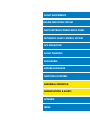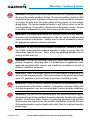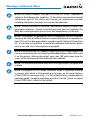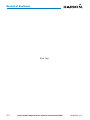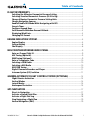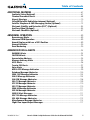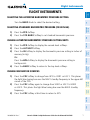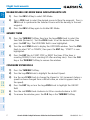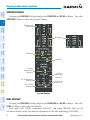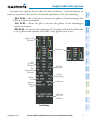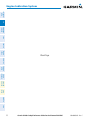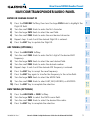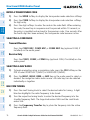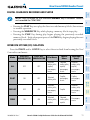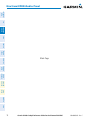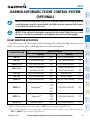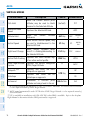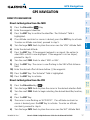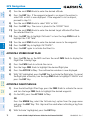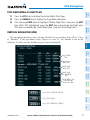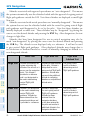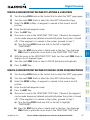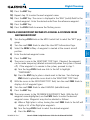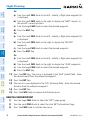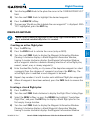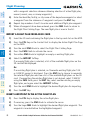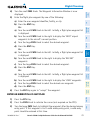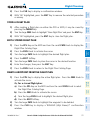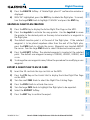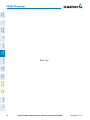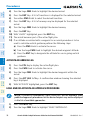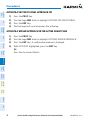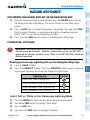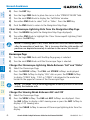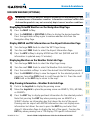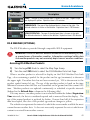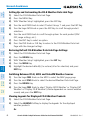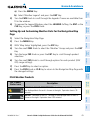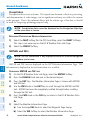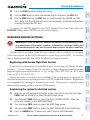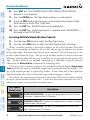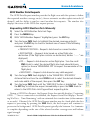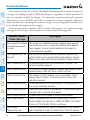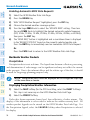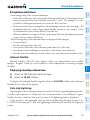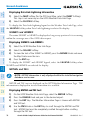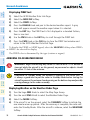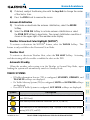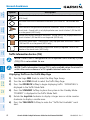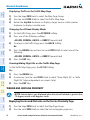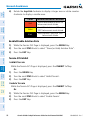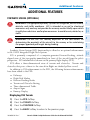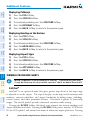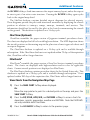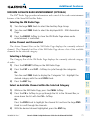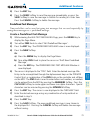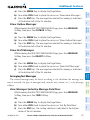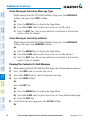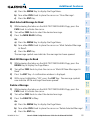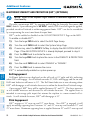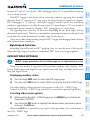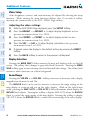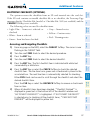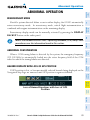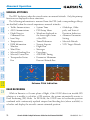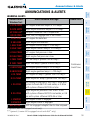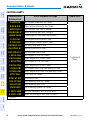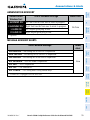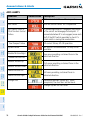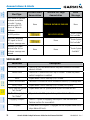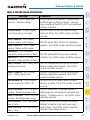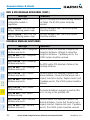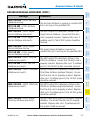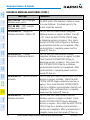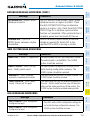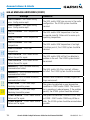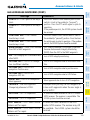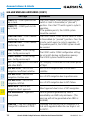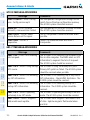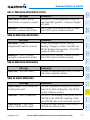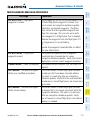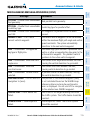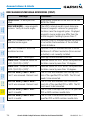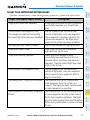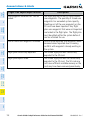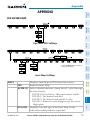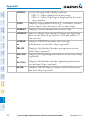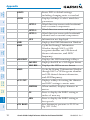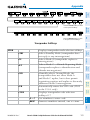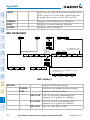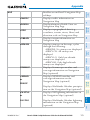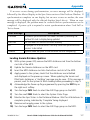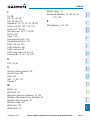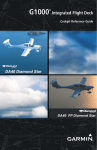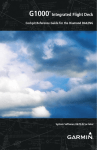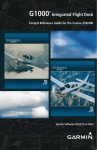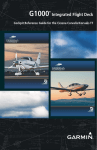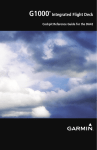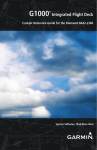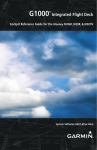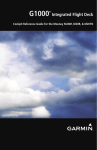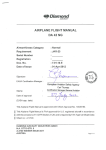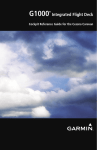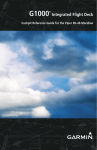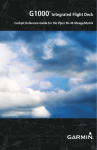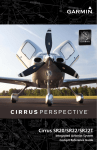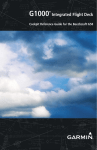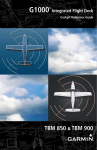Download Garmin Software Version 0670.09 Cockpit Reference Guide
Transcript
G1000 ® Integrated Flight Deck Cockpit Reference Guide for the Diamond DA42NG FLIGHT INSTRUMENTS ENGINE INDICATION SYSTEM NAV/COM/TRANSPONDER/AUDIO PANEL AUTOMATIC FLIGHT CONTROL SYSTEM GPS NAVIGATION FLIGHT PLANNING PROCEDURES HAZARD AVOIDANCE ADDITIONAL FEATURES ABNORMAL OPERATION ANNUNCIATIONS & ALERTS APPENDIX INDEX Copyright © 2009, 2011-2012, 2014 Garmin Ltd. or its subsidiaries. All rights reserved. This manual reflects the operation of System Software version 0670.11 or later for the Diamond DA42NG. Some differences in operation may be observed when comparing the information in this manual to earlier or later software versions. Garmin International, Inc., 1200 East 151st Street, Olathe, Kansas 66062, U.S.A. Tel: 913/397.8200Fax: 913/397.8282 Garmin AT, Inc., 2345 Turner Road SE, Salem, OR 97302, U.S.A. Tel: 503/391.3411Fax 503/364.2138 Garmin (Europe) Ltd, Liberty House, Bulls Copse Road, Hounsdown Business Park, Southampton, SO40 9RB, U.K. Tel: 44/0870.8501241 Fax: 44/0870.8501251 Garmin Corporation, No. 68, Jangshu 2nd Road, Shijr, Taipei County, Taiwan Tel: 886/02.2642.9199 Fax: 886/02.2642.9099 For after-hours emergency, aircraft on ground (AOG) technical support for Garmin panel mount and integrated avionics systems, please contact Garmin’s AOG Hotline at 913.397.0836. Web Site Address: www.garmin.com Except as expressly provided herein, no part of this manual may be reproduced, copied, transmitted, disseminated, downloaded or stored in any storage medium, for any purpose without the express written permission of Garmin. Garmin hereby grants permission to download a single copy of this manual and of any revision to this manual onto a hard drive or other electronic storage medium to be viewed for personal use, provided that such electronic or printed copy of this manual or revision must contain the complete text of this copyright notice and provided further that any unauthorized commercial distribution of this manual or any revision hereto is strictly prohibited. Garmin® and G1000® are registered trademarks of Garmin Ltd. or its subsidiaries. FliteCharts®, SafeTaxi®, and WATCH® are registered trademarks of Garmin Ltd. or its subsidiaries. ESP™ is a trademark of Garmin Ltd. or its subsidiaries. These trademarks may not be used without the express permission of Garmin. NavData® is a registered trademark of Jeppesen, Inc.; Stormscope® is a registered trademark of L-3 Communications. SiriusXM Weather and SiriusXM Satellite Radio are provided by SiriusXM Satellite Radio, Inc. AC-U-KWIK® is a registered trademark of Penton Business Media Inc. AOPA Membership Publications, Inc. and its related organizations (hereinafter collectively “AOPA”) expressly disclaim all warranties, with respect to the AOPA information included in this data, express or implied, including, but not limited to, the implied warranties of merchantability and fitness for a particular purpose. The information is provided “as is” and AOPA does not warrant or make any representations regarding its accuracy, reliability, or otherwise. Under no circumstances including negligence, shall AOPA be liable for any incidental, special or consequential damages that result from the use or inability to use the software or related documentation, even if AOPA or an AOPA authorized representative has been advised of the possibility of such damages. User agrees not to sue AOPA and, to the maximum extent allowed by law, to release and hold harmless AOPA from any causes of action, claims or losses related to any actual or alleged inaccuracies in the information. Some jurisdictions do not allow the limitation or exclusion of implied warranties or liability for incidental or consequential damages so the above limitations or exclusions may not apply to you. AC-U-KWIK® and its related organizations (hereafter collectively “AC-U-KWIK Organizations”) expressly disclaim all warranties with respect to the AC-U-KWIK information included in this data, express or implied, including, but not limited to, the implied warranties of merchantability and fitness for a particular purpose. The information is provided “as is” and AC-U-KWIK Organizations do not warrant or make any representations regarding its accuracy, reliability, or otherwise. Licensee agrees not to sue AC-U-KWIK Organizations and, to the maximum extent allowed by law, to release and hold harmless AC-U-KWIK Organizations from any cause of action, claims or losses related to any actual or alleged inaccuracies in the information arising out of Garmin’s use of the information in the datasets. Some jurisdictions do not allow the limitation or exclusion of implied warranties or liability for incidental or consequential damages so the above limitations or exclusions may not apply to licensee. March, 2014 190-00963-02 Rev. C Printed in the U.S.A. Warnings, Cautions & Notes WARNING: Navigation and terrain separation must NOT be predicated upon the use of the terrain avoidance feature. The terrain avoidance feature is NOT intended to be used as a primary reference for terrain avoidance and does not relieve the pilot from the responsibility of being aware of surroundings during flight. The terrain avoidance feature is only to be used as an aid for terrain avoidance. Terrain data is obtained from third party sources. Garmin is not able to independently verify the accuracy of the terrain data. WARNING: The displayed minimum safe altitudes (MSAs) are only advisory in nature and should not be relied upon as the sole source of obstacle and terrain avoidance information. Always refer to current aeronautical charts for appropriate minimum clearance altitudes. WARNING: Do not use outdated database information. Databases used in the G1000 system must be updated regularly in order to ensure that the information remains current. Pilots using any outdated database do so entirely at their own risk. WARNING: Do not use basemap (land and water data) information for primary navigation. Basemap data is intended only to supplement other approved navigation data sources and should be considered as an aid to enhance situational awareness. WARNING: Traffic information shown on system displays is provided as an aid in visually acquiring traffic. Pilots must maneuver the aircraft based only upon ATC guidance or positive visual acquisition of conflicting traffic. WARNING: Do not use data link weather information for maneuvering in, near, or around areas of hazardous weather. Information contained within data link weather products may not accurately depict current weather conditions. WARNING: Do not use the indicated data link weather product age to determine the age of the weather information shown by the data link weather product. Due to time delays inherent in gathering and processing weather data for data link transmission, the weather information shown by the data link weather product may be significantly older than the indicated weather product age. 190-00963-02 Rev. C Garmin G1000 Cockpit Reference Guide for the Diamond DA42NG Warnings, Cautions & Notes WARNING: Use of the Stormscope is not intended for hazardous weather penetration (thunderstorm penetration). Stormscope information, as displayed on the G1000 MFD, is to be used only for weather avoidance, not penetration. WARNING: The Garmin G1000, as installed in the Diamond DA42NG aircraft, has a very high degree of functional integrity. However, the pilot must recognize that providing monitoring and/or self-test capability for all conceivable system failures is not practical. Although unlikely, it may be possible for erroneous operation to occur without a fault indication shown by the G1000. It is thus the responsibility of the pilot to detect such an occurrence by means of cross-checking with all redundant or correlated information available in the cockpit. WARNING: For safety reasons, G1000 operational procedures must be learned on the ground. WARNING: The United States government operates the Global Positioning System and is solely responsible for its accuracy and maintenance. The GPS system is subject to changes which could affect the accuracy and performance of all GPS equipment. Portions of the Garmin G1000 utilize GPS as a precision electronic NAVigation AID (NAVAID). Therefore, as with all NAVAIDs, information presented by the G1000 can be misused or misinterpreted and, therefore, become unsafe. WARNING: To reduce the risk of unsafe operation, carefully review and understand all aspects of the G1000 Pilot’s Guide documentation and the Diamond DA42NG Pilot’s Operating Handbook (POH). Thoroughly practice basic operation prior to actual use. During flight operations, carefully compare indications from the G1000 to all available navigation sources, including the information from other NAVAIDs, visual sightings, charts, etc. For safety purposes, always resolve any discrepancies before continuing navigation. WARNING: The illustrations in this guide are only examples. Never use the G1000 to attempt to penetrate a thunderstorm. Both the FAA Advisory Circular, Subject: Thunderstorms, and the Aeronautical Information Manual (AIM) recommend avoiding “by at least 20 miles any thunderstorm identified as severe or giving an intense radar echo.” Garmin G1000 Cockpit Reference Guide for the Diamond DA42NG 190-00963-02 Rev. C Warnings, Cautions & Notes WARNING: Lamp(s) inside this product may contain mercury (HG) and must be recycled or disposed of according to local, state, or federal laws. For more information, refer to our website at www.garmin.com/aboutGarmin/ environment/disposal.jsp. WARNING: Because of variation in the earth’s magnetic field, operating the system within the following areas could result in loss of reliable attitude and heading indications. North of 72° North latitude at all longitudes. South of 70° South latitude at all longitudes. North of 65° North latitude between longitude 75° W and 120° W. (Northern Canada). North of 70° North latitude between longitude 70° W and 128° W. (Northern Canada). North of 70° North latitude between longitude 85° E and 114° E. (Northern Russia). South of 55° South latitude between longitude 120° E and 165° E. (Region south of Australia and New Zealand). WARNING: Do not use GPS to navigate to any active waypoint identified as a ‘NON WGS84 WPT’ by a system message. ‘NON WGS84 WPT’ waypoints are derived from an unknown map reference datum that may be incompatible with the map reference datum used by GPS (known as WGS84) and may be positioned in error as displayed. CAUTION: The PFD and MFD displays use a lens coated with a special anti-reflective coating that is very sensitive to skin oils, waxes, and abrasive cleaners. CLEANERS CONTAINING AMMONIA WILL HARM THE ANTIREFLECTIVE COATING. It is very important to clean the lens using a clean, lint-free cloth and an eyeglass lens cleaner that is specified as safe for antireflective coatings. CAUTION: The Garmin G1000 does not contain any user-serviceable parts. Repairs should only be made by an authorized Garmin service center. Unauthorized repairs or modifications could void both the warranty and the pilot’s authority to operate this device under FAA/FCC regulations. NOTE: All visual depictions contained within this document, including screen images of the G1000 panel and displays, are subject to change and may not reflect the most current G1000 system and aviation databases. Depictions of equipment may differ slightly from the actual equipment. 190-00963-02 Rev. C Garmin G1000 Cockpit Reference Guide for the Diamond DA42NG Warnings, Cautions & Notes NOTE: This device complies with part 15 of the FCC Rules. Operation is subject to the following two conditions: (1) this device may not cause harmful interference, and (2) this device must accept any interference received, including interference that may cause undesired operation. NOTE: The data contained in the terrain and obstacle databases comes from government agencies. Garmin accurately processes and cross-validates the data, but cannot guarantee the accuracy and completeness of the data. NOTE: This product, its packaging, and its components contain chemicals known to the State of California to cause cancer, birth defects, or reproductive harm. This notice is being provided in accordance with California’s Proposition 65. If you have any questions or would like additional information, please refer to our web site at www.garmin.com/prop65. NOTE: Interference from GPS repeaters operating inside nearby hangars can cause an intermittent loss of attitude and heading displays while the aircraft is on the ground. Moving the aircraft more than 100 yards away from the source of the interference should alleviate the condition. NOTE: Use of polarized eyewear may cause the flight displays to appear dim or blank. NOTE: The purpose of this Cockpit Reference Guide is to provide the pilot a resource with which to find operating instructions on the major features of the G1000 system more easily. It is not intended to be a comprehensive operating guide. Complete operating procedures for the system are found in the G1000 Pilot’s Guide for this aircraft. Garmin G1000 Cockpit Reference Guide for the Diamond DA42NG 190-00963-02 Rev. C Record of Revisions Part Number 190-00963-00 Rev A Change Summary Initial release at GDU 9.05 Rev B 190-00963-01 Rev A Added Synthetic Vision System Rev B 190-00963-02 Rev A Added note to the Auxiliary Video section Rev B Added GDU 11.12 Added Database Synchronization Added Electronic Checklists Added AOPA Airport Directory Added flight plan import/export Added Auxiliary Video Changed procedure for creating user waypoints Added GDU 12.03 Added Electronic Stability & Protection (ESP™) Added GFDS World Wide Weather Added FIS-B Weather Added Airborne Color Weather Radar Added ADS-B Traffic Added Iridium Satellite Telephone and SMS Added Profile View Added AC-U-KWIK® Airport Directory references Updated SiriusXM references Updated database loading procedure Updated message advisories Updated softkey maps Replaced missing content on affected pages. Revision Date of Revision Affected Pages Rev C March, 2014 All 190-00963-02 Rev. C Description Added Underspeed Protection Updated ESP pitch limits Changed GFC 700 to Garmin AFCS Garmin G1000 Cockpit Reference Guide for the Diamond DA42NG RR-1 Record of Revisions Blank Page RR-2 Garmin G1000 Cockpit Reference Guide for the Diamond DA42NG 190-00963-02 Rev. C Table of Contents FLIGHT INSTRUMENTS................................................................................................................. 1 Selecting the Altimeter Barometric Pressure Setting....................................................... 1 Selecting Standard Barometric Pressure (29.92 in Hg)..................................................... 1 Change Altimeter Barometric Pressure Setting Units....................................................... 1 Change Navigation Sources.................................................................................................... 1 Enable/Disable OBS Mode While Navigating with GPS..................................................... 2 Generic Timer.............................................................................................................................. 2 Configure Vspeed Bugs............................................................................................................. 2 Set Barometric Minimum Descent Altitude......................................................................... 3 Displaying Wind Data............................................................................................................... 3 Changing HSI Format................................................................................................................ 3 ENGINE INDICATION SYSTEM.................................................................................................. 5 Engine Display............................................................................................................................ 5 System Display........................................................................................................................... 6 Fuel Display................................................................................................................................. 6 NAV/COM/TRANSPONDER/AUDIO PANEL.......................................................................... 9 Enter or Change Flight ID........................................................................................................ 9 ADF Tuning (Optional)............................................................................................................... 9 DME Tuning (Optional).............................................................................................................. 9 Enter a Transponder Code..................................................................................................... 10 Selecting a COM Radio........................................................................................................... 10 Selecting a NAV Radio............................................................................................................ 10 NAV/COM Tuning...................................................................................................................... 10 Digital Clearance Recorder and Player............................................................................... 11 Intercom System (ICS) Isolation........................................................................................... 11 GARMIN AUTOMATIC FLIGHT CONTROL SYSTEM (OPTIONAL)............................ 13 Flight Director Activation...................................................................................................... 13 Vertical Modes.......................................................................................................................... 14 Lateral Modes........................................................................................................................... 15 Underspeed Protection........................................................................................................... 15 GPS NAVIGATION......................................................................................................................... 17 Direct-to Navigation............................................................................................................... 17 Activate a Stored Flight Plan................................................................................................ 18 Activate a Flight Plan Leg...................................................................................................... 18 Stop Navigating a Flight Plan............................................................................................... 19 Vertical Navigation (VNV)...................................................................................................... 19 190-00963-02 Rev. C Garmin G1000 Cockpit Reference Guide for the Diamond DA42NG i Table of Contents FLIGHT PLANNING....................................................................................................................... 21 Trip Planning............................................................................................................................. 21 Create a User Waypoint Defined by Latitude & Longitude............................................ 23 Create a User Waypoint Defined by Radials from Other Waypoints............................ 23 Create a User Waypoint Defined by a Radial & Distance from Another Waypoint... 25 Delete a User Waypoint.......................................................................................................... 26 Create a Flight Plan................................................................................................................. 27 Import a Flight Plan from an SD Card................................................................................. 28 Insert a Waypoint in the Active Flight Plan....................................................................... 28 Enter an Airway in a Flight Plan........................................................................................... 29 Invert An Active Flight Plan................................................................................................... 30 Remove a Departure, Arrival, Approach, or Airway from a Flight Plan...................... 30 Store a Flight Plan................................................................................................................... 31 Edit a Stored Flight Plan........................................................................................................ 31 Delete a Waypoint from the Flight Plan............................................................................. 31 Invert and Activate a Stored Flight Plan............................................................................ 32 Copy a Flight Plan.................................................................................................................... 32 Delete a Flight Plan................................................................................................................. 32 Graphical Flight Plan Creation.............................................................................................. 33 Export a Flight Plan to an SD Card...................................................................................... 33 PROCEDURES.................................................................................................................................. 35 Load and Activate a Departure Procedure........................................................................ 35 Activate A Departure Leg...................................................................................................... 35 Load An Arrival Procedure..................................................................................................... 35 Activate An Arrival Leg.......................................................................................................... 36 Load and/or Activate an Approach Procedure.................................................................. 36 Activate An Approach in the Active Flight Plan................................................................ 37 Activate a Vector to Final Approach Fix............................................................................. 38 Activate A Missed Approach in the Active Flight Plan.................................................... 38 HAZARD AVOIDANCE................................................................................................................. 39 Customizing the Hazard Displays on the Navigation Map............................................. 39 Stormscope® (Optional)......................................................................................................... 39 SiriusXM Weather (Optional)................................................................................................ 41 FIS-B Weather (Optional)........................................................................................................ 43 Worldwide Weather (Optional)............................................................................................. 47 Airborne Color Weather Radar............................................................................................. 58 Traffic Systems......................................................................................................................... 61 Terrain And Obstacle Proximity............................................................................................ 64 Terrain-SVS................................................................................................................................ 65 ii Garmin G1000 Cockpit Reference Guide for the Diamond DA42NG 190-00963-02 Rev. C Table of Contents ADDITIONAL FEATURES............................................................................................................ 67 Synthetic Vision (Optional).................................................................................................... 67 Terminal Procedure Charts.................................................................................................... 68 Airport Directory..................................................................................................................... 70 SiriusXM Satellite Radio Entertainment (Optional)......................................................... 71 Satellite Telephone & SMS Messaging Service (Optional)............................................. 72 Electronic Stability and Protection (ESP™) (Optional)..................................................... 84 Auxiliary Video (Optional)..................................................................................................... 85 Electronic Checklists (Optional)............................................................................................ 87 ABNORMAL OPERATION.......................................................................................................... 89 Reversionary Mode................................................................................................................. 89 Abnormal COM Operation..................................................................................................... 89 Hazard Displays with Loss of GPS Position........................................................................ 89 Unusual Attitudes.................................................................................................................... 90 Dead Reckoning....................................................................................................................... 90 ANNUNCIATIONS & ALERTS.................................................................................................... 93 WARNING Alerts....................................................................................................................... 93 CAUTION Alerts......................................................................................................................... 94 Annunciation Advisory........................................................................................................... 95 Message Advisory Alerts........................................................................................................ 95 AFCS Alerts................................................................................................................................ 96 Terrain-SVS Alerts.................................................................................................................... 97 Voice Alerts............................................................................................................................... 98 MFD & PFD Message Advisories........................................................................................... 99 Database Message Advisories............................................................................................ 100 GMA 1347 Message Advisories........................................................................................... 103 GIA 63 Message Advisories.................................................................................................. 103 GIA 63W Message Advisories.............................................................................................. 106 GEA 71 Message Advisories................................................................................................. 109 GTX 33 Message Advisories................................................................................................. 110 GRS 77 Message Advisories................................................................................................. 110 GMU 44 Message Advisories............................................................................................... 111 GSR 56 Message Advisories................................................................................................. 111 GWX 68 Alert Messages........................................................................................................ 111 GDC 74A Message Advisories.............................................................................................. 112 GDL 69A Message Advisories.............................................................................................. 112 Miscellaneous Message Advisories.................................................................................... 113 Flight Plan Import/Export Messages................................................................................. 117 190-00963-02 Rev. C Garmin G1000 Cockpit Reference Guide for the Diamond DA42NG iii Table of Contents APPENDIX...................................................................................................................................... 119 PFD Softkey Map................................................................................................................... 119 MFD Softkey Map.................................................................................................................. 124 Loading Updated Databases............................................................................................... 126 INDEX..........................................................................................................................................Index-1 iv Garmin G1000 Cockpit Reference Guide for the Diamond DA42NG 190-00963-02 Rev. C Flight Instruments Flight Instruments FLIGHT INSTRUMENTS SELECTING THE ALTIMETER BAROMETRIC PRESSURE SETTING EIS Turn the BARO Knob to select the desired setting. Nav/Com/ XPDR/Audio SELECTING STANDARD BAROMETRIC PRESSURE (29.92 IN HG) 1) Press the PFD Softkey. AFCS 2) Press the STD BARO Softkey to set standard barometric pressure. CHANGE ALTIMETER BAROMETRIC PRESSURE SETTING UNITS GPS Nav 1) Press the PFD Softkey to display the second-level softkeys. 2) Press the ALT UNIT Softkey. Flight Planning 3) Press the IN Softkey to display the barometric pressure setting in inches of mercury (in Hg). Procedures Or: Press the HPA Softkey to display the barometric pressure setting in hectopascals. Hazard Avoidance 4) Press the BACK Softkey to return to the top-level softkeys. CHANGE NAVIGATION SOURCES Abnormal Operation Annun/ Alerts 2) Press the CDI Softkey again to change from VOR1 or LOC1 to VOR2 or LOC2. This places the light blue tuning box over the NAV2 standby frequency. Additional Features 1) Press the CDI Softkey to change from GPS to VOR1 or LOC1. This places the light blue tuning box over the NAV1 standby frequency in the upper left corner of the PFD. 3) Press the CDI Softkey a third time to return to GPS. Appendix Index 190-00963-02 Rev. C Garmin G1000 Cockpit Reference Guide for the Diamond DA42NG 1 ENABLE/DISABLE OBS MODE WHILE NAVIGATING WITH GPS 1) Press the OBS Softkey to select OBS Mode. 2) Turn a CRS Knob to select the desired course to/from the waypoint. Press a CRS Knob to synchronize the Selected Course with the bearing to the next waypoint. 3) Press the OBS Softkey again to disable OBS Mode. GENERIC TIMER AFCS Nav/Com/ XPDR/Audio EIS Flight Instruments Flight Instruments GPS Nav 1) Press the TMR/REF Softkey, then turn the large FMS Knob to select the time field (hh/mm/ss). Turn the FMS Knobs to set the desired time, then press the ENT Key. The UP/DOWN field is now highlighted. 3) Press the ENT Key to START, STOP, or RESET the timer (if the timer is counting DOWN, it starts counting UP after reaching zero). Press the CLR Key or the TMR/REF Softkey to remove the window. CONFIGURE VSPEED BUGS 1) Press the TMR/REF Softkey. 2) Turn the large FMS Knob to highlight the desired Vspeed. 3) Use the small FMS Knob to change the Vspeed in 1-kt increments (when a Additional Features Hazard Avoidance Procedures Flight Planning 2) Turn the small FMS Knob to display the UP/DOWN window. Turn the FMS Knob to select ‘UP’ or ‘DOWN’, then press the ENT Key. ‘START?’ is now highlighted. Abnormal Operation speed has been changed from a default value, an asterisk appears next to the speed). Annun/ Alerts 4) Press the ENT Key or turn the large FMS Knob to highlight the ON/OFF field. 5) Turn the small FMS Knob clockwise to ON or counterclockwise to OFF. Index Appendix 6) To remove the window, press the CLR Key or the TMR/REF Softkey. 2 Garmin G1000 Cockpit Reference Guide for the Diamond DA42NG 190-00963-02 Rev. C Flight Instruments Flight Instruments SET BAROMETRIC MINIMUM DESCENT ALTITUDE 1) Press the TMR/REF Softkey. EIS 2) Turn the large FMS Knob to highlight the OFF/BARO field to the right of ‘MINIMUMS’. Nav/Com/ XPDR/Audio 3) Turn the small FMS Knob clockwise to BARO. 4) Press the ENT Key. 5) Use the small FMS Knob to enter the desired altitude. AFCS 6) Press the ENT Key. 7) To remove the window, press the CLR Key or press the TMR/REF Softkey. GPS Nav DISPLAYING WIND DATA 1) Press the PFD Softkey. Flight Planning 2) Press the WIND Softkey to display wind data to the left of the HSI. 3) Press one of the OPTN softkeys to change how wind data is displayed. Procedures 4) To remove the Wind Data Window, press the OFF Softkey. CHANGING HSI FORMAT Hazard Avoidance 1) Press the PFD Softkey. 2) Press the HSI FRMT Softkey. Additional Features 3) Press the 360 HSI Softkey to display the full size HSI. Or: Press the ARC HSI Softkey to display the arc style HSI. Abnormal Operation Annun/ Alerts Appendix Index 190-00963-02 Rev. C Garmin G1000 Cockpit Reference Guide for the Diamond DA42NG 3 Index Appendix Annun/ Alerts Abnormal Operation Additional Features Hazard Avoidance Procedures Flight Planning GPS Nav AFCS Nav/Com/ XPDR/Audio EIS Flight Instruments Flight Instruments Blank Page 4 Garmin G1000 Cockpit Reference Guide for the Diamond DA42NG 190-00963-02 Rev. C Engine Indication System Flight Instruments ENGINE INDICATION SYSTEM Nav/Com/ XPDR/Audio ENGINE DISPLAY EIS NOTE: Refer to the Airplane Flight Manual (AFM) for applicable RPM indications. AFCS Engine Load Indicator GPS Nav Tachometer Flight Planning Procedures Fuel Flow Indicator Hazard Avoidance Oil Temperature Indicator Additional Features Oil Pressure Indicator Coolant Temperature Indicator Abnormal Operation Fuel Temperature Indicator Annun/ Alerts Fuel Quantity Indicator Appendix Engine Display Index 190-00963-02 Rev. C Garmin G1000 Cockpit Reference Guide for the Diamond DA42NG 5 SYSTEM DISPLAY Pressing the ENGINE Softkey displays the SYSTEM and FUEL softkeys. Press the SYSTEM Softkey to show the System Display. EIS Flight Instruments Engine Indication System Nav/Com/ XPDR/Audio Engine Load Indicator Flight Planning GPS Nav AFCS Tachometer Procedures Voltmeter Hazard Avoidance Ammeter Additional Features Gearbox Temperature Indicator Coolant Temperature Indicator Abnormal Operation Oil Temperature Indicator Oil Pressure Indicator Annun/ Alerts Deice Fluid Indicator Appendix FUEL DISPLAY Index System Display Pressing the ENGINE Softkey displays the SYSTEM and FUEL softkeys. Press the FUEL Softkey to show the Fuel Display. Fuel used (GAL USED), endurance (ENDUR), and range (RANGE NM) are all calculated based on the last manual adjustment of the fuel remaining (GAL REM). 6 Garmin G1000 Cockpit Reference Guide for the Diamond DA42NG 190-00963-02 Rev. C Engine Indication System EIS Nav/Com/ XPDR/Audio - DEC FUEL – Allows the pilot to decrease the gallons of fuel remaining (GAL REM) in 1-gallon increments - INC FUEL – Allows the pilot to increase the gallons of fuel remaining in 1-gallon increments - RST FUEL – Resets the fuel remaining to 50.0 gallons with standard fuel tanks or 76.4 gallons with auxiliary fuel tanks. Reset gallons used to zero. Flight Instruments Measured fuel quantity has no effect on fuel calculations. Fuel calculations are based on sensed fuel flow and the last manual adjustment of the fuel remaining. AFCS Engine Load Indicator GPS Nav Tachometer Flight Planning Procedures Fuel Quantity Indicator Fuel Temperature Indicator Hazard Avoidance Fuel Flow Indicator Gallons Used Additional Features Gallons Remaining Abnormal Operation Endurance Range in Nautical Miles Annun/ Alerts Appendix Total Time In Service Indicator 190-00963-02 Rev. C Garmin G1000 Cockpit Reference Guide for the Diamond DA42NG Index Fuel Display 7 Index Appendix Annun/ Alerts Abnormal Operation Additional Features Hazard Avoidance Procedures Flight Planning GPS Nav AFCS Nav/Com/ XPDR/Audio EIS Flight Instruments Engine Indication System Blank Page 8 Garmin G1000 Cockpit Reference Guide for the Diamond DA42NG 190-00963-02 Rev. C Nav/Com/XPDR/Audio Panel Flight Instruments NAV/COM/TRANSPONDER/AUDIO PANEL ENTER OR CHANGE FLIGHT ID EIS 1) Press the TMR/REF Softkey, then turn the large FMS Knob to highlight the Flight ID field. Nav/Com/ XPDR/Audio 2) Turn the small FMS Knob to enter the first character. 3) Turn the large FMS Knob to select the next field. AFCS 4) Turn the small FMS Knob to enter the next desired character. 5) Repeat steps 3 and 4 until the desired Flight ID is entered. GPS Nav 6) Press the ENT Key to update the Flight ID. ADF TUNING (OPTIONAL) Flight Planning 1) Press the ADF/DME Softkey. Procedures 2) Turn the small FMS Knob to enter the first digit of the desired ADF frequency. 3) Turn the large FMS Knob to select the next desired field. 4) Turn the small FMS Knob to enter the desired number. Hazard Avoidance 5) Repeat steps 3 and 4 until the desired ADF frequency is entered. 6) Press the ENT Key to accept the new frequency. Additional Features 7) Press the ENT Key again to transfer the frequency to the active field. 8) Turn the large FMS Knob to select the MODE field. Abnormal Operation 9) Turn the small FMS Knob to select ANT, ADF, ADF/BFO, or ANT/BFO. 10) Press the ENT Key to complete the selection. Annun/ Alerts DME TUNING (OPTIONAL) 1) Press the ADF/DME or DME Softkey. Appendix 2) Turn the large FMS to select the DME source field. 3) Turn the small FMS Knob to select the desired Nav radio. 4) Press the ENT Key to complete the selection. Index 190-00963-02 Rev. C Garmin G1000 Cockpit Reference Guide for the Diamond DA42NG 9 ENTER A TRANSPONDER CODE 1) Press the XPDR Softkey to display the transponder mode selection softkeys. 2) Press the CODE Softkey to display the transponder code selection softkeys, for digit entry. EIS Flight Instruments Nav/Com/XPDR/Audio Panel SELECTING A COM RADIO Transmit/Receive GPS Nav AFCS Nav/Com/ XPDR/Audio 3) Press the digit softkeys to enter the code in the code field. When entering the code, the next key in sequence must be pressed within 10 seconds, or the entry is cancelled and restored to the previous code. Five seconds after the fourth digit has been entered, the transponder code becomes active. Flight Planning Receive Only Press the COM1, COM2, or COM3 Key (optional COM, if installed) on the audio panel. SELECTING A NAV RADIO 1) To begin navigating using a navigation radio, press the CDI Softkey on the PFD to select VOR1/LOC1 (NAV1) or VOR2/LOC2 (NAV2). Additional Features Hazard Avoidance Procedures 2) Press the NAV1, NAV2, DME, or ADF Key on the audio panel to select or deselect the navigation radio audio source. All radio keys can be selected individually or together. NAV/COM TUNING 1) Press the small tuning knob to select the desired radio for tuning. A light blue box highlights the radio frequency to be tuned. Annun/ Alerts Abnormal Operation Press the COM1 MIC, COM2 MIC, or COM3 MIC Key (optional COM, if installed) on the audio panel. Appendix 2) Turn the respective tuning knobs to enter the desired frequency into the standby frequency field. The large knob enters MHz and the small knob enters kHz. Index 3) Press the Frequency Transfer Key to place the frequency into the active frequency field. 10 Garmin G1000 Cockpit Reference Guide for the Diamond DA42NG 190-00963-02 Rev. C Nav/Com/XPDR/Audio Panel GPS Nav Selected radios; pilot; copilot; passengers; music Copilot; passengers; music Copilot; passengers; music OFF PILOT ON OFF Selected radios; pilot Copilot Selected radios; pilot; passengers; music Selected radios; pilot; copilot Passengers; music COPILOT OFF ON Selected radios; pilot; passengers; music CREW ON ON Selected radios; pilot; copilot Appendix OFF Annun/ Alerts ALL Abnormal Operation Selected radios; pilot; copilot; passengers; music Selected radios; pilot; copilot; passengers; music Additional Features Passenger Hears Hazard Avoidance Copilot Hears Procedures Pilot Hears Flight Planning Press the PILOT and/or COPLT Key to select those isolated from hearing the Nav/ Com radios and music. PILOT KEY COPLT KEY ANNUNCIATOR ANNUNCIATOR AFCS INTERCOM SYSTEM (ICS) ISOLATION Mode Nav/Com/ XPDR/Audio • Pressing the PLAY Key once plays the latest recorded memory block, then returns to normal operation. • Pressing the MKR/MUTE Key while playing a memory block stops play. • Pressing the PLAY Key during play begins playing the previously recorded memory block. Each subsequent press of the PLAY Key begins playing the next previously recorded block. EIS NOTE: Only the audio for the selected COM MIC Key is recorded. Audio is not recorded for COM3 MIC. Flight Instruments DIGITAL CLEARANCE RECORDER AND PLAYER Index 190-00963-02 Rev. C Garmin G1000 Cockpit Reference Guide for the Diamond DA42NG 11 Index Appendix Annun/ Alerts Abnormal Operation Additional Features Hazard Avoidance Procedures Flight Planning GPS Nav AFCS Nav/Com/ XPDR/Audio EIS Flight Instruments Nav/Com/XPDR/Audio Panel Blank Page 12 Garmin G1000 Cockpit Reference Guide for the Diamond DA42NG 190-00963-02 Rev. C AFCS Flight Instruments GARMIN AUTOMATIC FLIGHT CONTROL SYSTEM (OPTIONAL) NOTE: If the attitude information required for the default flight director modes becomes invalid or unavailable, the autopilot automatically disengages. AFCS FLIGHT DIRECTOR ACTIVATION Heading Select PIT Pitch Hold (default) PIT Appendix HDG Key Pitch Hold (default) Annun/ Alerts Approach** PIT Abnormal Operation APR Key Pitch Hold (default) **The selected navigation receiver must have a valid VOR or LOC signal or active GPS course before NAV or APR Key press activates flight director. Garmin G1000 Cockpit Reference Guide for the Diamond DA42NG 13 Index *Valid VNV flight plan must be entered before VNV Key press activates flight director. 190-00963-02 Rev. C Additional Features Navigation** GA Button ROL ROL ROL TO GA ROL ROL ROL GPS VOR LOC BC GPS VOR LOC HDG Hazard Avoidance NAV Key FD Key AP Key CWS Button Vertical Pitch Hold (default) PIT Pitch Hold (default) PIT Pitch Hold (default) PIT Takeoff (on ground) TO Go Around (in air) GA Altitude Hold ALT Vertical Speed VS Vertical Path Tracking* VPTH Procedures ALT Key VS Key VNV Key Lateral Roll Hold (default) Roll Hold (default) Roll Hold (default) Takeoff (on ground) Go Around (in air) Roll Hold (default) Roll Hold (default) Roll Hold (default) Flight Planning Modes Selected GPS Nav An initial press of a key listed in the following table (when the flight director is not active) activates the pilot-side flight director in the listed modes. Control Pressed Nav/Com/ XPDR/Audio NOTE: If sensor information (other than attitude) required for a flight director mode becomes invalid or unavailable, the flight director automatically reverts to the default mode for that axis. EIS VERTICAL MODES Vertical Mode Pitch Hold Selected Altitude Armed Description Holds the current aircraft pitch attitude; may be used to climb/ descend to the Selected Altitude Captures the Selected Altitude Holds the current Altitude Reference Holds aircraft vertical speed; may Vertical Speed be used to climb/descend to the Selected Altitude Holds aircraft airspeed while Flight Level Change aircraft is climbing/descending to the Selected Altitude Captures and tracks descent legs Vertical Path Tracking of an active vertical profile VNAV Target Altitude Captures the Vertical Navigation Capture (VNV) Target Altitude Captures and tracks the SBAS Glidepath *** glidepath on approach Captures and tracks the ILS Glideslope glideslope on approach Commands a constant pitch Go Around attitude and wings level in the air Altitude Hold Control Annunciation (default) PIT * ALTS ALT Key ALT VS Key VS FLC Key FLC nnnnn ft nnnn fpm nnn kt VNV Key VPTH ** ALTV GP APR Key GS GA Button GA * ALTS armed automatically when PIT, VS, FLC, or GA active, and under VPTH when Selected Altitude is to be captured instead of VNAV Target Altitude ** ALTV armed automatically under VPTH when VNAV Target Altitude is to be captured instead of Selected Altitude ***GP is available in installations with GIA 63W IAUs when SBAS is available. Refer to the Airplane Flight Manual to determine whether SBAS functionality is approved. Index Appendix Annun/ Alerts Abnormal Operation Additional Features Hazard Avoidance Procedures Flight Planning GPS Nav AFCS Nav/Com/ XPDR/Audio EIS Flight Instruments AFCS 14 Garmin G1000 Cockpit Reference Guide for the Diamond DA42NG 190-00963-02 Rev. C AFCS Lateral Mode Hazard Avoidance LOC Additional Features GA Index 15 Appendix Garmin G1000 Cockpit Reference Guide for the Diamond DA42NG Annun/ Alerts Underspeed Protection is available when the optional Electronic Stability and Protection (ESP) system is installed and the autopilot is on. When the aircraft airspeed reaches 90 kts and 95 kts, a flashing yellow ‘MINSPD’ annunciation will appear above the airspeed indicator. When the airspeed trend vector reaches a predetermined airspeed (specific to each flap setting), a single aural “AIRSPEED” will sound, alerting the pilot to the impending underspeed condition. •FlapsUP 82 kts • FlapsAPP 80 kts • Flaps LDG 75 kts Abnormal Operation UNDERSPEED PROTECTION 190-00963-02 Rev. C Procedures GA Button Flight Planning Commands a constant pitch angle and wings level VAPP GPS Nav Go Around APR Key AFCS Approach, VOR Capture/Track Approach, LOC (Glideslope Mode automatically armed) GPS Captures and tracks the selected navigation source (GPS, VOR, LOC) Nav/Com/ XPDR/Audio Approach, GPS EIS Description Control Annunciation Holds the current aircraft roll attitude or rolls the wings Roll Hold (default) ROL level, depending on the commanded bank angle Captures and tracks the HDG Heading Select HDG Selected Heading Key Navigation, GPS GPS Navigation, VOR Enroute Captures and tracks the VOR Capture/Track selected navigation source NAV Navigation, LOC Capture/Track (GPS, VOR, LOC) LOC Key (No Glideslope) Captures and tracks a Navigation, Backcourse localizer signal for backcourse BC Capture/Track approaches Flight Instruments LATERAL MODES If the aircraft continues to decelerate, Underspeed Protection becomes active. Vertical flight director modes can be divided into two categories: Those in which it is important to maintain altitude for as long as possible (altitude-critical modes), and those in which maintaining altitude is less crucial (non-altitude critical modes). Altitude-Critical Modes (ALT, GS, GP, TO, GA, FLC) When the aircraft decelerates to stall warning, the lateral and vertical flight director modes will change from active to armed, and the autopilot will provide input causing the aircraft to pitch down and the wings to level. An aural “AIRSPEED” alert will sound every five seconds and a red “USP ACTIVE” annunciation will appear to the right of the Vertical Speed Indicator (see Annunciations & Alerts). The pitch down force will continue until the aircraft reaches a pitch attitude at which IAS equals the IAS at which stall warning turns off, plus two knots. When airspeed increases (as a result of adding power/thrust) to above the IAS at which stall warning turns off, plus two knots, the autopilot will cause the aircraft to pitch up until recapturing the vertical reference and the vertical and lateral flight director modes will change from armed to active. Non-Altitude Critical Modes (PIT, VS, VNAV, IAS) When the aircraft decelerates to an IAS below the minimum commandable autopilot airspeed, a red “USP ACTIVE” annunciation will appear to the right of the Vertical Speed Indicator. The vertical flight director mode will change from active to armed, and the autopilot will cause the aircraft to pitch down until reaching a pitch attitude at which IAS equals the minimum commandable autopilot airspeed. When airspeed increases (as a result of adding power/thrust) to an IAS above the minimum commandable autopilot airspeed, the autopilot will cause the aircraft to pitch up until recapturing the vertical reference and the vertical flight director mode will change from armed to active. Index Appendix Annun/ Alerts Abnormal Operation Additional Features Hazard Avoidance Procedures Flight Planning GPS Nav AFCS Nav/Com/ XPDR/Audio EIS Flight Instruments AFCS 16 Garmin G1000 Cockpit Reference Guide for the Diamond DA42NG 190-00963-02 Rev. C GPS Navigation Flight Instruments GPS NAVIGATION DIRECT-TO NAVIGATION EIS Direct-to Navigation from the MFD 2) 3) 6) 9) 12) 1) Press the Direct-to Key ( 2) 5) 190-00963-02 Rev. C Garmin G1000 Cockpit Reference Guide for the Diamond DA42NG 17 Index 6) Appendix 4) Annun/ Alerts 3) ). Turn the large FMS Knob to place the cursor in the desired selection field. Turn the small FMS Knob to begin selecting the desired identifier, location, etc. Press the ENT Key. The cursor is now flashing on ‘ACTIVATE?’. If no altitude constraint or course is desired, press the ENT Key to activate. To enter an altitude constraint, proceed to step 6. Turn the large FMS Knob to place the cursor over the ‘ALT’ altitude field. Abnormal Operation Direct-to Navigation from the PFD Additional Features 11) Hazard Avoidance 10) Procedures 8) Flight Planning 7) GPS Nav 5) AFCS 4) ) Key. Enter the waypoint identifier. Press the ENT Key to confirm the identifier. The ‘Activate?’ field is highlighted. If no altitude constraint or course is desired, press the ENT Key to activate. To enter an altitude constraint, proceed to step 5. Turn the large FMS Knob to place the cursor over the ‘VNV’ altitude field. Enter the desired altitude. Press the ENT Key. If the waypoint entered is an airport, the option to select MSL or AGL is now displayed. If the waypoint is not an airport, proceed to step 9. Turn the small FMS Knob to select ‘MSL’ or ‘AGL’. Press the ENT Key. The cursor is now flashing in the VNV offset distance field. Enter the desired offset distance before (-) the waypoint. Press the ENT Key. The ‘Activate?’ field is highlighted. Press the ENT Key to activate. Nav/Com/ XPDR/Audio 1) Press the Direct-to ( GPS Navigation Flight Instruments 7) Turn the small FMS Knob to enter the desired altitude. EIS 8) Press the ENT Key. If the waypoint entered is an airport, the option to select MSL or AGL is now displayed. If the waypoint is not an airport, proceed to step 10. 9) Turn the small FMS Knob to select ‘MSL’ or ‘AGL’. Nav/Com/ XPDR/Audio 10) Press the ENT Key. The cursor is placed in the ‘OFFSET’ field. 11) Turn the small FMS Knob to enter the desired target altitude offset from the selected Direct-to. AFCS 12) Press the ENT Key to highlight ‘Activate?’ or turn the large FMS Knob to highlight the ‘CRS’ field. 14) Press the ENT Key to highlight ‘ACTIVATE?’. 15) Press the ENT again to activate the Direct-to. ACTIVATE A STORED FLIGHT PLAN 1) Press the FPL Key on the MFD and turn the small FMS Knob to display the Flight Plan Catalog Page. Procedures Flight Planning GPS Nav 13) Turn the small FMS Knob to enter the desired course to the waypoint. 2) Press the FMS Knob to activate the cursor. Hazard Avoidance 3) Turn the large FMS Knob to highlight the desired flight plan 4) Press the ACTIVE Softkey. The confirmation window is now displayed. ACTIVATE A FLIGHT PLAN LEG 1) From the Active Flight Plan Page, press the FMS Knob to activate the cursor and turn the large FMS Knob to highlight the desired waypoint. Annun/ Alerts Abnormal Operation Additional Features 5) With ‘OK’ highlighted, press the ENT Key to activate the flight plan. To cancel the flight plan activation, turn the large FMS Knob to highlight ‘CANCEL’ and press the ENT Key. Index Appendix 2) On the MFD, press the ACT LEG Softkey. OR Press the MENU Key, select the ‘Activate Leg’ option from the page menu and press the ENT Key. This step must be used when activating a leg from the PFD. 3) With ‘Activate’ highlighted, press the ENT Key. 18 Garmin G1000 Cockpit Reference Guide for the Diamond DA42NG 190-00963-02 Rev. C GPS Navigation Flight Instruments STOP NAVIGATING A FLIGHT PLAN 1) Press the FPL Key to display the Active Flight Plan Page. 2) Press the MENU Key to display the Page Menu Window. AFCS GPS Nav The navigation database only contains altitudes for procedures that call for “Cross at” altitudes. If the procedure states “Expect to cross at,” the altitude is not in the database. In this case the altitude may be entered manually. Nav/Com/ XPDR/Audio VERTICAL NAVIGATION (VNV) EIS 3) Turn the large FMS Knob to highlight ‘Delete Flight Plan’ and press the ENT Key. With ‘OK’ highlighted, press the ENT Key to deactivate the flight plan. This does not delete the stored flight plan, only the active flight plan. Flight Planning Procedures Large White Text Large Light Blue Text Hazard Avoidance Small Light Blue Text Additional Features Small Light Blue Subdued Text Abnormal Operation Small White Text with Altitude Restriction Bar Annun/ Alerts Cross AT or ABOVE 5,000 ft Appendix Cross AT 2,300 ft Cross AT or BELOW 3,000 ft Index 190-00963-02 Rev. C Garmin G1000 Cockpit Reference Guide for the Diamond DA42NG 19 Altitudes associated with approach procedures are “auto-designated”. This means the system automatically uses the altitudes loaded with the approach for giving vertical flight path guidance outside the FAF. Note these altitudes are displayed as small light blue text. Altitudes associated with arrival procedures are “manually-designated”. This means the system does not use the altitudes loaded with the arrival for giving vertical flight path guidance until designated to do so by the pilot. Note that these altitudes are initially displayed as white text. These altitudes may be “designated” by placing the cursor over the desired altitude and pressing the ENT Key. After designation, the text changes to light blue. Altitudes that have been designated for use in vertical navigation may also be made “non-designated” by placing the cursor over the desired altitude and pressing the CLR Key. The altitude is now displayed only as a reference. It will not be used to give vertical flight path guidance. Other displayed altitudes may change due to re-calculations or rendered invalid as a result of manually changing an altitude to a non-designated altitude. White Text Light Blue Text Large Text Altitude calculated by the system estimating the altitude of the aircraft as it passes over the navigation point. This altitude is provided as a reference and is not designated to be used in determining vertical flight path guidance. Altitude has been entered by the pilot. Altitude is designated for use in giving vertical flight path guidance. Altitude does not match the published altitude in navigation database or no published altitude exists. The system cannot use this altitude in determining vertical flight path guidance. Small Text Altitude is not designated to be used in determining vertical flight path guidance. Altitude has been retrieved from the navigation database and is provided as a reference. Altitude is designated for use in giving vertical flight path guidance. Altitude has been retrieved from the navigation database or has been entered by the pilot and matches a published altitude in the navigation database. The system cannot use this altitude in determining vertical flight path guidance. Index Appendix Annun/ Alerts Abnormal Operation Additional Features Hazard Avoidance Procedures Flight Planning GPS Nav AFCS Nav/Com/ XPDR/Audio EIS Flight Instruments GPS Navigation 20 Garmin G1000 Cockpit Reference Guide for the Diamond DA42NG Light Blue Subdued Text 190-00963-02 Rev. C Flight Planning Flight Instruments FLIGHT PLANNING TRIP PLANNING EIS 1) Turn the large FMS Knob to select the ‘AUX’ page group. 3) The current ‘PAGE MODE’ is displayed at the top of the page: ‘AUTOMATIC’ or ‘MANUAL’. To change the page mode, press the AUTO or MANUAL Softkey. AFCS 4) For Direct-to planning: GPS Nav a) Press the WPTS Softkey and verify that the starting waypoint field indicates ‘P.POS’ (present position). b) If necessary, press the MENU Key and select ‘Set WPT to Present Position’ to display ‘P.POS’. Flight Planning c) Press the ENT Key and the flashing cursor moves to the ending waypoint field. For point-to-point planning: Hazard Avoidance Or: Procedures d) Enter the identifier of the ending waypoint and press the ENT Key to accept the waypoint. a) Enter the identifier of the starting waypoint. Additional Features b) Once the waypoint’s identifier is entered, press the ENT Key to accept the waypoint. The flashing cursor moves to the ending waypoint. Abnormal Operation c) Again, enter the identifier of the ending waypoint. d) Press the ENT Key to accept the waypoint. Or: For flight plan leg planning: Annun/ Alerts a) Press the FPL Softkey (at the bottom of the display). Appendix b) Turn the small FMS Knob to select the desired flight plan (already stored in memory), by number. c) Turn the large FMS Knob to highlight the ‘LEG’ field. Garmin G1000 Cockpit Reference Guide for the Diamond DA42NG 21 Index d) Turn the small FMS Knob to select the desired leg of the flight plan, or select ‘CUM’ to apply trip planning calculations to the entire flight plan. 190-00963-02 Rev. C Nav/Com/ XPDR/Audio 2) Turn the small FMS Knob to select the first rectangular page icon. Flight Planning EIS Flight Instruments Selecting ‘FPL 00’ displays the active flight plan. If an active flight plan is selected, ‘REM’ is an available option to display planning data for the remainder of the flight plan. NOTE: The page mode must be set to ‘MANUAL’ to perform the following steps. Nav/Com/ XPDR/Audio 5) Turn the large FMS Knob to highlight the departure time (DEP TIME) field. AFCS NOTE: The departure time on the Trip Planning Page is used for preflight planning. Refer to the Utility Page for the actual flight departure time. GPS Nav 6) Enter the departure time. Press the ENT Key when finished. Departure time may be entered in local or UTC time, depending upon system settings. Flight Planning 7) The flashing cursor moves to the ground speed (GS) field. Enter the ground speed. Press the ENT Key when finished. Note that in ‘automatic’ page mode, ground speed is provided by the system. Procedures 8) The flashing cursor moves to the fuel flow field. Enter the fuel flow. Press the ENT Key when finished. Note that in ‘AUTOMATIC’ page mode, fuel flow is provided by the system. Additional Features 10) The flashing cursor moves to the calibrated airspeed (CALIBRATED AS) field. Enter the calibrated airspeed. Press the ENT Key when finished. Note that in ‘AUTOMATIC’ page mode, calibrated airspeed is provided by the system. Abnormal Operation Hazard Avoidance 9) The flashing cursor moves to the fuel onboard field. Enter the fuel onboard. Press the ENT Key when finished. Note that in ‘AUTOMATIC’ page mode, fuel onboard is provided by the fuel totalizer. 11) The flashing cursor moves to the altitude (IND ALTITUDE) field. Enter the altitude. Press the ENT Key when finished. Note that in ‘AUTOMATIC’ page mode, altitude is provided by the system. Appendix Annun/ Alerts 12) The flashing cursor moves to the barometric setting (PRESSURE) field. Enter the desired baro setting. Press the ENT Key when finished. Note that in ‘AUTOMATIC’ page mode, the baro setting is provided by the setting entered on the PFD. Index 13) The flashing cursor moves to the air temperature (TOTAL AIR TEMP) field. Enter the desired air temperature. Press the ENT Key when finished. Note that in ‘AUTOMATIC’ page mode, air temperature is provided by the system outside air temperature. 22 Garmin G1000 Cockpit Reference Guide for the Diamond DA42NG 190-00963-02 Rev. C Flight Planning 1) Turn the large FMS Knob on the Control Unit to select the ‘WPT’ page group. Flight Instruments CREATE A USER WAYPOINT DEFINED BY LATITUDE & LONGITUDE 2) Turn the small FMS Knob to select the User WPT Information Page. EIS 3) Select the NEW Softkey. A waypoint is created at the current aircraft position. Nav/Com/ XPDR/Audio 4) Enter the desired waypoint name. 5) Press the ENT Key. AFCS 6) The cursor is now in the ‘WAYPOINT TYPE’ field. If desired, the waypoint can be made temporary (deleted automatically when the system is turned off). If the waypoint is to remain in the system, proceed to step 7. GPS Nav a) Turn the large FMS Knob one click to the left to highlight ‘TEMPORARY’. 8) Turn the small FMS Knob to select LAT/LON (latitude and longitude). CREATE A USER WAYPOINT DEFINED BY RADIALS FROM OTHER WAYPOINTS 2) Turn the small FMS Knob to select the User WPT Information Page. Abnormal Operation 3) Select the NEW Softkey. A waypoint is created at the current aircraft position. 4) Enter the desired waypoint name. Annun/ Alerts 5) Press the ENT Key. Appendix 6) The cursor is now in the ‘WAYPOINT TYPE’ field. If desired, the waypoint can be made temporary (deleted automatically when the system is turned off). If the waypoint is to remain in the system, proceed to step 7. Index a) Turn the large FMS Knob one click to the left to highlight ‘TEMPORARY’. b) Press the ENT Key to place a check-mark in the box. Turn the large FMS Knob to place the cursor back in the ‘WAYPOINT TYPE’ field. 190-00963-02 Rev. C Garmin G1000 Cockpit Reference Guide for the Diamond DA42NG Additional Features 1) Turn the large FMS Knob on the Control Unit to select the ‘WPT’ page group. Hazard Avoidance 9) Press the ENT Key. Procedures 7) With the cursor in the ‘WAYPOINT TYPE’ field, turn the small FMS Knob to display a list of waypoint types. Flight Planning b) Press the ENT Key to place a check-mark in the box. Turn the large FMS Knob to place the cursor back in the ‘WAYPOINT TYPE’ field. 23 Flight Planning Flight Instruments 7) With the cursor in the ‘WAYPOINT TYPE’ field, turn the small FMS Knob to display a list of waypoint types. 8) Turn the small FMS Knob to select RAD/RAD (radial/radial). EIS 9) Press the ENT Key. Nav/Com/ XPDR/Audio 10) The cursor moves to the ‘REFERENCE WAYPOINTS’ field. With the first waypoint name highlighted, use the FMS Knobs to enter the desired waypoint name. Waypoints may also be selected as follows: AFCS a) When a flight plan is active, turning the small FMS Knob to the left will display a list of the flight plan waypoints. b) Turn the large FMS Knob to select the desired waypoint. GPS Nav c) Press the ENT Key. Or: Flight Planning a) Turn the small FMS Knob to the left. Initially, a flight plan waypoint list is displayed. Procedures b) Turn the small FMS Knob to the right to display the ‘NRST’ airports to the aircraft’s current position. c) Turn the large FMS Knob to select the desired waypoint. d) Press the ENT Key. Hazard Avoidance Or: Additional Features a) Turn the small FMS Knob to the left. Initially, a flight plan waypoint list is displayed. b) Turn the small FMS Knob to the right to display the ‘RECENT’ waypoints. Abnormal Operation c) Turn the large FMS Knob to select the desired waypoint. d) Press the ENT Key. Annun/ Alerts Or: a) Turn the small FMS Knob to the left. Initially, a flight plan waypoint list is displayed. Appendix b) Turn the small FMS Knob to the right to display the ‘USER’ waypoints. c) Turn the large FMS Knob to select the desired waypoint. Index d) Press the ENT Key. 11) Press the ENT Key. The cursor is displayed in the ‘RAD’ (radial) field. Enter the desired radial from the reference waypoint. 24 Garmin G1000 Cockpit Reference Guide for the Diamond DA42NG 190-00963-02 Rev. C Flight Planning 13) Repeat step 10 to enter the next waypoint name. 15) Press the ENT Key. Nav/Com/ XPDR/Audio 16) Press the FMS Knob to remove the flashing cursor. AFCS CREATE A USER WAYPOINT DEFINED BY A RADIAL & DISTANCE FROM ANOTHER WAYPOINT 1) Turn the large FMS Knob on the MFD Control Unit to select the ‘WPT’ page group. GPS Nav 2) Turn the small FMS Knob to select the User WPT Information Page. Flight Planning 3) Select the NEW Softkey. A waypoint is created at the current aircraft position. 4) Enter the desired waypoint name. Procedures 5) Press the ENT Key. Hazard Avoidance 6) The cursor is now in the ‘WAYPOINT TYPE’ field. If desired, the waypoint can be made temporary (deleted automatically when the system is turned off). If the waypoint is to remain in the system, proceed to step 7. a) Turn the large FMS Knob one click to the left to highlight ‘TEMPORARY’. Additional Features b) Press the ENT Key to place a check-mark in the box. Turn the large FMS Knob to place the cursor back in the ‘WAYPOINT TYPE’ field. 8) Turn the small FMS Knob to select RAD/DIS (radial/distance). Annun/ Alerts 9) Press the ENT Key. b) Turn the large FMS Knob to select the desired waypoint. c) Press the ENT Key. 25 Index a) When a flight plan is active, turning the small FMS Knob to the left will display a list of the flight plan waypoints. Appendix 10) The cursor moves to the ‘REFERENCE WAYPOINTS’ field. With the first waypoint name highlighted, use the FMS Knobs to enter the desired waypoint name. Waypoints may also be selected as follows: Garmin G1000 Cockpit Reference Guide for the Diamond DA42NG Abnormal Operation 7) With the cursor in the ‘WAYPOINT TYPE’ field, turn the small FMS Knob to display a list of waypoint types. 190-00963-02 Rev. C EIS 14) Press the ENT Key. The cursor is displayed in the ‘RAD’ (radial) field for the second waypoint. Enter the desired radial from the reference waypoint. Flight Instruments 12) Press the ENT Key. Flight Planning Flight Instruments a) Turn the small FMS Knob to the left. Initially, a flight plan waypoint list is displayed. EIS b) Turn the small FMS Knob to the right to display the ‘NRST’ airports to the aircraft’s current position. Nav/Com/ XPDR/Audio c) Turn the large FMS Knob to select the desired waypoint. d) Press the ENT Key. Or: AFCS a) Turn the small FMS Knob to the left. Initially, a flight plan waypoint list is displayed. GPS Nav b) Turn the small FMS Knob to the right to display the ‘RECENT’ waypoints. c) Turn the large FMS Knob to select the desired waypoint. Flight Planning d) Press the ENT Key. Or: Procedures a) Turn the small FMS Knob to the left. Initially, a flight plan waypoint list is displayed. Hazard Avoidance b) Turn the small FMS Knob to the right to display the ‘USER’ waypoints. c) Turn the large FMS Knob to select the desired waypoint. d) Press the ENT Key. Additional Features 11) Press the ENT Key. The cursor is displayed in the ‘RAD’ (radial) field. Enter the desired radial from the reference waypoint. Abnormal Operation 12) Press the ENT Key. 13) The cursor is now displayed in the ‘DIS’ (distance) field. Enter the desired distance from the reference waypoint. 14) Press the ENT Key. Annun/ Alerts Appendix Or: 15) Press the FMS Knob to remove the flashing cursor. DELETE A USER WAYPOINT 1) Turn the large FMS Knob to select the ‘WPT’ page group. Index 2) Turn the small FMS Knob to select the User WPT Information Page. 3) Press the FMS Knob to activate the cursor. 26 Garmin G1000 Cockpit Reference Guide for the Diamond DA42NG 190-00963-02 Rev. C Flight Planning 5) Turn the small FMS Knob to highlight the desired waypoint. CREATE A FLIGHT PLAN Additional Features Abnormal Operation Annun/ Alerts Appendix Index 27 Hazard Avoidance Garmin G1000 Cockpit Reference Guide for the Diamond DA42NG Procedures 190-00963-02 Rev. C Flight Planning Creating a stored flight plan: 1) Press the FPL Key. 2) Turn the small FMS Knob clockwise to display the Flight Plan Catalog Page. 3) Select the NEW Softkey; or press the MENU Key, highlight ‘Create New Flight Plan’, and press the ENT Key to display a blank flight plan for the first empty storage location. 4) Turn the small FMS Knob to display the Waypoint Information Window. (Turning it clockwise displays a blank Waypoint Information Window, turning it counter-clockwise displays the Waypoint Information Window GPS Nav Creating an active flight plan: 1) Press the FPL Key. 2) Press the FMS Knob to activate the cursor (only on MFD). 3) Turn the small FMS Knob to display the Waypoint Information Window. (Turning it clockwise displays a blank Waypoint Information Window, turning it counter-clockwise displays the Waypoint Information Window with a waypoint selection submenu allowing selection of active flight plan, nearest, recent, user, or airway waypoints). 4) Enter the identifier, facility, or city name of the departure waypoint or select a waypoint from the submenu of waypoints and press the ENT Key. The active flight plan is modified as each waypoint is entered. 5) Repeat step numbers 3 and 4 to enter each additional flight plan waypoint. 6) When all waypoints have been entered, press the FMS Knob to remove the cursor. AFCS NOTE: When creating a flight plan in the Active Flight Plan Window, the first leg is activated automatically after it is created. Nav/Com/ XPDR/Audio 7) The message ‘Would you like to delete the user waypoint?’ is displayed. With ‘YES’ highlighted, press the ENT Key. EIS 6) Press the DELETE Softkey. Flight Instruments 4) Turn the large FMS Knob to the place the cursor in the ‘USER WAYPOINT LIST’ field. Flight Planning Flight Instruments with a waypoint selection submenu allowing selection of active flight plan, nearest, recent, user, or airway waypoints). 6) Repeat step numbers 4 and 5 to enter each additional flight plan waypoint. 7) When all waypoints have been entered, press the FMS Knob to return to the Flight Plan Catalog Page. The new flight plan is now in the list. IMPORT A FLIGHT PLAN FROM AN SD CARD AFCS Nav/Com/ XPDR/Audio EIS 5) Enter the identifier, facility, or city name of the departure waypoint or select a waypoint from the submenu of waypoints and press the ENT Key. 1) Insert the SD card containing the flight plan in the top card slot on the MFD. GPS Nav 2) Press the FPL Key on the Control Unit to display the Active Flight Plan Page on the MFD. 3) Turn the small FMS Knob to select the Flight Plan Catalog Page. Flight Planning 4) Press the FMS Knob to activate the cursor. 5) Turn either FMS Knob to highlight an empty or existing flight plan. Procedures 6) Select the IMPORT Softkey. Hazard Avoidance Or: Abnormal Operation Additional Features If an existing flight plan is selected, an ‘Overwrite existing flight plan? OK or CANCEL’ prompt is displayed. Press the ENT Key to choose to overwrite the selected flight plan and see a list of the available flight plans on the SD card. If overwriting the existing flight plan is not desired, select ‘CANCEL’ using the FMS Knob, press the ENT Key, select another existing or empty flight plan, and again select the IMPORT Softkey. 7) Turn the small FMS Knob to highlight the desired flight plan for importing. 8) Press the ENT Key. INSERT A WAYPOINT IN THE ACTIVE FLIGHT PLAN Appendix Annun/ Alerts If an empty flight plan is selected, a list of the available flight plans on the SD card will be displayed. 1) Press the FPL Key to display the active flight plan. 2) If necessary, press the FMS Knob to activate the cursor. Index 3) Turn the large FMS Knob to highlight the desired flight plan waypoint. The waypoint is inserted before the highlighted waypoint. 28 Garmin G1000 Cockpit Reference Guide for the Diamond DA42NG 190-00963-02 Rev. C Flight Planning Flight Instruments 4) Turn the small FMS Knob. The Waypoint Information Window is now displayed. 5) Enter the flight plan waypoint by one of the following: EIS a) Enter the user waypoint identifier, facility, or city. b) Press the ENT Key. a) Turn the small FMS Knob to the left. Initially, a flight plan waypoint list is displayed. AFCS b) Turn the small FMS Knob to the right to display the ‘NRST’ airport waypoints to the aircraft’s current position. Nav/Com/ XPDR/Audio Or: GPS Nav c) Turn the large FMS Knob to select the desired waypoint. d) Press the ENT Key. Or: Procedures b) Turn the small FMS Knob to the right to display the ‘RECENT’ waypoints. c) Turn the large FMS Knob to select the desired waypoint. Hazard Avoidance d) Press the ENT Key. Or: b) Turn the small FMS Knob to the right to display the ‘USER’ waypoints. Abnormal Operation c) Turn the large FMS Knob to select the desired user waypoint. d) Press the ENT Key. Annun/ Alerts 6) Press the ENT Key again to “accept” the waypoint. ENTER AN AIRWAY IN A FLIGHT PLAN Appendix 1) Press the FPL Key. 2) Press the FMS Knob to activate the cursor (not required on the PFD). 29 Index 3) Turn the large FMS Knob to highlight the waypoint after the desired airway entry point. If this waypoint is not a valid airway entry point, a valid entry point should be entered at this time. Garmin G1000 Cockpit Reference Guide for the Diamond DA42NG Additional Features a) Turn the small FMS Knob to the left. Initially, a flight plan waypoint list is displayed. 190-00963-02 Rev. C Flight Planning a) Turn the small FMS Knob to the left. Initially, a flight plan waypoint list is displayed. Flight Planning EIS Flight Instruments 4) Turn the small FMS Knob one click clockwise and press the LD AIRWY Softkey, or press the MENU Key and select “Load Airway”. The Select Airway Page is displayed. The LD AIRWY Softkey or the “Load Airway” menu item is available only when an acceptable airway entry waypoint has been chosen (the waypoint ahead of the cursor position). Nav/Com/ XPDR/Audio 5) Turn the FMS Knob to select the desired airway from the list, and press the ENT Key. Low altitude airways are shown first in the list, followed by “all” altitude airways, and then high altitude airways. 7) Press the ENT Key. The system returns to editing the flight plan with the new airway inserted. INVERT AN ACTIVE FLIGHT PLAN 1) Press the FPL Key to display the active flight plan. Flight Planning GPS Nav AFCS 6) Turn the FMS Knob to select the desired airway exit point from the list, and press the ENT Key. ‘LOAD?’ is highlighted. 2) Press the MENU Key to display the Page Menu. 4) Press the ENT Key. The original flight plan remains intact in its flight plan catalog storage location. 5) With ‘OK’ highlighted, press the ENT Key to invert the flight plan. REMOVE A DEPARTURE, ARRIVAL, APPROACH, OR AIRWAY FROM A FLIGHT PLAN 1) Press the FPL Key to display the active flight plan. Press the FMS Knob to activate the cursor. Abnormal Operation Additional Features Hazard Avoidance Procedures 3) Turn the large FMS Knob to highlight ‘Invert Flight Plan’. Or, for a stored flight plan: Annun/ Alerts a) Press the FPL Key on the MFD and turn the small FMS Knob to select the Flight Plan Catalog Page. b) Press the FMS Knob to activate the cursor. Appendix c) Turn the large FMS Knob to highlight the desired flight plan. d) Press the EDIT Softkey. Index 2) Turn the large FMS Knob to highlight the title for the approach, departure, arrival, or airway to be deleted. Titles appear in white directly above the procedure’s waypoints. 30 Garmin G1000 Cockpit Reference Guide for the Diamond DA42NG 190-00963-02 Rev. C Flight Planning 4) With ‘OK’ highlighted, press the ENT Key to remove the selected procedure or airway. EIS STORE A FLIGHT PLAN Flight Instruments 3) Press the CLR Key to display a confirmation window. 2) Turn the large FMS Knob to highlight ‘Store Flight Plan’ and press the ENT Key. AFCS 3) With ‘OK’ highlighted, press the ENT Key to store the flight plan. Nav/Com/ XPDR/Audio 1) After creating a flight plan on either the PFD or MFD, it may be saved by pressing the MENU Key. EDIT A STORED FLIGHT PLAN Flight Planning 2) Press the FMS Knob to activate the cursor. 3) Turn the large FMS Knob to highlight the desired flight plan. Procedures 4) Press the EDIT Softkey. 5) Turn the large FMS Knob to place the cursor in the desired location. 6) Enter the changes, then press the ENT Key. Hazard Avoidance 7) Press the FMS Knob to return to the Flight Plan Catalog Page. 1) Press the FPL Key to display the active flight plan. Press the FMS Knob to activate the cursor. Abnormal Operation Or, for a stored flight plan: Annun/ Alerts a) Press the FPL Key on the MFD and turn the small FMS Knob to select the Flight Plan Catalog Page. b) Press the FMS Knob to activate the cursor. Appendix c) Turn the large FMS Knob to highlight the desired flight plan. d) Press the EDIT Softkey. 2) Turn the large FMS Knob to highlight the waypoint to be deleted. Garmin G1000 Cockpit Reference Guide for the Diamond DA42NG 31 Index 3) Press the CLR Key to display a ‘REMOVE (Wpt Name)?’ confirmation window. 190-00963-02 Rev. C Additional Features DELETE A WAYPOINT FROM THE FLIGHT PLAN GPS Nav 1) Press the FPL Key on the MFD and turn the small FMS Knob to display the Flight Plan Catalog Page. Flight Planning Flight Instruments 4) With ‘OK’ highlighted, press the ENT Key to remove the waypoint. To cancel the delete request, turn the large FMS Knob to highlight ‘CANCEL’ and press the ENT Key. INVERT AND ACTIVATE A STORED FLIGHT PLAN 1) Press the FPL Key on the MFD. 2) Turn the small FMS Knob to select the Flight Plan Catalog Page. AFCS Nav/Com/ XPDR/Audio EIS 5) Once all changes have been made, press the FMS Knob to remove the cursor. 3) Press the FMS Knob to activate the cursor. GPS Nav 4) Turn the large FMS Knob to highlight the desired flight plan. 5) Press the INVERT Softkey. ‘Invert and activate stored flight plan?’ is displayed. COPY A FLIGHT PLAN 1) Press the FPL Key on the MFD. Hazard Avoidance Procedures Flight Planning 6) With ‘OK’ highlighted, press the ENT Key. The selected flight plan is now inverted and activated. The original flight plan remains intact in its flight plan catalog storage location. 2) Turn the small FMS Knob to select the Flight Plan Catalog Page. Additional Features 3) Press the FMS Knob to activate the cursor. 4) Turn the large FMS Knob to highlight the flight plan to be copied. 6) With ‘OK’ highlighted, press the ENT Key to copy the flight plan. To cancel, turn the large FMS Knob to highlight ‘CANCEL’ and press the ENT Key. DELETE A FLIGHT PLAN 1) Press the FPL Key on the MFD. Appendix Annun/ Alerts Abnormal Operation 5) Press the COPY Softkey. A ‘Copy to flight plan #?’ confirmation window is displayed. 2) Turn the small FMS Knob to select the Flight Plan Catalog Page. 3) Press the FMS Knob to activate the cursor. Index 4) Turn the large FMS Knob to highlight the flight plan to be deleted. 32 Garmin G1000 Cockpit Reference Guide for the Diamond DA42NG 190-00963-02 Rev. C Flight Planning 6) With ‘OK’ highlighted, press the ENT Key to delete the flight plan. To cancel, turn the large FMS Knob to highlight ‘CANCEL’ and press the ENT Key. Flight Instruments 5) Press the DELETE Softkey. A ‘Delete flight plan #?’ confirmation window is displayed. EIS GRAPHICAL FLIGHT PLAN CREATION Hazard Avoidance EXPORT A FLIGHT PLAN TO AN SD CARD Procedures 5) To change the user waypoint name, follow the procedure for modifying a user waypoint. Flight Planning 4) Press the LD WPT Softkey. The selected waypoint is inserted at the selected point. The default user waypoint naming is USR000, USR001, USR002, and so on. GPS Nav 3) The default insertion point is at the end of the flight plan. If the selected waypoint is to be placed anywhere other than the end of the flight plan, press the FMS Knob to activate the cursor. Waypoints are inserted ABOVE the cursor. Turn the large FMS Knob to select the desired insertion point. AFCS 2) Press the Joystick to activate the map pointer. Use the Joystick to move the pointer to the desired point on the map to be inserted as a waypoint in the flight plan. Nav/Com/ XPDR/Audio 1) Press the FPL Key to display the Active Flight Plan Page on the MFD. 1) Insert the SD card into the top card slot on the MFD. Abnormal Operation 3) Turn the small FMS Knob to select the Flight Plan Catalog Page. Additional Features 2) Press the FPL Key on the Contol Unit to display the Active Flight Plan Page on the MFD. 4) Press the FMS Knob to activate the cursor. 5) Turn the large FMS Knob to highlight the flight plan to be exported. Annun/ Alerts 6) Select the EXPORT Softkey. 7) Press the ENT Key to confirm the export. Appendix Index 190-00963-02 Rev. C Garmin G1000 Cockpit Reference Guide for the Diamond DA42NG 33 Index Appendix Annun/ Alerts Abnormal Operation Additional Features Hazard Avoidance Procedures Flight Planning GPS Nav AFCS Nav/Com/ XPDR/Audio EIS Flight Instruments Flight Planning Blank Page 34 Garmin G1000 Cockpit Reference Guide for the Diamond DA42NG 190-00963-02 Rev. C Procedures Flight Instruments PROCEDURES LOAD AND ACTIVATE A DEPARTURE PROCEDURE EIS 1) Press the PROC Key. 3) Press the ENT Key. The cursor is displayed in the ‘DEPARTURE’ field with a list of available departures. 5) Press the ENT Key. A list of runways may be displayed for the departure. If so, turn either FMS Knob to select the desired runway. Flight Planning 7) Turn the large FMS Knob to highlight the desired transition. GPS Nav 6) Press the ENT Key. The cursor is displayed in the ‘TRANSITION’ field with a list of available transitions. AFCS 4) Turn the large FMS Knob to highlight the desired departure. Nav/Com/ XPDR/Audio 2) Turn the large FMS Knob to highlight ‘SELECT DEPARTURE’. 8) Press the ENT Key. Hazard Avoidance ACTIVATE A DEPARTURE LEG Procedures 9) With ‘LOAD?’ highlighted, press the ENT Key. The departure is active when the flight plan is active. 1) Press the FPL Key on the MFD to display the active flight plan. Additional Features 2) Press the FMS Knob to activate the cursor. 3) Turn the large FMS Knob to highlight the desired waypoint within the departure. Abnormal Operation 4) Press the ACT LEG Softkey. A confirmation window showing the selected leg is displayed. 5) With ‘ACTIVATE’ highlighted, press the ENT Key. Annun/ Alerts LOAD AN ARRIVAL PROCEDURE Appendix 1) Press the PROC Key. 2) Turn the large FMS Knob to highlight ‘SELECT ARRIVAL’. 190-00963-02 Rev. C Garmin G1000 Cockpit Reference Guide for the Diamond DA42NG 35 Index 3) Press the ENT Key. The cursor is displayed in the ‘ARRIVAL’ field with a list of available arrivals. Procedures Flight Instruments 4) Turn the large FMS Knob to highlight the desired arrival. 5) Press the ENT Key. A list of transitions is displayed for the selected arrival. 6) Turn either FMS Knob to select the desired transition. EIS 7) Press the ENT Key. A list of runways may be displayed for the selected arrival. Nav/Com/ XPDR/Audio 8) Turn the large FMS Knob to highlight the desired runway. 9) Press the ENT Key. 10) With ‘LOAD?’ highlighted, press the ENT Key. AFCS 11) The arrival becomes part of the active flight plan. GPS Nav 12) If an altitude associated with a waypoint in an arrival procedure is to be used to calculate vertical guidance perform the following steps: a) Press the FMS Knob to activate the cursor. c) Press the ENT Key to designate the altitude for use in giving vertical guidance. ACTIVATE AN ARRIVAL LEG 1) Press the FPL Key to display the active flight plan. Hazard Avoidance Procedures Flight Planning b) Turn the large FMS Knob to highlight the desired waypoint altitude. 2) Press the FMS Knob to activate the cursor. Additional Features 3) Turn the large FMS Knob to highlight the desired waypoint within the arrival. 5) With ‘ACTIVATE’ highlighted, press the ENT Key. LOAD AND/OR ACTIVATE AN APPROACH PROCEDURE Appendix Annun/ Alerts Abnormal Operation 4) Press the ACT LEG Softkey. A confirmation window showing the selected leg is displayed. NOTE: If certain GPS parameters (SBAS, RAIM, etc.) are not available, some published approach procedures for the desired airport may not be displayed in the list of available approaches. Index 1) Press the PROC Key. 2) Turn the large FMS Knob to highlight ‘SELECT APPROACH’. 36 Garmin G1000 Cockpit Reference Guide for the Diamond DA42NG 190-00963-02 Rev. C Procedures 4) Turn either FMS Knob to highlight the desired approach. Flight Instruments 3) Press the ENT Key. A list of available approaches for the destination airport is displayed. 5) Press the ENT Key. A list of available transitions for the selected approach procedure is now displayed. EIS 6) Turn either FMS Knob to select the desired transition. The “Vectors” option assumes vectors will be received to the final course segment of the approach and will provide navigation guidance relative to the final approach course. Nav/Com/ XPDR/Audio AFCS 7) Press the ENT Key. The cursor moves to the MINIMUMS field. GPS Nav 8) If desired, the DA/MDA for the selected approach procedure may be entered and displayed on the PFD. Turn the small FMS Knob in the direction of the green arrow to change the display from OFF to BARO. Flight Planning 9) Press the ENT Key. The cursor moves to the altitude field. Turn the small FMS Knob to enter the published DA/MDA for the selected approach procedure. Procedures 10) Press the ENT Key. ‘LOAD? or ACTIVATE?’ is now displayed with ‘LOAD?’ highlighted. 11) Turn the large FMS Knob to select either ‘LOAD?’ or ‘ACTIVATE?’. Hazard Avoidance Additional Features Selecting ‘LOAD?’ enters the selected approach procedure into the active flight plan, but is not currently active. Selecting ‘ACTIVATE?’ enters the selected approach procedure into the active flight plan and activates the first leg of the approach. 12) Press the ENT Key. Abnormal Operation ACTIVATE AN APPROACH IN THE ACTIVE FLIGHT PLAN 1) Press the PROC Key. Annun/ Alerts 2) Turn the large FMS Knob to highlight ‘ACTIVATE APPROACH’. 3) Press the ENT Key. Appendix Index 190-00963-02 Rev. C Garmin G1000 Cockpit Reference Guide for the Diamond DA42NG 37 Flight Instruments Procedures ACTIVATE A VECTOR TO FINAL APPROACH FIX 1) Press the PROC Key. 3) Press the ENT Key. 4) The final approach course becomes the active leg. ACTIVATE A MISSED APPROACH IN THE ACTIVE FLIGHT PLAN 1) Press the PROC Key. AFCS Nav/Com/ XPDR/Audio EIS 2) Turn the large FMS Knob to highlight ‘ACTIVATE VECTOR-TO-FINAL’. 2) Turn the large FMS Knob to highlight ‘ACTIVATE MISSED APPROACH’. GPS Nav 3) Press the ENT Key. A confirmation window is displayed. Or: Press the Go-around Switch: Index Appendix Annun/ Alerts Abnormal Operation Additional Features Hazard Avoidance Procedures Flight Planning 4) With ‘ACTIVATE’ highlighted, press the ENT Key. 38 Garmin G1000 Cockpit Reference Guide for the Diamond DA42NG 190-00963-02 Rev. C Hazard Avoidance Flight Instruments HAZARD AVOIDANCE CUSTOMIZING THE HAZARD DISPLAYS ON THE NAVIGATION MAP EIS 1) With the Navigation Map Page displayed, press the MENU Key to display the Navigation Map Page Menu. The cursor flashes on the ‘Map Setup’ option. AFCS 3) Press the small FMS Knob to return to the Navigation Map Page. GPS Nav STORMSCOPE® (OPTIONAL) Flight Planning WARNING: The Stormscope system is not intended to be used for hazardous thunderstorm penetration. Weather information on the G1000 MFD is approved for weather avoidance only. Refer to the WX-500 Pilot’s Guide for detailed operation. Procedures Displaying Stormscope Lightning Data on the Navigation Map Page 2) Press the STRMSCP Softkey. Press the STRMSCP Softkey again to remove Stormscope Lightning Data from the Navigation Map Page. Hazard Avoidance 1) Press the MAP Softkey. Additional Features Lightning Age Strike is less than 6 seconds old Nav/Com/ XPDR/Audio 2) Press the ENT Key. The Map Setup Menu is displayed. Turn the small FMS Knob to select ‘Weather’ to customize the display of weather features. Select ‘Traffic’ to customize the display of traffic. Symbol Abnormal Operation Strike is between 6 and 60 seconds old Annun/ Alerts Strike is between 1 and 2 minutes old Strike is between 2 and 3 minutes old Appendix Select ‘Cell’ or ‘Strike’ as the Stormscope Lightning Mode 1) Press the MENU Key (with the Navigation Map Page displayed). 2) Turn either FMS Knob to highlight ‘Map Setup’. Index 3) Press the ENT Key. 4) Turn the small FMS Knob to highlight ‘Weather’. 190-00963-02 Rev. C Garmin G1000 Cockpit Reference Guide for the Diamond DA42NG 39 Hazard Avoidance Flight Instruments 5) Press the ENT Key. 6) Turn the large FMS Knob to place the cursor in the ‘STRMSCP MODE’ field. 7) Turn the small FMS Knob to display the ‘Cell/Strike’ window. EIS 8) Turn either FMS Knob to select ‘Cell’ or ‘Strike’. Press the ENT Key. Nav/Com/ XPDR/Audio 9) Push the FMS Knob to return to the Navigation Map Page. Clear Stormscope Lightning Data from the Navigation Map Page 1) Press the MENU Key (with the Navigation Map Page displayed). AFCS 2) Turn either FMS Knob to highlight the ‘Clear Stormscope® Lightning’ field and press the ENT Key. GPS Nav NOTE: If heading input is lost, strikes and/or cells must be cleared manually after the execution of each turn. This is to ensure that the strike and/or cell Flight Planning positions are depicted accurately in relation to the nose of the aircraft. Stormscope Page Procedures 1) Turn the large FMS Knob until the Map Page group is selected. 2) Turn the small FMS Knob until the Stormscope Page is selected. Hazard Avoidance Change the Stormscope Lightning Mode Between ‘Cell’ and ‘Strike’ 1) Select the Stormscope Page. Abnormal Operation Additional Features 2) Press the MODE Softkey. The CELL and STRIKE Softkeys are displayed. Press the CELL Softkey to display ‘CELL’ data or press the STRIKE Softkey to display ‘STRIKE’ data. ‘CELL’ or ‘STRIKE’ is displayed in the mode box located in the upper left corner of the Stormscope Page. Annun/ Alerts NOTE: “Cell mode” uses a clustering program to identify clusters of electrical activity that indicate cells. Change the Viewing Mode Between 360˚ and 120˚ Appendix 1) Select the Stormscope Page. 2) Press the VIEW Softkey. The 360 and ARC Softkeys are displayed. Press the 360 Softkey to display a 360˚ viewing area or press the ARC Softkey to display a 120˚ viewing area. Index 40 Press the CLEAR Softkey to remove all Stormscope lightning data from the display. Garmin G1000 Cockpit Reference Guide for the Diamond DA42NG 190-00963-02 Rev. C Hazard Avoidance Nav/Com/ XPDR/Audio Displaying SiriusXM Weather on the Navigation Map Page EIS WARNING: Do not use data link weather information for maneuvering in, near, or around areas of hazardous weather. Information contained within data link weather products may not accurately depict current weather conditions. Flight Instruments SIRIUSXM WEATHER (OPTIONAL) 1) Press the MAP Softkey. AFCS 2) Press the NEXRAD or XM LTNG Softkey to display the desired weather. Press the applicable softkey again to remove weather data from the Navigation Map Page. GPS Nav Display METAR and TAF information on the Airport Information Page 1) Turn the large FMS Knob to select the WPT Page Group. Flight Planning 2) Turn the small FMS Knob to select the Airport Information Page. 3) Press the WX Softkey to display METAR and TAF text (METAR and TAF information is updated every 12 minutes). Procedures Displaying Weather on the Weather Data Link Page 1) Turn the large FMS Knob to select the Map Page Group. 3) Press the available softkeys to select the desired SiriusXM Weather product. Abnormal Operation Map Panning Information – Weather Data Link Page Additional Features 4) Press the LEGEND Softkey to view the legends for the selected products. If necessary, turn either FMS Knob to scroll through the list. Press the small FMS Knob or the ENT Key to return to the map. Hazard Avoidance 2) Turn the small FMS Knob to select the Weather Data Link Page. 1) Push in the Joystick to display the panning arrow. Annun/ Alerts 2) Move the Joystick to place the panning arrow on AIRMETs, TFRs, METARs, or SIGMETs. 3) Press the ENT Key to display pertinent information for the selected product. Appendix 190-00963-02 Rev. C Garmin G1000 Cockpit Reference Guide for the Diamond DA42NG Index Note that pressing the ENT Key when panning over an AIRMET or a SIGMET displays an information box that shows the text of the report. Panning over an airport with METAR information does not display more information but allows the user to press the ENT Key and select that Airport’s Information Page to display the text of the report. Pressing the ENT Key when panning over a TFR displays TFR specific information. 41 Hazard Avoidance Flight Instruments SiriusXM Weather Products and Symbols EIS Wx Product Status Icons Description Nav/Com/ XPDR/Audio NEXRAD - Available for the US and Canada. The age of the displayed data for each is shown at the right. Expiration time is 30 minutes. ECHO TOP - The age of the displayed data is shown at the right. Not displayed when CLOUD TOP is displayed. Expiration time is 30 minutes. AFCS CLOUD TOP - The age of the displayed data is shown at the right. Not displayed when ECHO TOP is displayed. Expiration time is 60 minutes. GPS Nav XM LIGHTNING - The age of the displayed data is shown at the right. Expiration time is 30 minutes. Flight Planning CELL MOVEMENT - The age of the displayed data is shown at the right. Expiration time is 30 minutes. Procedures SIGMET & AIRMET - The age of the displayed data for each is shown at the right. Expiration time is 60 minutes. Hazard Avoidance METAR - Available for the US and Canada. The age of the displayed data for each is shown at the right. Expiration time is 90 minutes. Additional Features SURFACE ANALYSIS with CITY FORECAST - The upper symbol depicts Surface Analysis. The lower symbol depicts City Forecast. The age of the displayed data for each is shown at the right. The selected forecast period is shown at the bottom. Expiration time is 60 minutes. Abnormal Operation FREEZING LEVEL - The age of the displayed data is shown at the right. Expiration time is 60 minutes. Annun/ Alerts WINDS ALOFT - Available for the US and Canada. The age of the displayed data for each is shown at the right. The altitude selection is shown at the bottom. Expiration time is 60 minutes. Appendix COUNTY WARNING - The age of the displayed data is shown at the right. Expiration time is 60 minutes. CYCLONE WARNING - The age of the displayed data is shown at the right. Expiration time is 60 minutes. Index AIREP - The age of the displayed data is shown at the right. Expiration time is 90 minutes. 42 Garmin G1000 Cockpit Reference Guide for the Diamond DA42NG 190-00963-02 Rev. C Hazard Avoidance Flight Instruments Wx Product Status Icons Description EIS PIREP - The age of the displayed data is shown at the right. Urgent Pireps are displayed in yellow. Expiration time is 90 minutes. ICING POTENTIAL - The age of the displayed data is shown at the right. The altitude selection is shown at the bottom. Expiration time is 90 minutes. Nav/Com/ XPDR/Audio TURBULENCE - The age of the displayed data is shown at the right. The altitude selection is shown at the bottom. Expiration time is 180 minutes. AFCS GPS Nav FIS-B WEATHER (OPTIONAL) The FIS-B Weather is provided through compatible ADS-B equipment. Hazard Avoidance 1) Turn the large FMS Knob to select the Map Page Group. 2) Turn the small FMS Knob to select the FIS-B Weather Data Link Page. Annun/ Alerts Appendix Index 43 Abnormal Operation Garmin G1000 Cockpit Reference Guide for the Diamond DA42NG Additional Features When a weather product is selected for display on the FIS-B Weather Data Link Page, a box containing a symbol for the product and its age (in minutes) is shown in the upper right. If weather data has not been received yet, ‘N/A’ is shown next to the product symbol instead of age. The age of the weather product is based on the time difference between when the data was assembled on the ground and the current GPS time. Weather products are updated continuously or refreshed at specific intervals (defined in the Refresh Rate column in the following table). If for any reason, a weather product is not refreshed within the defined Expiration Time intervals, the data is considered expired and is removed from the display. The age of the expired product is replaced by dashes. If more than half of the expiration time has elapsed, the color of the product age readout changes to yellow. The refresh rate represents the interval at which the servers make available the most current known weather data. It does not necessarily represent the rate at which new content is received from weather sources. 190-00963-02 Rev. C Procedures Accessing FIS-B Weather Products Flight Planning WARNING: Do not use data link weather information for maneuvering in, near, or around areas of hazardous weather. Information contained within data link weather products may not accurately depict current weather conditions. Hazard Avoidance Flight Instruments Setting Up and Customizing the FIS-B Weather Data Link Page 1) Select the FIS-B Weather Data Link Page. 2) Press the MENU Key. EIS 3) With ‘Weather Setup’ highlighted, press the ENT Key. 4) Turn the small FMS Knob to select ‘Product Group 1’ and press the ENT Key. Nav/Com/ XPDR/Audio 5) Turn the large FMS Knob or press the ENT Key to scroll through product selections. AFCS 6) Turn the small FMS Knob to scroll through options for each product (ON/ OFF, range settings, etc.). 7) Press the ENT Key to select an option. GPS Nav 8) Press the FMS Knob or CLR Key to return to the FIS-B Weather Data Link Page with the changed settings. Flight Planning Restoring Default FIS-B Weather Data Link Page Settings 1) Select the FIS-B Weather Data Link Page. Procedures 2) Press the MENU Key. 3) With ‘Weather Setup’ highlighted, press the ENT Key. 4) Press the MENU Key. Hazard Avoidance 5) Highlight the desired default(s) to restore (all or for selection) and press ENT Key. Additional Features Switching Between FIS-B, GFDS and SiriusXM Weather Sources 1) Turn the large FMS Knob on the MFD to select the MAP page group. Abnormal Operation 2) Turn the small FMS Knob to select the desired Weather Data Link Page. 3) Press the MENU Key. Annun/ Alerts 4) Turn the large FMS Knob to select ‘Display GFDS Weather’ or ‘Display XM’ Weather’ or ‘Display FIS-B Weather’ (choice dependent on current weather source) and press the ENT Key. Appendix Viewing Legends for Displayed FIS-B Weather Products 1) Select the FIS-B Weather Data Link Page. Index 2) Select the LEGEND Softkey to display the legends for the displayed weather products. Or: 44 Garmin G1000 Cockpit Reference Guide for the Diamond DA42NG 190-00963-02 Rev. C Hazard Avoidance b) Select ‘Weather Legend’ and press the ENT Key. Setting Up and Customizing Weather Data for the Navigation Map Page Nav/Com/ XPDR/Audio 4) To remove the Legend Window, select the LEGEND Softkey, the ENT or the CLR Key, or press the FMS Knob. EIS 3) Turn the FMS Knob to scroll through the legends if more are available than fit in the window. Flight Instruments a) Press the MENU Key. AFCS 1) Select the Navigation Map Page. 2) Press the MENU Key. 5) Turn the large FMS Knob or press the ENT Key to scroll through product selections. Procedures 6) Turn the small FMS Knob to scroll through options for each product (ON/ OFF, range settings). 8) Press the FMS Knob or CLR Key to return to the Navigation Map Page with the changed settings. Hazard Avoidance 7) Press the ENT Key to select an option. Additional Features FIS-B Weather Products Abnormal Operation Wx Product Status Icons Flight Planning 4) Turn the small FMS Knob to select the ‘Weather’ Group and press the ENT Key. GPS Nav 3) With ‘Map Setup’ highlighted, press the ENT Key. Description Annun/ Alerts REGIONAL RADAR PRECIPITATION - Available for the US. The age of the displayed data for each is shown at the right. Expiration time is 30 minutes. Appendix METAR - Available for the US. The age of the displayed data for each is shown at the right. Expiration time is 90 minutes. Index 190-00963-02 Rev. C Garmin G1000 Cockpit Reference Guide for the Diamond DA42NG 45 Precipitation Precipitation data is not real-time. The lapsed time between collection, processing, and dissemination of radar images can be significant and may not reflect the current radar synopsis. Due to the inherent delays and the relative age of the data, it should be used for long-range planning purposes only. Nav/Com/ XPDR/Audio EIS Flight Instruments Hazard Avoidance AFCS Displaying Precipitation Weather Information GPS Nav 1) Select the MAP Softkey (for the PFD Inset Map, select the INSET Softkey). This step is not necessary on the FIS-B Weather Data Link Page. 2) Select the PRECIP Softkey. Procedures Flight Planning METARs and TAFs NOTE: METAR information is only displayed within the installed navigation database service area. METAR and TAF text are displayed on the WPT-Weather Information Page. TAF information is displayed in its raw form when it is available. Displaying METAR and TAF text 1) On the FIS-B Weather Data Link Page, select the METAR Softkey. 2) Press the RANGE Knob and pan to the desired airport. 3) Press the ENT Key. The Weather Information Page is shown with METAR and TAF text. 4) Use the FMS Knob or the ENT Key to scroll through the METAR and TAF text. METAR text must be completely scrolled through before scrolling through the TAF text. 5) Press the FMS Knob or the CLR Key to return to the FIS-B Weather Data Link Page. Or: 1) Select the Weather Information Page. a) Turn the large FMS Knob to select the Waypoint Page Group. b) Select the WX Softkey to select the Weather Information Page. Index Appendix Annun/ Alerts Abnormal Operation Additional Features Hazard Avoidance NOTE: Precipitation data cannot be displayed on the Navigation Map Page at the same time as terrain. 46 Garmin G1000 Cockpit Reference Guide for the Diamond DA42NG 190-00963-02 Rev. C Hazard Avoidance 3) Use the FMS Knob to enter the desired airport and press the ENT Key. AFCS WORLDWIDE WEATHER (OPTIONAL) Abnormal Operation Annun/ Alerts 1) With the aircraft outside and having a clear view of the sky, turn the large FMS Knob on the MFD to select the AUX page group. Appendix 2) Turn the small FMS Knob to select the AUX-SYSTEM STATUS. Note the System ID number in the AIRFRAME field. Index 3) Turn the large FMS Knob to select the MAP Page group. 4) Turn the small FMS Knob to select the MAP-WEATHER DATA LINK Page. 5) Press the MENU Key. If necessary, select ‘Display GFDS Weather’. Garmin G1000 Cockpit Reference Guide for the Diamond DA42NG Additional Features Registering the system for data link services Hazard Avoidance A subscriber account must be established prior to receiving Worldwide Weather products. Contact Garmin Flight Data Services at https://fly.garmin.com/fly-garmin/ support/applications/satelliteservices/ or by calling 1-866-739-5687 in the United States or (011) 913-440-1135. After a subscriber account has been established, the system must be registered for data link features such as reporting services or GFDS Worldwide Weather. Registration is accomplished by entering the required access code. This process is only performed when initially setting up the system for GFDS services. Procedures Registering with Garmin Flight Data Services Flight Planning Weather data is provided when the pilot initiates either a manual or automatic GFDS data request on the GFDS Weather Data Link Page on the MFD. No weather data is displayed until the first GFDS Weather Data Request is made. GPS Nav WARNING: Do not use data link weather information for maneuvering in, near, or around areas of hazardous weather. Information contained within data link weather products may not accurately depict current weather conditions. 190-00963-02 Rev. C Nav/Com/ XPDR/Audio To display the METAR legend on the FIS-B Weather Data Link Page, select the LEGEND Softkey when METARs are selected for display. EIS 4) Use the FMS Knob or the ENT Key to scroll through the METAR and TAF text. Note that the METAR text must be completely scrolled through before scrolling through the TAF text. Flight Instruments 2) Press the FMS Knob to display the cursor. 47 Hazard Avoidance Flight Instruments 6) Press ENT Key. The ‘GARMIN FLIGHT DATA SERVICE REGISTRATION’ Window is now displayed. 7) Press the MENU Key. The Page Menu window is now displayed. EIS 8) Using the FMS Knob enter the access code obtained from Garmin Flight Data Services in the ACCESS CODE field. Nav/Com/ XPDR/Audio 9) Press the ENT Key. REGISTER will now be highlighted. 10) Press the ENT Key. System registration is complete when ‘REGISTERED’ is displayed in the STATUS field. AFCS Accessing GFDS Worldwide Weather Products 2) Turn the small FMS Knob to select the GFDS Weather Data Link Page. When a weather product is selected for display on the GFDS Weather Data Link Page, a box containing a symbol for the product and its age (in minutes) are shown in the upper right. If weather data has not been requested, ‘N/A’ is shown next to the product symbol instead of age. The age of the weather product is based on the time difference between when the data was assembled on the ground and the current GPS time. Weather products are updated continuously or refreshed at specific intervals (defined in the Refresh Rate column in the following table). If for any reason, a weather product is not refreshed within the defined Expiration Time intervals, the data is considered expired and is removed from the display. The age of the expired product is replaced by dashes. If more than half of the expiration time has elapsed, the color of the product age readout changes to yellow. The refresh rate represents the interval at which the GFDS servers make available the most current known weather data. It does not necessarily represent the rate at which new content is received from weather sources. Wx Product Status Icons Annun/ Alerts Abnormal Operation Additional Features Hazard Avoidance Procedures Flight Planning GPS Nav 1) Turn the large FMS Knob to select the Map Page Group. Description Appendix RADAR PRECIPITATION - The age of the displayed data for each is shown at the right. Expiration time is 30 minutes. INFRARED SATELLITE - The age of the displayed data is shown at the right. Expiration time is 60 minutes. Index DATA LINK LIGHTNING - The age of the displayed data is shown at the right. Expiration time is 30 minutes. 48 Garmin G1000 Cockpit Reference Guide for the Diamond DA42NG 190-00963-02 Rev. C Hazard Avoidance Flight Instruments Wx Product Status Icons Description Nav/Com/ XPDR/Audio METAR - The age of the displayed data for each is shown at the right. Expiration time is 90 minutes. EIS SIGMET & AIRMET - The age of the displayed data for each is shown at the right. Expiration time is 60 minutes. AFCS WINDS ALOFT - The age of the displayed data for each is shown at the right. The altitude selection is shown at the bottom. Expiration time is 60 minutes. PIREP - The age of the displayed data is shown at the right. Urgent Pireps are displayed in yellow. Expiration time is 90 minutes. GPS Nav Setting Up and Customizing the GFDS Weather Data Link Page Flight Planning 1) Select the GFDS Weather Data Link Page. 2) Press the MENU Key. 4) Turn the small FMS Knob to select ‘Product Group 1’ or ‘Product Group 2’, and press the ENT Key. Procedures 3) With ‘Weather Setup’ highlighted, press the ENT Key. Hazard Avoidance 5) Turn the large FMS Knob or press the ENT Key to scroll through product selections. Additional Features 6) Turn the small FMS Knob to scroll through options for each product (ON/ OFF, range settings, etc.). 7) Press the ENT Key to select an option. Abnormal Operation 8) Press the FMS Knob or CLR Key to return to the GFDS Weather Data Link Page with the changed settings. Annun/ Alerts Restoring Default GFDS Weather Data Link Page Settings 1) Select the GFDS Weather Data Link Page. Appendix 2) Press the MENU Key. 3) With ‘Weather Setup’ highlighted, press the ENT Key. 4) Press the MENU Key. Index 5) Highlight the desired default(s) to restore (all or for selection) and press ENT Key. 190-00963-02 Rev. C Garmin G1000 Cockpit Reference Guide for the Diamond DA42NG 49 Hazard Avoidance Flight Instruments Switching Between GFDS, FIS-B, and SiriusXM Weather Sources 1) Turn the large FMS Knob on the MFD to select the MAP page group. 2) Turn the small FMS Knob to select the desired Weather Data Link Page. Nav/Com/ XPDR/Audio EIS 3) Press the MENU Key. 4) Turn the large FMS Knob to select ‘Display GFDS Weather’, or ‘Display XM Weather’ (choice dependent on current weather source) and press the ENT Key. AFCS Viewing Legends for Displayed GFDS Weather Products 1) Select the GFDS Weather Data Link Page. GPS Nav 2) Select the LEGEND Softkey to display the legends for the displayed weather products. Or: Flight Planning a) Press the MENU Key. b) Select ‘Weather Legend’ and press the ENT Key. Procedures 3) Turn the FMS Knob to scroll through the legends if more are available than fit in the window. Hazard Avoidance 4) To remove the Legend Window, select the LEGEND Softkey, the ENT or the CLR Key, or press the FMS Knob. Additional Features Setting Up and Customizing Weather Data for the Navigation Map Page 1) Select the Navigation Map Page. Abnormal Operation 2) Press the MENU Key. 3) With ‘Map Setup’ highlighted, press the ENT Key. Annun/ Alerts 4) Turn the small FMS Knob to select the ‘Weather’ Group and press the ENT Key. Appendix 5) Turn the large FMS Knob or press the ENT Key to scroll through product selections. 6) Turn the small FMS Knob to scroll through options for each product (ON/ OFF, range settings). Index 7) Press the ENT Key to select an option. 8) Press the FMS Knob or CLR Key to return to the Navigation Map Page with the changed settings. 50 Garmin G1000 Cockpit Reference Guide for the Diamond DA42NG 190-00963-02 Rev. C Hazard Avoidance Nav/Com/ XPDR/Audio Requesting GFDS Weather Data Manually EIS The GFDS Data Request window provides the flight crew with the options to define the requested weather coverage area(s), choose automatic weather update intervals (if desired), and the ability to send or cancel weather data requests. The window also displays the status of the GFDS data request process. Flight Instruments GFDS Weather Data Requests 1) Select the GFDS Weather Data Link Page. 2) Press the MENU Key. AFCS 3) With ‘GFDS Weather Request’ highlighted, press the ENT Key. GPS Nav 4) Turn the large FMS Knob to highlight the desired coverage option(s) and press the ENT Key to check or uncheck one of more of the following coverage selections: • PRESENT POSITION – Requests data based on current location. 51 Index Garmin G1000 Cockpit Reference Guide for the Diamond DA42NG Appendix 190-00963-02 Rev. C Annun/ Alerts During a GFDS Data Request, the Request Status box initially displays “Contacting GFDS...”. Once a connection is established, the Request Status Box displays “Receiving Wx Data... Time Remaining:” with an estimated data transfer time (either minutes or seconds). If desired, the GFDS Data Request window may be closed while the data request is processing by pressing the FMS Knob; the data request will continue to process in the background. GFDS Data Requests typically take between 1 to 4 minutes to complete depending on the size of the selected weather coverage area and Iridium signal strength. Abnormal Operation 6) Turn the large FMS Knob until the ‘SEND REQ’ button is highlighted. Press the ENT Key to initiate the request immediately or press the FMS Knob to return to the GFDS Data Link Page without requesting data. Additional Features 5) Turn the large FMS Knob highlight to the ‘DIAMETER / RTE WIDTH’ distance field and turn the small FMS Knob to select the desired diameter and route width of the request, then press the ENT Key. Hazard Avoidance • WAYPOINT – Requests data based on any valid waypoint. Procedures • FPL – Requests data based on active flight plan. Turn the small FMS Knob to select the desired flight plan look-ahead distance option (or choose ‘REMAINING FPL’ to request the remainder of the flight plan). Flight Planning • DESTINATION – Requests data based on active flight plan destination (if the flight plan contains no destination, dashes ‘------” are displayed.) The system retrieves all available Worldwide Weather products within the selected coverage area during an initial GFDS Data Request, regardless of which products (if any) are currently enabled for display. On subsequent requests, previously retrieved textual data (such as METARs and TAFs) is retained if it has not expired, while new textual weather data matching the current coverage area and all graphical weather data is downloaded during every data request. If the system cannot complete a GFDS weather data request, one or more messages will appear in the request status window as shown in the following table. Weather Request Status Message Index Appendix Annun/ Alerts Abnormal Operation Additional Features Hazard Avoidance Procedures Flight Planning GPS Nav AFCS Nav/Com/ XPDR/Audio EIS Flight Instruments Hazard Avoidance Description Auto requests inhibited The system has disabled automatic weather data requests due to excessive errors. Automatic weather data requests Send manual request have stopped. Send a manual weather data request to to reset. resume automatic updates. Auto update retry: ## The system will attempt another automatic weather data Seconds request after an error occurred during the previous request. Timer counts down until the next automatic request occurs. GFDS Comm Error [2] A communications error has occurred with the GIA. The system should be serviced. GFDS Comm Error [4] This occurs if multiple automatic weather data requests have recently failed, or the GDL 59 or a GIA is off-line. GFDS Comm Error [5] The Iridium or GFDS networks are not accessible. Check Iridium signal strength. If this error persists, the system should be serviced. GFDS Comm Error [6] A communications error has occurred. It this error persists, the system should be serviced. GFDS Comm Error [7] A weather data transfer has timed out. Check Iridium signal strength and re-send the data request. GFDS Comm Error [8] A server error has occurred or invalid data received. GFDS Login Invalid There is a problem with the GFDS registration. Contact Garmin Flight Data Services at 1-866-739-5687 in the United States or (011) 913-440-1135 for assistance. GFDS Server The GFDS weather data server is temporarily out of service, Temporarily Inop but is expected to return to service in less than 30 minutes. 52 Garmin G1000 Cockpit Reference Guide for the Diamond DA42NG 190-00963-02 Rev. C Hazard Avoidance Description Flight Instruments Weather Request Status Message GFDS Server Inop EIS The GFDS weather data server will be out of service for at least 30 minutes. Invalid Coverage Area The weather data request coverage area does not contain at least one of the following: a waypoint, a flight plan, or a flight plan destination. Verify at least one of the coverage options is enabled (checked) and contains required criteria, then re-send the data request. No GFDS Subscription The system is not be currently subscribed to GFDS, or the access code is incorrect. Verify the access code. Contact Garmin Flight Data Services at 1-866-739-5687 in the United States or (011) 913-440-1135 for assistance. Reduce Request Area The GFDS weather data request area exceeds size limits. Reduce weather coverage area and re-send data request. Request Cancelled The user has cancelled a GFDS weather data request. Requested area too The size of the GFDS weather data request has exceeded large. Reduce coverage limits. Reduce the size of the coverage area and try the area. weather data request again. Request Failed - Try The weather data request timed-out. Re-send data request. Again Transfer Preempted The data link is busy. Retry request later. Nav/Com/ XPDR/Audio AFCS GPS Nav Flight Planning Procedures Hazard Avoidance Additional Features Cancelling a GFDS Weather Data Request in Progress Abnormal Operation 1) Select the GFDS Weather Data Link Page. 2) Press the MENU Key. Annun/ Alerts 3) With ‘GFDS Data Request’ highlighted, press the ENT Key. Appendix 4) Turn the large FMS Knob to select ‘CANCEL REQ’ and press the ENT Key. The request status box indicates ‘Request Cancelled’. 5) Press the FMS Knob to return to the GFDS Weather Data Link Page. Index 190-00963-02 Rev. C Garmin G1000 Cockpit Reference Guide for the Diamond DA42NG 53 Hazard Avoidance Flight Instruments Enabling Automatic GFDS Data Requests 1) Select the GFDS Weather Data Link Page. 2) Press the MENU Key. EIS 3) With ‘GFDS Weather Request’ highlighted, press the ENT Key. 4) Choose the desired weather coverage options. AFCS Nav/Com/ XPDR/Audio 5) Turn the large FMS Knob to select the ‘UPDATE RATE’ setting. Then turn the small FMS Knob to highlight the desired automatic update frequency (OFF, 5 Min, 10 Min, 15 Min, 20 Min, 25 Min, 30 Min, 45 Min, or 60 Min), then press the ENT Key. GPS Nav 6) The ‘SEND REQ” button is highlighted and a countdown timer is displayed in the ‘REQUEST STATUS’ based on the currently selected update rate. Press the ENT Key to immediately send an immediate GFDS Data Request. Or: Flight Planning Press the FMS Knob to return to the GFDS Weather Data Link Page. Precipitation Precipitation data is not real-time. The lapsed time between collection, processing, and dissemination of radar images can be significant and may not reflect the current radar synopsis. Due to the inherent delays and the relative age of the data, it should be used for long-range planning purposes only. NOTE: Precipitation data cannot be displayed on the Navigation Map Page at the same time as terrain. Abnormal Operation Displaying Precipitation Weather Information Annun/ Alerts Additional Features Hazard Avoidance Procedures Worldwide Weather Products 1) Select the MAP Softkey (for the PFD Inset Map, select the INSET Softkey). This step is not necessary on the GFDS Weather Data Link Page. Index Appendix 2) Select the PRECIP Softkey. Radar data shown represents lowest level, base reflectivity, of radar returns. The display of the information is color-coded to indicate the weather severity level. All weather product legends can be viewed on the GFDS Weather Data Link Page. For the Precipitation legend, select the LEGEND Softkey when Precipitation is selected for display. 54 Garmin G1000 Cockpit Reference Guide for the Diamond DA42NG 190-00963-02 Rev. C Hazard Avoidance Flight Planning Procedures Hazard Avoidance Additional Features Appendix Index 55 Annun/ Alerts Data Link Lightning Lightning data shows the approximate location of cloud-to-ground lightning strikes. A strike icon represents a strike that has occurred within a two-kilometer region. Neither cloud-to-cloud nor the exact location of the lightning strike is displayed. If the aircraft is also equipped with an on-board lightning detection system (e.g., L-3 WX-500 Stormscope®), only one lightning product may be enabled for display at a time. Abnormal Operation To display the Infrared Satellite legend, select the LEGEND Softkey when Infrared Satellite data is selected for display. Garmin G1000 Cockpit Reference Guide for the Diamond DA42NG GPS Nav 2) Select the IR SAT Softkey. 190-00963-02 Rev. C AFCS 1) Select the GFDS Weather Data Link Page. Nav/Com/ XPDR/Audio Displaying Cloud Tops information EIS Infrared Satellite Infrared Satellite (IR SAT) data depicts cloud top temperatures from satellite imagery. Brighter cloud top colors indicate cooler temperatures occurring at higher altitudes. Flight Instruments Precipitation Limitations Radar images may have certain limitations: • Radar base reflectivity does not provide sufficient information to determine cloud layers or precipitation characteristics (wet hail vs. rain). For example, it is not possible to distinguish between wet snow, wet hail, and rain. • Radar base reflectivity is sampled at the minimum antenna elevation angle. An individual radar site cannot depict high altitude storms at close ranges. It has no information about storms directly over the site. • When zoomed in to a range of 30 nm, each square block on the display represents an area of four square kilometers. The following may cause abnormalities in displayed radar images: • Ground clutter • Strobes and spurious radar data • Sun strobes (when the radar antenna points directly at the sun) • Interference from buildings or mountains, which may cause shadows • Metallic dust from military aircraft, which can cause alterations in radar scans Hazard Avoidance Flight Instruments Displaying Data Link Lightning information 1) Select the MAP Softkey (for the PFD Inset Map, select the INSET Softkey). This step is not necessary on the GFDS Weather Data Link Page. To display the Data Link Lightning legend on the Weather Data Link Page, select the LEGEND Softkey when Data Link Lightning is selected for display. SIGMETs and AIRMETs The entire SIGMET or AIRMET is displayed as long as any portion of it is occurring within the coverage area of the GFDS data request. Displaying SIGMETs and AIRMETs GPS Nav AFCS Nav/Com/ XPDR/Audio EIS 2) Select the DL LTNG Softkey. 1) Select the GFDS Weather Data Link Page. 3) To view the text of the SIGMET or AIRMET, press the RANGE Knob and move the Map Pointer over the icon. 4) Press the ENT key. To display the SIGMET and AIRMET legend, select the LEGEND Softkey when SIGMETs and AIRMETs are selected for display. METARs and TAFs NOTE: METAR information is only displayed within the installed navigation database service area. METAR and TAF text are displayed on the WPT-Weather Information Page. TAF information is displayed in its raw form when it is available. Displaying METAR and TAF text Annun/ Alerts Abnormal Operation Additional Features Hazard Avoidance Procedures Flight Planning 2) Select the SIG/AIR Softkey. 1) On the GFDS Weather Data Link Page, select the METAR Softkey. Appendix 2) Press the RANGE Knob and pan to the desired airport. 3) Press the ENT Key. The Weather Information Page is shown with METAR and TAF text. Index 4) Use the FMS Knob or the ENT Key to scroll through the METAR and TAF text. METAR text must be completely scrolled through before scrolling through the TAF text. 56 Garmin G1000 Cockpit Reference Guide for the Diamond DA42NG 190-00963-02 Rev. C Hazard Avoidance Flight Instruments 5) Press the FMS Knob or the CLR Key to return to the GFDS Weather Data Link Page. Or: 1) Select the Weather Information Page. EIS a) Turn the large FMS Knob to select the Waypoint Page Group. Nav/Com/ XPDR/Audio b) Select the WX Softkey to select the Weather Information Page. 2) Press the FMS Knob to display the cursor. 3) Use the FMS Knob to enter the desired airport and press the ENT Key. Hazard Avoidance 1) Select the GFDS Weather Data Link Page. 3) Select the WIND Softkey. 57 Index Garmin G1000 Cockpit Reference Guide for the Diamond DA42NG Appendix PIREPs Pilot Weather Reports (PIREPs) describe in-flight weather encountered by pilots. A PIREP may contain unforecast adverse weather conditions, such as low in-flight visibility, icing conditions, wind shear, turbulence, and type of aircraft flown. PIREPs are issued as either Routine (UA) or Urgent (UUA). Annun/ Alerts To display the Winds Aloft legend, select the LEGEND Softkey when Winds Aloft is selected for display. Abnormal Operation 4) Select the desired altitude level: SFC (surface) up to 42,000 feet. Select the NEXT or PREV Softkey to cycle through the altitude softkeys. The WIND Softkey label changes to reflect the altitude selected. Additional Features 2) Select the MORE WX Softkey. 190-00963-02 Rev. C Procedures Displaying Winds Aloft data Flight Planning Winds Aloft Winds Aloft data shows the forecasted wind speed and direction at the surface and at selected altitudes. Altitude can be displayed in 3,000-foot increments up to 42,000 feet MSL. GPS Nav To display the METAR legend on the GFDS Weather Data Link Page, select the LEGEND Softkey when METARs are selected for display. AFCS 4) Use the FMS Knob or the ENT Key to scroll through the METAR and TAF text. Note that the METAR text must be completely scrolled through before scrolling through the TAF text. Hazard Avoidance Flight Instruments Displaying PIREP text 1) Select the GFDS Weather Data Link Page. 2) Select the MORE WX Softkey. EIS 3) Select the PIREPS Softkey. Nav/Com/ XPDR/Audio 4) Press the RANGE Knob and pan to the desired weather report. A gray circle will appear around the weather report when it is selected. 5) Press the ENT Key. The PIREP text is first displayed in a decoded fashion, then as raw text. 7) Press the FMS Knob or the CLR Key to close the PIREP text window and return to the GFDS Weather Data Link Page. To display the PIREP or AIREP legend, select the LEGEND Softkey when PIREPs or AIREPs are selected for display. The PIREP color is determined by the type (routine or urgent). AIRBORNE COLOR WEATHER RADAR WARNING: Begin transmitting only when it is safe to do so. If it is desired to transmit while the aircraft is on the ground, no personnel or objects should be within 11 feet of the antenna. Additional Features Hazard Avoidance Procedures Flight Planning GPS Nav AFCS 6) Use the FMS Knob or the ENT Key to scroll through the PIREP text. Abnormal Operation CAUTION: In Standby Mode, the antenna is parked at the center line. It is always a good idea to put the radar in Standby Mode before taxiing the aircraft to prevent the antenna from bouncing on the bottom stop and possibly causing damage to the radar assembly. Annun/ Alerts Displaying Weather on the Weather Radar Page 1) Turn the large FMS Knob to select the Map Page Group. Appendix 2) Turn the small FMS Knob to select the Weather Radar Page. 3) Select the MODE Softkey. Index 4) If the aircraft is on the ground, select the STANDBY Softkey to initiate the one minute warm-up period. After the warm-up is complete, the radar will enter the Standby Mode. After the aircraft is airborne, select the WEATHER Softkey. 58 Garmin G1000 Cockpit Reference Guide for the Diamond DA42NG 190-00963-02 Rev. C Hazard Avoidance Flight Instruments Or: If the aircraft is already airborne, select the WEATHER or GROUND Softkey. The one-minute warm-up period will be initiated, after which the radar will begin transmitting. The horizontal scan is initially displayed. EIS 5) Turn the Joystick to select the desired range. Nav/Com/ XPDR/Audio 6) If desired, select the VERTICAL Softkey for vertical scanning. Adjusting Antenna Tilt Index 59 Appendix Garmin G1000 Cockpit Reference Guide for the Diamond DA42NG Annun/ Alerts 190-00963-02 Rev. C Abnormal Operation 3) Move the Joystick right or left to move the scanned “slice” a few degrees right or left. Additional Features 2) Select the VERTICAL Softkey. A vertical ‘slice’ of the selected area will now be displayed. Hazard Avoidance 1) While in the Horizontal Scan view, move the Joystick to place the Bearing Line on the desired storm cell, or other area, to be vertically scanned. Procedures Vertically Scan a Storm Cell Flight Planning Move the Joystick right or left to adjust the azimuth position of the antenna right or left. Monitor the displayed bearing value in the BEARING field. When scanning horizontally, a Bearing Line may be displayed to aid in positioning the antenna for the vertical scan. If the Bearing Line is not displayed, perform the following steps: 1) Press the MENU Key 2) Turn the large FMS Knob to select ‘Show Bearing Line’. 3) Press the ENT Key. GPS Nav Adjusting Antenna Bearing AFCS Move the Joystick up or down to adjust the tilt of the antenna up or down. Monitor the displayed tilt value in the TILT field. When scanning vertically, a Tilt Line may be displayed to aid in positioning the tilt of the antenna. If the Tilt Line is not displayed, perform the following steps: 1) Press the MENU Key 2) Turn the large FMS Knob to select ‘Show Tilt Line’. 3) Press the ENT Key. Hazard Avoidance Flight Instruments 4) Turn the Joystick to adjust the range. 5) To select a new area to be vertically scanned, select the HORIZON Softkey to return to the Horizontal Scan view and repeat the previous steps. EIS Adjusting Gain AFCS 1) Select the GAIN Softkey to activate the cursor in the ‘GAIN’ field. GPS Nav Nav/Com/ XPDR/Audio WARNING: Changing the gain in Weather Mode will cause precipitation intensity to be displayed as a color not representative of the true intensity. Remember to return the gain setting to ‘Calibrated’ for viewing the actual intensity of precipitation. 2) Turn the small FMS Knob to adjust the gain for the desirable level. The gain setting is visible in the gain field as a movable horizontal bar in a flashing box. The line pointer is a reference depicting the calibrated position. Flight Planning 3) Press the FMS Knob to remove the cursor. Procedures 4) Select the GAIN Softkey again to recalibrate the gain. ‘CALIBRATED’ will be displayed in the ‘GAIN’ field. Ground Mapping Hazard Avoidance 1) Select the MODE Softkey. 2) Select the GROUND Softkey to place the radar in Ground Map Mode. Additional Features 3) Select the BACK Softkey. 4) Press the FMS Knob to activate the cursor 5) Press the FMS Knob to place the cursor in the ‘TITL’ field Abnormal Operation 6) Adjust the antenna tilt angle by turning the small FMS Knob to position the ground returns as desired. Annun/ Alerts 7) Press the FMS Knob to remove Sector Scan Appendix 1) While in the Horizontal Scan Mode, move the Joystick right or left to place the Bearing Line in the desired position. The location of the Bearing Line will become the center point of the Sector Scan. Index 2) Press the FMS Knob to display the cursor. 3) Turn the large FMS Knob to place the cursor in the SECTOR SCAN field. 4) Turn the small FMS Knob to select FULL, 60˚, 40˚, or 20˚ scan. 60 Garmin G1000 Cockpit Reference Guide for the Diamond DA42NG 190-00963-02 Rev. C Hazard Avoidance 6) Press the FMS Knob to remove the cursor. EIS Antenna Stabilization Nav/Com/ XPDR/Audio 1) To activate or deactivate the antenna stabilization, select the MODE Softkey. AFCS 2) Select the STAB ON Softkey to activate antenna stabilization or select the STAB OFF Softkey to deactivate. The current stabilization condition is shown in the upper right of the weather radar display. Annun/ Alerts 61 Index Traffic Advisory out of the selected display range. Displayed at outer range ring at proper bearing. (ADS-B, TIS, and TAS) Appendix Traffic Advisory without directional information. (ADS-B, TIS, and TAS) Garmin G1000 Cockpit Reference Guide for the Diamond DA42NG Abnormal Operation Description Traffic Advisory with directional information. Points in the direction of the intruder aircraft track. (ADS-B only) 190-00963-02 Rev. C Additional Features • If Traffic information Service (TIS) is configured, STANDBY, OPERATE, and TNA MUTE softkeys are displayed. • If a Traffic Advisory System (TAS) is configured, MUTE and ALT MODE softkeys are displayed. • If an ADS-B Traffic System is configured, ALT MODE softkeys are displayed. Hazard Avoidance TRAFFIC SYSTEMS Procedures Automatic Standby When the weather radar system is in the Weather or Ground Map Mode, upon landing the system will automatically switch to Standby Mode. Flight Planning Weather Alert To activate or deactivate Weather Alert, select the WX ALRT Softkey. Activating and deactivating will also enable or inhibit the alert on the PFD. GPS Nav Weather Attenuated Color Highlight (WATCH®) To activate or deactivate the WATCH® feature, select the WATCH Softkey. This feature is only available in the Horizontal Scan Mode. Symbol Flight Instruments 5) If desired, readjust the Bearing Line with the Joystick to change the center of the Sector Scan. Hazard Avoidance Flight Instruments Symbol Description Non-threat traffic with directional information. Points in the direction of the aircraft track. (ADS-B only) EIS Non-threat traffic with no directional information. (ADS-B and TAS. Not available with TIS) Nav/Com/ XPDR/Audio Traffic located on the ground with directional information. Points in the direction of the aircraft track. Ground traffic is only displayed when own aircraft is below 1,000 feet AGL or on the ground. (ADS-B only) AFCS Ground traffic without directional information. Ground traffic is only displayed when own aircraft is below 1,000 feet AGL or on the ground. (ADS-B only) GPS Nav Non-aircraft ground traffic. Ground traffic is only displayed when own aircraft is below 1,000 feet AGL or on the ground. (ADS-B only) Flight Planning Traffic with directional information, but positional accuracy is degraded. Points in the direction of the aircraft track. (ADS-B only) Procedures NOTE: If the G1000 is configured to use an optional Traffic Advisory System (TAS), TIS is not available for use. Hazard Avoidance Traffic Information Service (TIS) NOTE: Traffic Information Service (TIS) is only available when the aircraft is within the service volume of a TIS capable terminal radar site. Additional Features Displaying Traffic on the Traffic Map Page 1) Turn the large FMS Knob to select the Map Page Group. Abnormal Operation 2) Turn the small FMS Knob to select the Traffic Map Page. 3) Press the OPERATE Softkey to begin displaying traffic. ‘OPERATING’ is displayed in the Traffic Mode field. Annun/ Alerts 4) Press the STANDBY Softkey to place the system in the Standby Mode. ‘STANDBY’ is displayed in the Traffic Mode field. Appendix 5) Rotate the Joystick clockwise to display a larger area or rotate counterclockwise to display a smaller area. Index 6) Press the TNA MUTE Softkey to mute the “Traffic Not Available” aural alert. 62 Garmin G1000 Cockpit Reference Guide for the Diamond DA42NG 190-00963-02 Rev. C Hazard Avoidance Flight Instruments Displaying Traffic on the Navigation Map 1) Ensure TIS is operating. With the Navigation Map displayed, press the MAP Softkey. EIS 2) Press the TRAFFIC Softkey. Traffic is now displayed on the map. Nav/Com/ XPDR/Audio Traffic Advisory System (TAS) (Optional) Displaying Traffic on the Traffic Map Page 1) Turn the large FMS Knob to select the Map Page Group. AFCS 2) Turn the small FMS Knob to select the Traffic Map Page. ‘OPERATING’ is displayed in the Traffic Mode field. GPS Nav 3) Press the ALT MODE Softkey to change the altitude volume. Select the desired altitude volume by pressing the BELOW, NORMAL, ABOVE, or UNREST (unrestricted) Softkey. The selection is displayed in the Altitude Mode field. Flight Planning Procedures 4) Rotate the Joystick clockwise to display a larger area or rotate counterclockwise to display a smaller area. 5) Press the MUTE Softkey to mute TAS voice alerts. Displaying Traffic on the Navigation Map Hazard Avoidance 1) Ensure TAS is operating. 2) With the Navigation Map displayed, press the MAP Softkey. Additional Features 3) Press the TRAFFIC Softkey. Traffic is now displayed on the map. ADS-B Traffic (Optional) Abnormal Operation Relative Altitude (in this case 1200 feet above own aircraft) Annun/ Alerts Altitude Trend (up arrow indicates climbing, down arrow indicates descending) Appendix Index Aircraft Identification (tail number or Flight ID number) Intruder Aircraft Ground Track (extends in the direction of the aircraft movement) Example ADS-B Traffic Information 190-00963-02 Rev. C Garmin G1000 Cockpit Reference Guide for the Diamond DA42NG 63 Hazard Avoidance Flight Instruments Displaying Traffic on the Traffic Map Page 1) Turn the large FMS knob to select the Map Page Group. 2) Turn the smalll FMS knob to select the Traffic Map Page. Nav/Com/ XPDR/Audio EIS 3) Rotate the Joystick clockwise to display a larger area or rotate counterclockwise to display a smaller area. Changing the Altitude Display Mode 1) On the Traffic Page, press the ALT MODE Softkey. AFCS 2) Press one of the following softkeys: • BELOW, NORMAL, ABOVE, or UNREST (unrestricted) GPS Nav 3) To return to the Traffic Page, press the BACK Softkey. Or: Flight Planning 1) Press the MENU Key and turn the small FMS Knob to select one of the following: • BELOW, NORMAL, ABOVE, or UNREST (unrestricted) Procedures 2) Press the ENT Key. Hazard Avoidance Showing/Hiding Flight IDs on the Traffic Map Page On the Traffic Map Page, press the FLT ID Softkey. Or: Additional Features 1) Press the MENU Key. Abnormal Operation 2) If necessary, turn the small FMS Knob to select ‘Show Flight IDs’ or ‘Hide Flight IDs’ (choice dependent on current state.) 3) Press the ENT Key. Annun/ Alerts TERRAIN AND OBSTACLE PROXIMITY Appendix NOTE: Terrain data is not displayed when the aircraft latitude is greater than 75 degrees north or 60 degrees south. Displaying Terrain and Obstacles on the Terrain Proximity Page Index 1) Turn the large FMS Knob to select the Map Page Group. 2) Turn the small FMS Knob to select the last rectangular page icon. 64 Garmin G1000 Cockpit Reference Guide for the Diamond DA42NG 190-00963-02 Rev. C Hazard Avoidance 3) If desired, press the VIEW Softkey to access the ARC and 360 Softkeys. When the ARC Softkey is pressed, a radar-like 120° view is displayed. Press the 360 Softkey to return to the 360° default display. Flight Instruments 4) Rotate the Joystick clockwise to display a larger area or rotate counterclockwise to display a smaller area. EIS Terrain/Obstacle above or within 100’ below current aircraft altitude. Yellow Terrain/Obstacle between 100’ and 1000’ below current aircraft altitude. Black Terrain/Obstacle is more than 1000’ below aircraft altitude. GPS Nav Red AFCS Terrain/Obstacle Location Nav/Com/ XPDR/Audio Color Flight Planning Displaying Terrain and Obstacles on the Navigation Map 1) With the Navigation Map displayed, press the MAP Softkey. Procedures 2) Press the TERRAIN Softkey. Terrain and obstacle proximity will now be displayed on the map. NOTE: Terrain data is not displayed when the aircraft latitude is greater than 75 degrees north or 60 degrees south. Display Terrain on the TERRAIN-SVS Page Annun/ Alerts 1) Turn the large FMS Knob to select the Map Page Group. Abnormal Operation NOTE: Terrain-SVS is only available when the Synthetic Vision System (SVS) option is installed. Additional Features Hazard Avoidance TERRAIN-SVS 2) Turn the small FMS Knob to select the Terrain-SVS Page. Appendix 3) If desired, press the VIEW Softkey to access the ARC and 360 softkeys. When the ARC Softkey is selected, a radar-like 120° view is displayed. Press the 360 Softkey to return to the 360° default display. Index 190-00963-02 Rev. C Garmin G1000 Cockpit Reference Guide for the Diamond DA42NG 65 Hazard Avoidance Color Terrain/Obstacle Location Red Terrain/Obstacle above or within 100’ below current aircraft altitude. Yellow Terrain/Obstacle between 100’ and 1000’ below current aircraft altitude. Black Terrain/Obstacle is more than 1000’ below aircraft altitude. AFCS Nav/Com/ XPDR/Audio EIS Flight Instruments 4) Rotate the Joystick clockwise to display a larger area or rotate counterclockwise to display a smaller area. GPS Nav Enable/Disable Aviation Data 1) While the Terrain-SVS Page is displayed, press the MENU Key. 2) Turn the small FMS Knob to select “Show (or Hide) Aviation Data”. Flight Planning 3) Press the ENT Key. Procedures Terrain-SVS Inhibit Additional Features Hazard Avoidance Inhibit Terrain While the Terrain-SVS Page is displayed, press the INHIBIT Softkey. Or: 1) Press the MENU Key. 2) Turn the small FMS Knob to select ‘Inhibit Terrain’. 3) Press the ENT Key. Index Appendix Annun/ Alerts Abnormal Operation Enable Terrain While the Terrain-SVS Page is displayed, press the INHIBIT Softkey. Or: 1) While the Terrain-SVS Page is displayed, press the MENU Key. 2) Turn the small FMS Knob to select ‘Enable Terrain’. 3) Press the ENT Key. 66 Garmin G1000 Cockpit Reference Guide for the Diamond DA42NG 190-00963-02 Rev. C Additional Features Flight Instruments ADDITIONAL FEATURES SYNTHETIC VISION (OPTIONAL) GPS Nav Flight Planning Procedures Hazard Avoidance Additional Features Pathways Flight Path Marker Horizon Heading Marks Terrain and Obstacle Alerting Three-dimensional Traffic Airport Signs Runway Display Abnormal Operation Annun/ Alerts • • • • • • • AFCS Synthetic Vision System (SVS) functionality is offered as an optional enhancement to the G1000 Integrated Flight Deck System. SVS is primarily comprised of a computer-generated forward-looking, attitude aligned view of the topography immediately in front of the aircraft from the pilot’s perspective. SVS information is shown on the primary flight display (PFD). SVS offers a three-dimensional view of terrain and obstacles. Terrain and obstacles that pose a threat to the aircraft in flight are shaded yellow or red. In addition to SVS enhancement to the PFD, the following feature enhancements have been added to the PFD: Nav/Com/ XPDR/Audio WARNING: Do not use SVS runway depiction as the sole means for determining the proximity of the aircraft to the runway or for maintaining the proper approach path angle during landing. EIS WARNING: Use appropriate primary systems for navigation, and for terrain, obstacle, and traffic avoidance. SVS is intended as an aid to situational awareness only and may not provide the accuracy and/or fidelity upon which to solely base decisions and/or plan maneuvers to avoid terrain, obstacles, or traffic. Displaying SVS Terrain Appendix 1) Press the PFD Softkey. 2) Press the SYN VIS Softkey. Index 3) Press the SYN TERR Softkey. 4) Press the BACK Softkey to return to the previous page. 190-00963-02 Rev. C Garmin G1000 Cockpit Reference Guide for the Diamond DA42NG 67 Additional Features Flight Instruments Displaying Pathways 1) Press the PFD Softkey. 2) Press the SYN VIS Softkey. EIS 3) If not already enabled, press the SYN TERR Softkey. Nav/Com/ XPDR/Audio 4) Press the PATHWAY Softkey. 5) Press the BACK Softkey to return to the previous page. Displaying Heading on the Horizon AFCS 1) Press the PFD Softkey. 2) Press the SYN VIS Softkey. GPS Nav 3) If not already enabled, press the SYN TERR Softkey. 4) Press the HRZN HDG Softkey. Flight Planning 5) Press the BACK Softkey to return to the previous page. Displaying Airport Signs Procedures 1) Press the PFD Softkey. 2) Press the SYN VIS Softkey. 3) If not already enabled, press the SYN TERR Softkey. 5) Press the BACK Softkey to return to the previous page. TERMINAL PROCEDURE CHARTS Index Appendix Annun/ Alerts Abnormal Operation Additional Features Hazard Avoidance 4) Press the APTSIGNS Softkey. NOTE: Regardless of the availability of SafeTaxi®, ChartView, or FliteCharts®, it may be necessary to carry another source of charts on-board the aircraft. SafeTaxi® SafeTaxi® is an optional feature that gives greater map detail as the map range is adjusted in on the airport. The airport display on the map reveals runways with numbers, taxiways identifiers, and airport landmarks including ramps, buildings, control towers, and other prominent features. Resolution is greater at lower map ranges. The aircraft symbol provides situational awareness while taxiing. Pressing the DCLTR Softkey (declutter) once removes the taxiway markings and airport identification labels. Pressing the DCLTR Softkey twice removes VOR station ID, the VOR symbol, and intersection names if within the airport plan view. Pressing 68 Garmin G1000 Cockpit Reference Guide for the Diamond DA42NG 190-00963-02 Rev. C Additional Features Flight Instruments EIS Nav/Com/ XPDR/Audio the DCLTR Softkey a third time removes the airport runway layout, unless the airport in view is part of an active route structure. Pressing the DCLTR Softkey again cycles back to the original map detail. The SafeTaxi database contains detailed airport diagrams for selected airports. These diagrams provide the pilot with situational awareness by displaying the aircraft position in relation to taxiways, ramps, runways, terminals, and services. This information should not be used by the pilot as the basis for maneuvering the aircraft on the ground. This database is updated on a 56-day cycle. ChartView (Optional) Procedures Hazard Avoidance Additional Features Abnormal Operation View Charts from the Navigation Map Page Flight Planning FliteCharts® resemble the paper version of AeroNav Services terminal procedures charts. The charts are displayed with high-resolution and in color for applicable charts. Current aircraft position is not displayed on FliteCharts. The FliteCharts database contains procedure charts for the United States only. This database is updated on a 28-day cycle and is available through subscription. If not updated within 180 days of the expiration date, FliteCharts will no longer function. GPS Nav FliteCharts® AFCS ChartView resembles the paper version of Jeppesen terminal procedures charts. The charts are displayed in full color with high-resolution. The MFD depiction shows the aircraft position on the moving map in the plan view of most approach charts and on airport diagrams. The ChartView database is updated on a 14-day cycle and is available through subscription. If the ChartView database is not updated within 70 days of the expiration date, ChartView will no longer function. 1) Press the SHW CHRT Softkey when displayed. Or: Move the map pointer to point to a desired point on the map and press the SHW CHRT Softkey. 190-00963-02 Rev. C Garmin G1000 Cockpit Reference Guide for the Diamond DA42NG Index 3) Press the GO BACK Softkey to return to the previous page. Appendix 2) Press the DP, STAR, APR, WX, and NOTAM softkeys to access charts for departures, arrivals, approaches, weather and NOTAMs Note that NOTAMS are only available with ChartView. Annun/ Alerts 69 Additional Features Flight Instruments View Charts from the Active Flight Plan Page 1) While viewing the Active Flight Plan Page, press the FMS Knob to activate the cursor. EIS 2) Turn the large FMS Knob to select the departure airport, destination airport, departure, arrival, or approach. Nav/Com/ XPDR/Audio 3) Press the SHW CHRT Softkey. The appropriate chart is displayed, if available for the item selected. 4) Press the GO BACK Softkey to return to the previous page. AFCS Change Day/Night View GPS Nav 1) While viewing a chart press the MENU Key to display the Page Menu OPTIONS. Flight Planning 2) Turn the large FMS Knob to highlight the ‘Chart Setup’ Menu Option and press the ENT Key. Procedures 3) Turn the large FMS Knob to move between the ‘FULL SCREEN’ and ‘COLOR SCHEME’ Options. 4) Turn the small FMS Knob to choose between the ‘On’ and ‘Off’ Full Screen Options. Hazard Avoidance 5) Turn the small FMS Knob to choose between ‘Day’, ‘Auto’, and ‘Night’ Options. 7) Press the FMS Knob when finished to remove the Chart Setup Menu. AIRPORT DIRECTORY The AOPA or optional AC-U-KWIK® Airport Directory adds enhanced airport information when viewing airports on the WPT-Airport Information Page. The Airport Directory databases are revised every 56 days and is available through subscription. Check fly.garmin.com for the current database. View Airport Directory Information Index Appendix Annun/ Alerts Abnormal Operation Additional Features 6) In Auto Mode, turn the large FMS Knob to select the percentage field and change percentage with the small FMS Knob. The percentage of change is the day/night crossover point based on backlighting intensity. 70 While viewing the WPT-Airport Information Page, if necessary, select the INFO-1 Softkey to change the softkey label to display INFO-2. Airport Directory information is displayed on the right half of the display. Garmin G1000 Cockpit Reference Guide for the Diamond DA42NG 190-00963-02 Rev. C Additional Features The XM® Radio Page provides information and control of the audio entertainment features of the SiriusXM Satellite Radio. EIS Selecting the XM Radio Page Nav/Com/ XPDR/Audio 1) Turn the large FMS Knob to select the Auxiliary Page Group. 2) Turn the small FMS Knob to select the displayed AUX - XM Information Page. AFCS 3) Press the RADIO Softkey to show the XM Radio Page where audio entertainment is controlled. Selecting a Category Annun/ Alerts Appendix Or: Index Press the FMS Knob to highlight the channel list and turn the large FMS Knob to scroll through the channels. 3) With the desired channel highlighted, press the ENT Key. Garmin G1000 Cockpit Reference Guide for the Diamond DA42NG Abnormal Operation 2) Press the CH + Softkey to go up through the list in the Channel Box, or move down the list with the CH – Softkey. 190-00963-02 Rev. C Additional Features 1) While on the XM Radio Page, press the CHNL Softkey. Hazard Avoidance Select an Available Channel within the Selected Category Procedures The Category Box of the XM Radio Page displays the currently selected category of audio. 1) Press the CATGRY Softkey on the XM Radio Page. 2) Press the CAT + and CAT - Softkeys to cycle through the categories. Or: Turn the small FMS Knob to display the ‘Categories’ list. Highlight the desired category with the small FMS Knob. 3) Press the ENT Key. Flight Planning The Active Channel Box on the XM Radio Page displays the currently selected channel. The Channels List Box of the XM Radio Page shows a list of the available channels for the selected category. GPS Nav Active Channel and Channel List Flight Instruments SIRIUSXM SATELLITE RADIO ENTERTAINMENT (OPTIONAL) 71 Additional Features Flight Instruments Entering a Channel Directly 1) While on the XM Radio Page, press the CHNL Softkey. EIS 2) Press the DIR CH Softkey. The channel number in the Active Channel Box is highlighted. Nav/Com/ XPDR/Audio 3) Press the numbered softkeys located on the bottom of the display to directly select the desired channel number. 4) Press the ENT Key to activate the selected channel. AFCS Assigning Channel Presets Hazard Avoidance Procedures Flight Planning GPS Nav Up to 15 channels from any category can be assigned a preset number. 1) On the XM Radio Page, with the desired channel active, press the PRESETS Softkey to access the first five preset channels (PS1 - PS5). 2) Press the MORE Softkey to access the next five channels (PS6 – PS10), and again to access the last five channels (PS11 – PS15). Pressing the MORE Softkey repeatedly cycles through the preset channels. 3) Press any one of the (PS1 - PS15) softkeys to assign a number to the active channel. 4) Press the SET Softkey on the desired channel number to save the channel as a preset. Adjusting Volume Additional Features 1) On the XM Radio Page, press the RADIO Softkey. 2) Press the VOL Softkey to access the volume control softkeys. Abnormal Operation 3) Press VOL + or VOL - softkeys to adjust the volume level. 4) Press the MUTE Softkey to mute the radio audio. Operation of these features in the cockpit is accomplished through the AUXTELEPHONE, and the AUX-TEXT MESSAGING SETUP Pages. Appendix Annun/ Alerts SATELLITE TELEPHONE & SMS MESSAGING SERVICE (OPTIONAL) Index 72 NOTE: Aural and pop-up visual annunciations for incoming calls and received text messages are inhibited during taxiing, takeoff and landing roll, low altitude operations, low airspeed operations, and excessive pitch and roll attitudes. Garmin G1000 Cockpit Reference Guide for the Diamond DA42NG 190-00963-02 Rev. C Additional Features Nav/Com/ XPDR/Audio Disable/Enable Iridium Transceiver EIS A subscriber account must be established prior to using the Iridium Satellite System. Before setting up an Iridium account, obtain the serial number of the Iridium Transceiver (GSR1) and the SYSTEM ID by viewing the AUX- SYSTEM STATUS Page. Contact Garmin Flight Data Services at 1-866-739-5687 in the United States or (011) 913-440-1135. Flight Instruments Registering With Garmin Flight Data Services Iridium telephone may be turned on or off by performing the following steps. AFCS To enable the Iridium telephone system: 2) Turn either FMS Knob to place the cursor on ‘Enable Iridium Transmission’. Flight Planning 3) Press the ENT Key. GPS Nav 1) With the AUX-TELEPHONE Page displayed, select the MENU Key on the MFD to display the Page Menu. To disable the Iridium telephone system: Procedures 1) With the AUX-TELEPHONE Page displayed, select the MENU Key on the MFD to display the Page Menu. 3) Press the ENT Key. To view the Telephone Page: Annun/ Alerts 1) Turn the large FMS Knob on the MFD to select the AUX page group. Abnormal Operation The pilot or copilot can place and answer calls on the Iridium satellite network. Control and monitoring of telephone functions are accomplished through the AUXTELEPHONE Page. Additional Features Telephone Communication Hazard Avoidance 2) Turn either FMS Knob to place the cursor on ‘Disable Iridium Transmission’. 2) Turn the small FMS Knob to select SATELLITE PHONE. Appendix Index 190-00963-02 Rev. C Garmin G1000 Cockpit Reference Guide for the Diamond DA42NG 73 Additional Features Flight Instruments Internal Phone External Phone Description EIS Phone is Idle Nav/Com/ XPDR/Audio Phone is ringing AFCS Phone has a dial tone (off hook) or connected to another phone GPS Nav Phone dialed is busy Flight Planning Phone is dialing another phone Procedures Phone has failed Hazard Avoidance Phone status not known Abnormal Operation Additional Features Phone is disabled Annun/ Alerts Phone is reserved for data transmission Appendix Calling other phone or incoming call from other phone Index Other phone is on hold Phones are connected 74 Garmin G1000 Cockpit Reference Guide for the Diamond DA42NG 190-00963-02 Rev. C Additional Features Nav/Com/ XPDR/Audio AFCS NOTE: The Push-to-Talk switch is not utilized for telephone communication. The microphone is active after selecting the ANSWER Softkey, and stays active until the call is terminated. EIS Flight Instruments Incoming Calls When viewing MFD pages other than the AUX-TELEPHONE Page, a pop-up alert will be displayed. The pop-up alert may be inhibited at times, such as during takeoff. In addition to the pop-up alert, a ringing phone symbol will be displayed to the right of the MFD page title. Also, the voice alert “Incoming Call” will be heard on the selected cockpit audio. Answering an incoming call: GPS Nav 1) Press the TEL Key on the audio panel. 2) Select the ANSWER Softkey on the MFD. Flight Planning Or: While viewing the AUX-TELEPHONE Page: Procedures 1) Press the TEL Key on the audio panel. 2) Press the MENU Key to display the Page Menu. Hazard Avoidance 3) Turn either FMS Knob to place the cursor on ‘Answer Incoming Call’. 4) Press the ENT Key. Annun/ Alerts 1) With the AUX-TELEPHONE Page displayed, press the MENU Key on the MFD to display the Page Menu. Garmin G1000 Cockpit Reference Guide for the Diamond DA42NG Index 3) Press the ENT Key. The voice and pop-up alert will not be displayed now when an incoming call is received. Appendix 2) Turn either FMS Knob to place the cursor on ‘Disable Incoming Call Alerts’. 190-00963-02 Rev. C Abnormal Operation Disabling incoming call alerts: Additional Features Selecting the IGNORE Softkey will extinguish the pop-up window and leave the current call unanswered. Selecting the IGNRE ALL Softkey will extinguish the popup window for the current and all future incoming calls and leave the current call unanswered. Selecting the TEL Softkey will display the AUX-TELEPHONE Page allowing additional call information to be viewed before answering. 75 Additional Features Flight Instruments Outgoing Calls Voice calls can be made from the cockpit through the Iridium Satellite Network. To make a call: EIS 1) Press the TEL Key on the audio panel. Nav/Com/ XPDR/Audio 2) Select the DIAL Softkey on the MFD. Or: AFCS a) Press the TEL Key on the audio panel. b) Press the MENU Key to display the Page Menu. GPS Nav c) Turn either FMS Knob to place the cursor on ‘Dial a Phone Call’. d) Press the ENT Key. Annun/ Alerts Abnormal Operation Additional Features Hazard Avoidance Procedures Flight Planning 3) Enter the desired number string ( typically, country code + area code + phone number) by selecting the number softkeys on the MFD, pressing the numeric keys on the PFD/MFD Controller, or turning the FMS Knobs. The GSR 56 may be configured by an authorized repair facility to automatically enter a default county code when the dialing window is displayed. To replace the default country code, move the cursor to the first (furthest left) number in the dialing window and enter the desired country code. 4) Press the ENT Key. ‘OK’ is highlighted. 5) Press the ENT Key. The system will begin calling the number. When the phone is answered, the connection is established. To exit the call, select the HANGUP Softkey. Text Messaging (SMS) Messages may be sent to an email address or text message capable cellular telephone. Message length is limited to 160 characters, including the email address. The text messaging user interface is mainly through the AUX-TEXT MESSAGING Page. Viewing the Text Messaging Page 1) Turn the large FMS Knob on the MFD to select the AUX page group. Index Appendix While viewing the AUX-TELEPHONE Page: 2) Turn the small FMS Knob to select SATELLITE PHONE. 76 Garmin G1000 Cockpit Reference Guide for the Diamond DA42NG 190-00963-02 Rev. C Additional Features Message Symbol Flight Instruments 3) If necessary, press the SMS Softkey to display the AUX-TEXT MESSAGING Page. Description EIS Received text message that has not been opened Nav/Com/ XPDR/Audio Received text message that has been opened AFCS Saved text message, draft not sent GPS Nav System is sending text message Flight Planning Text message has been sent Procedures System failed to send text message Hazard Avoidance Predefined text message Additional Features Abnormal Operation Annun/ Alerts Appendix Viewing a Text Message When Received When viewing MFD pages other than the AUX-TEXT MESSAGING Page, a pop-up alert will be displayed when a new text message is received. Press the VIEW Softkey to view the message. Pressing the IGNORE Softkey will extinguish the pop-up window and leave the text message unopened. Pressing the IGNR ALL Softkey will extinguish the pop-window and ignore all future incoming text messages. Pressing the SMS Softkey will display the AUX-TEXT MESSAGING Page. The pop-up alerts may be enabled or disabled through the Page Menu. Index 190-00963-02 Rev. C Garmin G1000 Cockpit Reference Guide for the Diamond DA42NG 77 Additional Features Flight Instruments Enable/Disable Incoming Text Message Pop-Up Alerts 1) With the AUX-TEXT MESSAGING Page displayed, press the MENU Key on the MFD to display the Page Menu. EIS 2) Turn either FMS Knob to place the cursor on ‘Disable New Message Popups’ or ‘Enable New Message Popups’. Nav/Com/ XPDR/Audio 3) Press the ENT Key. The pop-up alert will not be displayed when an incoming text message is received. AFCS Reply to a Text Message While viewing the text message, press the REPLY Softkey. GPS Nav Or: a) Press the MENU Key to display the Page Menu. b) Turn either FMS Knob to place the cursor on ‘Reply To Message’. Flight Planning c) Press the ENT Key. Procedures Sending a Text Message 1) While viewing the AUX-TEXT MESSAGING Page, press the NEW Softkey. Or: Hazard Avoidance a) Press the MENU Key to display the Page Menu. b) Turn either FMS Knob to place the cursor on ‘Draft New Message’. Additional Features c) Press the ENT Key. Annun/ Alerts Abnormal Operation 2) The TEXT MESSAGE DRAFT Window is now displayed with the cursor in the ‘TO’ field. Enter the desired telephone number or email address. Entry can be accomplished through the alphanumeric keys on the PFD/MFD Control Unit, or combination of the FMS Knob on the controller and softkeys on the MFD. The FMS Knob is used to enter letters and numbers, or numbers can be entered from the MFD by pressing the NUMBERS Softkey. Press the CAP LOCK Softkey to create upper and lower case alpha characters. Special characters can be accessed by pressing the SYMBOLS Softkey. Appendix 3) Press the ENT Key. The cursor is now displayed in the ‘MESSAGE’ field. Index 4) Enter the desired message using any combination of entry methods as described in step 2. 78 Garmin G1000 Cockpit Reference Guide for the Diamond DA42NG 190-00963-02 Rev. C Additional Features Flight Instruments 5) Press the ENT Key. 6) Press the SEND Softkey to send the message immediately, or press the SAVE Softkey to save the message in Outbox for sending at a later time. Press the CANCEL Softkey to delete the message. AFCS 1) While viewing the AUX-TEXT MESSAGING Page, press the MENU Key to display the Page Menu. GPS Nav 2) Turn either FMS Knob to select ‘Edit Predefined Messages’. 3) Press the ENT Key. The PREDEFINED MESSAGES view is now displayed. Flight Planning 4) Press the NEW Softkey. Or: a) Press the MENU Key to display the Page Menu. Procedures b) Turn either FMS Knob to place the cursor on ‘Draft New Predefined Message’. Annun/ Alerts Appendix 7) Enter the desired message using any combination of entry methods as described in step 5. 8) Press the ENT Key. Index 9) Press the SAVE Softkey. The new predefined message is now shown in the displayed list. Pressing the CANCEL Softkey will delete the message without saving. Garmin G1000 Cockpit Reference Guide for the Diamond DA42NG Abnormal Operation 6) Press the ENT Key. The cursor is now displayed in the ‘MESSAGE’ field. Additional Features 5) The cursor is displayed in the ‘TITLE’ field. Enter the desired message title. Entry can be accomplished through the alphanumeric keys on the PFD/MFD Control Unit, or combination of the FMS Knob on the controller and softkeys on the MFD. The FMS Knob is used to enter letters and numbers, or numbers can be entered from the MFD by pressing the NUMBERS Softkey. Press the CAP LOCK Softkey to create upper and lower case alpha characters. Special characters can be accessed by pressing the SYMBOLS Softkey. Hazard Avoidance c) Press the ENT Key. The PREDEFINED SMS TEXT MESSAGE Window is now displayed. 190-00963-02 Rev. C Nav/Com/ XPDR/Audio Create a Predefined Text Message EIS Predefined Text Messages Time and effort can be saved in typing text messages that are used repeatedly by saving these messages as a predefined message. 79 Additional Features Flight Instruments 10) Press the MENU Key to display the Page Menu. 11) Turn either FMS Knob to place the cursor on ‘Stop Editing Predefined Message’. EIS 12) Press the ENT Key. Nav/Com/ XPDR/Audio Send a Predefined Text Message 1) While viewing the AUX-TEXT MESSAGING Page, press the NEW Softkey. Flight Planning GPS Nav AFCS 2) The TEXT MESSAGE DRAFT Window is now displayed with the cursor in the ‘TO’ field. Enter the desired telephone number or email address. Entry can be accomplished through the alphanumeric keys on the PFD/MFD Control Unit, or combination of the FMS Knob on the controller and softkeys on the MFD. The FMS Knob is used to enter letters and numbers, or numbers can be entered from the MFD by pressing the NUMBERS Softkey. Press the CAP LOCK Softkey to create upper and lower case alpha characters. Special characters can be accessed by pressing the SYMBOLS Softkey. 3) Press the ENT Key. The cursor is now displayed in the ‘MESSAGE’ field. Procedures 4) Press the PREDEFD Softkey. The PREDEFINED MESSAGE MENU Window is displayed. 7) Press the ENT Key. 8) Press the SEND Softkey to transmit the message. Text Message Boxes Received text messages reside in the Inbox as ‘Read’ or ‘Unread’ messages. The Outbox contains ‘Sent’ and ‘Unsent’ text messages. Saved messages that are meant to be sent later are stored as Drafts. Each text message box may be viewed separately, or together in any combination. Show Inbox Messages Appendix Annun/ Alerts Abnormal Operation Additional Features Hazard Avoidance 6) Press the ENT Key. The predefined message text is inserted into the message field. If desired, the message can be edited by using the FMS Knobs. While viewing the AUX-TEXT MESSAGING Page, press the ARRANGE Softkey, then press the INBOX Softkey. Index Or: 80 Garmin G1000 Cockpit Reference Guide for the Diamond DA42NG 190-00963-02 Rev. C Additional Features Flight Instruments a) Press the MENU Key to display the Page Menu. b) Turn either FMS Knob to place the cursor on ‘Show Inbox Messages’. EIS c) Press the ENT Key. The message box selected for viewing is indicated at the bottom left of the list window. Show Outbox Messages While viewing the AUX-TEXT MESSAGING Page, press the ARRANGE Softkey, then press the OUTBOX Softkey. Nav/Com/ XPDR/Audio Or: AFCS a) Press the MENU Key to display the Page Menu. b) Turn either FMS Knob to place the cursor on ‘Show Outbox Messages’. GPS Nav c) Press the ENT Key. The message box selected for viewing is indicated at the bottom left of the list window. Flight Planning Show Draft Messages While viewing the AUX-TEXT MESSAGING Page, press the ARRANGE Softkey, then press the DRAFTS Softkey. Procedures Or: a) Press the MENU Key to display the Page Menu. Hazard Avoidance b) Turn either FMS Knob to place the cursor on ‘Show Draft Messages’. c) Press the ENT Key. The message box selected for viewing is indicated at the bottom left of the list window. Annun/ Alerts While viewing the AUX-TEXT MESSAGING Page, press the ARRANGE Softkey, then press the TIME Softkey. Appendix Or: a) Press the MENU Key to display the Page Menu. Index b) Turn either FMS Knob to place the cursor on ‘Sort By Date/Time’. c) Press the ENT Key. The sorting selection is indicated at the bottom center of the list window. 190-00963-02 Rev. C Garmin G1000 Cockpit Reference Guide for the Diamond DA42NG Abnormal Operation View Messages Sorted by Message Date/Time: Additional Features Arranging Text Messages The viewed messages may be listed according to the date/time the message was sent or received, the type of message (read, unread, sent, unsent, etc.), or by message address. 81 Additional Features Flight Instruments View Messages Sorted by Message Type While viewing the AUX-TEXT MESSAGING Page, press the ARRANGE Softkey, then press the TYPE Softkey. EIS Or: a) Press the MENU Key to display the Page Menu. Nav/Com/ XPDR/Audio b) Turn either FMS Knob to place the cursor on ‘Sort By Type’. c) Press the ENT Key. The sorting selection is indicated at the bottom center of the list window. AFCS View Messages Sorted by Address: GPS Nav While viewing the AUX-TEXT MESSAGING Page, press the ARRANGE Softkey, then press the ADDRESS Softkey. Or: Flight Planning a) Press the MENU Key to display the Page Menu. b) Turn either FMS Knob to place the cursor on ‘Sort By Address’. Procedures c) Press the ENT Key. The sorting selection is indicated at the bottom center of the list window. Hazard Avoidance Viewing The Content of a Text Message 1) While viewing the AUX-TEXT MESSAGING Page, select the desired message box. 2) Press the FMS Knob to activate the cursor. Additional Features 3) Turn either FMS Knob to select the desired message. 4) Press the VIEW Softkey. Abnormal Operation Or: Press the ENT Key. Annun/ Alerts Or: a) Press the MENU Key to display the Page Menu. b) Turn either FMS Knob to place the cursor on ‘View Selected Message’. Appendix c) Press the ENT Key. 5) To close the text message, press the CLOSE Softkey. Index Or: 82 Garmin G1000 Cockpit Reference Guide for the Diamond DA42NG 190-00963-02 Rev. C Additional Features Flight Instruments a) Press the MENU Key to display the Page Menu. b) Turn either FMS Knob to place the cursor on ‘Close Message’. c) Press the ENT Key. EIS Mark Selected Message As Read Nav/Com/ XPDR/Audio 1) While viewing the Inbox on the AUX-TEXT MESSAGING Page, press the FMS Knob to activate the cursor. 2) Turn either FMS Knob to select the desired message. AFCS 3) Press the MRK READ Softkey. Or: GPS Nav a) Press the MENU Key to display the Page Menu. b) Turn either FMS Knob to place the cursor on ‘Mark Selected Message As Read’. Flight Planning c) Press the ENT Key. The message symbol now indicates the message has been opened. Procedures Mark All Messages As Read Hazard Avoidance 1) While viewing the Inbox on the AUX-TEXT MESSAGING Page, press the MENU Key to display the Page Menu. 2) Turn either FMS Knob to place the cursor on ‘Mark All New Messages As Read’. Additional Features 3) Press the ENT Key. A confirmation window is displayed. Abnormal Operation 4) With cursor highlighting ‘YES’, press the ENT Key. The message symbols now indicate all the message have been opened. Delete a Message Annun/ Alerts 1) While viewing the Inbox on the AUX-TEXT MESSAGING Page, press the FMS Knob to activate the cursor. 2) Turn either FMS Knob to select the desired message. Appendix 3) Press the DELETE Softkey. Or: b) Turn either FMS Knob to place the cursor on ‘Delete Selected Message’. c) Press the ENT Key. 190-00963-02 Rev. C Garmin G1000 Cockpit Reference Guide for the Diamond DA42NG 83 Index a) Press the MENU Key to display the Page Menu. Flight Instruments Additional Features ELECTRONIC STABILITY AND PROTECTION (ESP™) (OPTIONAL) NOTE: Refer to the Airplane Flight Manual to determine approval of ESP functionality. The pilot can interrupt ESP™ by pressing and holding the Autopilot Disconnect (AP DISC) switch. Upon releasing the or AP DISC switch, ESP™ force will again be applied, provided aircraft roll attitude is within engagement limits. ESP™ can also be overridden by overpowering the servo’s mechanical torque limit. ESP™ can be enabled or disabled on the AUX-SYSTEM SETUP 2 Page on the MFD. To enable or disable ESP™: GPS Nav AFCS Nav/Com/ XPDR/Audio EIS Turn the large FMS Knob to select the AUX Page Group. 2) Turn the small FMS Knob to select the System Setup Page. Procedures Flight Planning 3) If necessary, select the SETUP 2 Softkey to display the AUX-SYSTEM SETUP 2 Page. If the AUX-SYSTEM SETUP 2 is already displayed, proceed to step 4. 4) Press the FMS Knob to activate the cursor. 5) Turn the large FMS Knob to place the cursor in the STABILITY & PROTECTION field. 6) Turn the small FMS Knob to select ‘ENABLE’ or ‘DISABLE’. 7) Hazard Avoidance Additional Features Abnormal Operation Annun/ Alerts Appendix Index 1) Press the FMS Knob to remove the cursor. ESP is automatically enabled on system power up. ™ Roll Engagement Roll Limit Indicators are displayed on the roll scale at 45° right and left, indicating where ESP™ will engage. As roll attitude exceeds 45°, ESP™ will engage and the on-side Roll Limit Indicator will move to 30°. The Roll Limit Indicator is now showing where ESP™ will disengage as roll attitude decreases to within the desirable roll attitude range. Once engaged, ESP™ force will be applied between 30° and 75°. The force increases as roll attitude increases and decreases as roll attitude decreases. The applied force is intended to encourage pilot input that returns the airplane to a more normal roll attitude. As roll attitude decreases, ESP™ will disengage at 30° Pitch Engagement ESP™ engages at 16° nose-up and 22° nose-down. Once ESP™ is engaged, it will apply increasing opposing force between 16° and 20° nose-up and between 22° and 25° nose-down. Maximum opposing force is applied between 20° and 50° nose-up and 84 Garmin G1000 Cockpit Reference Guide for the Diamond DA42NG 190-00963-02 Rev. C Additional Features Hazard Avoidance Additional Features Annun/ Alerts The video display softkeys shown below appear on the AUX - VIDEO Page. Control of the AUX - VIDEO Page can also be accessed through the Page Menu. Abnormal Operation 2) Turn the small FMS Knob to select VIDEO and display the AUX-VIDEO Page. Appendix Selecting video menu options: 1) While viewing the AUX - VIDEO Page press the MENU Key to display the Page Menu OPTIONS. 85 Index 2) Turn the large FMS Knob to highlight the desired video adjustment option and press the ENT Key. When the ENT key is pressed on any option, the page menu closes and returns to the AUX - VIDEO Page. Garmin G1000 Cockpit Reference Guide for the Diamond DA42NG Procedures Displaying auxiliary video: 1) Turn the large FMS Knob to select the AUX page group. 190-00963-02 Rev. C Flight Planning There are four modes of operation of the optional auxiliary video display: FullScreen, Full-Screen with Digital Zoom, Split-Screen with Map, and Split-Screen with Map and Digital Zoom. GPS Nav NOTE: Images provided on the Aux-Video page are for supplemental use only. AFCS Nav/Com/ XPDR/Audio AUXILIARY VIDEO (OPTIONAL) EIS High Airspeed Protection Exceeding Vne will result in ESP™ applying force to raise the nose of the aircraft. When the high airspeed condition is remedied, ESP™ force is no longer applied. Flight Instruments between 25° and 50° nose-down. ESP™ disengages when 50° is exceeded in a nose-up or nose-down attitude. With ESP™ engaged, and the aircraft in a nose-up condition, opposing force steadily decreases from 20° nose-up to 12° nose-up as aircraft pitch moves toward zero degrees. ESP™ disengages at 12° nose-up. With ESP™ engaged, and the aircraft in a nose-down condition, opposing force steadily decreases from 25° nose-down to 17° nose-down as aircraft pitch moves toward zero degrees. ESP™ disengages at 17° nose-down. The opposing force increases or decreases depending on the pitch angle and the direction of pitch travel. This force is intended to encourage movement in the pitch axis in the direction of the normal pitch attitude range for the aircraft. There are no indications marking the pitch ESP™ engage and disengage limits in these nose-up/nose-down conditions. Video Setup Video brightness, contrast, and saturation may be adjusted be selecting the setup function. While viewing the setup function softkeys, after 45 seconds of softkey inactivity, the system reverts to the AUX - VIDEO Page softkeys. Adjusting the video settings: 1) With the AUX-VIDEO Page displayed, press the SETUP Softkey. 2) Press the BRIGHT - or BRIGHT +, to adjust display brightness in five percent increments from 0 to 100%. 3) Press the CNTRST- or CNTRST +, to adjust display contrast in five percent increments from 0 to 100%. 4) Press the SAT - or SAT +, to adjust display saturation in five percent increments from 0 to 100%. 5) If desired, return the display to the default settings by pressing the RESET Softkey. 6) Press the BACK Softkey to return to the previous softkey level. Display Selection Pressing the HIDE MAP Softkey removes the map and displays video on the full screen. The softkey label changes to grey with black characters. Pressing the HIDE MAP Softkey again restores the map view and the small video image. The softkey label returns to white characters on a black background. Zoom/Range Pressing the VID ZM + or VID ZM - Softkeys increases or decreases video display magnification between 1x and 10x. The RANGE Knob can be used to increase or decrease the range setting on the map display or zoom in and out on the video display. While in the Split-Screen mode, pressing the MAP ACTV or VID ACTV Softkey determines which display the RANGE Knob adjusts. Pressing the softkey to display MAP ACTV allows the RANGE Knob to control the range setting of the map display. Pressing the softkey to display VID ACTV allows the RANGE Knob to control the zoom setting of the video display. Index Appendix Annun/ Alerts Abnormal Operation Additional Features Hazard Avoidance Procedures Flight Planning GPS Nav AFCS Nav/Com/ XPDR/Audio EIS Flight Instruments Additional Features 86 Garmin G1000 Cockpit Reference Guide for the Diamond DA42NG 190-00963-02 Rev. C Additional Features AFCS • Red - Warning notes • Green - Item has been checked GPS Nav Accessing and Navigating Checklists Flight Planning 1) From any page on the MFD, select the CHKLIST Softkey. The cursor is now flashing in the ‘GROUP’ field. 2) Turn the small FMS Knob to select the desired procedure. 3) Press the ENT Key. Procedures 4) Turn the small FMS Knob to select the desired checklist. Hazard Avoidance 5) Press the ENT Key. The first checklist item is indicated with white text surrounded by a white box. Either FMS Knob can be used to scroll through the checklist and select the desired checklist item. Annun/ Alerts 7) When all checklist items have been checked, ‘*Checklist Finished*’ is displayed in green text at the bottom left of the checklist window and ‘GO TO NEXT CHECKLIST?’ is highlighted. If ‘GO TO NEXT CHECKLIST?’ is selected prior to checking all the checklist items, ‘*CHECKLIST NOT FINISHED*’ will be displayed in yellow text. Abnormal Operation Press the CLR Key or select the UNCHECK Softkey to remove a check mark from an item. Additional Features 6) Press the ENT Key or select the CHECK Softkey to check the selected checklist item. The line item turns green and a checkmark is placed in the associated box. The next line item is automatically selected for checking. Nav/Com/ XPDR/Audio • White - Item is selected EIS The system accesses the checklists from an SD card inserted into the card slot. If the SD card contains an invalid checklist file or no checklist, the Power-up Page messages display ‘Checklist File: Invalid’ or ‘Checklist File: N/A’ (not available) and the CHKLIST Softkey is not available. The following colors are used for checklist items: • Light Blue - Items not selected or • Gray - General notes checked • Yellow - Caution notes Flight Instruments ELECTRONIC CHECKLISTS (OPTIONAL) Appendix Index 190-00963-02 Rev. C Garmin G1000 Cockpit Reference Guide for the Diamond DA42NG 87 Additional Features Flight Instruments 8) Press the ENT Key. If ‘GO TO NEXT CHECKLIST?’ is displayed when pressing the ENT Key, the next checklist in the group will be displayed. If ‘EXIT CHECKLISTS?’ is displayed when pressing the ENT Key, the system will exit the Checklist Page. Nav/Com/ XPDR/Audio EIS 9) Select the EXIT Softkey to exit the Checklist Page and return to the page last viewed. When returning to the Checklist Page after pressing the EXIT Softkey, the system will return to the last selected checklist item. Immediately Accessing Emergency Procedures AFCS 1) From any page on the MFD, select the CHKLIST Softkey or turn the large FMS Knob to select the Checklist Page. GPS Nav 2) Select the EMERGCY Softkey. 3) Turn the FMS Knob to select the desired emergency checklist and press the ENT Key. Hazard Avoidance Procedures Flight Planning 4) Press the ENT Key or select the CHECK Softkey to check the selected emergency checklist item. The line item turns green and a checkmark is placed in the box next to it. The next line item is automatically highlighted for checking. Either FMS Knob can be used to scroll through the checklist and select the desired checklist item. Press the CLR Key or select the UNCHECK Softkey to remove a check mark from an item. Abnormal Operation Additional Features 5) When all checklist items have been checked, ‘*Checklist Finished*’ is displayed in green text at the bottom left of the checklist window and ‘GO TO NEXT CHECKLIST?’ is highlighted. If ‘GO TO NEXT CHECKLIST?’ is selected prior to checking all the checklist items, ‘*CHECKLIST NOT FINISHED*’ will be displayed in yellow text. 6) Press the ENT Key to advance to the next checklist. Annun/ Alerts 7) Select the RETURN Softkey to return to the previous checklist. Index Appendix 8) Select the EXIT Softkey to exit the Checklist Page and return to the page last viewed. 88 Garmin G1000 Cockpit Reference Guide for the Diamond DA42NG 190-00963-02 Rev. C Abnormal Operation Flight Instruments ABNORMAL OPERATION REVERSIONARY MODE Nav/Com/ XPDR/Audio Reversionary display mode can be manually activated by pressing the DISPLAY BACKUP Button on the audio panel. EIS Should a system detected failure occur in either display, the G1000 automatically enters reversionary mode. In reversionary mode, critical flight instrumentation is combined with engine instrumentation on the remaining display. AFCS NOTE: The Diamond DA42NG Pilot’s Operating Handbook (POH) always takes precedence over the information found in this section. Additional Features If GPS position is lost, or becomes invalid, selected hazards being displayed on the Navigation Map Page are removed until GPS position is again established. Hazard Avoidance HAZARD DISPLAYS WITH LOSS OF GPS POSITION Procedures When a COM tuning failure is detected by the system, the emergency frequency (121.500 MHz) is automatically loaded into the active frequency field of the COM radio for which the tuning failure was detected. Flight Planning ABNORMAL COM OPERATION GPS Nav Abnormal Operation Annun/ Alerts Loss of Hazard Functions with Loss of GPS Position Appendix Index 190-00963-02 Rev. C Garmin G1000 Cockpit Reference Guide for the Diamond DA42NG 89 UNUSUAL ATTITUDES The PFD ‘declutters’ when the aircraft enters an unusual attitude. Only the primary functions are displayed in these situations. The following information is removed from the PFD (and corresponding softkeys are disabled) when the aircraft experiences unusual attitudes: • Traffic Annunciations • AFCS Annunciations • Flight Director Command Bars • Inset Map •Temperatures • DME Information Window • Wind Data • Selected Heading Box • Selected Course Box • Transponder Status Box • System Time • PFD Setup Menu • Windows displayed in the lower right corner of the PFD: –Timer/References – Nearest Airports – Flight Plan –Messages –Procedures – ADF/DME Tuning • Barometric Minimum Descent Altitude Box • Glideslope, Glidepath, and Vertical Deviation Indicators • Altimeter Barometric Setting • Selected Altitude • VNV Target Altitude Extreme Pitch Indication DEAD RECKONING While in Enroute or Oceanic phase of flight, if the G1000 detects an invalid GPS solution or is unable to calculate a GPS position, the system automatically reverts to Dead Reckoning (DR) Mode. In DR Mode, the G1000 uses its last-known position combined with continuously updated airspeed and heading data (when available) to calculate and display the aircraft’s current estimated position. Index Appendix Annun/ Alerts Abnormal Operation Additional Features Hazard Avoidance Procedures Flight Planning GPS Nav AFCS Nav/Com/ XPDR/Audio EIS Flight Instruments Abnormal Operation 90 Garmin G1000 Cockpit Reference Guide for the Diamond DA42NG 190-00963-02 Rev. C Abnormal Operation Nav/Com/ XPDR/Audio AFCS GPS Nav Flight Planning Procedures Hazard Avoidance Additional Features Abnormal Operation DR Mode is indicated on the G1000 by the appearance of the letters ‘DR’ superimposed in yellow over the ‘own aircraft’ symbol as shown in the following figure. In addition, ‘DR’ is prominently displayed, also in yellow, on the HSI slightly above and to the right of the aircraft symbol on the CDI as shown in the following figure. Also, the CDI deviation bar is removed from the display. Lastly, but at the same time, a ‘GPS NAV LOST’ alert message appears on the PFD. Normal navigation using GPS source data resumes automatically once a valid GPS solution is restored. It is important to note that estimated navigation data supplied by the G1000 in DR Mode may become increasingly unreliable and must not be used as a sole means of navigation. If, while in DR Mode, airspeed and/or heading data is also lost or not available, the DR function may not be capable of estimating your position and, consequently, the system may display a path that is different than the actual movement of the aircraft. Estimated position information displayed by the G1000 through DR while there is no heading and/or airspeed data available should not be used for navigation. DR Mode is inherently less accurate than the standard GPS Mode due to the lack of satellite measurements needed to determine a position. Changes in wind speed and/ or wind direction compounds the relative inaccuracy of DR Mode. Because of this degraded accuracy, the crew must maintain position awareness using other navigation equipment until GPS-derived position data is restored. EIS NOTE: Dead Reckoning Mode only functions in Enroute (ENR) or Oceanic (OCN) phase of flight. In all other phases, an invalid GPS solution produces a “NO GPS POSITION” annunciation on the map and the G1000 stops navigating in GPS Mode. Flight Instruments Annun/ Alerts Appendix CDI ‘DR’ Indication on PFD Symbolic Aircraft (Map pages and Inset Map) Index Dead Reckoning Indications 190-00963-02 Rev. C Garmin G1000 Cockpit Reference Guide for the Diamond DA42NG 91 As a result of operating in DR Mode, all GPS-derived data is computed based upon an estimated position and is displayed as yellow text on the display to denote degraded navigation source information. This data includes the following: • Navigation Status Box fields except Active Leg, TAS, and DTK • GPS Bearing Pointer • Wind data and pointers in the Wind Data Box on the PFD • Track Indicator • All Bearing Pointer Distances • Active Flight Plan distances, bearings, and ETE values Also, while the G1000 is in DR Mode, the autopilot will not couple to GPS, and Terrain Proximity is disabled. Additionally, the accuracy of all nearest information (airports, airspaces, and waypoints) is questionable. Finally, airspace alerts continue to function, but with degraded accuracy. Index Appendix Annun/ Alerts Abnormal Operation Additional Features Hazard Avoidance Procedures Flight Planning GPS Nav AFCS Nav/Com/ XPDR/Audio EIS Flight Instruments Abnormal Operation 92 Garmin G1000 Cockpit Reference Guide for the Diamond DA42NG 190-00963-02 Rev. C Annunciations & Alerts L GBOX TEMP Left engine gearbox temp is >120 deg C. R GBOX TEMP Right engine gearbox temp is >120 deg C. Left engine oil temp is greater than 140 deg C. R OIL TEMP Right engine oil temp is greater than 140 deg C. Appendix Index L STARTER R STARTER USP ACTIVE** Annun/ Alerts R OIL PRES Left engine oil pressure is less than 1.5 bar with system software 0670.05 and earlier, or 0.9 bar with system software 0670.06 or later. Right engine oil pressure is less than 1.5 bar with system software 0670.05 and earlier, or 0.9 bar with system software 0670.06 or later. Left engine starter is engaged. Right engine starter is engaged. USP has engaged autopilot due to slow airspeed. Abnormal Operation L OIL PRES Additional Features L OIL TEMP Continuous Aural Tone Hazard Avoidance Right fuel temp is greater than 60 deg C. Procedures R FUEL TEMP Flight Planning Left fuel temp is greater than 60 deg C. GPS Nav L FUEL TEMP AFCS Right engine fuel pressure is low. Nav/Com/ XPDR/Audio R FUEL PRESS Audio Alert EIS WARNING ALERTS Annunciation Alerts Window Message Window Text L ALTN AMPS Left engine alternator output is >70 amps. R ALTN AMPS Right engine alternator output is >70 amps. AP TRIM FAIL* Autopilot automatic trim is inoperative. DOOR OPEN Front, rear, or baggage door is not closed. L ENG FIRE Left engine fire detected. R ENG FIRE Right engine fire detected. L ENG TEMP Left engine coolant temp is >105 deg C. R ENG TEMP Right engine coolant temp is >105 deg C. L FUEL PRESS Left engine fuel pressure is low. Flight Instruments ANNUNCIATIONS & ALERTS * Optional (KAP 140 equipped aircraft only) ** Optional (Garmin AFCS equipped aircraft with ESP™ only) 190-00963-02 Rev. C Garmin G1000 Cockpit Reference Guide for the Diamond DA42NG 93 CAUTION ALERTS Annunciation Window Text L ALTN FAIL R ALTN FAIL L AUX FUEL E* R AUX FUEL E* CHECK GEAR L COOL LVL R COOL LVL DEICE LVL LO* DEIC PRES HI* DEIC PRES LO* L ECU A FAIL R ECU A FAIL L ECU B FAIL R ECU B FAIL L FUEL LOW R FUEL LOW PITOT FAIL PITOT HT OFF STAL HT FAIL STAL HT OFF STICK LIMIT L VOLTS LOW R VOLTS LOW Alerts Window Message Left engine alternator has failed. Right engine alternator has failed. Left auxiliary fuel tank is empty. Right auxiliary fuel tank is empty. Landing gear is not down and locked Left engine coolant level is low. Right engine coolant level is low. De-icing fluid level is low. De-icing pressure is high. De-icing pressure is low. Left engine ECU A has failed. Right engine ECU A has failed. Left engine ECU B has failed. Right engine ECU B has failed. Left engine main tank fuel quantity is low. Right engine main tank fuel quantity is low. Pitot heat has failed. Pitot heat is off. Stall warning heat has failed. Stall warning heat is off. Stick limiting system has failed. Left bus voltage is less than 25 volts. Right bus voltage is less than 25 volts. Audio Alert Single Aural Tone * Optional Index Appendix Annun/ Alerts Abnormal Operation Additional Features Hazard Avoidance Procedures Flight Planning GPS Nav AFCS Nav/Com/ XPDR/Audio EIS Flight Instruments Annunciations & Alerts 94 Garmin G1000 Cockpit Reference Guide for the Diamond DA42NG 190-00963-02 Rev. C Annunciations & Alerts Alerts Window Message Audio Alert Left fuel transfer from aux to main in progress. Right fuel transfer from aux to main in progress. Left engine glow plug active. Right engine glow plug active. No Tone EIS Nav/Com/ XPDR/Audio Annunciation Window Text L AUXPUMP ON* R AUXPUMP ON* L GLOW ON R GLOW ON Flight Instruments ANNUNCIATION ADVISORY AFCS * Optional MESSAGE ADVISORY ALERTS Audio Alert Flight Planning Procedures None Hazard Avoidance Additional Features PFD FAN FAIL – The cooling fan for the PFD is inoperative. MFD FAN FAIL – The cooling fan for the MFD is inoperative. GIA FAN FAIL – The cooling fan for the GIAs is inoperative. ESP DEGRADE* – ESP IAS mode is inoperative. ESP FAIL* – ESP is inoperative. ESP OFF* – ESP selected off. ESP CONFIG* – ESP config error. Config service req’d. * Garmin AFCS equipped aircraft with ESP™ GPS Nav Alerts Window Message Abnormal Operation Annun/ Alerts Appendix Index 190-00963-02 Rev. C Garmin G1000 Cockpit Reference Guide for the Diamond DA42NG 95 AFCS ALERTS Condition Annunciation Description Pitch Failure Pitch axis control failure. AP is inoperative. Roll Failure Roll axis control failure. AP is inoperative. MET Switch Stuck, or Pitch Trim Axis Control Failure If annunciated when AP is engaged, take control of the aircraft and disengage the autopilot. If annunciated when AP is not engaged, move each half of the MET switch separately to check if a stuck switch is causing the annunciation. Yaw Damper Failure YD control failure; AP still operative System Failure AP and MET are unavailable. FD may still be available. Rudder Mistrim Right Yaw servo providing sustained force in the indicated direction Rudder Mistrim Left Elevator Mistrim Up Elevator Mistrim Down Aileron Mistrim Left Aileron Mistrim Right Preflight Test Pitch servo providing sustained force in the indicated direction. Roll servo providing sustained force in indicated direction. Performing preflight system test. Upon completion, the aural alert will be heard. Preflight system test has failed. Index Appendix Annun/ Alerts Abnormal Operation Additional Features Hazard Avoidance Procedures Flight Planning GPS Nav AFCS Nav/Com/ XPDR/Audio EIS Flight Instruments Annunciations & Alerts 96 Garmin G1000 Cockpit Reference Guide for the Diamond DA42NG 190-00963-02 Rev. C Annunciations & Alerts Alert Type MFD Pop-Up Alert Aural Message EIS PFD/MFD TERRAIN-SVS Page Annunciation Flight Instruments TERRAIN-SVS ALERTS “Warning; Terrain, Terrain” Imminent Terrain Impact Warning (ITI) “Warning; Terrain, Terrain” Reduced Required Obstacle Clearance Warning (ROC) “Warning; Obstacle, Obstacle” Imminent Obstacle Impact Warning (IOI) “Warning; Obstacle, Obstacle” Reduced Required Terrain Clearance Caution (RTC) “Caution; Terrain, Terrain” Imminent Terrain Impact Caution (ITI) “Caution; Terrain, Terrain” Reduced Required Obstacle Clearance Caution (ROC) “Caution; Obstacle, Obstacle” Imminent Obstacle Impact Caution (IOI) “Caution; Obstacle, Obstacle” Nav/Com/ XPDR/Audio Reduced Required Terrain Clearance Warning (RTC) Flight Planning Additional Features “Terrain System Test OK” Terrain System Test Fail TERRAIN FAIL “Terrain System Failure” Terrain or Obstacle database unavailable or invalid, invalid software configuration, system audio fault TERRAIN FAIL “Terrain System Failure” Index 190-00963-02 Rev. C Appendix None None Annun/ Alerts None Abnormal Operation TERRAIN TEST System Test Pass Hazard Avoidance Aural Message System Test in Progress Procedures PFD/MFD Alert Annunciation GPS Nav TERRAIN-SVS Page Annunciation Alert Type AFCS Terrain-SVS System Status Annunciations Garmin G1000 Cockpit Reference Guide for the Diamond DA42NG 97 Nav/Com/ XPDR/Audio EIS Flight Instruments Annunciations & Alerts Alert Type PFD/MFD Alert Annunciation TERRAIN-SVS Page Annunciation Aural Message MFD Terrain or Obstacle database unavailable or invalid. System operating with PFD Terrain or Obstacle databases None TERRAIN DATABASE FAILURE None NO GPS POSITION “Terrain System Not Available” None “Terrain System Not Available” None “Terrain System Available” Excessively degraded GPS signal or out of database coverage area Sufficient GPS signal received after loss or database coverage area entered None VOICE ALERTS Voice Alert “Minimums, minimums” “Vertical track” “Traffic” “Traffic Not Available” “Traffic, Traffic” “Traffic Advisory System Test Passed” “Traffic Advisory System Test Failed” “Engaging Autopilot” “Airspeed” Index Appendix Annun/ Alerts Abnormal Operation Additional Features Hazard Avoidance Procedures Flight Planning GPS Nav AFCS No GPS position 98 Description The aircraft has descended below the preset barometric minimum descent altitude. The aircraft is one minute from Top of Descent. Issued only when vertical navigation is enabled. Played when a Traffic Advisory (TA) is issued. The aircraft is outside the Traffic Information Service (TIS) coverage area. Played when a Traffic Advisory (TA) is issued (TAS system). Played when the TAS system passes a pilot-initiated self test. Played when the TAS system fails a pilot-initiated self test. The ESP™ system is engaging the autopilot. See the Additional Features section for more details. Issued when the autopilot is engaged and the airspeed trend vector drops below 65 knots. Garmin G1000 Cockpit Reference Guide for the Diamond DA42NG 190-00963-02 Rev. C Annunciations & Alerts Hazard Avoidance Additional Features Abnormal Operation The PFD and/or MFD is overheating and is reducing power consumption by dimming the display. If problem persists, the G1000 system should be serviced. Annun/ Alerts Appendix A key is stuck on the PFD and/or MFD bezel. Attempt to free the stuck key by pressing it several times. The G1000 system should be serviced if the problem persists. Garmin G1000 Cockpit Reference Guide for the Diamond DA42NG Index 190-00963-02 Rev. C The PFD configuration settings do not match backup configuration memory. The G1000 system should be serviced. The MFD configuration settings do not match backup configuration memory. The G1000 system should be serviced. The MFD and PFDs have different software versions installed. The G1000 system should be serviced. Procedures PFD1 COOLING – PFD1 has poor cooling. Reducing power usage. MFD1 COOLING – MFD1 has poor cooling. Reducing power usage. PFD1 KEYSTK – PFD1 [key name] Key is stuck. MFD1 KEYSTK – MFD [key name] Key is stuck. The PFD and/or MFD has incorrect software installed. The G1000 system should be serviced. Flight Planning SW MISMATCH – GDU software version mismatch. Xtalk is off. The PFD and/or MFD self-test has detected a problem. The G1000 system should be serviced. GPS Nav MFD1 CONFIG – MFD1 config error. Config service req’d. AFCS PFD1 SERVICE – PFD1 needs service. Return unit for repair. MFD1 SERVICE – MFD1 needs service. Return unit for repair. MANIFEST – PFD1 software mismatch, communication halted. MANIFEST – MFD1 software mismatch, communication halted. PFD1 CONFIG – PFD1 config error. Config service req’d. Nav/Com/ XPDR/Audio XTALK ERROR – A flight display crosstalk error has occurred. Comments The pilot profile data was lost. System reverts to default pilot profile and settings. The pilot may reconfigure the MFD & PFDs with preferred settings, if desired. The MFD and PFDs are not communicating with each other. The G1000 system should be serviced. EIS Message DATA LOST – Pilot stored data was lost. Recheck settings. Flight Instruments MFD & PFD MESSAGE ADVISORIES 99 AFCS Nav/Com/ XPDR/Audio EIS Flight Instruments Annunciations & Alerts MFD & PFD MESSAGE ADVISORIES (CONT.) Message CNFG MODULE – PFD1 configuration module is inoperative. PFD1 VOLTAGE – PFD1 has low voltage. Reducing power usage MFD1 VOLTAGE – MFD1 has low voltage. Reducing power usage Comments The PFD1 configuration module backup memory has failed. The G1000 system should be serviced. The PFD1 voltage is low. The G1000 system should be serviced. The MFD voltage is low. The G1000 system should be serviced. Index Appendix Annun/ Alerts Abnormal Operation Additional Features Hazard Avoidance Procedures Flight Planning GPS Nav DATABASE MESSAGE ADVISORIES Message MFD1 DB ERR – MFD1 navigation database error exists. PFD1 DB ERR – PFD1 navigation database error exists. MFD1 DB ERR – MFD1 basemap database error exists. PFD1 DB ERR – PFD1 basemap database error exists. MFD1 DB ERR – MFD1 terrain database error exists. PFD1 DB ERR – PFD1 terrain database error exists. MFD1 DB ERR – MFD1 terrain database missing. PFD1 DB ERR – PFD1 terrain database missing. MFD1 DB ERR – MFD1 obstacle database error exists. PFD1 DB ERR – PFD1 obstacle database error exists. 100 Comments The MFD and/or PFD detected a failure in the navigation database. Attempt to reload the navigation database. If problem persists, the G1000 system should be serviced. The MFD and/or PFD detected a failure in the basemap database. The MFD and/or PFD detected a failure in the terrain database. Ensure that the terrain card is properly inserted in display. Replace terrain card. If problem persists, The G1000 system should be serviced. The terrain database is present on another LRU, but is missing on the specified LRU. The MFD and/or PFD detected a failure in the obstacle database. Ensure that the data card is properly inserted. Replace data card. If problem persists, The G1000 system should be serviced. Garmin G1000 Cockpit Reference Guide for the Diamond DA42NG 190-00963-02 Rev. C Annunciations & Alerts The obstacle database is present on another LRU, but is missing on the specified LRU. Nav/Com/ XPDR/Audio The MFD and/or PFD detected a failure in the airport terrain database. Ensure that the data card is properly inserted. Replace data card. If problem persists, The G1000 system should be serviced. AFCS Annun/ Alerts Appendix Index 101 Abnormal Operation Garmin G1000 Cockpit Reference Guide for the Diamond DA42NG Additional Features 190-00963-02 Rev. C Hazard Avoidance The MFD and/or PFDs detected a failure in the ChartView database (optional feature). Ensure that the data card is properly inserted. Replace data card. If problem persists, The G1000 system should be serviced. MFD1 DB ERR – MFD1 FliteCharts The MFD and/or PFDs detected a failure in the database error exists. FliteCharts database (optional feature). Ensure that the data card is properly inserted. Replace data card. If problem persists, The G1000 system should be serviced. MFD1 DB ERR – MFD1 Airport The MFD detected a failure in the Airport Directory Directory database error exists. database. Ensure that the data card is properly inserted. Replace data card. If problem persists, the system should be serviced. Procedures The MFD and/or PFD detected a failure in the Safe Taxi database. Ensure that the data card is properly inserted. Replace data card. If problem persists, The G1000 system should be serviced. Flight Planning The airport terrain database is present on another LRU, but is missing on the specified LRU. GPS Nav MFD1 DB ERR – MFD1 airport terrain database missing. PFD1 DB ERR – PFD1 airport terrain database missing. MFD1 DB ERR – MFD1 Safe Taxi database error exists. PFD1 DB ERR – PFD1 Safe Taxi database error exists. MFD1 DB ERR – MFD1 Chartview database error exists. Comments EIS Message MFD1 DB ERR – MFD1 obstacle database missing. PFD1 DB ERR – PFD1 obstacle database missing. MFD1 DB ERR – MFD1 airport terrain database error exists. PFD1 DB ERR – PFD1 airport terrain database error exists. Flight Instruments DATABASE MESSAGE ADVISORIES (CONT.) Index Appendix Annun/ Alerts Abnormal Operation Additional Features Hazard Avoidance Procedures Flight Planning GPS Nav AFCS Nav/Com/ XPDR/Audio EIS Flight Instruments Annunciations & Alerts DATABASE MESSAGE ADVISORIES (CONT.) Message MFD1 DB ERR – MFD1 multiple database errors exists. PFD1 DB ERR – PFD1 multiple database errors exists. DB MISMATCH – Navigation database mismatch. Xtalk is off. Comments The MFD and/or PFD detected a failure in more than one database. If problem persists, the system should be serviced. The PFD and MFD have different navigation database versions or regions installed. Crossfill is off. Check the AUX-SYSTEM STATUS Page to determine versions or regions. Also, check the AUX-SYSTEM STATUS Page for a database synchronization function not completed. After synchronization is complete, power must be turned off, then on. DB MISMATCH – Standby The PFD and MFD have different standby Navigation database mismatch. navigation database versions or regions installed. Check the AUX-SYSTEM STATUS Page to determine versions or regions. Also, check the AUX-SYSTEM STATUS Page for a database synchronization function not completed. After synchronization is complete, power must be turned off, then on. DB MISMATCH – Terrain database The PFD and MFD have different terrain database mismatch. versions or regions installed. Check the AUXSYSTEM STATUS Page to determine versions or regions. Also, check the AUX-SYSTEM STATUS Page for a database synchronization function not completed. After synchronization is complete, power must be turned off, then on. DB MISMATCH – Obstacle The PFD and MFD have different obstacle database mismatch. database versions or regions installed. Check the AUX-SYSTEM STATUS Page to determine versions or regions. Also, check the AUX-SYSTEM STATUS Page for a database synchronization function not completed. After synchronization is complete, power must be turned off, then on. 102 Garmin G1000 Cockpit Reference Guide for the Diamond DA42NG 190-00963-02 Rev. C Annunciations & Alerts Nav/Com/ XPDR/Audio AFCS GPS Nav TERRAIN DSP – [PFD1 or MFD1] Terrain awareness display unavailable. Comments The PFD and MFD have different airport terrain database versions or regions installed. Check the AUX-SYSTEM STATUS Page to determine versions or regions. Also, check the AUX-SYSTEM STATUS Page for a database synchronization function not completed. After synchronization is complete, power must be turned off, then on. One of the terrain, airport terrain, or obstacle databases required for Terrain-SVS in the specified PFD or MFD is missing or invalid. EIS Message DB MISMATCH – Airport Terrain database mismatch. Flight Instruments DATABASE MESSAGE ADVISORIES (CONT.) GMA 1347 MESSAGE ADVISORIES Additional Features Abnormal Operation Annun/ Alerts Comments Garmin G1000 Cockpit Reference Guide for the Diamond DA42NG 103 Index The GIA1 and/or GIA2 configuration settings do not match backup configuration memory. The G1000 system should be serviced. Appendix 190-00963-02 Rev. C Hazard Avoidance GIA1 CONFIG – GIA1 config error. Config service req’d. GIA2 CONFIG – GIA2 config error. Config service req’d. Procedures GIA 63 MESSAGE ADVISORIES Message Flight Planning Message Comments GMA1 FAIL – GMA1 is inoperative. The audio panel self-test has detected a failure. The audio panel is unavailable. The G1000 system should be serviced. GMA1 CONFIG – GMA1 config The audio panel configuration settings do not error. Config service req’d. match backup configuration memory. The G1000 system should be serviced. The audio panel has incorrect software installed. The MANIFEST – GMA1 software G1000 system should be serviced. mismatch, communication halted. The audio panel self-test has detected a problem in GMA1 SERVICE – GMA1 needs the unit. Certain audio functions may still be availservice. Return unit for repair. able, and the audio panel may still be usable. The G1000 system should be serviced when possible. GIA 63 MESSAGE ADVISORIES (CONT.) Message GIA1 CONFIG – GIA1 audio config error. Config service req’d. GIA2 CONFIG – GIA2 audio config error. Config service req’d. GIA1 COOLING – GIA1 temperature too low. GIA2 COOLING – GIA2 temperature too low. GIA1 COOLING – GIA1 over temperature. GIA2 COOLING – GIA2 over temperature. GIA1 SERVICE – GIA1 needs service. Return the unit for repair. GIA2 SERVICE – GIA2 needs service. Return the unit for repair. MANIFEST – GIA1 software mismatch, communication halted. MANIFEST – GIA2 software mismatch, communication halted. MANIFEST – GFC software mismatch, communication halted. COM1 TEMP – COM1 over temp. Reducing transmitter power. COM2 TEMP – COM2 over temp. Reducing transmitter power. COM1 SERVICE – COM1 needs service. Return unit for repair. COM2 SERVICE – COM2 needs service. Return unit for repair. Comments The GIA1 and/or GIA2 have an error in the audio configuration. The G1000 system should be serviced. The GIA1 and/or GIA2 temperature is too low to operate correctly. Allow units to warm up to operating temperature. The GIA1 and/or GIA2 temperature is too high. If problem persists, the G1000 system should be serviced. The GIA1 and/or GIA2 self-test has detected a problem in the unit. The G1000 system should be serviced. The GIA1 and/or GIA 2 has incorrect software installed. The G1000 system should be serviced. Incorrect servo software is installed, or gain settings are incorrect. The system has detected an over temperature condition in COM1 and/or COM2. The transmitter is operating at reduced power. If the problem persists, the G1000 system should be serviced. The system has detected a failure in COM1 and/ or COM2. COM1 and/or COM2 may still be usable. The G1000 system should be serviced when possible. Index Appendix Annun/ Alerts Abnormal Operation Additional Features Hazard Avoidance Procedures Flight Planning GPS Nav AFCS Nav/Com/ XPDR/Audio EIS Flight Instruments Annunciations & Alerts 104 Garmin G1000 Cockpit Reference Guide for the Diamond DA42NG 190-00963-02 Rev. C Annunciations & Alerts Abnormal Operation Annun/ Alerts Appendix Index Garmin G1000 Cockpit Reference Guide for the Diamond DA42NG Additional Features 190-00963-02 Rev. C A failure has been detected in the GPS1 and/or GPS2 receiver. The receiver may still be available. The G1000 system should be serviced. Hazard Avoidance GPS1 SERVICE – GPS1 needs service. Return unit for repair. GPS2 SERVICE – GPS2 needs service. Return unit for repair. Procedures LOI – GPS integrity lost. Crosscheck with Loss of GPS integrity monitoring. other NAVS. Loss of GPS navigation due to insufficient satelGPS NAV LOST – Loss of GPS navigalites. tion. Insufficient satellites. GPS NAV LOST – Loss of GPS Loss of GPS navigation due to position error. navigation. Position error. GPS NAV LOST – Loss of GPS Loss of GPS navigation due to GPS failure. navigation. GPS fail. ABORT APR – Loss of GPS navigation. Abort approach due to loss of GPS navigation. Abort approach. TRUE APR – True north approach. Displayed after passing the first waypoint of Change hdg reference to TRUE. a true north approach when the nav angle is set to ‘AUTO’. GPS1 FAIL – GPS1 is inoperative. A failure has been detected in the GPS1 and/or GPS2 receiver. The receiver is unavailable. The GPS2 FAIL – GPS2 is inoperative. G1000 system should be serviced. Flight Planning GPS satellite coverage is insufficient to perform Receiver Autonomous Integrity Monitoring (RAIM) from the FAF to the MAP waypoints. GPS Nav The COM1 and/or COM2 transfer switch is stuck in the enabled (or “pressed”) position. Press the transfer switch again to cycle its operation. If the problem persists, the G1000 system should be serviced. AFCS COM1 RMT XFR – COM1 remote transfer key is stuck. COM2 RMT XFR – COM2 remote transfer key is stuck. RAIM UNAVAIL – RAIM is not available from FAF to MAP waypoints. Nav/Com/ XPDR/Audio Comments The COM1 and/or COM2 external push-to-talk switch is stuck in the enable (or “pressed”) position. Press the PTT switch again to cycle its operation. If the problem persists, the G1000 system should be serviced. EIS Message COM1 PTT – COM1 push-to-talk key is stuck. COM2 PTT – COM2 push-to-talk key is stuck. Flight Instruments GIA 63 MESSAGE ADVISORIES (CONT.) 105 Index Appendix Annun/ Alerts Abnormal Operation Additional Features Hazard Avoidance Procedures Flight Planning GPS Nav AFCS Nav/Com/ XPDR/Audio EIS Flight Instruments Annunciations & Alerts GIA 63 MESSAGE ADVISORIES (CONT.) Message NAV1 SERVICE – NAV1 needs service. Return unit for repair. NAV2 SERVICE – NAV2 needs service. Return unit for repair. NAV1 RMT XFR – NAV1 remote transfer key is stuck. NAV2 RMT XFR – NAV2 remote transfer key is stuck. G/S1 FAIL – G/S1 is inoperative. Comments A failure has been detected in the NAV1 and/or NAV2 receiver. The receiver may still be available. The G1000 system should be serviced. The remote NAV1 and/or NAV2 transfer switch is stuck in the enabled (or “pressed”) state. Press the transfer switch again to cycle its operation. If the problem persists, the G1000 system should be serviced. G/S2 FAIL – G/S2 is inoperative. A failure has been detected in glideslope receiver 1 and/or receiver 2. The G1000 system should be serviced. G/S1 SERVICE – G/S1 needs service. Return unit for repair. G/S2 SERVICE – G/S2 needs service. Return unit for repair. A failure has been detected in glideslope receiver 1 and/or receiver 2. The receiver may still be available. The G1000 system should be serviced when possible. GIA 63W MESSAGE ADVISORIES Message GIA1 CONFIG – GIA1 config error. Config service req’d. GIA2 CONFIG – GIA2 config error. Config service req’d. GIA1 CONFIG – GIA1 audio config error. Config service req’d. GIA2 CONFIG – GIA2 audio config error. Config service req’d. GIA1 COOLING – GIA1 temperature too low. GIA2 COOLING – GIA2 temperature too low. 106 Comments The GIA1 and/or GIA2 configuration settings do not match backup configuration memory. The G1000 system should be serviced. The GIA1 and/or GIA2 have an error in the audio configuration. The G1000 system should be serviced. The GIA1 and/or GIA2 temperature is too low to operate correctly. Allow units to warm up to operating temperature. Garmin G1000 Cockpit Reference Guide for the Diamond DA42NG 190-00963-02 Rev. C Annunciations & Alerts Comments AFCS The GIA1 and/or GIA2 self-test has detected a problem in the unit. The G1000 system should be serviced. Nav/Com/ XPDR/Audio The GIA1 and/or GIA2 temperature is too high. If problem persists, the G1000 system should be serviced. EIS GPS Nav A GIA mismatch has been detected, where only one is SBAS capable. Abnormal Operation Annun/ Alerts Appendix The system has detected a failure in COM1 and/ or COM2. COM1 and/or COM2 may still be usable. The G1000 system should be serviced when possible. Additional Features The system has detected an over temperature condition in COM1 and/or COM2. The transmitter is operating at reduced power. If the problem persists, the G1000 system should be serviced. Hazard Avoidance Incorrect servo software is installed, or gain settings are incorrect. Procedures The GIA1 and/or GIA 2 has incorrect software installed. The G1000 system should be serviced. Flight Planning Message GIA1 COOLING – GIA1 over temperature. GIA2 COOLING – GIA2 over temperature. GIA1 SERVICE – GIA1 needs service. Return the unit for repair. GIA2 SERVICE – GIA2 needs service. Return the unit for repair. HW MISMATCH – GIA hardware mismatch. GIA1 communication halted. HW MISMATCH – GIA hardware mismatch. GIA2 communication halted. MANIFEST – GIA1 software mismatch, communication halted. MANIFEST – GIA2 software mismatch, communication halted. MANIFEST – GFC software mismatch, communication halted. COM1 TEMP – COM1 over temp. Reducing transmitter power. COM2 TEMP – COM2 over temp. Reducing transmitter power. COM1 SERVICE – COM1 needs service. Return unit for repair. COM2 SERVICE – COM2 needs service. Return unit for repair. Flight Instruments GIA 63W MESSAGE ADVISORIES (CONT.) Index 190-00963-02 Rev. C Garmin G1000 Cockpit Reference Guide for the Diamond DA42NG 107 GIA 63W MESSAGE ADVISORIES (CONT.) Message COM1 PTT – COM1 push-to-talk key is stuck. COM2 PTT – COM2 push-to-talk key is stuck. COM1 RMT XFR – COM1 remote transfer key is stuck. COM2 RMT XFR – COM2 remote transfer key is stuck. COM1 CONFIG – COM1 config error. Config service req’d. COM2 CONFIG – COM2 config error. Config service req’d. LOI – GPS integrity lost. Crosscheck with other NAVS. GPS NAV LOST – Loss of GPS navigation. Insufficient satellites. GPS NAV LOST – Loss of GPS navigation. Position error. GPS NAV LOST – Loss of GPS navigation. GPS fail. ABORT APR – Loss of GPS navigation. Abort approach. APR DWNGRADE – Approach downgraded. Index Appendix Annun/ Alerts Abnormal Operation Additional Features Hazard Avoidance Procedures Flight Planning GPS Nav AFCS Nav/Com/ XPDR/Audio EIS Flight Instruments Annunciations & Alerts TRUE APR – True north approach. Change HDG reference to TRUE. 108 Comments The COM1 and/or COM2 external push-to-talk switch is stuck in the enable (or “pressed”) position. Press the PTT switch again to cycle its operation. If the problem persists, the G1000 system should be serviced. The COM1 and/or COM2 transfer switch is stuck in the enabled (or “pressed”) position. Press the transfer switch again to cycle its operation. If the problem persists, the G1000 system should be serviced. The COM1 and/or COM2 configuration settings do not match backup configuration memory. The G1000 system should be serviced. GPS integrity is insufficient for the current phase of flight. Loss of GPS navigation due to insufficient satellites. Loss of GPS navigation due to position error. Loss of GPS navigation due to GPS failure. Abort approach due to loss of GPS navigation. Vertical guidance generated by SBAS is unavailable, use LNAV only minimums. (This message will not be generated when SBAS is disabled.) Displayed after passing the first waypoint of a true north approach when the nav angle is set to ‘AUTO’. Garmin G1000 Cockpit Reference Guide for the Diamond DA42NG 190-00963-02 Rev. C Annunciations & Alerts Procedures Hazard Avoidance A failure has been detected in glideslope receiver 1 and/or receiver 2. The receiver may still be available. The G1000 system should be serviced when possible. Flight Planning The remote NAV1 and/or NAV2 transfer switch is stuck in the enabled (or “pressed”) state. Press the transfer switch again to cycle its operation. If the problem persists, the G1000 system should be serviced. A failure has been detected in glideslope receiver 1 and/or receiver 2. The G1000 system should be serviced. GPS Nav Additional Features G/S1 SERVICE – G/S1 needs service. Return unit for repair. G/S2 SERVICE – G/S2 needs service. Return unit for repair. A failure has been detected in the NAV1 and/ or NAV2 receiver. The receiver may still be available. The G1000 system should be serviced. AFCS G/S2 FAIL – G/S2 is inoperative. A failure has been detected in the GPS1 and/ or GPS2 receiver. The receiver may still be available. The G1000 system should be serviced. Nav/Com/ XPDR/Audio G/S1 FAIL – G/S1 is inoperative. Comments EIS Message GPS1 SERVICE – GPS1 needs service. Return unit for repair. GPS2 SERVICE – GPS2 needs service. Return unit for repair. NAV1 SERVICE – NAV1 needs service. Return unit for repair. NAV2 SERVICE – NAV2 needs service. Return unit for repair. NAV1 RMT XFR – NAV1 remote transfer key is stuck. NAV2 RMT XFR – NAV2 remote transfer key is stuck. Flight Instruments GIA 63W MESSAGE ADVISORIES (CONT.) GEA 71 MESSAGE ADVISORIES Abnormal Operation Annun/ Alerts Appendix Message Comments GEA1 CONFIG – GEA1 config error. The GEA1 configuration settings do not match Config service req’d. those of backup configuration memory. The G1000 system should be serviced. MANIFEST – GEA1 software The #1 GEA 71 has incorrect software installed. mismatch, communication halted. The G1000 system should be serviced. Index 190-00963-02 Rev. C Garmin G1000 Cockpit Reference Guide for the Diamond DA42NG 109 GTX 33 MESSAGE ADVISORIES Message XPDR1 CONFIG – XPDR1 config error. Config service req’d. MANIFEST – GTX1 software mismatch, communication halted. XPDR1 SRVC – XPDR1 needs service. Return unit for repair. XPDR1 FAIL – XPDR1 is inoperative. Comments The transponder configuration settings do not match those of backup configuration memory. The G1000 system should be serviced. The transponder has incorrect software installed. The G1000 system should be serviced. The #1 transponder should be serviced when possible. There is no communication with the #1 transponder. GRS 77 MESSAGE ADVISORIES Message AHRS1 TAS – AHRS1 not receiving valid airspeed. Comments The #1 AHRS is not receiving true airspeed from the air data computer. The AHRS relies on GPS information to augment the lack of airspeed. The G1000 system should be serviced. AHRS1 GPS – AHRS1 using backup The #1 AHRS is using the backup GPS path. GPS source. Primary GPS path has failed. The G1000 system should be serviced when possible. AHRS1 GPS – AHRS1 not receiving The #1 AHRS is not receiving any or any useful any GPS information. GPS information. Check AFMS limitations. The G1000 system should be serviced. AHRS1 GPS – AHRS1 not receiving The #1 AHRS is not receiving backup GPS backup GPS information. information. The G1000 system should be serviced. AHRS1 GPS – AHRS1 operating The #1 AHRS is operating exclusively in no-GPS exclusively in no-GPS mode. mode. The G1000 system should be serviced. AHRS1 SRVC – AHRS1 Magnetic- The #1 AHRS earth magnetic field model is out field model needs update. of date. Update magnetic field model when practical. Index Appendix Annun/ Alerts Abnormal Operation Additional Features Hazard Avoidance Procedures Flight Planning GPS Nav AFCS Nav/Com/ XPDR/Audio EIS Flight Instruments Annunciations & Alerts 110 Garmin G1000 Cockpit Reference Guide for the Diamond DA42NG 190-00963-02 Rev. C Annunciations & Alerts Flight Instruments GRS 77 MESSAGE ADVISORIES (CONT.) EIS Message Comments GEO LIMITS – AHRS1 too far The aircraft is outside geographical limits for North/South, no magnetic compass. approved AHRS operation. Heading is flagged as invalid. MANIFEST – GRS1 software The #1 AHRS has incorrect software installed. mismatch, communication halted. The G1000 system should be serviced. Nav/Com/ XPDR/Audio Flight Planning Procedures MANIFEST – GMU1 software mismatch, communication halted. Comments A fault has occurred in the #1 GMU 44. Heading is flagged as invalid. The AHRS uses GPS for backup mode operation. The G1000 system should be serviced. The GMU 44 has incorrect software installed. The G1000 system should be serviced. GPS Nav Message HDG FAULT – AHRS1 magnetometer fault has occurred. AFCS GMU 44 MESSAGE ADVISORIES GSR 56 MESSAGE ADVISORIES Hazard Avoidance Message GSR1 FAIL – GSR1 has failed. Additional Features Comments A failure has been detected in the #1 GSR 56. The system should be serviced. GWX 68 ALERT MESSAGES Garmin G1000 Cockpit Reference Guide for the Diamond DA42NG 111 Index 190-00963-02 Rev. C Appendix GWX SERVICE – GWX needs service. Return unit for repair. Annun/ Alerts GWX FAIL – GWX is inoperative. Comments GWX 68 configuration settings do not match those of the GDU configuration. The G1000 system should be serviced. The GDU is not receiving status packet from the GWX 68 or the GWX 68 is reporting a fault. The GWX 68 radar system should be serviced. A failure has been detected in the GWX 68. The GWX 68 may still be usable. Abnormal Operation Message GWX CONFIG – GWX config error. Config service req’d. GWX 68 ALERT MESSAGES (CONT.) Message MANIFEST – GWX software mismatch, communication halted. WX ALERT – Possible severe weather ahead. Comments The GWX 68 has incorrect software installed. The G1000 system should be serviced. Possible severe weather detected within +/- 10 degrees of the aircraft heading at a range of 80 to 320 nm. GDC 74A MESSAGE ADVISORIES Message MANIFEST – GDC1 software mismatch, communication halted. Comments The GDC 74A has incorrect software installed. The G1000 system should be serviced. GDL 69A MESSAGE ADVISORIES Message GDL69 CONFIG – GDL 69 config error. Config service req’d. GDL69 FAIL – GDL 69 has failed. MANIFEST – GDL software mismatch, communication halted. Comments GDL 69 configuration settings do not match those of backup configuration memory. The G1000 system should be serviced. A failure has been detected in the GDL 69. The receiver is unavailable. The G1000 system should be serviced The GDL 69 has incorrect software installed. The G1000 system should be serviced. Index Appendix Annun/ Alerts Abnormal Operation Additional Features Hazard Avoidance Procedures Flight Planning GPS Nav AFCS Nav/Com/ XPDR/Audio EIS Flight Instruments Annunciations & Alerts 112 Garmin G1000 Cockpit Reference Guide for the Diamond DA42NG 190-00963-02 Rev. C Annunciations & Alerts Nav/Com/ XPDR/Audio AFCS GPS Nav Flight Planning Procedures Hazard Avoidance Additional Features Abnormal Operation Annun/ Alerts Appendix Comments Upon power-up, the G1000 system detects that a stored flight plan waypoint is locked. This occurs when an navigation database update eliminates an obsolete waypoint. The flight plan cannot find the specified waypoint and flags this message. This can also occur with user waypoints in a flight plan that is deleted. Remove the waypoint from the flight plan if it no longer exists in any database, Or update the waypoint name/identifier to reflect the new information. FPL WPT MOVE – Flight plan The system has detected that a waypoint waypoint moved. coordinate has changed due to a new navigation database update. Verify that stored flight plans contain correct waypoint locations. TIMER EXPIRD – Timer has expired. The system notifies the pilot that the timer has expired. DB CHANGE – Database changed. This occurs when a stored flight plan contains Verify user modified procedures. procedures that have been manually edited. This alert is issued only after an navigation database update. Verify that the user-modified procedures in stored flight plans are correct and up to date. DB CHANGE – Database changed. This occurs when a stored flight plan contains Verify stored airways. an airway that is no longer consistent with the navigation database. This alert is issued only after an navigation database update. Verify use of airways in stored flight plans and reload airways as needed. EIS Message FPL WPT LOCK – Flight plan waypoint is locked. Flight Instruments MISCELLANEOUS MESSAGE ADVISORIES Index 190-00963-02 Rev. C Garmin G1000 Cockpit Reference Guide for the Diamond DA42NG 113 Index Appendix Annun/ Alerts Abnormal Operation Additional Features Hazard Avoidance Procedures Flight Planning GPS Nav AFCS Nav/Com/ XPDR/Audio EIS Flight Instruments Annunciations & Alerts MISCELLANEOUS MESSAGE ADVISORIES (CONT.) Message FPL TRUNC – Flight plan has been truncated. Comments This occurs when a newly installed navigation database eliminates an obsolete approach or arrival used by a stored flight plan. The obsolete procedure is removed from the flight plan. Update flight plan with current arrival or approach. LOCKED FPL – Cannot navigate This occurs when the pilot attempts to activate locked flight plan. a stored flight plan that contains locked waypoint. Remove locked waypoint from flight plan. Update flight plan with current waypoint. WPT ARRIVAL – Arriving at Arriving at waypoint [xxxx], where [xxxx] is the waypoint -[xxxx] waypoint name. STEEP TURN – Steep turn ahead. A steep turn is 15 seconds ahead. Prepare to turn. INSIDE ARSPC – Inside airspace. The aircraft is inside the airspace. ARSPC AHEAD – Airspace ahead Special use airspace is ahead of aircraft. The less than 10 minutes. aircraft will penetrate the airspace within 10 minutes. ARSPC NEAR – Airspace near and Special use airspace is near and ahead of the ahead. aircraft position. ARSPC NEAR – Airspace near – less Special use airspace is within 2 nm of the than 2 nm. aircraft position. APR INACTV – Approach is not The system notifies the pilot that the loaded active. approach is not active. Activate approach when required. SLCT FREQ – Select appropriate The system notifies the pilot to load the frequency for approach. approach frequency for the appropriate NAV receiver. Select the correct frequency for the approach. SLCT NAV – Select NAV on CDI for The system notifies the pilot to set the CDI to approach. the correct NAV receiver. Set the CDI to the correct NAV receiver. 114 Garmin G1000 Cockpit Reference Guide for the Diamond DA42NG 190-00963-02 Rev. C Annunciations & Alerts Comments Bad parallel track geometry. EIS Invalid leg type for parallel offset. AFCS GPS Nav Flight Planning Procedures Hazard Avoidance Additional Features Abnormal Operation Annun/ Alerts Appendix IAF waypoint for parallel offset has been passed. The current vertical waypoint can not be reached within the maximum flight path angle and vertical speed constraints. The system automatically transitions to the next vertical waypoint. VNV – Unavailable. Unsupported The lateral flight plan contains a procedure turn, leg type in flight plan. vector, or other unsupported leg type prior to the active vertical waypoint. This prevents vertical guidance to the active vertical waypoint. VNV – Unavailable. Excessive track The current track angle error exceeds the limit, angle error. causing the vertical deviation to go invalid. VNV – Unavailable. Excessive The current crosstrack exceeds the limit, crosstrack error. causing vertical deviation to go invalid. VNV – Unavailable. Parallel course A parallel course has been selected, causing selected. the vertical deviation to go invalid. NON WGS84 WPT – Do not use GPS The position of the selected waypoint [xxxx] navigation to [xxxx]. is not calculated based on the WGS84 map reference datum and may be positioned in error as displayed. Do not use GPS to navigate to the selected non-WGS84 waypoint. TRAFFIC FAIL – Traffic device has The G1000 is no longer receiving data from failed. the traffic system. The traffic device should be serviced. STRMSCP FAIL – Stormscope has Stormscope has failed. The G1000 system failed. should be serviced. Nav/Com/ XPDR/Audio Message PTK FAIL – Parallel track unavailable: bad geometry. PTK FAIL – Parallel track unavailable: invalid leg type. PTK FAIL – Parallel track unavailable: past IAF. UNABLE V WPT – Can’t reach current vertical waypoint. Flight Instruments MISCELLANEOUS MESSAGE ADVISORIES (CONT.) Index 190-00963-02 Rev. C Garmin G1000 Cockpit Reference Guide for the Diamond DA42NG 115 MISCELLANEOUS MESSAGE ADVISORIES (CONT.) Message FAILED PATH – A data path has failed. MAG VAR WARN – Large magnetic variance. Verify all course angles. SVS – SVS DISABLED: Out of available terrain region. SVS – SVS DISABLED: Terrain DB resolution too low. SCHEDULER [#] – <message>. CHECK CRS – Database course for LOC1 / [LOC ID] is [CRS]°. CHECK CRS – Database course for LOC2 / [LOC ID] is [CRS]°. [PFD1 or MFD1] CARD 1 REM – Card 1 was removed. Reinsert card. [PFD1 or MFD1] CARD 2 REM – Card 2 was removed. Reinsert card. [PFD1 or MFD1] CARD 1 ERR – Card 1 is invalid. [PFD1 or MFD1] CARD 2 ERR – Card 2 is invalid. Comments A data path connected to the GDU or the GIA 63/W has failed. The GDU’s internal model cannot determine the exact magnetic variance for geographic locations near the magnetic poles. Displayed magnetic course angles may differ from the actual magnetic heading by more than 2°. Synthetic Vision is disabled because the aircraft is not within the boundaries of the installed terrain database. Synthetic Vision is disabled because a terrain database of sufficient resolution (9 arc-second or better) is not currently installed. Message criteria entered by the user. Selected course for LOC1 differs from published localizer course by more than 10 degrees. Selected course for LOC2 differs from published localizer course by more than 10 degrees. The SD card was removed from the top card slot of the specified PFD or MFD. The SD card needs to be reinserted. The SD card was removed from the bottom card slot of the specified PFD or MFD. The SD card needs to be reinserted. The SD card in the top card slot of the specified PFD or MFD contains invalid data. The SD card in the bottom card slot of the specified PFD or MFD contains invalid data. Index Appendix Annun/ Alerts Abnormal Operation Additional Features Hazard Avoidance Procedures Flight Planning GPS Nav AFCS Nav/Com/ XPDR/Audio EIS Flight Instruments Annunciations & Alerts 116 Garmin G1000 Cockpit Reference Guide for the Diamond DA42NG 190-00963-02 Rev. C Annunciations & Alerts Flight Instruments FLIGHT PLAN IMPORT/EXPORT MESSAGES In some circumstances, some messages may appear in conjunction with others. Flight Planning Procedures Hazard Avoidance Additional Features Abnormal Operation Annun/ Alerts Appendix Index 117 GPS Nav Garmin G1000 Cockpit Reference Guide for the Diamond DA42NG AFCS 190-00963-02 Rev. C Nav/Com/ XPDR/Audio Description A flight plan file stored on the SD card was successfully imported as a stored flight plan. ‘File contained user waypoints only. The file stored on the SD card did not User waypoints imported successfully. contain a flight plan, only user waypoints. No stored flight plan data was modified.’ These waypoints have been saved to the system user waypoints. No flight plans stored in the system have been modified. ‘No flight plan files found to import.’ The SD card contains no flight plan data. ‘Flight plan import failed.’ Flight plan data was not successfully imported from the SD card. ‘Flight plan partially imported.’ Some flight plan waypoints were successfully imported from the SD card, however others had errors and were not imported. A partial stored flight plan now exists in the system. ‘File contained user waypoints only.’ The file stored on the SD card did not contain a flight plan, only user waypoints. One or more of these waypoints did not import successfully. ‘Too many points. Flight plan truncated.’ The flight plan on the SD card contains more waypoints than the system can support. The flight plan was imported with as many waypoints as possible. ‘Some waypoints not loaded. Waypoints The flight plan on the SD card contains one locked.’ or more waypoints that the system cannot find in the navigation database. The flight plan has been imported, but must be edited within the system before it can be activated for use. EIS Flight Plan Import/Export Results ‘Flight plan successfully imported.’ Flight Plan Import/Export Results ‘User waypoint database full. Not all loaded.’ AFCS Nav/Com/ XPDR/Audio EIS Flight Instruments Annunciations & Alerts ‘Flight plan successfully exported.’ ‘Flight plan export failed.’ Index Appendix Annun/ Alerts Abnormal Operation Additional Features Hazard Avoidance Procedures Flight Planning GPS Nav ‘One or more user waypoints renamed.’ Description The flight plan file on the SD card contains user waypoints. The quantity of stored user waypoints has exceeded system capacity, therefore not all the user waypoints on the SD card have been imported. Any flight plan user waypoints that were not imported are locked in the flight plan. The flight plan must be edited within the system before it can be activated for use. One or more imported user waypoints were renamed when imported due to naming conflicts with waypoints already existing in the system. The stored flight plan was successfully exported to the SD card. The stored flight plan was not successfully exported to the SD card. The SD card may not have sufficient available memory or the card may have been removed prematurely. 118 Garmin G1000 Cockpit Reference Guide for the Diamond DA42NG 190-00963-02 Rev. C Appendix Flight Instruments APPENDIX PFD SOFTKEY MAP EIS ADF/DME ALERTS Nav/Com/ XPDR/Audio AFCS GPS Nav Top Level PFD Softkeys (optional) ADF/DME (optional) PRECIP or DL LTNG or TRFC-1 METAR ALERTS Additional Features Inset Map Softkeys OFF Abnormal Operation Displays Inset Map in PFD lower left corner INSET Removes Inset Map Index 119 Appendix Garmin G1000 Cockpit Reference Guide for the Diamond DA42NG Annun/ Alerts DCLTR (3) Selects desired amount of map detail; cycles through declutter levels: DCLTR (No Declutter): All map features visible DCLTR-1: Declutters land data DCLTR-2: Declutters land and SUA data DCLTR-3: Removes everything except the active flight plan WX LGND Displays icon and age on the Inset Map for the selected weather products (optional) 190-00963-02 Rev. C Hazard Avoidance Press the BACK Softkey to return to the top-level softkeys. TRFC-2 Procedures STRMSCP (optional) Flight Planning WX LGND ALERTS Appendix EIS Flight Instruments TRAFFIC Nav/Com/ XPDR/Audio TOPO TERRAIN Cycles through traffic display options: TRFC-1: Traffic displayed on inset map TRFC-2: Traffic Map Page is displayed in the inset map window Displays topographical data (e.g., coastlines, terrain, rivers, lakes) and elevation scale on Inset Map Displays terrain information on Inset Map GPS Nav AFCS STRMSCP Select to display the optional Stormscope lightning data on the Inset Map (within a 200 nm radius of the aircraft) NEXRAD Displays NEXRAD weather and coverage information on the Inset Map (optional) or Flight Planning PRECIP XM LTNG Procedures or Hazard Avoidance DL LTNG Displays Worldwide Weather lightning information on the Inset Map (optional) Displays METAR flags on airport symbols shown on the Inset Map (optional) Index Appendix Annun/ Alerts Abnormal Operation Additional Features METAR Displays Worldwide Weather precipitation on the Inset Map (optional) Displays XM lightning information on the Inset Map (optional) 120 Garmin G1000 Cockpit Reference Guide for the Diamond DA42NG 190-00963-02 Rev. C Appendix ADF/DME ALERTS ALT UNIT HSI FMT Flight Instruments SYN VIS ALERTS EIS Select the BACK Softkey to return to the top-level softkeys Nav/Com/ XPDR/Audio IN HPA ALERTS ALERTS GPS Nav METERS BACK ARC HSI AFCS 360 HSI ALERTS SYN TERR HRZN HDG APTSIGNS ALERTS Procedures PFD Configuration Softkeys Garmin G1000 Cockpit Reference Guide for the Diamond DA42NG 121 Index 190-00963-02 Rev. C Appendix HRZN HDG Displays compass heading along the Zero-Pitch line APTSIGNS Displays position markers for airports within approximately 15 nm of the current aircraft position. Airport identifiers are displayed when the airport is within approximately 9 nm. Annun/ Alerts SYN TERR Abnormal Operation PATHWAY Additional Features SYN VIS Displays second-level softkeys for additional PFD configurations Displays the softkeys for enabling or disabling Synthetic Vision features Displays rectangular boxes representing the horizontal and vertical flight path of the active flight plan Enables synthetic terrain depiction Hazard Avoidance PFD Flight Planning PATHWAY Appendix Flight Instruments DFLTS EIS WIND Nav/Com/ XPDR/Audio OPTN 1 OPTN 2 AFCS OPTN 3 OFF Wind direction arrow with headwind/ tailwind and crosswind components Information not displayed Displays the DME Information Window Cycles the Bearing 1 Information Window through NAV1 or GPS/ waypoint identifier and GPS-derived distance information, and ADF/ DME BRG1 Flight Planning GPS Nav Resets PFD to default settings, including changing units to standard Displays softkeys to select wind data parameters Wind direction arrows with headwind and crosswind components Wind direction arrow and speed Procedures frequency. HSI FRMT Hazard Avoidance 360 HSI ARC HSI Additional Features BRG2 Displays the HSI formatting softkeys Displays the HSI in a 360 degree format Displays the HSI in an arc format Cycles the Bearing 2 Information Window through NAV2 or GPS/waypoint identifier and GPS-derived distance information, and ADF/frequency. Displays softkeys for setting the altimeter and BARO settings to metric units Appendix Annun/ Alerts Abnormal Operation ALT UNIT Index STD BARO 122 METERS When enabled, displays altimeter in meters IN Press to display the BARO setting as inches of mercury HPA Press to display the BARO setting as hectopacals Sets barometric pressure to 29.92 in Hg (1013 hPa) Garmin G1000 Cockpit Reference Guide for the Diamond DA42NG 190-00963-02 Rev. C Appendix ALERTS Flight Instruments ADF/DME ALERTS EIS ALERTS GPS Nav Transponder Softkeys GND Annun/ Alerts CODE Abnormal Operation VFR Additional Features Appendix Removes numbers entered, one at a time ALT Hazard Avoidance BKSP ON Procedures 0—7 Selects Standby Mode (transponder does not reply to any interrogations) Selects Mode A (transponder replies to interrogations) Selects Mode C – Altitude Reporting Mode (transponder replies to identification and altitude interrogations) Manually selects Ground Mode, the transponder does not allow Mode A and Mode C replies, but it does permit acquisition squitter and replies to discretely addressed Mode S interrogations. Automatically enters the VFR code (1200 in the U.S.A. only) Displays transponder code selection softkeys 0-7 Use numbers to enter code STBY Flight Planning Displays transponder mode selection softkeys XPDR AFCS Press the BACK Softkey to return to the previous level softkeys. Nav/Com/ XPDR/Audio Press the BACK Softkey to return to the top-level softkeys. Index 190-00963-02 Rev. C Garmin G1000 Cockpit Reference Guide for the Diamond DA42NG 123 TMR/REF Activates the Special Position Identification (SPI) pulse for 18 seconds, identifying the transponder return on the ATC screen Displays Timer/References Window NRST Displays Nearest Airports Window ALERTS Displays Alerts Window IDENT MFD SOFTKEY MAP DCLTR MAP ENGINE AFCS Nav/Com/ XPDR/Audio EIS Flight Instruments Appendix SHW CHRT CHKLIST (optional) (optional) GPS Nav DCLTR-1 DCLTR-2 DCLTR-3 Flight Planning (Default softkey is dependant on the selection made in the map setup options) PROFILE TOPO TERRAIN Procedures TRAFFIC AIRWAYS (optional) STRMSCP (optional) (optional) PRECIP or (optional) NEXRAD DL LTNG or (optional) XM LTNG Press the BACK Softkey on this level to return to the top softkey level. (optional) METAR (optional) LEGEND BACK AIRWY ON AIRWY LO ENGINE SYSTEM LEAN INC FUEL RST FUEL CHECK RETURN EXIT EMERGCY MFD Softkeys Displays EIS-Engine Page ENGINE Annun/ Alerts Abnormal Operation DEC FUEL The CHECK Softkey changes to UNCHECK when the checklist item is already checked Additional Features Hazard Avoidance AIRWAY HI SYSTEM Displays the Engine System Display FUEL Displays the fuel softkeys Index Appendix DEC FUEL Press to decrease remaining fuel quantity in 1-gallon increments INC FUEL Press to increase remaining fuel quantity in 1-gallon increments RST FUEL Press to reset fuel to full 124 Garmin G1000 Cockpit Reference Guide for the Diamond DA42NG 190-00963-02 Rev. C Appendix TRAFFIC Garmin G1000 Cockpit Reference Guide for the Diamond DA42NG 125 Index 190-00963-02 Rev. C Displays Worldwide Weather lightning information on the Navigation Map (optional) Appendix DL LTNG Annun/ Alerts or Abnormal Operation XM LTNG Displays Worldwide Weather precipitation on the Navigation Map (optional) Displays XM lightning information on the Navigation Map (optional) Additional Features PRECIP Hazard Avoidance or Procedures NEXRAD Flight Planning STRMSCP GPS Nav AIRWAYS AFCS TERRAIN Nav/Com/ XPDR/Audio TOPO EIS PROFILE Enables second-level Navigation Map softkeys Displays traffic information on Navigation Map Displays/removes Profile View on Navigation Map Page Displays topographical data (e.g., coastlines, terrain, rivers, lakes) and elevation scale on Navigation Map Displays terrain information on Navigation Map Displays airways on the map; cycles through the following: AIRWAYS: No airways are displayed AIRWY ON: All airways are displayed AIRWY LO: Only low altitude airways are displayed AIRWY HI: Only high altitude airways are displayed Displays Stormscope weather and coverage information on Navigation Map (optional) Displays NEXRAD weather and coverage information on the Navigation Map (optional) Flight Instruments MAP Appendix Flight Instruments METAR Nav/Com/ XPDR/Audio EIS LEGEND BACK Procedures Flight Planning GPS Nav AFCS DCLTR (3) SHW CHRT Abnormal Operation CAUTION: Never disconnect power to the system when loading a database. Power interruption during the database loading process could result in maintenance being required to reboot the system. Annun/ Alerts Appendix Index Selects desired amount of map detail; cycles through declutter levels: DCLTR (No Declutter): All map features visible DCLTR-1: Declutters land data DCLTR-2: Declutters land and SUA data DCLTR-3: Removes everything except the active flight plan When available, displays optional airport and terminal procedure charts When available, displays optional checklists LOADING UPDATED DATABASES Additional Features Hazard Avoidance CHKLIST Displays METAR flags on airport symbols shown on the Inset Map (optional) Displays the legend for the selected weather products. Available only when NEXRAD, XM LTNG, and/or METAR softkeys are selected. Returns to top-level softkeys NOTE: Garmin requests that the flight crew report any observed discrepancies related to database information. These discrepancies could come in the form of an incorrect procedure; incorrectly identified terrain, obstacles and fixes; or any other displayed item used for navigation or communication in the air or on the ground. Go to FlyGarmin.com and select “Aviation Data Error Report. In some cases it may be necessary to obtain an unlock code from Garmin in order to make the database product functional. It may also be necessary to have the system configured by a Garmin authorized service facility in order to use some database features. 126 Garmin G1000 Cockpit Reference Guide for the Diamond DA42NG 190-00963-02 Rev. C Appendix EIS Nav/Com/ XPDR/Audio AFCS Error Message Description Canceled Database synchronization has been canceled by removing the bottom SD card in display being updated Card Full SD card does not contain sufficient memory Err Displayed for all other errors that may cause the synchronization process to be halted Timeout System timed-out prior to the database transfer completing Flight Instruments If an error occurs during synchronization, an error message will be displayed, followed by the affected display in the Sync Status section of the Database Window. If synchronization completes on one display, but an error occurs on another, the error message will be displayed with the affected displays listed after it. When an error message is displayed, the problem must be corrected before synchronization can be completed. A power cycle is required to restart synchronization when ‘Card Full’ or ‘Err’ is shown. GPS Nav Flight Planning 1) With system power OFF, remove the MFD database card from the bottom card slot of the MFD. Hazard Avoidance 2) Update the Garmin databases on the MFD card. Procedures Loading Garmin Database Updates 3) Insert the MFD database card into the bottom card slot of the MFD. Annun/ Alerts 6) Turn the large FMS Knob to select the AUX Page group on the MFD. Abnormal Operation 5) Acknowledge the Power-up Page agreement by pressing the ENT Key or the right most softkey. Additional Features 4) Apply power to the system, check that the databases are initialized and displayed on the power-up screen. When updating the terrain and FliteCharts databases, a ‘Verifying’ message may be seen. If this message is present, wait for the system to finish loading before proceeding to step 5. 7) Turn the small FMS Knob to select the System Status Page. Appendix 8) Monitor the Sync Status in the Database Window. Wait for all databases to complete syncing, indicated by ‘Complete’ being displayed. 9) Remove and reapply power to the system. 190-00963-02 Rev. C Garmin G1000 Cockpit Reference Guide for the Diamond DA42NG Index 10) Turn the large FMS Knob to select the AUX Page group on the MFD. 127 Appendix 12) Press the Display Database Selection Softkey to show database information for each display (MFD1 DB, PFD1 DB). Verify the correct database cycle information is shown for each database for each display. Loading the Jeppesen Navigation Database as the Active Navigation Database The Jeppesen Navigation Database that is loaded to internal memory as the active database will be used by the system. AFCS Nav/Com/ XPDR/Audio EIS Flight Instruments 11) Turn the small FMS Knob to select the System Status Page. GPS Nav NOTE: Loading the Jeppesen navigation database as the active database prior to its effective date will result in the expiration date on the power-up screen and the effective date on the AUX-System Status Page being displayed in yellow. Procedures 2) Turn the system ON. A prompt similar to the following is displayed in the upper left corner of the display: Hazard Avoidance Flight Planning 1) With the system OFF, insert the SD card containing the new navigation database version into the top card slot of the display (PFD or MFD) to be updated (label of SD card facing left). 3) Press the NO Softkey to proceed to loading the active database. 4) A prompt similar to the following is displayed. Press the YES Softkey to update the active navigation database. Additional Features 5) After the update completes, the display starts in normal mode. 6) Turn the system OFF and remove the SD card from the top card slot. Abnormal Operation 7) Repeat steps 1 through 6 for the other display (PFD or MFD). 8) Apply power to the system and press the ENT Key to acknowledge the startup screen. Annun/ Alerts 9) Turn the large FMS Knob to select the AUX Page group on the MFD. 10) Turn the small FMS Knob to select the System Status Page. Index Appendix 11) Press the Display Database Selection Softkey to show active navigation database information for each display (MFD1 DB, PFD1 DB). Verify the correct active navigation database cycle information is shown for each display. 128 NOTE: After the navigation database is loaded or copied, the top SD card may be removed. Garmin G1000 Cockpit Reference Guide for the Diamond DA42NG 190-00963-02 Rev. C Appendix NOTE: After the navigation database is loaded or copied, the top SD card may be removed. Nav/Com/ XPDR/Audio EIS The purpose of the Standby Navigation Database is to allow the loading of the next cycle of the Jeppesen Navigation Database to the bottom SD card, prior to its effective date. (The Jeppesen Navigation Database is available from Jeppesen seven days prior to its effective date.) Flight Instruments Loading the Jeppesen Navigation Database as the Standby Navigation Database AFCS GPS Nav 1) With the system OFF, insert the SD card containing the new navigation database version into the top card slot of the MFD. 2) Verify that an SD card is inserted in the bottom slot of each PFD and the MFD. Additional Features 7) Press the NO Softkey. The display now starts in normal mode. Since the database effective date is not yet valid, it should not be loaded as the active database. The display now starts in normal mode. Do not remove power while the display is starting. Hazard Avoidance 5) After the navigation database files are copied to the bottom SD card, press any key to continue, as instructed. 6) Again, press any key to continue as instructed on the display. Procedures 4) Press the YES Softkey. The navigation database is copied to the SD card in the bottom card slot of the MFD. Flight Planning 3) Turn the system ON. A prompt is displayed. Abnormal Operation 8) Press the ENT Key to acknowledge the startup screen. 9) Turn the large FMS Knob to select the AUX Page group on the MFD. 10) Turn the small FMS Knob to select the System Status Page. 190-00963-02 Rev. C Garmin G1000 Cockpit Reference Guide for the Diamond DA42NG 129 Index NOTE: During the synchronization process, version differences between standby navigation databases will exist. This will result in the system displaying a ‘DB Mismatch’ alert for the standby navigation databases. This alert will remain until the next power cycle. Appendix Annun/ Alerts 11) The new database is copied to the SD card in the bottom card slot of each PFD. Progress can be monitored in the SYNC STATUS field. When copying is finished, ‘Complete’ is displayed. Appendix Flight Instruments 12) Turn system power OFF. 13) Remove the SD card from the top card slot of the MFD. 14) Turn system power ON. EIS 15) Press the ENT Key to acknowledge the startup screen. 16) Turn the large FMS Knob to select the AUX Page group on the MFD. Nav/Com/ XPDR/Audio 17) Turn the small FMS Knob to select the System Status Page. Magnetic Field Variation Database Update At startup, the system compares this version of the MV DB with that presently being used by the AHRS (GRS). If the system determines the MV DB needs to be updated, a prompt is displayed on the Navigation Map Page, as shown in the following figure. Hazard Avoidance Procedures Flight Planning GPS Nav AFCS 18) Press the Display Database Selection Softkey to show standby navigation database information for each display (MFD1 DB, PFD1 DB). Verify the correct standby navigation database cycle information is shown for each display. Additional Features GRS Magnetic Field Variation Database Update Prompt Index Appendix Annun/ Alerts Abnormal Operation Loading the magnetic field variation database update: With ‘OK’ highlighted, as shown in the previous figure, press the ENT Key on the MFD. A progress monitor is displayed as shown in the following figure. Uploading Database to GRS 130 Garmin G1000 Cockpit Reference Guide for the Diamond DA42NG 190-00963-02 Rev. C Index Procedures F Index Index-1 Appendix Garmin G1000 Cockpit Reference Guide for the Diamond DA42NG Annun/ Alerts Gain 60 Garmin Flight Data Services (GFDS) 47, 48, 52, 53, 73 Abnormal Operation G Additional Features FD 96 FIS-B Weather 43, 44, 46, 47 Flight Director 13 Flight ID 9 Flight path marker 67 Flight plan import/export messages 117 FliteCharts® 68, 69 Frequency Transfer 10 Fuel remaining 6, 7 Fuel used 6 Hazard Avoidance 190-00963-02 Rev. C Edit a flight plan 31 Electronic checklists 87, 88 Emergency checklist 88 Enable Terrain 66 Endurance 6 ESP™ 84 Flight Planning CDI 1, 10, 114 Cell 39, 40 Cell mode 40 Channel Presets 72 ChartView 68, 69 Checklists 87–88 CLD TOP Softkey 55 Clearance player 11 E GPS Nav C AFCS Barometric Altitude Minimums 3 Barometric pressure 122 Bearing Line 59, 60, 61 DB Mismatch 129 DCLTR Softkey 68 Dead Reckoning 90 Declutter 90, 119, 126 Direct-to 17 DME 9, 10 DR mode 90, 91, 92 Nav/Com/ XPDR/Audio B D EIS Access Code 48 Activate a flight plan 18 Active Channel 71 Active Database 128 Active Navigation Database 128 AC-U-KWIK® 70 ADF 9, 10, 90, 122 ADS-B 63 Advisory alerts 95 AHRS 110, 111 AIRMET 56 Airport Directory 70 Airport Signs 67, 68 Airways 125 Alert Messages 111, 112 Antenna Stabilization 61 Antenna Tilt 59 AOPA Airport Directory 70 AP 96 Audio panel controls NAV1, NAV2 10 Auxiliary video 85 Clearance Recorder 11 Code selection softkeys 10 COM 10, 11, 89 Flight Instruments A Index Appendix Annun/ Alerts Abnormal Operation Additional Features Hazard Avoidance Procedures Flight Planning GPS Nav AFCS Nav/Com/ XPDR/Audio EIS Flight Instruments Index H O Horizon heading 67 Horizontal Scan 60 OBS 2 Obstacles 102, 103, 107 Overspeed Protection 14 I Inhibit 66 Inhibit Terrain 66 Inset Map 119, 120 IOI 97 Iridium 73 Iridium Satellite Network 73 J Jeppesen 69 L Lightning 39, 40, 120 M Map panning 41 Message advisories 99–111, 113–116 MET 96 METAR 41, 56, 57, 120 Minimums 98 Mistrim 96 MKR/MUTE 11 Mode S 123 Mode selection softkeys 10 Multi Function Display (MFD) Softkeys 124 N NAV 10 NAV1 1, 10 NAV2 1, 10 Navigation database 19, 20 NEXRAD 41, 120, 125 NEXRAD Softkey 46, 54 Index-2 P Pathways 67, 68 PIREP 57 Power-up page 87 Predefined Message 79 R Register 48 Reversionary mode 89 ROC 97 S SafeTaxi® 68 SBAS 14, 36, 107, 108 Sector Scan 60, 61 Secure Digital (SD) card 87 SIGMET 56 SiriusXM Weather 41 SMS 72 STAB 61 Standby 58 Standby Navigation Database 129 Store Flight Plan 31 Stormscope lightning data 39, 40 Stormscope Lightning Data 120 Strike 39 Strike mode 40 SVS 67, 116 Synchronization 127 SYNC Status 129 Synthetic Vision System 67 System ID 47 Garmin G1000 Cockpit Reference Guide for the Diamond DA42NG 190-00963-02 Rev. C Index X EIS XM Lightning 120, 125 Nav/Com/ XPDR/Audio AFCS GPS Nav Flight Planning TA 98 TAF 41, 46, 56 TAS 63, 98, 110 Telephone 72, 73, 75, 76, 78, 80 Terrain 64, 65, 102, 120, 125 Terrain-SVS 65, 66 Text Message 76, 77, 79, 80 Tilt line 59 Timer 113 Topographical data 125 Topographical Data 120 Traffic 39, 62, 125 Traffic Advisory 98 Traffic advisory 62 Traffic map page 62, 63, 65 Transponder 9, 10, 123, 124 WIND Softkey 57 Worldwide Weather 47, 48, 52, 54, 120, 125 Procedures U USP 16, 93 Hazard Avoidance V Additional Features Vertical speed guidance 20 Vertical track 98 Video 85 VNV 17, 90, 115 Vspeed 2 Abnormal Operation W Appendix Index Garmin G1000 Cockpit Reference Guide for the Diamond DA42NG Annun/ Alerts WAAS 36 WATCH® 61 Waypoint Selection Submenu 27, 28 Weather Attenuated Color Highlight 61 Weather data link page 41 Weather Radar 58 Wind data 122 Winds Aloft 57 190-00963-02 Rev. C Flight Instruments T Index-3 Index Appendix Annun/ Alerts Abnormal Operation Additional Features Hazard Avoidance Procedures Flight Planning GPS Nav AFCS Nav/Com/ XPDR/Audio EIS Flight Instruments Index Blank Page Index-4 Garmin G1000 Cockpit Reference Guide for the Diamond DA42NG 190-00963-02 Rev. C Garmin International, Inc. 1200 East 151st Street Olathe, KS 66062, U.S.A. p: 913.397.8200 f: 913.397.8282 Garmin AT, Inc. 2345 Turner Road SE Salem, OR 97302, U.S.A. p: 503.391.3411 f: 503.364.2138 Garmin (Europe) Ltd Liberty House, Bulls Copse Road Hounsdown Business Park Southampton, SO40 9RB, U.K. p: 44/0870.8501241 f: 44/0870.8501251 Garmin Corporation No. 68, Jangshu 2nd Road Shijr, Taipei County, Taiwan p: 886/2.2642.9199 f: 886/2.2642.9099 www.garmin.com © 2009, 2011-2012, 2014 Garmin Ltd. or its subsidiaries 190-00963-02 Rev. C