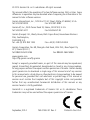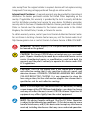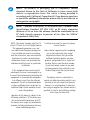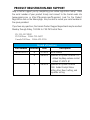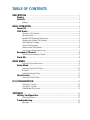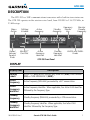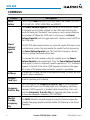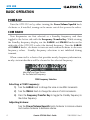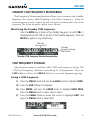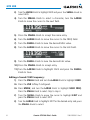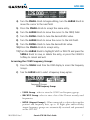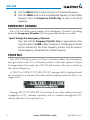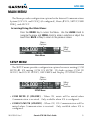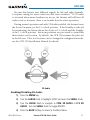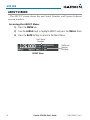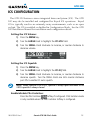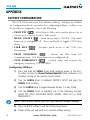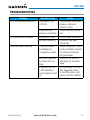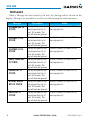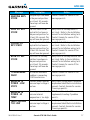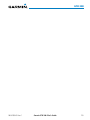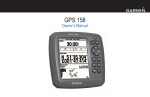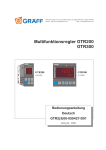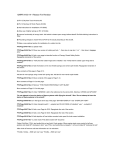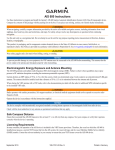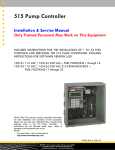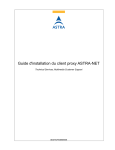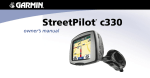Download Garmin GTR 200 Pilot's Guide
Transcript
GTR 200 Pilot’s Guide © 2013 Garmin Ltd. or its subsidiaries. All rights reserved. This manual reflects the operation of System Software version 2.60, or later. Some differences in operation may be observed when Comparing the information in this manual to later software versions. Garmin International, Inc., 1200 East 151st Street, Olathe, KS 66062, U.S.A. Tel: 913/397.8200 Fax: 913/397.8282 Garmin AT, Inc., 2345 Turner Road SE, Salem, OR 97302, U.S.A. Tel: 503/391.3411 Fax 503/364.2138 Garmin (Europe) Ltd., Liberty House, Bulls Copse Road, Hounsdown Business Park, Southampton, SO40 9RB, U.K. Tel. +44 (0) 870 850 1243 Fax +44 (0) 238 052 4004 Garmin Corporation, No. 68, Zhangshu 2nd Road, Xizhi Dist., New Taipei City 221, Taiwan (R.O.C.) Tel: 886/02.2642.9199 Fax: 886/02.2642.9099 www.garmin.com https://fly.garmin.com/fly-garmin Except as expressly provided herein, no part of this manual may be reproduced, copied, transmitted, disseminated, downloaded or stored in any storage medium, for any purpose without the express written permission of Garmin. Garmin hereby grants permission to download a single copy of this manual and of any revision to this manual onto a hard drive or other electronic storage medium to be viewed for personal use, provided that such electronic or printed copy of this manual or revision must contain the Complete text of this copyright notice and provided further that any unauthorized Commercial distribution of this manual or any revision hereto is strictly prohibited. Garmin® is a registered trademarks of Garmin Ltd. or its subsidiaries. These trademarks may not be used without the express permission of Garmin. September, 2014 190-01553-01 Rev. C Printed in the U.S.A. LIMITED WARRANTY All Garmin avionics products are warranted to be free from defects in materials or workmanship for: two years from the date of purchase for new Remote-Mount and Panel-Mount products; one year from the date of purchase for new portable products and any purchased newly-overhauled products; six months for newlyoverhauled products exchanged through a Garmin Authorized Service Center; and 90 days for factory repaired or newly-overhauled products exchanged at Garmin in lieu of repair. Within the applicable period, Garmin will, at its sole option, repair or replace any Components that fail in normal use. Such repairs or replacement will be made at no charge to the customer for parts or labor, provided that the customer shall be responsible for any transportation cost. This warranty does not apply to: (i) cosmetic damage, such as scratches, nicks and dents; (ii) consumable parts, such as batteries, unless product damage has occurred due to a defect in materials or workmanship; (iii) damage caused by accident, abuse, misuse, water, flood, fire, or other acts of nature or external causes; (iv) damage caused by service performed by anyone who is not an authorized service provider of Garmin; or (v) damage to a product that has been modified or altered without the written permission of Garmin. In addition, Garmin reserves the right to refuse warranty claims against products or services that are obtained and/or used in contravention of the laws of any country. THE WARRANTIES AND REMEDIES CONTAINED HEREIN ARE EXCLUSIVE AND IN LIEU OF ALL OTHER WARRANTIES, WHETHER EXPRESS, IMPLIED OR STATUTORY, INCLUDING ANY LIABILITY ARISING UNDER ANY WARRANTY OF MERCHANTABILITY OR FITNESS FOR A PARTICULAR PURPOSE, STATUTORY OR OTHERWISE. THIS WARRANTY GIVES YOU SPECIFIC LEGAL RIGHTS, WHICH MAY VARY FROM STATE TO STATE. IN NO EVENT SHALL GARMIN BE LIABLE FOR ANY INCIDENTAL, SPECIAL, INDIRECT OR CONSEQUENTIAL DAMAGES, WHETHER RESULTING FROM THE USE, MISUSE OR INABILITY TO USE THE PRODUCT OR FROM DEFECTS IN THE PRODUCT. SOME STATES DO NOT ALLOW THE EXCLUSION OF INCIDENTAL OR CONSEQUENTIAL DAMAGES, SO THE ABOVE LIMITATIONS MAY NOT APPLY TO YOU. Garmin retains the exclusive right to repair or replace (with a new or newlyoverhauled replacement product) the product or software or offer a full refund of the purchase price at its sole discretion. SUCH REMEDY SHALL BE YOUR SOLE AND EXCLUSIVE REMEDY FOR ANY BREACH OF WARRANTY. Online Auction Purchases: Products purchased through online auctions are not eligible for warranty coverage. Online auction confirmations are not accepted for warranty verification. To obtain warranty service, an original or copy of the sales receipt from the original retailer is required. Garmin will not replace missing Components from any package purchased through an online auction. International Purchases: A separate warranty may be provided by international distributors for devices purchased outside the United States depending on the country. If applicable, this warranty is provided by the local in-country distributor and this distributor provides local service for your device. Distributor warranties are only valid in the area of intended distribution. Devices purchased in the United States or Canada must be returned to the Garmin service center in the United Kingdom, the United States, Canada, or Taiwan for service. To obtain warranty service, contact your local Garmin Authorized Service Center. For assistance in locating a Service Center near you, visit the Garmin web site at http://www.garmin.com or contact Garmin Customer Service at 866-739-5687. WARNING: For safety reasons, GTR 200 operational procedures must be learned on the ground. CAUTION: The Garmin GTR 200 does not contain any user-serviceable parts. Repairs should only be made by an authorized Garmin service center. Unauthorized repairs or modifications could void both the warranty and the pilot’s authority to operate this device under FAA/ FCC regulations. CAUTION: The GTR 200 display uses a lens coated with a special anti-reflective coating that is very sensitive to skin oils, waxes, and abrasive cleaners. CLEANERS CONTAINING AMMONIA WILL HARM THE ANTI-REFLECTIVE COATING. It is very important to clean the lens using a clean, lint-free cloth and an eyeglass lens cleaner that is specified as safe for anti-reflective coatings. NOTE: All visual depictions contained within this document, including screen images of the GTR 200 bezel and displays, are subject to change and may not reflect the most current GTR 200 software. Depictions of equipment may differ slightly from the actual equipment. NOTE: This device Complies with part 15 of the FCC Rules. Operation is subject to the following two conditions: (1) this device may not cause harmful interference, and (2) this device must accept any interference received, including interference that may cause undesired operation. NOTE: This product, its packaging, and its Components contain chemicals known to the State of California to cause cancer, birth defects, or reproductive harm. This notice is being provided in accordance with California’s Proposition 65. If you have any questions or would like additional information, please refer to our web site at www.garmin.com/prop65. NOTE: Canadian installations: In accordance with Canadian Radio Specifications Standard 102 (RSS 102), an RF safety separation distance of 26 cm from the antenna should be maintained for an RF field strength exposure to persons of less than the 10W/m2 occupational safety limit. NOTE: This device Complies with Part 15 of the FCC limits for Class B digital devices. This equipment generates, uses, and can radiate radio frequency energy and, if not installed and used in accordance with the instructions, may cause harmful interference to radio Communications. Furthermore, there is no guarantee that interference will not occur in a particular installation. To obtain accessories for your unit, please contact Garmin. Help us better support you by Completing our on-line registration form today! Registration ensures that you will be notified of product updates and new products and provides lost or stolen unit tracking. Please, have the serial number of your unit handy, connect to our web site (www.garmin.com) and look for our Product Registration link on the Home page. If this equipment does cause harmful interference, the user is encouraged to try to correct the interference by relocating the equipment or connecting the equipment The display surface is coated with a to a different circuit than the affected special anti-reflective coating which is very equipment. Consult an authorized dealer sensitive to skin oils, waxes and abrasive or other qualified avionics technician for cleaners. It is very important to clean the additional help if these remedies do not lens using an eyeglass lens cleaner which is correct the problem. specified as safe for anti-reflective coatings and a clean, lint-free cloth. Operation of this device is subject to the following conditions: (1) This device may not cause harmful interference, and (2) this device must accept any interference received, including interference that may cause undesired operation. PRODUCT REGISTRATION AND SUPPORT Help us better support you by completing your online registration today! Have the serial number of your product handy and connect to the Garmin web site (www.garmin.com or https://fly.garmin.com/fly-garmin). Look for the Product Registration link on the Home page. Also, be sure to record your serial number in the space provided. If you have any questions, the Garmin Product Support department may be reached Monday through Friday, 7:00 AM to 7:00 PM Central Time. US: 913-397-8200 US Toll Free: 1-866-739-5687 Canada Toll Free: 1-866-429-9296 Record of Revisions Part Number Revision Date Description 190-01553-01 A 07/2013 Initial release B 09/2013 Updated for system software 2.12 Added Key Beep volume control Added ICS MUTE ♫ C 09/2014 Updated for system software 2.60. Added Cockpit Noise setting, Bass Boost setting, and Equalizer setting. Blank Page TABLE OF CONTENTS DESCRIPTION.................................................................................................................. 1 Display ..................................................................................................................... 1 Controls.................................................................................................................... 2 Softkeys.............................................................................................................. 3 BASIC OPERATION....................................................................................................... 4 Power-UP.................................................................................................................. 4 COM Radio............................................................................................................... 4 Selecting a COM Frequency:.................................................................................... 4 Adjusting Volume:................................................................................................. 4 Standby COM Frequency Monitoring.................................................................... 5 Monitoring the Standby COM Frequency:................................................................... 5 COM Frequency Storage...................................................................................... 5 Saving a COM Frequency:....................................................................................... 5 Editing a Saved COM Frequency:.............................................................................. 6 Accessing the COM Frequency Groups:...................................................................... 7 Emergency Channel............................................................................................. 8 Quick Tuning the Emergency Channel:....................................................................... 8 Stuck Mic.................................................................................................................. 8 MAIN MENU.................................................................................................................... 9 Accessing/Using the Main Menu:.............................................................................. 9 Setup Menu............................................................................................................. 9 Accessing/Using the SETUP Menu:.......................................................................... 10 3D Audio.......................................................................................................... 10 Enabling/Disabling 3D Audio:................................................................................. 11 About Screen........................................................................................................ 12 Accessing the ABOUT Menu:................................................................................. 12 ICS CONFIGURATION................................................................................................ 13 Setting the ICS Volume:........................................................................................ 13 Setting the ICS Squelch:........................................................................................ 13 Enable/disable Pilot Isolation:................................................................................. 13 APPENDIX...................................................................................................................... 14 Softkey Configuration...................................................................................... 14 Configuring Softkeys:........................................................................................... 14 Troubleshooting.................................................................................................. 15 Messages.......................................................................................................... 16 Blank Page GTR 200 DESCRIPTION The GTR 200 is a VHF communications transceiver with a built in stereo intercom. The GTR 200 operates in the aviation voice band, from 118.000 to 136.975 MHz, in 25 kHz steps. Menu Button Power/ Volume/ Squelch Knob Softkeys & Labels MicroSD™ Card Slot Active Frequency Active Frequency Identifier Standby Frequency Standby Frequency Identifier Frequency Transfer Key Monitor Standby Frequency LARGE and SMALL Knobs GTR 200 Front Panel DISPLAY Display Item Description Softkey (PILOT PTT (Ptt), MUSIC ON/OFF (♫), USER LIST (USR), Pilot Isolation (ISO) or TUNE EMERGENCY (EMR)). Labels Active Active Frequency (MHz.kHz) proceeded by a ACT annunciation. Frequency Active Frequency Identifier Active Frequency Identifier. When applicable, four letter ICAO identifier followed by the Frequency Type. Standby Frequency Standby Frequency (MHz.kHz) proceeded by a STB annunciation. Standby Frequency Identifier Standby Frequency Identifier. When applicable, four letter ICAO identifier followed by the Frequency Type. 190-01553-01 Rev. C Garmin GTR 200 Pilot’s Guide 1 GTR 200 CONTROLS Control Menu Button Power/ Volume/ Squelch Knob Softkeys MicroSD™ Card Slot Description Press to view Menu options on the right side of the screen. (ICS VOL, ICS SQ, ♫ VOL, SETUP, USER FREQ, and ABOUT). The Power/Volume/Squelch knob located in the bottom left corner of the bezel controls audio volume for the COM radio. Rotating the knob clockwise past the detent turns power on and counter-clockwise turns power off. When the COM radio is active, press the Power/ Volume/Squelch knob to toggle automatic squelch control On/Off for the COM radio. The GTR 200 radio receiver features an automatic squelch that rejects many localized noise sources. You may override the squelch function by pressing the Power/Volume/Squelch knob. This facilitates listening to a distant station or setting the desired volume level. To override the radio receiver automatic squelch, press the Power/ Volume/Squelch knob momentarily. Press the Power/Volume/Squelch knob again to return to automatic squelch operation. A “SQ” indication appears to the left of the active COM frequency window in the upper left corner of the display when automatic squelch is overridden. User-defined Softkeys, defined in configuration mode. Softkeys are also used for menu navigation. Used for updating unit software. Press and release the Frequency Transfer Key to switch between the active (left-most) and standby (right-most) frequency. Switching Frequency between COM frequencies is disabled while transmitting. Press and Transfer Key hold the Frequency Transfer Key for approximately three seconds to tune the emergency frequency (121.500 MHz). Monitor Standby Frequency Key 2 The MON (Monitor) key will engage the monitor function where the Standby frequency may be monitored while still listening to the Active frequency. Garmin GTR 200 Pilot’s Guide 190-01553-01 Rev. C GTR 200 Control LARGE and SMALL Knobs Description The LARGE right (MHz) and SMALL right (kHz) knobs are used for tuning frequencies and data entry. Press the SMALL Knob to select menu items or access the Frequency Menu from the main screen. SOFTKEYS The GTR 200 features two User-defined softkeys. Softkeys are defined in Configuration Mode, see the Appendix for information on configuring softkeys. Softkeys can be disabled or assigned to one of the following: •PILOT PTT ( ) - Pilot Push-to-Talk can be used in place of or as a back up to a remote Push-to-Talk switch. •MUSIC ON/OFF ( ) - Turns music input ON/OFF. N/A when Intercom is configured off. Press and hold to toggle COM Mute Music. •USER LIST ( Frequencies. ) - Provides quick access to the COM User •PILOT ISOLATION ( ) - Isolates the Pilot from ICS Communication and music. N/A when Intercom is configured off. •TUNE EMERGENCY ( ) - Quickly tunes and activates the emergency frequency (121.500 MHz). 190-01553-01 Rev. C Garmin GTR 200 Pilot’s Guide 3 GTR 200 BASIC OPERATION POWER-UP Turn the GTR 200 on by either turning the Power/Volume/Squelch knob clockwise or, if installed, turning on the master switch that powers the radios. COM RADIO New frequencies are first selected as a Standby frequency and then toggled to the Active side with the Frequency Transfer Key. While viewing the Standby frequency display, use the LARGE and SMALL knobs on the right side of the GTR 200 to select the desired frequency. Turn the LARGE and SMALL knobs, clockwise to increase and counterclockwise to decrease frequency values. Standby frequency selections is not inhibited during transmit. When connected to a device that provides nearby frequency information, nearby station identifiers will be shown for the selected frequency. Identifier and Type Shown for the Selected Frequency COM Frequency Selection Selecting a COM Frequency: 1) Turn the LARGE Knob to change the value in one MHz increments. 2) Turn the SMALL Knob to change the value in 25 kHz increments. 3) Press the Frequency Transfer Key to toggle the Standby frequency to the Active frequency. Adjusting Volume: Turn the Power/Volume/Squelch knob clockwise to increase volume and counter-clockwise to decrease volume. 4 Garmin GTR 200 Pilot’s Guide 190-01553-01 Rev. C GTR 200 STANDBY COM FREQUENCY MONITORING The Frequency Monitoring function allows you to monitor the Standby frequency for activity, while listening to the Active frequency. When the Active frequency receives a signal, the unit will switch automatically to the Active frequency. The Active frequency quality is not affected. Monitoring the Standby COM Frequency: Press the MON Key, to listen to the Standby frequency. A small ‘M’ is displayed above the ‘STB’ to the left of the Standby frequency. Press the MON Key again to stop monitoring. Monitor Annunciation Standby Frequency Being Monitored Standby COM Frequency Monitor Annunciation COM FREQUENCY STORAGE Any frequency may be saved into the COM User Frequency Group. The COM User Frequency database can hold up to 20 frequencies. Press the USR Softkey or Press the SMALL Knob to access the frequency groups. Saving a COM Frequency: 1) Press the SMALL Knob and turn the LARGE Knob to highlight USER. Or: Press the USR Softkey if configured. Or:Press MENU, and turn the LARGE Knob to highlight USER FREQ. Press the SMALL Knob to select. Skip to step 3. 2) Turn the SMALL Knob to move the cursor to highlight EDIT and press the SMALL Knob to select EDIT. 190-01553-01 Rev. C Garmin GTR 200 Pilot’s Guide 5 GTR 200 3) Turn the LARGE Knob to highlight ADD and press the SMALL Knob to select ADD. 4) Turn the SMALL Knob to select a character, turn the LARGE Knob to move the cursor to the next field. 5) Press the SMALL Knob to accept the name entry. 6) Turn the LARGE Knob to move the cursor to the FREQ Field. 7) Turn the SMALL Knob to tune the desired MHz value. 8) Turn the LARGE Knob to move the cursor to the kHz Field. 9) Turn the SMALL Knob to tune the desired kHz value. 10)Press the SMALL Knob to accept entry. 11)Turn the LARGE Knob to highlight SAVE and press the SMALL Knob to Save. Editing a Saved COM Frequency: 1) Press the SMALL Knob and turn the LARGE Knob to highlight USER. Or: Press the USR Softkey if configured. Or:Press MENU, and turn the LARGE Knob to highlight USER FREQ. Press the SMALL Knob to select. Skip to step 3. 2) Turn the SMALL Knob to move the cursor to highlight EDIT and press the SMALL Knob to select EDIT. 3) Turn the LARGE Knob to highlight EDIT for the desired entry and press the SMALL Knob to select. 6 Garmin GTR 200 Pilot’s Guide 190-01553-01 Rev. C GTR 200 4) Turn the SMALL Knob to begin editing, turn the LARGE Knob to move the cursor to the next field. 5) Press the SMALL Knob to accept the name entry. 6) Turn the LARGE Knob to move the cursor to the FREQ Field. 7) Turn the SMALL Knob to tune the desired MHz value. 8) Turn the LARGE Knob to move the cursor to the kHz Field. 9) Turn the SMALL Knob to tune the desired kHz value. 10)Press the SMALL Knob to accept entry. 11)Turn the LARGE Knob to highlight SAVE or DELETE and press the SMALL Knob to save, or delete the entry, or press the CANCEL Softkey to cancel and exit. Accessing the COM Frequency Groups: 1) Press the SMALL knob from the COM display to access the Frequency Groups. 2) Turn the LARGE knob to select a Frequency Group option. Frequency Groups COM Frequency Groups • USER Group - select to view the COM User Frequency group. • RECENT Group- select to view a list of the 20 most recently used frequencies. • KXXX (Airport Groups) - When connected to a device that supplies position and frequency data, up to 10 flight plan and/or nearby airport frequency groups are automatically received and presented on the GTR 200. 190-01553-01 Rev. C Garmin GTR 200 Pilot’s Guide 7 GTR 200 3) Turn the SMALL Knob to move the cursor to the desired frequency. 4) Press the SMALL Knob to tune the highlighted frequency as the Standby frequency. Press the Frequency Transfer Key to tune as the Active Frequency. EMERGENCY CHANNEL The GTR 200 offers quick tuning of the Emergency Channel by holding down the Frequency Transfer Key for approximately three seconds. Quick Tuning the Emergency Channel: Press and hold the Frequency Transfer Key for approximately three seconds or press the EMR Softkey if configured. The Emergency Channel will be inserted into the Active Frequency position and the previous Active Frequency, will become the Standby Frequency. STUCK MIC The GTR 200 helps protect you from a situation where the microphone may get stuck in the ON or Transmit position. If the microphone is keyed for longer than 35 seconds, the GTR 200 will return to the receive mode on the selected frequency. A “PILOT or COPILOT PTT KEY STUCK” message will be displayed until the transmit key is released. The Alert will be displayed until the MIC is no longer stuck. During a PILOT PTT KEY STUCK situation if one of the softkeys has been configured as PTT, transmit capability will be available through the PTT softkey after the 35 second time-out. 8 Garmin GTR 200 Pilot’s Guide 190-01553-01 Rev. C GTR 200 MAIN MENU The Menu provides configuration options for the Internal Communications System (ICS VOL, and ICS SQ) (if configured), Music ♫ VOL, SETUP, USER FREQ, and ABOUT. Accessing/Using the Main Menu: Press the MENU Key to access the Menu. Use the LARGE Knob to navigate the menu and SMALL Knob to make a selection or adjust the level. Press BACK softkey to return to the previous screen. Menu Options Menu Scroll Location Main Menu SETUP MENU The SETUP menu provides configuration options for music muting (COM MUTE ♫), ICS muting (COM ICS MUTE), 3D Audio options (COM 3D AUDIO, and ICS 3D AUDIO), KEY BEEPS and Display CONTRAST level. Menu Options Menu Scroll Location SETUP Menu •COM MUTE ♫ (ON/OFF) - When ON, music will be muted when Communication is received. Only available when ICS is configured. •COM ICS MUTE (ON/OFF) - When ON, ICS Communication will be muted when Communication is received. Only available when ICS is configured. 190-01553-01 Rev. C Garmin GTR 200 Pilot’s Guide 9 GTR 200 •ICS MUTE ♫ (ON/OFF) - When ON, music will be muted when the intercom is active. Only available when ICS is configured. •COM 3D AUDIO (ON/OFF) - When ON, 3D audio is enabled for received transmissions when Standby COM Channel monitoring is active. Only available when ICS is configured. •ICS 3D AUDIO (ON/OFF) - When ON, 3D audio is enabled for ICS Communication. Only available when ICS is configured. •COCKPIT NOISE (NRML/HIGH) - For very high noise cockpit environments select the HIGH setting, otherwise select NRML. •BASS BOOST (OFF/MED/HIGH) - Adds BASS boost to the music input. OFF is no boost, MED and HIGH add medium and high boost. •EQUALIZER (OFF/RCK/CLS/POP) - Adjusts the music input audio response similar to an equalizer with presets. OFF does not change response, RCK for rock music, CLS for classical music, and POP for pop music. •KEY BEEPS (OFF/0-100%/COM) - Key Beep volume can be configured OFF, as volume value (0-100%), or slaved to COM volume. •CONTRAST (-10 to +10) - Adjusts the display contrast level. Accessing/Using the SETUP Menu: 1) Press the MENU key. 2) Turn the LARGE Knob to highlight SETUP and press the SMALL Knob. 3) Turn the LARGE Knob to navigate. Turn or Press the SMALL Knob to change a selection. 4) Press the BACK Softkey to return to the Main Menu. 3D AUDIO 3D Audio is useful when multiple audio sources are present. By using different responses in each ear, 3D audio processing creates the illusion that each audio source is coming from a unique location or seat position. 10 Garmin GTR 200 Pilot’s Guide 190-01553-01 Rev. C GTR 200 Because this feature uses different signals for left and right channels, it requires wiring for stereo intercom and stereo headsets. If 3D audio is activated when mono headsets are in use, the listener will still hear all audio sources; however, there is no benefit from location separation. During normal operation and with 3D Audio enabled, the listener hears the Active Frequency at the 12 o’clock position. If the Standby is selected for monitoring, the listener hears the Active at 11 o’clock and the Standby at the 1 o’clock position. Intercom positions are processed to sound like their relative seat location. By default, the GTR 200 assumes the pilot sits in the left seat. Pilot seat location can be changed in configuration mode, see the GTR 200 Installation Manual for details. 3D Audio Enabling/Disabling 3D Audio: 1) Press the MENU key. 2) Turn the LARGE Knob to highlight SETUP and press the SMALL Knob. 3) Turn the LARGE Knob to navigate to COM 3D AUDIO or ICS 3D AUDIO. Turn the SMALL Knob to toggle ON/OFF. 4) Press the BACK Softkey to return to the Main Menu. 190-01553-01 Rev. C Garmin GTR 200 Pilot’s Guide 11 GTR 200 ABOUT SCREEN The ABOUT screen shows the unit Serial Number, and System Software version number. Accessing the ABOUT Menu: 1) Press the MENU key. 2) Turn the LARGE Knob to highlight ABOUT and press the SMALL Knob. 3) Press the BACK Softkey to return to the Main Menu. Unit Serial Number Software Version Number ABOUT Menu 12 Garmin GTR 200 Pilot’s Guide 190-01553-01 Rev. C GTR 200 ICS CONFIGURATION The GTR 200 features a stereo integrated Intercom System (ICS). The GTR 200 may also be installed and configured for Keyed ICS operations. Keyed ICS is typically used in an extremely noisy environments, such as an open cockpit. The ICS is enabled or disabled in Configuration Mode. See the GTR 200 Installation Manual for installation and configuration details. Setting the ICS Volume: 1) Press the MENU key. 2) Turn the LARGE Knob to highlight the ICS VOL field. 3) Turn the SMALL Knob clockwise to increase, or counter clockwise to decrease volume. Setting the ICS Squelch: 1) Press the MENU key. 2) Turn the LARGE Knob to highlight the ICS SQ field. 3) Turn the SMALL Knob clockwise to increase, or counter clockwise to decrease squelch. Turn the SMALL Knob one click counter clockwise past 0% to enable ICS auto squelch. NOTE: When Squelch is set to 0%, squelch is always open and when set to 100% squelch is always closed. Enable/disable Pilot Isolation: Press the Pilot Isolation Softkey if configured. Pilot Isolation mode is only available when the Pilot Isolation Softkey is configured. 190-01553-01 Rev. C Garmin GTR 200 Pilot’s Guide 13 GTR 200 APPENDIX SOFTKEY CONFIGURATION The GTR 200 features two User-defined softkeys. Softkeys are defined in Configuration Mode, see below for configuring softkeys. Softkeys can be disabled or assigned to one of the following: •PILOT PTT ( ) - Pilot Push-to-Talk can be used in place of or as a back up to a remote Push-to-Talk switch. •MUSIC ON/OFF ( ) - Turns music input ON/OFF. N/A when Intercom is configured off. Press and hold to toggle COM Mute Music. •USER LIST ( ) - Provides quick access to the COM User Frequencies. •PILOT ISOLATION ( ) - Isolates the Pilot from ICS Communication. N/A when Intercom is configured off. •TUNE EMERGENCY ( ) - Quickly tunes and activates the emergency frequency (121.500 MHz). Configuring Softkeys: 1) Press and hold the SMALL Knob while applying power to the unit , by either turning the Power/Volume/Squelch knob clockwise or, if installed, turning on the avionics master switch. 2) Turn the LARGE Knob to highlight SOFTKEY SETUP and press the SMALL Knob to select. 3) Turn the LARGE Knob to toggle between the Key 1 or Key 2 field. 4) Turn the SMALL Knob to highlight one of the following function: (PILOT PTT, PILOT ISOLATION, MUSIC ON/OFF, USER LIST, or TUNE EMERGENCY). NOTE: Both softkeys cannot select the same function (except Disabled). 5) Press the BACK Softkey to exit the Softkey Setup menu. 6) Power off the unit and back on to save the softkey settings. 14 Garmin GTR 200 Pilot’s Guide 190-01553-01 Rev. C GTR 200 TROUBLESHOOTING Problem GTR 200 does not power on GTR 200 does not transmit Intercom doesn’t function Possible Cause No power to the GTR 200 Faulty electrical wiring or connection No power to COM Mic key connection It can be enabled or disabled via configuration mode No voice activation, or if must talk too loud A headset that has a MIC Telephone switch option turned on 190-01553-01 Rev. C Garmin GTR 200 Pilot’s Guide Action Check power connections, breakers, and main avionics switch Perform electrical system test Check power connections Check Mic key input connection Check connections. Refer to the installation manual for wiring and headset test procedures. Check ICS SQ and ICS VOL levels on the menu page On the headset, turn the MIC Telephone switch to the Off position, and power cycle the GTR200 15 GTR 200 MESSAGES When a Message has been issued by the unit, the Message will be shown on the display. Messages are provided as an aid in troubleshooting the radio functions. Message VOLUME KEY IS STUCK SOFTKEY #1 IS STUCK SOFTKEY #2 IS STUCK FREQ SWAP KEY IS STUCK MENU KEY IS STUCK ROTARY KNOB KEY IS STUCK MON KEY IS STUCK 16 Description The key has been in the pressed position for at least 30 seconds. This key will now be ignored. The key has been in the pressed position for at least 30 seconds. This key will now be ignored. The key has been in the pressed position for at least 30 seconds. This key will now be ignored. The key has been in the pressed position for at least 30 seconds. This key will now be ignored. The key has been in the pressed position for at least 30 seconds. This key will now be ignored. The key has been in the pressed position for at least 30 seconds. This key will now be ignored. The key has been in the pressed position for at least 30 seconds. This key will now be ignored. Action Contact Garmin for service if this message persists. Contact Garmin for service if this message persists. Contact Garmin for service if this message persists. Contact Garmin for service if this message persists. Contact Garmin for service if this message persists. Contact Garmin for service if this message persists. Contact Garmin for service if this message persists. Garmin GTR 200 Pilot’s Guide 190-01553-01 Rev. C GTR 200 Message MULTIPLE KEYS STUCK PILOT PTT KEY STUCK COPILOT PTT KEY STUCK BOTH PTT KEY STUCK TX HARDWARE FAULT REDUCED TX POWER - LOW VOLTS REDUCED TX POWER - HI TEMP INPUT VOLTAGE TOO LOW 190-01553-01 Rev. C Description Multiple keys have been in the pressed position for at least 30 seconds. These keys will now be ignored. The Pilot Push To Talk key/switch has been in the pressed position for at least 35 seconds. This key will now be ignored. The Copilot Push To Talk key/switch has been in the pressed position for at least 35 seconds. This key will now be ignored. Both Push To Talk key/ switches have been in the pressed position for at least 35 seconds. These keys will now be ignored. An internal hardware problem is preventing COM transmission. Transmit power reduced because input voltage is too low. Transmit power reduced because internal temperature is too high. Transmit disabled because input voltage is too low. Action Contact Garmin for service if this message persists. Verify Push To Talk key/switch is not stuck. Refer to the installation manual for installation wiring tests. Contact Garmin for service if this message persists. Verify Push To Talk key/switch is not stuck. Refer to the installation manual for installation wiring tests. Contact Garmin for service if this message persists. Verify Push To Talk key/switches are not stuck. Refer to the installation manual for installation wiring tests. Contact Garmin for service if this message persists. Contact Garmin for service if this message persists. Verify input voltage meets minimum requirement identified in installation manual. Contact Garmin for service if message persists. Wait for unit to cool. Add supplemental cooling if problem persists. Verify input voltage meets minimum requirement identified in installation manual. Contact Garmin for service if message persists. Garmin GTR 200 Pilot’s Guide 17 GTR 200 If efforts to resolve the problem fail, Garmin customer service staff will gladly assist you. Please have the following information ready: •System configuration (products, antennas, mounting locations, etc.) •Model No., part number, and serial number •Software versions •Description of the problem •Efforts made to isolate/solve the problem The Garmin Product Support department may be reached Monday through Friday, 7:00 AM to 7:00 PM Central Time. US: 913-397-8200 US Toll Free: 1-866-739-5687 Canada Toll Free: 1-866-429-9296 e-mail: [email protected]. http://www.garmin.com https://fly.garmin.com/fly-garmin Garmin International, Inc. Aviation Products Customer Service Department 1200 East 151st Street Olathe, KS 66062-3426 USA 18 Garmin GTR 200 Pilot’s Guide 190-01553-01 Rev. C GTR 200 190-01553-01 Rev. C Garmin GTR 200 Pilot’s Guide 19 Garmin International, Inc. 1200 East 151st Street Olathe, KS 66062, U.S.A. Toll free: 800.800.1020 or 866.739.5687 p: 913.397.8200 f: 913.397.8282 Garmin AT, Inc. 2345 Turner Road SE Salem, OR 97302, U.S.A. Toll free: 800.525.6726 p: 503.391.3411 f: 503.364.2138 Garmin (Europe) Ltd Liberty House, Bulls Copse Road Hounsdown Business Park Southampton, SO40 9RB, U.K. Toll free (within U.K.) 0808.2380000 p: 44/0870.8501241 f: 44/0870.8501251 Garmin Corporation No. 68, Jangshu 2nd Road Shijr, Taipei County, Taiwan p: 886/2.2642.9199 f: 886/2.2642.9099 www.garmin.com © 2013-2014 Garmin Ltd. or its subsidiaries 190-01553-01 Rev. C