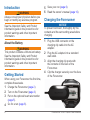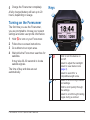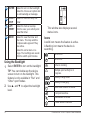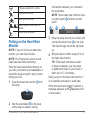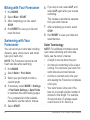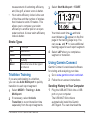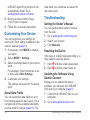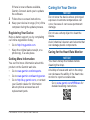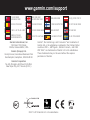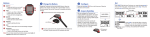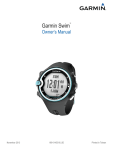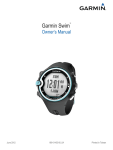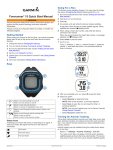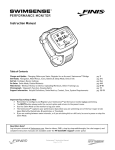Download Garmin Forerunner 910XT Quick Start Manual
Transcript
Forerunner 910XT ® quick start manual December 2012 190-01371-01_0D Printed in Taiwan Introduction warning Always consult your physician before you begin or modify any exercise program. See the Important Safety and Product Information guide in the product box for product warnings and other important information. About the Battery warning This product contains a lithium-ion battery. See the Important Safety and Product Information guide in the product box for product warnings and other important information. Getting Started When using your Forerunner the first time, complete these tasks. 1 Charge the Forerunner (page 2). 2 Turn on the Forerunner (page 3). 3 Put on the optional heart rate monitor (page 5). 4 Go for a run (page 6). 2 5 Save your run (page 6). 6 Read the owner’s manual (page 10). Charging the Forerunner notice To prevent corrosion, thoroughly dry the contacts and the surrounding area before charging. 1 Plug the USB connector on the charging clip cable into the AC adapter. 2 Plug the AC adapter into a standard wall outlet. 3 Align the charging clip posts with the contacts on the back of the Forerunner. 4 Clip the charger securely over the face of the Forerunner. Forerunner 910XT Quick Start Manual 5 Charge the Forerunner completely. A fully charged battery will last up to 20 hours, depending on usage. Keys ➊ ➋ Turning on the Forerunner The first time you use the Forerunner, you are prompted to choose your system settings and enter user profile information. 1 Hold to turn on your Forerunner. 2 Follow the on-screen instructions. 3 Go outdoors to an open area. 4 Wait while the Forerunner searches for satellites. It may take 30–60 seconds to locate satellite signals. The time of day and date are set automatically. ➏ ➎ ➊ ➋ Forerunner 910XT Quick Start Manual ➌ ▲▼ ➍ Hold to turn the device on and off. Select to adjust the backlight. Select to view status icons (page 4). Select to search for a compatible weight scale. Select to scroll through menus and settings. Hold to scroll quickly through the settings. Select to scroll through training pages during a workout. 3 ➌ ➍ ➎ ➏ ENTER Select to turn on the backlight. Select to choose an option and to acknowledge a message. START/ Select to start and stop the STOP timer. LAP/ Select to mark a new lap. RESET Hold to save your activity and reset the timer. MODE Select to view the timer and the menu. The map and the compass also appear if they are active. Select to exit a menu or a page. Your settings are saved. Hold to switch sport modes. Using the Backlight 1 Select ENTER to turn on the backlight. TIP: You can double-tap the device screen to turn on the backlight. This feature is only available in “Run” and “Other” sport modes. 2 Use ▲ and ▼ to adjust the backlight level. This window also displays several status icons. Icons A solid icon means the feature is active. A flashing icon means the device is searching. GPS is on. GPS is off. Timer is running. Multiple sport activity is in progress. Battery charge level. Battery is charging. Heart rate monitor is active. Foot pod is active. Bike sensor is active. Power sensor is active. 4 Forerunner 910XT Quick Start Manual Fitness equipment is active. Run sport is active. Bike sport is active. Swim (open or pool) sport is active. Other sport is active. Putting on the Heart Rate Monitor NOTE: If you do not have a heart rate monitor, you can skip this task. NOTE: The Forerunner cannot record heart rate data while swimming. Wear the heart rate monitor directly on your skin, just below your breastplate. It should be snug enough to stay in place during your run. 1 Snap the heart rate monitor ➊ onto the strap. ➊ connection between your chest and the transmitter. NOTE: Some heart rate monitors have a contact patch ➌. Wet the contact patch. ➍ ➌ ➋ ➋ 3 Wrap the strap around your chest, and connect the strap hook ➍ to the loop. The Garmin logo should be right-side up. 4 Bring the device within range (3 m) of the heart rate monitor. TIP: If the heart rate data is erratic or does not appear, you may have to tighten the strap on your chest or warm up for 5–10 minutes. After you put on the heart rate monitor, it is on standby and ready to send data. When the heart rate monitor is paired, a message appears, and appears solid on the screen. 2 Wet the electrodes ➋ on the back of the strap to create a strong Forerunner 910XT Quick Start Manual 5 Going for a Run Before you can record history, you must locate satellite signals (page 3) or pair your Forerunner with an optional foot pod. 1 Select START to start the timer ➊. ➊ ➋ ➌ History is recorded only while the timer is running. Your pace ➋ and distance ➌ appear on the timer page. The data fields shown are the defaults. You can customize the data fields (page 10). 2 After completing your run, select STOP. Saving Your Run 1 Hold RESET to save your run and reset the timer. 2 Transfer saved activities to your computer (page 9). 6 Device Features and Information • • • • • • • • • History (page 6) Indoor use (page 7) Bike mode (page 8) Swim features (page 8) Triathlon training (page 9) Garmin Connect™ (page 9) Customization (page 10) Troubleshooting (page 10) Care and cleaning (page 11) History Your Forerunner stores data based on the type of activity, the accessories used, and your training settings. When the Forerunner memory is full, your oldest data is overwritten. A warning message appears on the Forerunner before any data is deleted. NOTE: History is not recorded while the timer is stopped or paused. Estimated Memory Activity Description Forerunner 910XT Quick Start Manual 220 hours 160 hours 48 hours 42 hours Smart recording with no ANT+™ accessories Smart recording with ANT+ accessories Every second recording with no ANT+ accessories Every second recording with ANT+ accessories Viewing History The history displays the date, time of day, distance, activity time, calories, and average and maximum pace or speed. Swim activities also display stroke and efficiency data. The history can also display heart rate, cadence, and power data if you are using the heart rate monitor, foot pod, cadence sensor, or power meter (optional accessories). 1 Select MODE > History > Activities. 2 Use ▲ and ▼ to view your saved activities. 3 Select an activity. 4 Select View More to view averages and maximums. 5 Select an option: Forerunner 910XT Quick Start Manual • Select Show Map to view the activity on a map. • Select View Legs to view parts of a multisport activity. • Select View Laps to view lap details. • Select View Ints. to view interval details. 6 Select ▲ or ▼ to scroll through laps. Deleting History 1 Select MODE > History > Delete > Individual Activities. 2 Use ▲ and ▼ to select an activity. 3 Select Delete Activity. Training Indoors If the Forerunner cannot locate satellites, a message appears asking if you are indoors. You can also manually turn off GPS when you are training indoors. While the Forerunner is trying to locate satellites, select ENTER > Yes. TIP: For more information about training indoors and GPS settings, see the owner’s manual. 7 Biking with Your Forerunner 1 Hold MODE. 2 Select Bike > START. 3 After completing your ride, select STOP. 4 Hold RESET to save your ride and reset the timer. Swimming with Your Forerunner You can record your swim data including distance, pace, stroke count, and stroke type (pool swim only). NOTE: The Forerunner cannot record heart rate data while swimming. 1 Hold MODE. 2 Select Swim > Pool Swim. 3 Select your pool length or enter a custom length. 4 If necessary, select MODE > Settings > Pool Swim Settings > Data Fields to customize the swim training pages. For a complete list of the available data fields, see the owner’s manual. 5 Select START. 8 6 If you stop to rest, select LAP, and select LAP again when you resume swimming. This creates a rest interval separate from your swim interval. 7 After completing your swim, select STOP. 8 Hold RESET to save your data and reset the timer. Swim Terminology NOTE: For additional information about open water swimming and swim data fields, see the owner’s manual. • A length is one trip down the pool. • An interval in swimming is like a lap in running. You can break your swim into swim intervals and rest intervals. • A stroke is counted every time your arm wearing the Forerunner completes a full cycle. • Your swolf score is the sum of the time for one length and the number of strokes for that length. For example, 30 seconds plus 15 strokes equals a swolf score of 45. Swolf is a Forerunner 910XT Quick Start Manual measurement of swimming efficiency and, like golf, a lower score is better. • Your swim efficiency index is the sum of the time and the number of strokes that it takes to swim 25 meters. This allows you to compare your swim efficiency to another pool or an open water workout. A lower swim efficiency index is better. Stroke Types Free Back Breast Fly Mixed Freestyle Backstroke Breaststroke Butterfly More than one stroke type in an interval Triathlon Training If you are participating in a triathlon, you can use Auto Multisport to quickly transition to each sport segment. 1 Select MODE > Training > Auto Multisport. 2 If necessary, select Include Transition to record transition time separately from the sport segments. Forerunner 910XT Quick Start Manual 3 Select Start Multisport > START. ➊ ➋ Your total event time ➊ and total event distance ➋ appear on the first page in the training page loop. You can use ▲ and ▼ to view additional training pages for each sport segment. 4 Select LAP when you complete a segment or transition. Using Garmin Connect Garmin Connect is web-based software for storing and analyzing your data. 1 Go to www.garminconnect.com/start. 2 Follow the on-screen instructions. Sending History to Your Computer 1 Plug the USB ANT Stick into a USB port on your computer. The USB ANT Stick drivers automatically install the Garmin ANT Agent. You can download the 9 USB ANT Agent if the drivers do not automatically install. Go to www.garminconnect.com/start. 2 Bring your device within range (3 m) of your computer. 3 Follow the on-screen instructions. Customizing Your Device You can customize your settings for each sport. Each setting is defined in the owner’s manual (page 10). 1 If necessary, hold MODE to change your sport. 2 Select MODE > Settings. 3 Select a setting based on your active sport. For example, if the Forerunner is set to bike, select Bike Settings 4 Customize your settings. The settings are saved for the active sport. About Data Fields You can customize data fields on up to four training pages for each sport. For a complete list of the available data fields, see the owner’s manual (page 10). The 10 data fields you customize are saved for the active sport. Troubleshooting Getting the Owner’s Manual You can get the latest owner’s manual from the web. 1 Go to www.garmin.com/intosports. 2 Select your product. 3 Click Manuals. Resetting the Device If the keys or screen stop responding, you may need to reset the device. 1 Hold until the screen goes blank. 2 Hold until the screen turns on. Updating the Software Using Garmin Connect Before you can update the device software, you must pair the USB ANT Stick with your computer (page 9). 1 Connect the USB ANT Stick to your computer. 2 Go to www.garminconnect.com. Forerunner 910XT Quick Start Manual If there is new software available, Garmin Connect alerts you to update the software. 3 Follow the on-screen instructions. 4 Keep your device in range (3 m) of the computer during the update process. Caring for Your Device Registering Your Device Do not use a sharp object to clean the device. Help us better support you by completing our online registration today: • Go to http://my.garmin.com. • Keep the original sales receipt, or a photocopy, in a safe place. Getting More Information You can find more information about this product on the Garmin web site. • Go to www.garmin.com/intosports. • Go to www.garmin.com/learningcenter. • Go to http://buy.garmin.com, or contact your Garmin dealer for information about optional accessories and replacement parts. Forerunner 910XT Quick Start Manual notice Do not store the device where prolonged exposure to extreme temperatures can occur, because it can cause permanent damage. Avoid chemical cleaners and solvents that can damage plastic components. Caring for the Heart Rate Monitor notice You must unsnap the module before cleaning the strap. A buildup of sweat and salt on the strap can decrease the ability of the heart rate monitor to report accurate data. Go to www.garmin.com/HRMcare for detailed washing instructions. 11 www.garmin.com/support 913-397-8200 1-800-800-1020 0808 238 0000 +44 870 850 1242 1-866-429-9296 43 (0) 3133 3181 0 00 32 2 672 52 54 00 45 4810 5050 00 358 9 6937 9758 00 331 55 69 33 99 0180 5 / 42 76 46 - 880 00 39 02 3669 9699 0800-0233937 815 69 555 00800 4412 454 +44 2380 662 915 00 35 1214 447 460 00 34 902 007 097 00 46 7744 52020 Garmin International, Inc 1200 East 151st Street, Olathe, Kansas 66062, USA Garmin (Europe) Ltd. Liberty House, Hounsdown Business Park Southampton, Hampshire, SO40 9LR UK Garmin®, the Garmin logo, and Forerunner® are trademarks of Garmin Ltd. or its subsidiaries, registered in the USA and other countries. ANT+™, ANT Agent™, Garmin Connect™, and USB ANT Stick™ are trademarks of Garmin Ltd. or its subsidiaries. These trademarks may not be used without the express permission of Garmin. Garmin Corporation No. 68, Zhangshu 2nd Road, Xizhi Dist. New Taipei City, 221, Taiwan (R.O.C.) TA-2011/1746 © 2011–2012 Garmin Ltd. or its subsidiaries