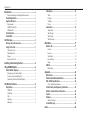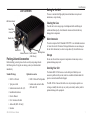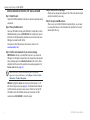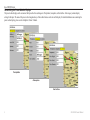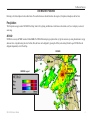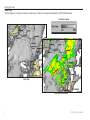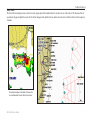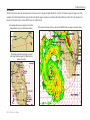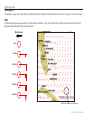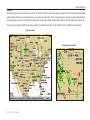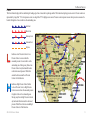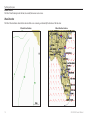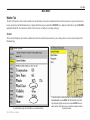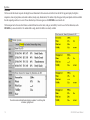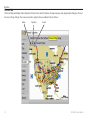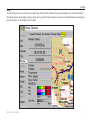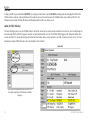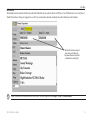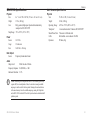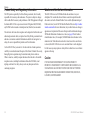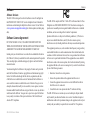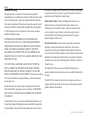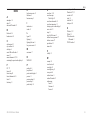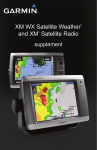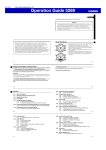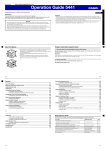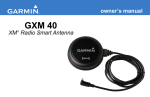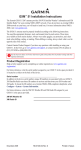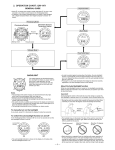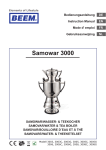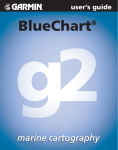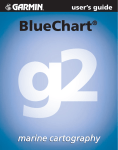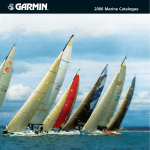Download Garmin 190-00336-00 User's Manual
Transcript
GDL 30/30A owner’s manual © 2005, 2008 Garmin Ltd. or its subsidiaries Garmin International, Inc. 1200 East 151st Street, Olathe, Kansas 66062, USA Tel. (913) 397.8200 or (800) 800.1020 Fax (913) 397.8282 Garmin (Europe) Ltd. Liberty House Hounsdown Business Park, Southampton, Hampshire, SO40 9RB UK Tel. +44 (0) 870.8501241 (outside the UK) 0808 2380000 (within the UK) Fax +44 (0) 870.8501251 Garmin Corporation No. 68, Jangshu 2nd Road, Shijr, Taipei County, Taiwan Tel. 886/2.2642.9199 Fax 886/2.2642.9099 All rights reserved. Except as expressly provided herein, no part of this manual may be reproduced, copied, transmitted, disseminated, downloaded or stored in any storage medium, for any purpose without the express prior written consent of Garmin. Garmin hereby grants permission to download a single copy of this manual onto a hard drive or other electronic storage medium to be viewed and to print one copy of this manual or of any revision hereto, provided that such electronic or printed copy of this manual must contain the complete text of this copyright notice and provided further that any unauthorized commercial distribution of this manual or any revision hereto is strictly prohibited. Information in this document is subject to change without notice. Garmin reserves the right to change or improve its products and to make changes in the content without obligation to notify any person or organization of such changes or improvements. Visit the Garmin Web site (www.garmin.com) for current updates and supplemental information concerning the use and operation of this and other Garmin products. Garmin® is a trademark of Garmin Ltd. or its subsidiaries, registered in the USA and other countries. GPSMAP® and myGarmin™ are trademarks of Garmin Ltd. or its subsidiaries. These trademarks may not be used without the express permission of Garmin. March 2008 Part Number 190-00336-00 Rev F Printed in Taiwan Introduction The GDL 30/30A Marine Weather/Audio Satellite Receiver provides graphical and textual marine XM WX weather information to be viewed on your Garmin Marine Network chartplotters. Operation of the GDL 30 requires a subscription to the XM WX Satellite Weather service. Additionally, the GDL 30A offers music, news, and talk programming capability with a subscription to the XM Radio service. This manual covers the XM weather and audio features of the GDL 30/30A when viewed on a GPSMAP 3000 Series Garmin Marine Network chartplotter. To understand the XM weather and audio features of the GDL 30/30A when viewed on a GPSMAP 4000 or 5000 series chartplotter, see the 4000 or 5000 series Owner's Manual. Important Numbers Introduction For future reference, write down the important numbers associated with your GDL 30/30A. Serial number (located on the bottom of the unit) Unique XM IDs are associated with your GDL 30/30A. XM Satellite Radio uses these ID numbers to activate and deactivate your XM weather and XM audio (if applicable). To locate the ID number(s) on your unit, see page 23. XM WX Weather ID To install the GDL 30/30A, reference the printed installation instructions. Product terminology used throughout this manual • This manual refers to the GDL 30 Marine Weather Satellite Receiver as GDL 30 and the GDL 30A Marine Weather/Audio Satellite Receiver as GDL 30A. It covers instructions for both units (GDL 30/30A). Unless otherwise specified, unit operations are the same on both models. • Garmin Marine Network Chartplotters are Multi-Function Display units such as the GPSMAP 3005C, and GPSMAP 3006C/3010C. They are referred to as chartplotters throughout this manual. Product Registration Help us better support you by completing our online registration today! Connect to our Web site at http://my.garmin.com. Keep the original sales receipt, or a photocopy, in a safe place. GDL 30/30A Owner’s Manual XM Radio ID (GDL 30A only) Contact Garmin Contact Garmin if you have any questions while using your GDL 30/30A. In the USA contact Garmin Product Support by phone: (913) 397-8200 or (800) 800-1020, Monday–Friday, 8 AM–5 PM Central Time; or go to www.garmin.com/support/. Contact XM To set up your XM account call (800) 800-9200. For XM weather information, visit www.xmwxweather.com. Introduction Introduction............................................................................i Product terminology used throughout this manual . ........................ i Product Registration................................................................. i Important Numbers................................................................... i Serial number.................................................................................... i XM WX Weather ID......................................................................... i XM Radio ID.................................................................................... i Contact Garmin......................................................................... i Contact XM................................................................................. i Unit Overview.......................................................................1 Packing List and Accessories................................................. 1 Caring for the Unit.................................................................... 1 Cleaning the Case............................................................................ 1 Water Immersion............................................................................. 1 Storage............................................................................................. 1 Servicing Your Unit......................................................................... 1 Installing and Activating the Unit........................................2 Using XM WX Weather.........................................................3 Preset Weather Displays......................................................... 3 Selecting a preset weather display................................................... 3 To select a preset weather display: ................................................. 3 Customizing the Preset Weather Displays....................................... 4 The Weather Features..........................................................5 Precipitation.............................................................................. 5 NEXRAD......................................................................................... 5 Cloud Tops....................................................................................... 6 Cells................................................................................................. 7 Lightning......................................................................................... 8 Hurricanes........................................................................................ 9 Atmosphere............................................................................ 10 Wind.............................................................................................. 10 Pressure.......................................................................................... 11 Visibility........................................................................................ 12 Fronts............................................................................................. 13 Sea Surface............................................................................. 15 Temperature................................................................................... 15 Wave Height.................................................................................. 15 Wave Period................................................................................... 16 Wave Direction.............................................................................. 16 Main Menu...........................................................................17 Weather Tab............................................................................ 17 Current........................................................................................... 17 Forecast.......................................................................................... 18 Sea Surface.................................................................................... 19 Forecast Map................................................................................. 20 Setup.............................................................................................. 21 XM Tab..................................................................................... 22 Information.................................................................................... 23 Appendix.............................................................................24 Blink Codes............................................................................. 24 Weather-Related Broadcast Rates........................................ 24 GDL 30/30A Specifications.................................................... 25 GA 31 Antenna Specifications....................................................... 25 Product Safety and Regulatory Information........................ 26 Weather and Sea Surface information................................. 26 Caution.................................................................................... 26 Software.................................................................................. 27 Software Versions.......................................................................... 27 Limited Warranty.................................................................... 28 Index....................................................................................29 Unit Overview Caring for the Unit The case is constructed of high-quality materials and does not require user maintenance, except cleaning. LED Status Indicator Cleaning the Case Clean the unit’s outer casing using a cloth dampened with a mild detergent solution and then wipe dry. Avoid chemical cleaners and solvents that may damage plastic components. Power/Data Connector Weather Cap Water Immersion Network Port Antenna Connector Audio Connector (GDL 30A only) Mounting Holes Packing List and Accessories Before installing your unit, please check to see that your package includes the following items. If any parts are missing, contact your Garmin dealer immediately. Standard Package • • • • • • • • Unit Overview GDL 30 or 30A unit 7-pin power cable Garmin marine network cable (6 ft) Installation Instructions Owner’s Manual GA 31 Antenna with cable Audio cable (GDL 30A only) Grommet GDL 30/30A Owner’s Manual Optional Accessories • GMS 10 Network Port Expander • Garmin marine network cables (20 ft and 40 ft) The unit is waterproof to IEC Standard 60529 IPX7. It can withstand immersion in 1 meter of water for 30 minutes. Prolonged submersion can cause damage to the unit. After submersion, be certain to wipe and air dry the unit before reuse. Storage Do not store the unit where exposure to temperature extremes may occur, as permanent damage may result. Servicing Your Unit The Garmin GDL 30/30A has no user-serviceable parts. Should you ever encounter a problem with your unit, take it to an authorized Garmin dealer for repairs or contact Garmin Product Support. The GDL 30/30A is fastened shut with screws. Any attempt to open the case to change or modify the unit in any way voids your warranty and may result in permanent damage to the equipment. Installing and Activating the GDL 30/30A Installing and Activating the GDL 30/30A Step 1: Install the unit Use the GDL 30/30A Installation Instructions to make the appropriate wiring connections. Step 2: Set up the XM account Have your XM Weather ID ready (and XM Radio ID, if applicable). Contact XM Satellite Radio by phone at 800-985-9200. After providing the required information, the XM representative activates the account and sends out an XM signal to activate the GDL 30/30A. For answers to other XM questions, call the above number or visit www.xmwxweather.com. Step 4: Save the service package After the service package name appears, turn off the entire marine network using the chartplotter’s power key. Step 5: Use your new XM services When you turn on the GDL 30/30A after completing Step 4, you are ready to view weather features on the chartplotter and customize the new radio stations (GDL 30A only). Step 3: Confirm all components of your service package XM WX Weather: Ensure your chartplotter turned on so you receive the XM signal. The XM signal is received when the components of the selected service package appear in the Weather Products list. Do not turn off the chartplotter until the name of the selected service package appears in the Service Level field (see page 23). Note: on a 4000 or 5000 series chartplotter, your service package appears on the system information screen (Configure > System > System Information > Weather Subscription) XM Radio: Highlight the Audio sub tab and verify that channels 7, 9, 47, and 122 are being received (see page 22). This indicates that all channels on XM’s basic radio service are being received. If within an hour the XM WX Weather and/or the XM Radio service has not activated, call XM customer care at 800-985-9200 to refresh the signal. GDL 30/30A Owner’s Manual Using XM WX Weather Using XM WX Weather This manual describes the use of XM WX Weather and XM Audio functions (GDL 30A only) on a GPSMAP 3000 Series chartplotter. If you have a GPSMAP 4000 or 5000 Series chartplotter, please use your chartplotter's Owner's Manual for instructions on using XM WX Weather and XM Audio. Preset Weather Displays Selecting a preset weather display There are three preset weather displays, General, Sea State, and Storms. The name of the selected preset appears in the lower left corner of the screen. Use presets to view different types of weather information quickly. To select a preset weather display: 1. Press the Wthr Options soft key. 2. Press the Next Preset soft key to cycle through the three presets. General Sea State Storms GDL 30/30A Owner’s Manual Using XM WX Weather Customizing the Preset Weather Displays The preset weather displays can be customized. Each preset has three subcategories: Precipitation, Atmosphere, and Sea Surface. Each category contains display settings for that topic. The name of the preset can be changed and any of the weather features can be selected for display. For detailed information on customizing the preset weather displays, please see the chartplotter’s Owner’s Manual. Precipitation Atmosphere Sea Surface GDL 30/30A Owner’s Manual The Weather Features The Weather Features Following is a brief description of each weather feature. The weather features are divided into three sub categories, Precipitation, Atmosphere, and Sea State. Precipitation The Precipitation category contains NEXRAD/Cloud Tops, Storm Cells, Lightning, and Hurricanes. Each feature can be turned on, off, or set to display at a selected zoom range. NEXRAD NEXRAD is an acronym for NEXt Generation Weather RADar. The NEXRAD feature displays precipitation from very light rain and snow up to strong thunderstorms in varying shades and colors. A legend showing the colors for Rain, Mix, and Snow can be displayed by pressing the ADJ key and selecting Weather Legend. NEXRAD can be displayed independently or with Cloud Tops. NEXRAD NEXRAD Legend GDL 30/30A Owner’s Manual The Weather Features Cloud Tops Cloud Tops displays the varying level of cloud tops in shades of gray. Cloud Tops can be displayed independently or with NEXRAD information. Cloud Tops Legend Cloud Tops Cloud Tops with NEXRAD GDL 30/30A Owner’s Manual Storm Cells The Weather Features The Storm Cells feature displays storms as well as the storm’s projected path in the immediate future. It also shows the size of the storm cell. The direction of the red cone indicates the projected path of the storm cell. The red bars that appear in the middle of the cone indicate where the storm will be in the future. Each bar represents 15 minutes. The red bars that appear in the middle of the cone in this storm indicate where the storm will be in the next hour. GDL 30/30A Owner’s Manual The Weather Features Lightning Lightning strikes are represented by lightning bolt icons, as shown in the images below. Lightning appears on the map if strikes have been detected within the last seven minutes. GDL 30/30A Owner’s Manual Hurricanes The Weather Features The Hurricanes feature shows the current position of a hurricane as well as its projected path (indicated by a red line). The darkened squares that appear (as in the examples in the left-hand column below) along the red line display the projected locations received from the National Hurricane Center. The Center provides four forecasts at 12-hour intervals as well as a fifth forecast at a 24-hour interval. In this example, this hurricane is projected to travel WestSouthwest before moving in a Northwesterly direction. In this example of Hurricane Charley in August, 2004, NEXRAD data, wave height, and wind are shown. This example shows Hurricane Charley’s projected path through Florida in August 2004. Wind and storm cells are also visible. GDL 30/30A Owner’s Manual The Weather Features Atmosphere The Atmosphere category contains Wind, Pressure, Visibility, Fronts and City Conditions. Each feature can be turned on, off, or set to appear at a selected zoom range. Wind The Wind feature displays wind speed and direction. Wind direction is indicated by a circle with a wind barb. The circle points into the wind with the barb as a tail. Wind speed is indicated by different flags attached to the barb. Wind Direction Calm 5 knots 10 knots 15 knots 20 knots 50 knots 20-knot winds blowing to the Southwest. 10 GDL 30/30A Owner’s Manual The Weather Features Pressure This feature displays pressure isobars and pressure centers on the chartplotter’s map. The isobars connect points of equal pressure. Pressure readings can help determine weather and wind conditions in an area. High pressure areas are generally associated with fair weather. Low pressure areas are generally associated with clouds and the chance of precipitation. Isobars that are packed closely together show a strong pressure gradient. Strong pressure gradients are associated with areas of stronger winds. Pressure units can be displayed in Millibars (mb), Inches of Mercury (in), and Hectopascals (hPa). See the chartplotter’s Owner’s Manual for more information. Pressure Isobars Strong Pressure Gradient GDL 30/30A Owner’s Manual11 The Weather Features Visibility Visibility is the maximum horizontal distance that can be seen. Isobars on the Visibility feature show a change in visibility. In the example below, visibility ranges from .5 miles to 3 miles. This image shows NEXRAD, Cloud Tops, and Visibility. Displaying multiple features may help to provide a clearer picture of the weather conditions in the area. 12 GDL 30/30A Owner’s Manual The Weather Features Fronts The Fronts feature displays the lines indicating the leading edge of an air mass that is replacing another. This feature also displays pressure centers. Pressure centers are represented by a large Red “L” for low pressure centers or a large Blue “H” for high pressure centers. Pressure centers represent an area where pressure is measured to be either the highest or lowest relative to the surrounding area. Cold Front Warm Front Stationary Front Occluded Front Dry Line Indicates a Low Pressure Center. A Low Pressure Center is an area where the measured pressure is lowest relative to the surrounding area. Moving away from a Low Pressure Center in any horizontal direction results in increased pressure. Winds flow counterclockwise around Low Pressure Centers in North America. Indicates a High Pressure Center. Similar to a Low Pressure Center, a High Pressure Center is an area where the measured pressure is highest relative to the surrounding area. Moving away from a High Pressure Center in any horizontal direction results in decreased pressure. Winds flow clockwise around High Pressure Centers in North America. GDL 30/30A Owner’s Manual13 The Weather Features City Conditions This feature displays the current weather conditions at selected cities throughout North America. The current weather condition for an area is depicted by an icon. City Condition Icons Sunny City Conditions Partly Cloudy Cloudy Thunderstorms Rain Snow Windy Smoke Foggy 14 GDL 30/30A Owner’s Manual The Weather Features Sea Surface The Sea Surface category contains Temperature, Wave Height, Wave Period, and Wave Direction. Each feature can be turned on, off, or set to display at a selected zoom range. Temperature The Temperature feature displays the water’s surface temperature. The temperature breaks are indicated by isobars. Wave Height The Wave Height feature displays wave heights. The wave heights for an area are separated by isobars. Temperature feature Wave Height feature GDL 30/30A Owner’s Manual15 The Weather Features Wave Period The Wave Period feature provides the time (in seconds) between successive waves. Wave Direction The Wave Direction feature shows the direction in which a wave is moving, as indicated by the direction of the red arrow. Wave Period feature 16 Wave Direction feature GDL 30/30A Owner’s Manual Main Menu Main Menu Weather Tab The GDL 30/30A provides current weather conditions, forecast information, and sea surface information from the weather center nearest to your present location or a location selected using the Find Information Page. To display the Weather tab, press and hold the ADJ/MENU key to display the Menu Menu. Using the ROCKER, highlight the Weather tab. Five sub tabs are available: Current, Forecast, Sea Surface, Forecast Map, and Setup. Current The Current sub tab displays current weather conditions observed at the weather data location closest to your current position or a location selected using the Find Information Page. If a condition field is empty, data for that field is not available at this time. To search for data at a location other than your current location, highlight Current Position and press ENTER. With the Find Weather Information Page displayed, highlight a search option and press ENTER. With a new location selected, all information shown in the sub tab categories relates to the selected location. GDL 30/30A Owner’s Manual17 Main Menu Forecast The Forecast sub tab includes two panels that display forecast information for the location selected in the Current sub tab. The top panel displays the high/low temperature, chance of precipitation, and weather condition (cloudy, sunny, thunderstorms). The number of days that appear in this panel depend on the data available from the responding weather service center. If more than four days of forecasts appear, use the ROCKER to move down the list. The bottom panel on the Forecast sub tab features a detailed 24-hour forecast for winds, wind gust, and visibility. In order to see all of this information, use the ROCKER key to move down the list. If a condition field is empty, data for that field is not currently available. The scroll bars indicate that additional information is available. To scroll through the information, highlight the list. 18 GDL 30/30A Owner’s Manual Sea Surface Main Menu The Sea Surface sub tab provides weather data of specific importance to mariners. This data comes from a variety of data sources that are nearest to your current or selected location. If a condition field is empty, data for that condition is not currently available. GDL 30/30A Owner’s Manual19 Main Menu Forecast Map The Forecast Map sub tab displays Fronts, High and Low Pressure Centers, and City Conditions. The map zoom range can be changed using the Range keys. There are three icons at the top of the map. These icons are used to show or play the forecast conditions for the next 48 hours. Backup 20 Play/Pause Forward GDL 30/30A Owner’s Manual Setup Main Menu The Setup sub tab provides access to the three preset weather displays: General, Sea State, and Storms. The preset weather displays can be customized from this tab. The Setup tab contains a map that displays any changes that are made. Legends for all weather conditions are also shown. For detailed information on customizing the preset weather displays, see the chartplotter’s Owner’s Manual. GDL 30/30A Owner’s Manual21 Main Menu XM Tab To display the XM tab, press and hold the ADJ/MENU key to display the Menu Menu. Using the ROCKER, scroll through the tabs and highlight the XM tab.The XM tab contains two sub tabs, Audio and Information. The Audio sub tab is used to tune and customize the XM Radio feature (only available on GDL 30A). The Information sub tab contains the Radio ID numbers and information about the XM service being received. Audio (for GDL 30A only) The Audio sub tab provides access to the XM Radio feature. From this tab, stations can be scanned, selected, and added to a Favorites List. Also, the Audio Output can be turned on and off. If the GDL 30A is properly connected, the Audio Output should be set to On. If CHECK ANTENNA appears in the Tuning field, double-check to make certain the GA 31 antenna has been properly installed and that the audio cable is securely connected to your GDL 30A and to your stereo receiver. For more information on using the XM Radio feature, refer to the chartplotter Owner’s Manual. Audio Tab If your GDL 30A is properly connected, you will see “On” in the Audio Output box and “XM Preview” in the Radio Tuning box. 22 GDL 30/30A Owner’s Manual Main Menu Information The Information sub tab contains the Weather and Audio Radio ID Numbers that are needed to subscribe to XM Service. Your XM Weather Service Level and a list of Weather Products that are being recieved appear here as well. These weather products determine and display the weather information on the chartplotter. The Radio ID numbers are required when setting up the XM service. Copy these numbers and have them available before contacting XM. Note: To obtain the XM Weather and Radio IDs from a 4000 or 5000 series chartplotter, select Configure > System > System Information. GDL 30/30A Owner’s Manual23 Appendix Appendix Weather-Related Broadcast Rates Blink Codes The GDL 30/30A turns on and off when the chartplotter to which it is connected is turned on or off. The two-color (Green/Red) Status LED on the GDL 30/30A indicates the current operational status of the module. Codes are: Green blinking, on for 1 second, off for 1/2 second (slow blink) Status: GDL 30/30A is on and is receiving an XM signal. Red blinking, on for 1/10 second, off for 1/10 second (very fast blink) Status: System alarm. The display device gives a message indicating the type of failure. Solid Red (no blink) Status: Software failure - Call Garmin Product Support. NETWORK S TAT U S 24 ANTENNA AUDIO Feature Broadcast Rate (minutes) NEXRAD Cloud Tops Storm Cells Lightning Wind Pressure Hurricanes Visibility Fronts 5 15 1.25 5 12 12 12 12 12 Sea Surface Temperature Wave Height Wave Period Wave Direction 12 12 12 12 Current Conditions Forecasts Sea Surface Conditions 12 12 12 Status Indicator LED GDL 30/30A Owner’s Manual GDL 30/30A Specifications Physical Size: 63/4" L x 43/4" W x 2.00" H (17.2 cm x 12.1 cm x 5.1 cm) Weight: 1.5 lbs. (.680 kg) Case:Fully gasketed, high-impact plastic and aluminum alloy, waterproof to IEC 60529 IPX7 Temp Range: 5°F to 158°F (-15°C to 70°C) Power Source: Usage: Fuse: 10-35 Vdc 18 watts max AGC/3AG - 2.0 Amp Data Output Source: Proprietary Garmin data format. GA 31 Antenna Specifications Physical Size: Weight: Operating Range: Waterproof: Mount Thread Size: Cable: Dynamics: Appendix 39/16"D x 41/4"H (9.1 cm x 10.8 cm) 1.0 lbs. (0.45 kg) -40°F to +176°F (-40°C to +80°C) -1 meter submersion for 30 minutes IEC 60529 IPX7 1" diameter at 14 threads/inch Foil-shielded center conductor 18 AWG 999 knots, 40g Audio Output Level: 300mV rms into 47 kohm Frequency Response: 10-20,000 Hz, ± 1 dB Harmonic Distortion: <0.5% Note: When using the Chartplotter and GDL 30/30A on battery power only (engines off) for extended periods of time, be sure there is enough available amperage to run the units for the time period. Running other onboard devices at the same time may lower the available amperage, causing the Chartplotter and/or GDL 30/30A to shut off. Check with your local marine dealer/installer if problems persist. GDL 30/30A Owner’s Manual25 Appendix Product Safety and Regulatory Information The GPS system is operated by the United States government, which is solely responsible for its accuracy and maintenance. The system is subject to changes which could affect the accuracy and performance of all GPS equipment. Although the Garmin GDL 30/30A is a precision electronic NAVigation AID (NAVAID), any NAVAID can be misused or misinterpreted and, therefore, become unsafe. The electronic chart is an aid to navigation and is designed to facilitate the use of authorized government charts, not replace them. Only official government charts and notices to mariners contain all information needed for safe navigation. As always, the user is responsible for prudent use of this information. Use the GDL 30/30A at your own risk. To reduce the risk of unsafe operation, carefully review and understand all aspects of this Owner’s Manual. If necessary, thoroughly practice operation using the simulator mode prior to actual use. When in actual use, carefully compare indications from the unit to all available navigation sources, including the information from other NAVAIDs, visual sightings, and charts. For safety, always resolve any discrepancies before continuing navigation. 26 Weather and Sea Surface information The GDL 30/30A receives XM Weather Radio data and shows it on your chartplotter. The weather data for each feature comes from reputable weather data centers such as the National Weather Service and the Hydrometerological Prediction Center. (See the XM WX Satellite Weather Web site at http://weather. xmradio.com/weather for more information.) Any weather feature can change in appearance or interpretation if the source that provides the information changes. XM Weather Radio data is broadcast at set rates (see page 24 for all weatherrelated broadcast rates). For example, NEXRAD Radar data is broadcast at five minute intervals. When the marine network is turned on or when a new feature is selected, the GDL 30/30A has to receive new data before it can be displayed. For this reason you may experience a delay before weather data or a new feature appears on the map. Caution IT IS THE USER’S RESPONSIBILITY TO USE THIS PRODUCT PRUDENTLY. THIS PRODUCT IS INTENDED TO BE USED ONLY AS A NAVIGATIONAL AID AND MUST NOT BE USED FOR ANY PURPOSE REQUIRING PRECISE MEASUREMENT OF DIRECTION, DISTANCE, LOCATION, OR TOPOGRAPHY. GDL 30/30A Owner’s Manual Software Appendix Software Versions The GDL 30/30A is designed to work with software version 2.0 and higher on the GPSMAP 3005C/3006C/3010C. See the chartplotter Owner’s Manual for instructions on determining the chartplotter software version. Visit our Web site at www.garmin.com/support/download.jsp for software updates (excluding map data). Software License Agreement BY USING THE GDL 30/30A, YOU AGREE TO BE BOUND BY THE TERMS AND CONDITIONS OF THE FOLLOWING SOFTWARE LICENSE AGREEMENT. PLEASE READ THIS AGREEMENT CAREFULLY. Garmin grants you a limited license to use the software embedded in this device (the “Software”) in binary executable form in the normal operation of the product. Title, ownership rights, and intellectual property rights in and to the Software remain in Garmin. You acknowledge that the Software is the property of Garmin and is protected under the United States of America copyright laws and international copyright treaties. You further acknowledge that the structure, organization, and code of the Software are valuable trade secrets of Garmin and that the Software in source code form remains a valuable trade secret of Garmin. You agree not to decompile, disassemble, modify, reverse assemble, reverse engineer, or reduce to human readable form the Software or any part thereof or create any derivative works based on the Software. You agree not to export or re-export the Software to any country in violation of the export control laws of the United States of America.FCC Compliance The GDL 30/30A complies with Part 15 of the FCC interference limits for Class B digital devices FOR HOME OR OFFICE USE. These limits are designed to provide more reasonable protection against harmful interference in a residential installation, and are more stringent than “outdoor” requirements. Operation of this device is subject to the following conditions: (1) This device may not cause harmful interference, and (2) this device must accept any interference received, including interference that may cause undesired operation. This equipment generates, uses, and can radiate radio frequency energy and may cause harmful interference to radio communications if not installed and used in accordance with the instructions. However, there is no guarantee that interference will not occur in a particular installation. If this equipment does cause harmful interference to radio or television reception, which can be determined by turning the equipment off and on, the user is encouraged to try to correct the interference by one of the following measures: • Reorient or relocate the receiving antenna. • Increase the separation between the equipment and the receiver. • Connect the equipment into an outlet on a circuit different from that to which the receiver is connected. • Consult the dealer or an experienced radio/TV technician for help. The GDL 30/30A does not contain any user-serviceable parts. Repairs should only be made by an authorized Garmin service center. Unauthorized repairs or modifications could result in permanent damage to the equipment, and void your warranty and your authority to operate this device under Part 15 regulations. GDL 30/30A Owner’s Manual27 Appendix Limited Warranty This Garmin product is warranted to be free from defects in materials or workmanship for one year from the date of purchase. Within this period, Garmin will at its sole option repair or replace any components that fail in normal use. Such repairs or replacement will be made at no charge to the customer for parts or labor, provided that the customer shall be responsible for any transportation cost. This warranty does not cover failures due to abuse, misuse, accident or unauthorized alteration or repairs. THE WARRANTIES AND REMEDIES CONTAINED HEREIN ARE EXCLUSIVE AND IN LIEU OF ALL OTHER WARRANTIES EXPRESS OR IMPLIED OR STATUTORY, INCLUDING ANY LIABILITY ARISING UNDER ANY WARRANTY OF MERCHANTABILITY OR FITNESS FOR A PARTICULAR PURPOSE, STATUTORY OR OTHERWISE. THIS WARRANTY GIVES YOU SPECIFIC LEGAL RIGHTS, WHICH MAY VARY FROM STATE TO STATE. IN NO EVENT SHALL GARMIN BE LIABLE FOR ANY INCIDENTAL, SPECIAL, INDIRECT OR CONSEQUENTIAL DAMAGES, WHETHER RESULTING FROM THE USE, MISUSE, OR INABILITY TO USE THIS PRODUCT OR FROM DEFECTS IN THE PRODUCT. Some states do not allow the exclusion of incidental or consequential damages, so the above limitations may not apply to you. Garmin retains the exclusive right to repair or replace the unit or software or offer a full refund of the purchase price at its sole discretion. SUCH REMEDY SHALL BE YOUR SOLE AND EXCLUSIVE REMEDY FOR ANY BREACH OF WARRANTY. the outside of the package. The unit should then be sent, freight charges prepaid, to any Garmin warranty service station. A copy of the original sales receipt is required as the proof of purchase for warranty repairs. Online Auction Purchases: Products sold through online auctions are not eligible for rebates or other special offers from Garmin. Online auction confirmations are not accepted for warranty verification. To obtain warranty service, an original or copy of the sales receipt from the original retailer is required. Garmin will not replace missing components from any package purchased through an online auction. International Purchases: A separate warranty is provided by international distributors for units purchased outside the United States. This warranty is provided by the local in-country distributor and this distributor provides local service for your unit. Distributor warranties are only valid in the area of intended distribution. Units purchased in the United States or Canada must be returned to the Garmin service center in the United Kingdom, the United States, Canada, or Taiwan for service. The Garmin GDL 30/30A has no user-serviceable parts. Should you ever encounter a problem with your unit, please take it to an authorized Garmin dealer for repairs. The GDL 30/30A is fastened shut with screws. Any attempt to open the case to change or modify the unit in any way will void your warranty and may result in permanent damage to the equipment. To obtain warranty service, contact your local Garmin authorized dealer or call Garmin Product Support for shipping instructions and an RMA tracking number. The unit should be securely packed with the tracking number clearly written on 28 GDL 30/30A Owner’s Manual Index A atmosphere 10 audio 22 audio radio ID number 23 B blink codes 24 broadcast rates 24 C check antenna 22 city conditions 14 cloud tops 6 contact XM satellite radio 2 current 17 current submenu tab 17, 20 customizing the preset weather displays 4 F FCC 27 forecast 18 forecast map 20 forecast submenu tab 18 fronts 13 fronts map 13 H high pressure center 13 hurricanes 9 hurricanes map 9 I introduction i isobars 11 L legend 21 lightning 8 lightning bolt icons 8 low pressure center 13 M main menu 17 N NEXRAD 5 P packing list 1 precipitation 5 preset weather displays 3 pressure 11 pressure gradient 11 pressure map 11 product safety 26 S sea surface 15, 19 sea surface maps Wave Height 15 sea surface submenu tab 19 sea surface temperature 15 selecting a preset weather display 3 service level 23 setup 21 set up the XM account 2 software license agreement 27 software versions 27 specifications 25 storm cells 6 weather products 23 Weather tab 17, 22 weather tab 17 wind 10 wind barb 10 wind speed 10 Index X XM radio 2, 22 XM tab 22 XM weather/radio 800 number 2 XM WX weather 2 V visibility 12 W warranty 28 wave direction 16 wave height 15 wave height map 15 wave period 16 weather features 5 weather ID number 23 weather maps Fronts 13 Hurricanes 9 Pressure 11 GDL 30/30A Owner’s Manual29 For the latest free software updates (excluding map data) throughout the life of your Garmin products, visit the Garmin Web site at www.garmin.com. © 2005-8 Garmin Ltd. or its subsidiaries Garmin International, Inc. 1200 East 151st Street, Olathe, Kansas 66062, USA Garmin (Europe) Ltd. Liberty House, Hounsdown Business Park, Southampton, Hampshire, SO40 9RB UK Garmin Corporation No. 68, Jangshu 2nd Road, Shijr, Taipei County, Taiwan www.garmin.com Part Number 190-00336-00 Rev. F