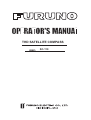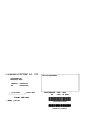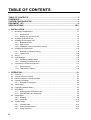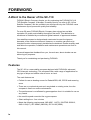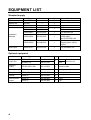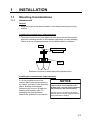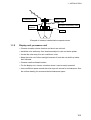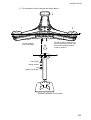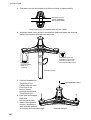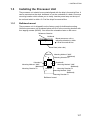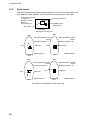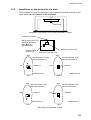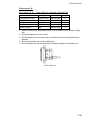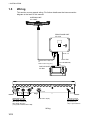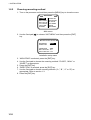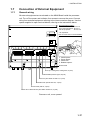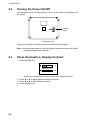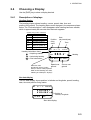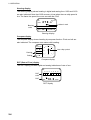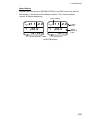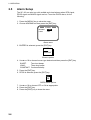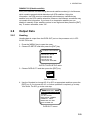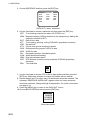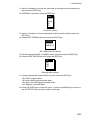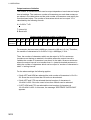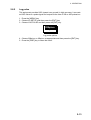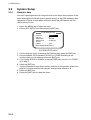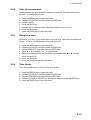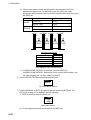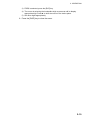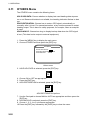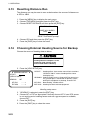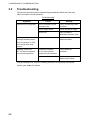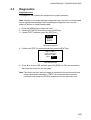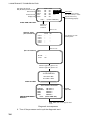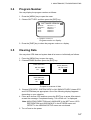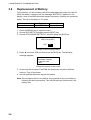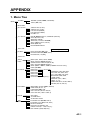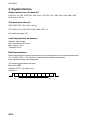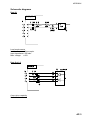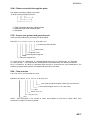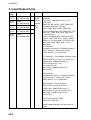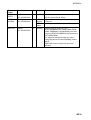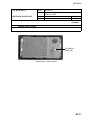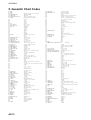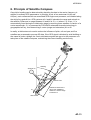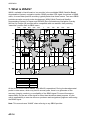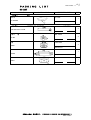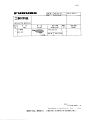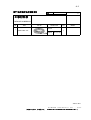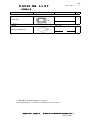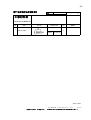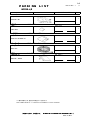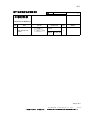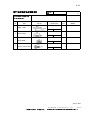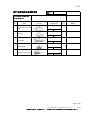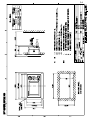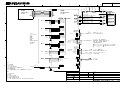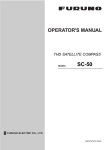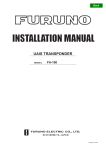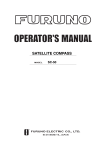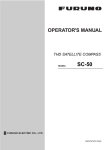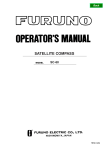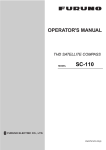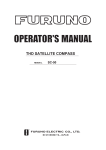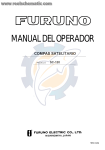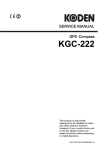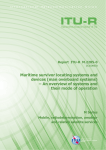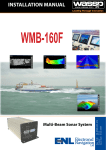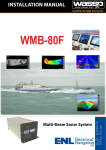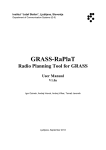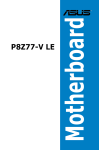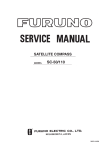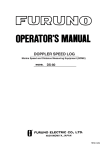Download Furuno SC-110 User's Manual
Transcript
THD SATELLITE COMPASS SC-110 Your Local Agent/Dealer 9-52 Ashihara-cho, Nishinomiya, Japan Telephone : 0798-65-2111 fax 0798-65-4200 : All rights reserved. Printed in Japan FIRST EDITION : FEB . 2004 A2 PUB.No. OME-72570 ( DAMI ) SC-110 : JUN . 30, 2004 *00014854600* *00014854600* *00014854600* *OME72570A20* *OME72570A20* *OME72570A20* SAFETY INSTRUCTIONS Safety Instructions for the Operator WARNING ELECTRICAL SHOCK HAZARD Safety Instructions for the Installer WARNING Do not open the equipment. Turn off the power at the switchboard before beginning the installation. Only qualified personnel should work inside the equipment. Fire or electrical shock can result if the power is left on. Do not disassemble or modify the equipment. Fire, electrical shock or serious injury can result. Immediately turn off the power at the switchboard if the equipment is emitting smoke or fire. Continued use can cause fatal damage to the equipment. Contact a FURUNO agent for service. Do not install the equipment where it may get wet from rain or water splash. Water in the equipment can cause fire, electrical shock or damage to the equipment. NOTICE Observe the following compass safe distances to prevent interference to a magnetic compass: Do not place liquid-filled containers on the top of the processor unit. Fire or electrical shock may result if the liquid enters the equipment. Use the proper fuse. Display unit SC-502 Processor unit SC-1101 Antenna unit SC-1203F Standard Compass Steering Compass 0.4 m 0.3 m 0.9 m 0.6 m 0.3 m 0.3 m Use of a wrong fuse can damage the equipment and cause fire. CAUTION No one navigation device should ever be solely replied upon for the navigation of a vessel. WARNING LABEL A warning label is attached to the processor unit. Do not remove the label. If the label is missing or damaged, contact a FURUNO agent or dealer about replacement. WARNING Always confirm position against all available aids to navigation (incl. nautical charts), for safety of vessel and crew. To avoid electrical shock, do not remove cover. No user-serviceable parts inside. WARNING LABEL Name: Warning Label (1) Type: 86-003-1011-1 Code No.: 100-236-231 i TABLE OF CONTENTS TABLE OF CONTENTS ..................................................................................................ii FOREWORD ..................................................................................................................iv SYSTEM CONFIGURATION ...........................................................................................v EQUIPMENT LIST..........................................................................................................vi SPECIFICATIONS .....................................................................................................SP-1 1 INSTALLATION ...................................................................................................... 1-1 1.1 1.2 1.3 1.4 1.5 1.6 1.7 Mounting Considerations..................................................................................................... 1-1 1.1.1 Antenna unit............................................................................................................. 1-1 1.1.2 Display unit, processor unit...................................................................................... 1-3 Installing the Antenna Unit................................................................................................... 1-4 Installing the Processor Unit................................................................................................ 1-7 1.3.1 Bulkhead mount ....................................................................................................... 1-7 1.3.2 Deck mount.............................................................................................................. 1-8 1.3.3 Installation on the underside of a desk .................................................................... 1-9 Installing the Display Unit .................................................................................................. 1-10 1.4.1 Desktop, overhead mounting................................................................................. 1-10 1.4.2 Flush mount ........................................................................................................... 1-10 Wiring................................................................................................................................. 1-12 Initial Settings .................................................................................................................... 1-15 1.6.1 Confirming satellite status...................................................................................... 1-15 1.6.2 Choosing mounting method................................................................................... 1-16 Connection of External Equipment.................................................................................... 1-17 1.7.1 General wiring........................................................................................................ 1-17 1.7.2 Fabrication of cables.............................................................................................. 1-18 2 OPERATION........................................................................................................... 2-1 2.1 2.2 2.3 2.4 2.5 2.6 2.7 2.8 2.9 ii Controls................................................................................................................................ 2-1 Turning the Power On/Off.................................................................................................... 2-2 Panel Illumination, Display Contrast.................................................................................... 2-2 Choosing a Display.............................................................................................................. 2-3 2.4.1 Description of displays............................................................................................. 2-3 Alarm Setup ......................................................................................................................... 2-6 Confirming Satellite Status .................................................................................................. 2-7 GPS Setup ........................................................................................................................... 2-8 2.7.1 Displaying the GPS setup menu.............................................................................. 2-8 2.7.2 GPS SETUP menu description................................................................................ 2-8 Output Data.......................................................................................................................... 2-9 2.8.1 Heading.................................................................................................................... 2-9 2.8.2 Log pulse ............................................................................................................... 2-13 System Setup .................................................................................................................... 2-14 2.9.1 Geodetic data......................................................................................................... 2-14 2.9.2 Units of measurement............................................................................................ 2-15 2.9.3 Using local time...................................................................................................... 2-15 2.10 2.11 2.12 2.13 2.14 2.9.4 Time format ............................................................................................................ 2-15 2.9.5 Demonstration mode.............................................................................................. 2-16 WAAS/DGPS Setup........................................................................................................... 2-17 OTHERS Menu .................................................................................................................. 2-20 TRIP Menu......................................................................................................................... 2-21 Resetting Distance Run ..................................................................................................... 2-22 Choosing External Heading Source for Backup ................................................................ 2-22 3 MAINTENANCE, TROUBLESHOOTING................................................................3-1 3.1 3.2 3.3 3.4 3.5 3.6 3.7 3.8 Preventive Maintenance ...................................................................................................... 3-1 Troubleshooting ................................................................................................................... 3-2 Diagnostics .......................................................................................................................... 3-3 Program Number ................................................................................................................. 3-7 Clearing Data....................................................................................................................... 3-7 Replacement of Battery ....................................................................................................... 3-8 Replacement of Fuse........................................................................................................... 3-9 Error Messages ................................................................................................................... 3-9 APPENDIX ................................................................................................................AP-1 1. Menu Tree ............................................................................................................................. AP-1 2. Digital Interface...................................................................................................................... AP-2 3. Input/Output Ports ................................................................................................................. AP-8 4. Parts List and Parts Location .............................................................................................. AP-10 5. Geodetic Chart Codes ......................................................................................................... AP-12 6. Principle of Satellite Compass............................................................................................. AP-13 7. What is WAAS? ................................................................................................................... AP-14 PACKING LIST OUTLINE DRAWINGS INTECONNECTION DIAGRAM INDEX......................................................................................................................... IN-1 Declaration of Conformity iii FOREWORD A Word to the Owner of the SC-110 FURUNO Electric Company thanks you for purchasing the FURUNO SC-110 THD Satellite Compass. (Hereafter, for sake of brevity, we refer to SC-110 as Satellite Compass.) We are confident you will discover why the FURUNO name has become synonymous with quality and reliability. For over 50 years FURUNO Electric Company has enjoyed an enviable reputation for quality and reliability throughout the world. This dedication to excellence is furthered by our extensive global network of agents and dealers. Your satellite compass is designed and constructed to meet the rigorous demands of the marine environment. However, no machine can perform its intended function unless properly installed and maintained. Please carefully read and follow the operation, installation and maintenance procedures set forth in this manual. We would appreciate feedback from you, the end-user, about whether we are achieving our purposes. Thank you for considering and purchasing FURUNO. Features The SC-110 is a new satellite compass designed with FURUNO’s advanced GPS kinematic technology. This compass finds a wide range of applications for any type of ships and mobile units at sea or on land. The main features are • Perfect for use as heading sensor for Radar/ARPA, AIS, ECDIS and scanning sonar • There are no mechanical parts such as gimbals or rotating motor, thus the compass is free from routine maintenance • The performance is not affected by geomagnetism thus it is suitable for use on any vessel • No need for speed correction like a gyrocompass • Short settling time - four minutes • Meets the following requirements: IMO MSC. 116(73), ISO/FDIS 22090-3, IMO A. 694(17), IEC 60945 (2002-08), IEC 61162 (2000). iv SYSTEM CONFIGURATION The SC-110 consists of an antenna, a display unit and a processor unit. The tri-antenna system helps reduce the influence of ship's motion (rolling). Antenna Unit SC-1203F Display Unit SC-502 Analog pitch Analog roll Processor Unit SC-1101 6 ports for Heading or Navigation Data (5 AD-10/IEC 61162 ports, 1 AD-10 port) Log/Heading alarm (Contact) : Option External heading data External DPGS Beacon Receiver 12-24 VDC Category of Units Processor Unit: Protected from weather Display Unit: Protected from weather Antenna Unit: Exposed to weather System configuration v EQUIPMENT LIST Standard supply Name GPS Antenna Display Unit Processor Unit Installation Materials Spare Parts Type SC-1203F SC-502 SC-1101 CP20-02230* CP20-02260* CP20-02241* Code No. 004-378-110 004-379-660 004-378-200 Qty 1 1 1 CP20-02600 000-041-905 1 CP20-02203* 004-380-660 1 SP20-01101* 004-379-720 1 Remarks Radome type TPPX cable TNC cable For antenna unit For processor unit: CP20-02601*, MJ-A7SPF0006-100 For display unit: Tapping screw (5X20, 4 pcs.) 1 1 For processor unit Optional equipment Name Type Code No. Qty Remarks CP20-01700 004-372-110 CP20-01710 004-372-120 Antenna Cable TPPX6-3D2V-15M 000-143-559 1 Antenna cable Flush Mount F OP20-29* 000-041-405 1 For display unit Flush Mount S OP20-17* 000-040-720 1 For display unit Flange OP20-31 004-378-230 1 Bird-repellant fixture OP20-36 OP20-37 004-380-830 004-380-840 1 1 Antenna Cable Set vi 1 30 m 50 m 4 pcs. 1 pc. 3 sets, for antenna unit SPECIFICATIONS OF THD SATELLITE COMPASS SC-110 1 GENERAL 1.1 Heading Accuracy ±0.6° (95%) 1.2 Heading Resolution 0.1° 1.3 Follow-up 45°/s rate-of-turn 1.4 Settling Time 4 minutes 1.5 Position Accuracy 10 m, or 5 m (DGPS), 95% of the time 1.6 Heading/Nav Data Output AD-10 format: 1 port (specialty port) AD-10 format 5 ports or IEC 61162 format 10 ports (selectable on menu) IEC 61162 format is RS-485 level Sentence: HDT, HDM, ROT, ATT, VDR, VTG, GGA, GNS GLL, VHW, VBW, HVE, ZDA 1.7 Log Signal Output 1 port, log pulse (pulse signal) 1.8 Heading Alarm Output 1 port, alarm output (contact signal) 1.9 Motion Output Signal 1 port pitch, 1 port roll 1.10 External Heading Input 1 port AD-10 or IEC 61162 format (auto recognition) AD-10: backup heading IEC 61162: water tracking speed input (sentence: HDT, HDG, HDM, VBW, VHW, VLW) 1.11 External Beacon Input 1 port, RTCM SC-104 format (RS-232 level) 2 DISPLAY UNIT 2.1 Display Type 4.5 inch monochrome LCD, 120 x 64 dots 2.2 Effective Area 60 mm (H) x 95 mm (W) 2.3 Contrast 64 levels 2.4 Display Mode Heading, Nav data, Steering, Compass rose, Rate of turn and Speed modes 3 POWER SUPPLY 12-24 VDC: 1.2-0.5 A SP - 1 E7257-S01-B 4.3 Waterproofing Antenna Unit IPX6 Display Unit IPX5 Processor Unit IPX0 4.4 Vibration IEC 60945 5 COATING COLOR 5.1 Display/Processor Unit Panel: N3.0 Newtone No.5 (dark gray) Chassis: 2.5GY5/1.5 (light gray) 5.2 Antenna Unit N9.5 (white) SP - 2 E7257S01B 1 INSTALLATION 1.1 Mounting Considerations 1.1.1 Antenna unit General • Keep the length of the antenna cable in mind when selecting a mounting location. Installing the antenna above superstructures • The antenna must be mounted above all other structures on the vessel to obtain an unobstructed view of the satellites regardless of vessel heading. Failure to do so will cause shadows and multipath reflection problems. Mast SC-series Antenna Radar Antenna Bridge Example of antenna installed above all superstructures Installing the antenna below superstructures If it is not possible to mount the antenna above all superstructures on the vessel, as shown in the illustration above, shading and multipath problems may occur on at least one heading, and possibly more. To possibly avoid those problems, observe the guidelines in this section. NOTICE If the antenna is installed below any superstructure, the installation must be done over a two-day period, following the procedure in the service manual. At least 12 hours are required to capture tracking data to measure multipath indexes and locate areas of shading. 1-1 1. INSTALLATION • The horizontal separation between the antenna and masts must be as follows: Mast diameter 10 cm 30 cm Separation distance (minimum) 1.5 m 3m -80° +80° SC-series Antenna Less than 10° Mast, etc. Separation degrees • Keep the length of antenna cable in mind when selecting a mounting location. The cable comes in lengths of 15 meters (standard supply), or 30 m or 50 m (optional lengths). • The field of view above the antenna should be as shown below, ±80° against zenith. To avoid reflections from masts and the like, locate the antenna well away from the shadows of the radar mast, etc. Zenith -80° +80° SC-series antenna SIDE VIEW Antenna and field of view 1-2 1. INSTALLATION Location influenced by reflected wave. Radar Antenna SC-series Antenna Reception blocked by mast. Bridge Example of antenna installed below superstructures 1.1.2 Display unit, processor unit • Choose a location where vibration and shock are minimal. • Install the units well away from locations subject to rain and water splash. • Locate the units away from air conditioner vents. • Keep the units out of direct sunlight because of heat that can build up inside their cabinets. • Choose a well-ventilated location. • For the display unit, choose a location where it can be easily operated. • Leave sufficient space around the units to permit access for maintenance. See the outline drawing for recommended maintenance space. 1-3 1. INSTALLATION 1.2 Installing the Antenna Unit Note: “Bird-repellent fixtures” may be attached to each antenna element and the center cover to prevent birds from alighting on them. If it is more convenient to attach them before fixing the antenna unit to the mounting location, do step 7 before fixing the antenna unit. 1. Prepare a post for the antenna as shown in the illustration below. Recommended Flange (Option) Name: Flange Type: OP20-31 Code No.: 004-378-230 f15 Gasket (supplied in installation materials) BOW Weld all the way around. Post should be constructed from stainless steel and measure 4mm or larger in thickness. 3 mm or less f60.5 mm The width of welding should be within 3 mm from the mast so that the welding does not touch the spring washer. Installation post 1-4 Bow direction is between antennas #1 and #2. 1. INSTALLATION 2. Fix the antenna unit to the post as shown below. 3 1 2 Fix the #1 and #2 antennas on the fore-and-aft line of the ship, with the #2 antenna forward of the #1 antenna. Set the antenna unit to the flange. Flat washer Spring washer Nut (Torque: 29.58 Nm) Fastening antenna unit to a post 1-5 1. INSTALLATION 3. Coat each nut, bolt and washer with silicone rubber for waterproofing. Coat bolt, nut and washer completely with silicone rubber. Coating bolt, nut and washer with silicone rubber 4. As shown below, make a loop in the antenna cable and fasten the antenna cable to the antenna post with two cable ties. Coat bolt threads with Three Bond. Fasten bolt with nuts and then coat nuts with Three Bond also. Coat with Three Bond 1211 (supplied). Fix antenna cable. 5. Coat bolt threads with Three Bond 1211. Fasten bolts with nuts. Coat nuts at the bottom of each antenna element with Three Bond 1211. 6. Paint post and support plate with anti-corrosive paint. 7. Attach “bird-repellent fixtures” (supplied) to each antenna element and center cover as shown right. 1-6 Bird-repellent fixture Antenna element 1. INSTALLATION 1.3 Installing the Processor Unit The processor unit should be mounted aligned with the ship’s fore-and-aft line. It can be mounted on the deck, bulkhead, or on the underside of a desk. Choose a mounting location which allows you to easily view the power lamp on the top of the unit and which is within ±2.5° of the ship’s fore-and-aft line. 1.3.1 Bulkhead mount The processor unit is shipped from the factory ready for bulkhead mounting. Orient the processor unit as shown below and fix it to the mounting location with four tapping screws (M5x20). You will set the orientation later on the menu. Reference Direction Bulkhead Mount processor unit so reference direction is within ±2.5° of fore-and-aft line. Name Plate (other side) Direction A Direction D Mounting Method: "Wall" (Bulkhead) Mounting Direction: D Mounting Method: "Wall" (Bulkhead) Mounting Direction: A Direction B Direction C Mounting Method: "Wall" (Bulkhead) Mounting Direction: B Mounting Method: "Wall" (Bulkhead) Mounting Direction: C Bulkhead mount 1-7 1. INSTALLATION 1.3.2 Deck mount Orient the processor unit as shown below and fix it to the mounting location with four tapping screws (M5x20). You will set the orientation later on the menu. Mount processor unit so reference direction is within ±2.5° of fore-and-aft line. Reference Direction POWER switch (power lamp) Name plate Connectors Processor Unit, top view Bow Bow Mounting Method: "Floor" (Deck) Mounting Direction: B Mounting Method: "Floor" (Deck) Mounting Direction: A Starboard Port Starboard Port DIRECTION "A" DIRECTION "B" Stern Stern Bow Bow Mounting Method: "Floor" (Deck) Mounting Direction: C Port Starboard Starboard Port DIRECTION "C" Stern Mounting Method: "Floor" (Deck) Mounting Direction: D Stern Processor unit orientation, deck mounting 1-8 DIRECTION "D" 1. INSTALLATION 1.3.3 Installation on the underside of a desk The processor unit may be mounted on the underside of a desk as shown in the figure below. Do not install it on the overhead. Desk Name Plate Installation of processor unit on the underside of a desk Reference Direction Mount processor unit so reference direction is within ±2.5° of fore-and-aft line. POWER switch (power lamp) Name plate (other side) Connectors Processor Unit, rear view Bow Bow Mounting Method: Invert Mounting Direction: B Mounting Method: Invert Mounting Direction: A Starboard Port Port Starboard DIRECTION "A" DIRECTION "B" Stern Bow Port Stern Bow Mounting Method: Invert Mounting Direction: C Starboard Port Starboard DIRECTION "C" Stern Mounting Method: Invert Mounting Direction: D DIRECTION "D" Stern Mounting on underside of desk 1-9 1. INSTALLATION 1.4 Installing the Display Unit 1.4.1 Desktop, overhead mounting 1. Fasten the hanger to the mounting location with four tapping screws (supplied). See the outline drawing for mounting dimensions. 2. Screw the knobs into the display unit. 3. Set display unit to the hanger and tighten the knobs. 4. Run the ground wire between the ground terminal on the display unit and the ship’s superstructure. Desktop Overhead Display unit mounting methods 1.4.2 Flush mount Two types of flush mounts are available. See the outline drawing at the back of the manual for details. Flush mount “F” Flush mount “F” kit Name Cosmetic Panel Tapping Screw Hex Bolt Spring Washer Type: OP20-29, Code No: 000-041-405) Type 20-016-1051 5X20 M6X12 M6 Code No. 100-251-370 000-802-840 000-862-127 000-864-260 Qty 1 4 2 2 1. Make a cutout in the mounting location. The dimensions are 183(W) x 92(H) mm. 2. Fasten the cosmetic panel to the display unit with hex bolts and spring washers. 3. Fasten the display unit to the mounting location with tapping screws. 1-10 1. INSTALLATION Flush mount “S” Flush mount “S” kit Name Flush Mount Fixture Wing Bolt Wing Nut Hex Bolt Spring Washer Type: OP20-17, Code No.: 000-040-720) Type 20-007-2401 M4X30 M4 M6X12 M6 Code No. 100-183-190 000-804-799 000-863-306 000-862-127 000-864-260 Qty 2 4 4 2 2 1. Make a cutout in the mounting location. The dimensions are 167(W) x 92(H) mm. 2. Place the display unit in the cutout. 3. Fix the display unit to the two flush mount fixtures with hex bolts and spring washers. 4. Screw the butterfly nut on the butterfly bolt. 5. Fix the display unit with the butterfly bolt and then tighten the butterfly nut. Flush mount “S” 1-11 1. INSTALLATION 1.5 Wiring This section covers general wiring. For further details see the interconnection diagram at the back of this manual. ANTENNA UNIT SC-1203F PROCESSOR UNIT SC-1101 DPYC 1.5 TPPX6-3D2V-15M, 15m or TNC-PS-3D-15 (3 pcs.) 12-24 VDC MJ-A7SPF0006-100, 10m DISPLAY UNIT SC-502 * GPS ANT 1 2 3 DISPLAY ANTENNA Terminals GPS ANT1: No color GPS ANT2: Yellow line GPS ANT2: Red line (using cable TPPX6-3D2V-15M) Cable from display Wiring 1-12 Ground Terminal Connect IV-2.0 sq ground wire to ship’s superstructure. 1. INSTALLATION Note 1: Use cable type DPYC-1.5 (or equivalent) for the power cable. DPYC-1.5 Armor Sheath φ = 11.7 mm Conductor S = 1.5 mm 2 φ = 1.56 mm Sectional view of coaxial cable DPYC-1.5 Note 2: The optional antenna cable set (CP20-01700 or CP20-01710) allows you to extend antenna cable length to 30 m (50 m). See next page for how to attach the connector. Wrap each junction with tape. Attach connector N-P-8DFB in field; wrap each junction with tape. To processor unit 1m 30 or 50 m 1m Collectively wrap the coaxial cables with vulcanizing tape at the point where they are fastened with the cable tie. How to install the optional antenna cable set 1-13 1. INSTALLATION How to attach connector N-P-8DFB Outer Sheath Armor Inner Sheath Shield (Dimensions in millimeters.) 30 50 Cover with heat-shrink tubing and heat. Cut off insulator and core by 10 mm. 10 Twist shield end. Slip on clamp nut, gasket and clamp as shown left. Clamp Nut Gasket Clamp (reddish brown) Aluminum Foil Fold back shield over clamp and trim. Trim shield here. Insulator Cut aluminum foil at four places, 90 from one another. Fold back aluminum foil onto shield and trim. Trim aluminum tape foil here. 1 Expose the insulator by 1 mm. 5 Clamp Nut Pin Shell Solder through the hole. Expose the core by 5 mm. Slip the pin onto the conductor. Solder them together through the hole on the pin. Insert the pin into the shell. Screw the clamp nut into the shell. (Tighten by turning the clamp nut. Do not tighten by turning the shell.) How to attach connector N-P-8DFB 1-14 1. INSTALLATION 1.6 Initial Settings Follow the procedures in this section to enter initial settings. NOTICE Improper menu settings may stop output of data and display the message "RATE ERROR." Be sure to enter correct data. 1.6.1 Confirming satellite status Press the [SAT STATUS] key. Satellites used for measurement SAT TRACKING STATUS Satellites being tracked TIMER 5 '52" OK NO. GOOD STATUS GPS1 8 8 D3D GPS2 7 7 D3D GPS3 8 8 D3D "OK" displayed when the "GOOD" column shows that the number of satellites acquired is five or more. "3D" shown when no beacon receiver is used. "W3D" shown when receving WAAS. Satellite tracking status display When the system is turned on for the first time it is in the “cold-start” state, which means there is no satellite data (almanac data) stored. In this condition it takes about 12 minutes to find heading. When heading is found the display shows “OK.” The timer at the top left corner of the screen shows time since power on. If OK is not displayed within 30 minutes after turning on the power, the antenna mounting location may not be suitable. Suspect that the number of satellites in view is less than five due to signal blockage. 1-15 1. INSTALLATION 1.6.2 Choosing mounting method 1. Turn on the processor unit and then press the [MENU] key to show the menu. MAIN MENU ALARMS MESSAGES GPS SETUP SYS SETUP SOFT VER. OTHERS SATELLITE WAAS/DGPS I/O SETUP INST MENU ERASE TRIP MENU Main menu 2. Use the Omnipad ( key. ) to choose “INST MENU” and then press the [ENT] INSTALLATION SETUP MOUNTING DIRECTION : WALL :A LANGUAGE : ENG ROLL OFFSET : 0.0 PITCH OFFSET : 0.0 Installation setup menu 3. “MOUNTING” is selected; press the [ENT] key. 4. Use the Omnipad to choose the mounting method: “FLOOR”, “WALL” or “INVERT” as appropriate. 5. Press the [ENT] key. 6. “DIRECTION” is selected; press the [ENT] key. 7. Use the Omnipad to choose mounting direction (“A ”, “B ”, “C” or “D”) as appropriate. Refer to section 1.3. 8. Press the [ENT] key. 1-16 1. INSTALLATION 1.7 Connection of External Equipment 1.7.1 General wiring All external equipment are terminated on the MAIN Board inside the processor unit. Turn off the power and unfasten four screws to remove the cover. Connect wiring from external equipment referring to the interconnection diagram. Use the opener supplied to open terminal blocks, referring to the instructions below. Recommended Cables*: Power cable: DPYC-1.5 IEC 61162 equipment: TTYCS-1 AD-10 equipment: TTYCS-1Q * Or equivalent How to insert cores in terminal blocks Opener 1. Insert opener. 2. Press opener. 3. Insert core. 4. Release opener. Power Cable From top: Analog Roll, Analog Pitch, 2-pole) LOG/ALARM (Contact signal, 6-pole) DATA IN (AD-10/IEC 61162-1/2, 5-pole) BEACON EXT (RTCM SC-104, 3-pole) DATA OUT6 (AD-10, 4-pole) DATA OUT1-DATA OUT5 (AD-10/IEC 61162-1/2, 4-pole) Processor unit, cover opened 1-17 1. INSTALLATION 1.7.2 Fabrication of cables Cable Power cable DPCY-1.5 (or equivalent) Sectional view, fabrication 50 Armor 50 Sheath Armor Sheath φ = 11.7 mm Cut the sheath. Conductor S = 1.5 mm 2 φ = 1.56 mm 6 Vinyl tape Crimp-on lug FV1.25-5 FABRICATION SECTIONAL VIEW Cable for IEC 61162 format equipment (JIS cable TTYCS-1 or equivalent) Cable for AD-10 format equipment ((JIS cable TTYCS-1Q or equivalent) 15 80 Armor Sheath φ = 10.1 mm Shield Shield Lay in clamp where paint was removed. 50 Remove paint by 50 mm. Cut vinyl sheath. Conductor S = 0.75 mm 2 φ = 1.11 mm Expose core and fold back shield onto cable. SECTIONAL VIEW (TTYCS-1) Vinyl tape Armor 15 6 45 Sheath Shield φ = 11.3 mm Conductor S = 0.75 mm 2 φ = 1.11 mm SECTIONAL VIEW (TTYCS-1Q) Lay in clamp where paint was removed. FABRICATION Note 1: Attach labels (supplied) to cables to differentiate between them. Note 2: A plastic sheet is placed across the cable glands of the processor unit to keep out foreign material. Cut out holes in the plastic where cables are to be lead in. 1-18 2 OPERATION 2.1 Controls MENU key: Opens/closes menu. DISP key: Selects display. Omnipad: Selects menu items; shifts cursor. MENU ENT DISP DIM HDG SETUP SATELLITE COMPASS SAT ENT key: Terminates keyboard input. DIM key: Adjusts panel illumination, display contrast. HDG SETUP key: Sets up the equipment. STATUS SAT STATUS key: Shows status display See illustration below for description. HOW TO REMOVE THE COVER Press here and pull toward you to remove cover. Display unit NOTICE Reduced accuracy may occur in case of unfavorable satellite constellation, worsened HDOP, etc. Always confirm position against other navigation devices to verify reliability. 2-1 2. OPERATION 2.2 Turning the Power On/Off Use the power switch on the processor unit to turn the power to the display unit on and off. POWER Switch Processor unit A beep sounds and the display starts up with the last-used display. Note: If backup heading data is used the heading indication flashes until faithful heading data becomes available. 2.3 Panel Illumination, Display Contrast 1. Press the [DIM] key. DIMMER (1-8) 4 CONTRAST (0-63) 45 EXIT: [ENT] Dialog box for adjustment of panel illumination, display contrast 2. Press ▲ or ▼ to adjust panel illumination (dimmer). 3. Press ◄ or ► to adjust display contrast. 4. Press the [ENT] key. 2-2 2. OPERATION 2.4 Choosing a Display Use the [DISP] key to show a display desired. 2.4.1 Description of displays Heading display The heading display shows heading, course, speed, date, time and position-fixing status. The heading status mark changes in the sequence shown below. The “final calculations” mark disappears after heading becomes reliable, which is approximately 90 seconds after that mark appears. Position-fixing status indications 2D 2D GPS position fix 3D 3D GPS position fix D2D 2D DGPS position fix D3D 3D DGPS position fix SIM Simulation mode W2D WAAS 2D position fix W3D WAAS 3D position fix Positionfixing status 3D Heading Calculation Status = Acquiring satellite HDG = Calculating heading = Final calculations SOG Date (day/month/year) Time 04 - 1 - 15 23:54:13 28 3. 0° 0 .0 kt COG Speed over When the data ground of external sensor is input, EXT (in reverse video) replaces HDG on the Heading, Nav data, Steering and Compass displays. Heading 1 2 3 .4 ° Course over ground Nav data display The nav data display shows position in latitude and longitude, speed, heading, date, time and position-fixing status. 3D 04 - 1 - 15 00:00:00 0 °0 0. 0 0 0 ’ N 0 °0 0. 0 0 0 ’ E SOG 0 .0 kt HDG 2 7 8 .0 ° Position in Latitude, Longitude Nav data display 2-3 2. OPERATION Steering display The steering display shows heading in digital and analog form. SOG and COG are also indicated. Note that COG accuracy is low when the own ship speed is low. The faster the speed, the more accurate the COG. 07:54 3D 27 8. 0° HDG Bearing scale 250 260 270 0 .0 SOG 280 290 kt COG Lubber’s mark 300 1 2 3 .4 ° Steering display Compass display The compass display shows heading by compass direction. Pitch and roll are also indicated. The compass rose rotates with heading. 3D 23:24:01 HDG Pitching 0. 0 ° PIT +0 ROL +0° NW W N ° Own ship symbol SW NE S Rolling E SE Compass display ROT (Rate-of-Turn) display The ROT display provides digital and analog indications of rate of turn. 3D 30 ROT scale PORT ROT ROT 20 10 0 10 STBD 1 2 . 2 °/min ROT display 2-4 20 30 2. OPERATION Speed display Depending on the setting of DISTANCE DISP on the TRIP menu, the Set and Drift display or the Distance Run display is shown. The current indication requires a Doppler Speed Log. Ground speed 3D SOG kt 3D SOG kt 21.1 2.2 21.1 2.2 22.2 STW kt 22.2 STW kt CURRENT 3 6 . 8° 2 . 5 kt DISTANCE Current (direction, speed) 4 5 6. 7 8 nm Lateral speed Speed relative to water Distance run SOG/STW display 2-5 2. OPERATION 2.5 Alarm Setup The SC-110 can alert you with audible and visual alarms when GPS signal, DPGS signal and WAAS signal are lost. To set the DGPS alarm, do the following: 1. Press the [MENU] key to show the menu. 2. Choose ALARMS and then press the [ENT] key. ALARMS BUZZER DGPS : LONG : OFF Alarm menu 3. BUZZER is selected; press the [ENT] key. SHORT LONG CONSTANT Buzzer options 4. Use ▲ or ▼ to choose buzzer type desired and then press the [ENT] key. SHORT: Two short beeps LONG: Three long beeps CONSTANT: Continuous beep 5. Press the [ENT] key. 6. DPGS is selected; press the [ENT] key. OFF ON DGPS alarm options 7. Use ▲ or ▼ to choose OFF or ON as appropriate. 8. Press the [ENT] key. 9. Press the [DISP] key to close the menu. 2-6 2. OPERATION 2.6 Confirming Satellite Status You can check the receiving condition of each antenna unit as follows: 1. Press the [MENU] key to open the menu. 2. Choose SATELLITE and then press the [ENT] key. RX signal level Horizontal bar extends with signal strength. Satellite whose signal strength extends past the first vertical line is used for heading and position calculation. PositionNorth fixing status DOP 3D DOP 1. 5 N 06 9 04 30 -- 10 12 Antenna element no. ---- 08 Elevation angle 5° 14 18 07 02 23 01 GPS1 Elevation angle 45° 05 -24 18 134 WAAS Satellites shown in white on black are used for calculation of heading and position. Satellite status display 3. Use ◄ or ► to choose antenna element for which to confirm receiving status. 4. Press the [DISP] key to close the menu. 2-7 2. OPERATION 2.7 GPS Setup The GPS SETUP menu smoothes position and course, averages speed, applies position offset, and deactivates unhealthy satellites. 2.7.1 Displaying the GPS setup menu 1. Press the [MENU] key to open the menu. 2. Choose GPS SETUP and then press the [ENT] key. GPS SETUP SMOOTH POS SMOOTH S/C LAT OFFSET LON OFFSET DISABLE SV : : : : : 0SEC 5SEC 0.000’N 0.000’E GPS SETUP menu 2.7.2 GPS SETUP menu description SMOOTH POS (Smoothing position) When the DOP (Dilution of Precision, the index for position-fixing accuracy) or receiving condition is unfavorable, the GPS fix may change randomly, even if the vessel at anchor. This change can be smoothed by averaging a number of GPS fixes. The setting range is from 0 (no smoothing) to 999 seconds. The higher the setting the more smoothing. However, too high a setting slows updating of position. SMOOTH S/C (Smoothing speed/course) Ship’s speed and course are directly measured by receiving GPS satellite signals, independent of positions. The data varies with receiving conditions and other factors. You can reduce this random variation by increasing the smoothing. The higher the setting the more that speed and course are smoothed. If the setting is too high, however, the follow-up to actual values gets slower. The setting range is from 0 (no smoothing) to 999 seconds. LAT/LON OFFSET (L/L position offset) If GPS fixes are erroneous while at anchor, enter a position offset to compensate for position error. Consult a nautical chart to determine latitude and longitude differences between the chart and GPS display. Enter that value as the offset. 2-8 2. OPERATION DISABLE SV (Disable satellite) Every GPS satellite is broadcasting abnormal satellite number(s) in its Almanac, which contains general orbital data about all GPS satellites. Using this information, the GPS receiver automatically eliminates any malfunctioning satellite from the GPS satellite schedule. However, the Almanac sometimes may not contain this information. If you hear of an inoperative satellite you can disable it manually. Enter satellite number in two digits and then press the [ENT] key. To restore a satellite, enter “00”. 2.8 Output Data 2.8.1 Heading Heading data is output from the DATA OUT port on the processor unit, in IEC 61162-1/2 format. 1. Press the [MENU] key to open the menu. 2. Choose I/O SETUP and then press the [ENT] key. OUTPUT DATA SETUP DATA OUT1: AD-10 DATA OUT2: AD-10 DATA OUT3: IEC DATA OUT4: IEC DATA OUT5: IEC LOG PULSE: 200 P/NM OUTPUT DATA SETUP menu 3. Choose DATA OUT1 and then press the [ENT] key. AD-10 IEC Data out options 4. Use the Omnipad to choose AD-10 or IEC as appropriate and then press the [ENT] key. If you choose AD-10, no further operation is required; go to step 18 to finish. For IEC go to the next step. DATA OUT1 SENTENCE: HDG VTG ROT HDT HDM GLL ZDA VHW VBW BAUD RATE: 4800BPS INTERVAL: 100mS NMEA VER: IEC ED2 HDG TALKER: GP DATA OUT1 menu 2-9 2. OPERATION 5. Choose SENTENCE and then press the [ENT] key. DATA OUT1 HDT HDM ROT ATT VDR VTG GGA GNS GLL VHW VBW HVE ZDA DATA OUT1 menu, sentences 6. Use the Omnipad to choose a sentence and then press the [ENT] key. HDT: True heading (required for radar, AIS, ECDIS, etc.) HDM: Magnetic heading (HDM is obtained in this equipment by adding the magnetic variation to HDT.) ROT: Rate-of-turn data ATT: True heading, pitching, rolling (FURUNO’s proprietary sentence) VDR: Set and drift VTG: Course over ground and ground speed GGA: Global positioning system (GPS) fix data GNS: GNSS fix data GLL: Geographic position, latitude/longitude VHW: Water speed and heading VBW: Dual ground/water speed HVE: GPS antenna up-down motion amplitude (FURUNO proprietary sentence) ZDA: Time and date OFF ON 7. Use the Omnipad to choose OFF or ON as appropriate and then press the [ENT] key. Sentences selected for output are marked with an asterisk. 8. Repeat steps 6 and 7 for other items. All sentences cannot be selected. The message “SENTENCE OVERLOAD” appears when too many sentences have been selected. Change settings as appropriate. For further information see page 2-12. 9. Press the [MENU] key to return to the DATA OUT1 menu. 10. Choose BAUD RATE and then press the [ENT] key. 4800BPS 9600BPS 19200BPS 38400BPS Baud rate options 2-10 2. OPERATION 11. Use the Omnipad to choose the baud rate of the equipment connected and then press the [ENT] key. 12. INTERVAL is selected; press the [ENT] key. 25ms 100ms 200ms 1S 2S Tx interval options 13. Use the Omnipad to choose appropriate output interval and then press the [ENT] key. 14. Choose IEC VERSION and then press the [ENT] key. IEC ED1 IEC ED2 NMEA 1.5 IEC, NMEA version options 15. Choose appropriate IEC (or NMEA) edition and then press the [ENT] key. 16. Choose HDG TALKER and then press the [ENT] key. GP HE HN HC Heading talker options 17. Choose appropriate heading talker and then press the [ENT] key. GP: GPS navigator talker HE: North-seeking gyrocompass talker HN: Non-north seeking gyrocompass talker HC: Magnetic compass talker 18. Press the [DISP] key to close the menu, or press the [MENU] key to return to the I/O SETUP menu to setup another output port. 2-11 2. OPERATION Output sentence limitation The number of sentences which can be output depends on baud rate and output interval settings. The maximum number of characters per each data sentences are shown in the table below and the total number of characters must satisfy the formula shown below. The number of characters which can be output “N” is calculated by the following formula N < 0.083 x T x B T: Interval (s) B: Baud rate Sentence and maximum number of characters Sentence HDT HDM ROT ATT HVE VTG* GGA* GNS* GLL* ZDA* VHW* VBW* VDR No. of Characters 19 19 21 34 23 46 66 62 47 36 44 45 35 *: Output is 1 s if interval set is shorter than 1 s. For example, the baud rate is 4800 bps, interval is 100 ms (= 0.1 s). Therefore, the number of characters is N <0.083 x 0.1(s) x 4800(bps) = 39.4. Then, the number of characters which can be output is 39. For sentences (sentences not having an asterisk in the table) where the output interval is variable the number of characters is as shown in the table, however sentences where the output interval is not smaller than 1 s (asterisk-marked sentences in table) the number of characters which can be output is “number of characters in table” x “setting interval.” For the above settings the following applies: • If both HDT and HDM are selected the total number of characters is 19+19 = 38. Since the count is less than 39 both can be selected. • If both HDT and VTG are selected the total number of characters is 19+46x0.1=23.6. Since the count is less than 39 both can be selected. • If HDT, HDM and VTG are selected the total number of characters is 19+19+46x0.1=42.6. In this case, the message “SENTENCE OVERLOAD” appears. 2-12 2. OPERATION 2.8.2 Log pulse This equipment provides SOG (speed over ground) in high accuracy. It converts an SOG value to a pulse signal and outputs at the rate of 200 or 400 pulses/nm. 1. Press the [MENU] key. 2. Choose I/O SETUP and then press the [ENT] key. 3. Choose LOG PULSE and then press the [ENT] key. 200p/nm 400p/nm Log pulse options 4. Choose 200p/nm or 400p/nm as appropriate and then press the [ENT] key. 5. Press the [DISP] key to close the menu. 2-13 2. OPERATION 2.9 System Setup 2.9.1 Geodetic data Your unit is preprogrammed to recognize most of the major chart systems of the world. Although the WGS-84 system (default setting) is the GPS standard, other categories of charts in other datum still exist. Match the GPS datum with the chart system you use. 1. Press the [MENU] key to open the menu. 2. Choose SYS SETUP and then press the [ENT] key. SYSTEM SETUP DATUM : WGS84 UNITS : kt TIME DIFF : +00:00 TIME DISP : 24 HOUR TEST? DEMO : OFF EXCHANGE BATTERY? SYSTEM SETUP menu 3. Confirm that the cursor is selecting DATUM and then press the [ENT] key. 4. Choose WGS84 (GPS standard), WGS72 or OTHER according to the nautical chart you use and then press the [ENT] key. 5. If you chose WGS72 or WGS84, press the [DISP] key to finish. For OTHER, go to step 6. 6. Press the [ENT] key. 7. Use the Omnipad to enter chart number, referring to the geodetic chart list on page A-2. Choose location with ◄ or ►; change value with ▲ or ▼. 8. Press the [ENT] key. 9. Press the [DISP] key to close the menu. 2-14 2. OPERATION 2.9.2 Units of measurement Distance/speed can be displayed in nautical miles/knots, kilometers/kilometers per hour, or miles/miles per hour. 1. 2. 3. 4. 5. 6. 7. 2.9.3 Press the [MENU] key to open the menu. Choose SYS SETUP and then press the [ENT] key. Choose UNITS. Press the [ENT] key. Choose unit of measurement combination desired; kt, km/h, mi/h. Press the [ENT] key. Press the [DISP] key to close the menu. Using local time GPS uses UTC time. If you would rather use local time, enter the time difference (range: -13:30 to +13:30) between local time and UTC. 1. 2. 3. 4. 5. Press the [MENU] key to open the menu. Choose SYS SETUP and then press the [ENT] key. Choose TIME DIFF and then press the [ENT] key. Press ▲ or ▼ to display + or – as appropriate. Enter time difference with the Omnipad. Choose digit with ◄ or ►; change value with ▲ or ▼. 6. Press the [ENT] key. 7. Press the [DISP] key to close the menu. 2.9.4 Time format Time can be displayed in 12 hour or 24 hour format. 1. 2. 3. 4. 5. Press the [MENU] key to open the menu. Choose SYS SETUP and then press the [ENT] key. Choose TIME DISP and then press the [ENT] key. Choose 12HOUR or 24HOUR as appropriate and then press the [ENT] key. Press the [DISP] key to close the menu. 2-15 2. OPERATION 2.9.5 Demonstration mode The demonstration mode provides simulated operation of the equipment. 1. 2. 3. 4. 5. Press the [MENU] key to open the menu. Choose SYS SETUP and then press the [ENT] key. Choose DEMO and then press the [ENT] key. Choose ON or OFF as appropriate and then press the [ENT] key. Press the [DISP] key to close the menu. The indication SIM appears at the top of the screen when the demonstration mode is active. When the demonstration mode is first made active, SIMULATION MODE appears when the power is turned on and it is erased when any key is pressed. 2-16 2. OPERATION 2.10 WAAS/DGPS Setup 1. Press the [MENU] key to open the menu. 2. Choose WAAS/DGPS and then press the [ENT] key. WAAS/DGPS MODE : GPS WAAS SEARCH: AUTO 134 CORRECTIONS DATA SET: 00 DPGS STATION: AUTO RATE: 000BPS FREQ: 310.0kHz STATION: GOOD* DATA:GOOD* SIG. S: 55.2 dB* SNR: 22.0 dB* STATION: Shows GOOD or NG. DATA: Shows GOOD or NG. SIG. S: Signal Strength. A figure be tween 0 and 99 is shown. The higher the figure the stronger the beacon signal. SNR: Signal to Noise Ratio. A figure between 1 and 22 is shown. When your boat is in the service area of a beacon station, SNR should be 21 or 22. If the figure is below 21 the position will be inaccurate. If this happens, check for radar interference, poor ground and generator noise on own ship. WAAS/DGPS menu 3. MODE is selected; press the [ENT] key. GPS WAAS DGPS AUTO Position fix mode options 4. Choose appropriate mode referring to the description below and then press the [ENT] key. GPS: Position fix by GPS WAAS: Position fix by WAAS DPGS: Position fix by DGPS (external beacon receiver required) AUTO: Position fix in order of DGPS, WAAS and GPS 5. For WAAS or AUTO do as below. For DGPS go to step 6; for GPS go to step 8. 1) WAAS SEARCH is selected; press the [ENT] key. AUTO MANUAL WAAS SEARCH options 2-17 2. OPERATION 2) Use the Omnipad to choose WAAS satellite search method, AUTO or MANUAL as appropriate. For MANUAL, press the [ENT] key, enter appropriate WAAS satellite referring to the illustration below and then press the [ENT] key. Provider WAAS EGNOS GEO Satellite Longitude POR (134) 178°E AOR-W (122) 54°W AOR-E (120) 15.5°W IOR (131) 64.5°E 118°W 2° 34.75°W 2° 24.5°E 2° 121.25°E 2° 122 120 131 134 AOR-W 54°W AOR-E 15.5°W IOR 64.5°W POR 178°E One-degree threshold Longitude Range 120.25°E to 117°W 119°W to 33.75°W 35.75°W to 25.5°E 23.5°E to 122.25°E Satellite 134 122 120 131 GEO satellite and coverage area 3) CORRECTIONS DATA SET is selected; press the [ENT] key. CORRECTIONS DATA SET determines how to use the WAAS signal. Use the default setting “00”. Do step 6 and 7 for DGPS. 6. Choose DPGS STATION and press the [ENT] key. AUTO MANUAL AUTO/MANUAL options 7. Choose MANUAL or AUTO as appropriate and press the [ENT] key. For AUTO got to step 8. For MANUAL do the following: 1) RATE is selected; press the [ENT] key. 50BPS 100BPS 200BPS Baud rate options 2) Choose appropriate baud rate and press the [ENT] key. 2-18 2. OPERATION 3) FREQ is selected; press the [ENT] key. 4) The cursor is selecting the hundredths digit so press ▲ or▼ to display appropriate digit. Press ► to shift the cursor to the tenths place. 5) Set other digits appropriately. 8. Press the [DISP] key to close the menu. 2-19 2. OPERATION 2.11 OTHERS Menu The OTHERS menu contains the following items: HOLD HDG DATA: Choose whether to display last-used heading data at power on or not. Because this data is not reliable, the heading indication flashes to alert you. HDG RESTORATION: Choose how to restore GPS signal, automatically or manually, after it is lost. For manual restoration, a key must be pressed to restart heading output. This is done for safety purposes; for example, when an autopilot is used. HDG BACKUP: Choose how long to display backup data when the GPS signal is lost. (This data is also output to external equipment.) 1. Press the [MENU] key to display the main menu. 2. Choose OTHERS and then press the [ENT] key. OTHERS HOLD HDG DATA: OFF HDG RESTORATION : MAN HDG BACKUP : 5MIN Others menu 3. HOLD HDG DATA is selected; press the [ENT] key. OFF ON 4. Choose ON or OFF as appropriate. 5. Press the [ENT] key. 6. HDG RESTORATION is selected; press the [ENT] key. MAN AUTO HDG RESTORATION options 7. Use the Omnipad to choose MAN or AUTO as appropriate and then press the [ENT] key. 8. HDG BACKUP is selected; press the [ENT] key. 9. Choose 1, 2, 3, 4 or 5 minutes as appropriate. 10. Press the [ENT] key followed by the [DISP] key to close the menu. 2-20 2. OPERATION 2.12 TRIP Menu The TRIP menu functions to • • • • • Choose the indication to show on the SOG/STW display Choose source of distance run Reset distance run to zero Smooth the tide drift indication Enter smoothing for rate of turn and display range scale 1. Press the [MENU] key to display the main menu. 2. Choose TRIP MENU and then press the [ENT] key. TRIP MENU DISTANCE DISP : DSTNC DISTANCE CALC: GPS RESET DISTANCE? DRIFT AVG : 10SEC SMOOTH ROT: 2.5 SEC ROT RANGE: 60 ° /MIN TRIP menu 3. Choose DISTANCE DISP and then press the [ENT] key. 4. Choose what to display on the Speed display; distance run (DSTNC) or tide direction and speed (DRIFT). Press the [ENT] key. 5. Choose DISTANCE CALC and then press the [ENT] key. 6. Choose the source for distance run; GPS, VLW (distance traveled through water) or VBW (Dual ground/water speed). (VLW requires DS-80 type Doppler speed log and VBW requires Current indicator or Doppler speed log.) Press the [ENT] key. 7. Choose DRIFT AVG. and then press the [ENT] key. 8. If tide current and speed data is unstable, enter a smoothing figure to stabilize the data. The higher the figure the more smoothed the data. A setting between 0 (no smoothing) and 9999 (seconds) is available. 9. Choose SMOOTH ROT and then press the [ENT] key. 10. Use the Omnipad to enter rate of turn smoothing rate. Choose location with ◄ or ►; change value with ▲ or ▼. The setting range is 0.1 to 30.0 (seconds). 11. Press the [ENT] key. 12. Choose ROT RANGE and the press the [ENT] key. 13. Choose the range of the ROT graph from among 30, 60 and 90 (degree/min.) and then press the [ENT] key. 14. Press the [DISP] key to close the menu. 2-21 2. OPERATION 2.13 Resetting Distance Run The distance run may be reset to zero as below when the source of distance run is GPS or VBW. 1. Press the [MENU] key to display the main menu. 2. Choose TRIP MENU and then press the [ENT] key. 3. Choose RESET DISTANCE and then press the [ENT] key. RESET DISTANCE? ARE YOU SURE? YES NO RESET DISTANCE prompt 4. Choose YES and then press the [ENT] key. 5. Press the [DISP] key to close the menu. 2.14 Choosing External Heading Source for Backup Choose the source of heading data as below. CAUTION Never switch from internal to external heading while the autopilot is in the automatic mode. Change to the manual mode before switching. 2. Press the [HDG SETUP] key. HEADING SETUP OFFSET : +000.0 (SERVICE ONLY) HEADING : INT INT HDG EXT HDG - - - . -° - - - . -° OFFSET : Heading offset. See service manual for instructions. "SERVICE ONLY" means heading offset shown for display only. HEADING : Select heading source. Choose INT for normal use. If a gyrocomapss is connected for primary means, leaving this equipment as backup, choose EXT. INT HDG : Bow heading. Includes offset. EXT HDG : Heading fed from external equipment. Heading setup menu 3. ”HEADING” is selected; press the [ENT] key. 4. Choose INT or EXT as appropriate. Normally choose INT. If own GPS sensor is not working and a heading sensor such as a gyrocompass is available, choose EXT. 5. Press the [ENT] key. 6. Press the [DISP] key to close the menu. 2-22 3 MAINTENANCE, TROUBLESHOOTING WARNING ELECTRICAL SHOCK HAZARD Do not open the equipment. Only qualified personnel should work inside the equipment. 3.1 Preventive Maintenance Regular maintenance is important for good performance. A maintenance program should be established and should include the following points. • Check connectors and ground terminal on the processor unit and display unit for tightness. • Check ground terminal for rust. Clean or replace as necessary. • Check for water leakage in the antenna cable. Replace the cable if there are signs of water leakage. • Remove dust and dirt from the display unit and processor unit with a dry, soft cloth. For the LCD, wipe it carefully to prevent scratching, using tissue paper and an LCD cleaner. To remove stubborn dirt, use an LCD cleaner, wiping slowly with tissue paper so as to dissolve the dirt. Change paper frequently so the dirt will not scratch the LCD. Do not use chemical cleaners for cleaning they can remove paint and markings. 3-1 3. MAINTENANCE, TROUBLESHOOTING 3.2 Troubleshooting This section provides basic troubleshooting procedures which the user may follow to restore normal operation. Troubleshooting Symptom Cannot turn on the power. Cause Remedy Power connector on the processor unit Firmly connect the power connector. Power supply failure Check the power supply. Blown fuse Have a qualified technician check the fuse. Heading indication changes randomly when ship is at anchor or does not change when ship moves. Sensor trouble Run the diagnostic test2 to determine cause. Heading output from SC-110 does not appear on external equipment. Connection between SC-110 and external equipment has loosened. Firmly fasten the connector. Sensor trouble Run the diagnostic test1 to determine the cause. If large heading error occurs or heading indication is frequently interrupted, contact your dealer for advice. 3-2 3. MAINTENANCE, TROUBLESHOOTING 3.3 Diagnostics Diagnostic test1 The diagnostic test1 checks the equipment for proper operation. Note: Heading is not output during the diagnostic test, and this is communicated with an appropriate message. After completing the diagnostic test, turn the power off and on to update heading data. 1. Press the [MENU] key to open the menu. 2. Choose SYS SETUP and then press the [ENT] key. 3. Choose TEST? and then press the [ENT] key. TEST1 TEST2 TEST3 Test menu options 4. Confirm that TEST1 is selected and then press the [ENT] key. TEST START? (STOP: PWR OFF) ARE YOU SURE? YES NO Test start prompt 5. Press ◄ to choose YES and then press the [ENT] key. The test proceeds in the sequence shown on the next page. Note: The output port test (see next page) is intended for the service technician, using a special test connector. If TEST1 is conducted without the test connector, disconnect the DATA IN connector from the processor unit. 3-3 3. MAINTENANCE, TROUBLESHOOTING OK shown for normal; NG (No Good) shown for error GPS receiver Processor unit Display unit ROM OK OK OK OK OK GPS1 GPS2 GPS3 CAL DISP CNT= RAM OK OK OK OK OK PUSH KEY OK KEY TEST Press each key one by one. Pressed key’s name appears here if key is functioning properly. (STOP: PWR OFF) ROM, RAM, KEY TEST Number of times test executed After 3 sec. OUTPUT TEST (for serviceman) OUT1 OUT2 OUT3 OUT4 OUT5 OUT6 AD-10 IEC ------- ------ To stop the test turn off the power. After 15 sec. (For serviceman) B-EXT DISP -OK All LCD segments go on 2 sec., All LCD segments go off 3 sec. <LCD CHECK> ALL ON 2 SEC. ALL OFF 3 SEC. DISPLAY TEST SOFTWARE VERSION DISPLAY PROCESS GPS1 GPS2 GPS3 PROGRAM NUMBER DISPLAY CNT= 205-1342-**.** 205-1341-**.** 4850263*** 4850263*** 4850263*** ** Program Version No. (STOP: PWR OFF) ROM, RAM, KEY check appears after 3 sec. Diagnostic test sequence 6. Turn off the processor unit to quit the diagnostic test1. 3-4 3. MAINTENANCE, TROUBLESHOOTING Diagnostic test2 If the heading indication changes randomly when ship is at anchor or does not change when the ship moves, run the test2 following the procedure below, with the ship at anchor and satellite signal received. Note: Heading is not output during the diagnostic test, and this is communicated with an appropriate message. After completing the diagnostic test, turn the power off and on to update heading data. 1. Press the [MENU] key to open the menu. 2. Choose SYS SETUP and then press the [ENT] key. 3. Choose TEST? and then press the [ENT] key. TEST1 TEST2 TEST3 Test menu options 4. Choose TEST2 and then press the [ENT] key. TEST START? (STOP: PWR OFF) ARE YOU SURE? YES NO Test start prompt 5. Press ◄ to choose YES and then press the [ENT] key. 6. Press the [ENT] key twice. Rate and angle values are 0.0°. If the values increase or decrease markedly (with ship at anchor), suspect rate sensor trouble. Contact your dealer to request service. TEST2 RATE ANGLE YAW ROL PIT 0.0° 0.0° 0.0° 0.0° 0.0° 0.0° <STOP: PWR OFF> TEST2 display 7. Turn off the processor unit to quit the diagnostic test2. 3-5 3. MAINTENANCE, TROUBLESHOOTING Diagnostic test3 This test checks the buzzer signal/contact for proper operation. 1. Press the [MENU] key to open the menu. 2. Choose SYS SETUP and then press the [ENT] key. 3. Choose TEST? and then press the [ENT] key. TEST1 TEST2 TEST3 Test menu options 4. Choose TEST3 and then press the [ENT] key. TEST START? (STOP: PWR OFF) ARE YOU SURE? YES NO Test start prompt 5. Press ◄ to choose YES and then press the [ENT] key. TEST3 ALARM: OFF TEST3 menu 6. Press the [ENT] key. OFF ON ALARM options 7. Choose OFF or ON as appropriate and then press the [ENT] key. OFF: Buzzer sound goes off, alarm contact signal is closed. ON: The buzzer sounds and the alarm contact is open. 8. To quit the test, turn off the processor unit. 3-6 3. MAINTENANCE, TROUBLESHOOTING 3.4 Program Number You may display the program number as follows: 1. Press the [MENU] key to open the menu. 2. Choose SOFT VER. and then press the [ENT] key. SOFTWARE VERSION DISPLAY PROCESS GPS1 GPS2 GPS3 205-1342-**.** 205-1341-**.** 4850263*** 4850263*** 4850263*** ** = Program version no. Program version no. display 3. Press the [DISP] key to close the program version no. display. 3.5 Clearing Data You may clear GPS data and system data all at once or individually as follows: 1. Press the [MENU] key to open the menu. 2. Choose ERASE and then press the [ENT] key. ERASE GPS DATA? ARE YOU SURE? YES NO ERASE ALL BACKUP DATA? (DEFAULT) ARE YOU SURE? YES NO ERASE SYSTEM DATA? (DEFAULT) ARE YOU SURE? YES NO Prompts for erasure of data 3. Choose GPS DATA?, SYSTEM DATA? or ALL BACKUP DATA? (clears GPS and SYSTEM data) as appropriate. One of the following displays appears depending on your selection. 4. Press ◄ to choose YES and then press the [ENT] key to erase. After data is erased the message “Completed erasing. Turn off the unit.” is displayed. Note: MOUNTING, DIRECTION and LANGUAGE in the INST menu, HDG RESTORATION and HDG BACKUP in the OTHERS menu and OFFSET in the HEADING SETUP menu are not cleared. 5. Turn off and on the power. 3-7 3. MAINTENANCE, TROUBLESHOOTING 3.6 Replacement of Battery The processor unit has a battery that stores data when the power is turned off. When the battery voltage is low, the message “BATTERY!” appears on the display. Have a qualified technician replace the battery, following the procedure below. The life of the battery is 3-5 years. Battery Location Processor Unit Type CR2450-F2ST2L Code No. 000-144-941 1. Press the [MENU] key to open the menu. 2. Choose SYS SETUP and then press the [ENT] key. 3. Choose “EXCHANGE BATTERY?” and then press the [ENT] key. EXCHANGE BATT? ARE YOU SURE? YES NO Prompt for exchanging battery 4. Press ◄ to choose YES and then press the [ENT] key. The following message appears. READY FOR BATTERY CHANGE. TURN OFF THE UNIT. Prompt for turning off the power 5. At this time the contents of the RAM are temporarily moved to the flash memory. Turn off the power. 6. Have a qualified technician replace the battery. Note: If the equipped will not be used for a long period of time, save data by following the above procedure. This will prevent loss of data even if the battery dies. 3-8 3. MAINTENANCE, TROUBLESHOOTING 3.7 Replacement of Fuse The 3 A fuse on the POWER Board inside the processor unit protects the equipment from overcurrent and reverse polarity of the power supply. If the fuse blows, have a qualified technician check the fuse. WARNING Use the proper fuse. Use of a wrong fuse can result in damage to the equipment or cause fire. 3.8 Error Messages The alarm sounds for equipment error and is accompanied by a flashing exclamation mark ( ). Press any key to silence the alarm. The exclamation mark remains on the screen until the cause for error is eliminated. Find the cause for the alarm(s) as follows: 1. Press the [MENU] key to open the menu. 2. Choose MESSAGES and then press the [ENT] key. MESSAGES GPS DATA ERROR! Message display 3. Press the [DISP] key to close the menu. Error messages Error Message ABORTING! ABORTING CALC! Meaning GPS heading error continues for one minute. For example, satellite cannot be acquired because of unfavorable environment. GPS signal lost for one minute. Remedy Check for obstruction. Press any key to try to restore normal operation. BACKUP ERROR!(DISP) Corrupted backup data found in display unit at power on. Default settings are automatically restored. BACKUP ERROR!(PRCSSR) Corrupted backup data found at processor unit at power on. Default settings are automatically restored. (Continued on next page) 3-9 3. MAINTENANCE, TROUBLESHOOTING Error messages (con’t from previous page) Error Message Meaning Remedy BATTERY ALM! Voltage of battery in processor unit is low. Have battery replaced at earliest convenience. DATA ERR!* GPS data (from the GPS receiver in the processor unit) is lost for one minute. Heading output is stopped and the heading indication shows “- - -“. DGPS data (from external DGPS receiver) is lost for one minute. Check GPS receiver. GPS NO FIX! GPS data (from internal GPS receiver) is lost for one minute. Heading output is stopped and the heading indication shows “- - -“. No GPS data. Conduct diagnostic test1 and check if NG appears for results for GPS receivers GPS1, GPS2 and GPS3. Check antenna cable. HDG ERROR!* Heading error Request service. NO HEADING OUTPUT!* GPS heading error continues for five minutes. In this case heading output is stopped and the heading indication shows “- - -“. Press any key to try to restore normal operation. RAM ERROR! RATE ERROR(YAW)!* RAM problem Data output stopped. Request service. Request service. RATE ERROR(ROLL)!* Data output stopped. Request service. RATE ERROR(PITCH)!* Data output stopped. Request service. COMMUNICATION ERR! Request service. WAAS ERROR Communication between display unit and processor has been interrupted. WAAS data lost for one minute. ROM ERROR! ROM problem Request service. DGPS ERROR! GPS DATA ERROR! *: Alarm port goes open when message appears. 3-10 Ship may not be within DPGS service area. Request service. APPENDIX 1. Menu Tree MENU ALARMS BUZZER (SHORT, LONG, CONSTANT) DGPS (OFF, ON) MESSAGES GPS SETUP SMOOTH POS (0 SEC) SMOOTH S/C (5 SEC) LAT OFFSET (0.000’N) LON OFFSET (0.000’E) DISABLE SV SYS SETUP DATUM (WGS84, WGS72, OTHER 001 (WGS84)) UNITS (kt, km/h, mi/h) TIME DIFF (+00:00) TIME DISP (12 HOUR, 24 HOUR) TEST? (TEST1, TEST2, TEST3) DEMO (OFF, ON) EXCHANGE BATTERY? SOFT VER. OTHERS Default settings in bold italics HOLD HDG DATA (OFF, ON) HDG RESTORATION (MAN, AUTO) HDG BACKUP (1-5 (MIN)) SATELLITE WAAS/ DGPS MODE (GPS, WAAS, DGPS, AUTO) WAAS SEARCH (AUTO, MANUAL) CORRECTIONS DATA SET (00-99, 00) DGPS STATION (AUTO, MANUAL) RATE* (50BPS, 100BPS, 200BPS) *000BPS in default setting. FREQ (310.0kHz) I/O SETUP DATA OUT1 AD-10, IEC DATA OUT2 DATA OUT3 DATA OUT4 DATA OUT5 LOG PULSE (200, 400 (p/nm)) SENTENCE (HDT, HDM, ROT ATT, VDR, VTG, GGA, GNS, GLL, VHW, VBW, HVE, ZDA) BAUD RATE (4800, 9600, 19200, 38400) INTERVAL (25ms, 100ms, 200ms, 1S, 2S) NMEA VER (IEC ED1, IEC ED2, NMEA1.5) TALKER (GP, HE, HN, HC) INST MENU MOUNTING (FLOOR, WALL, INVERT) DIRECTION (A, B, C, D) LANGUAGE (ENG, JPN) ROLL OFFSET (-90.0 to +90.0, 0) PITCH OFFSET (-90.0 to +90.0, 0) ERASE GPS DATA? SYSTEM DATA? ALL BACKUP DATA? TRIP MENU DISTANCE DISP (DSTNC, DRIFT) DISTANCE CALC (GPS, VLW, VBW ) RESET DISTANCE? DRIFT AVG. (0-9999SEC, 10) SMOOTH ROT (0.1 - 30.0, 2.5 (sec)) ROT RANGE (30, 60, 90 (°/min)) AP-1 APPENDIX 2. Digital Interface Output sentences of channel 1 DATA OUT1-5: HDT, HDM, ROT, Patt, Phve, VTG, GGA, GLL, GNS, ZDA, VHW, VBW, VDR DATA OUT 6: AD-10 Transmission interval HDT, HDM, ROT, Patt, Phve: 100 ms VTG, GGA, GLL, GNS, ZDA, VHW, VBW, VDR: 1 s For details see page 2-12. Load requirement as listener Isolation: Optocoupler Input Impedance: 220 ohms Max. Voltage: ±15V Threshold: 4 mA Data transmission Data is transmitted in serial asynchronous form in accordance with the standard referenced in 2.1 of IEC 61162-1. The first bit is a start bit and is followed by data bits, least-significant-bit as illustrated below. The following parameters are used: Baud rate: 4800 Data bits: 8 (D7 = 0), parity none Stop bits: 1 D0 Start bit AP-2 D1 D2 D3 D4 Data bits D5 D6 D7 Stop bit APPENDIX Schematic diagrams Data IN 20P8178 J9 FL35 R13 R108 1 1 220 2 FL36 3 4 U7 220 CR1 3 PC-40 5 1SS27 4 5 Load requirements Isolation: Optocoupler Input Impedance: 440 ohm Max. voltage: ±15V Data Out 1-6 20P8178 J2 U1 max3043 1 2 3 4 FL5 11 FL6 10 FL7 FL8 13 14 9 15 Output drive capability Max : 10mA AP-3 APPENDIX Data sentences PFECatt- True heading, pitching, rolling $PFEC,GPatt,xxx.x,+xx.x,-xx.x<CR><LF> (Ver. 1.5) $PFEC,GPatt,xxx.x,+xx.x,-xx.x*hh<CR><LF> (Ver. 2.0) Checksum (Ver. 2.0) Rolling (output to tenths place) Pitching (output to tenths place) Heading, true (output to tenths place) GGA - Global positioning system (GPS) fix data Time, position and fix related data for a GPS receiver. Differential reference station ID, 0000-1023 Age of differential GPS data Units of geoidal separation, m Geoidal separation Units of antenna altitude, m Antenna altitude above/below mean sea level (geoid) Horizontal dilution of precision $GPGGA, hhmmss.ss. 1111.11, a, yyyyy.yy, a, x, xx, x.x, x.x, M, x.x, M, x.x, xxxx*hh<CR><LF> Number of satellites in use, 11-12, may be different from the number in view GPS quality Longitude - E/W Latitude - N/S UTC of position GLL - Geographic position - latitude/longitude Latitude and longitude of present vessel position, time of position fix and status. $--GPGLL, 1111.11, a, yyyyy.yy, a, hhmmss.ss, A, p*hh<CR><LF> Positioning system indicator* Status: A = data valid UTC of position Longitude, E/W Latitude, N/S *A = Autonomous, D = Differential, E = estimated(dead reckoning), M = Manual input, S = Simulator, N = Data not valid. The Mode indicator field supplements the Status field. The Status field shall be set to V=invalid for all values of Operating Mode except for A=Autonomous and D=Differential. The positioning system Mode indicator and Status field shall not be null fields. AP-4 APPENDIX GNS - GNNS fix data $--GNS,hhmmss.ss,llll.lll,a,yyyyy.yyy,a,c--c,xx,x.x,x.x,x.x,x.x,x.x*hh<CR><LF> | | | | | | | | | | | | | | | | | | | | | | | | | +--- 11 | | | | | | | | | | | +------ 10 | | | | | | | | | | +---------- 9 | | | | | | | | | +-------------- 8 | | | | | | | | +------------------ 7 | | | | | | | +---------------------- 6 | | | | | | +------------------------- 5 | | | | | +------------------------------ 4 | | | +-------+--------------------------------- 3 | +---+--------------------------------------------- 2 +------------------------------------------------------------- 1 1. UTC of position 2. Latitude, N/S 3. Longitude, E/W 4. Mode indicator 5. Total number of satllite in use,00-99 6. HDOP 7. Antenna altitude, metres, re:mean-sea-level(geoid) 8. Geoidal separation 9. Age of differential data 10. Differential reference station ID 11. Checksum HDM- Heading – magnetic This sentence is not used in the current version of NMEA and IEC 61162. Some boaters may want the GPS compass to indicate the magnetic heading when the boat is only fitted with a magnetic compass. HDG is calculated by adding a geomagnetic variation to HDT. $--HDM, x.x, M *hh<CR><LF> Heading, degrees true HDT - Heading - true True heading in degrees obtained by processing RF cycle in the GPS carrier frequency. $--HDT, x.x, T*hh<CR><LF> Heading, degrees true ROT – Rate of turn ROT derived from a changing rate of GPS compass heading. $--ROT, x.x, A*hh<CR><LF> Status: A = data valid Rate of turn, degrees/min, “-” = bow turns to port AP-5 APPENDIX VBW - Dual ground/water speed $--VBW,x.x,x.x,A,x.x,x.x,A,x.x,A,x.x,A*hh<CR><LF> | | | | | | | | | | | | | | | | | | | | | +--- 11 | | | | | | | | | +----- 10 | | | | | | | | +-------- 9 | | | | | | | +----------- 8 | | | | | | +-------------- 7 | | | | | +----------------- 6 | | | | +-------------------- 5 | | | +------------------------ 4 | | +--------------------------- 3 | +------------------------------ 2 +---------------------------------- 1 1. Longitudial water speed, knots 2. Transverse water speed, knots 3. Status: water speed, A=data valid V=data invalid 4. Longitudial ground speed, knots 5. Transverse ground speed, knots 6. Status: ground speed, A=data valid V=data invalid 7. Stern transverse water speed, knots 8. Status: stern water speed, A=data valid V=data invalid 9. Stern transverse ground speed, knots 10. Status: stern ground speed, A=data valid V=data invalid 11. Checksum VDR - Set and drift $--VDR,x.x,T,x.x,M,x.x,N*hh<CR><LF> | | | | | | | | | | | | | +--------- 4 | | | | +--+----------- 3 | | +--+----------------- 2 +--+----------------------- 1 1. Direction, degrees true 2. Direction, degrees magnetic 3. Current speed, knots 4. Checksum VHW - Water speed and heading The compass heading to which the vessel points and the speed of the vessel relative to the water. $--VHW,x.x,T,x.x,M,x.x,N,x.x,K*hh<CR><LF> | | | | | | | | | | | | | | | | | +--------- 5 | | | | | | +--+----------- 4 | | | | +--+----------------- 3 | | +---+----------------------- 2 +---+----------------------------- 1 1. Heading, degrees true 2. Heading, degrees magnetic 3. Speed, knots 4. Speed, km/h 5. Checksum AP-6 APPENDIX VLW - Distance travelled through the water The distance travelled, relative to the water. $--VLW,x.x,N,x.x,N*hh<CR><LF> | | | | | | | | | +--------- 3 | | +---+----------- 2 +---+----------------- 1 1. Total cumulative distance, nautical miles 2. Distance since reset, nautical miles 3. Checksum VTG - Course over ground and ground speed COG and SOG obtained by processing the GPS signals. $GPVTG, x.x, T, x.x, M, x.x, N, x.x, K, p*hh<CR><LF> Positioning mode indicator* Speed, km/h Speed, knots Course degrees magnetic Course degrees true *A = Autonomous, D = Differential, E = estimated(dead reckoning), M = Manual input, S = Simulator, N = Data not valid. The Mode indicator field supplements the Status field. The Status field shall be set to V=invalid for all values of Operating Mode except for A=Autonomous and D=Differential. The positioning system Mode indicator and Status field shall not be null fields. ZDA - Time and date UTC, day, month, year and local time zone. $GPZDA. hhmmss.ss, xx, xx, xxxx, xx, xx*hh<CR><LF> Local zone minutes description, same sign as local hours Local zone description 00 h to ± 13 h (see note) Year Month, 01 to 12 Day, 01 to 31 UTC NOTE - Zone description if the number of whole hours added to local time to obtain GMT. Zone description is negative for east longitudes. AP-7 APPENDIX 3. Input/Output Ports Port Label DATA OUT1 DATA OUT2 DATA OUT3 DATA OUT4 DATA OUT5 Terminal Name I/O Signal Remarks WAGO 231-304/026-000 WAGO 231-304/026-000 WAGO 231-304/026-000 WAGO 231-304/026-000 WAGO 231-304/026-000 O Heading, Speed, Course, Position, and Time IEC61162(NMEA0183) or AD-10 format (software) IEC61162-1 (NMEA0183) Ver1.5, 2.0 IEC61162-2 Talker: GP, HE, HN,HC ( HDT, HDM, ROT selectable; other sent. GP only) Speed: 4800, 9600, 19200, 38400 bps IEC61162 sentences: HDT, HDM, ROT, VTG, GGA, GLL, GNS, ZDA, VHW, VBW, VDR ( on/off by menu ) IEC61162 (NMEA0183) : sentence output interval : HDT, HDM, ROT : (25ms, 100ms, 200ms, 1s, 2s, selectable), VTG, GGA, GLL, GNS, ZDA, VHW, VBW, VDR : (1s, 2s, selectable) ATT sentence Proprietary sentence or FURUNO sentence Only P sentence : output rate of 25ms, 100ms,200ms, 1s, 2s, selectable O O O O ATT sentence – True heading, pitching, rolling $PFEC,GPatt,xxx.x, +xx.x, +xx.x<CR><LF> ( IEC61162-1 (NMEA0183) Ver1.5 ) $PFEC,GPatt,xxx.x, +xx.x, +xx.x*hh<CR><LF> (IEC61162-1 (NMEA0183) ver 2.0, IEC61162-2) HVE sentence Proprietary sentence or FURUNO sentence Only P sentence : output rate of 25ms, 100ms,200ms, 1s, 2s, selectable HVE sentence – heave by wave $PFEC,GPhve,xx.xxx,A<CR><LF> ( IEC61162-1 (NMEA0183) Ver1.5 ) $PFEC,GPhve,xx.xxx,A *hh<CR><LF> (IEC61162-1 (NMEA0183) ver 2.0, IEC61162-2) AD-10 output interval :25ms Sinal level : IEC61162 Heading data selected in the tech menu is output. AP-8 APPENDIX Port Label DATA OUT6 LOG/ ALARM DATA IN Terminal Name I/O Signal Remarks WAGO 231-304/026-000 WAGO 231-306/026-000 O Heading O LOG Signal HDG alarm Heading AD-10 only AD-10 output interval: 25ms 200 pulse/nm or 400 pulse/nm (software), 0.5A max. WAGO 231-305/026-000 O Heading alarm, 0.5A max, normal close Heading data in either AD-10 or IEC61162(NMEA0183) format (4800, 9600, 19200, 38400bps) is automatically received. Priority of IEC61162(NMEA0183) sentence is HDT>HDG>HDM. The signal is selected through the menu during the period of internal heading sensor failure. VBW/VHW may be input from a current indicator. AP-9 APPENDIX 4. Parts List and Parts Location This equipment contains complex modules in which fault diagnosis and repair down to component level are not practical (IMO A.694(17)/8.3.1. Only some discrete components are used. FURUNO Electric Co., Ltd. believes identifying these components is of no value for shipboard maintenance; therefore, they are not listed in the manual. Major modules can be located on the parts location photo on this and the next page. FURUNO ELECTRICAL PARTS LIST SYMBOL TYPE Model Unit SC-110 SC-1101 PROCESSOR UNIT Ref.Dwg. Blk.No. Page CODE No. REMARKS SHIPPABLE ASSEMBLY PRINTED CIRCUIT BOARD 20P8178, MAIN 20P8181, PWR MAIN Board (20P8178) PWR Board (20P8181) Processor Unit, cover removed AP-10 APPENDIX FURUNO Model Unit ELECTRICAL PARTS LIST SC-50/110 SC-502 DISPLAY UNIT Ref.Dwg. Blk.No. SYMBOL TYPE Page CODE No. REMARKS SHIPPABLE ASSEMBLY PRINTED CIRCUIT BOARD 20P8189, CPU CPU Board (20P8189) Display Unit, cover opened AP-11 APPENDIX 5. Geodetic Chart Codes AP-12 APPENDIX 6. Principle of Satellite Compass Own ship's heading can be determined by decoding the data in the carrier frequency in addition to ordinary GPS parameters. In principle, a pair of two antennas A1(ref) and A2(fore), each connected with an associated GPS engine and processor, are installed along the ship's fore-and-aft line. GPS systems at A1 and A2 calculate the range and azimuth to the satellite. Difference in range between A1 and A2 is ∆λ + nλ where λ is 19 cm. “n” is automatically found during the initialization stage by receiving three satellites. A fraction of a carrier wavelength, ∆λ, is processed by FURUNO’s advanced kinematic technology in geographical survey, thus determining a vector (range and orientation) A1 to A2. In reality, a third antenna is used to reduce the influence of pitch, roll and yaw, and five satellites are processed to process 3D data. If the GPS signal is blocked by a tall building or the vessel is under a bridge, the 3-axis solid-state angular rate gyros in the processor unit take place of the satellite compass, maintaining the current heading continuously. Heading Antenna A3 -a re o F θ nλ λ ∆λ t or t c Ve o de ci e d ng di a he n e in tl f a d- Antenna A2 Difference between the range from satellite to antenna 1 and the range to antenna 2. Antenna A1 AP-13 APPENDIX 7. What is WAAS? WAAS, available in North America, is a provider in the worldwide SBAS (Satellite Based Augmentation System) navigation system. SBAS provides GPS signal corrections to SBAS users, for even better position accuracy, typically better than three meters. Two more SBAS providers are also currently under development, MSAS (Multi-Functional Satellite Augmentation System) for Japan and EGNOS (Euro Geostationary Navigation Overlay Service) for Europe. All provides will be compatible with one another, thus providing “seamless” position fixes to SBAS users. 150°W 120°W 90°W 60°W 30°W 0 30°E 60°E 90°E 120°E 150°E 60°N 60°N 40°N EGNOS MSAS 40°N 20°N 20°N 122 0 120 134 131 0 WAAS 20°S 20°S 40°S 40°S 60°S 60°S 150°W 120°W Satellite, Region 120, AOR-E 122, AOR-W 131, IOR 134, POR 90°W 60°W 30°W 0 30°E 60°E 90°E 120°E 150°E Position 15.5°W 54°W 64.5°E 178°E At the time of this software release, only WAAS is operational. During the developmental period in other areas, which may last for several years, there is no guarantee of the accuracy, integrity, continuity, or availability of the SBAS signal. Furuno will accept no responsibility for the use of the signal for other than the above stated purpose. It is the user’s responsibility to exercise common prudence and navigational judgment while using the SBAS signal. Note: This manual uses “WAAS” when referring to any SBAS provider. AP-14 A-1 A-2 A-3 A-4 1.コ-ド番号末尾の[**]は、選択品の代表型式/コードを表します。 CODE NUMBER ENDED BY "**" INDICATES THE NUMBER OF TYPICAL MATERIAL. A-5 A-6 1.コ-ド番号末尾の[**]は、選択品の代表型式/コートを表します。 CODE NUMBER ENDED BY "**" INDICATES THE NUMBER OF TYPICAL MATERIAL. A-7 A-8 A-9 A-10 A-11 D-1 Takahashi T. Takahashi T. D-2 Takahashi T. D-3 Takahashi T. D-4 D-5 Takahashi T. INDEX A M Alarms menu .......................................... 2-6 Maintenance battery replacement ............................3-8 cleaning ..............................................3-1 fuse replacement ................................3-9 Menu tree ............................................ AP-1 B Battery replacement ............................... 3-8 C Compass display .................................... 2-4 Control description ................................. 2-1 D Data clearing .......................................... 3-7 Demonstration mode ............................ 2-16 Diagnostics test 1................................................... 3-3 test 2................................................... 3-5 test 3................................................... 3-6 DIM key .................................................. 2-2 DISP key ................................................ 2-3 Distance run display ............................... 2-4 Distance run resetting........................... 2-22 E Error messages ...................................... 3-9 F Fuse replacement................................... 3-9 G Geodetic data....................................... 2-14 GPS setup menu .................................... 2-8 H Heading backup.............................................. 2-20 external source for backup................ 2-22 output ................................................. 2-9 restoration......................................... 2-20 Heading display...................................... 2-3 L Local time............................................. 2-15 Log pulse.............................................. 2-13 N Nav data display .....................................2-3 O OTHERS menu.....................................2-20 Output data setup menu .........................2-9 P Position offset .........................................2-8 Power on/off ...........................................2-2 Program version no. ...............................3-7 R Rate-of-turn display ................................2-4 ROT range, smoothing .........................2-21 S SAT STATUS key....................................2-1 Satellite status display ............................2-7 Satellites disabling .............................................2-9 status display ......................................2-7 Smoothing ..............................................2-8 SOG/STW display ..................................2-5 Steering display ......................................2-4 System configuration ................................. v System setup menu..............................2-14 T Time format ..........................................2-15 TRIP menu ...........................................2-21 Troubleshooting......................................3-2 U Units of measurement...........................2-15 W WAAS/DGPS menu ..............................2-17 IN-1