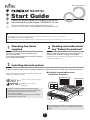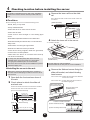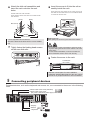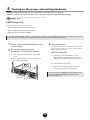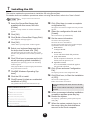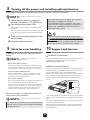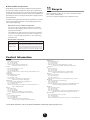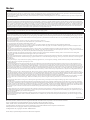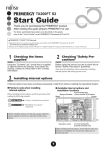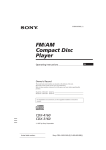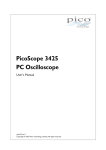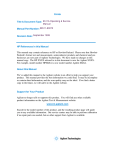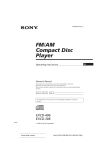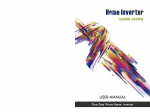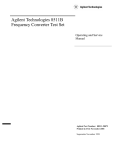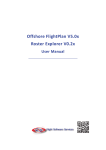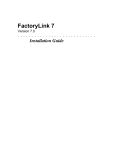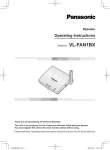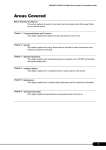Download Fujitsu RX300 S2 User's Manual
Transcript
B7FH-2961-02EN-00 RX300 S2 ����������� ����������������������������������������������� �������������������������������������������������� ��������������������������������������������������������������� ���������������������������������������������������������������� n PRIMERGY RX300 S2 Manuals Manuals for this server can be accessed from the section below of the PRIMERGY Document & Tool CD (Disc 2). [CD-ROM Drive] :\MANUAL\INDEX.PDF Manuals can be displayed using Acrobat® Reader® or Adobe® Reader®. If using Acrobat® Reader®, use version 4.0 or later. 1 2 Checking the items supplied Check the contents in the package using the "Contents List". If any items are missing, inform an office listed in the "Contact Information". 3 Reading and understanding "Safety Precautions" Before using this server, be sure to read and understand the attached "Safety Precautions". Also check it when connecting, installing internal options and setting up this server. Installing internal options If internal options have been purchased separately, install them before installing the Operating System. n Available internal options and installation locations When installing internal options, perform operations after reading the following manuals. ��������������� ������������ "Chapter 7 Installing Internal Options" ��������������� "PRIMERGY Server Books"/ "Supplement" �������������� ����������� Install the OS before installing the following options. Installing the OS after options have been installed will cause installation operations to end in an error. - Non-system hard disks - External SCSI optional devices (DAT unit, Hard disk cabinet, Backup cabinet, etc.) �������������� ������� ��������������������������� ���������������������� ����������������������� After installing internal options, check that the order and place of installation is correct and cables are correctly attached. 1 4 Checking location before installing the server 3 For details on installing the rack, refer to the "Installation Guide for the RACK" and the manual provided with the rack. Remove the inner rail from the slide rail Press down the lock in the center of the inner rail to remove. nConditions ������������������� When installing this server avoid the following areas. ���������� - Humid, dusty, or oily areas - Poorly ventilated areas ���������� - Areas close to fire or other sources of heat ���������������� - Areas close to water � - Areas close to direct sunlight or near heating appli ances ���� - Areas with a temperature of below 10°C or above 35°C 4 - Areas with humidity of less than 20% or more than 80% Attach the inner rail to the server. ��������������������������� - Salty areas - Areas where corrosive gas is generated - Areas where cables become trip hazards - Areas where strong magnetic fields are generated, such as near TVs and speakers - Areas where the device is not stable and could tip over and hurt somebody - In dusty area, dust will quickly stick to the front and backside of the server. Since this can cause failure, changing the installation place is recommended. - Be sure to secure racks and cannect stabilizers to prevent the device tipping over. ���������������������� ��������������� Left and right inner rails are different. Check the letter at the lock part for correct installation. nInstalling the server to the rack 5 Make sure to contact an office listed in the "Contact Information" before attempting to install or remove a server from the rack. Check where to attach the slide rail and rack nuts �������������������� ���������������������� Attach the slide rail to the front and rear brackets. Attach the rack nuts to the front brackets. ���������������������� ��������������� ��������������������������� ��������������� ������������� �� ���������������� ������� ������ ������������������������������ ������������������������������ ���������������������� ���������������������������������� �������������������������� ����������������������������� �� 2 Remove the flathead screws fixing the slide rail bracket, and attach binding head screws. Two on the front: Tightly fasten where the flathead screws were used. Two on the rear: Loosely fasten at the location in the following figure. Open both the front and rear doors of the rack. ���������������� 1 ��������������������������� ��������������������������������� ������������������������������ ������������������������������ 2 6 8 Attach the slide rail assemblies and insert the rack nuts into the rack holes. Insert the inner rail of the server to the grooves of the slide rail and slide the server towards the back to install to into the rack. Attach slide rails with washers. Insert latches of the rack nuts from inside of the rack bracket. ������� Insert the server to fit into the rail assembly inside the rack. ������ ���� ����������� � ���������������������� ������ ������������� Rails have lock. When pulling out the server, press the lock to release. Left and right slide rails are different. Check the letter at the slide rail for correct installation. 7 Tightly fasten the binding head screws on the rear slide rails. - Be careful not to pinch your fingers or catch any clothing when sliding the server into the cabinet. This could cause injury. - For the first time installation, make sure to slide the server backward and fix it to the rack securely. 9 Fasten the server to the rack. ���������� ������ - Dispose unused parts for rack installation. - Install the attached blank panel to the rack, where the server or peripheral devices are not installed. 5 Connecting peripheral devices Peripheral devices, such as the keyboard and mouse, etc., are connected to the server in the following order. �������������������������������������� ���������������������������� ������������������������������������������������� ����������� ��������� ������� ���������� 3 6 Turning on the power and setting hardware Normally, hardware settings are not required to be changed from the default. However, in the following cases, start each utility and check/change hardware settings. ������������ "Chapter 8 Hardware Configuration / Utilities" lBIOS Setup utility Change the settings in the following cases: - When changing the drive to start the server - When installed/removed optional devices - When performing remote installation - Print the "Configuration Sheets" - "Configuration sheet" in the PRIMERGY Document & Tool CD (Disc 2) and then write down the hardware configuration and the setting value of BIOS setup utility. 1 Power on the peripheral devices, such as the display. 2 Turn on the power and insert ServerStart CD-ROM immediately. 3 Set the hardware. If no hardware settings are performed, skip to the next step when a message to insert the ServerStart floppy disk is displayed. lBIOS Setup utility 1. Press the power switch on the front of the server. 2. Press the CD-ROM eject button, and insert ServerStart CD-ROM. 1. When the "<F2> BIOS Setup / <F12> Boot Menu" message appears at the server startup (during POST), press the [F2] key. 2. Check/change the settings. 3. Select "Save Changes & Exit" from the Exit menu and press the [Enter] key. ���������� ������������ For the use of Linux distribution with diskless type, refer to the Fujitsu PRIMERGY website (http:// primergy.fujitsu.com). ������� ������������ ������������ 4 7 Installing the OS This section explains the procedures to install the OS using ServerStart. For details about os installation procedures when not using ServerStart, refer to the "User's Guide". ������������ 1 "Chapter 4 Manual OS Installation" 10 Insert the ServerStart floppy disk supplied with this server, and click [Create]. A network setup window for remote installation appears. 2 3 Click [OK]. 4 Click [OK]. 5 Select your keyboard language from the drop-down list and click [OK] . 11 Click [Build a ServerStart Floppy Disk]. 12 The completion message appears. "Please Select your keyboard" window appears. The subsequent start procedure may take several minutes. The [Welcome to ServerStart] window appears. 6 Click [Click here to prepare and/or initiate an operating system installation]. The [Select the operating system to be installed] window appears. Click [Special Hints on Operating System Installation] and read the contents. 7 8 9 13 Click[MS Windows Operating Systems]. 14 Click the OS to install. Click[Prepare & initiate an unattended installation of (OS)]. Click [Start here to create a complete configuration file]. The [Open ServerStart Configuration File] window appears. Select the configuration file and click [Create]. The wizard starts up automatically. Set the server information. Click the wizard sequentially, and enter the server information. Clicking [help] under the wizard window displays explanations of items and setting hints. 1. RAID wizard Configure RAID. 2. Disk wizard Create and format hard disk partitions. 3. (OS) Install wizard Set the computer information, user information, network protocol, etc. 4. Application wizard It is recommended to install the application selected as default. Click [Close and save Configuration File]. Click [Save] and save the configuration file. Click[Click here, to Start the Installation of (OS)]. The license window appears. Follow the window instructions. The guided mode for the selected OS starts up. Incorrect settings will cause errors to be displayed. Enter correct values manually to continue the process. 15 16 17 5 When a message indicating installation completion appears press any key. Restart the system. Click [Start] - [Shutdown]. Select [Restart] and click [OK]. When the system restarts, log on to the server using the Administrators account for the local computer. 8 Turning off the power and installing optional devices Install optional devices to be installed after the OS installation, such as UPS device. ������������ 1 2 3 4 9 "Chapter 7 Installing Internal Options" After optional devices are installed, set the BIOS setup utility or WebBIOS as required. For details about setting procedures, refer to the "User's Guide Chapter 8 Hardware Configuration/ Utilities" and "PRIMERGY RX300 S2 Onboard SCSI RAID User's Guide". Check that no medium is inserted in the floppy disk drive or CD-ROM drive. Exit the operating system (OS). After the OS is exited, the server is automatically turned off. When the power of the server is not off after the OS is exited, press the power switch on the front of the server. When turning on the server again after turning it off, wait for at least ten seconds and then press the power switch. If the server is turned on straight after being turned off, an error will occur that may cause damage. Power off the peripheral devices, such as the display. Install the optional devices. 10 Support and Service Hints for error handling In preparation of a failure occurring, set the following. ������������ lPRIMERGY information The latest PRIMERGY, driver, and software information is available at the address below. Use as necessary. http://primergy.fujitsu.com "Chapter 5 Operations after OS Installation" - Set to collect memory dump If the memory dump is set, debugging information is automatically saved when the STOP error occurs in the system. This helps to analyze the cause of error occurrence. lBefore requesting repairs If an error occurs in this server, refer to "User's Guide 9.2 Troubleshooting". If problems can still not be solved, contact an office listed in the "Contact Information". When contacting the office listed in the "Contact Information", inform them of the product ID and a manufactures number which are detailed on labels on the base of the server. - Create a system restoration disk When the system file or system environments are damaged, the system can be reconstructed with the content saved in the system restoration disk. - Store system settings By storing the BIOS settings, the original information can be recovered when the setting information is lost. When this server is installed, store and save the BIOS settings by yourself. Be careful not to lose the stored BIOS setting information as you must provide this when you contact an office listed in the "Contact Information". ������ �� ������� �� � ���������� When the settings are completed, make sure to check notes before operation. ������������ ������������� ������ Also read the points to note about requesting repairs beforehand in "User's Guide 9.9.2 Contacting Maintenance Support". Print the "Configuration Sheets" - "Accident sheet" and enter the checked information. Be careful not to lose this sheet, as you must provide this information when you contact an office listed in the "Contact Information". "5.5 Note before Operating the Server" For details about maintenance after operations have started, refer to "User's Guide Chapter 9 Operating and Maintenance". 6 11 Recycle lNon-durable components Depending on the environment and period of usage there will be non-durable components that require replacement within the warranty period. Customers who have signed up to hardware maintenance contract will be provided with replacement parts free of charge and will have higher priority for replacement. Customers not signed up to hardware maintenance contract will be charged for operation cost (including the maintenance parts) separately. When disposing of this server, contact an office listed in the "Contact Information". This server must be disposed of as industrial waste. - Service life of non-durable components The service life of non-durable components is decided based on the presumption that the server is used in an appropriate environment. The temperature of the operating environment is between 10°C and 35°C. However the service life is calculated using 25°C as the average temperature so air conditioning should be used. - Non-durable component Item Description Battery for RAID Regardless of how long power has been turned on Ctrl 2-Channel or off, non-durable components will be replaced 128MB w/BBU after 3 years but the there will be an effect on the life span of the battery. For details, refer to "User Guide" for RAID Ctrl 2-Channel 128MB w/BBU. Contact Information lAustralia: Fujitsu Australia Limited Tel: +61-2-9776-4555 Fax: +61-2-9776-4556 Address: 2 Julius Avenue (Cnr Delhi Road) North Ryde, Australia N.S.W. 2113 l China: Fujitsu (China) Holdings Co., Ltd. Tel: +86-21-5292-9889 Fax: +86-21-5292-9566 Address: 18F, Citic Square, 1168 West Nanjing Road Shanghai, China S200041 lHong Kong: Fujitsu Hong Kong Limited Tel: +852-2827-5780 Fax: +852-2827-4724 Address: 10/F., Lincoln House, 979 King's Road Taikoo Place, Island East, Hong Kong lIndonesia: PT. Fujitsu Systems Indonesia Offices Headquarters Tel: +62-21-570-9330 (Hunting) Fax: +62-21-573-5150 Address: Wisma Kyoei Prince 10th Floor Jl. Jend. Sudirman Kav 3-4 Jakarta, Indonesia 10220 lKorea: Fujitsu Korea Ltd. Tel: +82-2-3787-6000 Fax: +82-2-3787-6066 Address: Susong Tower Building, 83-1 Susong-Dong Jongno-Gu, Seoul, Republic of Korea 110-140 lMalaysia: Fujitsu (Malaysia) Sdn. Bhd. Tel: +60-3-8318-3700 Fax: +60-3-8318-8700 Address: 1st Floor, No.3505 Jalan Technokrat 5 63000 Cyberjaya, Selangor Darul Ehsan Malaysia lPhilippines: Fujitsu Philippines, Inc. Tel: +63-2-812-4001 Fax: +63-2-817-7576 Address: 2nd Floor, United Life Building, A. Arnaiz Legaspi Village, Makati, Metro Manila Philippines l Singapore: Fujitsu Asia Pte. Ltd. Tel: +65-6777-6577 Fax: +65-6771-5502 Address: 20, Science Park Road, #03-01 TeleTech Park, Singapore Science Park II, Singapore 117674 l Taiwan: Fujitsu Taiwan Limited Tel: +886-2-2311-2255 Fax: +886-2-2311-2277 Address: 19F, No.39, Section 1, Chung hwa Road Taipei, Taiwan l Thailand: Fujitsu Systems Business (Thailand) Ltd. Tel: +66-2-500-1500 Fax: +66-2-500-1555 Address: 12th Floor, Olympia Thai Tower, 444 Rachadapisek Road Samsennok, Huaykwang, Bangkok, Thailand 10310 lVietnam: Fujitsu Vietnam Limited Tel: +84-4-831-3895 Fax: +84-4-831-3898 Address: Unit 802-8th floor, Fortuna Tower Hanoi 6B Lang ha Street, Ba dinh District, Hanoi Socialist Republic of Vietnam lUnited States: Fujitsu Computer Systems Corporation Tel: +1-800-831-3183 Fax: +1-408-496-0575 Address: 1250 East Arques Avenue, Sunnyvale, CA USA 94088-3470 For the latest information, refer to the Fujitsu PRIMERGY website (http://primergy.fujitsu.com). 7 Notes Data Backup To protect data stored in this device (including basic software and application software), perform backup and other necessary operations. Note that data protection is not guaranteed when repairs are performed. It is the customer's responsibility to maintain backup copies in advance. In case of data loss, Fujitsu assumes no liability for data maintenance or restoration and damages that occur as a result of the data loss for any reason, except for items covered under warranty. High Safety The Products are designed, developed and manufactured as contemplated or general use, including without limitation, general office use, personal use, household use, and ordinary industrial use, but are not designed, developed and manufactured as contemplated for use accompanying fatal risks or dangers that, unless extremely high safety is secured, could lead directly to death, personal injury, severe physical damage, or other loss (hereinafter "High Safety Required Use"), including without limitation, nuclear reaction control in nuclear facility, aircraft flight control, air traffic control, mass transport control, medical life support system, missile launch control in weapon system. You shall not use this Product without securing the sufficient safety required for the High Safety Required Use. If you wish to use this Product for High Safety Required Use, please consult with our sales representatives in charge before such use. Problems may occur with this device in the event of an instantaneous voltage drop of the power supply due to lightning, etc. To prevent an instantaneous voltage drop of the power supply, we recommend that you use an uninterruptible power supply system. Software License Agreement Please read the following terms and conditions before you use the software preinstalled in the server you purchased or the software attached to the server ( hereinafter collectively "Software"). By using the Software, you are agreeing to be bound by all of the following terms and conditions. Notwithstanding the foregoing, if any software subject to any other terms and conditions than those of this agreement is preinstalled in or attached to the server as a part of Software, you shall comply with such other terms and conditions. I. License and Copyrights Fujitsu Limited (hereinafter "Fujitsu") grants you a limited, non-exclusive, license to: (i) use the Software solely on the server, which the Software is preinstalled in or is attached to.; (ii) copy the Software for installation and backup purpose; and (iii) embed the Software to other software, in whole or in part, in accordance with the procedure described in the applicable documentation. For the avoidance of doubt, you are only granted the right to use this Software and all copyright, title and other ownership rights to this Software and any derivative works thereof is retained by FUJITSU and/or its suppliers. II. Copies 1. You may only copy the Software as set forth in Clause I (ii) and (iii) above. If you embed the Software in another software pursuant to Clause I (iii), you may not make copies of such software as so embedded other than one (1) backup copy unless expressly otherwise licensed by Fujitsu. If, however, a copy protection mechanism is implemented in the Software, you cannot and are prohibited from making any copies of the Software. 2. You shall include all copyright notices and proprietary legends on all copies of the Software and shall not modify, delete or conceal such notices and legends. 3. All terms and conditions contained herein shall apply to the copies of the Software. III. Assignment You may not assign the Software, except the case where you assign the Software with all materials related to the Software, including the media of the Software attached to the server, the documentation, and the backup copy, together with the server. Notwithstanding the foregoing, you may not rent, lease, sublicense, create lien against the Software. IV. Modification You may not modify or, except to the extent expressly permitted by applicable law, reverse engineer (including, without limitation, decompile and disassemble) the Software, and you may not permit any third party to do so. V. Limited Warranty 1. You acknowledge that Fujitsu cannot guarantee that your use of the Software will be uninterrupted, that the Software will be error free or that all Software errors will be corrected. However, (i) within ninety (90) days following your acquisition of the server you notify the reseller from whom you have acquired the server of nonconformance of the Software to the description in the documentation, or (ii) within one (1) month following your acquisition of the server you notify the reseller from which you have acquired the server of physical defects of the media containing the Software, Fujitsu will, at its sole discretion, correct the non-conformance or provide you with information necessary to correct the non-conformance, or replace the defective media with new media. Only if you inform such reseller of your problem with the Software during the above mentioned warranty period and provide satisfactory evidence of the date you acquired the server Fujitsu will be obligated to honor this warranty. 2. Except for Clause V Section 1, Fujitsu disclaims all other warranty, express or implied, and expressly disclaims any implied, including without limitation, allwarranty of merchantability, fitness for a particular purpose or non-infringement of third parties' rights. In no event will Fujitsu be liable for any direct, indirect, incidental or consequential damages (including, but not limited to, loss of profits, interruption of business, loss of business information, and other pecuniary damages) resulting from or arising out of the use or inability to use the Software even if Fujitsu has been advised of the possibility of such damages. 3. Even if a part of the Software has been developed by a third party, the warranty and remedy for such part of the Software are limited to those provided for in Clause V Section1 and 2 above, and such third party shall have no liability for any claim arising out of the use, performance or non-conformance of the Software. VI . Law This Agreement and all matters arising out of or relating to this Agreement will be governed by the laws of Japan without giving effect to any choice of law rule. VII. High Safety These Software are designed, developed and manufactured as contemplated for general use, including without limitation, general office use, personal use, household use, and ordinary industrial use, but are not designed, developed and manufactured as contemplated for use accompanying fatal risks or dangers that, unless extremely high safety is secured, could lead directly to death, personal injury, severe physical damage, or other loss (hereinafter "High Safety Required Use"), including without limitation, nuclear reaction control in nuclear facility, aircraft flight control, air traffic control, mass transport control, medical life support system, missile launch control in weapon system. You shall not use this Software without securing the sufficient safety required for the High Safety Required Use. VII Export You shall comply fully with all relevant export laws and regulations with respect to this Software, including, but not limited to, the export laws and regulations of Japan. Without limiting the generality of the foregoing, You will not export or transfer this Software, or any product thereof (including any your application program), to any destinations prohibited by any such laws and regulations. IV. Entire Agreement The terms and conditions hereof represent the complete agreement concerning this license between the parties and supersede all prior or contemporaneous written communications between them. In the event that any additional terms or conditions are provided in the accompanied documentation, you must also comply with such terms and conditions. Fujitsu Limited Microsoft, Windows, Windows Server are registered trademarks of the Microsoft Corporation in the USA and other countries. Linux is a trademark or registered trademark of Linus Torvalds in the USA and other countries. Adobe, Adobe Acrobat, Acrobat Reader are registered trademarks of Adobe Systems Incorporated. All other hardware and software names used are trademarks or registered trademarks of their respective manufacturers. Other product names are copyrights of their respective manufacturers. All Rights Reserved, Copyright© FUJITSU LIMITED 2005 Screen shot(s) reprinted with permission from Microsoft Corporation.