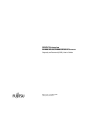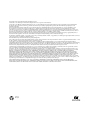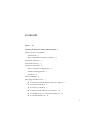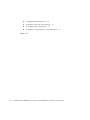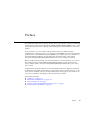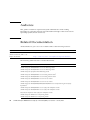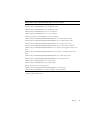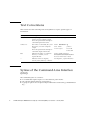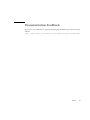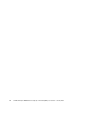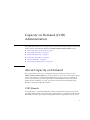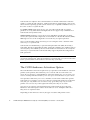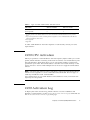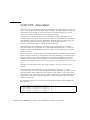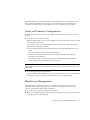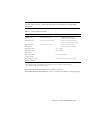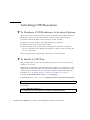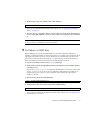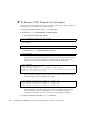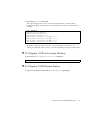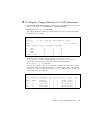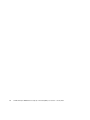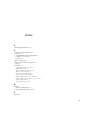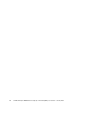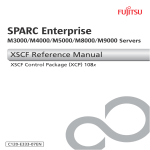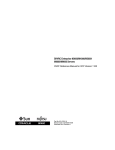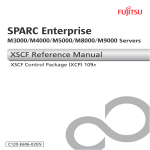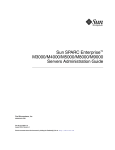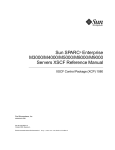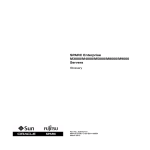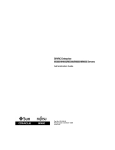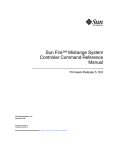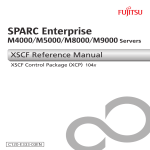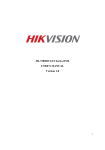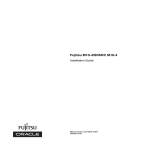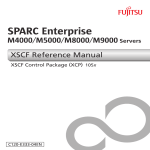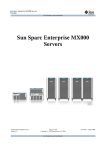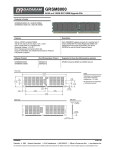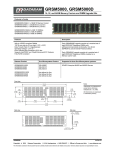Download Fujitsu M9000 User's Manual
Transcript
SPARC Enterprise M4000/M5000/M8000/M9000 Servers Capacity on Demand (COD) User's Guide Manual Code: C120-E336-09EN January 2012, Revision A Copyright © 2007, 2012, Fujitsu Limited. All rights reserved. Oracle and/or its affiliates provided technical input and review on portions of this material. Oracle and/or its affiliates and Fujitsu Limited each own or control intellectual property rights relating to products and technology described in this document, and such products, technology and this document are protected by copyright laws, patents, and other intellectual property laws and international treaties. This document and the product and technology to which it pertains are distributed under licenses restricting their use, copying, distribution, and decompilation. No part of such product or technology, or of this document, may be reproduced in any form by any means without prior written authorization of Oracle and/or its affiliates and Fujitsu Limited, and their applicable licensors, if any. The furnishings of this document to you does not give you any rights or licenses, express or implied, with respect to the product or technology to which it pertains, and this document does not contain or represent any commitment of any kind on the part of Oracle or Fujitsu Limited, or any affiliate of either of them. This document and the product and technology described in this document may incorporate third-party intellectual property copyrighted by and/or licensed from the suppliers to Oracle and/or its affiliates and Fujitsu Limited, including software and font technology. Per the terms of the GPL or LGPL, a copy of the source code governed by the GPL or LGPL, as applicable, is available upon request by the End User. Please contact Oracle and/or its affiliates or Fujitsu Limited. This distribution may include materials developed by third parties. Parts of the product may be derived from Berkeley BSD systems, licensed from the University of California. UNIX is a registered trademark in the U.S. and in other countries, exclusively licensed through X/Open Company, Ltd. Oracle and Java are registered trademarks of Oracle and/or its affiliates. Fujitsu and the Fujitsu logo are registered trademarks of Fujitsu Limited. All SPARC trademarks are used under license and are registered trademarks of SPARC International, Inc. in the U.S. and other countries. Products bearing SPARC trademarks are based upon architectures developed by Oracle and/or its affiliates. SPARC64 is a trademark of SPARC International, Inc., used under license by Fujitsu Microelectronics, Inc. and Fujitsu Limited. Other names may be trademarks of their respective owners. United States Government Rights - Commercial use. U.S. Government users are subject to the standard government user license agreements of Oracle and/or its affiliates and Fujitsu Limited and the applicable provisions of the FAR and its supplements. Disclaimer: The only warranties granted by Oracle and Fujitsu Limited, and/or any affiliate of either of them in connection with this document or any product or technology described herein are those expressly set forth in the license agreement pursuant to which the product or technology is provided. EXCEPT AS EXPRESSLY SET FORTH IN SUCH AGREEMENT, ORACLE OR FUJITSU LIMITED, AND/OR THEIR AFFILIATES MAKE NO REPRESENTATIONS OR WARRANTIES OF ANY KIND (EXPRESS OR IMPLIED) REGARDING SUCH PRODUCT OR TECHNOLOGY OR THIS DOCUMENT, WHICH ARE ALL PROVIDED AS IS, AND ALL EXPRESS OR IMPLIED CONDITIONS, REPRESENTATIONS AND WARRANTIES, INCLUDING WITHOUT LIMITATION ANY IMPLIED WARRANTY OF MERCHANTABILITY, FITNESS FOR A PARTICULAR PURPOSE OR NONINFRINGEMENT, ARE DISCLAIMED, EXCEPT TO THE EXTENT THAT SUCH DISCLAIMERS ARE HELD TO BE LEGALLY INVALID. Unless otherwise expressly set forth in such agreement, to the extent allowed by applicable law, in no event shall Oracle or Fujitsu Limited, and/or any of their affiliates have any liability to any third party under any legal theory for any loss of revenues or profits, loss of use or data, or business interruptions, or for any indirect, special, incidental or consequential damages, even if advised of the possibility of such damages. DOCUMENTATION IS PROVIDED “AS IS” AND ALL EXPRESS OR IMPLIED CONDITIONS, REPRESENTATIONS AND WARRANTIES, INCLUDING ANY IMPLIED WARRANTY OF MERCHANTABILITY, FITNESS FOR A PARTICULAR PURPOSE OR NON-INFRINGEMENT, ARE DISCLAIMED, EXCEPT TO THE EXTENT THAT SUCH DISCLAIMERS ARE HELD TO BE LEGALLY INVALID. Please Recycle Copyright © 2007, 2012, Fujitsu Limited. Tous droits réservés. Oracle et/ou ses sociétés affiliées ont fourni et vérifié des données techniques de certaines parties de ce composant. Oracle et/ou ses sociétés affiliées et Fujitsu Limited détiennent et contrôlent chacune des droits de propriété intellectuelle relatifs aux produits et technologies décrits dans ce document. De même, ces produits, technologies et ce document sont protégés par des lois sur le copyright, des brevets, d’autres lois sur la propriété intellectuelle et des traités internationaux. Ce document, le produit et les technologies afférents sont exclusivement distribués avec des licences qui en restreignent l’utilisation, la copie, la distribution et la décompilation. Aucune partie de ce produit, de ces technologies ou de ce document ne peut être reproduite sous quelque forme que ce soit, par quelque moyen que ce soit, sans l’autorisation écrite préalable d’Oracle et/ou ses sociétés affiliées et de Fujitsu Limited, et de leurs éventuels bailleurs de licence. Ce document, bien qu’il vous ait été fourni, ne vous confère aucun droit et aucune licence, expresses ou tacites, concernant le produit ou la technologie auxquels il se rapporte. Par ailleurs, il ne contient ni ne représente aucun engagement, de quelque type que ce soit, de la part d’Oracle ou de Fujitsu Limited, ou des sociétés affiliées de l’une ou l’autre entité. Ce document, ainsi que les produits et technologies qu’il décrit, peuvent inclure des droits de propriété intellectuelle de parties tierces protégés par copyright et/ou cédés sous licence par des fournisseurs à Oracle et/ou ses sociétés affiliées et Fujitsu Limited, y compris des logiciels et des technologies relatives aux polices de caractères. Conformément aux conditions de la licence GPL ou LGPL, une copie du code source régi par la licence GPL ou LGPL, selon le cas, est disponible sur demande par l’Utilisateur final. Veuillez contacter Oracle et/ou ses sociétés affiliées ou Fujitsu Limited. Cette distribution peut comprendre des composants développés par des parties tierces. Des parties de ce produit peuvent être dérivées des systèmes Berkeley BSD, distribués sous licence par l’Université de Californie. UNIX est une marque déposée aux États-Unis et dans d’autres pays, distribuée exclusivement sous licence par X/Open Company, Ltd. Oracle et Java sont des marques déposées d’Oracle Corporation et/ou de ses sociétés affiliées. Fujitsu et le logo Fujitsu sont des marques déposées de Fujitsu Limited. Toutes les marques SPARC sont utilisées sous licence et sont des marques déposées de SPARC International, Inc., aux États-Unis et dans d’autres pays. Les produits portant la marque SPARC reposent sur des architectures développées par Oracle et/ou ses sociétés affiliées. SPARC64 est une marque de SPARC International, Inc., utilisée sous licence par Fujitsu Microelectronics, Inc. et Fujitsu Limited. Tout autre nom mentionné peut correspondre à des marques appartenant à d’autres propriétaires. United States Government Rights - Commercial use. U.S. Government users are subject to the standard government user license agreements of Oracle and/or its affiliates and Fujitsu Limited and the applicable provisions of the FAR and its supplements. Avis de non-responsabilité : les seules garanties octroyées par Oracle et Fujitsu Limited et/ou toute société affiliée de l’une ou l’autre entité en rapport avec ce document ou tout produit ou toute technologie décrits dans les présentes correspondent aux garanties expressément stipulées dans le contrat de licence régissant le produit ou la technologie fournis. SAUF MENTION CONTRAIRE EXPRESSÉMENT STIPULÉE DANS CE CONTRAT, ORACLE OU FUJITSU LIMITED ET LES SOCIÉTÉS AFFILIÉES À L’UNE OU L’AUTRE ENTITÉ REJETTENT TOUTE REPRÉSENTATION OU TOUTE GARANTIE, QUELLE QU’EN SOIT LA NATURE (EXPRESSE OU IMPLICITE) CONCERNANT CE PRODUIT, CETTE TECHNOLOGIE OU CE DOCUMENT, LESQUELS SONT FOURNIS EN L’ÉTAT. EN OUTRE, TOUTES LES CONDITIONS, REPRÉSENTATIONS ET GARANTIES EXPRESSES OU TACITES, Y COMPRIS NOTAMMENT TOUTE GARANTIE IMPLICITE RELATIVE À LA QUALITÉ MARCHANDE, À L’APTITUDE À UNE UTILISATION PARTICULIÈRE OU À L’ABSENCE DE CONTREFAÇON, SONT EXCLUES, DANS LA MESURE AUTORISÉE PAR LA LOI APPLICABLE. Sauf mention contraire expressément stipulée dans ce contrat, dans la mesure autorisée par la loi applicable, en aucun cas Oracle ou Fujitsu Limited et/ou l’une ou l’autre de leurs sociétés affiliées ne sauraient être tenues responsables envers une quelconque partie tierce, sous quelque théorie juridique que ce soit, de tout manque à gagner ou de perte de profit, de problèmes d’utilisation ou de perte de données, ou d’interruptions d’activités, ou de tout dommage indirect, spécial, secondaire ou consécutif, même si ces entités ont été préalablement informées d’une telle éventualité. LA DOCUMENTATION EST FOURNIE « EN L’ÉTAT » ET TOUTE AUTRE CONDITION, DÉCLARATION ET GARANTIE, EXPRESSE OU TACITE, EST FORMELLEMENT EXCLUE, DANS LA MESURE AUTORISÉE PAR LA LOI EN VIGUEUR, Y COMPRIS NOTAMMENT TOUTE GARANTIE IMPLICITE RELATIVE À LA QUALITÉ MARCHANDE, À L’APTITUDE À UNE UTILISATION PARTICULIÈRE OU À L’ABSENCE DE CONTREFAÇON. Contents Preface vii Capacity on Demand (COD) Administration About Capacity on Demand COD Boards 1 1 The COD Hardware Activation Option COD CPU Activation COD Activation Log COD CPU Allocation 2 3 3 4 Notes on Domain Configuration Headroom Management Violations 1 5 5 6 COD Commands 6 Activating COD Resources 8 ▼ To Purchase COD Hardware Activation Options ▼ To Install a COD Key 8 ▼ To Delete a COD Key 9 ▼ To Reserve COD Permits for a Domain ▼ To Enable, Increase, or Decrease Headroom ▼ To Disable Headroom 8 10 11 12 v ▼ To Display COD Information ▼ To Display COD Activation History ▼ To Display COD Permit Status ▼ To Display Usage Statistics for COD Resources Index vi 12 13 13 15 17 SPARC Enterprise Mx000 Servers Capacity on Demand (COD) User’s Guide • January 2012 Preface This guide describes how to manage system resources with the Capacity on Demand (COD) feature of the SPARC Enterprise M4000/M5000/M8000/M9000 servers. And it includes instructions for ordering and installing your COD Hardware Activation Option. Some references to server names and document names are abbreviated for readability. For example, if you see a reference to the M9000 server, note that the full product name is the SPARC Enterprise M9000 server. And if you see a reference to the XSCF Reference Manual, note that the full document name is the SPARC Enterprise M3000/M4000/M5000/M8000/M9000 Servers XSCF Reference Manual. Before reading this document, you should read the overview guide for your server, the SPARC Enterprise M3000/M4000/M5000/M8000/M9000 Servers Administration Guide, and the SPARC Enterprise M3000/M4000/M5000/M8000/M9000 Servers XSCF User’s Guide. At publication of this document, servers described herein were shipping with XCP 1110 firmware installed. That might no longer be the latest available version, or the version now installed. Always see the Product Notes that apply to the firmware on your server, and those that apply to the latest firmware release. This section includes: ■ ■ ■ ■ ■ “Audience” on page viii “Related Documentation” on page viii “Text Conventions” on page x “Syntax of the Command-Line Interface (CLI)” on page x “Documentation Feedback” on page xi Preface vii Audience This guide is written for experienced system administrators with working knowledge of computer networks and advanced knowledge of the Oracle Solaris Operating System (Oracle Solaris OS). Related Documentation All documents for your sever are available online at the following locations: Documentation Link Sun Oracle software-related manuals (Oracle Solaris OS, and so on) http://www.oracle.com/documentation Fujitsu documents http://www.fujitsu.com/sparcenterprise/manual/ The following table lists titles of related documents. Related SPARC Enterprise M4000/M5000/M8000/M90000 Servers Documents SPARC Enterprise M4000/M5000 Servers Site Planning Guide SPARC Enterprise M8000/M9000 Servers Site Planning Guide SPARC Enterprise Equipment Rack Mounting Guide SPARC Enterprise M4000/M5000 Servers Getting Started Guide* SPARC Enterprise M8000/M9000 Servers Getting Started Guide* SPARC Enterprise M4000/M5000 Servers Overview Guide SPARC Enterprise M8000/M9000 Servers Overview Guide SPARC Enterprise M3000/M4000/M5000/M8000/M9000 Servers Important Legal and Safety Information* SPARC Enterprise M4000/M5000 Servers Safety and Compliance Guide SPARC Enterprise M8000/M9000 Servers Safety and Compliance Guide External I/O Expansion Unit Safety and Compliance Guide SPARC Enterprise M4000 Server Unpacking Guide* SPARC Enterprise M5000 Server Unpacking Guide* viii SPARC Enterprise Mx000 Servers Capacity on Demand (COD) User’s Guide • January 2012 Related SPARC Enterprise M4000/M5000/M8000/M90000 Servers Documents SPARC Enterprise M8000/M9000 Servers Unpacking Guide* SPARC Enterprise M4000/M5000 Servers Installation Guide SPARC Enterprise M8000/M9000 Servers Installation Guide SPARC Enterprise M4000/M5000 Servers Service Manual SPARC Enterprise M8000/M9000 Servers Service Manual External I/O Expansion Unit Installation and Service Manual SPARC Enterprise M3000/M4000/M5000/M8000/M9000 Servers RCI Build Procedure SPARC Enterprise M3000/M4000/M5000/M8000/M9000 Servers Administration Guide SPARC Enterprise M3000/M4000/M5000/M8000/M9000 Servers XSCF User’s Guide SPARC Enterprise M3000/M4000/M5000/M8000/M9000 Servers XSCF Reference Manual SPARC Enterprise M4000/M5000/M8000/M9000 Servers Dynamic Reconfiguration (DR) User’s Guide SPARC Enterprise M4000/M5000/M8000/M9000 Servers Capacity on Demand (COD) User’s Guide SPARC Enterprise M3000/M4000/M5000/M8000/M9000 Servers RCI User’s Guide SPARC Enterprise M3000/M4000/M5000/M8000/M9000 Servers Product Notes† SPARC Enterprise M4000/M5000 Servers Product Notes SPARC Enterprise M8000/M9000 Servers Product Notes External I/O Expansion Unit Product Notes SPARC Enterprise M3000/M4000/M5000/M8000/M9000 Servers Glossary SPARC Enterprise/PRIMEQUEST Common Installation Planning Manual * This is a printed document. † Beginning with the XCP1100 release. Preface ix Text Conventions This manual uses the following fonts and symbols to express specific types of information. Fonts/symbols Meaning Example AaBbCc123 What you type, when contrasted with on-screen computer output. This font represents the example of command input in the frame. XSCF> adduser jsmith AaBbCc123 The names of commands, files, and directories; on-screen computer output. This font represents the example of command output in the frame. XSCF> showuser -p User Name: jsmith Privileges: useradm auditadm Italic Indicates the name of a reference manual, a variable, or userreplaceable text. See the SPARC Enterprise M3000/M4000/M5000/M8000/M90 00 Servers XSCF User’s Guide. "" Indicates names of chapters, sections, items, buttons, or menus. See Chapter 2, "System Features." Syntax of the Command-Line Interface (CLI) The command syntax is as follows: ■ ■ ■ x A variable that requires input of a value must be put in Italics. An optional element must be enclosed in [ ]. A group of options for an optional keyword must be enclosed in [ ] and delimited by |. SPARC Enterprise Mx000 Servers Capacity on Demand (COD) User’s Guide • January 2012 Documentation Feedback If you have any comments or requests regarding this document, go to the following website: http://www.fujitsu.com/global/contact/computing/sparce_index.html Preface xi xii SPARC Enterprise Mx000 Servers Capacity on Demand (COD) User’s Guide • January 2012 Capacity on Demand (COD) Administration This guide describes how to manage system resources with the Capacity on Demand (COD) feature of the SPARC Enterprise M4000/M5000/M8000/M9000 servers. ■ “About Capacity on Demand” on page 1 ■ “COD CPU Activation” on page 3 ■ “COD Activation Log” on page 3 ■ “COD CPU Allocation” on page 4 ■ “COD Commands” on page 6 ■ “Activating COD Resources” on page 8 About Capacity on Demand The COD feature allows you to configure spare processing resources on your M4000/M5000/M8000/M9000 server in the form of one or more COD CPUs which can be activated at a later date when additional processing power is needed. To access each COD CPU, you must purchase a COD Hardware Activation Option. Under certain conditions, you can use COD resources before purchasing COD Hardware Activation Options for them. COD Boards A COD board is a system board that has been configured at the factory for COD capability. COD boards come in the same configurations as standard system boards. The number of CPUs per COD board depends on the configuration of your server. 1 COD boards are subject to the same limitations for mixed architectures and CPU speeds as system boards. Likewise, COD board software requirements, such as the Oracle Solaris Operating System (Oracle Solaris OS) or OpenBoot PROM version, are the same as those of system boards. For M8000/M9000 (high-end) servers, you can order COD boards at original purchase or at any time afterward. High-end servers support any combination of COD boards and system boards. M4000/M5000 (midrange) servers do not use individual CPU Boards. On these servers, the system board components are mounted on a Mother Board Unit (MBU). Midrange servers can be configured to use COD only at original purchase. Once a COD board has been activated, you can configure it into a domain in the same way as a system board. COD boards are identified by a special field-replaceable unit (FRU) ID and by a COD label. Except for their FRU ID, label, and COD capability, once COD boards are activated, they are handled by the rest of the hardware and software in exactly the same way as system boards. COD boards fully support Dynamic Reconfiguration (DR) operations. Note – Field engineers perform the installation and the maintenance service concerning COD boards. After the installation of COD board, you can't use the CPU before you install the COD hardware activation key (COD key). The COD Hardware Activation Option The COD Hardware Activation Option lets you purchase COD hardware activation permits (COD permits) that authorize you to activate and use COD CPUs on a server. If you purchase a COD Hardware Activation Option for, say, six CPUs, you receive a COD permit that entitles you to use up to six COD CPUs on your server. Your purchase authorizes you to use a number of COD CPUs rather than specific COD CPUs. For example, if your server has two COD boards with four COD CPUs each, but you only need to use six CPUs at any given time, buy only six COD permits. You can use any of the eight COD CPUs, but only six at a time. Your server can support activated COD CPUs purchased from up to 50 COD Hardware Activation Option orders. Each order can cover multiple COD CPUs. They have no expiration date. Depending on the firmware version, the type of usable COD permits varies. 2 SPARC Enterprise Mx000 Servers Capacity on Demand (COD) User’s Guide • January 2012 TABLE 1 Type of Usable COD Permits and XCP Version COD Permits Can also be used on other Server-specific servers* XCP 1100 or Earlier XCP 1101 or Later X† S S S * The COD permits for the M4000/M5000 servers cannot be installed on the M8000/M9000 servers, and vice versa. † If you are using XCP 1100 or earlier, each COD permit is assigned to a server’s individual Chassis HostID and cannot be installed on other servers. X: Not supported. S: Supported. To order COD Hardware Activation Options or COD boards, contact your sales representative. COD CPU Activation When you purchase a COD Hardware Activation Option, Fujitsu sends you a COD permit, which includes a COD key in the form of text lines. You install that key into the COD database, which then allows you to activate the number of COD CPUs specified in your order. The COD database is stored in nonvolatile memory on the Service Processor. Servers with multiple Service Processors support COD database failover. Note – The XCP 1101 firmware release introduces support for unlocked COD keys, which are not assigned to a server's individual Chassis HostID. The new type of COD keys include the word “UNLOCKED.” Any old-style keys in your COD database will continue to work, even when newstyle keys are also present. COD Activation Log To display the COD activation log, which contains a record of additions and deletions of COD permits, use the showcodactivationhistory(8) command. See the showcodactivationhistory(8) man page. Capacity on Demand (COD) Administration 3 COD CPU Allocation COD CPUs are activated either when a domain with a COD board is powered on or when a new COD board is installed and powered on. The XSCF firmware activates COD CPUs automatically on a first-come, first-served basis. However, you can reserve one or more COD permits for a particular domain. At board power on, the Service Processor determines which COD CPUs are in working order and requests COD permits for them. The XSCF firmware checks the COD database and current usage, determines which boards are COD boards, and allocates COD permits to their COD resources. It then tells the Service Processor which COD CPUs to configure into the domain. The Service Processor configures only those COD resources that are activated. COD CPUs that are not activated are assigned COD-disabled status. A COD CPU might be assigned COD-disabled status if it cannot be activated because all COD permits are in use. When you remove a COD board from a domain through a reconfiguration operation, when a domain containing a COD board is shut down normally, or when the Service Processor detects a fault and unconfigures a board from the domain, your COD permits for the resources on those boards are released and added to the pool of available COD permits and can be used to put other COD CPUs in your server into use. Allocation of COD permits does not change during a Service Processor reset or failover. You can reserve COD permits for specific domains by using the setcod(8) command. After power on, permits are first allocated to COD CPUs in domains with reserved permits, then remaining COD permits are allocated on a first-come, firstserved basis to the remaining resources. When a domain is powered off, the reverse happens: First the unreserved COD permits are released, then the reserved COD permits are released. For example, assume your server has 10 COD permits and you reserved them for these domains PROC PROC PROC PROC 4 Permits Permits Permits Permits reserved reserved reserved reserved for for for for domain domain domain domain 0: 1: 2: 3: 4 2 0 0 SPARC Enterprise Mx000 Servers Capacity on Demand (COD) User’s Guide • January 2012 When the domains are first powered on, four COD permits are assigned to COD CPUs in domain 0 and two to domain 1. The remaining four COD permits are available on a first-come, first-served basis to all four domains (0, 1, 2, and 3). Notes on Domain Configuration Note the following points when you configure domains using resources on COD boards. ■ To set the COD board to Uni-XSB When 3 COD permits or less are allocated to a COD board, there are CPUs which can't be used in Uni-XSB. To use these CPUs, you need to purchase the COD permits, and then perform either of the following operations: ■ Power off the domain which contains the relevant Uni-XSB and power it on again. You can't add the CPU by rebooting the domain. ■ Use DR to once detach the relevant Uni-XSB from the domain and then remount it to the domain. For details on DR, see the SPARC Enterprise M4000/M5000/M8000/M9000 Servers Dynamic Reconfiguration (DR) User’s Guide. Note – Although the domain reboot occurred due to the reasons such as CPU failure, the server doesn't automatically start to use the unused CPU instead of the failed CPU. ■ To set the COD board to Quad-XSB Since the CMU is divided into four, you can use the resource on 1 Quad-XSB per COD permit. You can't use the remaining resources on 3 Quad-XSBs. Headroom Management Headroom is the capability to use up to four COD CPUs per server without a sufficient number of COD permits to cover their use. Headroom allows you to activate a COD board under these conditions: ■ As a hot spare to replace a failed system board ■ When you intend to purchase the appropriate number of COD permits, but need to use the resources immediately Capacity on Demand (COD) Administration 5 Note – Once you have used headroom to activate a COD resource, you are contractually obligated to purchase a COD permits for it. By default, COD resources arrive with headroom disabled. You can use the setcod command to establish it. However, if you already have COD permits for all your COD resources, configuring headroom has no effect. In that case, you need to install additional COD boards to retain your headroom capacity. You can also reduce or disable headroom at any time. While headroom is in use, warning messages appear on the console every four hours. Once you either deactivate the hot-spared COD board or purchase COD Hardware Activation Options for the COD CPUs in use and enter the keys into the COD database, the warning messages stop and headroom is automatically reduced. Violations A violation occurs if more COD resources are in use than authorized on the server. These events can cause a violation: ■ The COD database is lost or corrupted while the system is running. This state is detected on the subsequent XSCF reset. To cancel the violation, use the addcodactivation(8) command to reenter into the COD database the keys you received with your COD Hardware Activation Option purchases. ■ You execute the command deletecodactivation -f, causing deletion of a COD key in the COD database while the server is using the associated COD permit. This could be a valid action in certain cases. For example, you might want to delete unwanted COD permits, but delay shutting down the domain. ■ You disable headroom while the server is still using COD resources. Once the system detects a violation, the Service Processor posts a notice on the server console and ensures that no additional COD resources are brought online until the violation is corrected. In the meantime, it will not shut down domains or COD resources. COD Commands The available commands vary depending on the firmware version. 6 SPARC Enterprise Mx000 Servers Capacity on Demand (COD) User’s Guide • January 2012 Note – This manual is written based on the XCP 1093 firmware or later. When using the XCP 1092 or earlier, see the following table and confirm the corresponding commands. TABLE 2 COD-related Commands Features XCP 1092 or Earlier XCP 1093 or Later Adding a key addcodlicense(8) addcodlicense(8) or addcodactivation(8)* Deleting a key deletecodlicense(8) deletecodlicense(8) or deletecodactivation(8)* Displaying key information showcodlicense(8) showcodlicense(8) or showcodactivation(8)* Setting resources setcod(8)† Displaying COD information showcod(8)† Displaying COD resource usage showcodusage(8)† Displaying log of key addition/deletion showcodactivationhistory(8)‡ * Both commands can be used in the same way. † The command output varies depending on the firmware version. For details, see the manual pages. ‡ The command is supported in XCP1101 or later. For details about the commands, see the SPARC Enterprise M3000/M4000/M5000/M8000/M9000 Servers XSCF Reference Manual or manual pages. Capacity on Demand (COD) Administration 7 Activating COD Resources ▼ To Purchase COD Hardware Activation Options When you use the unused COD CPU which is mounted on the COD board you've purchased, contact our sales representative to purchase the COD permits in accordance with the number of CPUs which you make available. To purchase the COD permits, following information is required: ■ Number of CPUs you newly make available ■ Chassis HostID of the system (when ordering server-specific COD permits) You can verify the Chassis HostID by logging into XSCF console and using the showcod command. After you purchase the COD permit, a COD key is sent from Fujitsu. ▼ To Install a COD Key This procedure tells you how to install the key Fujitsu sent you to activate COD permits on your server. If headroom is enabled, this procedure decreases headroom to compensate for the added COD permits. This automatic reduction in headroom is designed to avoid accidental abuse of headroom. You can increase headroom again manually after installation. See “To Enable, Increase, or Decrease Headroom” on page 11. 1. Log in to the XSCF console with platadm privileges. 2. Execute the addcodactivation command with the key provided by Fujitsu: XSCF> addcodactivation key For example: XSCF> addcodactivation \ 01:84000000:104:0301010100:3:00000000:xxxxxxxxxxxxxxx 8 SPARC Enterprise Mx000 Servers Capacity on Demand (COD) User’s Guide • January 2012 3. Verify that the key was added to the COD database: XSCF> addcodactivation -r The key you add should be listed in the output. See “To Display COD Permit Status” on page 13. 4. Save the key in a safe place where you can refer to it if the XCP configuration is reset, the COD database is lost, or some other event requires you to reinstall it. Note – Do not attempt to install the same COD key more than once, except as noted in Step 4. Doing so would be a contract violation. ▼ To Delete a COD Key Before deleting a key from the COD database, the XSCF firmware determines whether a sufficient number of active COD CPUs are available, plus headroom. If all activated COD CPUs are in use and no headroom is available, the operation fails. You can force the operation by using the -f option in Step 3, below, but doing so will overcommit any COD CPU reservations that might be in effect. 1. Log in to the XSCF console with platadm privileges. 2. Verify that you have enough COD permits or headroom to cover COD resources currently in use. Use the showcodactivation command as described in “To Display COD Permit Status” on page 13. If you do not have sufficient COD permits or headroom to compensate, power off one or more domains or disconnect the appropriate number of boards. 3. Delete the key from the COD database: XSCF> deletecodactivation key 4. Verify that the key was removed from the COD database: XSCF> deletecodactivation -r The key that you deleted should not be listed in the output. See “To Display COD Permit Status” on page 13. Capacity on Demand (COD) Administration 9 ▼ To Reserve COD Permits for a Domain You need to reserve COD permits only if you want to make sure a specific number of COD permits are allocated to a particular domain. 1. Log in to the XSCF console with platadm privileges. 2. Execute the setcod command with or without options. a. Execute the command with options: XSCF> setcod -d domain_id cod_cpu_quantity For example: XSCF> setcod -d 1 4 b. Execute the setcod command with no options. XSCF> setcod Executing the command without options lets you reserve COD permits for all domains at once. First, the number of available COD permits (eight in the example below) and the headroom quantity prompt are displayed: XSCF> setcod PROC Permits installed: 8 PROC Headroom Quantity (0 to disable, 4 MAX) [0]:4 WARNING: Using headroom requires you to install key(s) within 30 days. Do you agree? [y|n]: y Enter a headroom number or press Return to leave the headroom unchanged. The following prompts are displayed, in order: PROC PROC PROC PROC Permits Permits Permits Permits reserved reserved reserved reserved for for for for domain domain domain domain 0 1 2 3 (6 (6 (4 (4 MAX) MAX) MAX) MAX) [0]: [2]: [0]: [0]: Enter the number of COD permits reserved for each domain. The currently reserved number appears in parentheses. Do not exceed the number of available COD permits. To leave a reservation unchanged, press Return. 3. Verify the allocation with the showcod command. 10 SPARC Enterprise Mx000 Servers Capacity on Demand (COD) User’s Guide • January 2012 ▼ To Enable, Increase, or Decrease Headroom 1. Log in to the XSCF console with platadm privileges. 2. Execute the showcod command with no options. For example: XSCF> showcod Chassis HostID: 80e3e446 PROC Permits installed: 10 PROC Headroom Quantity: 0 PROC Permits reserved for domain PROC Permits reserved for domain PROC Permits reserved for domain PROC Permits reserved for domain 0: 1: 2: 3: 4 0 0 0 3. Type the setcod command, specifying headroom. For example: XSCF> setcod headroom where headroom can be a number from 1 to 4. For example: XSCF> setcod 4 WAARNING: Using headroom requires you to install key(s) within 30 days. Do you agree? [y|n]: y 4. Verify the headroom quantity is correct by executing the showcod command. For example, if you entered 4 as the headroom number, the output would be similar to: XSCF> showcod Chassis HostID: 80d88800 PROC Permits installed: 8 PROC Headroom Quantity: 4 ... Note – When headroom is in use, the XSCF console displays periodic warning messages requesting installation of new COD permits. The warning messages continue to be displayed until new keys are installed or headroom is no longer in use. Capacity on Demand (COD) Administration 11 Headroom warning messages are similar to: codd[627]: COD PROC WARNING: Headroom Active: key(s) must be installed ▼ To Disable Headroom 1. Log in to the XSCF console with platadm privileges. 2. Execute the setcod command specifying headroom as zero: XSCF> setcod 0 3. Verify that the headroom is disabled by executing the showcod command. For example: XSCF> showcod Chassis HostID: 80d88800 PROC Permits installed: 8 PROC Headroom Quantity: 0 ... ▼ To Display COD Information 1. Log in to the XSCF console with platadm or platop privileges, or domainadm, domainop, or domainmgr privileges for a specific domain. 12 SPARC Enterprise Mx000 Servers Capacity on Demand (COD) User’s Guide • January 2012 2. Execute the showcod command. The output displays the server’s Chassis HostID, number of COD permits, headroom quantity, and number of COD permits reserved for each domain. For example: XSCF> showcod Chassis HostID: 80e3e446 PROC Permits installed: 10 PROC Headroom Quantity: 0 PROC Permits reserved for domain PROC Permits reserved for domain PROC Permits reserved for domain PROC Permits reserved for domain 0: 1: 2: 3: 4 0 0 0 To display COD information only for a specific domain, use the showcod -d domain_id command, where domain_id is 0-23 depending on system configuration. ▼ To Display COD Activation History 1. Execute the showcodactivationhistory command. XSCF> showcodactivationhistory ▼ To Display COD Permit Status 1. Log in to the XSCF console with platadm or platop privileges. Capacity on Demand (COD) Administration 13 2. Execute the showcodactivation command. The output displays the resource description, COD permit version number, expiration date, number of COD permits, and COD permit status. For example: XSCF> showcodactivation Description ----------PROC Ver --01 Expiration ---------NONE Count ----8 Status -----GOOD To display COD permit information in raw key format (the complete COD key assigned by Fujitsu), use the -r option. For example: XSCF> showcodactivation -r 01:84000000:104:0301010100:3:00000000:xxxxxxxxxxxxxxx To display COD permit information in verbose mode, use the -v option. For example: XSCF> showcodactivation -v Description Ver Expiration Count Status ----------- ------------ ----- -----PROC 01 NONE 1 GOOD 01:84000000:000000001:0301010100:1:00000000:xxxxxxxxxxxxxxxxxxxxxx PROC 01 NONE 2 GOOD 01:84000000:000000004:0301010100:2:00000000:xxxxxxxxxxxxxxxxxxxxxx 14 SPARC Enterprise Mx000 Servers Capacity on Demand (COD) User’s Guide • January 2012 ▼ To Display Usage Statistics for COD Resources 1. Log in to the XSCF console with platadm or platop privileges, or domainadm, domainop, or domainmgr privileges for a specific domain. 2. Execute the showcodusage command. The output displays a summary of COD permit usage by resource type and for each domain. For example: XSCF> showcodusage Resource In Use Installed COD Permitted ------------- --------- ------------PROC 0 4 0 Domain/Resource In Use Installed Reserved --------------- ------ --------- -------0 - PROC 0 4 0 1 - PROC 0 0 0 2 - PROC 0 0 0 3 - PROC 0 0 0 Unused - PROC 0 0 0 Status -----OK: 0 available To display usage statistics only for domains or resources, use the showcodusage -p domain command or the showcodusage -p resource command. All COD usage information can be displayed with the showcodusage -p all command. You can also use the showboards command to identify which board is a COD board. The output from this command has a column titled “COD”. This column contains an “n” for a non-COD board or a “y” for a COD board. For example, on a high-end server you might see: XSCF> showboards -v -a XSB R DID(LSB) Assignment ---- - -------- ----------00-0 00(00) Assigned 01-0 SP Unavailable 01-1 SP Unavailable 01-2 SP Unavailable 01-3 SP Unavailable Pwr ---y y y y y Conn ---y n n n n Conf ---y n n n n Test ------Passed Unknown Unknown Unknown Unknown Fault -------Normal Normal Normal Normal Normal COD ---n y y y y Capacity on Demand (COD) Administration 15 16 SPARC Enterprise Mx000 Servers Capacity on Demand (COD) User’s Guide • January 2012 Index A activating COD Resources, 8 C Capacity on Demand (COD), 1 boards, 1 COD Hardware Activation Option, 2 headroom, 5, 11, 12, 13 violation, 6 COD activation log, 3 COD hardware activation permits, 2 type, 3 commands, 6 addcodactivation, 6, 7, 8 addcodlicense, 7 deletecodactivation, 6, 7 deletecodlicense, 7 setcod, 4, 6, 7, 10, 11, 12 showcod, 7, 8, 10, 11, 12, 13 showcodactivation, 7, 9, 13, 14 showcodactivationhistory, 3, 7, 13 showcodlicense, 7 showcodusage, 7, 15 D domain domain configuration, 5 reserving COD permits, 10, 13 F FRU ID, 2 17 18 SPARC Enterprise Mx000 Servers Capacity on Demand (COD) User’s Guide • January 2012