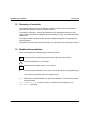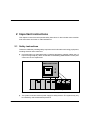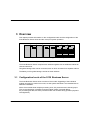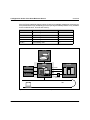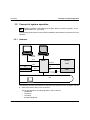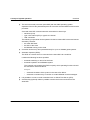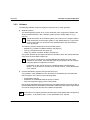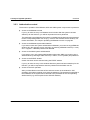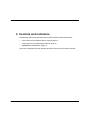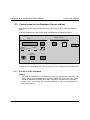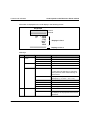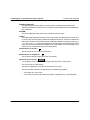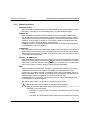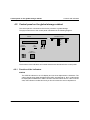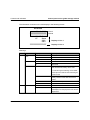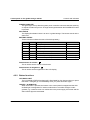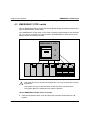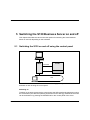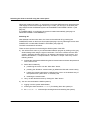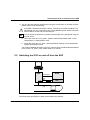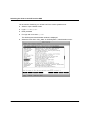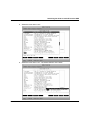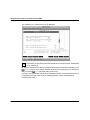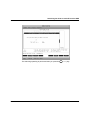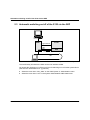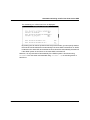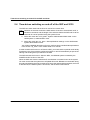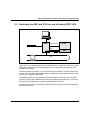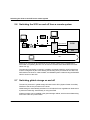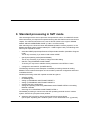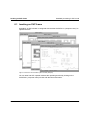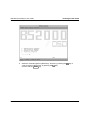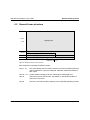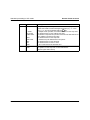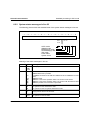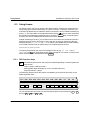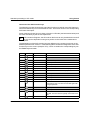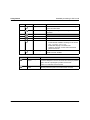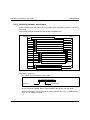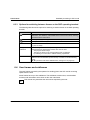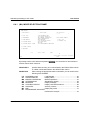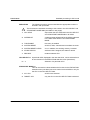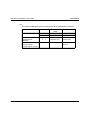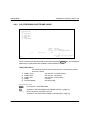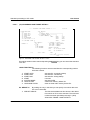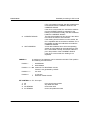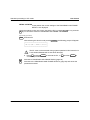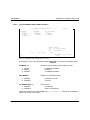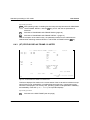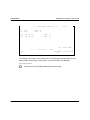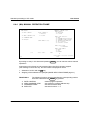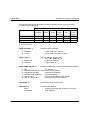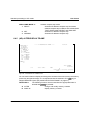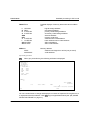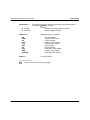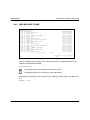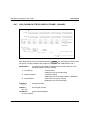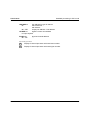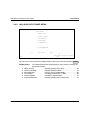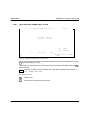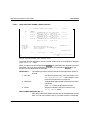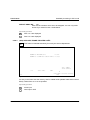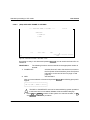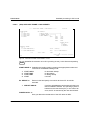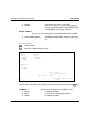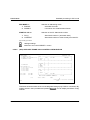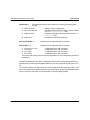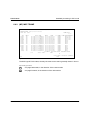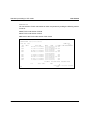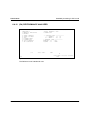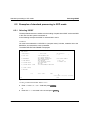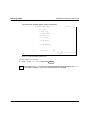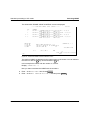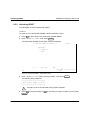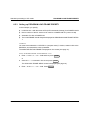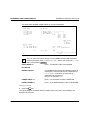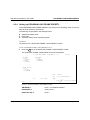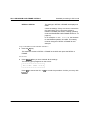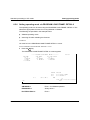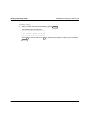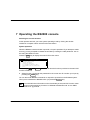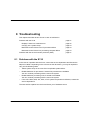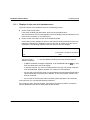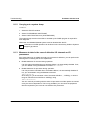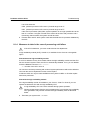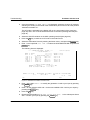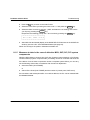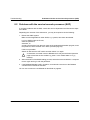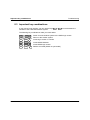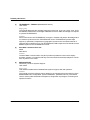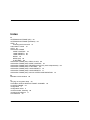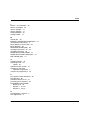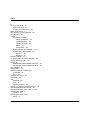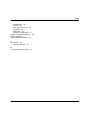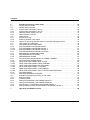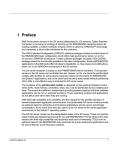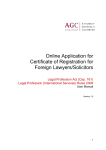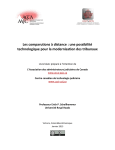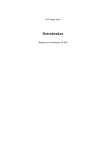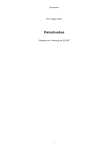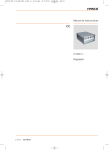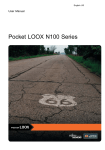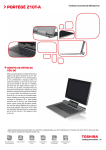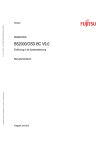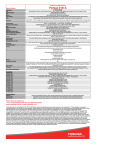Download Fujitsu Siemens Computers BS2000/OSD User's Manual
Transcript
1 Introduction The range of BS2000/OSD servers has been extended by the addition of the S130 series. The spectrum of user facilities of the new models lies between the S110 and H130 server series. They are powerful systems for scientific and commercial applications. The S130 Business Server (or cluster) has a modular structure and can easily be upgraded on site. The main memory can be expanded by up to 8 Gbytes. Global storage (GSP or SSU) can be upgraded to a maximum of 32 Gbytes and if desired can have a battery buffer. The input/output system consists of 1 or 2 input/output processors. Up to 248 channels can be configured for connecting peripheral devices with channel interfaces. LAN networking is possible via the 3970-SKP service/console processor, a connection to the TRANSDATA network world via front-end processors. The service processor (SVP) and the external 3970-SKP service/console processor support common operation, monitoring, diagnosis and maintenance of the computer as well as TELESERVICE. The models can easily be integrated into a HIPLEX network. Like all computers in the 7.500 system family, the business server uses the BS2000 operating system. This offers the portability and compatibility of BS2000 programs. 1.1 Objectives and target group This manual provides you with all the information you require to operate the S130 Business Server via the service/console processor, and is thus intended for operators and system managers. Knowledge of BS2000 system operation and management as well as basic knowledge of SINIX are required. Further manuals with information on the operation of BS2000, SINIX and TELESERVICE are listed under “Related publications” at the end of this manual. U25339-J-Z126-1-7600 1 Summary of contents Introduction 1.2 Summary of contents This operating manual covers the hardware operating functions of the S130 Business Server with the 3970-SKP service/console processor. The chapters “Overview”, “Controls and indicators” and “Standard processing in SVP mode” provide information on hardware and the operating concept. You should read these chapters first. The chapter entitled “Troubleshooting” provides valuable assistance in recognizing and solving problems. A keyword index at the end of the manual helps you to find the relevant information quickly. 1.3 Notational conventions Some text passages are marked using the following symbols: i ! Information that is particularly important for the function of the product. Important instructions, e.g. warnings. V7 Reference to the “SINIX-2000 V7.0” [1] manual. Ê The input symbol indicates actions which must be carried out (e.g. keyboard input). Ë This character represents a blank in keyboard input. [ ... ] References to relevant literature or optional parameters in commands are given in square brackets. This typewriter font is used for names, commands and messages (e.g. the /DETË*CHA(xx) command). 2 U25339-J-Z126-1-7600 2 Important instructions This chapter covers the most important safety instructions. It also includes some manufacturer instructions and notes on radio interference. 2.1 Safety instructions This device fulfills the prevailing safety requirements for information technology equipment, including electrical office machines. ● In emergencies (e.g. damaged housing, operating elements or network cables, entry of liquid or foreign objects), switch off the device immediately (EMERGENCY STOP) and contact our service department. EMERGENCY STOP I o S130 Business Server Global storage Battery unit Figure 1: EMERGENCY STOP switch on the S130 Business Server, global storage and battery unit ● The system must have a direct power supply for safety reasons. The systems may only be installed by authorized trained personnel. U25339-J-Z126-1-7600 3 Manufacturer instructions Important instructions ● The cables must be laid in such a way that there is no danger of anyone tripping over them and they cannot be damaged. ● Data transmission lines must not be connected or disconnected during electrical storms. ● Ensure that no foreign bodies (e.g. necklaces, paperclips etc.) or liquids find their way into the device (danger of electric shock, short circuit). ● Repairs to the device may only be carried out by authorized and trained personnel. All areas which are secured by locks or can only be opened using tools are maintenance areas and may only be accessed by trained personnel. Unauthorized opening of the maintenance area and improper repairs can be dangerous for the user (electric shock, danger of fire). 2.2 Manufacturer instructions This product complies with the EC guideline 89/336/EEC "Electronic Compatibility". The product bears the EC certificate. 2.3 RFI suppression ! WARNING: This is a class A equipment. This equipment may cause interference to radio and television reception in a residential installation. If it does cause interference, the user may be requested to take appropriate corrective measures at his or her own cost. The devices generate and emit high-frequency energy. If the devices are installed and used other than as instructed in the manual, failures in the devices or other electric systems may occur. If failures of this type occur it is the task of the user to carry out measurements and implement measures to solve the problem. Only the cables supplied with the system or recommended by SNI may be used. All other devices which are connected to the present product must be radio interference suppressed in accordance with BMPT Order No. 1046/84 and Order No. 243/91 or EU Directive 89/336/EEC. Products which satisfy this requirements are provided with an appropriate certificate by the manufacturer and bear the CE mark or the interference suppression symbol. 4 U25339-J-Z126-1-7600 3 Overview This chapter provides information on the configuration levels and the configuration of the S130 Business Server series and the concept of system operation. S130 Business Server Global storage Battery unit Figure 2: S130 Business Server, global storage and battery unit The S130 Business Server comprises two cabinets together with an additional cabinet for channel extensions. Two global storage units can be connected, each of which is located in a separate cabinet. The battery unit for global storage consists of three cabinets. 3.1 Configuration levels of the S130 Business Server The S130 Business Server series consists of five models. Upgrading of the individual models can easily be carried out on site, so that system downtime is not extended due to hardware installation. All the S130 models have multiple processing units, I/O processors and channel groups. Thus a reconfiguration is possible for these models if there is a partial failure. If a processing unit fails, the other processors take over its tasks during operation (dynamic reconfiguration). U25339-J-Z126-1-7600 5 Configuration levels of the S130 Business Server Overview If the HVZ (high-availability feature) option S130K-1H is available, a defective processor can be replaced with the high-availability processor (the high-availability feature is only available for the models S130-C, S130-E and S130-P). Model Number of processors Performance factor S130-C 2 processing units 1.0 S130-E 3 processing units 1.4 S130-K 4 processing units 1.9 S130-P 6 processing units 2.6 S130-T 8 processing units 3.1 Printer S130 SKP ATOP Radio-controlled clock/ GTS TELESERVICE I/O channel LAN V.24 On/off facility (optional) LAN Figure 3: Hardware overview of the S130 Business Server system with 3970-SKP 6 U25339-J-Z126-1-7600 Overview Concept of system operation 3.2 Concept of system operation V7 System operation is described in the chapter “Basics of system operation“ of the “SINIX-2000 V7.0“ [1] manual. The following section lists the most important hardware and software components for S130 operation. 3.2.1 Hardware Secondary console serial Console SKP S130 I/O channel CPU Radio-controlled clock/ GTS ATOP serial LAN serial V.24 SVP On/off facility LAN The following hardware and software components are important for the operation of S130: ● Service processor (SVP) in the S130 CPU. This is responsible for the following tasks in the S130 CPU: – initialization – monitoring – controlling – hardware diagnosis U25339-J-Z126-1-7600 7 Concept of system operation ● Overview The service/console processor (3970-SKP) with the SINIX operating system. Operation of the S130 system takes place via a local PC: the 3970-SKP service/console processor. S130 and 3970-SKP communicate with one another in three ways: – – – serial line (V.24) type-2 I/O channel (KT2) or type-S I/O channel LAN connection The following components can be operated via the local 3970-SKP screen and remote secondary consoles: – – – the 3970-SKP itself the SVP of the S130 the BS2000 running on the S130 ● Consoles can be set up and operated directly for up to 15 VM2000 guest systems. ● Automatic Operator (ATOP). The ATOP is a device which is connected to the 3970-SKP via a serial line. It makes the following functions possible: – automatic switching on and off of the S130 – automatic operation of the BS2000 system The customer can program the ATOP to specify which operating functions should be executed for which conditions. Examples: 8 – automatic shutdown of the system in the case of fan failure. – automatic command entry in reaction to certain BS2000 console messages. ● It is possible to connect a radio-controlled clock or Global Time Server (GTS). ● On/off facility (optional) makes it possible to switch the S130 on and off from the 3970-SKP. U25339-J-Z126-1-7600 Overview Concept of system operation 3.2.2 Software The following software components play an important role in S130 operation: ● Window interface The SINIX operating system is run on the 3970-SKP. One component of SINIX is the window interface based on the X Window system (see the ”SINIX-2000 V7.0” [1] manual). V7 A brief introduction to the window system can be found in the chapter entitled "Brief introduction to the window system" in the "SINIX-2000 V7.0" [1] manual. Further information can be found in the "SINIX/windows User Environment V3.0" [3] manual. The following system components use the window system: – – – BS2000 (e.g. CONS0 or EM9750 window, see page 34) SVP (e.g. SVPST0 window, see page 34) SINIX (e.g. SINIX or EVENT window, see page 34) The system provides preconfigured windows for operation which are opened automatically when the 3970-SKP is started up. V7 The number of windows for operating BS2000 and SINIX, the order of the windows on the screen, their size and some other properties can be changed using the relevant configuration functions. Information on this can be found in the chapter entitled "Configuring the system", in the sections "X screens" and "Virtual screens", in the "SINIX-2000 V7.0" manual. ● Console distribution program KVP (German acronym) The operation of the BS2000 from the 3970-SKP is controlled by the Console Distribution Program. KVP carries out the following tasks: – – – authorization controls distribution of the BS2000 tasks to several consoles short and long term logging of the console traffic KVP requires parameters that are stored in the KVP parameter file of the built-in disk of the 3970-SKP. The KVP parameters are created in SINIX when the system is generated and can be changed with the help of the SINIX configuration. V7 U25339-J-Z126-1-7600 Information on configuring the KVP can be found in the chapter entitled “Configuring the system”, in the section “KVP”, in the “SINIX-2000 V7.0” manual. 9 Concept of system operation Overview 3.2.3 Authorization control The access to operation of the BS2000, SVP and SINIX system components is protected: ● Access to the BS2000 console If you try to make an entry in a BS2000 control window after the system has been started up for the first time, you will be requested to enter a password. The password is specified when the system is installed and is identical to the password for the corresponding SINIX user ID (e.g. cons0 for the CONS0 console window). For further information, see chapter “Operating the BS2000 console” on page 89. ● Access to the BS2000 system administration If you want to work as a system administrator in BS2000, you must use a type EM9750 window, fill in the welcome screen, and log in by entering a BS2000 user ID (i.a. tsos) and - if agreed - a BS2000 password for BS2000. ● Access to the SINIX system administration If you want to carry out system administration tasks under SINIX you must log into a SINIX window by entering a SINIX user ID (i.a. admin, root or sysadm) and password. ● Access to the EVENT window Certain functions can be executed using the EVENT window. If you try to make an entry in this window after the system has been started up for the first time, you will be requested to enter the password for the SINIX user ID. ● Access to the SVP operation After you have filled out and sent off the welcome screen in the window for SVP operation, the system requests you to enter the password. The password is specified at the installation of the system and is identical to the password for the corresponding SINIX user ID (e.g. the ID svpst0 for the SVPST0 window). 10 U25339-J-Z126-1-7600 4 Controls and indicators The following controls and indicators are provided for the S130 Business Server: – control panel on the Business Server cabinet, page 12 – control panel on the global storage cabinet, page 12 – EMERGENCY STOP switch, page 19 The S130 is operated using the operator terminals on the service/console processor. U25339-J-Z126-1-7600 11 Control panel on the Business Server cabinet Controls and indicators 4.1 Control panel on the Business Server cabinet The control panel is connected with the service processor (SVP) in the S130 Business Server. The physical structure of the control panel is illustrated in the following diagram: POWER CONTROL STATUS LCD BACK LIGHT POWER ON POWER OFF 9999 35 POWER COMPLETE SYSTEM CHECK CANCEL/ ALARM STOP IMPL Figure 4: Control panel on the cabinet of the S130 Business Server The function of the indicators and control elements on the control panel is described below. 4.1.1 Function of the indicators STATUS The STATUS indicator is an LCD display and can show alphanumeric characters. The codes change when the Business Server and the IMPL are switched on. No P codes should be displayed if POWER ON or IMPL has been run without errors (see next page). If this is not the case, this indicates a malfunction and you should contact the service department. 12 U25339-J-Z126-1-7600 Controls and indicators Control panel on the Business Server cabinet Information is displayed on the LCD display in the following format: STATUS CC C CCCC FFFFFFFFFFFFFFFF Line 1 Line 2 T Pnnn DOWN STOP WAIT RUN LOAD Displays in line 1 FFFFFFFFFFFFFFFF Displays in line 2 CM CE Meanings: Line Display field Display Meaning Line 1 Maintenance mode none User mode CE Maintenance mode CM Hot system maintenance mode none Normal mode T Test mode Pnnn S130 switched off: P000 Test mode Cluster status P codes during the switching on and initialization phase as well as when switching off: P001 to P379 Line 2 U25339-J-Z126-1-7600 FLAG code DOWN Display for the output of a WRITE-CONSOL message (e.g. SHUTDOWN COMPLETED) RUN CPUs in RUN status WAIT CPUs in WAIT status STOP CPUs in STOP status LOAD IPL is being executed none Normal state FFFFFFFFFFFFFFFF Message or error code: this display is for the purposes of the service department. 13 Control panel on the Business Server cabinet Controls and indicators POWER COMPLETE This green light illuminates after the system power controller has terminated the switching on sequence without errors. The light is extinguished when the POWER OFF key is pressed. SYSTEM This green light illuminates when the processing units are active. CHECK This yellow light illuminates when the service processor has decoded a machine error or an error in the power supply modules of the Business Server. A buzzer sounds at the same time. The light also illuminates when a WRITE-CONSOL message is output (e.g. SHUTDOWN COMPLETED) at the operating terminal. Illumination of the CHECK light in this case, the simultaneous display of DOWN on the LCD display, and the sounding of the buzzer can be configured by the service department. Potentiometer for volume This is used to set the volume of the buzzer. Potentiometer for brightness This is used to set the brightness of the LCD display. Operation hours counter 9999*35 The operation hours counter is on the right-hand side of the control panel. The counter has an LCD display. The time is displayed in hours and is accurate to 0.01 hours. The time counter is active if the following two conditions are fulfilled: 14 – the system is in user mode – one of the processing units within the system configuration is in the RUN state. U25339-J-Z126-1-7600 Controls and indicators Control panel on the Business Server cabinet 4.1.2 Button functions LCD BACK LIGHT The LCD display STATUS (background) is illuminated for five minutes when you press this button. The lights go out immediately when you press this button again. POWER ON When this button is pressed, the power supply of the entire system is switched on sequentially. The order is predetermined. It begins with the Business Server system components and ends with the peripheral devices connected to the PCI (Power Control Interface). Then an IMPL is carried out. The system is ready for operation when the display of P codes on the LCD display is extinguished. If POWER ON IPL is configured, the operating systems is subsequently loaded (see LOAD PRESET1-Frame on page 70). POWER OFF This is the button for switching off the power supply for the entire system. The sequence begins with the peripheral devices connected to the PCI and ends with the Business Server system components. The button is protected by a flap so that the system cannot be switched off unintentionally. CANCEL / ALARM STOP When this button is pressed, the buzzer in the control panel is stopped and the CHECK light is extinguished (same function as the F3 key in SVP console window). If another malfunction occurs after the light is extinguished, e.g. a machine error or a malfunction in the power supply, the buzzer and the CHECK light are reactivated. IMPL When this button is pressed twice, the IMPL is executed and confirmed. The S130 is initialized and the firmware is loaded in the individual components (CPU, IOP). Furthermore, the IORSF selected in the IORSF Control Frame is activated. After the IMPL is terminated, the P codes in the LCD display are extinguished. Afterwards an IPL (Initial Program Load) of the BS2000 can be executed on the SKP. If POWER ON IPL is configured, the operating system is loaded automatically (see LOAD PRESET1-Frame on page 70). This button loads another configuration or activates another IORSF. ! U25339-J-Z126-1-7600 The system will crash if an IMPL is executed during operation. After you press the IMPL button for the first time the question ARE YOU SURE? is displayed on the LCD display. – If no IMPL is to be executed, the CANCEL / ALARM STOP button must be pressed. – If the IMPL is to be started, the IMPL button must be pressed a second time. 15 Control panel on the global storage cabinet Controls and indicators 4.2 Control panel on the global storage cabinet The control panel is connected to the service processor in global storage. The physical structure of the control panel is illustrated in the following diagram: BATTERY STATUS STATUS LCD BACK LIGHT BS BBON BE BI BF DI POWER COMPLETE SSU CHECK DS CANCEL/ ALARM STOP Figure 5: Control panel on the global storage cabinet The functions of the indicators and control elements are described in the control panel. 4.2.1 Function of the indicators STATUS The STATUS indicator is an LCD display and can show alphanumeric characters. The codes change when global storage and the IMPL are switched on. No P codes should be displayed if POWER ON or IMPL has been executed without errors. If this is not the case, this indicates a malfunction and you should contact the service department. 16 U25339-J-Z126-1-7600 Controls and indicators Control panel on the global storage cabinet The information is shown on the LCD display in the following format: STATUS CC C CCCC FFFFFFFFFFFFFFFF CM CE Line 1 Line 2 T Pnnn Bnnn CHK CNCT FFFFFFFFFFFFFFFF Displays in line 1 Displays in line 2 Meanings: Line Display field Display Meaning Line 1 Maintenance mode none User mode CE Maintenance mode CM Hot system maintenance mode none Normal mode T Test mode Pnnn SSU switched off, battery not active: P000 SSU switched off, battery active: P001 Test mode SSU status P codes during the switching on and initialization phase as well as when switching off: P002 to P379 Line 2 U25339-J-Z126-1-7600 FLAG Code Bnnn nnn shows the time in hours since the backup battery became active after the network failure. CHK SSU in check stop state CNCT SSU connected to a cluster none Normal state FFFFFFFFFFFFFFFF Message or error code: this display is for the purposes of the service department. 17 Control panel on the global storage cabinet Controls and indicators POWER COMPLETE This green light is lit up after the system power controller has terminated the switching on sequence without any errors. The light is extinguished when the POWER OFF button is pressed. SSU CHECK The display illuminates if there is an error in global storage. The buzzer sounds at the same time. BATTERY STATUS These indicators indicate the state of the backup battery: Name Color Meaning BS green Backup battery is installed Measure BBON green Backup battery is active BI green Backup battery is not available DI green Data in the global memory are invalid DS green Indicator is not in use BE yellow Error in backup battery operation Call service dept. BF yellow Error in the backup battery Call service dept. Potentiometer for volume This is used to set the volume of the buzzer. Potentiometer for brightness This is used to set the brightness of the LCD display. 4.2.2 Button functions LCD BACK LIGHT The LCD display STATUS (background) is illuminated for five minutes when you press this button. The lights go out immediately when you press this button again. CANCEL / ALARM STOP When this button is pressed, the buzzer in the control panel is stopped and the SSU CHECK light is extinguished. If another malfunction occurs after the light is extinguished, e.g. a machine error or a malfunction in the power supply, the buzzer and the SSU CHECK light are reactivated. 18 U25339-J-Z126-1-7600 Controls and indicators EMERGENCY STOP switch 4.3 EMERGENCY STOP switch Not only the Business Server cabinet, but also the global storage and battery cabinets each have an EMERGENCY STOP switch. If the EMERGENCY STOP switch on the S130 is pressed, global storage is also switched off. If you wish to cut power to the entire system, the EMERGENCY STOP switch on the battery cabinet must also be pressed. EMERGENCY STOP I o S130 Business Server Global storage Battery unit Figure 6: EMERGENCY STOP switch on the Business Server cabinet, global storage and battery unit This switch should only be used in emergencies. It can only be reset by the service department. ! The system can only be switched back on after the switch has been reset. The system data is not saved when the switch is pressed. Use the EMERGENCY STOP switch as follows: Ê Open the transparent switch cover and press the red switch downwards to the O position. U25339-J-Z126-1-7600 19 Eine Dokuschablone von Frank Flachenecker by f.f. 1992 5 Switching the S130 Business Server on and off This chapter describes the various technical options for switching the S130 Business Server on and off, depending on the hardware. 5.1 Switching the S130 on and off using the control panel Console SKP S130 I/O channel SVP LAN LAN If the SKP is not linked to the S130 via the on/off facility (optional), the S130 must be switched on and off using the control panel. Switching on To switch on the entire system via the control panel, the SKP must first be switched on using the on/off button (see also the operating instructions for the SKP [2]). Afterwards the S130 can be switched on by pressing the POWER ON on the control panel of the S130. U25339-J-Z126-1-7600 21 Switching the S130 on and off using the control panel When both systems are ready, i.e. all windows on the 3970-SKP have been opened and the LCD display on the S130 no longer shows any P codes, you can log in on the SVP (see page 34ff) and start the BS2000 system via PROGRAM LOAD FRAME: DETAIL-1 (see page 51). If a POWER ON IPL is configured, the system is loaded automatically (see page 70 AUXILIARY FRAME: LOAD PRESET1). Switching off After BS2000 has been shut down, the S130 can be switched off by pressing the POWER OFF button on the S130 control panel (see page 15) or by selecting the menu item POWER OFF in AUXILIARY FRAME: P-OFF/IMPL (see page 69). The SKP is switched off as follows: There are three options for terminating the SINIX system of the SKP: a) You call the basic menu of your window administration program by clicking on the gray window background using the right mouse button. This menu contains the item “Exit system”. Selecting this item allows you to initiate the termination of the system. As a result of this selection, “<computer name>: shut down” is output. Then carry out the following actions: Ê Activate the root password field using the left mouse button and enter the password for the user ID root. Ê Select the Init status by Ê Ê positioning the cursor over the “Shut down” button, Ê pressing the <BSelect> mouse button (by default the left-hand mouse button), Ê holding the mouse button down, positioning the cursor on the desired entry of the opened menu (“Shut down” or “Restart”) and Ê releasing the mouse button. Carry out the desired function by clicking the “Start” button. b) You can also terminate the SINIX system by 22 Ê logging in as the system administrator, Ê entering the shell command shutdown (for shutting down the system) or Ê the shutdown -i6 command (for shutting down and restarting the system). U25339-J-Z126-1-7600 Switching the S130 on and off from the SKP c) You can also terminate the SINIX system using the on/off button on the SKP. However, please make note of the following: ! If the SKP is switched off using the button, it sends the command /shutdown or a self-defined /run xxxx command to any running BS2000 system before it switches itself off after a certain wait time has expired. V7 You can define the shutdown command and the length of the wait period using the sysadm forms. Ê Select the menu item “sinix_2000 - System Administration SINIX-2000“ on the UNIX System V, Administration menu. Ê Select the menu item “up_down - Startup/shutdown settings“ on the SINIX-2000 system administration menu. You will find a detailed description of how to configure time-controlled startup/shutdown in the section “up_down” of the “SINIX-2000 V7.0” manual. 5.2 Switching the S130 on and off from the SKP Console SKP Channel type 2 S130 LAN COM2 V.24 SVP On/off facility LAN To switch the S130 on and off from the SKP, it must have the optional on/off facility. The on/off facility is linked to the SKP via the COM2 V.24 interface. U25339-J-Z126-1-7600 23 Switching the S130 on and off from the SKP You access the “Switching on / off the host” form via the sysadm menu: Ê Select or open a SINIX screen Ê Login: root or sysadm Ê Enter password Ê For login with root: enter sysadm The SINIX system administration window is displayed. Ê 24 Select the menu item “sinix_2000” on UNIX System V, Administration menu: U25339-J-Z126-1-7600 Switching the S130 on and off from the SKP Ê Select the menu item “host”: Ê Select the menu item “host - The Power ON/OFF of the Host”: U25339-J-Z126-1-7600 25 Switching the S130 on and off from the SKP The “Switching on / off the host” form is displayed: V7 Information on operation of the FMLI interfaces can be found in the “SINIX-2000 V7.0” manual [1]. By entering YES for one of the two questions at the bottom of the form followed by the P2 (CHOICES) key, you can specify whether the S130 can be switched on or off immediately. Press the P3 (SAVE) key after filling out the form. On no account should both questions be answered with YES. If a direct switching action is initiated by the reply YES, another message appears, which should again be confirmed with YES: 26 U25339-J-Z126-1-7600 Switching the S130 on and off from the SKP The switching operating is performed after you press the U25339-J-Z126-1-7600 P3 (SAVE) key. 27 Automatic switching on/off of the S130 via the SKP 5.3 Automatic switching on/off of the S130 via the SKP Console SKP Type-2 channel S130 LAN V.24 SVP COM2 On/off facility LAN To switch the S130 on and off from the SKP, it must have the optional on/off facility. The on/off facility is linked to the SKP via the V.24 interface COM2. You access the “Switching on / off the host” form for switching on or off via the sysadm forms (see also the “SINIX-2000 V7.0“ [1] manual). 28 Ê Select the menu item “sinix_2000” on the UNIX System V, Administration menu. Ê Select the menu item “host” on the System Administration SINIX-2000 menu. U25339-J-Z126-1-7600 Automatic switching on/off of the S130 via the SKP The “Switching on / off the host” form is displayed:´ By entering YES for the two questions at the top of the window, you can specify whether the S130 should be switched on automatically if the 3970-SKP is switched on or SINIX is started on the 3970-SKP, and whether the S130 should be automatically switched off if the SINIX system is shut down or the 3970-SKP is switched off. However, it is only switched off automatically if the SINIX system is shut down using shutdown. If it is shut down and restarted using shutdown -i6, no switching action is carried out. U25339-J-Z126-1-7600 29 Time-driven switching on and off of the SKP and S130 5.4 Time-driven switching on and off of the SKP and S130 The SKP can switch itself and the S130 on and off at a certain time. V7 Definition of the time at which the SKP and the S130 are to be switched on/off, a shutdown command, and the length of the wait time before the SKP and S130 are switched off can be specified using the sysadm forms. Ê Select the menu item “sinix_2000 - System Administration SINIX-2000“ on the UNIX System V, Administration menu. Ê Select the menu item “up_down - Startup/shutdown settings“ on the SINIX-2000 system administration menu. You will find a detailed description of how to configure time-controlled startup/shutdown in the section “up_down” of the “SINIX-2000 V7.0” manual. In order to switch the S130 on or off from the SKP, you must have the optional on/off facility. Furthermore, the S130 must be configured to switch on and off automatically as part of the starting and shutting down procedure for the SKP. The SKP switches the S130 on. After the IMPL, the BS2000 system is started by the POWER ON IPL function of the SVP. When the SKP and S130 are switched off, the shutdown command is sent to the system. You must ensure that the system has completed all its task. BS2000 can terminate during the wait period before the S130 is switched off. Once this wait period has expired, the S130 is switched off, the SINIX system is shut down, and the SKP is switched off. 30 U25339-J-Z126-1-7600 Switching the SKP and S130 on and off using ATOP 3914 5.5 Switching the SKP and S130 on and off using ATOP 3914 Console SKP Type-2 channel S130 ATOP LAN COM2 V.24 SVP On/off facility LAN The S130 can also be switched on automatically using the SKP in conjunction with the ATOP 3914. The optional on/off facility is required for this. Furthermore, the S130 must be configured to switch on and off automatically as part of the starting and shutting down procedure for the SKP. The ATOP switches the SKP on via its remote switching interface. The SKP switches the S130 on. After the IMPL, the BS2000 system is started using the POWER ON IPL function of the SVP or using the ATOP menu. The BS2000 system can be operated both via the ATOP and manually by the operator. To switch off the system, BS2000 must first of all be exited (ATOP/operator). The S130 is switched off by the SKP when the SKP is switched off by the ATOP. You will find information on operating and programming the ATOP in the ATOP operating instructions enclosed. U25339-J-Z126-1-7600 31 Switching the S130 on and off from a remote system 5.6 Switching the S130 on and off from a remote system DCU 8323 Modem DCU 8323 Modem or Console SKP S130 Type-2 channel ATOP Telephone network LAN COM2 SVP V.24 On/off facility LAN Switching on and off can be carried out from a remote system using a modem/DCU. Information on operating the DCU can be found in the data sheet “8323 Data Communication Unit“ [5]. The optional on/off facility is required. In addition, automatic switching on/off of the S130 must be configured as part of the starting and shutting down procedure for the SKP. The SKP switches the S130 on. After the IMPL, the BS2000 system is started using the POWER ON IPL function of the SVP. 5.7 Switching global storage on and off The service processor in global storage is linked via the SPC (System Power Controller) interface to the service processor in the S130. Global storage is automatically switched on or off with the S130, regardless of whether this is performed manually, automatically or using the ATOP. A battery backup can be installed in the global storage cabinet, which ensures data saving even in the event of a power failure. 32 U25339-J-Z126-1-7600 6 Standard processing in SVP mode Jobs are assigned to the service processor via special SVP menus, so-called SVP frames. All the information you require as an operator working with SVP frames can be found in this chapter. You will find instructions on the use of all user frames in the original “GS8600 MODEL GROUP OPERATORS GUIDE” (FJ-No. C112-E015-01EN). After switching on the S130 and 3970-SKP, BS2000 operation must be prepared, i.e. the BS2000 operating system must be loaded (IPL = Initial Program Load). The following activities may be required for the IPL: – select the IORSF (Input/Output Resource File) and start the IMPL (Initial Micro Program Load) This is only necessary if you want to load another IORSF. – specify the operating mode (Native/VM2000) This is only necessary if you want to change the mode setting. – start IPL using PROGRAM LOAD FRAME To do this you may have to redefine device parameters in the DETAIL-1 frame. – configure an automatic IPL (POWER ON IPL) The following sections provide examples of standard processing relevant to loading BS2000. There is also an description of how to select a particular configuration and how to re-initialize the SVP. Standard processing at the SKP operator terminal at a glance: – – – – – – – selecting IORSF re-initializing SVP setting up PROGRAM LOAD FRAME: PRESET-1 setting up PROGRAM LOAD FRAME: PRESET-2 selecting the SSU configuration setting the operating mode using PROGRAM LOAD FRAME: DETAIL-2 for loading BS2000 / VM2000 executing IPL in PROGRAM LOAD FRAME: DETAIL-1 All standard processing is carried out at the SKP operating terminal via the X window system, SVPST0 #1 (computer name) window. Ê Select the SVP window by clicking with the left mouse mouse button (see chapter “Operating the X window system” in the “SINIX-2000 V7.0” [1] manual). U25339-J-Z126-1-7600 33 Invoking an SVP frame Standard processing in SVP mode 6.1 Invoking an SVP frame By default, an SVP window is configured with the label “SVPST0 #1 (computer name)” to operate the SVP. Figure 7: Overview of the X window system windows (example) You can enter into SVP operator mode at the operating terminal by clicking on the SVPST0 #1 (computer name) window with the left mouse button. 34 U25339-J-Z126-1-7600 Standard processing in SVP mode Invoking an SVP frame Figure 8: SVPST0 #1 window Ê Select the “Standard partner ($KVPHV0)” function by pressing the “Last connection ($KVPHV0)” by pressing the C key. Confirm with the ENTER key. U25339-J-Z126-1-7600 S key or 35 Invoking an SVP frame Standard processing in SVP mode The password entry window is displayed: Figure 9: SVPST0 #1 window (password entry) Enter the password for the specified user ID and press Ê ENTER . If the correct password has been entered, the following window appears after a short pause: – after starting the S130: the MODE SELECTION FRAME (see page 47) – after closing and reopening the “SVPST0 #1” window or opening another SVP window on the secondary console: the last frame shown in the “SVPST0 #1” window. ! 36 If the “SVPST0 #1” window or another SVP window on the secondary console is opened, the contents of the window are not output completely. Press the K2 key. This causes the screen to be refreshed, i.e. the frame that was last output is displayed again in its entirety. U25339-J-Z126-1-7600 Standard processing in SVP mode General frame structure 6.2 General frame structure ---- FRAME XXXXXX: YYYYYY ---- Line Display area 1-21 22-23 24 25 System status messages SVP messages Command entry Hardware status Status displays at the operating terminal Column: 50 51 Figure 10: General structure of an SVP frame Each SVP frame is divided into different areas: Lines 1 - 21 This is the display area of a frame. Here the functions and parameters that may be selected or output are displayed. Hardware-related information is also output. Line 22 + 23 System status messages and SVP messages are displayed here. Line 24 Commands can be entered here. Information on the hardware status is shown as of column 51. Line 25 This line is used for the status displays of the emulated operating terminal. U25339-J-Z126-1-7600 37 General frame structure Standard processing in SVP mode 6.2.1 System status messages in line 22 1 2 3 4 5 6 7 8 .... + .... 0 .... + .... 0 .... + .... 0 .... + .... 0 .... + .... 0 .... + .... 0 .... + .... 0 .... + .... 0 CL-n HOST GUEST CPU-n CHP-n Cluster ID HOST/GUEST Target CPU CLKSTP SYS-DOWN I-STEP CL-STOP H-STOP CHK-STOP COMP-STOP STOP PSW-LOOP WAIT RUN LOAD PSW = xxxxxxxx xxxxxxxx PSW contents Target CHP System states Rate control Figure 11: Format of the status display in line 22 Meaning of the status information in line 22: 38 Column Symbol Meaning 16 - 19 CL -n Cluster ID of the S130; normally CL - 0 22 - 27 none HOST GUEST The system is operated in BS2000-NATIVE mode. The selected CPU is occupied by the VM2000 monitor system. The selected CPU is occupied by a VM2000 guest system. 28 - 32 CPU - n Display of the selected CPU (n = 0 - 7); selection with 33 - 37 CHP - n Display of the selected channel processor; display is usually CHP - 0. 40 -45 none CLKSTP I-STEP H-STOP The system is in the normal state. The system is in the clock-stop state. The system is in the instruction step state. The system is in the hardware stop state. P16 key. U25339-J-Z126-1-7600 Standard processing in SVP mode General frame structure Column Symbol Meaning 46 - 55 The system may be in the system down state. This display can also appear when Write-Console messages are output (e.g. SHUTDOWN COMPLETED) and can be deleted with the F3 key. In multiple-cluster operation, the selected cluster is in the stop state. The selected CPU is in the CHECK stop state. The address comparison stop mode is active and the selected CPU is in the address comparison stop state. The selected CPU is in the stop state. An address loop was determined in the system. The selected CPU is in the wait state. The selected CPU is in the run state. An IPL is executed via the selected CPU. SYS-DOWN CL-STOP CHK-STOP COMP-STOP STOP PSW-LOOP WAIT RUN LOAD 58 -72 U25339-J-Z126-1-7600 none PSW = The system is in the run state. The system is in the stop state on the PSW address (PSW=Program Status Word). 39 General frame structure Standard processing in SVP mode 6.2.2 System status messages in line 23 The following picture shows the extended area of the system status messages in line 23: 1 2 3 4 5 6 7 8 .... + .... 0 .... + .... 0 .... + .... 0 .... + .... 0 .... + .... 0 .... + .... 0 .... + .... 0 .... + .... 0 AUTO SUSP CLCM MO CM FD TEST PW CHK M@ CE HD D@ E@ X@ AUTO mode ARMSS mode Maintenance mode Hard disk/floppy disk Test mode Power alarm System check Figure 12: Format of the extended area of the status display in line 23 Meaning of the status messages in line 23: 40 Column Symbol Meaning 55 - 58 AUTO SUSP CLCM This display does not occur with BS2000 or VM2000. 60 - 61 none M MO M@ D@ E@ X@ ARMSS-Teleservice not permitted. ARMSS-Teleservice is possible. An ARMSS connection to the SKP and ARMSS center is established or terminated. ARMSS is active. ARMSS is in the remote operation state. The control is at the center. ARMSS is in the remote operation state. The control is with the SKP and SVP. ARMSS is possible, line connection is prevented. 63 - 64 none CE CM The system is in the user state. The system is in the maintenance state. The system is in the hot system maintenance state. 66 - 67 HD FD Hard disk 2 is online. A floppy disk is active in the FD drive. 70 - 74 none TEST The system is not in the test state. The system is in the test state. U25339-J-Z126-1-7600 Standard processing in SVP mode General frame structure Column Symbol Meaning 74 - 75 none PW The power supply is okay. (Power Warning) An error has occurred in the power supply of the S130. 78 - 80 none CHK No CHK (machine check). A CHK occurred in S130. 6.2.3 Hardware status display in line 24 The following diagram shows the format of the hardware status display in line 24: cccc ................................... cccc FLAG CODE = FFFFFFFF FFFFFFFF LTG TAST Figure 13: Format of the status display in lines 24 and 25 Meaning of the status information in line 24: Column Symbol 1 - 50 51 - 80 Meaning cccccccc Command input area FFFFFFFF FFFFFFFF FLAG code The FLAG code represents a message or error code which can be evaluated by service department personnel. The display appears according to the severity of the FLAG code. As a rule, the last is shown. 6.2.4 Status displays in line 25 Displays of the emulated terminal 9750 and their meaning: LTG Line activated SAN Send request DUE Data transfer BEL Signal TAST Keyboard connected FEHL Invalid input U25339-J-Z126-1-7600 41 Using frames Standard processing in SVP mode 6.3 Using frames You assign a job to the SVP by invoking the relevant frame, selecting the desired function, and specifying the required parameters. To select a function or specify a parameter, you must enter the alphanumeric characters shown in the frame in the input fields marked by an arrow (=>). The input fields can be selected with the tab key . Once you have entered all the functions and parameters assigned to a job, press the ENTER key. In several frames, functions can also be initiated with the SVP function keys. Instead of selecting a function, you can also enter a command in the command input line in all frames (screen line 24) and assign a job to the SVP in this way. Frames can also be selected using the FRËFrame-ID, e.g. FR ML (to switch to the MODE SELECTION FRAME). A command entered in line 24 takes priority over a selected frame function. General notes on frame operation: The input is disturbed by the output of messages in line 23 (e.g. SET TIME COMMAND COMPLETED). The K1 key suppresses output of the message for one minute. In this time the frame can be filled out and dispatched with ENTER . 6.3.1 SVP function keys i An EMDS keyboard mask, which must be ordered separately, is used to operate the SVP frames: Order number: U20076-J-Z148-1 EMDS (SINIX Open Desktop) as of V2.1 for DSS 97801-5xx: Keyboard masks - 6 strips The following diagram shows the position and labelling of the SVP function keys on the EMDS keyboard mask: P11 P12 P13 P14 P15 P16 P17 P18 P19 P20 F1 F2 F3 P1 P2 P3 P4 P5 P6 P7 P8 P9 P10 K1 K2 K3 You can activate various functions on the SVP frames with the help of the P keys the keys K1 to K3 and F1 to F3 . 42 P1 to P20 , U25339-J-Z126-1-7600 Standard processing in SVP mode Using frames Overview of the SVP function keys The following overview shows the keys and their functions as valid for most SVP frames. In some SVP frames keys can have another function. This is then shown in the corresponding SVP frame description. Some of the keys shown here only have a function in CE mode (see information below) and are used exclusively by the service department. i CE=Customer Engineer; the CE mode on the S130 can only be switched on and off by the service department using a key switch on the inside of the maintenance panel. The designations of the SVP function keys are different on the screen from those on the EMDS keyboard mask. Column 1 of the following table contains the designation of the SVP function keys on the screen (example: PF4), column 2 contains the corresponding keys on the EMDS keyboard mask. PF . . P.. Name Function PF1 P1 Help Help functions PF 2 P2 Index Only in CE mode : switches to the index frame PF 3 P3 Return Switches to the previous frame. PF 4 P4 Frame-specific function is executed. PF 5 P5 Frame-specific function is executed. PF 6 P6 Cancel/Erase Input Command or input is erased. PF 7 P7 Page up The previous screen contents are displayed. PF 8 P8 Page down The next screen contents are displayed. PF 9 P9 Frame-specific function is executed. PF 10 P10 Frame-specific function is executed. PF 11 P11 Frame-specific function is executed. PF 12 P12 Frame-specific function is executed. PF 13 P13 PF 14 P14 Frame-specific function is executed. PF 15 P15 Frame-specific function is executed. PF 16 P16 PF 17 P17 U25339-J-Z126-1-7600 Recall Change CPU Previous SVP commands are displayed in the command line; they can then be executed again with changed operands. Selects the CPU for which the following commands are valid. This CPU is then logically connected to the SVP. not assigned. 43 Using frames Standard processing in SVP mode PF . . P.. Name Function PF 18 P18 Step Executes the next command if the S130 is in Single Cycle Instruction Mode. PF 19 P19 ARMSS control Changes the user rights of an existing ARMSS connection. PF 20 P20 Stop only in CE mode : stops the selected CPU PF 21 F1 Start Starts the selected CPU PF 22 F2 PF 23 F3 not assigned Mode Select – – – – PF 24 K.. 44 Mode Change K3 Switches to the MODE SELECTION FRAME. Erases WRITE-CONSOL message on the screen (e.g. SHUTDOWN COMPLETED). Erases BEL display in screen line 25 Switches off buzzer on SKP and maintenance panel of the S130. Switches back and forth between FJ-PROGRAM FRAME and SVP FRAME. Name Function K1 Lock message output The output (e.g. SET TIME COMMAND COMPLETED) for the SVP console is delayed for 60 seconds. Each time the key is pressed again, the lock is prolonged by another 60 seconds. There is no indication of the lock time. K2 Refresh / Clear The last displayed frame is re-displayed. All other previous inputs in the current frame are reset. U25339-J-Z126-1-7600 Standard processing in SVP mode Using frames 6.3.2 Switching between user frames A switch between the user frames is only possible within a specified scheme or via an FR command. The possible switches between the frames are illustrated below: FR command ML MODE SELECTION FRAME LD PROGRAM LOAD FRAME ST STATUS DISPLAY FRAME MA MANUAL OPERATION FRAME AD ALTER/DISPLAY FRAME ME MASSAGE FRAME CH CH/SUBCH STATUS DISPLAY FRAME AU AUXILIARY FRAME: MENU 1 REAL CLOCK 2 IORSF CONTROL 3 RELATED SCB’S PF23 / F3 PF3 / P3 4 P-OFF/IMPL 5 LOAD PRESET1 7 SSU-CLUSTER CONFIGURATION MF MAINTENANCE SUPPORT FRAME PA PERFORMANCE ANALYZER Figure 14: Switching between the frames Explanation of figure 14 The frames are represented by this symbol: ML MODE SELECTION FRAME Frame ID Frame name Each frame has an ID consisting of two letters derived from the frame name. In the above example the MODE SELECTION FRAME is also shown with the ID ML. Arrows and program function keys show where and with which key or combination of keys you can switch to a frame. U25339-J-Z126-1-7600 45 User frames Standard processing in SVP mode 6.3.3 Options for switching between frames on the SKP operating terminal The following table shows the options for switching to another frame on the SKP operating terminal. Operation Effect P2 Only in CE mode : by pressing this key you switch from any frame directly to the index frame. The selection of the desired frame can then be made by entering the frame ID in the index frame. P3 Pressing this key (return key) switches back to the previous frame. This key switches from any frame to the MODE SELECTION FRAME. F3 Frame selection Enter a frame code in the MODE SELECTION FRAME (e.g. ST, AU, AU5) Change to subframes You can change to a subframe by selecting it from the main frame or from a subframe that has already been invoked. This can be done: – with program function keys. The keys are shown in the corresponding frame or subframe. – by selecting a function with or without entering a parameter. FR command It is possible to switch to any frame with the FR command. The command is entered in the command line (screen line 24) of a frame. It has the following format: FR XX (XX is the code of the desired frame; see figure 14 on page 45) 6.4 User frames and subframes The user frames are used by the operator for sending jobs to the SVP and for receiving replies from the SVP. Some frames have up to five subframes. The subframes contain other, more detailed functions and information which does not fit in the main frame. i 46 This manual only describes the user frames required by the user. U25339-J-Z126-1-7600 Standard processing in SVP mode User frames 6.4.1 (ML) MODE SELECTION FRAME ----- MODE SELECTION FRAME ----- E02L01F FUNCTION=> - EXECUTION - - SELECTION - *1 CPU STOP *2 INTERRUPT *3 TOD ENABLE *4 SYSTEM RESET *5 SYSTEM RESET CLEAR *LD *ST *MA *AD *ME *CH *AU *MF *PA CPU SELECT=> ( 0 1 PROGRAM LOAD STATUS DISPLAY MANUAL OPERATION ALTER/DISPLAY MESSAGE CH/SUBCH STATUS AUXILIARY MSF PERFORMANCE ANALYZER ) STOP/START MODE=> *1 ALL CPU >2 TARGET CPU *6 STORE STATUS *7 RESTART CL-0 CPU-0 CHP-0 RUN M FLAG CODE = F6C0C100 00000F00 TAST LTG Figure 15: MODE SELECTION FRAME screen By making entries in this frame and pressing execute various basic functions. ENTER , you can switch to other frames or FUNCTION => permits either the entry of a number listed in the EXECUTION column or a letter combination listed in the SELECTION column. SELECTION After entering the appropriate letter combination you can switch to the following SVP FRAMEs: LD ST MA AD ME CH AU MF PA U25339-J-Z126-1-7600 PROGRAM LOAD Load BS2000 ......................................................50 STATUS DISPLAY Display status .....................................................55 MANUAL OPERATION Manual operations ..............................................57 ALTER/DISPLAY Alter/display register ...........................................59 MESSAGE Display message ................................................62 CH/SUBCH STATUS Display channel/subchannel ...............................63 AUXILIARY Auxiliary controls ................................................65 MSF Display flag codes ..............................................74 PERORMANCE ANALYZER Performance analysis .........................................76 47 User frames Standard processing in SVP mode EXECUTION The following functions are executed after the appropriate number is entered in the input fields: The functions are executed according to the entries in the CPU SELECT and STOP/START MODE fields (see table on next page)! ! 1 CPU STOP stops either the CPU selected in the CPU SELECT and STOP/START MODE fields or all CPUs 2 INTERRUPT creates an external interrupt for the CPU(s) selected in the fields CPU SELECT and STOP/START MODE 3 TOD ENABLE time entry is enabled 4 SYSTEM RESET all CPUs, IOPs, channels and controllers are reset 5 SYSTEM RESET CLEAR as 4; in addition, the working memory is erased 6 STORE STATUS selected CPU is stopped, the status is stored 7 RESTART restarts selected CPU CPU SELECT => A particular CPU, displayed in the next frame line, can be selected here for the functions in the EXECUTION selection menu (see above). 0 ... 7 Selection of a particular CPU STOP/START MODE => This can be used to indicate whether the functions in the EXECUTION selection menu (see above) are to be carried out for all CPUs or only for the CPU in the CPU SELECT field. 48 1 ALL CPU all CPUs are selected 2 TARGET CPU only the CPU in the CPU SELECT field is selected U25339-J-Z126-1-7600 Standard processing in SVP mode User frames Note The following table shows all the functions that can be meaningfully combined: Function CPU STOP INTERRUPT STORE STATUS RESTART TOD ENABLE SYSTEM RESET SYSTEM RESET CLEAR CPU SELECT STOP/START MODE Effect on: 1 All CPU all CPUs 0 ... 7 2 TARGET CPU selected CPU 0 ... 7 2 TARGET CPU selected CPU - - - all CPUs - : unusable U25339-J-Z126-1-7600 49 User frames Standard processing in SVP mode 6.4.2 (LD) PROGRAM LOAD FRAME: BASIC ----- PROGRAM LOAD FRAME: BASIC ----- E02L01F -LOAD FUNCTION==> *1 START AUTO *2 START FAST *3 START DIAL *4 START *5 SYSTEM DUMP *ENTER *PF7 *FR AU5 CL-0 CPU-0 CHP-0 EXECUTE GO TO DETAIL-1 GO TO PRESET(AU5 FRAME) RUN M FLAG CODE = F6C0C100 00000F00 TAST LTG Figure 16: PROGRAM LOAD FRAME: BASIC screen An IPL is executed by entering a load function and pressing the ENTER key. The predefined parameters in (AU5) AUXILIARY FRAME: LOAD PRESET are used. LOAD FUNCTION => The following functions are executed after the corresponding number has been entered: 1 2 3 4 5 START AUTO START FAST START DIAL START SYSTEM DUMP executes IPL: automatic startup executes IPL: fast startup executes IPL: dialog startup not used executes SLED Special key functions ENTER P7 FR AU5 50 Executes IPL / SYSTEM DUMP Switches to the PROGRAM LOAD FRAME: DETAIL-1 (page 51) Enters the frame command in line 24: Switches to the AUXILIARY FRAME: LOAD PRESET1 (page 70) U25339-J-Z126-1-7600 Standard processing in SVP mode 6.4.2.1 User frames (LD) PROGRAM LOAD FRAME: DETAIL-1 ----- PROGRAM LOAD FRAME: DETAIL-1 ----- E02L01F -LOAD FUNCTION-IPL DEVICE==> ==> 2 *1 START AUTO *1 PRESET GROUP ------------------+ *2 START FAST >*2 CURRENT GROUP --------+ | *3 START DIAL *3 UNIT ADDRESS -+ + + *4 START FDE0 FDE0 0214 *5 SYSTEM DUMP XXXX 00B0 *6 LOAD CLEAR -----+ XXXX XXXX *7 LOAD NON CLEAR -+ XXXX XXXX | +MT CONTROL--- DETAIL-2 STATUS --PARMS=> 1 ==> 1 VM MODE : EMOS.AVM/EX >*1 NL EXA MODE : ENABLE *2 SL IPL EXEC : ENABLE *3 NL-REWIND *4 SL-REWIND *ENTER EXECUTE *PF3 GO TO BASIC FRAME *PF9 GO TO DETAIL-2 CL-0 CPU-0 CHP-0 RUN M FLAG CODE = F6C0C100 00000F00 TAST LTG Figure 17: PROGRAM LOAD FRAME: DETAIL-1 screen By making entries in this screen and pressing the of an IPL. ENTER key you can control the execution LOAD FUNCTION => The following functions are executed after the corresponding number has been entered: 1 2 3 4 5 6 7 START AUTO START FAST START DIAL START SYSTEM DUMP LOAD CLEAR LOAD NON CLEAR IPL DEVICE => 1 U25339-J-Z126-1-7600 executes IPL: automatic startup executes IPL: fast startup executes IPL: dialog startup not used executes SLED clears main memory before IPL does not clear main memory before IPL By making an entry in this field you can specify from which device an IPL is to be executed. PRESET GROUP The first device address in this column is the device from which an IPL is to be executed. The order and number has been specified previously in (AU5) AUXILIARY FRAME: LOAD PRESET-1. 51 User frames Standard processing in SVP mode 2 CURRENT GROUP 3 UNIT ADDRESS PARMS => Position 1 If IPL is terminated normally, the device address list is transferred from the PRESET GROUP to the CURRENT GROUP. If the IPL is unsuccessful, the next device address from the PRESET GROUP is reloaded. If this loading is terminated normally, this device address heads the CURRENT GROUP. The first device address in this column is the device from which the last IPL was executed. If the loading from this device is unsuccessful, the IPL is repeated with the next device address. If it is terminated normally, this address then heads the CURRENT GROUP. A new device address from which the operating system is to be loaded can be entered here. If the IPL is terminated normally, this device address is put in first position of the CURRENT GROUP. If the IPL is unsuccessful, the loading is not repeated. A maximum of 8 characters can be entered in this field. Their position and meaning are listed below: Ë 1 load BS2000 load VM2000 Position 2 - 5 mn mnemonic for Write/Read console, if C2C3 is not generated by default. Position 6 - 7 Position 8 not used Ë 1 no function automatic restart function MT CONTROL => IPL from tape: 1 2 3 4 52 NL SL NL-REWIND SL-REWIND from current tape position skip label then load rewind then load rewind, skip label then load U25339-J-Z126-1-7600 Standard processing in SVP mode User frames DETAIL-2 STATUS In this position the current settings of the PROGRAM LOAD FRAME: DETAIL-2 are displayed. Check the settings. If they are correct, execute the IPL by pressing ENTER . If not, press the P9 key to correct the entries in PROGRAM LOAD FRAME: DETAIL-2. Special key functions ENTER Executes IPL After selecting this function and pressing ENTER , the following prompt will appear *********************************** * * * ARE YOU SURE ? (ENTER Y OR N) N * * * *********************************** ! Ê The IPL must not be executed during system operation! If this instruction is is not heeded, BS2000 will be shut down abruptly! Press Y and then ENTER to execute the IPL, or cancel the procedure. N and then ENTER to P3 Switches to PROGRAM LOAD FRAME: BASIC (page 50) P9 Switches to the PROGRAM LOAD FRAME: DETAIL-2 (page 54) and stores the parameters entered. U25339-J-Z126-1-7600 53 User frames 6.4.2.2 Standard processing in SVP mode (LD) PROGRAM LOAD FRAME: DETAIL-2 ----- PROGRAM LOAD FRAME: DETAIL-2 -----VM MODE==> 3 *1 NATIVE *2 EMOS >*3 AVM/EX -EXA MODE==> 1 >*1 ENABLE *2 DISABLE -IPL EXECUTION==> 1 >*1 ENABLE *2 DISABLE *ENTER *PF3 *PF9 CL-0 E02L01F CPU-0 CHP-0 EXECUTE GO TO BASIC FRAME GO TO DETAIL-1 RUN M FLAG CODE = F6C0C100 00000F00 TAST LTG Figure 18: PROGRAM LOAD FRAME: DETAIL-2 screen By making an entry in this frame and pressing VM MODE => 1 2 3 NATIVE EMOS AVM/EX EXA MODE => 1 2 ENABLE DISABLE IPL EXECUTION => 1 2 ENABLE DISABLE ENTER , you can set the operating mode. Selection of the firmware to be loaded from SVP for BS2000 operation not used for VM2000 operation Selection of addressing mode extended XA mode not used IPL execution executes IPL does not execute IPL If there are changes to the VM MODE and IPL EXECUTION => 2, only the other firmware is loaded and no IPL is executed. 54 U25339-J-Z126-1-7600 Standard processing in SVP mode User frames Special key functions ENTER Sets operating mode. If a loading function has previously been stored in PROGRAM LOAD FRAME: DETAIL-1 with the P9 key, an IPL with the set parameters is executed. P3 Switches to PROGRAM LOAD FRAME: BASIC (page 50) P9 Switches to PROGRAM LOAD FRAME: DETAIL-1 (page 51) With the exception of the load function, the parameters entered in the subframes are retained when switching between DETAIL-1 and DETAIL-2-FRAME with the P9 key. 6.4.3 (ST) STATUS DISPLAY FRAME: CLUSTER ----- STATUS DISPLAY FRAME: CLUSTER ----CPU0 (#0) CPU1 (#1) ONL RUN ONL RUN CHBP0 PON MSU0 MSU1 SPC SCI SVP SYS MCU0 CHP0 ONL CHP2 ONL E02L01F ONL ONL PON SYSTEM INFORMATION MEMORY 3 GB MODE EXA FTOPS2 ENABLE *PF8 CL-0 CPU-0 CHP-0 SSU FRAME RUN M FLAG CODE = F6C0C100 00000F00 TAST LTG Figure 19: STATUS DISPLAY FRAME: CLUSTER screen This frame displays information on the current status of the S130 and its individual components (Power on/off, online/offline, normal/maintenance state etc.). Unmounted components are not displayed. The memory size, operating system mode (BS2000 or VM2000), and availability of the SKP (FTOPS2 ENABLE) are important displays. Special key functions P8 U25339-J-Z126-1-7600 Switches to the SSU FRAME (see next page) 55 User frames Standard processing in SVP mode ----- STATUS DISPLAY FRAME: SSU ----- SS0 SS1 (SSU0) (SSU1) SSU0 SSU1 PON PON 512MB 512MB ONL CNCT ONL CNCT E02L01F BS BS 512MB 512MB BS BS *PF7 CL-0 CPU-0 CHP-0 CLUSTER FRAME RUN M FLAG CODE = F6C0C100 00000F00 TAST ssu0 LTG Figure 20: STATUS DISPLAY FRAME: SSU screen This displays information on the status of the connected global storage. Memory size, battery status, power status, online status, and connect status are displayed. Special key functions P7 56 Switches to the CLUSTER FRAME (see previous page) U25339-J-Z126-1-7600 Standard processing in SVP mode User frames 6.4.4 (MA) MANUAL OPERATION FRAME ----- MANUAL OPERATION FRAME ----E02L01F ADDRESS COMPARE STOP ADRS TYPE=> RATE CONTROL RATE CONTROL=> *1 ABSOLUTE *1 PROCESS *2 LOGICAL ADRS COMPARE STOP *2 I-STEP ADRS COMP SELECT=> FIRMWARE DUMP *1 ANY *2 OPERAND FETCH(OFETCH) EXECUTE *3 OPERAND STORE(OSTORE) UNIT ADRS=> 0000 *4 INSTRUCTION ADRS(IA) *5 IA & OFETCH *6 OFETCH & OSTORE FUNCTION=> *1 *2 *3 *X ADRS SET=> XXXX => XXXXXXXX ADRS COMP MODE=> *1 RESET *2 SET *3 NORMAL CL-0 CPU-0 CHP-0 RUN M FLAG CODE = F6C0C100 00000F00 TAST LTG Figure 21: MANUAL OPERATION FRAME screen By making an entry in this frame and pressing operations. ENTER , you can execute various manual Instructions on this frame are only executed when the CPU has been stopped (see message in frame line 23). The CPU status is displayed in line 22. 1. Selection of a CPU with the P16 key. 2. Stopping of the selected CPU (see (ML) MODE SELECTION FRAME page 47) FUNCTION => 1 2 3 X U25339-J-Z126-1-7600 The following functions are executed after the corresponding number has been entered and the ENTER key pressed: RATE CONTROL ADRS COMPARE STOP FIRMWARE DUMP EXECUTE defines program operation sets mode for compare address stop executes firmware dump executes functions 1 - 3 57 User frames Standard processing in SVP mode The following table shows the additional entries required for each of the three main functions in other input fields: Input field Function RATE CONTROL UNIT ADRS ADRS TYPE ADRS COMP SELECT ADRS SET ADRS COMP MODE 1 RATE CONTROL o x x x x x 2 ADRS COMP STOP x x o o o o 3 FIRM DUMP x o x x x x o: entry required x: entry not required RATE CONTROL => 1 2 PROCESS I-STEP ADRS TYPE => 1 2 ABSOLUTE LOGICAL ADRS COMP SELECT => 1 2 3 4 5 6 continual program operation step-by-step command execution Entry for address compare stop: entry under ADRS SET is an absolute address a logical address Address compare stop if compare stop address is same as ANY any address OPERAND FETCH(OFETCH) operand read address OPERAND(OSTORE) operands write address INSTRUCTION ADRS(IA) instruction address IA & OFETCH instruction and operand read address OFETCH & OSTORE operand read and write address UNIT ADRS => Device address for firmware dump ADRS SET => Compare stop address XXXX XXXXXXXX 58 Defines program operation Address area larger than 32 bits (not yet used) 32-bit address U25339-J-Z126-1-7600 Standard processing in SVP mode User frames ADRS COMP MODE => 1 RESET 2 3 SET NORMAL Address compare stop mode Switches off address compare stop and resets address compare stop conditions in the fields ADRS TYPE, ADRS COMP SELECT and ADRS SET Switches on address compare stop Switches off address compare stop 6.4.5 (AD) ALTER/DISPLAY FRAME ----- ALTER/DISPLAY FRAME ---- E02L01F FUNCTION => *A ALTER *D DISPLAY FACILITY => -- MEMORY -*L LOGICAL *R REAL *P P-VIRTUAL *S S-VIRTUAL *ABS *KEY *V A-VIRTUAL *I H-VIRTUAL *SS SS-REAL *SV SS-VRTL ADRS=> => *PF9 CHANGE FACILITY CL-0 CPU-0 CHP-0 RUN M FLAG CODE = F6C0C100 00000F00 TAST LTG Figure 22: ALTER/DISPLAY FRAME screen You can use this frame to display and change the contents of the main memory, the memory protect key and global storage. It is a requirement that the selected CPU ( P16 key) is stopped beforehand (see “(ML) MODE SELECTION FRAME” on page 47). FUNCTION => A ALTER D DISPLAY U25339-J-Z126-1-7600 The following functions are executed after the appropriate letter is entered and ENTER is pressed: change and modify memory contents display memory contents 59 User frames Standard processing in SVP mode FACILITY => Possible displays of memory areas with various addresses: L LOGICAL R REAL P P-VIRTUAL S S-VIRTUAL ABS KEY V A-VIRTUAL I H-VIRTUAL SS SS-REAL SV SS-VRTL ADRS => logical storage address real storage address primary virtual storage address secondary virtual storage address absolute address memory protect key address areas virtual address basic address area´s virtual address SSU real address SSU virtual address Memory address XXXX XXXXXXXX address area larger than 32 bits (not yet used) 32-bit address Special key functions P9 When you press this key, the following subframe is displayed: ----- ALTER/DISPLAY FRAME ---- E02L01F FUNCTION => *A ALTER *D DISPLAY FACILITY => -- REGISTER -*GR *PSW *CR *FCR *FPR *PRX *AR *XCR *GSR *EX EPRX ADRS=> => *PF9 CHANGE FACILITY CL-0 CPU-0 CHP-0 LTG RUN M FLAG CODE = F6C0C100 00000F00 TAST Figure 23: ALTER/DISPLAY FRAME screen You can use this frame to change and display the contents of important CPU registers. It is a requirement that the selected CPU ( P16 key) is stopped beforehand (see “(ML) MODE SELECTION FRAME” on page 47). 60 U25339-J-Z126-1-7600 Standard processing in SVP mode FUNCTION => A ALTER D DISPLAY FACILITY => GR PSW CR FCR FPR PRX AR XCR GSR EX EPRX ADRS => User frames The following functions are executed after the appropriate letter is entered and ENTER is pressed: change and modify register contents display register contents Possible displays of registers: General register Program status word Control register Feature control register Floating-point register Prefix register Access register Extended control register Global scope register Extended prefix register no input required Special key functions P9 U25339-J-Z126-1-7600 returns to the frame for memory display 61 User frames Standard processing in SVP mode 6.4.6 (ME) MESSAGE FRAME ----- MESSAGE FRAME ----NEWEST LINE = 0776 LINE ID MESSAGE 0759 01 X2LA9 FUNCTION: ST 0760 01 X2SA9 SSU0 0761 01 E2SA1 COMMAND NOT FOUND 0762 01 X2SA9 PF 8 0763 01 X2SA9 PF 3 0764 01 X2LA9 FUNCTION: MA 0765 01 E2M31 CPU NOT IN STOPPED STATE 0766 01 X2MA9 PF 2 0767 01 E2MA2 UNSUPPORTED PF KEY 0768 01 X2MA9 PF 3 0769 01 X2LA9 FUNCTION: AD 0770 01 E2B31 CPU0 NOT IN STOPPED STATE 0771 01 X2BA9 PF 9 0772 01 X2B00 COMMAND COMPLETED 0773 01 X2BA9 PF 2 0774 01 E2BA2 UNSUPPORTED PF KEY 0775 01 X2BA9 PF 3 0776 01 X2LA9 FUNCTION: ME CL-0 CPU-0 CHP-0 RUN E02L01F MM/DD 05/21 05/21 05/21 05/21 05/21 05/21 05/21 05/21 05/21 05/21 05/21 05/21 05/21 05/21 05/21 05/21 05/21 05/21 HH:MM:SS 14:47:23 14:48:56 14:48:56 14:49:14 14:50:30 14:50:35 14:50:35 14:51:47 14:51:47 14:51:56 14:52:10 14:52:11 14:53:48 14:53:48 14:54:49 14:54:49 14:55:15 14:55:20 M FLAG CODE = F6C0C100 00000F00 TAST LTG Figure 24: MESSAGE FRAME screen All SVP messages and commands to the SVP are stored in a message file and can be viewed in the MESSAGE FRAME. Special key functions P8 one page forwards, in the direction of the newer entries P7 one page backwards, in the direction of the older entries Entering a line command in line 24 permits you to display a certain entry in the uppermost line. Example: L 0800 62 U25339-J-Z126-1-7600 Standard processing in SVP mode User frames 6.4.7 (CH) CH/SUBCH STATUS DISPLAY FRAME: CHANNEL ----- CH/SUBCH STATUS DISPLAY FRAME: CHANNEL ----CHP 0 E02L01F PCHAD 0000000000000000 1111111111111111 2222222222222222 3333333333333333 0123456789ABCDEF 0123456789ABCDEF 0123456789ABCDEF 0123456789ABCDEF CHPID 0000000000000000 1111111111111111 2222222222222222 3333333333333333 0123456789ABCDEF 0123456789ABCDEF 0123456789ABCDEF 0123456789ABCDEF INSTALLED OP ON-LINE CH-TYPE IF-TYPE ****....****.... ****....**.*.... ****....**.*.... BBBB....BBBB.... EEEE....EE.E.... ****....****.... ****....**.*.... ****....**.*.... BBBB....BBBB.... EEEE....EE.E.... ****....****.... ****....****.... ****....****.... BBBB....BBBB.... EEEE....EEEE.... **************** ***.****........ ***..***........ BBBBBBBBBBBBBBBB CCC.CCCC........ NNN NNNN FUNCTION => 1 CH STATUS 2 SUBCH STATUS CHP NO.=> CHPID => LCHADR=> LINKADR=> LCUADR=> 3 LINK STATUS PCHAD => CL-0 CPU-0 CHP-0 *PF11 DISPLAY CHP2 RUN M FLAG CODE = F6C0C100 00000F00 TAST LTG Figure 25: CH/SUBCH STATUS DISPLAY FRAME: CHANNEL screen By making entries in the input fields and pressing ENTER , you can display the status of the I/O system. Further subframes are supplied in connection with FUNCTION 2 and 3. FUNCTION => The following information is displayed on the screen after the corresponding number has been entered: 1 CH STATUS channel status (additional input in CHP NO field) 2 SUBCH STATUS subchannel status (additional input in the field CHPID or LINKADR) 3 LINK STATUS LINK status of a type-S channel (additional input in PCHAD field) CHP NO => 0 ... 3 channel processor CHPID => 00 ... FF channel path number LCHADR => logical channel address no input required U25339-J-Z126-1-7600 63 User frames Standard processing in SVP mode LINKADR => 01 00 ... FE link address for type-S channel without director with director: output port address = link address LCUADR => logische control unit address no input required PCHAD => 00 ... FF physical channel address Special key functions 64 P10 Display of channel processor with next lower number. P11 Display of channel processor with next higher number. U25339-J-Z126-1-7600 Standard processing in SVP mode User frames 6.4.8 (AU) AUXILIARY FRAME: MENU ----- AUXILIARY FRAME: MENU ----- E02L01F SELECTION=> *1 REAL CLOCK *2 IORSF CONTROL *3 RELATED SCB *4 P-OFF/IMPL *5 LOAD PRESET *7 CONFIGURATION CL-0 CPU-0 CHP-0 RUN M FLAG CODE = F6C0C100 00000F00 TAST LTG Figure 26: AUXILIARY FRAME: MENU screen You can move to other frames by making entries in this menu frame and pressing SELECTION => 1 2 3 4 5 7 U25339-J-Z126-1-7600 ENTER . The following subframes are displayed on the screen by entering the appropriate number: REAL CLOCK IORSF CONTROL RELATED SCB P-OFF/IMPL LOAD PRESET CONFIGURATION displaying/setting SVP clock ..............................66 displaying/editing IORSF ....................................67 memory size for related SCBs ............................68 executing POWER OFF or IMPL ........................69 presetting LOAD FRAME....................................70 displaying/setting SSU configuration .................72 65 User frames 6.4.8.1 Standard processing in SVP mode (AU1) AUXILIARY FRAME: REAL CLOCK ----- AUXILIARY FRAME: REAL CLOCK ----- YYYY MM DD 1997.05.21 E02L01F HH MM SS 15:26:47 *PF6 *PF12 CL-0 CPU-0 CHP-0 CANCEL TIMER SET RUN M FLAG CODE = F6C0C100 00000F00 TAST LTG Figure 27: AUXILIARY FRAME: REAL CLOCK screen When the screen is invoked, the current date and time of the SVP are displayed. Press the K1 key before making an entry. Corrections can be entered in the line below. These corrections take effect when the key is pressed. i P12 The SKP cyclically synchronizes the SVP clock with the SINIX time (message: SET TIME COMMAND COMPLETED). Special key functions 66 P6 Delete input P12 Corrections are carried out by the SVP U25339-J-Z126-1-7600 Standard processing in SVP mode 6.4.8.2 User frames (AU2) AUXILIARY FRAME: IORSF CONTROL ----- AUXILIARY FRAME: IORSF CONTROL ----NO. 0 1 P 2 P 3 E02L01F COMMENT S130TA1 // \UGENDATA.HW.S130.TA1.OSD.S130TA1 / DATE 1997.04.30 TIME 16:00 S130TA1X // \UGENDATA.HW.S130.TA1.OSD.S130TA1X DATE 1997.04.30 TIME 16:07 S130TA1 // \UGENDATA.HW.S130.TA1.OSD.S130TA1 / DATE 1997.05.14 TIME 15:20 S130TA1X // \UGENDATA.HW.S130.TA1.OSD.S130TA1X DATE 1997.05.14 TIME 15:43 FUNCTION=> *1 SET NO *2 PROTECT *3 SWAP 07.05.97 / 07.05.97 20.05.97 / 20.05.97 CURRENT NO. = 3 NEXT POWER ON RESET NO. => 3 SPECIFY P(PROTECT) OR U(UNPROTECT) SPECIFY SWAP NO. <=> *PF8 NEXT PAGE CL-0 CPU-0 CHP-0 RUN M FLAG CODE = F6C0C100 00000F00 TAST LTG Figure 28: AUXILIARY FRAME: IORSF CONTROL screen The IORSF files are displayed in this file. The file number of the current IORSF is displayed in the CURRENT NO. = field. When you select a function and press the ENTER key, parameters are required in the other input fields. Once you have entered the parameters and pressed the ENTER key, the functions for the IORSF files are executed. FUNCTION => The following functions are executed when the appropriate number is entered: 1 SET NO activates an IORSF. Entry of the set number in the NEXT POWER ON RESET NO. => field. An IMPL is then required (see AU4 frame on page 69). 2 PROTECT engages/disengages IORSF protection from being overwritten: enter P or U before the appropriate number 3 SWAP swaps two IORSFs: enter the numbers in the SPECIFY SWAP NO fields. NEXT POWER ON RESET NO. => Enter the number of the IORSF file which is to be activated after the next IMPL. You can only make an entry if you select function 1 beforehand. U25339-J-Z126-1-7600 67 User frames Standard processing in SVP mode SPECIFY SWAP NO. <=> Enter two file numbers which are to be swapped. You can only make entries if you select function 1 beforehand. Special key functions 6.4.8.3 P8 Sets 4 to 7 are displayed P7 Sets 0 to 3 are displayed (AU3) AUXILIARY FRAME: RELATED SCB’S i This frame is intended exclusively for use by the service department. ----- AUXILIARY FRAME: RELATED SCB'S ----- NUMBER OF RELATED SCB'S E02L01F => 04 K NUMBER OF OCLINK-CNC LOGICAL PATH'S => 00000 *PF6 CANCEL *PF12 CATALOG CL-0 CPU-0 CHP-0 RUN M FLAG CODE = F6C0C100 00000F00 TAST LTG Figure 29: AUXILIARY FRAME: RELATED SCB’S screen An entry in this frame sets the memory size for related SCBs (related Subchannel Control Block). Values from 01 to 16 are possible. Special key functions 68 P6 erase input P12 save input in SVP U25339-J-Z126-1-7600 Standard processing in SVP mode 6.4.8.4 User frames (AU4) AUXILIARY FRAME: P-OFF/IMPL ----- AUXILIARY FRAME: P-OFF/IMPL ----- E02L01F FUNCTION=> *1 POWER OFF *2 IMPL CL-0 CPU-0 CHP-0 RUN M FLAG CODE = F6C0C100 00000F00 TAST LTG Figure 30: AUXILIARY FRAME: P-OFF/IMPL screen By making an entry in this frame and pressing initialize it. FUNCTION => ENTER , you can switch the S130 off or re- The following functions are executed when the appropriate number is entered: 1 POWER OFF 2 IMPL switches S130 off, order: first devices connectec to the PCI (Power Control Interface), then CPU (further information on this can be found on page 15 and page 22) executes IMPL After you have selected a function and pressed appear: ENTER , the following prompt will *********************************** * * * ARE YOU SURE ? (ENTER Y OR N) N * * * *********************************** ! Ê U25339-J-Z126-1-7600 The IMPL or POWER OFF must not be executed during system operation! If this instruction is not heeded, BS2000 will be terminated abruptly! Press Y and ENTER to switch off the system or to execute an IMPL, or and ENTER to cancel the procedure. N 69 User frames 6.4.8.5 Standard processing in SVP mode (AU5) AUXILIARY FRAME: LOAD PRESET1 ----- AUXILIARY FRAME: LOAD PRESET1 -----START MODE==> 1 *1 START AUTO *2 START FAST >3 START DIAL *4 START E02L01F -IPL DEVICE1 PRESET GROUP -----------------+ 2 CURRENT GROUP --------+ | 3 UNIT ADDRESS -+ + + 08F7 08F7 0214 XXXX 00B0 XXXX XXXX XXXX XXXX -POWER ON IPL==> 2 *1 ENABLE >2 DISABLE -INITIAL FRAME==> 2 *1 LOAD FRAME(BASIC) >2 LOAD FRAME(DETAIL) CL-0 *PF12 *PF9 CPU-0 CHP-0 CATALOG GO TO LOAD PRESET-2 RUN M FLAG CODE = F6C0C100 00000F00 TAST LTG Figure 31: AUXILIARY FRAME: LOAD PRESET1 screen You can predefine the execution of an IPL by making an entry in this frame and pressing ENTER : START MODE => Predefine the loading mode by entering the appropriate number and comment for the BS2000 loading mode: 1 2 3 4 START AUTO START FAST START DIAL START IPL DEVICE => 1 for automatic startup for fast startup for dialog startup not used Entries in this field specify from which device an IPL should be executed. PRESET GROUP Up to four unit addresses can be entered in the input field for PRESET GROUP. The operating system is loaded from the first device (IPL). In the case of an error, the IPL is executed by the next device listed. POWER ON IPL => Here you determine the behavior of the SVP after an IMPL. 70 U25339-J-Z126-1-7600 Standard processing in SVP mode 1 2 User frames ENABLE DISABLE automatically executes IPL after IMPL does not execute IPL, i.e. IPL must be triggered manually using PROGRAM LOAD FRAME: BASIC or PROGRAM LOAD FRAME: DETAIL-1. INITIAL FRAME => Here you can set the display form of the PROGRAM LOAD FRAME. 1 2 LOAD FRAME (BASIC) LOAD FRAME (DETAIL) PROGRAM LOAD FRAME: BASIC (see page 50) PROGRAM LOAD FRAME: DETAIL-1 (see page 51) Special key functions P12 catalog settings P9 switches to LOAD PRESET2 screen ----- AUXILIARY FRAME: LOAD PRESET2 ----- -VM MODE==> 1 >1 NATIVE *2 EMOS *3 AVM/EX E02L01F -EXA MODE==> 1 >1 ENABLE *2 DISABLE -START IPL NO==> 1 *1 FIX(1) >2 CURRENT *PF12 *PF9 CL-0 CPU-0 CHP-0 CATALOG GO TO LOAD PRESET-1 RUN M FLAG CODE = F6C0C100 00000F00 TAST LTG Figure 32: AUXILIARY FRAME: LOAD PRESET2 screen You can set the operation mode by making an entry in this frame and pressing the VM MODE => 1 2 3 U25339-J-Z126-1-7600 NATIVE EMOS AVM/EX P12 key. Selection of the firmware to be loaded from SVP for BS2000 operation not used on the S130 Business Server for VM2000 operation 71 User frames Standard processing in SVP mode EXA MODE => 1 2 Selection of addressing mode ENABLE DISABLE START IPL NO => 1 2 FIX(1) CURRENT extended XA mode not used on the S130 Business Server Selection of the IPL Start Mode number Start Mode number 1 (automatic start) Start Mode number of most recently executed IPL. Special key functions 6.4.8.6 P12 catalogs settings P9 switches to the LOAD PRESET-1 screen (AU7) AUXILIARY FRAME: SSU-CLUSTER CONFIGURATION ----- AUXILIARY FRAME: SSU-CLUSTER CONFIGURATION ----E02L01F FUNCTION=> DISPLAY CFR *1 DISPLAY CFR SSU0 --------------------------------------------+ *2 INIT CFR FILE NO.=> 3 | CAP= 512 MB MASTER | *3 DISPLAY FILE | CNCT C C | | ONL Y Y | +--------+----+----+----+----+----+----+----+----+ | | CLUSTER -+----+----+----+----+----+----+----+----+ *X EXECUTE | ID >0 1 | | ADRS 0 1 | CFR FILE NO.=> | STAT | *0 CL0-SS0,CL1-SS1 +--------+----+----+----+----+----+----+----+----+ *1 CL0-2SSU | | *2 CL1-2SSU SSU1 ----+----+----+----+----+----+----+----+----+ *3 2CL-2SSU | ONL Y Y | | CNCT C C | SS0 CAP= 512 MB | CAP= 512 MB | SS1 CAP= 512 MB +------------------------------------------------+ DUPLICATE BOUNDARY ADDRESS= 16 GB CL-0 LTG CPU-0 CHP-0 RUN M FLAG CODE = F6C0C100 00000F00 TAST Figure 33: AUXILIARY FRAME: SSU-CLUSTER CONFIGURATION screen This frame shows the status of the connected global storage (only if SSU is connected). By making entries in the input fields and pressing ENTER , you can display and select configurations. 72 U25339-J-Z126-1-7600 Standard processing in SVP mode FUNCTION => User frames The following functions are carried out by entering the appropriate number: 1 2 DISPLAY CFR INIT CFR FILE NO. 3 DISPLAY FILE X EXECUTE displays current configuration activates selected FILE after IMPL, enter a number in the INIT CFR FILE NO. => field displays configuration file, enter a number in the CFR FILE NO. => field executes the last function entered INIT CFR FILE NO. => Selection of a configuration file for function 2 CFR FILE NO. => Selection of a configuration file for function 3 0 1 2 3 CL0-SS0, CL1-SS1 CL0-2SSU CL1-2SSU 2CL-2SSU configuration file 0 with comments configuration file 1 with comments configuration file 2 with comments configuration file 3 with comments “Comment” refers to the contents of the configuration file. This is entered by the service department. The service department can define configuration files in which links between two S130s (Cluster 0 and 1) and two SSUs (SSU0 and SSU1) can be configured on ONL (online Y or N). A connection (CNCT C) is either set by the service department and IMPL (for OSD V1 and V2) or (as of OSD V3) by operating system commands. figure 33 shows a configuration with which a computer connection can be achieved via global storage (SCMP). U25339-J-Z126-1-7600 73 User frames Standard processing in SVP mode 6.4.9 (MF) MSF FRAME ----- MSF FRAME: FLAG CODE LOG DISPLAY ----INITIALIZED 1997.02.13 10:26:19 LAST SEQ 3751 SEQ *3751 *3750 *3749 *3748 *3747 *3746 *3745 *3744 *3743 *3742 3741 3740 3739 3738 UNIT ICC ICC ICC ICC ICC ICC ICC ICC ICC ICC ICC ICC ICC ICC FLAG 7151 10 7151 10 7151 10 7151 10 7A13 10 7A13 10 7A13 10 7A13 10 7A13 10 7A13 10 7151 10 7A13 10 7151 10 7A13 10 A6 A6 A6 A6 A6 A6 A6 A6 A6 A6 A6 A6 A6 A6 CL-0 LTG CODE 091D1F00 091C1F00 091B1F00 091A1F00 08401F00 49A01F00 18111F00 49941F00 18281F00 49831F00 09111F00 49811F00 09101F00 49801F00 E02L01F NODE:SELF 1/ 9 LINK INFORMATION HC29 SP1 HC28 SP4 HC27 SP3 HC26 SP2 HC25 HC24 HC23 HC22 HC21 HC20 HC19 HC18 HC17 HC16 PF8:NEXT PAGE DATE TIME CT KIND 05.21 15:16:21 ATTN 05.21 15:16:10 ATTN 05.21 15:15:59 ATTN 05.21 15:15:48 ATTN 05.21 15:14:24 ATTN 05.21 15:14:13 ATTN 05.21 15:14:02 ATTN 05.21 15:13:51 ATTN 05.21 15:13:40 ATTN 05.21 15:13:29 ATTN 05.21 15:13:17 ATTN 05.21 15:13:06 ATTN 05.21 15:12:55 ATTN 05.21 15:12:44 ATTN PF1:HELP PF7:PREV PAGE CPU-0 CHP-0 RUN M FLAG CODE = A6715110 091D1F00 TAST Figure 34: MSF FRAME screen The SVP logs all FLAG codes, whereby the most recent code is generally shown in line 24. Special key functions 74 P7 one page backwards, in the direction of the newer entries P8 one page forwards, in the direction of the older entries U25339-J-Z126-1-7600 Standard processing in SVP mode User frames Frame line 24: You can switch to FLAG code entries of other components by making the following entries in line 24: ssu0: FLAG code entries of SSU0 ssu1: FLAG code entries of SSU1 self: back to the FLAG code entries of the cluster ----- MSF FRAME: FLAG CODE LOG DISPLAY ----- E02L01F INITIALIZED 1997.02.13 09:56:29 LAST SEQ 0055 SEQ 0055 UNIT FLAG CODE FD 7150 00 01001E00 0054 F6 C0A0 00 00001E00 0053 0052 80 8010 20 00560E00 FD 7150 00 01001E00 0051 0050 0049 F0 4098 00 01021E00 F0 4098 00 00011E00 FD 7150 00 01001E00 0048 0047 E0 400C 00 00001E00 F0 4098 00 01021E00 CL-0 LTG U25339-J-Z126-1-7600 DATE 05.12 05.21 05.12 05.12 05.05 04.24 04.28 04.24 04.24 04.14 04.23 04.11 04.11 TIME 16:33:09 14:01:21 10:48:28 10:50:35 13:42:40 16:41:57 15:38:50 08:25:17 08:17:15 10:45:47 14:40:57 06:33:39 06:19:13 CT KIND 005 SVP NODE:SSU0 1/ 2 LINK INFORMATION 004 SVP MCK 003 SVP SVP SVP 003 SVP SVP SVP PF1:HELP PF7:PREV PAGE PF8:NEXT PAGE CPU-0 CHP-0 RUN M FLAG CODE = F6C0C100 00000F00 TAST 75 User frames Standard processing in SVP mode 6.4.10 (PA) PERFORMANCE ANALYZER ---- PERFORMANCE ANALYZER FRAME ---FUNCTION => 1 ENABLE & ITEM SELECT 2 DISABLE 3 START & DISPLAY 4 START & CH BUSY 5 STOP 6 LOGGING START 7 LOGGING STOP 8 CPU LOG DISPLAY 9 CH LOG DISPLAY CL-0 E02L01F STATUS DISABLE / STOP LOGGING STOP -- CHP BUSY LEVEL -----------0 < GREEN < 30 (%) 31 < WHITE < 100 (%) -- INTERVAL TIME -----------SAMPLING ==> 2 SEC LOGGING ==> 1 MIN CPU-0 CHP-0 LTG RUN M FLAG CODE = F6C0C100 00000F00 TAST Figure 35: PERFORMANCE ANALYZER FRAME screen The PA frame is not intended for use. 76 U25339-J-Z126-1-7600 Standard processing in SVP mode Selecting IORSF 6.5 Examples of standard processing in SVP mode 6.5.1 Selecting IORSF The steps listed below are conditions for the loading of a particular IORSF at the next IMPL or the next time the system is switched on. In the following example the IORSF is selected with Level 2. Conditions You must have selected the “SVPST0 #1 (computer name)” window, created a link to the $KVPHV0, and entered the correct password. The MODE SELECTION FRAME is displayed: ----- MODE SELECTION FRAME ----- E02L01F FUNCTION=> - EXECUTION - - SELECTION - *1 CPU STOP *2 INTERRUPT *3 TOD ENABLE *4 SYSTEM RESET *5 SYSTEM RESET CLEAR *LD *ST *MA *AD *ME *CH *AU *MF *PA CPU SELECT=> ( 0 1 PROGRAM LOAD STATUS DISPLAY MANUAL OPERATION ALTER/DISPLAY MESSAGE CH/SUBCH STATUS AUXILIARY MSF PERFORMANCE ANALYZER ) STOP/START MODE=> *1 ALL CPU >2 TARGET CPU *6 STORE STATUS *7 RESTART CL-0 CPU-0 CHP-0 RUN M FLAG CODE = F6C0C100 00000F00 TAST LTG Figure 36: MODE SELECTION FRAME screen Invoking AUXILIARY FRAME: MENU screen Ê Enter AU in the FUNCTION=> field and press ENTER or Ê Enter the FR AU command in line 24 and press U25339-J-Z126-1-7600 ENTER . 77 Selecting IORSF Standard processing in SVP mode The AUXILIARY FRAME: MENU screen is displayed ----- AUXILIARY FRAME: MENU ----- E02L01F SELECTION=> *1 REAL CLOCK *2 IORSF CONTROL *3 RELATED SCB *4 P-OFF/IMPL *5 LOAD PRESET *7 CONFIGURATION CL-0 CPU-0 CHP-0 RUN M FLAG CODE = F6C0C100 00000F00 TAST LTG Figure 37: AUXILIARY FRAME: MENU screen Invoking IORSF Control Frame Enter 2 in the SELECTION=> field. Press Ê i 78 ENTER . If the frame code AU2 is entered in the MODE SELECTION FRAME or the FR AU2 command is entered in line 24, the following frame is displayed. U25339-J-Z126-1-7600 Standard processing in SVP mode Selecting IORSF The AUXILIARY FRAME: IORSF CONTROL screen is displayed: ----- AUXILIARY FRAME: IORSF CONTROL ----NO. 0 1 P 2 P 3 E02L01F COMMENT S130TA1 // \UGENDATA.HW.S130.TA1.OSD.S130TA1 / DATE 1997.04.30 TIME 16:00 S130TA1X // \UGENDATA.HW.S130.TA1.OSD.S130TA1X DATE 1997.04.30 TIME 16:07 S130TA1 // \UGENDATA.HW.S130.TA1.OSD.S130TA1 / DATE 1997.05.14 TIME 15:20 S130TA1X // \UGENDATA.HW.S130.TA1.OSD.S130TA1X DATE 1997.05.14 TIME 15:43 FUNCTION=> *1 SET NO *2 PROTECT *3 SWAP 07.05.97 / 07.05.97 20.05.97 / 20.05.97 CURRENT NO. = 3 NEXT POWER ON RESET NO. => 3 SPECIFY P(PROTECT) OR U(UNPROTECT) SPECIFY SWAP NO. <=> *PF8 NEXT PAGE CL-0 CPU-0 CHP-0 RUN M FLAG CODE = F6C0C100 00000F00 TAST LTG Figure 38: AUXILIARY FRAME: IORSF CONTROL screen The first four IORSF are displayed in the upper portion of the screen. You can switch to the next four with the P8 key, and back with the P7 key. In this example the IORSF with the number 3 is active. Display: CURRENT NO. = 3 Now you want to activate the IORSF with the number 2: Ê Enter 1 in the FUNCTION=> field. Press Ê Enter 2 in the NEXT POWER ON RESET NO.=> field and press U25339-J-Z126-1-7600 ENTER . ENTER . 79 Activating IORSF Standard processing in SVP mode 6.5.2 Activating IORSF The set IORSF must be activated with a IMPL: Conditions You must be in the AUXILIARY FRAME: IORSF CONTROL screen. Ê Press Ê Enter 4 in the SELECTION=> field. Press P3 to switch back to the AUXILIARY FRAME: MENU. ENTER . The AUXILIARY FRAME: P-OFF/IMPL screen is displayed: ----- AUXILIARY FRAME: P-OFF/IMPL ----- E02L01F FUNCTION=> *1 POWER OFF *2 IMPL CL-0 CPU-0 CHP-0 RUN M FLAG CODE = F6C0C100 00000F00 TAST LTG Figure 39: AUXILIARY FRAME : P-OFF/IMPL screen Ê Enter 2 in the FUNCTION=> field to execute an IMPL. Then press ENTER . The following prompt appears: *********************************** * * * ARE YOU SURE ? (ENTER Y OR N) N * * * *********************************** ! Ê Press ENTER 80 The IMPL must not be executed during system operation! Y to execute the IMPL or N , to cancel the procedure. Confirm your entry with . U25339-J-Z126-1-7600 Standard processing in SVP mode PROGRAM LOAD FRAME PRESET1 6.5.3 Setting up PROGRAM LOAD FRAME PRESET1 In this example, you specify: ● LOAD function 1 with the name AUTO (AUTO=Automatic Startup) for a POWER ON IPL ● Device number of the IPL device to be used for a POWER ON IPL (current: 0108) ● Automatic IPL after a POWER ON ● The LOAD FRAME should always be displayed as PROGRAM LOAD FRAME: DETAIL1. Conditions You must have selected the “SVPST0 #1 (computer name)”’ window, created a link to the $KVPHV0, and entered the correct password. The MODE SELECTION FRAME is displayed on the screen (see page 77). Invoke AUXILIARY FRAME: LOAD PRESET1 screen Ê Enter AU in the FUNCTION=> field and then press ENTER , or Ê enter the FR AU command in line 24 and press ENTER . The AUXILIARY FRAME: MENU screen is displayed (see page 78). Ê Enter 5 in the SELECTION=> field. Press U25339-J-Z126-1-7600 ENTER . 81 PROGRAM LOAD FRAME PRESET1 Standard processing in SVP mode The AUXILIARY FRAME: LOAD PRESET1 screen is displayed: ----- AUXILIARY FRAME: LOAD PRESET1 -----START MODE==> 1 *1 START AUTO *2 START FAST >3 START DIAL *4 START E02L01F -IPL DEVICE1 PRESET GROUP -----------------+ 2 CURRENT GROUP --------+ | 3 UNIT ADDRESS -+ + + A108 A108 0108 XXXX XXXX XXXX XXXX XXXX XXXX -POWER ON IPL==> 1 *1 ENABLE >2 DISABLE -INITIAL FRAME==> 2 *1 LOAD FRAME(BASIC) >2 LOAD FRAME(DETAIL) CL-0 *PF12 *PF9 CPU-0 CHP-0 CATALOG GO TO LOAD PRESET-2 RUN M FLAG CODE = F6C0C100 00000F00 TAST LTG Figure 40: AUXILIARY FRAME : LOAD PRESET1 screen i You can reach this screen directly from the MODE SELECTION FRAME by entering the frame code AU5 in the FUNCTION=> field or the command FR AU5 in line 24 and pressing ENTER . START MODE => Enter 1 for automatic start of the BS2000. IPL DEVICE PRESET GROUP A unit address from which the operating system is loaded (IPL) must be entered in the input field for PRESET GROUP. A maximum of three further addresses can be entered. Entry in our example: 0108. POWER ON IPL => Enter 1 for automatic IPL after POWER ON. INITIAL FRAME => Enter 2 for a detailed display of the LOAD FRAME. Catalog parameters Ê Press the P12 key. The values entered are saved and thus made known to the SVP. These settings are accessed for each IPL. 82 U25339-J-Z126-1-7600 Standard processing in SVP mode PROGRAM LOAD FRAME PRESET2 6.5.4 Setting up PROGRAM LOAD FRAME PRESET2 In the PROGRAM LOAD FRAME PRESET2 you specify which operating mode is to be set after the S130 system is switched on. The following are specified in the example below: ● ● ● VM2000 operating mode EXA mode Automatic startup of the operating system Conditions You must be in the AUXILIARY FRAME: LOAD PRESET1 screen. Invoke AUXILIARY FRAME: LOAD PRESET2 screen Ê Press the P9 key in the AUXILIARY FRAME: LOAD PRESET1 screen The AUXILIARY FRAME: LOAD PRESET2 screen is displayed: ----- AUXILIARY FRAME: LOAD PRESET2 -----VM MODE==> 3 >1 NATIVE *2 EMOS *3 AVM/EX E02L01F -EXA MODE==> 1 >1 ENABLE *2 DISABLE -START IPL NO==> 1 *1 FIX(1) >2 CURRENT *PF12 *PF9 CL-0 CPU-0 CHP-0 CATALOG GO TO LOAD PRESET-1 RUN M FLAG CODE = F6C0C100 00000F00 TAST LTG Figure 41: AUXILIARY FRAME: LOAD PRESET2 screen VM MODE => Enter 3 for VM2000 operation. EXA MODE => Always enter 1. START IPL NO => Enter 1. U25339-J-Z126-1-7600 83 IPL in PROGRAM LOAD FRAME: DETAIL-1 Standard processing in SVP mode Catalog parameters Ê Press the P12 key. The values entered are saved and thus made known to the SVP. These settings are accessed for each IPL. 6.5.5 Executing IPL in PROGRAM LOAD FRAME: DETAIL-1 The IPL can be executed manually 1according to the setting using PROGRAM LOAD FRAME DETAIL-1. The following are specified in the example below: ● ● ● loading VM2000 dialog startup IPL device is specified manually by the entry of the unit address (here: loading the BS2000 from a device with the unit address A108) Conditions You must be in the AUXILIARY FRAME: LOAD PRESET2 screen. Invoking the PROGRAM LOAD FRAME: DETAIL-1 screen Ê Press the Ê Enter the frame code LD and press ENTER . Or enter the FR LD command in line 24 and press i 84 F3 key to return to the MODE SELECTION FRAME. ENTER . After entering LD or FR LD in the MODE SELECTION FRAME, either the PROGRAM LOAD FRAME: DETAIL-1 or the PROGRAM LOAD FRAME: BASIC screen is displayed, depending on the INITIAL FRAME setting in the AUXILIARY FRAME: LOAD PRESET1 screen (see page 82). U25339-J-Z126-1-7600 Standard processing in SVP mode IPL in PROGRAM LOAD FRAME: DETAIL-1 In this example, the PROGRAM LOAD FRAME: DETAIL-1 screen is displayed: ----- PROGRAM LOAD FRAME: DETAIL-1 ----- E02L01F -LOAD FUNCTION-IPL DEVICE==> 3 ==> 3 *1 START AUTO *1 PRESET GROUP ------------------+ *2 START FAST >*2 CURRENT GROUP --------+ | *3 START DIAL *3 UNIT ADDRESS -+ + + *4 START A108 A108 0108 *5 SYSTEM DUMP XXXX XXXX *6 LOAD CLEAR -----+ XXXX XXXX *7 LOAD NON CLEAR -+ XXXX XXXX | +MT CONTROL--- DETAIL-2 STATUS --PARMS=> 1 ==> 1 VM MODE : NATIVE >*1 NL EXA MODE : ENABLE *2 SL IPL EXEC : ENABLE *3 NL-REWIND *4 SL-REWIND *ENTER EXECUTE *PF3 GO TO BASIC FRAME *PF9 GO TO DETAIL-2 CL-0 CPU-0 CHP-0 RUN M FLAG CODE = F6C0C100 00000F00 TAST LTG Figure 42: PROGRAM LOAD FRAME: DETAIL-1 screen LOAD FUNCTION => Enter 3 for dialog startup. IPL DEVICE => Enter 3. UNIT ADDRESS => Enter the device address of the load device. In this example, the previous IPL was executed successfully from the current device with device address A108. Thus the desired address is already in the UNIT ADDRESS field. It was also entered in the CURRENT GROUP field by the SVP. Entering a 2 in the IPL DEVICE field loads the operating system from the desired device. PARMS => Enter 1 in the first position of the field to load VM2000. MT CONTROL => 1 is preset. This parameter is only important for loading from tape. U25339-J-Z126-1-7600 85 IPL in PROGRAM LOAD FRAME: DETAIL-1 DETAIL-2 STATUS Standard processing in SVP mode The settings in DETAIL-2 FRAME are displayed in detail. Check the settings. If they are correct, execute the IPL (see below), if not, correct the entries in DETAIL-2 FRAME (see section “Setting operating mode via PROGRAM LOAD FRAME: DETAIL-2” on page 87). In our example VM MODE: NATIVE, i.e. the firmware for the BS2000 operation is loaded. This setting must be changed in DETAIL-2 FRAME for this example. Swap to PROGRAM LOAD FRAME: DETAIL-2 Ê Press the P9 key. This saves the entries in DETAIL-1 FRAME in the SVP and opens the DETAIL-2 FRAME. Execute IPL Ê Press ENTER after you have checked all the settings. The following prompt appears on the screen: *********************************** * * * ARE YOU SURE ? (ENTER Y OR N) N * * * *********************************** Press ENTER 86 Y to execute the IPL, or N to cancel the procedure. Confirm your entry with . U25339-J-Z126-1-7600 Standard processing in SVP mode Setting operating mode 6.5.6 Setting operating mode via PROGRAM LOAD FRAME: DETAIL-2 The operating mode can be reset using the PROGRAM LOAD FRAME: DETAIL-2. This selects the appropriate firmware for running BS2000 or VM2000. The following are specified in the example below: ● VM2000 operating mode ● executing IPL after reloading the firmware Conditions You must be in the PROGRAM LOAD FRAME: DETAIL-1 screen. Invoke PROGRAM LOAD FRAME: DETAIL-2 screen Ê Press the P9 key. The PROGRAM LOAD FRAME: DETAIL-2 screen appears: ----- PROGRAM LOAD FRAME: DETAIL-2 -----VM MODE==> 3 *1 NATIVE *2 EMOS >*3 AVM/EX -EXA MODE==> 1 >*1 ENABLE *2 DISABLE -IPL EXECUTION==> 1 >*1 ENABLE *2 DISABLE *ENTER *PF3 *PF9 CL-0 E02L01F CPU-0 CHP-0 EXECUTE GO TO BASIC FRAME GO TO DETAIL-1 RUN M FLAG CODE = F6C0C100 00000F00 TAST LTG Figure 43: PROGRAM LOAD FRAME: DETAIL-2 screen VM MODE => Enter 3 for VM2000 operation. EXA MODE => Always enter 1. IPL EXECUTION => Enter 1. U25339-J-Z126-1-7600 87 Setting operating mode Standard processing in SVP mode Activating settings Ê After you have checked all the settings, press ENTER . The following prompt appears: *********************************** * * * ARE YOU SURE ? (ENTER Y OR N) N * * * *********************************** Press ENTER 88 Y to execute the IPL or N to cancel the procedure. Confirm your input with . U25339-J-Z126-1-7600 7 Operating the BS2000 console Selecting the console window At the operator terminal, you enter system operating mode by clicking the window CONS0 #1<computer name> with the left mouse button. System operation When the BS2000 console window is opened, no input is permitted. If you attempt to make an entry, you are prompted to release the window by entering the valid password. You do this using the MENU function. Press the 1 1 2 3 4 5 6 7 - MENU Main KVP Function Menu Permit Input (On) Inhibit Input (Off) Change Password View Last Messages Programmable Function Keys KVP Administrative Functions Exit Use the keys , function menu. Ê key to display the main KVP function menu. and ENTER to select and start the functions provided on the main KVP Select function 1 and enter the password for the cons0 user ID. Confirm your input by pressing the ENTER key. You can then enter BS2000 commands or respond to queries from the BS2000 system. Your input is transferred to BS2000 when you press the ENTER key. V7 U25339-J-Z126-1-7600 You will find further information on the functionality of the main KVP function menu and on using special key functions in “BS2000 CONSOLE mode” in the “SINIX2000 V7.0“ [1] manual. 89 Eine Dokuschablone von Frank Flachenecker by f.f. 1992 8 Troubleshooting This chapter describes what to do out in case of malfunction. Problems with the S130 page 91 Displays if there is a hardware error page 92 Carrying out a system dump page 93 Measures to take if there is an I/O processor failure page 93 Measures to take if there is a processing computer failure page 94 Problems with the service/console processor (SKP) page 97 8.1 Problems with the S130 In the case of a problem with the S130, contact the service department and discuss the steps to be taken. Depending on the outcome of this discussion, you may be required to carry out the following tasks: – Take a system dump in the case of an inexplicable system failure. – Disable defective I/O processors if several I/O processors are available. You can continue processing with the rest of the system. – Disable defective processing units, if several are available. You can continue processing with the rest of the system. – If one of the MCU, SVP, SCI, SPC, or PCI system components is defective, contact the service department. The next section explains how the S130 informs you of hardware errors. U25339-J-Z126-1-7600 91 Problems with the S130 Troubleshooting 8.1.1 Displays in the case of a hardware error The S130 informs you of hardware errors in the following manner: ● On the S130 control panel If the yellow CHECK light illuminates, there may be a hardware error. At the same time, the FLAG code appears on the LCD display. This can indicate an error in the service processor or a machine error. ● On the screen of the SKP console in the SVPST0 window On the SKP console, displays in line 24 in the SVPST0 window of the SVP frame can indicate a hardware error. Evaluation of the FLAG code is carried out by the service department. The following diagram shows the format of the error display: LTG FLAG CODE = FFFFFFFF FFFFFFFF TAST Figure 44: FLAG code display in line 24 of the SVPST0 screen The FLAG code FF . . . FF can have different meanings and can therefore require different measures: – A WRITE-CONSOL message is displayed. It can be deleted with the does not delete the FLAG code display. – A warning is issued, e.g. if the room temperature is too high. The cause of the error must be eradicated. System operation can continue in the meantime. – An error has occurred in the S130 or on the interface to the peripheral devices which was automatically corrected by the hardware. In this case, system operation can also be continued. – An error has occurred which does not permit system operation to be continued. F3 key. This In the last case, you can take the following measures: If the system is down, execute an IMPL. If this does not solve the problem, contact the service department and discuss what steps should be taken. 92 U25339-J-Z126-1-7600 Troubleshooting Problems with the S130 8.1.2 Carrying out a system dump Conditions: 1. Select the SVPST0 window 2. Select LD PROGRAM LOAD FRAME 3. Select LOAD FUNCTION => 5 (SYSTEM DUMP) The system dump stored on hard disk or cassette by the DUMP program is required for error diagnosis. Afterwards, the BS2000/VM2000 system must be reloaded with the IPL. Information on SLED operation can be found in the “Introductory Guide to Systems Support“ [6] manual. i 8.1.3 Measures to take in the case of defective I/O channels or I/O processors If an S130 channel or an added secondary I/O processor is defective, you can perform the following after consulting the service department: Ê Disable defective I/O channel during operation. If an I/O channel has failed due to a hardware failure, it is automatically disabled. If not, you can disable it using the BS2000 command DETË*CHA(XX). Ê Disable defective I/O processor during operation. If an I/O processor has failed due to a hardware failure, it is automatically disabled. If not, you can disable it using the BS2000 command /DETË*CHA(XX,YY) when doing so, you should enter a list of channels CHPIDxx ,...,CHPIDyy; or enter a range of channels from CHPIDxx to CHPIDyy using /DETË*CHA-R(XX,YY) You can continue processing with the other I/O processors until the repairs are carried out by the service department. This is only possible if you can reach the peripheral devices required for your work via non-defective I/O processors. U25339-J-Z126-1-7600 93 Problems with the S130 Troubleshooting List of I/O channels: IOP0 (channel processor CHP 0 and 1) channel range 00 to 7F IOP1 (channel processor CHP 2 and 3) channel range 80 to FF If the first I/O processor (IOP0) fails, system operation is no longer possible due to the lack of a console. If a logical console which works via the front-end processor and a functioning channel exists, the system can still be used. Execute IMPL and IPL after system crash with the defective I/O processor disabled by the SVP. Ê 8.1.4 Measures to take in the case of processing unit failure ! If the CPU is defective, you must contact the service department. A high-availability module (HVZ), S130K-1H, is available for the S130 as a chargeable option. S130 without the high availability module If a CPU is defective for any S130 model without the high availability module and the CPU has not caused a system crash, the CPU is automatically disabled. If not, you can disable it with the BS2000 command /DETË*CPU(xx). xx = number of the CPU: 00 to 07 You can then continue processing with reduced system performance without the defective CPU until the service department carries out the repairs. A defective CPU can only be made available to the system via IMPL or IPL after repairs have been performed. S130 with the high availability module If the high availability module is installed on your S130-C, S130-E or S130-P, you can replace the defective CPU with the high-availability CPU. ! Ê 94 A high-availability CPU can not be activated during system operation. Please request support from the service department if you want the high-availability CPU generated. They will then activate the high-availability CPU as described below. Terminate your system with /SHUTDOWN. U25339-J-Z126-1-7600 Troubleshooting Ê Problems with the S130 Once the message SHUTDOWN COMPLETED is displayed, switch the S130 to CE mode by switching the CE key on the inside of the maintenance panel of the S130 to the position “Maintenance Mode On”. The CE mode is indicated by the display CE on the control panel of the S130 (see page 12f) and in line 23 of the SVPST0 window on the SKP operating terminal (see page 40). Ê Select the SVPST0 window on the SKP operating terminal (see page 36). Ê Press the Ê Select the Generation Frame by entering the frame code GE and press the Ê Enter 1 in the input field SETUP ITEM => to select the SYSTEM FEATURE and press the ENTER key. P2 key. It switches to CE mode in the Index Frame. ENTER key. The following frame is displayed: ----- GENERATION FRAME: SYSTEM ------- SYSTEM FEATURE --MODEL => GS8600 FVC => 60 TYPE => /40 IVC => 00 --- INSTALLATION (Y/N) --CPU0 => Y CPU1 => Y CPU2 => N CPU4 => N CPU5 => N CPU6 => N MSU0 => Y MSU1 => Y CHP0 => Y CHP1 => N CHP2 => Y IOPA0=> Y IOPA1=> Y IOPA2=> N IOPA4=> Y IOPA5=> N IOPA6=> N E02L01F-01Q+013 FMODEL => 8600 IMODEL => 3090 CPU3 => N CPU7 => N CHP3 => N IOPA3=> N IOPA7=> N --- MULTI CLUSTER FEATURE --DOMAIN SSU CAPACITY => 00000000 (MB) GSIGP I/O RESET TIME-OUT => 30 (SEC) UPDATE => N (Y/N) CL-0 PF3:RETURN PF6:CANCEL CPU-0 CHP-0 PF7:PAGE UP RUN PF8:PAGE DOWN M LTG CE TEST TAST Figure 45: GENERATION FRAME: SYSTEM screen Ê Enter Y in the field UPDATE => to modify the generation. Confirm your input by pressing the ENTER key. Ê Enter N for the defective CPU and Y for the next available CPU. Confirm your input by pressing the ENTER key. Ê Press the Ê Respond to the question DO YOU WANT TO SAVE SETUP DATA: ? in the subsequent frame with Y. Confirm your input by pressing the ENTER key. U25339-J-Z126-1-7600 P3 key. 95 Problems with the S130 Troubleshooting Ê Press the Ê Select the frame AU4 by entering the frame code AU4 and press the Ê Select the IMPL function by entering 2 (IMPL activates the new setting) and confirm your input by pressing the ENTER key. P2 key to return to the Index Frame. Respond to the following prompt with Y and confirm by pressing the ENTER ENTER key. key. *********************************** * * * ARE YOU SURE ? (ENTER Y OR N) N * * * *********************************** Ê After IMPL has terminated (display of the MODE SELECTION frame in the SVPST0 #1 window), execute a IPL of the BS2000/VM2000 (see page 84). Return the CE key to the position “Maintenance Mode Off“. 8.1.5 Measures to take in the case of defective MCU, SVP, SCI, PCI system components When the MCU (Memory Control Unit), SVP, SCI (System Control Interface) or PCI (Power Control Interface) system component fails, processing cannot be continued with the S130. If the failure of one of these components causes a complete system failure, you can carry out the following actions after consultation with the service department: Ê execute an IMPL (AU4-FRAME) or Ê switch off the S130 (AU4-FRAME) and then restart it (control panel, SKP menu). If the shutdown and subsequent IMPL occur without failures, the IPL can be restarted with the BS2000/VM2000. 96 U25339-J-Z126-1-7600 Troubleshooting Problems with the service/console processor (SKP) 8.2 Problems with the service/console processor (SKP) If you have problems with the SKP, contact the service department and discuss the steps to be taken. Depending the outcome of this discussion, you may be required to do the following: 1. Reboot the SINIX system. Make sure that applications under SINIX, e.g. sysadm, have been terminated. Log in to SINIX under the ID root, enter the password, shutdown -i6 or select “Exit system“ from the main menu of the window administration program, enter the password, select “Restart” and “Start” (see also page 22). If this is not possible: Switch off SKP with the OFF switch and then switch it on again. ! A /shutdown command is sent to BS2000 and it may be terminated (see also page 22f and the section entitled “up_down” in the “SINIX-2000 V7.0“ [1] manual). 2. After termination of the SINIX loading process, select the screen CONS0 #1 <computer name> again and log in with the password. 3. If the BS2000/VM2000 is still in operation, an automatic reconnect to the BS2000 console screen CONS0 is executed. You can now continue to use BS2000 as described on page 89. U25339-J-Z126-1-7600 97 Important key combinations Troubleshooting 8.3 Important key combinations If your mouse is not working, you can use the keys windows of the X-Windows window system. ALT + TAB to move between the The following key combinations make your work easier: 98 CTRL + SysRq h Switch from the window system to the SINIX login screen CTRL + SysRq u Return to the window system ALT + SysRq h Invoke login screen on console ALT + SysRq P1 Invoke SINIX-Windows ALT + SysRq P2 Invoke SINIX login screen ALT + CTRL + DEL Reboot command (SINIX not yet loaded) U25339-J-Z126-1-7600 Related publications Please apply to your local office for ordering the manuals. [1] SINIX-2000 V7.0 Installation, Operation and Administration User Guide Target group This manual is intended for privileged users (operators, system administrators) of the service/console processor 3970-SKP, the channel adapter 3970-KAx, and the business servers C80-2 and SR2000. Contents The manual contains all the information required to ensure that the systems service/ console processor 3970-SKP/S110 and 3970-SKP/S130, channel adapter 3970-KAx and business servers C80-2 and SR2000 are ready for use. This includes helpful information on configuring the systems and a description of important functions for system operation and administration. [2] 3970-SKP / 3970-KAx Operating Manual Target group The manual addresses privileged users (operators, system administrators). Contents The manual contains all the information required to operate the hardware of the Service/ Console Processor SKP 3970 and the 3970-KAx Channel Adapter. [3] SINIX/windows User Environment V3.0 Introduction to Handling and Configuration (SINIX Desktop) User Guide Target group Users familiar with the basics of SINIX Contents The manual presents the components of the SINIX/windows desktop and shows how to operate the elements of the interface and interactively configure the desktop. U25339-J-Z126-1-7600 99 Related publications [4] TELESERVICE - TSB2000 (BS2000/OSD Server) User Guide Target group The manual addresses the operating personnel of the C50, C70, C80, H100, S110, S130 and SR2000 mainframes. Knowledge of BS2000 and basic SINIX knowledge are required to operate TELESERVICE. Contents Service technicians use TELESERVICE to support, maintain and perform fault diagnostics on customer systems from the TELESERVICE center. TELESERVICE permits rapid support by specialists, independent of geographic location and is the fastest method of response when problems occur. The TELESERVICE TSB component is the interface of the BS2000 system to the TELESERVICE center. [5] 8323 Data Communication Unit SINIX Data Sheet Contents The 8323 Data Communication Unit (DCU) makes it possible to interconnect display terminals, printers or computers with asynchronous interfaces via dialup telephone connections anywhere in the world. [6] BS2000/OSD-BC Introductory Guide to Systems Support User Guide Target group This manual is addressed to BS2000/OSD systems support staff and operators. Contents The manual covers the following topics relating to the management and monitoring of the BS2000/OSD basic configuration: system initialization, parameter service, job and task control, memory/device/user/file management, assignment of privileges, accounting and operator functions. 100 U25339-J-Z126-1-7600 Index A ALTER/DISPLAY FRAME (AD) 59 ALTER/DISPLAY FRAME (subframe) 60 ATOP 8 switching the S130 on/off 31 authorization control 10 AUTO 81 AUXILIARY FRAME IORSF CONTROL 79 LOAD PRESET1 82 LOAD PRESET2 83 MENU 78 MENU (AU) 65 P-OFF/IMPL 80 AUXILIARY FRAME (AU1): REAL CLOCK 66 AUXILIARY FRAME (AU2): IORSF CONTROL 67 AUXILIARY FRAME (AU3): RELATED SCB’S (only service department) AUXILIARY FRAME (AU4): P-OFF/IMPL 69 AUXILIARY FRAME (AU5): LOAD PRESET1 70 AUXILIARY FRAME (AU5): LOAD PRESET2 71 AUXILIARY FRAME (AU7): SSU-CLUSTER CONFIGURATION 72 B BS2000 console window 89 C carrying out a system dump 93 CH/SUBCH STATUS DISPLAY FRAME: CHANNEL CLUSTER FRAME 55 configuration 5 configuration levels 5 console window, selecting 89 controls and indicators 11 CPU defective 94 U25339-J-Z126-1-7600 68 63 101 Index D display hardware errors 92 hardware status 41 displays in line 24 41 in line 25 41 E emergencies 3 EMERGENCY STOP switch 19 battery cabinet 19 global storage 19 executing IPL in DETAIL-1 FRAME F form - switching on/off the host frame code 45 frame name 45 frame structure 37 G global storage control panel button functions 18 function of the indicators 84 26 16 H hardware errors, display 92 hardware status, display 41 high-availability CPU activate 94 HVZ (high-availability feature) 6 I I/O processor failure 93 important instructions 3 indicators - S130 control panel IORSF load 77 select 33, 77 12 K key combinations 98 KVP console distribution program (German acronym) KVP function menu, main 89 102 9 U25339-J-Z126-1-7600 Index L line 22 + 23, messages line 23, messages 40 line 24, displays 41 line 25, displays 41 loading BS2000 33 loading IORSF 77 38 M manual IPL 84 MANUAL OPERATION FRAME (MA) 57 manufacturer instructions 4 MCU (Memory Control Unit) 96 MCU defective 96 MESSAGE FRAME (ME) 62 messages in line 22 + 23 38 messages in line 23 40 MODE SELECTION FRAME 77 MODE SELECTION FRAME (ML) 47 MSF FRAME (MF) 74 O operating frames 42 operating mode 83 setting 87 operation hours counter 14 operation of the S130 hardware components 7 overview of program keys 43 P PCI (Power Control Interafce) 96 PCI defective 96 problems with the S110 91 processing unit, defective 94 PROGRAM LOAD FRAME BASIC (LD) 50 DETAIL-1 51, 85 DETAIL-2 54, 87 R reconfiguration, dynamic RFI suppression 4 U25339-J-Z126-1-7600 5 103 Index S S130 control panel 12 button functions 15 function of the indicators 12 safety instructions 3 SCI (System Control Interface) 96 SCI defective 96 screen AUXILIARY FRAME IORSF CONTROL 79 LOAD PRESET1 82 LOAD PRESET2 83 MENU 78 P-OFF/IMPL 80 MODE SELECTION FRAME 47, 77 PROGRAM LOAD FRAME 85 DETAIL-1 85 DETAIL-2 87 selecting IORSF 77 service/console processor defective 97 setting operating mode 87 setting up PROGRAM LOAD FRAME PRESET1 81 PROGRAM LOAD FRAME PRESET2 83 SSU FRAME 56 starting IMPL 33 STATUS DISPLAY FRAME (ST) CLUSTER 55 SSU 56 structure of a frame 37 subframes 46 SVP defective 96 keys 42 operating frames 33 SVPST0 #1 window (password entry) 36 switching between user frames 45 switching on/off the host - form 26, 29 switching the S130 on by hand 21 switching the S130 on/off ATOP 31 104 U25339-J-Z126-1-7600 Index automatically 28 by hand 21 from a remote system 32 from SKP 23 time-driven 30 using the control panel 21 system components defective 96 system operation 7 system status messages 40 U user frames 46 switching between 45 X X window system windows U25339-J-Z126-1-7600 34 105 Eine Dokuschablone von Frank Flachenecker by f.f. 1992 Contents 1 1.1 1.2 1.3 Introduction . . . . . . . . . . . . . . . . . . . . . . . . . . . . . . . . . . . . . . . . . . . . . . . . . . . . . . . . . . Objectives and target group . . . . . . . . . . . . . . . . . . . . . . . . . . . . . . . . . . . . . . . . . . . . . . . Summary of contents . . . . . . . . . . . . . . . . . . . . . . . . . . . . . . . . . . . . . . . . . . . . . . . . . . . . Notational conventions . . . . . . . . . . . . . . . . . . . . . . . . . . . . . . . . . . . . . . . . . . . . . . . . . . . 1 1 2 2 2 2.1 2.2 2.3 Important instructions . . . . . . . . . . . . . . . . . . . . . . . . . . . . . . . . . . . . . . . . . . . . . . . . . . Safety instructions . . . . . . . . . . . . . . . . . . . . . . . . . . . . . . . . . . . . . . . . . . . . . . . . . . . . . . Manufacturer instructions . . . . . . . . . . . . . . . . . . . . . . . . . . . . . . . . . . . . . . . . . . . . . . . . . RFI suppression . . . . . . . . . . . . . . . . . . . . . . . . . . . . . . . . . . . . . . . . . . . . . . . . . . . . . . . . 3 3 4 4 3 3.1 3.2 3.2.1 3.2.2 3.2.3 Overview . . . . . . . . . . . . . . . . . . . . . . . . . . . . . . . . . . . . . . . . . . . . . . . . . . . . . . . . . . . . . 5 Configuration levels of the S130 Business Server . . . . . . . . . . . . . . . . . . . . . . . . . . . . . . 5 Concept of system operation . . . . . . . . . . . . . . . . . . . . . . . . . . . . . . . . . . . . . . . . . . . . . . 7 Hardware . . . . . . . . . . . . . . . . . . . . . . . . . . . . . . . . . . . . . . . . . . . . . . . . . . . . . . . . . . . . . 7 Software . . . . . . . . . . . . . . . . . . . . . . . . . . . . . . . . . . . . . . . . . . . . . . . . . . . . . . . . . . . . . . 9 Authorization control . . . . . . . . . . . . . . . . . . . . . . . . . . . . . . . . . . . . . . . . . . . . . . . . . . . 10 4 4.1 4.1.1 4.1.2 4.2 4.2.1 4.2.2 4.3 Controls and indicators . . . . . . . . . . . . . . . . . . . . . . . . . . . . . . . . . . . . . . . . . . . . . . . . Control panel on the Business Server cabinet . . . . . . . . . . . . . . . . . . . . . . . . . . . . . . . . Function of the indicators . . . . . . . . . . . . . . . . . . . . . . . . . . . . . . . . . . . . . . . . . . . . . . . . Button functions . . . . . . . . . . . . . . . . . . . . . . . . . . . . . . . . . . . . . . . . . . . . . . . . . . . . . . . Control panel on the global storage cabinet . . . . . . . . . . . . . . . . . . . . . . . . . . . . . . . . . Function of the indicators . . . . . . . . . . . . . . . . . . . . . . . . . . . . . . . . . . . . . . . . . . . . . . . . Button functions . . . . . . . . . . . . . . . . . . . . . . . . . . . . . . . . . . . . . . . . . . . . . . . . . . . . . . . EMERGENCY STOP switch . . . . . . . . . . . . . . . . . . . . . . . . . . . . . . . . . . . . . . . . . . . . . 11 12 12 15 16 16 18 19 5 5.1 5.2 5.3 5.4 5.5 5.6 5.7 Switching the S130 Business Server on and off . . . . . . . . . . . . . . . . . . . . . . . . . . . . Switching the S130 on and off using the control panel . . . . . . . . . . . . . . . . . . . . . . . . . Switching the S130 on and off from the SKP . . . . . . . . . . . . . . . . . . . . . . . . . . . . . . . . . Automatic switching on/off of the S130 via the SKP . . . . . . . . . . . . . . . . . . . . . . . . . . . Time-driven switching on and off of the SKP and S130 . . . . . . . . . . . . . . . . . . . . . . . . . Switching the SKP and S130 on and off using ATOP 3914 . . . . . . . . . . . . . . . . . . . . . . Switching the S130 on and off from a remote system . . . . . . . . . . . . . . . . . . . . . . . . . . Switching global storage on and off . . . . . . . . . . . . . . . . . . . . . . . . . . . . . . . . . . . . . . . . 21 21 23 28 30 31 32 32 U25339-J-Z126-1-7600 107 Contents 6 6.1 6.2 6.2.1 6.2.2 6.2.3 6.2.4 6.3 6.3.1 6.3.2 6.3.3 6.4 6.4.1 6.4.2 6.4.2.1 6.4.2.2 6.4.3 6.4.4 6.4.5 6.4.6 6.4.7 6.4.8 6.4.8.1 6.4.8.2 6.4.8.3 6.4.8.4 6.4.8.5 6.4.8.6 6.4.9 6.4.10 6.5 6.5.1 6.5.2 6.5.3 6.5.4 6.5.5 6.5.6 Standard processing in SVP mode . . . . . . . . . . . . . . . . . . . . . . . . . . . . . . . . . . . . . . Invoking an SVP frame . . . . . . . . . . . . . . . . . . . . . . . . . . . . . . . . . . . . . . . . . . . . . . . . . General frame structure . . . . . . . . . . . . . . . . . . . . . . . . . . . . . . . . . . . . . . . . . . . . . . . . . System status messages in line 22 . . . . . . . . . . . . . . . . . . . . . . . . . . . . . . . . . . . . . . . . System status messages in line 23 . . . . . . . . . . . . . . . . . . . . . . . . . . . . . . . . . . . . . . . . Hardware status display in line 24 . . . . . . . . . . . . . . . . . . . . . . . . . . . . . . . . . . . . . . . . . Status displays in line 25 . . . . . . . . . . . . . . . . . . . . . . . . . . . . . . . . . . . . . . . . . . . . . . . . Using frames . . . . . . . . . . . . . . . . . . . . . . . . . . . . . . . . . . . . . . . . . . . . . . . . . . . . . . . . . SVP function keys . . . . . . . . . . . . . . . . . . . . . . . . . . . . . . . . . . . . . . . . . . . . . . . . . . . . . Switching between user frames . . . . . . . . . . . . . . . . . . . . . . . . . . . . . . . . . . . . . . . . . . . Options for switching between frames on the SKP operating terminal . . . . . . . . . . . . . User frames and subframes . . . . . . . . . . . . . . . . . . . . . . . . . . . . . . . . . . . . . . . . . . . . . . (ML) MODE SELECTION FRAME . . . . . . . . . . . . . . . . . . . . . . . . . . . . . . . . . . . . . . . . . (LD) PROGRAM LOAD FRAME: BASIC . . . . . . . . . . . . . . . . . . . . . . . . . . . . . . . . . . . . (LD) PROGRAM LOAD FRAME: DETAIL-1 . . . . . . . . . . . . . . . . . . . . . . . . . . . . . . . . . . (LD) PROGRAM LOAD FRAME: DETAIL-2 . . . . . . . . . . . . . . . . . . . . . . . . . . . . . . . . . . (ST) STATUS DISPLAY FRAME: CLUSTER . . . . . . . . . . . . . . . . . . . . . . . . . . . . . . . . . (MA) MANUAL OPERATION FRAME . . . . . . . . . . . . . . . . . . . . . . . . . . . . . . . . . . . . . . (AD) ALTER/DISPLAY FRAME . . . . . . . . . . . . . . . . . . . . . . . . . . . . . . . . . . . . . . . . . . . (ME) MESSAGE FRAME . . . . . . . . . . . . . . . . . . . . . . . . . . . . . . . . . . . . . . . . . . . . . . . . (CH) CH/SUBCH STATUS DISPLAY FRAME: CHANNEL . . . . . . . . . . . . . . . . . . . . . . . (AU) AUXILIARY FRAME: MENU . . . . . . . . . . . . . . . . . . . . . . . . . . . . . . . . . . . . . . . . . (AU1) AUXILIARY FRAME: REAL CLOCK . . . . . . . . . . . . . . . . . . . . . . . . . . . . . . . . . . (AU2) AUXILIARY FRAME: IORSF CONTROL . . . . . . . . . . . . . . . . . . . . . . . . . . . . . . . (AU3) AUXILIARY FRAME: RELATED SCB’S . . . . . . . . . . . . . . . . . . . . . . . . . . . . . . . . (AU4) AUXILIARY FRAME: P-OFF/IMPL . . . . . . . . . . . . . . . . . . . . . . . . . . . . . . . . . . . . (AU5) AUXILIARY FRAME: LOAD PRESET1 . . . . . . . . . . . . . . . . . . . . . . . . . . . . . . . . (AU7) AUXILIARY FRAME: SSU-CLUSTER CONFIGURATION . . . . . . . . . . . . . . . . . . (MF) MSF FRAME . . . . . . . . . . . . . . . . . . . . . . . . . . . . . . . . . . . . . . . . . . . . . . . . . . . . . (PA) PERFORMANCE ANALYZER . . . . . . . . . . . . . . . . . . . . . . . . . . . . . . . . . . . . . . . . Examples of standard processing in SVP mode . . . . . . . . . . . . . . . . . . . . . . . . . . . . . . Selecting IORSF . . . . . . . . . . . . . . . . . . . . . . . . . . . . . . . . . . . . . . . . . . . . . . . . . . . . . . Activating IORSF . . . . . . . . . . . . . . . . . . . . . . . . . . . . . . . . . . . . . . . . . . . . . . . . . . . . . . Setting up PROGRAM LOAD FRAME PRESET1 . . . . . . . . . . . . . . . . . . . . . . . . . . . . . Setting up PROGRAM LOAD FRAME PRESET2 . . . . . . . . . . . . . . . . . . . . . . . . . . . . . Executing IPL in PROGRAM LOAD FRAME: DETAIL-1 . . . . . . . . . . . . . . . . . . . . . . . . Setting operating mode via PROGRAM LOAD FRAME: DETAIL-2 . . . . . . . . . . . . . . . . 7 Operating the BS2000 console . . . . . . . . . . . . . . . . . . . . . . . . . . . . . . . . . . . . . . . . . . 89 108 33 34 37 38 40 41 41 42 42 45 46 46 47 50 51 54 55 57 59 62 63 65 66 67 68 69 70 72 74 76 77 77 80 81 83 84 87 U25339-J-Z126-1-7600 Contents 8 8.1 8.1.1 8.1.2 8.1.3 8.1.4 8.1.5 8.2 8.3 Troubleshooting . . . . . . . . . . . . . . . . . . . . . . . . . . . . . . . . . . . . . . . . . . . . . . . . . . . . . . Problems with the S130 . . . . . . . . . . . . . . . . . . . . . . . . . . . . . . . . . . . . . . . . . . . . . . . . . Displays in the case of a hardware error . . . . . . . . . . . . . . . . . . . . . . . . . . . . . . . . . . . . Carrying out a system dump . . . . . . . . . . . . . . . . . . . . . . . . . . . . . . . . . . . . . . . . . . . . . Measures to take in the case of defective I/O channels or I/O processors . . . . . . . . . . Measures to take in the case of processing unit failure . . . . . . . . . . . . . . . . . . . . . . . . . Measures to take in the case of defective MCU, SVP, SCI, PCI system components . . Problems with the service/console processor (SKP) . . . . . . . . . . . . . . . . . . . . . . . . . . . Important key combinations . . . . . . . . . . . . . . . . . . . . . . . . . . . . . . . . . . . . . . . . . . . . . . 91 91 92 93 93 94 96 97 98 Related publications . . . . . . . . . . . . . . . . . . . . . . . . . . . . . . . . . . . . . . . . . . . . . . . . . . 99 Index . . . . . . . . . . . . . . . . . . . . . . . . . . . . . . . . . . . . . . . . . . . . . . . . . . . . . . . . . . . . . . 101 U25339-J-Z126-1-7600 109 Eine Dokuschablone von Frank Flachenecker by f.f. 1992 S130 Business Server Operating Manual Target group The manual addresses privileged users (operators, system administrators) of the S130 Business Server. Contents The manual describes the hardware of the S130 Business Server insofar as it is required for system operation. In addition, all SVP frames are described which are of interest for system administration. Edition: Jume 1997 File: S130.PDF BS2000 is a registered trademark of Siemens Nixdorf Informationssyteme AG. Copyright © Siemens Nixdorf Informationssysteme AG, 1997. All rights, including rights of translation, reproduction by printing, copying or similar methods, even of parts, are reserved. Offenders will be liable for damages. All rights, including rights created by patent grant or registration of a utility model or design, are reserved. Delivery subject to availability; right of technical modifications reserved. U25339-J-Z126-1-7600 111