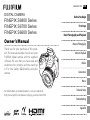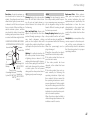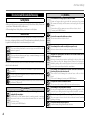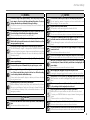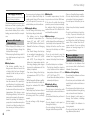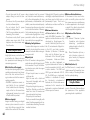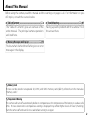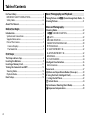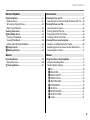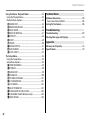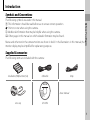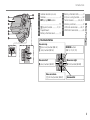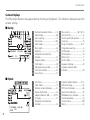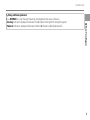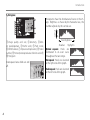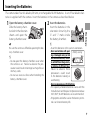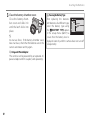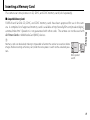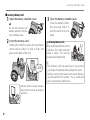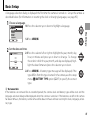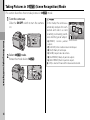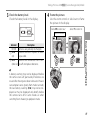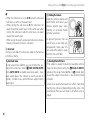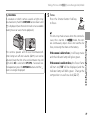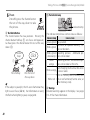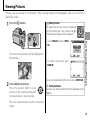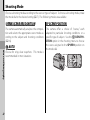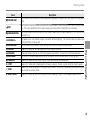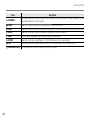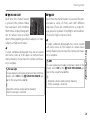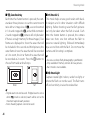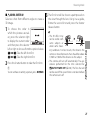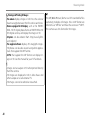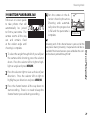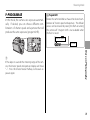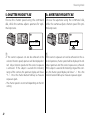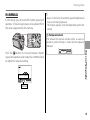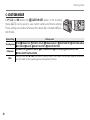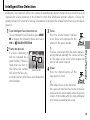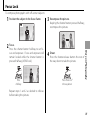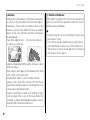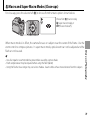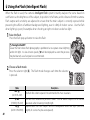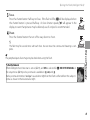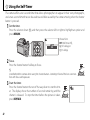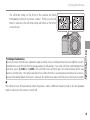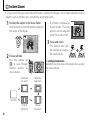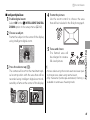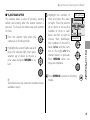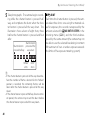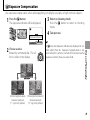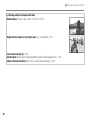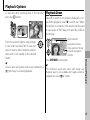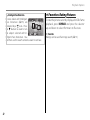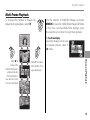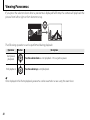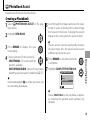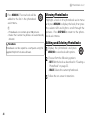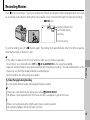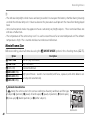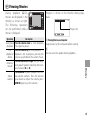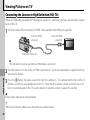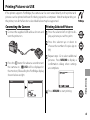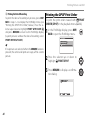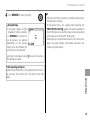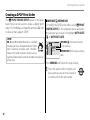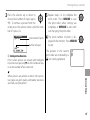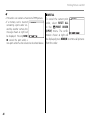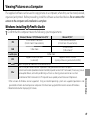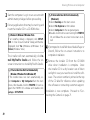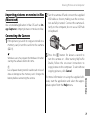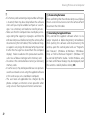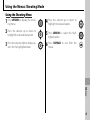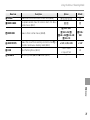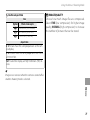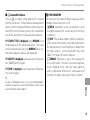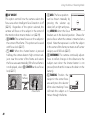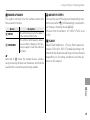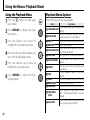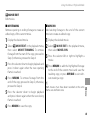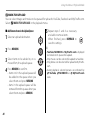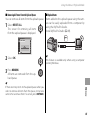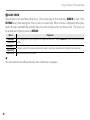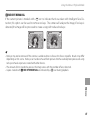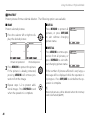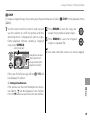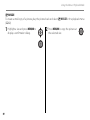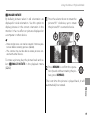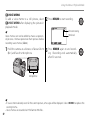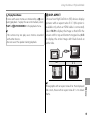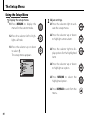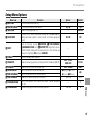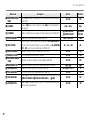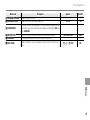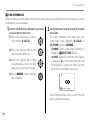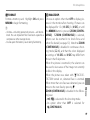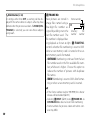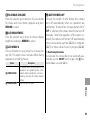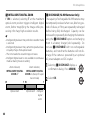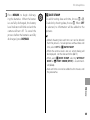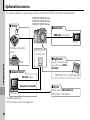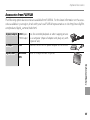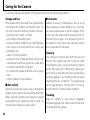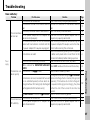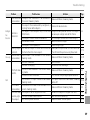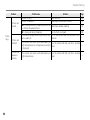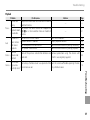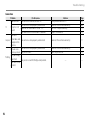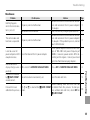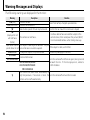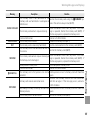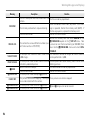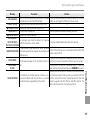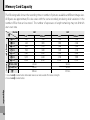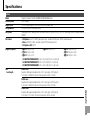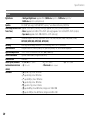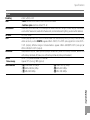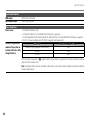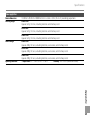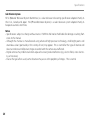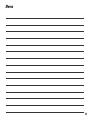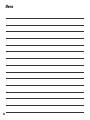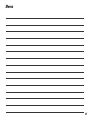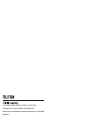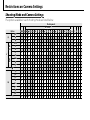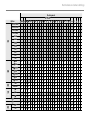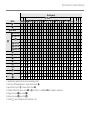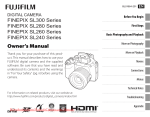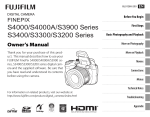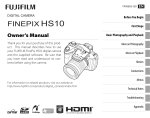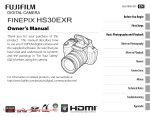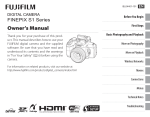Download Fujifilm Finepix S6600 Owner's Manual
Transcript
BL03401-102 DIGITAL CAMERA FINEPIX S6800 Series FINEPIX S6700 Series FINEPIX S6600 Series Owner’s Manual Thank you for your purchase of this product. This manual describes how to use your FUJIFILM digital camera and the supplied software. Be sure that you have read and understood its contents and the warnings in “For Your Safety” (P ii) before using the camera. EN Before You Begin First Steps Basic Photography and Playback More on Photography More on Playback Movies Connections Menus For information on related products, visit our website at http://www.fujifilm.com/products/digital_cameras/index.html Technical Notes Troubleshooting Appendix For Your Safety IMPORTANT SAFETY INSTRUCTIONS • Read Instructions: All the safety and operating instructions should be read before the appliance is operated. • Retain Instructions: The safety and operating instructions should be retained for future reference. • Heed Warnings: All warnings on the appliance and in the operating instructions should be adhered to. • Follow Instructions: All operating and use instructions should be followed. Installation Power Sources: This video product should be operated only from the type of power source indicated on the marking label. If you are not sure of the type of power supply to your home, consult your appliance dealer or local power company. For video products intended to operate from battery power, or other sources, refer to the operating instructions. Grounding or Polarization: This video product is equipped with a polarized alternating-current line plug (a plug having one blade wider than the other). This plug will fit into the power outlet only one way. This is a safety feature. If you are unable to insert the plug fully into the outlet, try reversing the plug. If the plug should still fail to fit, contact your electrician to replace your obsolete outlet. Do ii not defeat the safety purpose of the This video product should never be placed near or over a radiator or heat polarized plug. register. Alternate Warnings: This video product is equipped with a 3-wire Attachments: Do not use attachments grounding-type plug, a plug having not recommended by the video a third (grounding) pin. This plug will product manufacturer as they may only fit into a grounding-type power cause hazards. outlet. This is a safety feature. If you Water and Moisture: Do not use this are unable to insert the plug into video product near water – for exthe outlet, contact your electrician ample, near a bath tub, wash bowl, to replace your obsolete outlet. Do kitchen sink, or laundry tub, in a wet not defeat the safety purpose of the basement, or near a swimming pool, grounding-type plug. and the like. Overloading: Do not overload wall Power-Cord Protection: Power-Supoutlets and extension cords as this ply cords should be routed so that can result in a risk of fire or electric they are not likely to be walked on shock. or pinched by items placed upon Ventilation: Slots and openings in the or against them, paying particular cabinet are provided for ventilation attention to cords at plugs, conveand to ensure reliable operation of nience receptacles, and the point the video product and to protect it where they exit from the appliance. from overheating, and these openAccessories: Do not place this video ings must not be blocked or covproduct on an unstable cart, stand, ered. tripod, bracket, or table. The video The openings should never be product may fall, causing serious inblocked by placing the video prodjury to a child or adult, and serious uct on a bed, sofa, rug, or other simidamage to the appliance. Use only lar surface. with a cart, stand, tripod, bracket, or This video product should not be table recommended by the manuplaced in a built-in installation such facturer, or sold with the video prodas a bookcase or rack unless proper uct. Any mounting of the appliance ventilation is provided or the manshould follow the manufacturer’s inufacturer’s instructions have been structions, and should use a mountadhered to. ing accessory recommended by the manufacturer. An appliance and cart combination should be moved with care. Quick stops, excessive force, and uneven surfaces may cause the appliance and cart combination to overturn. Antennas Outdoor Antenna Grounding: If an outside antenna or cable system is connected to the video product, be sure the antenna or cable system is grounded so as to provide some protection against voltage surges and built-up static charges. Section 810 of the National Electrical Code, ANSI/NFPA No. 70, provides information with respect to proper grounding of the mast and supporting structure, grounding of the lead-in wire to an antenna-discharge unit, size of grounding conductors, location of antenna-discharge unit, connection to grounding electrodes, and requirements for the grounding electrode. For Your Safety Power Lines: An outside antenna system should not be located in the vicinity of overhead power lines or other electric light or power circuits, or where it can fall into such power lines or circuits. When installing an outside antenna system, extreme care should be taken to keep from touching such power lines or circuits as contact with them might be fatal. EXAMPLE OF ANTENNA GROUNDING AS PER NATIONAL ELECTRICAL CODE Ground Clamp Electric Service Equipment Ground Clamps Power Service Grounding Electrode System (NEC ART 250. PART H) Antenna Lead in Wire Antenna Discharge Unit (NEC SECTION 810-20) Grounding Conductors (NEC SECTION 810-21) Use Cleaning: Unplug this video product from the wall outlet before cleaning. Do not use liquid cleaners or aerosol cleaners. Use a damp cloth for cleaning. Object and Liquid Entry: Never push objects of any kind into this video product through openings as they may touch dangerous voltage points or short out parts that could result in a fire or electric shock. Never spill liquid of any kind on the video product. Lightning: For added protection for this video product receiver during a lightning storm, or when it is left unattended and unused for long periods of time, unplug it from the wall outlet and disconnect the antenna or cable system. This will prevent damage to the video product due to lightning and power-line surges. Replacement Parts: When replacement parts are required, be sure the service technician has used replacement parts specified by the manufacturer or have the same characteristics as the original part. Unauthorized substitutions may result in fire, electric shock or other Damage Requiring Service: Unplug this hazards. video product from the wall outlet and refer servicing to qualified ser- Safety Check: Upon completion of any vice personnel under the following service or repairs to this video product, ask the service technician to conditions: When the power-supply cord or perform safety checks to determine that the video product is in proper plug is damaged. If liquid has been spilled, or objects operating condition. have fallen into the video product. If the video product has been exposed to rain or water. If the video product has been dropped or the cabinet has been damaged. If the video product does not operate normally be following the operating instructions. Adjust only those controls that are covered by the operating instructions as an improper adjustment of other controls may result in damage and will often require extensive work by a qualified technician to restore the video product to its normal operation. When the video product exhibits a distinct change in performance - this indicates a need for service. Service Servicing: Do not attempt to service this video product yourself as opening or removing covers may expose you to dangerous voltage or other hazards. Refer all servicing to qualified service personnel. iii For Your Safety Be sure to read this notes before using WARNING Do not allow water or foreign objects to enter the camera. If water or foreign objects get inside the camera, turn the camera off, remove the battery and disconnect and unplug the AC power adapter. Continued use of the camera can cause a fire or electric shock. • Contact your FUJIFILM dealer. Safety Notes • Make sure that you use your camera correctly. Read these Safety Notes and your Owner’s Manual carefully before use. • After reading these Safety Notes, store them in a safe place. About the Icons The icons shown below are used in this document to indicate the severity of the injury or damage that can result if the information indicated by the icon is ignored and the product is used incorrectly as a result. WARNING CAUTION This icon indicates that death or serious injury can result if the information is ignored. This icon indicates that personal injury or material damage can result if the information is ignored. The icons shown below are used to indicate the nature of the information which is to be observed. Triangular icons tell you that this information requires attention (“important”). Circular icons with a diagonal bar tell you that the action indicated is prohibited (“Prohibited”). Filled circles with an exclamation mark tell you an action that must be performed (“Required”). WARNING If a problem arises, turn the camera off, remove the battery, disconnect and unplug the AC power adapter. Continued use of the camera when it is emitting smoke, is emitting Unplug any unusual odor, or is in any other abnormal state can cause a fire from power or electric shock. socket. • Contact your FUJIFILM dealer. iv Do not use in the bathroom or shower. Do not disassemble Do not use the camera in the bathroom or shower. This can cause a fire or electric shock. Never attempt to disassemble or modify (never open the case). Failure to observe this precaution can cause fire or electric shock. Should the case break open as the result of a fall or other accident, do not touch the exposed parts. Failure to observe this precaution could result in electric shock or in Do not touch injury from touching the damaged parts. Remove the battery iminternal mediately, taking care to avoid injury or electric shock, and take the parts product to the point of purchase for consultation. Do not change, heat or unduly twist or pull the connection cord and do not place heavy objects on the connection cord. These actions could damage the cord and cause a fire or electric shock. • If the cord is damaged, contact your FUJIFILM dealer. Do not place the camera on an unstable surface. This can cause the camera to fall or tip over and cause injury. Never attempt to take pictures while in motion. Do not use the camera while you are walking or driving a vehicle. This can result in you falling down or being involved in a traffic accident. Do not touch any metal parts of the camera during a thunderstorm. This can cause an electric shock due to induced current from the lightning discharge. Do not use the battery except as specified. Load the battery as aligned with the indicator. For Your Safety WARNING Do not heat, change or take apart the battery. Do not drop or subject the battery to impacts. Do not store the battery with metallic products. Do not use chargers other than the specified model to charge the battery. Any of these actions can cause the battery to burst or leak and cause fire or injury as a result. Use only the battery or AC power adapters specified for use with this camera. Do not use voltages other than the power supply voltage shown. The use of other power sources can cause a fire. If the battery leaks and fluid gets in contact with your eyes, skin or clothing. Flush the affected area with clean water and seek medical attention or call an emergency number right away. Do not use the charger to charge batteries other than those specified here. The Ni-MH battery charger is designed for FUJIFILM HR-AA Ni-MH batteries. Using the charger to charge conventional batteries or other types of rechargeable batteries can cause the battery to leak fluid, overheat or burst. Danger of explosion if battery is incorrectly replaced. Replace only with the same or equivalent type. Do not use in the presence of flammable objects, explosive gases, or dust. When carrying the battery, install it in a digital camera or keep it in the hard case. When storing the battery, keep it in the hard case. When discarding, cover the battery terminals with insulation tape. Contact with other metallic objects or battery could cause the battery to ignite or burst. Keep Memory Cards out of the reach of small children. Because Memory Cards are small, they can be swallowed by children. Be sure to store Memory Cards out of the reach of small children. If a child swallows a Memory Card, seek medical attention or call an emergency number. CAUTION Do not use this camera in locations affected by oil fumes, steam, humidity or dust. This can cause a fire or electric shock. CAUTION Do not leave this camera in places subject to extremely high temperatures. Do not leave the camera in locations such as a sealed vehicle or in direct sunlight. This can cause a fire. Keep out of the reach of small children. This product could cause injury in the hands of a child. Do not place heavy objects on the camera. This can cause the heavy object to tip over or fall and cause injury. Do not move the camera while the AC power adapter is still connected. Do not pull on the connection cord to disconnect the AC power adapter. This can damage the power cord or cables and cause a fire or electric shock. Do not use the AC power adapter when the plug is damaged or the plug socket connection is loose. This could cause a fire or electric shock. Do not cover or wrap the camera or the AC power adapter in a cloth or blanket. This can cause heat to build up and distort the casing or cause a fire. When you are cleaning the camera or you do not plan to use the camera for an extended period, remove the battery and disconnect and unplug the AC power adapter. Failure to do so can cause a fire or electric shock. When charging ends, unplug the charger from the power socket. Leaving the charger plugged into the power socket can cause a fire. Using a flash too close to a person’s eyes may temporarily affect the eyesight. Take particular care when photographing infants and young children. When a memory card is removed, the card could come out of the slot too quickly. Use your finger to hold it and gently release the card. Request regular internal testing and cleaning for your camera. Build-up of dust in your camera can cause a fire or electric shock. • Contact your FUJIFILM dealer to request internal cleaning every 2 years. • Please note this is not a free of charge service. Remove your fingers from the flash window before the flash fires. Failure to observe this precaution could result in burns. Keep the flash window clean and do not use the flash if the window is obstructed. Failure to observe these precautions could cause smoke or discoloration. v For Your Safety Power Supply and Battery * Confirm your battery type before reading the following descriptions. The following explains proper use of batteries and how to prolong their life. Incorrect use of batteries can cause shorter battery life, as well as leakage, excessive heat, fire or explosion. 1 Camera uses the Rechargeable Lithium-ion Battery * When shipped, the battery is not fully charged. Always charge the battery before using it. * When carrying the battery, install it in a digital camera or keep it in the soft case. ■ Battery Features • The battery gradually loses its charge even when not used. Use a battery that has been charged recently (in the last day or two) to take pictures. • To maximize the life of the battery, turn the camera off as quickly as possible when it is not being used. • The number of available frames will be lower in cold locations or at low temperatures. Take along a spare fully charged battery. You can also increase the amount of power produced by putting the battery in your pocket or another warm place to heat it and then loading it into the camera just before you take a picture. vi ■ Battery Life At normal temperatures, the battery can be used at least 300 times. If the time for which the battery provides power shortens markedly, this indicates that the battery has ■ Charging the Battery • You can charge the battery using reached the end of its effective life and should be replaced. the battery charger (included). - The battery can be charged ■ Notes on storage at ambient temperatures be- • If a battery is stored for long periods tween 0°C and +40°C (+32°F while charged, the performance of and +104°F). Refer to the Owner’s the battery can be impaired. If the Manual for the time of charging battery will not be used for some battery. time, run the battery out before - You should charge the battery storing it. at an ambient temperature be- • If you do not intend to use the tween +10°C and +35°C (+50°F camera for a long period of time, and +95°F). If you charge the remove the battery from the cambattery at a temperature outside era. this range, charging takes longer • Store the battery in a cool place. because the performance of the - The battery should be stored in battery is impaired. a dry location with an ambient - You cannot charge the battery temperature between +15°C and at temperatures of 0°C (+32°F) or +25°C (+59°F and +77°F). below. - Do not leave the battery in hot or • The Rechargeable Lithium-ion Batextremely cold places. tery does not need to be fully dis■ Handling the Battery charged or exhausted flat before Cautions for Your Safety: being charged. • Do not carry or store battery with • The battery may feel warm after it metal objects such as necklaces or has been charged or immediately hairpins. after being used. This is perfectly • Do not heat the battery or throw it normal. into a fire. • Do not recharge a fully charged • Do not attempt to take apart or battery. change the battery. If you are using a heating pad, take care not to place the battery directly against the pad. The camera may not operate if you use a depleted battery in cold conditions. • Dispose of used battery promptly. • Do not drop the battery or otherwise subject it to strong impacts. • Do not expose the battery to water. • Always keep the battery terminals clean. • Do not store batteries in hot places. Also, if you use the battery for a long period, the camera body and the battery itself will become warm. This is normal. Use the AC power adapter if you are taking pictures or viewing images for a long period of time. 2 Camera uses AA Alkaline, Rechargeable Ni-MH (nickel-metal hydride) or AA lithium batteries * For details on the batteries that you can use, refer to the Owner’s Manual of your camera. ■ Cautions for Using Battery • Do not heat the batteries or throw them into a fire. • Do not carry or store batteries with metal objects such as necklaces or hairpins. • Do not expose the batteries to water, and keep batteries from getting wet or stored in moist locations. • Do not attempt to take apart or change the batteries, including battery casings. • Do not subject the batteries to strong impacts. • Do not recharge the battery with • Do not use batteries that are leakchargers other those specified. ing, deformed, discolored. For Your Safety • Do not store batteries in warm or If any liquid at all leaks from humid places. the batteries, wipe the battery • Keep the batteries out of reach of compartment thoroughly and babies and small children. then load new batteries. • Make sure that the battery polarity If any battery fluid comes into (C and D) is correct. contact with your hands or • Do not use new with used batterclothing, flush the area thories. Do not use charged and disoughly with water. Note that charged batteries together. battery fluid can cause loss • Do not use different types or of eyesight if it gets into your brands of batteries at the same eyes. If this occurs, do not rub time. your eyes. Flush the fluid out • If you do not intend to use the with clean water and contact camera for a long period of time, your physician for treatment. remove the batteries from the camera. Note if the camera is left ■ Using the AA-size Ni-MH batteries with the batteries removed, the correctly time and date settings are cleared. • Ni-MH batteries left unused in • The batteries feel warm right afstorage for long periods can beter being used. Before removing come “deactivated”. Also, repeatthe batteries, turn the camera off edly charging Ni-MH batteries and wait for the batteries to cool that are only partially discharged down. can cause them to suffer from the • Since batteries do not work well in “memory effect”. Ni-MH batteries cold weather or locations, warm that are “deactivated” or affected the batteries by placing them inby “memory” suffer from the probside your garments before use. lem of only providing power for a Batteries do not work well when short time after being charged. To cold. They will work again when prevent this problem, discharge the temperature returns to normal. and recharge them several times • Soil (such as fingerprints) on the using the camera’s “Discharging battery terminals makes the batrechargeable batteries” function. teries charge less reducing the Deactivation and memory are spenumber of images. Carefully wipe cific to Ni-MH batteries and are not the battery terminals with a soft in fact battery faults. dry cloth before loading. See Owner’s Manual for the procedure for “Discharging rechargeable batteries”. CAUTION Do not use the “Discharging rechargeable batteries” function when alkaline batteries being used. • To charge Ni-MH batteries, use the quick battery charger (sold separately). Refer to the instructions supplied with the charger to make sure that the charger is used correctly. • Do not use the battery charger to charge other batteries. • Note that the batteries feel warm after being charged. • Due to the way the camera is constructed, a small amount of current is used even when the camera is turned off. Note in particular that leaving Ni-MH batteries in the camera for a long period will overdischarge the batteries and may render them unusable even after recharging. • Ni-MH batteries will self-discharge even when not used, and the time for which they can be used may be shortened as a result. • Ni-MH batteries will deteriorate rapidly if over-discharged (e.g. by discharging the batteries in a flashlight). Use the “Discharging rechargeable batteries” function provided in the camera to discharge the batteries. • Ni-MH batteries have a limited service life. If a battery can only be used for a short time even after repeated discharge-charge cycles, it may have reached the end of its service life. ■ Disposing of Batteries • When disposing of batteries, do so in accordance with your local waste disposal regulations. 3 Notes on both models ( 1 , 2 ) ■ AC Power Adapter Always use the AC Power Adapter with the camera. The use of an AC Power adapter other than FUJIFILM AC Power Adapter can be damaged to your digital camera. For details on the AC power adapter, refer to the Owner’s Manual of your camera. • Use the AC power adapter for indoor use only. • Plug the connection cord plug securely into the DC input terminal. • Turn off the FUJIFILM Digital camera before disconnecting the cord from the DC input terminal. To disconnect, pull out the plug gently. Do not pull on the cord. • Do not use the AC power adapter with any device other than your camera. • During use, the AC power adapter will become hot to the touch. This is normal. vii For Your Safety • Do not take apart the AC power adapter. Doing so could be dangerous. • Do not use the AC power adapter in a hot and humid place. • Do not subject the AC power adapter to strong shocks. • The AC power adapter may emit a humming. This is normal. • If used near a radio, the AC power adapter may cause static. If this happens, move the camera away from the radio. unless intended only for personal use. Note that some restrictions apply to the photographing of stage performances, entertainments and exhibits, even when intended purely for personal use. Users are also asked to note that the transfer of Memory Card containing images or data protected under copyright laws is only permissible within the restrictions imposed by those copyright laws. ■ Handling Your Digital Camera To ensure that images are recorded correctly, do not subject the camera Before Using the Camera to impact or shock while an image is Do not aim the camera at extremely being recorded. bright light sources, such as the sun in a cloudless sky. Failure to observe ■ Liquid Crystal this precaution could damage the If the LCD monitor is damaged, take particular care with the liquid crystal camera image sensor. in the monitor. If any of the follow■ Test Shots Prior to Photography ing situations arise, take the urgent For important photographs (such as action indicated. weddings and overseas trips), always • If liquid crystal comes in contact take a test shot and view the imwith your skin: age to make sure that the camera is Wipe the area with a cloth and working normally. then wash thoroughly with soap • FUJIFILM Corporation cannot acand running water. cept liability for any incidental • If liquid crystal gets into your eye: losses (such as the costs of photogFlush the affected eye with clean raphy or the loss of income from water for at least 15 minutes and photography) incurred as a result then seek medical assistance. of faults with this product. • If liquid crystal is swallowed: ■ Notes on Copyright Flush your mouth thoroughly with Images recorded using your digital water. Drink large quantities of wacamera system cannot be used in ter and induce vomiting. Then seek ways that infringe copyright laws medical assistance. without the consent of the owner, viii Although the LCD panel is produced with highly sophisticated technologies, there may be black spots or permanently lit spots. This is not a malfunction, and does not affect recorded images. ■ Trademark Information xD-Picture Card and E are trademarks of FUJIFILM Corporation. The typefaces included herein are solely developed by DynaComware Taiwan Inc. Macintosh, QuickTime, and Mac OS are trademarks of Apple Inc. in the U.S.A. and other countries. Windows 8, Windows 7, Windows Vista, and the Windows logo are trademarks of the Microsoft group of companies. Adobe and Adobe Reader are either trademarks or registered trademarks of Adobe Systems Incorporated in the U.S.A. and/ or other countries. The SDHC and SDXC logos are trademarks of SD-3C, LLC. The HDMI logo is a trademark. YouTube is a trademark of Google Inc. Facebook is a trademark of Facebook, Inc. All other trade names mentioned in this manual are the trademarks or registered trademarks of their respective owners. ■ Notes on Electrical Interference If the camera is to be used in hospitals or aircrafts, please note that this camera may cause interference to other equipment in the hospital or aircraft. For details, please check with the applicable regulations. ■ Explanation of Color Television System NTSC: National Television System Committee, color television telecasting specifications adopted mainly in the U.S.A., Canada and Japan. PAL: Phase Alternation by Line, a color television system adopted mainly by European countries and China. ■ Exif Print (Exif ver. 2.3) Exif Print Format is a newly revised digital camera file format that contains a variety of shooting information for optimal printing. IMPORTANT NOTICE: Read Before Using the Software Direct or indirect export, in whole or in part, of licensed software without the permission of the applicable governing bodies is prohibited. About This Manual Before using the camera, read this manual and the warnings on pages ii–viii. For information on specific topics, consult the sources below. ✔ Table of Contents ............................................... P x The “Table of Contents” gives an overview of the entire manual. The principal camera operations are listed here. ✔ Troubleshooting ............................................ P 107 Having a specific problem with the camera? Find the answer here. ✔ Warning Messages and Displays ...................... ......................P P 114 Find out what’s behind that flashing icon or error message in the display. Memory Cards Pictures can be stored in an optional SD, SDHC, and SDXC memory cards (P 11), referred to in this manual as “memory cards”. Temperature Warning The camera will turn off automatically before its temperature or the temperature of the battery rise above safe limits. Pictures taken when a temperature warning is displayed may exhibit higher levels of “noise” (mottling). Turn the camera off and wait for it to cool before turning it on again. ix Table of Contents For Your Safety ................................................................................. ii IMPORTANT SAFETY INSTRUCTIONS ...................................... ii Safety Notes .................................................................................... iv About This Manual ......................................................................... ix Before You Begin Introduction ....................................................................................... 1 Symbols and Conventions .......................................................... 1 Supplied Accessories .................................................................... 1 Parts of the Camera ....................................................................... 2 Camera Displays .......................................................................... 4 The Mode Dial .............................................................................. 7 First Steps The Strap and Lens Cap ................................................................ 8 Inserting the Batteries .................................................................. 9 Inserting a Memory Card ........................................................... 11 Turning the Camera On and Off..............................................14 Shooting Mode .............................................................................14 Playback Mode ..............................................................................14 Basic Setup .......................................................................................15 x Basic Photography and Playback Taking Pictures in M (Scene Recognition) Mode ...16 Viewing Pictures ............................................................................21 More on Photography Shooting Mode ...............................................................................22 M SCENE RECOGNITION..................................................22 B AUTO ..........................................................................................22 SP SCENE POSITION ....................................................................22 r MOTION PANORAMA 360 .................................................29 P: PROGRAM AE ............................................................................31 S: SHUTTER PRIORITY AE ...........................................................32 A: APERTURE PRIORITY AE ........................................................32 M: MANUAL ....................................................................................33 C: CUSTOM MODE ........................................................................34 Intelligent Face Detection .........................................................35 Blink Detection .............................................................................36 Focus Lock.........................................................................................37 F Macro and Super Macro Modes (Close-ups) ................39 N Using the Flash (Intelligent Flash) .....................................40 J Using the Self-Timer ...............................................................42 c Instant Zoom ............................................................................44 I Continuous Shooting (Burst Mode) ................................46 d Exposure Compensation .....................................................49 Table of Contents More on Playback Connections Playback Options ...........................................................................51 Playback Zoom..............................................................................51 I Favorites: Rating Pictures ....................................................52 Multi-Frame Playback .................................................................53 Viewing Panoramas......................................................................54 k PhotoBook Assist ....................................................................55 Creating a PhotoBook ................................................................55 Viewing PhotoBooks ..................................................................56 Editing and Deleting PhotoBooks .........................................56 b Image Search ............................................................................57 A Deleting Pictures ....................................................................58 Viewing Pictures on TV ...............................................................62 Connecting the Camera to High Definition (HD) TVs ....62 Printing Pictures via USB............................................................63 Connecting the Camera ............................................................63 Printing Selected Pictures ........................................................63 Printing the DPOF Print Order.................................................64 Creating a DPOF Print Order ....................................................66 Viewing Pictures on a Computer ............................................69 Windows: Installing MyFinePix Studio .................................69 Importing pictures or movies to Mac (Macintosh) ..........71 Connecting the Camera ............................................................71 Movies Menus Recording Movies ..........................................................................59 Movie Frame Size .........................................................................60 a Viewing Movies........................................................................61 Using the Menus: Shooting Mode .........................................73 Using the Shooting Menu .........................................................73 Shooting Menu Options ............................................................74 N ISO ............................................................................................76 O IMAGE SIZE ............................................................................76 T IMAGE QUALITY ..................................................................77 P FINEPIX COLOR ....................................................................78 D WHITE BALANCE .................................................................78 C PHOTOMETRY ......................................................................79 F AF MODE................................................................................80 F MOVIE AF MODE .................................................................81 J AE BKT EV STEPS .................................................................81 I FLASH......................................................................................81 xi Table of Contents Using the Menus: Playback Mode ..........................................82 Using the Playback Menu..........................................................82 Playback Menu Options.............................................................82 i MOVIE EDIT ...........................................................................83 j MARK FOR UPLOAD ...........................................................84 I SLIDE SHOW .........................................................................86 B RED EYE REMOVAL .............................................................87 D PROTECT ................................................................................88 G CROP........................................................................................89 O RESIZE .....................................................................................90 C IMAGE ROTATE .....................................................................91 F VOICE MEMO ........................................................................92 J DISP. ASPECT ........................................................................93 The Setup Menu .............................................................................94 Using the Setup Menu................................................................94 Setup Menu Options...................................................................95 N TIME DIFFERENCE ...............................................................98 K FORMAT..................................................................................99 A IMAGE DISP. ..........................................................................99 B FRAME NO. ......................................................................... 100 I PLAYBACK VOLUME .........................................................101 J LCD BRIGHTNESS ..............................................................101 U LCD MODE 2........................................................................101 M AUTO POWER OFF ............................................................101 R INTELLIGENT DIGITAL ZOOM .......................................102 P DISCHARGE (Ni-MH Batteries Only) ..........................102 S DATE STAMP ...................................................................... 103 xii Technical Notes Optional Accessories................................................................. 104 Accessories from FUJIFILM .................................................... 105 Caring for the Camera .............................................................. 106 Troubleshooting Troubleshooting ..........................................................................107 Warning Messages and Displays ..........................................114 Appendix Memory Card Capacity .............................................................118 Specifications ................................................................................119 Introduction Symbols and Conventions Menus and other text in the camera monitor are shown in bold. In the illustrations in this manual, the monitor display may be simplified for explanatory purposes. Before You Begin The following symbols are used in this manual: 3: This information should be read before use to ensure correct operation. 1: Points to note when using the camera. 2: Additional information that may be helpful when using the camera. P: Other pages in this manual on which related information may be found. Supplied Accessories The following items are included with the camera: AA alkaline (LR6) batteries (×4) USB cable Strap • Basic Manual Lens cap CD-ROM 1 Introduction Parts of the Camera For more information, refer to the page listed to the right of each item. 1 2 3 4 5 6 Microphone ......................................... 59, 92 7 I (burst mode) button ..............................46 12 Flash..................................................................40 Strap eyelet .................................................... 8 8 G switch ..........................................14 13 Flash pop-up button..............................40 Speaker ....................................................61, 93 9 Indicator lamp ............................................20 14 Side lever .......................................................17 Zoom control................................17, 51, 53 10 Mode dial ........................................................ 7 15 Lens ......................................................... 14, 119 Shutter button ...........................................20 11 AF-assist illuminator ...............................38 d (exposure compensation) button .........49 Self-timer lamp ..........................................43 * Illustrations in this manual may be simplified for explanatory purposes. 2 Introduction 22 23 24 25 26 27 Battery-chamber latch.................. 9 t (movie recording) button .............59 Terminal cover..................62, 63, 71 Memory card slot ...........................12 USB multi-connector ...........63, 71 HDMI Mini Connector .................63 The Selector Button Move cursor up c (instant zoom) button (P 44) b (delete) button (P 58) Move cursor left F (macro) button (P 39) Move cursor down J (self-timer) button (P 42) Before You Begin 16 Selector button (see below) 17 Monitor ................................................... 4 18 DISP (display)/BACK button ...................................................................19 19 a (playback) button ................ 21, 51 20 Tripod mount 21 Battery-chamber cover ................ 9 MENU/OK button (P 15, 73, 82, 94) Move cursor right N (flash) button (P 40) Command dial 3 Introduction Camera Displays The following indicators may appear during shooting and playback. The indicators displayed vary with camera settings. ■ Shooting DATE 12/31/2050 250 19 100 N 10 : 00 AM F3. 1 1 2 3 4 5 6 7 8 9 10 11 12 13 Number of available frames ............118 Movie mode ................................................60 Focus warning ...........................................19 Date stamp................................................ 103 Silent mode .................................................19 Burst mode ..................................................46 Metering ........................................................79 Intelligent Face Detection indicator .........................................................35 Shooting mode .........................................22 Flash mode...................................................40 Macro (close-ups) mode .....................39 Self-timer indicator .................................42 Focus frame .................................................37 14 15 16 17 18 19 20 21 22 23 24 25 Blur warning ............................40, 110, 114 Date and time.............................................15 Shutter speed and aperture .............31 Sensitivity ......................................................76 Image size/quality ...........................76, 77 Temperature warning .............................ix FinePix color ................................................78 White balance ............................................78 Battery level .................................................17 Dual IS mode ..............................................18 Exposure indicator ..................................49 Exposure compensation indicator .........................................................49 ■ Playback 100-0001 100 4:3 N 12/31/2050 10 : 00 AM 1/250 F3.1 4 1 2 3 4 5 6 7 Gift image .....................................................51 8 Playback mode indicator .............21, 51 Silent mode .................................................19 9 Protected image .......................................88 Red-eye removal indicator.................87 10 DPOF print indicator ..............................66 Pro low-light mode.................................25 11 Voice memo indicator...........................92 Motion panorama 360..................29, 54 12 Photobook assist indicator ................55 3D image .......................................................27 13 Mark for upload to.................................. 84 Intelligent Face Detection 14 Frame number ........................................100 indicator .........................................................35 15 Rating...............................................................52 Introduction Before You Begin Hiding and Viewing Indicators Press DISP/BACK to cycle through shooting and playback indicators as follows: • Shooting: Indicators displayed/indicators hidden/best framing/HD framing/histogram • Playback: Indicators displayed/indicators hidden/I favorites (P 52)/photo info 5 Introduction Histograms 100-0001 q Image quality and size, w Sensitivity, e Shutter speed/aperture, r FinePix color, t Flash mode, y White balance, u Exposure compensation, i Frame number, o Picture (overexposed areas blink on and off), !0 Histogram Overexposed areas blink on and off. 6 Histograms show the distribution of tones in the image. Brightness is shown by the horizontal axis, the number of pixels by the vertical axis. No. of pixels 4:3 N ISO 400 F3.5 1/250 : STD : OFF : : -1 2 3 12/31/2050 10 : 00 AM Pixel brightness Shadows Highlights Optimal exposure: Pixels are distributed in an even curve throughout the tone range. Overexposed: Pixels are clustered at the right side of the graph. Underexposed: Pixels are clustered at the left side of the graph. Introduction M (SCENE RECOGNITION): A “pointand-shoot” mode in which the camera automatically adjusts settings to suit the scene (P 16). B (AUTO): A simple “point-and-shoot” mode recommended for first-time users of digital cameras (P 22). P, S, A, M: Select for full control over camera settings, including aperture (M and A) and/or shutter speed (M and S) (P 31). Before You Begin The Mode Dial To select a shooting mode, align the mode icon with the mark next to the mode dial. C (CUSTOM): Recall stored settings for modes P, S, A, and M (P 34). N (MOTION PANORAMA): Take a series of photographs and combine them to form a panorama (P 29). SP1/SP2 (SCENE POSITION): Choose a scene suited to the subject or shooting conditions and let the camera do the rest (P 22). 7 The Strap and Lens Cap Attaching the Strap Attach the strap to the two strap eyelets as shown below. The Lens Cap Attach the lens cap as shown. First Steps To avoid losing the lens cap, pass the supplied string through the eyelet (q) and secure the lens cap to the strap (w). 3 To avoid dropping the camera, be sure the strap is correctly secured. 8 Inserting the Batteries The camera takes four AA alkaline, lithium, or rechargeable Ni-MH batteries. A set of four alkaline batteries is supplied with the camera. Insert the batteries in the camera as described below. the battery-chamber cover. 1 Open Slide the battery-cham- the batteries. 2 Insert Insert the batteries in the orientation shown by the “+“ and “–“ marks inside the battery chamber. 1 Be sure the camera is off before opening the battery-chamber cover. 3 • Insert the batteries in the correct orientation. • Never use batteries with peelBattery casing ing or damaged casing or mix old and new batteries, batteries with different charge levels, or batteries of different types. Failure to observe these precautions could result in the batteries leaking or overheating. • Never use manganese or Ni-Cd batteries. • The capacity of alkaline batteries varies with the manufacturer and drops at temperatures below 10 °C/50 °F; Ni-MH batteries are recommended. • Fingerprints and other soil on the battery terminals can shorten battery life. 3 • Do not open the battery-chamber cover when the camera is on. Failure to observe this precaution could result in damage to image files or memory cards. • Do not use excessive force when handling the battery-chamber cover. First Steps ber latch in the direction shown and open the battery-chamber cover. 9 Inserting the Batteries the battery-chamber cover. 3 Close Close the battery-chamber cover and slide it in until the latch clicks into place. 3 Do not use force. If the battery-chamber cover does not close, check that the batteries are in the correct orientation and try again. 2 Using an AC Power Adapter The camera can be powered by an optional AC power adapter and DC coupler (sold separately). 10 Choosing the Battery Type SET-UP 5 After replacing the batteries BATTERY TYPE with batteries of a different type, LITHIUM ALKALINE select the battery type using NI-MH the T BATTERY TYPE option in the setup menu (P 97) to ensure that the battery level is displayed correctly and the camera does not turn off unexpectedly. /5 Inserting a Memory Card The camera can store pictures on SD, SDHC, and SDXC memory cards (sold separately). 3 Memory cards can be locked, making it impossible to format the card or to record or delete images. Before inserting a memory card, slide the write-protect switch to the unlocked position. First Steps ■ Compatible Memory Cards FUJIFILM and SanDisk SD, SDHC, and SDXC memory cards have been approved for use in the camera. A complete list of approved memory cards is available at http://www.fujifilm.com/products/digital_ cameras/index.html. Operation is not guaranteed with other cards. The camera can not be used with xD-Picture Cards or MultiMediaCard (MMC) devices. Write-protect switch 11 Inserting a Memory Card ■ Inserting a Memory Card Open the battery-chamber cover. 1 1 Be sure the camera is off before opening the battery-chamber cover. ber cover and slide it in until the latch clicks into place. the memory card. 2 Insert Holding the memory card in the orientation shown below, slide it in until it clicks into place at the back of the slot. Click Be sure card is in correct orientation; do not insert at an angle or use force. 12 the battery-chamber cover. 3 Close Close the battery-cham- Removing Memory Cards After confirming that the camera is off, press the card in and then release it slowly. The card can now be removed by hand. 3 • The memory card may spring out if you remove your finger immediately after pushing the card in. • Memory cards may be warm to the touch after being removed from the camera. This is normal and does not indicate a malfunction. Inserting a Memory Card First Steps 3 • Do not turn the camera off or remove the memory card while the memory card is being formatted or data are being recorded to or deleted from the card. Failure to observe this precaution could damage the card. • Format SD/SDHC/SDXC memory cards before first use, and be sure to reformat all memory cards after using them in a computer or other device. For more information on formatting memory cards, see page 99. • Memory cards are small and can be swallowed; keep out of reach of children. If a child swallows a memory card, seek medical assistance immediately. • miniSD or microSD adapters that are larger or smaller than the standard dimensions of an SD/SDHC/SDXC card may not eject normally; if the card does not eject, take the camera to an authorized service representative. Do not forcibly remove the card. • Do not affix labels to memory cards. Peeling labels can cause camera malfunction. • Movie recording may be interrupted with some types of SD/SDHC/SDXC memory card. Use a y card or better when shooting HD movies. • Formatting a memory card in the camera creates a folder in which pictures are stored. Do not rename or delete this folder or use a computer or other device to edit, delete, or rename image files. Always use the camera to delete pictures from memory cards; before editing or renaming files, copy them to a computer and edit or rename the copies, not the originals. 13 Turning the Camera On and Off Shooting Mode Playback Mode Slide the G switch in the direction shown below. The lens will extend automatically. To turn the camera on and begin playback, press the a button for about a second. Slide the G switch to turn the camera off. 2 Switching to Playback Mode Press the a button to start playback. Press the shutter button halfway to return to shooting mode. 3 • Be sure that the lens cap is removed before turning the camera on. • Forcibly preventing the lens from extending could cause damage or product malfunction. • Pictures can be affected by fingerprints and other marks on the lens. Keep the lens clean. • The G button does not completely disconnect the camera from its power supply. Press the a button again or slide the G switch to turn the camera off. 2 Switching to Shooting Mode To exit to shooting mode, press the shutter button halfway. Press the a button to return to playback. 2 Auto Power Off The camera will turn off automatically if no operations are performed for the length of time selected in the M AUTO POWER OFF menu (see page 101). To turn the camera on, use the G switch or press the a button for about a second. 14 Basic Setup A language-selection dialog is displayed the first time the camera is turned on. Set up the camera as described below (for information on resetting the clock or changing languages, see page 95). 1 Choose a language. 1.1 Press the selector up or down to highlight a language. START MENU SET 1.2 Press MENU/OK. NO First Steps ENGLISH FRANCAIS DEUTSCH ESPAÑOL PORTUGUÊS 2 Set the date and time. 2.1 Press the selector left or right to highlight the year, month, day, DATE / TIME NOT SET 2015 2014 YY. MM. DD SET 2013 2012 2011 1. 1 NO 12 : 00 AM hour, or minute and press up or down to change. To change the order in which the year, month, and day are displayed, highlight the date format and press the selector up or down. 2.2 Press MENU/OK. A battery type message will be displayed; if the type differs from the type inserted in the camera, use the setup menu T BATTERY TYPE option (P 97) to specify the correct type. 2 The Camera Clock If the batteries are removed for an extended period, the camera clock and battery type will be reset and the language-selection dialog will be displayed when the camera is turned on. If the batteries are left in the camera for about 10 hours, the battery can be removed for about 24 hours without resetting the clock, language, or battery type. 15 Taking Pictures in M (Scene Recognition) Mode This section describes how to take pictures in M mode. the camera on. 1 Turn Slide the G switch to turn the camera on. Basic Photography and Playback 16 M mode. 2 Select Rotate the mode dial to M. M In this mode, the camera automatically analyzes the composition and selects a scene according to shooting conditions and the type of subject: • b (PORTRAIT): Human portrait Selected scene subject. • c (LANDSCAPE): Man-made or natural landscape. • d (NIGHT): Poorly-lit landscape. • e (MACRO): Subject close to camera. • f (NIGHT PORTRAIT): Poorly-lit portrait subject. • g (BACKLIT PORTRAIT): Back-lit portrait subject. a (AUTO) is selected if none of the above are detected. Taking Pictures in M (Scene Recognition) Mode the battery level. 3 Check Check the battery level in the display. the picture. 4 Frame Use the zoom control or side lever to frame the picture in the display. q Description Batteries are partially discharged. Batteries are low. Replace as soon as possible. Batteries are exhausted. Turn camera off and replace batteries. 1 A battery warning may not be displayed before the camera turns off, particularly if batteries are reused after having once been exhausted. Power consumption varies greatly from mode to mode; the low battery warning (B) may not be displayed or may be displayed only briefly before the camera turns off in some modes or when switching from shooting to playback mode. Select W to zoom out Zoom indicator Select T to zoom in Basic Photography and Playback Indicator NO ICON qB (red) wA (blinks red) w 17 Taking Pictures in M (Scene Recognition) Mode 1 • When the side lever is set to H, M or L, the side lever functions as same as the zoom lever. • When setting the side lever to H, the side lever can zoom faster than zoom lever. In the same way when setting the side lever to L, the side lever can zoom slower than zoom lever. • When using the zoom control and side lever simultaneously, the zoom control is activated. 2 Focus Lock Use focus lock (P 37) to focus on subjects that are not in the focus frame. Auto back zoom In the setup menu (P 94), you can change the setting of the side lever. Select W SIDE ZOOM LEVER then AUTO BACK to enable auto back zoom. Auto back zoom allows the camera to zoom out and in quickly. It makes it easy to find the lost subject when zooming in. 18 Holding the Camera Hold the camera steady with both hands and brace your elbows against your sides. Shaking or unsteady hands can blur your shots. To prevent pictures that are out of focus or too dark (underexposed), keep your fingers and other objects away from the lens and flash. Avoiding Blurred Pictures If the subject is poorly lit, blurring caused by camera shake can be reduced using the L DUAL IS MODE option in the setup menu (P 96). In B mode, blur caused by subject movement is also reduced (dual IS mode). Sensitivity is raised when dual IS is in effect. Note that blurring may still occur depending on the scene. We recommend that you turn dual IS off when using a tripod. Taking Pictures in M (Scene Recognition) Mode Silent Mode In situations in which camera sounds or lights may be unwelcome, hold the DISP/BACK button down until o is displayed (note that silent mode is not available during movie or voice memo playback). to focus. 1 The lens may make a noise when the camera focuses; this is normal. In M mode, the camera continuously adjusts focus and searches for faces, increasing the drain on the battery. If the camera is able to focus, it will beep twice and the indicator lamp will glow green. If the camera is unable to focus, the focus frame will turn red, s will be displayed, and the indicator lamp will blink green. Change the composition or use focus lock (P 37). Basic Photography and Playback The camera speaker and AF-assist illuminator/selftimer lamp turn off and volume (P 95) can not be adjusted (note that the AF-assist illuminator may still light when C is selected in SP1/SP2). To restore normal operation, press the DISP/BACK button until the o icon is no longer displayed. Focus. 5 Press the shutter button halfway 19 Taking Pictures in M (Scene Recognition) Mode Shoot. 6 Smoothly press the shutter button the rest of the way down to take the picture. 2 The Shutter Button The shutter button has two positions. Pressing the shutter button halfway (q) sets focus and exposure; to shoot, press the shutter button the rest of the way down (w). Double beep q Press halfway Click w Press the rest of the way down 1 If the subject is poorly lit, the AF-assist illuminator may light to assist focus (P 38). For information on using the flash when lighting is poor, see page 40. 20 The Indicator Lamp Indicator lamp The indicator lamp shows camera status as follows: Indicator lamp Camera status Glows green Focus locked. Blur, focus, or exposure warning. PicBlinks green ture can be taken. Blinks green Recording pictures. Additional picand orange tures can be taken. Recording pictures. No additional picGlows orange tures can be taken at this time. Flash charging; flash will not fire when Blinks orange picture is taken. Lens or memory error (memory card Blinks red full or not formatted, format error, or other memory error). 2 Warnings Detailed warnings appear in the display. See pages 114–117 for more information. Viewing Pictures Pictures can be viewed in the monitor. When taking important photographs, take a test shot and check the results. 1 Press the a button. Deleting Pictures To delete the picture currently displayed in the monitor, press the selector up (b). The following dialog will be displayed. The most recent picture will be displayed in the monitor. 100-0001 ERASE FRAME SELECTED FRAMES ALL FRAMES SET • To delete the picture, press MENU/OK. BACK ERASE OK? YES CANCEL To exit without deleting the picture, press DISP/BACK. 2 View additional pictures. Press the selector right to view pictures in the order recorded, left to view pictures in reverse order. 2 The Playback Menu Pictures can also be deleted from the playback menu (P 82). Basic Photography and Playback • Select FRAME and press MENU/ OK. Press the shutter button to exit to shooting mode. 21 Shooting Mode Choose a shooting mode according to the scene or type of subject. To choose a shooting mode, rotate the mode dial to the desired setting (P 7). The following modes are available: M SCENE RECOGNITION SP SCENE POSITION The camera automatically analyzes the composition and selects the appropriate scene mode according to the subject and shooting conditions (P 16). The camera offers a choice of “scenes,” each adapted to particular shooting conditions or a specific type of subject. Use the A SCENE POSITION option in the shooting menu to choose the scene assigned to the SP1/SP2 position on the mode dial. B AUTO More on Photography 22 Choose for crisp, clear snapshots. This mode is recommended in most situations. Shooting Mode Scene j PRO LOW-LIGHT k HDR B ZOOM BRACKETING C NATURAL & N O NIGHT H NIGHT (TRIPOD) More on Photography D NATURAL LIGHT C PORTRAIT D BABY MODE K SMILE&SHOOT M LANDSCAPE N SPORT Description Use to reduce noise and blur when photographing poorly lit subjects or static subjects at high zoom ratios. Each time the shutter button is pressed, the camera takes a series of shots, each with different exposure. These are combined into a single image, preserving detail in highlights and shadows. The camera takes three shots: one at the current zoom ratio, a second zoomed in 1.4 ×, and a third zoomed in 2 ×. Get good results with backlit subjects and other difficult lighting. The camera takes two shots: one without the flash and one with. Capture natural light indoors, under low light, or where the flash can not be used. Choose this mode for soft-toned portraits with natural skin tones. Choose for natural skin tones when taking portraits of infants. The flash turns off automatically. The shutter is released automatically when Intelligent Face Detection detects a smiling face. Choose this mode for crisp, clear daylight shots of buildings and landscapes. Choose this mode when photographing moving subjects. Priority is given to faster shutter speeds. Choose this mode for poorly lit twilight or night scenes. Sensitivity is automatically raised to reduce blur caused by camera shake. Choose this mode for slow shutter speeds when shooting at night. Use a tripod to prevent blur. 23 Shooting Mode Scene Description Slow shutter speeds are used to capture the expanding burst of light from a firework. Rotate the comP FIREWORKS mand dial to choose a shutter speed. Q SUNSET Choose this mode to record the vivid colors in sunrises and sunsets. R SNOW Choose for crisp, clear shots that capture the brightness of scenes dominated by shining white snow. S BEACH Choose for crisp, clear shots that capture the brightness of sunlit beaches. U PARTY Capture indoor background lighting under low-light conditions. V FLOWER Choose for vivid close-ups of flowers. The camera focuses in the macro range. W TEXT Take clear pictures of text or drawings in print. The camera focuses in the macro range. i INDIVID. SHUTTER 3D Take two shots from different angles to create a 3D image. 24 Shooting Mode ■ j PRO LOW-LIGHT Each time the shutter button is pressed, the camera makes four exposures and combines them into a single photograph. Use to reduce noise and blur when photographing poorly lit subjects or static subjects at high zoom ratios. Pro Low-Light To save unprocessed copies of pictures taken in these modes, select ON for the t SAVE ORG IMAGE option in the setup menu (P 96). c • Keep the camera steady during shooting. • Frame coverage is reduced. a A single combined photograph may not be created with some scenes or if the subject or camera moves during shooting. Do not move the camera until shooting is complete. HDR To save unprocessed copies of pictures taken in this mode, select ON for the t SAVE ORG IMAGE option in the setup menu (P 96). 3 • Keep the camera steady during shooting. • Frame coverage is reduced. More on Photography a A single combined photograph may not be created with some scenes or if the subject or camera moves during shooting. Do not move the camera until shooting is complete. ■ k HDR Each time the shutter button is pressed, the camera takes a series of shots, each with different exposure. These are combined into a single image, preserving detail in highlights and shadows. Choose for high-contrast scenes. 25 Shooting Mode ■ B Zoom Bracketing Each time the shutter button is pressed, the camera takes three pictures: one at the current zoom ratio with an image size of O, a second zoomed in 1.4 × and cropped to P, and a third zoomed in 2 × and cropped to Q (pictures will only be taken if there is enough memory for three images). Two frames are displayed to show the areas that will be included in the second and third pictures; the outer frame shows the area that will be recorded at 1.4 × zoom, the inner frame the area that will be recorded at 2 × zoom. Press the c button to choose from wide and tall crops. Wide Tall 1 • Digital zoom can not be used. If digital zoom is active when B mode is selected, zoom will be set to the maximum optical zoom position. • Burst shooting options can not be used. 26 ■ C Natural & N This mode helps ensure good results with backlit subjects and in other situations with difficult lighting. Before shooting, raise the flash; pictures can only be taken when the flash is raised. Each time the shutter button is pressed, the camera takes two shots: one shot without the flash to preserve natural lighting, followed immediately by a second shot with the flash. Do not move the camera until shooting is complete. 1 • Do not use where flash photography is prohibited. • Only available if memory remains for two pictures. • Burst mode is not available. ■ D Natural Light Capture natural light indoors, under low light, or where the flash can not be used. The flash turns off and sensitivity is raised to reduce blur. Shooting Mode ■ i IINDIVID. NDIVID. SHUTTER 3D Take two shots from different angles to create a 3D image. To choose the order in 1 which the pictures are tak- TURN 2 Press the shutter button to take the first shot. c To exit without recording a picture, press DISP/BACK. frame the second shot and press the shutter release button. a • The 3D effect may not be visible with some subjects or under some shooting conditions. For best results, the distance the camera is moved between shots should be about 1/30th to 1/50th of the distance to the subject. • The camera will turn off automatically if no operations performed for the time selected for M AUTO POWER OFF (P 101). The first shot will not be saved if the second shot is not taken before the camera turns off. More on Photography en, press the selector right to display the current order and then press the selector left or right to choose from the options below. G: Take the left shot first. H: Take the right shot first. The first shot will be shown superimposed on 3 the view through the lens. Using it as a guide, 27 Shooting Mode • • • • • Viewing and Printing 3D Images The camera displays images in 2D. Press the selector down to toggle between the first and second shots. Devices equipped for 3D display, such as the FINEPIX REAL 3D V3 digital photo frame or FINEPIX REAL 3D W3 digital camera, will display the images in 3D. 3D prints can be ordered from http://www.fujifilm. com/3d/print/ The supplied software displays 3D anaglyph images. 3D photos can also be viewed using other applications that support the MP format. 3D TVs that support the MP format can display images in 3D. See the manual for your TV for details. c • Images are not output in 3D when printed directly from the camera. • 3D images are displayed in 2D in slide shows and when output on a conventional TV. • 3D images can not be edited or retouched. 28 1 The MP (Multi-Picture) format is a CIPA standard for files containing multiple still images. Files in MP format are referred to as “MP files” and have the extension “*.MPO”. The camera uses this format for 3D images. Shooting Mode r MOTION PANORAMA 360 Follow an on-screen guide to take photos that will automatically be joined to form a panorama. The camera zooms all the way out and remains fixed at the widest angle until shooting is complete. down. Press the selector left or right to highlight an angle and press MENU/OK. Press the selector right to view a choice of pan 2 directions. Press the selector left or right to highlight a pan direction and press MENU/OK. 120 Shooting ends automatically when the progress bar is full and the panorama is Progress bar complete. a Shooting ends if the shutter button is pressed all the way down during shooting. No panorama will be recorded if the shutter button is pressed before the camera has been panned through 120 °. More on Photography To select the angle through which you will pan 1 the camera while shooting, press the selector Pan the camera in the di4 rection shown by the arrow. the shutter button all the way down to 3 Press start recording. There is no need to keep the shutter button pressed during recording. 29 Shooting Mode c • Panoramas are created from multiple frames. The camera may in some cases record a greater or lesser angle than selected or be unable to stitch the frames together perfectly. The last part of the panorama may not be recorded if shooting ends before the panorama is complete. • Shooting may be interrupted if the camera is panned too quickly or too slowly. Panning the camera in a direction other than that shown cancels shooting. • The desired results may not be achieved with moving subjects, subjects close to the camera, unvarying subjects such as the sky or a field of grass, subjects that are in constant motion, such as waves and waterfalls, or subjects that undergo marked changes in brightness. Panoramas may be blurred if the subject is poorly lit. 30 For Best Results For best results, move the camera in a small circle at a steady speed, keeping the camera horizontal and being careful only to pan in the direction shown by the guides. If the desired results are not achieved, try panning at a different speed. Shooting Mode P:: PROGRAM AE P In this mode, the camera sets exposure automatically. If desired, you can choose different combinations of shutter speed and aperture that will produce the same exposure (program shift). Program Shift Rotate the command dial to choose the desired combination of shutter speed and aperture. The default values can be restored by raising the flash or turning the camera off. Program shift is not available when the flash is raised. Shutter speed 1200 Aperture More on Photography c If the subject is outside the metering range of the camera, the shutter speed and aperture displays will show “---”. Press the shutter button halfway to measure exposure again. F3.3 31 Shooting Mode S:: SHUTTER PRIORITY AE S A: APERTURE PRIORITY AE Choose the shutter speed using the command dial, while the camera adjusts aperture for optimal exposure. Choose the aperture using the command dial, while the camera adjusts shutter speed for optimal exposure. S Shutter speed 1200 c • If the correct exposure can not be achieved at the selected shutter speed, aperture will be displayed in red. Adjust shutter speed until the correct exposure is achieved. If the subject is outside the metering range of the camera, the aperture display will show “F---”. Press the shutter button halfway to measure exposure again. • The shutter speed is restricted depending on the ISO setting. 32 A Aperture F10 c If the correct exposure can not be achieved at the selected aperture, shutter speed will be displayed in red. Adjust aperture until the correct exposure is achieved. If the subject is outside the metering range of the camera, the shutter speed display will show “---”. Press the shutter button halfway to measure exposure again. Shooting Mode M:: MANUAL M In this mode, you choose both shutter speed and aperture. If desired, exposure can be altered from the value suggested by the camera. c • Noise in the form of randomly-spaced bright pixels may occur in long exposures. • The shutter speed is restricted depending on the ISO setting. The Exposure Indicator The amount the picture will be under- or over-exposed at current settings is shown by the exposure indicator. M Shutter speed 1200 SET SHUTTERSPEED,APERTURE. F7. 1 1200 SET SHUTTERSPEED,APERTURE. F7. 1 More on Photography Press the d button to choose between shutter speed and aperture and rotate the command dial to adjust the selected setting. Aperture 33 Shooting Mode C: CUSTOM MODE In P, S, A and M modes, the K CUSTOM SET option in the shooting menu (P 75) can be used to save current camera and menu settings. These settings are recalled whenever the mode dial is rotated to C (custom mode). Menu/setting Settings saved N ISO, O IMAGE SIZE, P FINEPIX COLOR, T IMAGE QUALITY, C PHOTOMETRY, D WHITE BALANCE, Shooting menu F AF MODE, I FLASH, J AE BKT EV STEPS, b FACE DETECTION A IMAGE DISP, L DUAL IS MODE, C AF ILLUMINATOR, E LCD MODE, mBLINK DETECTION, Setup menu RINTELLIGENT DIGITAL ZOOM Shooting mode (P, S, A, or M), continuous shooting mode, instant zoom, macro mode, exposure compensaOther tion, flash mode, shutter speed, aperture, indicators/best framing 34 Intelligent Face Detection Intelligent Face Detection allows the camera to automatically detect human faces and set focus and exposure for a face anywhere in the frame for shots that emphasize portrait subjects. Choose for group portraits (in horizontal or vertical orientations) to prevent the camera from focusing on the background. Intelligent Face Detection on. 1 Turn To use Intelligent Face Detection, press MENU/ Focus. 3 Press the shutter button halfway OK to display the shooting menu and select ON for b FACE DETECTION. to set focus and exposure for the subject in the green border. will be indicated by a green border. If there is more than one face in the frame, the camera Green border will select the face closest to the center; other faces are indicated by white borders. 3 If no face is detected when the shutter button is pressed halfway (P 109), the camera will focus on the subject at the center of the display and red-eye will not be removed. Shoot. 4 Press the shutter button all the way down to shoot. More on Photography the picture. 2 Frame If a face is detected, it 3 If the subject moves as the shutter button is pressed, their face may not be in the area indicated by the green border when the picture is taken. If the number of faces is large, additional time may be required for processing. 35 Intelligent Face Detection Intelligent Face Detection Intelligent Face Detection is recommended when using the self-timer for group- or self-portraits (P 42). Blink Detection 7 When a picture taken with Intelligent Face Detection is displayed, the camera can automatically select faces for red-eye removal (P 87), playback zoom (P 51), slide shows (P 86), image search (P 57), image disp. (P 99), printing (P 63), and cropping (P 89). If an option other than OFF is selected for A IMAGE DISP. (P 95), a warning will be displayed if the camera detects subjects who may have blinked when the picture was taken. If ZOOM (CONTINUOUS) is selected, you can press the f button to zoom in on these subjects. BLINK DETECTION BLINK DETECTION FACE ZOOM STORE NEXT STORE ERASE ERASE 3 Blink detection is not performed if the camera fails to detect a face or when OFF is selected for A IMAGE DISP.. 2 Blink Detection Blink detection can be turned on or off in the setup menu (P 96). 36 Focus Lock To compose photographs with off-center subjects: 1 Position the subject in the focus frame. the picture. 3 Recompose Keeping the shutter button pressed halfway, recompose the picture. cus and exposure. Focus and exposure will remain locked while the shutter button is pressed halfway (AF/AE lock). Press halfway Shoot. 4 Press the shutter-release button the rest of the way down to take the picture. Press the rest of the way down More on Photography Focus. 2 Press the shutter button halfway to set fo- Repeat steps 1 and 2 as desired to refocus before taking the picture. 37 Focus Lock Autofocus Although the camera boasts a high-precision autofocus system, it may be unable to focus on the subjects listed below. If the camera is unable to focus using autofocus, use focus lock (P 37) to focus on another subject at the same distance and then recompose the photograph. • Very shiny subjects such • Fast-moving subjects. as mirrors or car bodies. • Subjects photographed through a window or other reflective object. • Dark subjects and subjects that absorb rather than reflect light, such as hair or fur. • Insubstantial subjects, such as smoke or flame. • Subjects that show little contrast with the background (for example, subjects in clothing that is the same color as the background). • Subjects positioned in front of or behind a highcontrast object that is also in the focus frame (for example, a subject photographed against a backdrop of highly contrasting elements). 38 The AF-Assist Illuminator If the subject is poorly lit, the AF-assist illuminator will light to assist the focus operation when the shutter button is pressed halfway. 1 • Avoid shining the AF-assist illuminator directly into your subject’s eyes. • The camera may be unable to focus using the AFassist illuminator in some cases. If the camera is unable to focus in macro mode (P 41), try increasing the distance to the subject. F Macro and Super Macro Modes (Close-ups) For close-ups, press the selector left (F) to choose from the macro options shown below. Choose from F (macro mode), G (super macro mode), or OFF (macro mode off) 1 • Use of a tripod is recommended to prevent blur caused by camera shake. • Flash compensation may be required when using the flash (P 81). • Using the flash at close range may cast a lens shadow. Zoom a little or have more distance from the subject. More on Photography When macro mode is in effect, the camera focuses on subjects near the center of the frame. Use the zoom control to compose pictures. In super macro mode, optical zoom can not be adjusted and the flash can not be used. 39 N Using the Flash (Intelligent Flash) When the flash is used, the camera’s Intelligent Flash system instantly analyzes the scene based on such factors as the brightness of the subject, its position in the frame, and its distance from the camera. Flash output and sensitivity are adjusted to ensure that the main subject is correctly exposed while preserving the effects of ambient background lighting, even in dimly-lit indoor scenes. Use the flash when lighting is poor, for example when shooting at night or indoors under low light. the flash. 1 Raise Press the flash pop-up button to raise the flash. Turning the Flash Off Lower the flash where flash photography is prohibited or to capture natural lighting under dim light. At slow shutter speeds, k will be displayed to warn that pictures may be blurred; use of a tripod is recommended. a flash mode. 2 Choose Press the selector right (N). The flash mode changes each time the selector is pressed. Mode A/K (AUTO FLASH) N/L (FORCED FLASH) O/M (SLOW SYNCHRO) 40 Description The flash fires when required. Recommended in most situations. The flash fires whenever a picture is taken. Use for backlit subjects or for natural coloration when shooting in bright light. Capture both the main subject and the background under low light (note that brightly lit scenes may be overexposed). N Using the Flash (Intelligent Flash) Focus. 3 Press the shutter button halfway to focus. If the flash will fire, p will be displayed when the shutter button is pressed halfway. At slow shutter speeds, k will appear in the display to warn that pictures may be blurred; use of a tripod is recommended. Shoot. 4 Press the shutter button the rest of the way down to shoot. 1 The peripheral part of an image may be dark when using the flash. Red-Eye Removal When Intelligent Face Detection is active (P 35), and ON is selected for B RED EYE REMOVAL in the setup menu (P 96), red-eye removal is available in K, L, and M. Red-eye removal minimizes “red-eye” caused when light from the flash is reflected from the subject’s retinas as shown in the illustration at right. More on Photography 3 The flash may fire several times with each shot. Do not move the camera until shooting is complete. 41 J Using the Self-Timer The camera offers a ten-second timer that allows photographers to appear in their own photographs, and a two-second timer that can be used to avoid blur caused by the camera moving when the shutter button is pressed. the timer. 1 Set Press the selector down (h), and then press the selector left or right to highlight an option and press MENU/OK. OFF OFF Choose from OFF (self-timer off), S (10 s delay), or R (2 s delay) Focus. 2 Press the shutter button halfway to focus. 3 Stand behind the camera when using the shutter button. Standing in front of the lens can interfere with focus and exposure. the timer. 3 Start Press the shutter button the rest of the way down to start the timer. The display shows the number of seconds remaining until the shutter is released. To stop the timer before the picture is taken, press DISP/BACK. 42 9 J Using the Self-Timer The self-timer lamp on the front of the camera will blink immediately before the picture is taken. If the two-second timer is selected, the self-timer lamp will blink as the timer counts down. More on Photography Intelligent Face Detection Because it ensures that the faces of portrait subjects will be in focus, Intelligent Face Detection (P 35) is recommended when using the self-timer for group portraits or self-portraits. To use the self-timer with Intelligent Face Detection, select S 10 SEC or R 2 SEC in the self-timer menu and then press the shutter button all the way down to start the timer. The camera will detect faces while the timer is counting down and adjust focus and exposure immediately before the shutter is released. Be careful not to move until the picture has been recorded. 1 The self-timer turns off automatically when the picture is taken, a different shooting mode is selected, playback mode is selected, or the camera is turned off. 43 c Instant Zoom In instant zoom, the area surrounding the frame is visible in the display. Use to frame erratically moving subjects such as children, pets, and athletes at sporting events. the subject in the focus frame. 1 Position Use the zoom control to frame the subject in the center of the display. The frame is displayed as shown at right. The composition can be adjusted using the zoom control. and shoot. 3 Focus The framed area will be enlarged to create a full-sized picture. a frame. 2 Choose Press the selector up (c) to cycle through framing options as shown below. 2 Intelligent Face Detection Intelligent Face Detection will not detect faces outside the selected frame. Horizontal, low zoom Horizontal, high zoom Vertical, high zoom Vertical, low zoom No zoom 44 c Instant Zoom ■ Intelligent Digital Zoom Enable digital zoom. Select ON for the R INTELLIGENT DIGITAL ZOOM option in the setup menu (P 102). 1 the picture. 4 Frame Use the zoom control to choose the area that will be included in the final photograph. a subject. 2 Choose Frame the subject in the center of the display using intelligent digital zoom. will be enlarged to create a full-sized picture. Press the selector up (c). 3 The camera will zoom to the maximum optical zoom position with the area that will be recorded using intelligent digital zoom indicated by a frame at the center of the display. 3 • Pictures taken using the instant zoom are lower quality than pictures taken using normal zoom. • Only horizontal (landscape-orientation) framing is available in continuous shooting mode. More on Photography and shoot. 5 Focus The framed area 45 I Continuous Shooting (Burst Mode) Capture motion or automatically vary selected settings over a series of pictures. Press the I button and choose from the following options: OFF: OFF r : r CONTINUOUS t : t CONTINUOUS P: BEST FRAME CAPTURE O: O CONTINUOUS K: K CONTINUOUS J: J CONTINUOUS O: AE BKT 46 c • Focus and exposure are determined by the first frame in each series. The flash turns off automatically; the previously-selected flash mode is restored when continuous shooting is turned off. • Frame rate varies with shutter speed, shooting conditions, and the number of pictures in each burst. • The number of pictures that can be taken in a single burst varies with the scene and camera settings. The number of pictures that can be recorded depends on the memory available. ■ r CONTINUOUS/ CONTINUOUS/t t CONTINUOUS/ CONTINUOUS/O O CONTINUOUS/ K CONTINUOUS/ CONTINUOUS/J J CONTINUOUS The camera takes photographs while the shutter button is pressed. I Continuous Shooting (Burst Mode) ■ P BEST FRAME CAPTURE The camera takes a series of pictures, starting before and ending after the shutter button is pressed. To choose the frame rate and number of shots: Press the selector right when the 1 camera is in shooting mode. selector up or down to choose a new value and press MENU/OK to select. c Some frame rates may reduce the number of shots available in Step 3. Shots per burst CONTINUOUS SHOOTING SETUP tor right. Press the selector 10FRAMES up or down to choose the number of shots in each SET CANCEL burst and left or right to choose their distribution Distribution (the number on the left is taken before and the number on the right after the shutter button is pressed). Press MENU/OK when settings are complete. –1S SHUTTER Press DISP/BACK to return to shooting 4 mode. 1S More on Photography Highlight the current frame rate and 2 press the selector right, then press Highlight the number of 3 shots and press the selec- 47 I Continuous Shooting (Burst Mode) photographs. The camera begins record5 Take ing while the shutter button is pressed halfway, and completes the burst when the shutter button is pressed all the way down. The illustration shows a burst of eight shots, three before the shutter button is pressed and four after. Shutter button Shutter button pressed all the way down pressed halfway “Before” shots “After” shots c • If the shutter button is pressed all the way down before the number of frames selected for the “before” portion is recorded, the remaining frames will be taken after the shutter button is pressed all the way down. • If the shutter button is pressed halfway for an extended period, the camera may record the burst before the shutter button is pressed all the way down. 48 ■ O AE BKT Each time the shutter button is pressed, the camera takes three shots: one using the metered value for exposure, the second overexposed by the amount selected for J AE BKT EV STEPS in the shooting menu (P 81), and the third underexposed by the same amount (the camera may not be able to use the selected bracketing increment if the amount of over- or under- exposure exceeds the limits of the exposure metering system). d Exposure Compensation Use exposure compensation when photographing very bright, very dark, or high-contrast subjects. Press the d button. 1 The exposure indicator will be displayed. mode. P Exposure indicator 1200 to shooting mode. 3 Return Press the d button to return to shooting F3.3 fect is visible in the display. 1 A d icon and exposure indicator are displayed at settings other than ±0. Exposure compensation is not reset when the camera is turned off; to restore normal exposure control, choose a value of ±0. More on Photography a value. 2 Choose Rotate the command dial. The ef- 4 Take pictures. Choose negative values Choose positive values to to reduce exposure increase exposure (“–” sign turns yellow) (“+” sign turns yellow) 49 d Exposure Compensation Choosing an Exposure Compensation Value • Backlit subjects: choose values from +2/3 EV to +12/3 EV • Highly reflective subjects or very bright scenes (e.g., snowfields): +1 EV • Scenes that are mostly sky: +1 EV • Spotlit subjects (particularly if photographed against dark backgrounds): –2/3 EV • Subjects with low reflectivity (pine trees or dark-colored foliage): –2/3 EV 50 Playback Options To view the most recent picture in the monitor, press the a button. 100-0001 1 Pictures taken using other cameras are indicated by a m (“gift image”) icon during playback. Select T to zoom in on pictures displayed in single-frame playback; select W to zoom out. When the picture is zoomed in, the selector can be used to view areas of the image not currently visible in the display. Zoom indicator Navigation window shows portion of image currently displayed in monitor Press DISP/BACK to exit zoom. 1 The maximum zoom ratio varies with image size. Playback zoom is not available with copies resized or cropped to a size of a or smaller. More on Playback Press the selector right to view pictures in the order recorded, left to view pictures in reverse order. Keep the selector pressed to scroll rapidly to the desired frame. Playback Zoom 51 Playback Options Intelligent Face Detection Pictures taken with Intelligent Face Detection (P 35) are indicated by a g icon. Press the f button to zoom in on ZOOM BACK the subject selected with Intelligent Face Detection. You can then use the zoom control to zoom in and out. 52 I Favorites: Rating Pictures To rate the picture currently displayed in full-frame playback, press DISP/BACK and press the selector up and down to select from zero to five stars. 2 Favorites Ratings can be used for image search (P 57). Playback Options Multi-Frame Playback To change the number of images displayed during playback, select W. 12/31/2050 2 Two-Frame Display Two-frame display can be used to compare pictures taken in C mode. 10 : 00 AM Select T to reduce the number of images displayed. More on Playback Select W to increase the number of pictures displayed to one frame with previous and next, two, nine, or a hundred. Use the selector to highlight images and press MENU/OK to view the highlighted image full frame. In the nine- and hundred-frame displays, press the selector up or down to view more pictures. 53 Viewing Panoramas If you press the selector down when a panorama is displayed full frame, the camera will play back the picture from left to right or from bottom to top. PLAY STOP PAUSE The following operations can be performed during playback: Operation Start/pause playback End playback Button Description Press the selector down to start playback. Press again to pause. Press the selector up to end playback. a Once displayed in full-frame playback, panoramas can be zoomed in or out using the zoom lever. 54 k PhotoBook Assist Create books from your favorite photos. Creating a PhotoBook Select k PHOTOBOOK ASSIST in the play- 5 Scroll through the images and press the selec1 back tor up to select or deselect the current image menu. 2 Highlight NEW BOOK. for inclusion in the book. To display the current image on the cover, press the selector down. Press MENU/OK to display the new 3 book dialog. 1 The first picture selected automatically becomes the cover image. Press the selector down to select a different picture for the cover. pictures available. • SELECT BY IMAGE SEARCH: Choose from pictures matching selected search conditions (P 57). 1 Neither photographs a or smaller nor movies can be selected for photobooks. MENU/OK to exit when the book 6 isPress complete. 7 Highlight COMPLETE PHOTOBOOK. SELECT IMAGES FOR PHOTOBOOK SELECT ALL COMPLETE PHOTOBOOK More on Playback pictures for the new book. 4 Choose • SELECT FROM ALL: Choose from all the EXIT 1 Choose SELECT ALL to select all photos, or all photos matching the specified search conditions, for the book. 55 k PhotoBook Assist Press MENU/OK. The new book will be 8 added to the list in the photobook assist menu. 3 • Photobooks can contain up to 300 pictures. • Books that contain no photos are automatically deleted. PhotoBooks Photobooks can be copied to a computer using the supplied MyFinePix Studio software. Viewing PhotoBooks Highlight a book in the photobook assist menu and press MENU/OK to display the book, then press the selector left and right to scroll through the pictures. Press DISP/BACK to return to the photobook assist menu. Editing and Deleting PhotoBooks the photobook and press 1 Display MENU/OK to view book edit options. from the following options: 2 Choose • EDIT: Edit the book as described in “Creating a PhotoBook” on page 55. • ERASE: Delete the current photobook. 3 Follow the on-screen instructions. 56 b Image Search Search for pictures by date, subject, scene, file type, and rating. Select b IMAGE SEARCH in the playback 3 Select a search condition. Only pic1 menu. tures that match the search condiHighlight one of the following op2 tions and press MENU/OK: tion will be displayed. To delete or protect selected pictures or to view the selected pictures in a slide show, press MENU/OK and choose from the following options: Option Option A ERASE D PROTECT I SLIDE SHOW See page 58 88 86 4 To end the search, select EXIT SEARCH. More on Playback Description Find all pictures taken on a selected BY DATE date. Find all pictures based on specified face BY FACE information. Find all pictures with a specified rating BY I FAVORITES (P 52). Find all pictures that match a selected BY SCENE scene. BY TYPE OF DATA Find all still pictures or all movies. Find all pictures selected for upload to a BY UPLOAD MARK specified destination (P 84). 57 A Deleting Pictures To delete individual pictures, multiple selected pictures, or all pictures, press the selector up (b), and choose from the options below. Note that deleted pictures can not be recovered. Copy important pictures to a computer or other storage device before proceeding. Option FRAME SELECTED FRAMES ALL FRAMES ERASE FRAME SELECTED FRAMES ALL FRAMES SET BACK Description Press the selector left or right to scroll through pictures and press MENU/OK to delete the current picture (a confirmation dialog is not displayed). Highlight pictures and press MENU/OK to select or deselect (pictures that are protected or in a print order are shown by S). When the operation is complete, press DISP/BACK to display a confirmation dialog, then highlight OK and press MENU/OK to delete the selected pictures. A confirmation dialog will be displayed; highlight OK and press MENU/OK to delete all unprotected pictures. Pressing DISP/BACK cancels deletion; note that any pictures deleted before the button was pressed can not be recovered. a • Protected pictures can not be deleted. Remove protection from any pictures you wish to delete (P 88). • Pictures can also be deleted by A ERASE from playback menu. • If a message appears stating that the selected images are part of a DPOF print order, press MENU/OK to delete the pictures. 58 Recording Movies Press z to shoot a movie. During recording, the following indicators will be displayed and sound will be recorded via the built-in microphone (be careful not to cover the microphone during recording). y REC icon REC 1 999m59s F Number of photos that can be taken during recording Time remaining To end recording, press the z button again. Recording ends automatically when the movie reaches maximum length or memory is full. Movies a • If the subject is poorly lit, the AF-assist lamp may light to assist the focus operation. To turn the AF-assist lamp off, select OFF for C AF ILLUMINATOR in the setup menu (P 96). • Exposure and white balance are adjusted automatically throughout recording. The color and brightness of the image may vary from that displayed before recording begins. • Sounds made by the camera may be recorded. Taking Photographs during Recording Press the shutter button to take a photograph during recording. a • Image size is determined by the option selected for W MOVIE MODE. • The photo is saved separately from the movie and does not appear as part of the movie. c • Photos can not be taken while a high-speed movie is being recorded. • The number of photos that can be taken is limited. 59 Recording Movies c • The indicator lamp lights while movies are being recorded. Do not open the battery chamber during shooting or while the indicator lamp is lit. Failure to observe this precaution could prevent the movie from being played back. • Vertical or horizontal streaks may appear in movies containing very bright subjects. This is normal and does not indicate a malfunction. • The temperature of the camera may rise if it is used to record movies for an extended period or if the ambient temperature is high. This is normal and does not indicate a malfunction. Movie Frame Size Before recording, select a frame size using the W MOVIE MODE option in the shooting menu (P 75). Option i 1920 × 1080 h 1280 × 720 f (640 × 480) Y 640 × 480 (120fps) Y 320 × 240 (240fps) Y 320 × 120 (480fps) Description Full HD (High Definition). High Definition. Standard definition. High speed movie. Sound is not recorded, and focus, exposure, and white balance are n