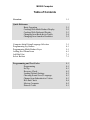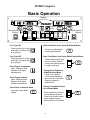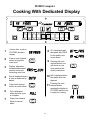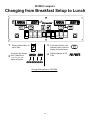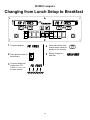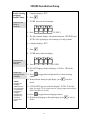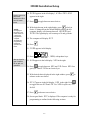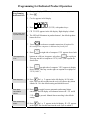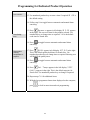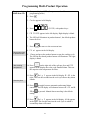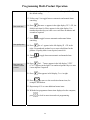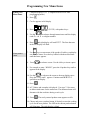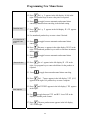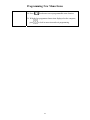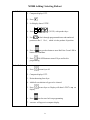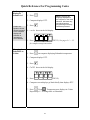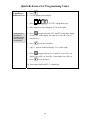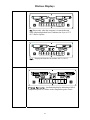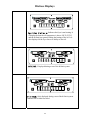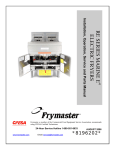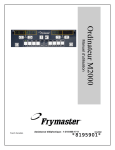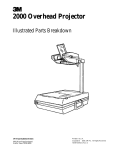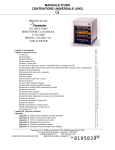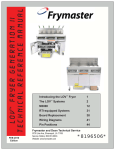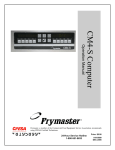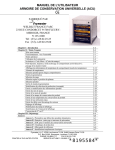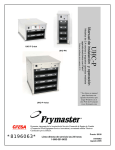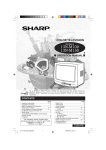Download Frymaster Computer M2000 User's Manual
Transcript
M2000 Computer
Operation Manual
Frymaster, a member of the Commercial Food Equipment Service Association, recommends
using CFESA Certified Technicians.
24-Hour Service Hotline
1-800-551-8633
NOVEMBER 2003
*8195833*
M2000 Computer
Table of Contents
Overview
1-1
Quick Reference
Basic Operation
Cooking With Multi-Product Display
Cooking With Dedicated Display
Changing from Breakfast to Lunch
Changing from Lunch to Breakfast
2-1
2-2
2-3
2-4
2-5
Computer Initial Setup/Language Selection
Programming Fry Station
Programming Multi-Product Fryer
Adding New Menu Items
Add Boil Out
Select Boilout
3-1
4-1
5-1
6-1
7-1
7-1
Programming and Test Codes
Programming
Set Up
Recovery Check
Loading Default Settings
Choosing Sound Level, Language
Change from Fahrenheit to Celsius
Hi-Limit Check
Moving Computer
Distress Codes
8-1
8-1
8-1
8-2
8-2
8-3
8-3
8-4
8-5
9-1
M2000 Overview
FR
Cook Cycle
Buttons
F Ries
1
3
2
ABC
DEF
Programming
button
Temp
button
2
1
ON/OFF
FR
GHI
6
5
4
JKL
MNO
7
PQR
9
VWX
Cook Cycle
Buttons
2
1
8
STU
F Ries
0
*+
YZ-
ON/OFF
Product buttons
1.1 General
Welcome to the M2000, a computer that retains the one-button ease of the M100B and
adds the utility of 40-product menu capability. The computer is easy to use. One button
push starts a cook cycle for an item cooked in a dedicated vat. The same flexible
computer on a multi-product
vat requires only two button
pushes to launch a cook cycle.
-------- -------------- ------Just choose a menu item on a
1
2
1
2
product buttons and press, and
then press a cook cycle button
under the display showing the
*+
desired item. The computer
can move seamlessly from
McNuggets to Crispy Chicken Pressing product buttons 3 or 9 displays McChick.
to any added menu item.
1
3
2
6
5
4
SY
CP
G
NU
CH
Mc
WI
ABC
DEF
GHI
JKL
7
NG
PQR
MNO
8
9
0
SY
CP
G
NU
CH
Mc
STU
VWX
YZ-
WI
NG
In a typical store setting, the
M2000s on the three-vat fry
Mc chick
Mc chick
station display FR FRIES
2
1
1
2
(shown above) and will launch
a cook cycle with one push of
a cook channel button.
*+
On the chicken/filet station,
the LED display shows dashed
lines. To launch a cook cycle, Pressing either cook cycle button under the McChick displays launches a
press a product button and cook cycle.
then press the cook cycle
button that corresponds with
the location of the dropped basket. By pressing the product button for McChicken,
McChick will appear in the display. Just press the cook cycle button corresponding to the
location of the appropriate dropped basket.
1
Y
ABC
1- 1
3
2
S
CP
CH
Mc
DEF
GHI
6
5
4
G
NU
WI
NG
JKL
7
8
S
CP
MNO
PQR
STU
Y
9
0
G
NU
CH
Mc
VWX
YZ-
WI
NG
M2000 Overview
The M2000 will operate with electric and gas fryers, both full- and split-pot.
1.2 Service Information
Call the “800” number on the cover of this manual for the location of your nearest
maintenance & repair center. When requesting service assistance, always give the model
and serial numbers of your cooking computer and the type of fryer this cooking computer
is installed on.
To assist you more efficiently, the following information will be needed:
Model Number
Serial Number
Type of Fryer
Nature of the
Problem
Any other information which may be helpful in solving your service problem.
1- 2
M2000 Computer
Basic Operation
Displays
Fr F ries
1
Cook Channel
Buttons
ABC
DEF
GHI
ON/OFF
JKL
7
PQR
MNO
STU
8
VWX
1
9
2
Cook Channel
Buttons
0
YZ-
*+
ON/OFF
Product Buttons
Turn Fryer ON
Start One-Button Cook Cycle (Dedicated Mode)
Press right key for full pot;
press key on desired side
on a split pot.
Press key under display
showing desired item.
Turn Fryer OFF
Press right key for full pot;
press key on desired side
on a split pot.
2
Start Two-Button Cook Cycle (Multi-Product Mode)
Press product key bearing
icon for desired product.
Press cook channel button
to begin cook cycle.
Check Frypot Temperature
Press Temp key once.
Displays show frypot
temperatures.
3
2
GHI
Change From Dedicated
to Multi-Product Mode
Press Cook Channel
button under displayed
menu item for 5 seconds.
Display changes to
dashed lines.
Check Frypot Setpoint
Press Temp key twice.
Displays show frypot
setpoint temperatures.
Cancel Duty or Remove Alarm
Press key under active
display.
6
5
4
3
2
Program
ming
Temp
2
1
Fr F ries
2
2
Change From Multi-Product
to Dedicated Mode
Press product key bearing
icon for desired product.
Press cook channel button
under display showing
desired item for 5 seconds.
2-1
3
2
GHI
M2000 Computer
Cooking With Multi-Product Display
---------1
----- ----1
2
1
3
2
ABC
1
Dashed lines appear in
both displays.
2
Press a product button.
3
Vat with appropriate
setpoint displays:
4
Vat with inappropriate
setpoint displays:
5
Press a cook channel
button to begin cook
cycle.
6
Display alternates
between MCCK and
remaining cook time.
DEF
GHI
6
5
4
JKL
MNO
-------M cC
7
PQR
7
K
8
Mc chick
9
<<<<>>>>
STU
8
VWX
9
2
0
YZ-
*+
If a duty is required for
this menu item, duty is
displayed when it is time
to perform a duty, such
as shake.
Press cook channel
button under duty
display to cancel
alarm.
Pull is displayed
when the cook time is
complete; an alarm
sounds.
1
10
Press cook channel
button under pull
display to cancel
alarm.
Mc cK
11
Dashed lines reappear
under active display at
the end of the cook
cycle.
2:34
2-2
duty
2
pull
2
--------
M2000 Computer
Cooking With Dedicated Display
FR
F Ries
1
FR
1
2
1
3
2
ABC
1
A menu item, such as
FR FRIES shows in
display
2
Press a cook channel
button to begin the
cook cycle.
F Ries
DEF
GHI
6
5
4
JKL
MNO
fr fries
1
3
Display alternates
between abbreviated
product name and
remaining cook time.
4
Duty is displayed when it
is time to shake the fry
basket.
duty
5
Press cook channel
button to cancel alarm.
1
FRis
6
Pull is displayed
when the cook cycle
is complete.
pull
7
Press cook channel
button to cancel
alarm.
1
2:34
7
PQR
STU
8
VWX
9
2
0
YZ-
*+
8
Q7 is displayed and
alternates with FRES.
As the quality time
counts down.
9
Pressing the cook
channel button now
will launch a cook
cycle and end the
quality countdown.
10 QA is displayed when
the quality time has
elapsed.
Q7
Q1
1
QA
the cook
11 Pressing
channel button
1
restores the display to
FR FRIES and the unit
is ready for cooking.
FR
2-3
Fris
Fris
FRies
M2000 Computer
Changing from Breakfast Setup to Lunch
hash
brn
1
3
2
ABC
DEF
Press product button for
french fries.
GHI
6
5
4
JKL
MNO
1
R
FF
Y
7
PQR
2
hash brn
STU
8
VWX
0
YZ-
*+
Press and hold the cook
channel button under the
display for five seconds.
4
Display changes to FR
Fries.
<<<<<>>>>>
Change both displays to FR FRIES
2-4
9
2
3
ABC
Computer will change
from Hash Brn to
<<<<<>>>>>; an
alarm will sound.
brn
1
2
1
1
hash
1
fr fries
M2000 Computer
Changing from Lunch Setup to Breakfast
p
Fr F ries
1
1
2
1
3
2
ABC
1
Fr F ries
Computer displays
DEF
GHI
6
5
4
JKL
MNO
PQR
FR FRies
2
Press product button for
hash browns.
3
Computer display will
change from FR
Fries to <<<<<>>>>>;
an alarm sounds.
7
sh
Ha rn
b
fr fries
<<<<<>>>>>
2-5
STU
8
VWX
9
2
0
YZ-
*+
4
Press and hold the cook
channel button under the
display for five seconds.
5
Display changes to
Hash Brn.
1
hash brn
M2000 Installation/Setup
Computer
Setup: Selecting
Language,
Sound Volume
Used for initial
setup of
computer.
1. Computer displays OFF.
.
2. Press
3. code shows in the left display.
3
3
2
2
4. Press
(3322).
5. The left computer display will alternate between loading and
menu. The right display will count up to 39 and go blank.
6. Computer displays OFF.
7. Press
.
8. code shows in the left display.
1
Computer has
two volume
settings.
6
5
9. Press
5
(1655).
10. VOLUME appears in the left display; HIGH or LOW in the
right.
Used to set
language shown
in display.
*NOTE:
Changing the
language
displayed or the
menu parameter
on a previously
programmed
computer
eliminates any
programming
entered for
special menu
items.
11. Press
sounds.
to toggle between high and low-volume warning
12. With preferred setting in right display, press
choice.
to lock in
13. Language appears in the left display*; English in the
right. See page 8-3 for instructions to change temperature display
from Fahrenheit to Celsius.
14. Press
to toggle between language choices.
15. With desired language in the right display, press
choice.
3- 1
to lock in
M2000 Installation/Setup
Used to set menu
parameter
defaults for US or
non-US menu
items.
*NOTE:
Changing the
language or the
menu choicer on
a previously
programmed
computer
eliminates any
programming
entered for
special menu
items.
16. Menu appears in the left display*; USA or Non-USA
appears in the right.
17. Press
to toggle between menu choices.
18. With desired menu in the right display, press
to lock in
choice. If changed from the default English setting, the left
computer display will alternate between loading and
menu. The right display will count up to 38 and go blank.
19. The computer will display Off.
20. Press
.
21. Code appears in left display.
1
6
5
6
22. Press
Sets up fryer for
gas or electric,
full or split vat
operation.
(1656) with product keys.
23. GAS appears in the left display. YES in the right.
24. Press
to toggle between YES and NO. Choose YES for a
gas fryer. Choose NO for an electric fryer.
25. With desired choice displayed in the right window, press
advance to the next choice.
to
26. Split appears in the left display, Yes in the right. Press
to toggle between YES and NO. Use Yes for split vats; NO
for full.
27. Press
to advance to next choice.
28. Screen goes blank. OFF is displayed. The computer is ready for
programming as outlined in the following sections.
3- 2
Programming for Dedicated Product Operation
Example:
Programming
Dedicated Vats
1.
Computer displays OFF (Computer must be off to enter program mode.)
2. Press
3. Code appears in left display
6
1
5
0
(1650) with product keys.
4. Press
Stores menu item
in product button.
5. FR FRIES appears in the left display. Right display is blank.
6. The LED will illuminate in product button 1, the default product
button for fries.
7.
2
to advance to another menu item if required. In
Press
this example the computer is dedicated to french fries.
8. Press
Sets setpoint for
fries.
on right side of computer. YES appears above both
buttons on a full pot; it appears only above
on a split pot.
This step sets the vat setpoint to 335°F (168°C), the setpoint for
french fries.
9. Press
on right side of computer. YES appears in display
above button. This step sets the right vat setpoint on a splitpot to
335°F (168°C).
Sets duty time.
. Duty 1 appears in the left display. M :30 in the
10. Press
right. This sets the seconds into the cook cycle that a duty alarm
sounds. M :30 is the default setting and should be used.
Sets alarm
cancellation
choice.
11. Press
to toggle between automatic and manual alarm
canceling. The left display will alternate between M :30 and A
:30 as
setting.
Sets second duty
alarm.
is pressed. Manual alarm canceling is the default
. Duty 2 appears in the left display. M :00 appears
12. Press
in the right. This sets the time into the cook cycle in which a
4-1
Programming for Dedicated Product Operation
second duty alarm will sound.
Sets Cooktime.
13. Use numbered product keys to enter a time if required. M :00 is
the default setting.
14. Follow step 10 to toggle between automatic and manual alarm
canceling.
Sets Quality
time.
15. Press
. Remove appears in left display. M 3:10 appears
in the right. This sets cook time for the product selected. Use
numbered keys to change time as required. 3:10 is the default
cook time for french fries.
16. Press
to toggle between automatic and manual alarm
canceling.
Sets product
cooking
temperature or
setpoint.
. QUAL appears in left display. M 7:00 in the right.
17. Press
This is the default quality hold time for french fries. Use
numbered product keys to change time as required. Entering zero
will disable the quality timer.
18. Press
to toggle between automatic and manual alarm
canceling.
19. Press
. Set-Temp appears in the left display. 335F
(168°C) appears in the right. This is the default setpoint for
french fries. Use numbered product keys to change if required.
20. Repeat steps 7-19 for additional items.
21. With the last programmed menu item displayed on the computer,
press
to lock in menu item and exit programming.
4-2
Programming Multi-Product Operation
Programming
Multi-Item Vat
1. Computer displays OFF (Computer must be off to enter
programming mode.)
2. Press
3. Code appears in left display
6
1
5
0
(1650) with product keys.
4. Press
5. FR FRIES appears in the left display. Right display is blank.
6. The LED will illuminate in product button 1, the default product
button for fries.
7. Press
Stores menu item
in product button.
Sets cooking
temperature.
Sets duty time.
2
to move to the next menu item.
8. Filet appears in the left display.
9.
Choose and press the product button to store the cooking cycle.
The LED in the chosen product button will illuminate. The right
display is blank.
10. Press
on the right side of the split pot fryer and YES
appears in the display above the cook channel button. This sets
the setpoint to the temperature for filets.
11. Press
. Duty 1 appears in the left display. M :00 in the
right. This sets the seconds into the cook cycle that a duty alarm
sounds.
to toggle between automatic and manual alarm
12. Press
canceling. The left display will alternate between M :00 and A
:00 as
setting.
is pressed. Manual alarm canceling is the default
13. Press
. Duty 2 appears in the left display. M :00 appears
in the right. This sets the time into the cook cycle in which a
second duty alarm will sound.
5-1
Programming Multi-Product Operation
14. Use numbered product keys to enter a time if required. M :00 is
the default setting.
15. Follow step 12 to toggle between automatic and manual alarm
canceling.
Sets cook time.
. Remove appears in the right display. M 3:40, the
16. Press
default cook time for filets, appears in the right display. Use
numbered product keys to enter a new cook time in minutes and
seconds as required.
to toggle between automatic and manual alarm
17. Press
canceling.
Sets quality time.
18. Press
. Qual appears in the left display; M :00 in the
right. Use numbered product keys to enter a hold time for the
product. If quality timer is not required, enter 0:00.
19. Press
to toggle between automatic and manual alarm
canceling.
Sets vat to be
used for chosen
product.
20. Press
. Set-Temp appears in the left display; 350F
(176°C) appears in the right. Use numbered product keys to enter
a new setpoint if required.
. Filet appears in left display; Yes in right.
21. Press
2
to move to the next desired menu item, for
22. Press
example, McChicken.
23. Repeat steps 9-21 to enter additional menu items.
24. With the last programmed menu item displayed on the computer,
press
to lock in menu item and exit programming.
5-2
Programming New Menu Items
Adding New
Menu Items
1. Computer displays OFF (Computer must be off to enter
programming mode.)
2. Press
3. Code appears in left display
6
1
5
0
(1650) with product keys.
4. Press
2
5. Use the
to advance through menu items until the display
reads Prod 8 or a higher number.
6. Press
and right display will read EDIT. The first character
in the left display will flash.
1
Enter product
name.
7. Use
keys to enter name of the product. Each key can display
one of three letters. Press the key labeled with the needed letter
until that letter appears.
ABC
8.
Press
2
to advance cursor. Use the #0 key to insert a space.
9. For example to enter “WINGS”, press the #8 product key until w
appears in the display.
2
to advance the cursor to the next display space.
10. Use the
Press the #3 key until I appears. Continue until WINGS is
spelled out on display.
11. Press
.
12. A P flashes and a number is displayed. Use steps 7-10 to enter
an abbreviated name for the menu item. The shortened name will
alternate with the cook time during a cook cycle.
13. Press
. The newly entered product name appears on left.
14. Choose and press a product button, if desired, to store the cooking
cycle for the new product. The LED in the chosen product button
will illuminate. The right display is blank.
6-1
Programming New Menu Items
. Duty 1 appears in the left display. M :00 in the
15. Press
right. Use product keys to enter a duty time as required.
16. Press
to toggle between automatic and manual alarm
canceling. Manual alarm canceling is the default setting.
Sets first duty.
17. Press
. Duty 2 appears in the left display. M :00 appears
in the right.
18. Use numbered product keys to enter a time if desired.
If no duty time is
required, enter
0:00.
19. Press
to toggle between automatic and manual alarm
canceling.
. Remove appears in the right display. M:00 in the
20. Press
right. Use numbered product keys to enter a cook time in minutes
and seconds.
21. Press
to toggle between automatic and manual alarm
canceling.
Sets cook time.
22. Press
. Qual appears in the left display; M :00 in the
right. Use program keys to enter a hold time for the product as
required.
23. Press
to toggle between and manual alarm canceling.
. Set-Temp appears in the left display; 32F (0°C)
24. Press
appears in the right. Use product keys to enter a setpoint
Sets setpoint.
25. Press
and PROBE appears in the left display; YES appears
in the right..
to toggle between YES and NO. Leave NO in the
26. Use
display to disable probe feature.
27. Press
. The new product name appears in the left display,
YES in the right.
6-2
Programming New Menu Items
28. Press
2
to advance to next programmable menu location.
29. With the last programmed menu item displayed on the computer,
press
to lock in menu item and exit programming.
6-3
M2000 Adding/ Selecting Boilout
Add Boil Out
1. Computer displays OFF.
.
2. Press
3. Left display shows CODE.
6
1
5
0
(1650) with product keys.
4. Enter
1
5. Use
to back through programmed items and numbered
products to Boil Out, which is in the product 40 position.
6. Press a
gray product button to store Boil Out. Green LED in
button will illuminate.
7. Press
ON/OFF button to turn off fryer and lock in
programming.
Select Boil Out
1. Press
to turn fryer off.
2. Computer displays OFF.
3. Drain shortening from fryer.
4. Add boil-out solution to frypot to be cleaned.
5. Press
display.
6. Press
to turn fryer on. Display will show LOW Temp on
used to store boil out programming.
7. <<<<>>> will appear in computer display.
7-1
M2000 Adding/ Selecting Boilout
8. Press and hold
the cook channel button under the vat that
is to be boiled out. Hold for approximately five seconds and
release. Boil Out should appear in display over button.
9. The cook channel will be dedicated to boil out and have a setpoint
of 195° F (90°C).
10. Press
cook channel under Boil Out display. Follow
McDonald’s boil out procedures outlined in PM cards.
11. Upon completion of boil out, follow steps in Adding or Changing
Dedicated Items to rededicate the fry vat to a menu item.
7-2
Quick Reference For Programming Codes
Programming
1. Press
.
2. Computer displays OFF. Computer must be off to enter
programming mode.
Used to program
product buttons
and add new
menu items.
.
3. Press
4. code shows in the left display.
1
6
5
0
(1650). See detailed description
5. Press
on pages 4-2 — 6-3.
Set Up
1. Press
.
2. Computer displays OFF.
Used to set up
computer on
initial install or to
move a computer
to a fryer with a
different
configuration.
3. Press
.
4. code shows in the left display.
1
6
5
6
(1656). This code is used to set
5. Press
up the computer. See detailed description on pages 3-1— 3-2.
8-1
Quick Reference For Programming Codes
Recovery Check
1. Press
Displays time
required for the
fryer to raise the
temperature of
the oil 50°F
(10°C) during a
critical stage of
warmup.
.
2. Computer displays OFF.
3. Press
.
4. code shows in the left display.
1
6
5
2
5. Press
(1652).
6. A time appears in both displays. This code is used to check the
fryer’s recovery time.
Factory Reset
1. Press
Reloads factory
settings for
standard menu
items.
.
2. Computer displays OFF.
3. Press
.
4. CoDE shows in the left display.
3
Note: Following
a factory reset,
check all cook
times, setpoints,
duty and quality
times to ensure
they are set to
specifications
established for
your restaurant.
3
2
2
(3322).
5. Press
6. This is used to set the computer to factory defaults. See detailed
description on pages 3-1— 3-2.
8-2
Quick Reference For Programming Codes
Set Language
Displayed,
Sound Level
1. Press
.
NOTE: Changing the
language displayed on
the computer or the menu
selection, eliminates any
specialized product
programming entered by
restaurant personnel.
2. Computer displays OFF.
Used to set
speaker volume,
choose language
of the computer
display and
domestic or
international
menu defaults.
3. Press
.
4. code shows in the left display.
1
6
5
5
5. Press
(1655). See pages 3-1 — 3-2
for complete setup instructions.
Changing from
Fahrenheit to
Celsius
1. Press
on computer displaying Fahrenheit temperature.
2. Computer displays OFF.
3. Press
.
4. CoDE shows in the left display.
1
6
5
8
(1658).
5. Press
6. Computer screen displays go blank briefly then displays OFF.
. Press
. Temperature now displays in Celsius.
7. Press
Repeat steps 1-7 to change back to Fahrenheit.
8-3
Quick Reference For Programming Codes
Hi-Limit Check
.
1. Press
2. Computer displays OFF.
*Note: For leftside use 8888
and the left 1 &
2 buttons)
3. Press
.
4. CoDE shows in the left display.
9
9
9
9
YZYZYZ5. Press YZ(9999*) for full vat or right
side of split pot. Note: The test can only be conducted with the oil
above 180°F (82°C). If the shortening temperature is below 180°F
(82°C), the computer will display TOO COLD.
6. HI-LIMIT shows in the right display.
1
right cook channel key.
7. Press and hold
8. Fryer will call for heat and
illuminates.
9. Right display will alternate between HI-limit and the
temperature until shortening reaches 410°F (210°C). Then the
display changes, alternating between Hi-1 and the temperature.
10. Heat is turned off now and hi-1 test is complete.
2
, which starts Hi-Limit 2 test.
11. Press and hold right
12. The display will alternate between Hi-Limit and the
temperature display until the hi-limit opens. The display will
show Hi-2.
13. Press
to clear test and turn computer off.
14. Failure of the Hi-Limit 2 test is indicated by an alternating display
of HI-2 and BAD. Call for service immediately if this occurs.
8-4
Quick Reference For Programming Codes
Moving
Computer to
Different Fryer
.
1. Press
2. Code appears in left display.
1
6
5
6
3. Press
(1656) with product keys.
4. Gas appears in the left display, YES in the right.
Used when the
computer is
moved to a fryer
with a different
configuration.
5. Press
to toggle between YES and NO in the right display.
Leave YES in the display for a gas fryer; leave No for an
electric fryer.
6. Press
to lock in your choice.
7. Split appears in the left display, Yes in the right.
8. Press
to toggle between Yes and No. Leave Yes in
display for a split vat; leave No in the display for a full vat.
9. Press
to lock in choice.
10. Screen goes blank and OFF is displayed.
8-5
Distress Displays
HI
HI
1
3
2
6
5
4
DEF
A BC
2
1
2
1
JKL
GHI
7
PQR
MNO
8
S TU
9
VWX
0
+
Y Z-
*
HI: Shown only when the computer is in non-dedicated
mode (displaying dashed lines). Indicates the fryer is 15°F
(8°C) above setpoint.
HOT
HOT
1
1
2
1
3
2
DE F
AB C
6
5
4
JKL
GHI
7
P QR
MNO
8
S TU
2
9
V WX
0
+
Y Z-
*
Hot: Displayed when the vat reaches 410°F (210°C).
Probe failure
1
Probe failure
3
2
ABC
DEF
2
1
2
1
GHI
6
5
4
J KL
MNO
7
PQR
8
ST U
9
VWX
0
YZ-
+
*
Probe Failure: An alternating display indicating a failed
temperature probe or a failure in the temperature probe circuit.
9-1
Distress Displays
ignition Failure
1
ignition Failure
3
2
ABC
2
1
2
1
DEF
6
5
4
JK L
GHI
7
8
PQR
MNO
9
ST U
0
VWX
+
YZ-
*
Ignition failure: Indicates the fryer is not heating. It
is displayed when the oil temperature is above 450°F (232°C)
and the hi-limit has opened, halting the heating of the oil. It is
also displayed if the fryer looses its ability to heat oil.
Hi- limit
1
Hi- limit
3
2
DEF
ABC
2
1
2
1
J KL
GHI
6
5
4
7
PQR
MNO
8
STU
9
VWX
0
+
YZ-
*
Hi-Limit: Displayed during a test of the hi-limit system.
Hi 2 bad
1
Hi 2 bad
1
2
1
3
2
ABC
DEF
JKL
GHI
6
5
4
MNO
7
PQR
8
STU
9
VWX
2
0
YZ-
+
*
Hi 2 Bad: Only displayed during a test of the hi-limit system.
Indicates the hi-limit has failed.
9-2
Distress Displays
ignition Failure
501°F/260°C
Hot
410°F/210°C
Hot
396°F/202°C*
hi: Displayed at 15°F (8°C) above
setpoint in non-dedicated mode
French Fry Setpoint
Fr Fries
Low Temp
{
{
350°F/176°C
335°F/168°C
315°F/157°C
180°F/82°C
Temperature/Display Chart for M2000
*CE display
9-3
Frymaster, L.L.C.
8700 Line Avenue, Shreveport, Louisiana USA 71106
Service Center (800) 551-8633 or (318) 865-1711
Printed in the United States of America
English
819-5833
NOVEMBER 2003