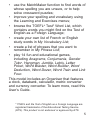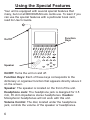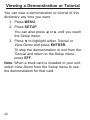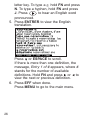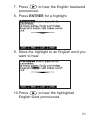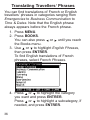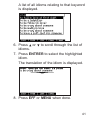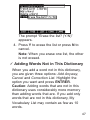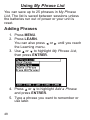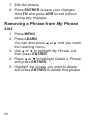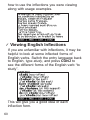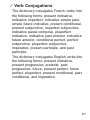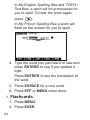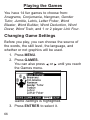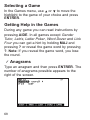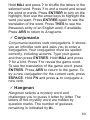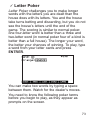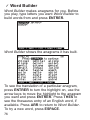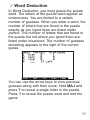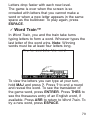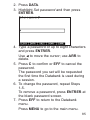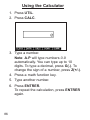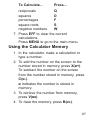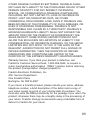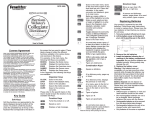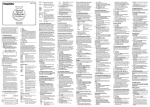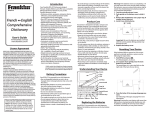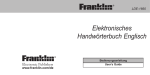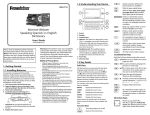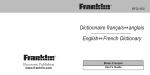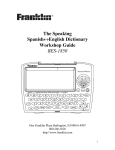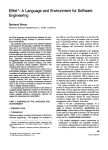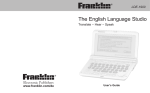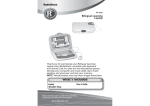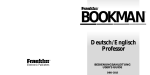Download Franklin Dictionnaire FQS-1870 User's Manual
Transcript
Dictionnaire français-anglais anglais-français FQS-1870 USER’S GUIDE License Agreement READ THIS LICENSE AGREEMENT BEFORE USING THE ELECTRONIC REFERENCE. YOUR USE OF THE ELECTRONIC REFERENCE DEEMS THAT YOU ACCEPT THE TERMS OF THIS LICENSE. IF YOU DO NOT AGREE WITH THESE TERMS, YOU MAY RETURN THIS PACKAGE WITH PURCHASE RECEIPT TO THE DEALER FROM WHICH YOU PURCHASED THE ELECTRONIC REFERENCE AND YOUR PURCHASE PRICE WILL BE REFUNDED. ELECTRONIC REFERENCE means the software product and documentation found in this package and FRANKLIN means Franklin Electronic Publishers, Inc. Limited Use License All rights in the ELECTRONIC REFERENCE remain the property of FRANKLIN. Through your purchase, FRANKLIN grants you a personal and nonexclusive license to use this ELECTRONIC REFERENCE. You may not make any copies of the ELECTRONIC REFERENCE or of the data stored therein at the time of purchase, whether in electronic or print format. Such copying would be in violation of applicable copyright laws. Further, you may not modify, adapt, disassemble, decompile, translate, create derivative works of, or in any way reverse engineer the ELECTRONIC REFERENCE. You may not export or reexport, directly or indirectly, the ELECTRONIC REFERENCE without compliance with appropriate governmental regulations. The ELECTRONIC REFERENCE contains Franklin’s confidential and proprietary information which you agree to take adequate steps to protect from unauthorized disclosure or use. This license is effective until terminated by Franklin. This license terminates immediately without notice from FRANKLIN if you fail to comply with any provision of this license. 1 Table of Contents Introduction .................................................4 Using the Special Features ........................6 Key Guide ....................................................8 Installing Batteries ......................................12 For Your Information ..................................14 Installing Book Cards .................................15 Selecting a Book .........................................16 Using Function Keys in Book Cards ........17 Changing the Language .............................18 Using the Main Menu ..................................19 Viewing a Demonstration or Tutorial ........22 Changing the Settings ...............................23 Translating Words ......................................25 Hearing English Words ..............................30 Highlighting Words .....................................32 Finding Letters in Words ...........................34 Translating Travellers’ Phrases .................36 Using the English Thesaurus ....................38 Finding Idioms ............................................40 2 Using My Vocabulary List ..........................42 Using My Phrase List .................................48 Using the Guide to English Grammar ......52 Advanced Verb Conjugations ....................55 Using the TOEFL® Test Word List .............62 Using the Exercises ...................................63 Playing the Games .....................................66 Using the Clock ..........................................81 Using the Databank ....................................82 Using the Calculator ...................................86 Using the Metric Converter ........................88 Using the Currency Converter ..................89 Transferring Words Between Books .........90 Resetting Your Unit ....................................91 Copyrights, Trademarks, and Patents ......92 FCC Notice ..................................................93 Disclaimer of Warranties ............................94 Limited Warranty (U.S. only) .....................94 Limited Warranty (EU and Switzerland) ....96 Limited Warranty (outside U.S., EU and Switzerland) ....................................96 3 Introduction Welcome to the world of Franklin. This Franklin model is a powerful, electronic reference with a built-in book, plus one slot in the back for a book card*. With the Harrap’s Shorter Dictionnaire français-anglais, you can: • find translations of thousands of words, most of which contain parts of speech and usage examples; • conjugate words quickly and easily; • let state-of-the-art spell correction help you find the word you’re looking for; • hear the pronunciation of English headwords and travellers’ phrases; • see an English word’s synonyms, antonyms, and other related words using Franklin’s built-in English Thesaurus; • use the Grammar Guide, a comprehensive outline of English grammar; • learn a new word every time you turn the unit on; * Book cards are not included in this product. You may be able to find them at retail stores or from our Web site: www.franklin.com/fr. 4 • use the MatchMaker function to find words of whose spelling you are unsure, or to help solve crossword puzzles; • improve your spelling and vocabulary using the Learning and Exercises menus; • browse the TOEFL® Test* Word List, which contains words you might find on the Test of English as a Foreign Language; • create your own list of French or English study words in My Vocabulary List; • create a list of phrases that you want to remember in My Phrase List; • play 14 fun and educational games, including Anagrams, Conjumania, Gender Tutor, Hangman, Jumble, Letris, Letter Poker, Word Blaster, Word Builder, Word Deduction, Word Dozer, Word Train and Link Four. This model includes an Organiser that features a clock, databank, calculator, metric converter and currency converter. To learn more, read this User’s Guide. * TOEFL and the Test of English as a Foreign Language are registered trademarks of the Educational Testing Service (ETS). This product is not endorsed or approved by ETS. 5 Using the Special Features Your unit is equipped with several special features that many, but not all BOOKMAN book cards use. To learn if you can use the special features with a particular book card, read its User’s Guide. On/Off Function Keys Speaker On/Off: Turns the unit on and off. Function Keys: Each of these keys corresponds to the dictionary or organiser function that appears directly above it on the screen. Speaker: The speaker is located on the front of the unit. Headphone Jack: The headphone jack is designed for 3.5 mm, 35 ohm impedance stereo headphones. Caution: Monophonic headphones will not work with this unit. Volume Control: The dial, located under the headphone jack, controls the volume of the speaker or headphones. 6 Battery Compartment Headphone Jack Book Card Slot Volume Control AC Adaptor Jack Serial Port Serial Port: Plug in a serial-USB or serial-serial cable here to connect the Collegiate Dictionary to your PC. AC Adaptor Jack: The AC/DC adaptor is in the 9 volt range within a current range of 200 to 300 milli-amperes. This symbol indicates that the inner core of the plug of an AC adaptor is negative and that the outer part of the plug is positive. If the symbol on your AC/DC adaptor does not match the above symbol, confirm its compatibility at its place of purchase. Book Card Slot: The card slot is located on the back of the unit. It enables you to read electronic books purchased from franklin.com and is compatible with most BOOKMAN and BMC cards. Battery Compartment: The battery compartment is located on the back of the unit. It holds two AAA batteries. 7 Key Guide Soft Keys Soft Key functions are represented by the labels displayed along the bottom of the screen. To perform a Soft Key function, press the unlabeled key at the top of the keyboard that directly corresponds to the label you want. These labels change to reflect the different functions available in the various books and exercises in this device. For example, in the main menu, the following Soft Keys are available: BOOKS Displays the Books menu. LEARN Displays the Learning menu. EXER Displays the Exercises menu. GAMES Displays the Games menu. SETUP Displays the Setup menu. Organiser Keys In the Organiser, the following Soft Keys are available: CLOCK Goes to the clock. DATA Goes to the Databank menu. CALC Goes to the calculator. CONV Goes to the metric converter. CURR Goes to the currency converter. 8 Function Keys Located on the top of the device, turns the product on or off. Goes to the main menu. Goes to the word entry screen in any book that has one. Clears the calculator. In the metric converter and databank, goes to its main menu. Backs up, erases a letter, or turns off the highlight at an entry. Enters a word, selects an item, or begins a highlight in an entry. Says an English word and speaks English travellers’ phrases. Goes to the Organiser: clock, databank, calculator, metric converter and currency converter. Goes to the main menu. Displays a help message. When at an inflection screen, displays grammar information about the inflection you were viewing. At a word entry screen, types a ? to stand for a letter in a word. At a menu, displays a menu item. At a dictionary entry, displays the headword. In games, reveals the word and forfeits the game. In the databank entry screen, types an underscore. 9 Exits the book you were reading. Shifts to type capital letters and punctuation marks. Shifts to allow prev (prec), next (suiv), and to type a hyphen. Combination Keys* + / + / + At a dictionary entry, pages up or down. At a dictionary entry, displays the next or previous entry. Transfers a word between books. + J Types a hyphen. + N Types a ç. + M In the Databank entry screen, types @. + Types an apostrophe. + Types a slash. + At the Word Entry screen, types an asterisk to stand for a series of letters in a word. In games, gives a hint. * Hold the first key while pressing the second. 10 Direction Keys Move in the indicated direction. At menus and dictionary entries, pages down. At the Word Entry screen, types a space. Calculator Keys A(1/X) S(√X) D(X2) F(%) G(.) H(+) J(-) K(x) L(÷) Z(+/-) X(M+) C(M-) V(MR) B(MC) Calculates a reciprocal. Calculates a square root. Squares a number. Calculates a percentage. Inserts a decimal point. Adds two values. Subtracts one value from another. Multiplies two values. Divides one value by another. Changes the number on the screen to a negative or positive number. Adds the number to the number stored in the memory. Subtracts the number from the number stored in the memory. Recalls the number stored in the memory. Clears the memory. Clears the calculation(s). 11 Installing Batteries Your unit is powered by two AAA batteries. Follow these instructions to install or replace them. 1. Turn your unit off and turn it over. 2. Lift the battery cover on the back of your unit by pushing up on the catch. 3. Remove the old batteries, if necessary. 4. Install the batteries following the +/- markings in the battery compartment. 5. Replace the battery cover. Warning: If the batteries wear-out completely, or if you take more than a few seconds while changing the batteries, any information that was entered in the built-in book or book card may be erased. You should always keep written copies of your important information. 12 Battery disposal: Do not dispose of batteries with normal household waste. Please obey your local regulations when disposing of used batteries. Battery Precautions • Non-rechargeable batteries are not to be recharged. Never recharge batteries that come with the device. • Rechargeable batteries are to be removed from the device before being charged. • Rechargeable batteries are only to be charged under adult supervision. • Only batteries of the same or equivalent type as recommended are to be used. • The supply terminals are not to be short-circuited. • Do not expose batteries to direct heat or try to take batteries apart. Follow the battery manufacturer’s instructions for battery use. • Always remove a weak or dead battery from the device. • To avoid damage caused by leakage of the battery fluid, replace the battery or batteries once every two years regardless of how much the device has been used during that time. • Should a battery leak, the device may become damaged. Clean the battery compartment immediately, avoiding contact with your skin. • Keep batteries out of reach of small children. If swallowed, consult a physician immediately. 13 For Your Information ✓ Follow the Arrows The flashing arrows to the right of the screen show which arrow keys you can press to move around menus or view more text. ✓ Help is Always at Hand You can view a help message at any screen by pressing AIDE. Press or to read. To exit help, press ARR. ✓ About Screen Illustrations Some screen illustrations in this User’s Guide may differ slightly from what you see on screen. This does not mean that your unit is malfunctioning. 14 Installing Book Cards Your unit contains a built-in book. You can purchase more titles on book cards at www.franklin.com/fr. To install a book card, follow these steps. 1. Turn your unit off and turn it over. 2. Remove the blank protector or any other book card that might be installed. 3. Align the tabs on the book card with the notches in the slot. 4. Press the book card down until it snaps into place. Warning: Never install or remove a book card while your unit is on. Any information that was entered in the built-in book or book card will be erased. 15 Selecting a Book Once a book card is installed in the unit, you can select the book you want to use. 1. Turn your unit on. 2. Press CARTE. Icons appear for each available book. The built-in book is highlighted. 3. Press or to highlight your selection. 4. Press ENTRER to select it. 5. Press CARTE to return to the card menu. ✓ BOOKMAN Card Troubleshooting Make sure your book card is installed correctly. If your card is performing erratically, follow the reset instructions in “Resetting Your Unit” on page 91. If this does not fix the problem, remove the card and then remove the white rubber strip located between the two metal pins. Clean the rubber strip with your fingers and then replace it making sure it is completely in its notch. 16 Using Function Keys in Book Cards The function keys appear at the top of the keyboard on your unit. These keys correspond in the order listed to the dictionary and organiser keys at the bottom of the screen. The dictionary function keys change with the book card. The organiser function keys are unaffected. Note: Once you access the organiser from a book card, you will exit the book card. You must press CARTE and select your book card to return to it. The function keys on your unit correspond to the function keys on your card as illustrated below. Function keys on unit This key may not be assigned a function when using a book card. Function keys on book card 17 Changing the Language Message Language When you turn on this product for the first time, you must choose the message language. Press A for French or press B for English. The message language is the language of prompts, help and other messages. You can change the message language after your initial decision. See “Changing the Settings” on page 23 to learn how. Entry Language The entry language is the language in which you enter words at the word entry screen. For books with French and English parts, this determines which one you will use. For example, to switch between the French-to-English and English-toFrench dictionaries, try the following: 1. Press MENU. 2. Press ENTRER to select Harrap’s Shorter Fr-Eng. Select Harrap’s Shorter Eng-Fr from the Books menu to go to the English-toFrench dictionary. Or you can press LANG at the word entry screen to switch between French and English. 18 Using the Main Menu Use the main menu to quickly take you to different books and exercises in your device. The main menu contains five tabs: Books, Learning, Exercises, Games and Setup. Use and to move to another tab. Use and to highlight the option you want and press ENTRER to select it. You can also go directly to a tab by pressing the tab’s respective Soft Key. Understanding the Menus The Books tab enables you to look up English translations of French words and French translations of English words. You can search for French or English travellers’ phrases or idioms. You can also find synonyms of English words. 19 The Learning tab enables you to access My Vocabulary List, My Phrase List, conjugate French or English words, and read English grammar topics. You can also access the TOEFL® Test word list. The Exercises tab allows you to access Spelling Bee and Flashcards. You can try both exercises using French words saved to My Vocabulary List. You can also try the exercises using English words saved to My Vocabulary List and those found in the TOEFL® Test word list. 20 The Games tab allows you to access the 14 games included in your device: Anagrams, Conjumania, Gender Tutor, Hangman, Jumble, Letris, Letter Poker, Word Blaster, Word Builder, Word Deduction, Word Dozer, Word Train and 1 or 2 player Link Four. You can also adjust the game settings. The Setup tab allows you to access a demonstration and tutorial of how this device works. You can also adjust the device settings. 21 Viewing a Demonstration or Tutorial You can view a demonstration or tutorial of this dictionary any time you want. 1. Press MENU. 2. Press SETUP. You can also press or until you reach the Setup menu. 3. Press to highlight either Tutorial or View Demo and press ENTRER. To stop the demonstration or exit from the Tutorial and return to the Setup menu, press EFF. Note: When a book card is installed in your unit, select View Demo from the Setup menu to see the demonstration for that card. 22 Changing the Settings When using this dictionary, you can activate the Learn a Word feature, adjust the screen contrast, the shutoff time, the type size, and the message language. 1. Press MENU. 2. Press SETUP. You can also press the Setup menu. or until you reach Settings will be highlighted. 3. Press ENTRER to select it. 4. Press or to move to Learn a Word, Contrast, Shutoff, Type Size or Langue des messages (message language). 23 Learn a Word helps you increase your vocabulary by displaying a different headword and definition each time you turn on your dictionary. Contrast enables you to set how light or dark the screen appears. The Shutoff time is how long your unit stays on if you forget to turn it off. Type Size enables you to set the size of the font displayed on screen. Langue des messages (message language) is the language of prompts, help, and other messages. 5. Press or to change the setting. Your changes are automatically saved. 6. Press ENTRER when done. 24 Translating Words 1. Press MENU. 2. Press BOOKS. You can also press or until you reach the Books menu. 3. Use or to highlight Harrap’s Shorter Fr-Eng, then press ENTRER. To translate English words into French, select Harrap’s Shorter Eng-Fr. You can also press LANG at the word entry screen to change the entry language from French to English. 4. Type a word (for example, réservation). To erase a letter, press ARR. Note: You do not need to type accents. To type accents, type the letter (e.g., e) and press repeatedly until the accent you want appears (e.g., é). To type a capital, hold MAJ and press a 25 letter key. To type a ç, hold FN and press N. To type a hyphen, hold FN and press J. Press to hear an English word pronounced. 5. Press ENTRER to view the English translation. Press or ESPACE to scroll. If there is more than one definition, the message, Entry 1 of # appears, where # stands for the number of available definitions. Hold FN and press or to view the next or previous definition. 6. Press EFF when done. Press MENU to go to the main menu. 26 ✓ Understanding Translations Entries may consist of headwords, parts of speech, the translation, and/or definitions. Other forms of the word may follow the headword. After the translation or definition, you may see a list of usage examples. ✓ Explanation of Genders French nouns are different from English nouns in that they must either be masculine or feminine. Each definition of a noun indicates which gender it is with M or F. ✓ Choosing Multiple Forms Some words in this dictionary have more than one form (e.g. résume, résumé). When the word you are looking up has multiple forms, the different forms appear in a list. Simply highlight the form you want and press ENTRER to see its entry. For example, select Harrap’s Shorter Fr-Eng from the Books menu, then type resume at the word entry screen. 27 Highlight the form you want and press ENTRER to see its entry. To go back to the Multiple Forms list, press ARR. ✓ Correcting Misspellings This device has a spell corrector that helps you if you misspell a word. If you enter a misspelled word, a list of corrections appears. For example, select Harrap’s Shorter Fr-Eng from the Books menu, then type blue at the word entry screen and press ENTRER. 28 Highlight the word you want and then press ENTRER to see its entry. To go back to the corrections list, press ARR. ✓ Understanding Confusables Confusables are homonyms, homophones and spelling variants that are easy to confuse, e.g. rain, reign, rein. If the word you looked up is a confusable, the CONF Soft Key will be made available. Press CONF to view the confusables. 29 Hearing English Words This dictionary can pronounce English words that appear on almost any screen - in definitions, thesaurus entries, spell correction lists, My Vocabulary List, confusables and games. When you want to hear how an English word is pronounced, just highlight it and press . To adjust the volume, turn the volume control on the side of the unit. You can plug headphones into the headphone jack which is just above the volume control. Try this example. 1. Press MENU. 2. Press BOOKS. You can also press or until you reach the Books menu. 3. Use or to highlight English Thesaurus, then press ENTRER. 4. Type an English word (for example, ptarmigan). 5. Press to hear it pronounced. 6. Press ENTRER to see its entry. 30 7. Press to hear the English headword pronounced. 8. Press ENTRER for a highlight. 9. Move the highlight to an English word you want to hear. 10.Press to hear the highlighted English word pronounced. 31 Highlighting Words Another way to look up words is by highlighting them in entries or word lists. You can then find their definitions, translations, thesaurus entries, or add them to My Vocabulary List. 1. At any text, press ENTRER to start the highlight. To turn the highlight off, press ARR. 2. Use the arrow keys to move the highlight to the word you want. 32 To … translate the word view an English word’s thesaurus entry view confusables hear an English word pronounced add the word to My Vocabulary List Press … ENTRER THES CONF LEARN 3. Press EFF when done. Press MENU to go to the main menu. 33 Finding Letters in Words If you are uncertain about how to spell a word, type a question mark (?) in place of each unknown letter. To find prefixes, suffixes, and other parts of words, type an asterisk (✽) in a word. Each asterisk stands for a series of letters. Note: If you type an asterisk at the beginning of a word, it may take a little while to find the matching words. 1. Go to any word entry screen. You can access a word entry screen by selecting Harrap’s Shorter Fr-Eng, Harrap’s Shorter Eng-Fr, or English Thesaurus from the Books menu, or English Conjugations or French Conjugations from the Learning menu. 2. Type a word with ?s and ✽s (for example, sc??ol✽). 34 To type an asterisk, hold down MAJ and press ?. 3. Press ENTRER. The list of possible matches is displayed. 4. Press to move the highlight to the word you want and press ENTRER to view its entry. 5. Press EFF when done. Press MENU to go to the main menu. 35 Translating Travellers’ Phrases You can find translations of French or English travellers’ phrases in categories ranging from Emergencies to Business Communication to Time & Dates. Note that the English phrase always appears before the French phrase. 1. Press MENU. 2. Press BOOKS. You can also press or until you reach the Books menu. 3. Use or to highlight English Phrases, then press ENTRER. To find English translations of French phrases, select French Phrases. 4. Press or to highlight the category you want and press ENTRER. Press or to highlight a subcategory, if needed, and press ENTRER. 36 5. Press or to highlight the phrase you want to translate and then press ENTRER. Press to hear the English phrase. 6. Press EFF or MENU when done. 37 Using the English Thesaurus You can look up thesaurus entries of English words using the English Thesaurus. Thesaurus entries consist of synonyms, antonyms, classmates and words to compare. Many words have more than one thesaurus entry. 1. Press MENU. 2. Press BOOKS. You can also press or until you reach the Books menu. 3. Use or to highlight English Thesaurus, then press ENTRER. 4. Type a word (for example, splendid). To erase a letter, press ARR. To type a capital, hold MAJ and press a letter key. To type a hyphen, hold FN and press J. 5. Press ENTRER to view the thesaurus entry. 38 6. Press or ESPACE to read the entry. 7. Hold FN and press or to view the next or previous thesaurus entry. 8. Press EFF when done. Press MENU to go to the main menu. ✓ Understanding Thesaurus Entries A thesaurus entry consists of a group of synonyms, antonyms and classmates. Synonyms are words that have similar meanings, e.g. happy/joyous. Antonyms are words that have the opposite meaning of the word being defined, e.g., happy/unhappy. Classmates are words that are related in some way to the word being defined, e.g. octagon/polygon, triangle, rectangle, pentagon.... 39 Finding Idioms Your device includes a helpful feature that locates idioms and their translation. 1. Press MENU. 2. Press BOOKS. You can also press or until you reach the Books menu. 3. Use or to highlight English Idioms, then press ENTRER. To find English translations of French idioms, select French Idioms. 4. Press or to scroll through the list of English keywords. You can also type a letter to go to the first word beginning with that letter. For example, type lo to highlight Love. 5. Press ENTRER to select the highlighted keyword. 40 A list of all idioms relating to that keyword is displayed. 6. Press or to scroll through the list of idioms. 7. Press ENTRER to select the highlighted idiom. The translation of the idiom is displayed. 8. Press EFF or MENU when done. 41 Using My Vocabulary List You can save up to 40 words total, in both French and English, in My Vocabulary List for personal study or review. My Vocabulary List is saved between sessions unless the batteries run out of power or your device is reset. Adding Words from the Learning Menu 1. Press MENU. 2. Press LEARN. You can also press or until you reach the Learning menu. My Vocabulary List will be highlighted. 3. Press ENTRER to select it. 4. Press or to highlight Add a Word and press ENTRER. 5. Type a word. 42 6. Press ENTRER to add the word. 7. Press EFF when done. Adding Words from a Word Entry Screen You can also add words to My Vocabulary List directly from any word entry screen. Select Harrap’s Shorter Fr-Eng from the Books menu or French Conjugations from the Learning menu to add a French word. Select Harrap’s Shorter Eng-Fr or English Thesaurus from the Books menu, or English Conjugations from the Learning menu to add an English word. Try this example: 1. Press MENU. 2. Press BOOKS. You can also press the Books menu. or until you reach 43 3. Use or to highlight Harrap’s Shorter Fr-Eng, then press ENTRER. You can also press LANG, when available, to change the entry language from French to English. French words will be added to My French Vocabulary List; English words will be added to My English Vocabulary List. 4. Type the word you want to add to your word list (for example, élégant). 5. Press LIST. Add ... will be highlighted. Note: Your word is included in the menu item. 6. Press ENTRER to add the word. 7. Press EFF to return to the word entry screen. Press MENU to go to the main menu. ✓ Adding Highlighted Words You can also add words to My Vocabulary List from entries and correction lists. First highlight a word and then press LIST. Add “your word” will be highlighted. Press ENTRER to add the word. 44 Viewing My Vocabulary List 1. Press MENU. 2. Press LEARN. You can also press or until you reach the Learning menu. My Vocabulary List will be highlighted. 3. Press ENTRER to select it. French List (or English List) will be highlighted. Press LANG to switch from the French list to the English list, if needed. French List: Empty (or English List: Empty) will be displayed if either list is empty. 4. Press ENTRER to view the list. 5. Highlight a word on the list. 6. Press ENTRER to view its entry or press CONJ to view its inflections. 45 Removing a Word from My Vocabulary List 1. Press MENU. 2. Press LEARN. You can also press or until you reach the Learning menu. My Vocabulary List will be highlighted. 3. Press ENTRER to select it. 4. Press or to highlight Delete a Word and press ENTRER. 5. Highlight the word you want to delete and press ENTRER to delete that word. Erasing My Vocabulary List 1. Press MENU. 2. Press LEARN. You can also press or until you reach the Learning menu. My Vocabulary List will be highlighted. 3. Press ENTRER to select it. 4. Press or to highlight Erase the List and press ENTRER. 46 The prompt “Erase the list? (Y/N)” appears. 4. Press Y to erase the list or press N to cancel. Note: When you erase one list, the other is not erased. ✓ Adding Words Not in This Dictionary When you add a word not in this dictionary, you are given three options: Add Anyway, Cancel and Correction List. Highlight the option you want and press ENTRER. Caution: Adding words that are not in this dictionary uses considerably more memory than adding words that are. If you add only words that are not in this dictionary, My Vocabulary List may contain as few as 10 words. 47 Using My Phrase List You can save up to 25 phrases in My Phrase List. The list is saved between sessions unless the batteries run out of power or your unit is reset. Adding Phrases 1. Press MENU. 2. Press LEARN. You can also press or until you reach the Learning menu. 3. Use or to highlight My Phrase List, then press ENTRER. 4. Press or to highlight Add a Phrase and press ENTRER. 5. Type a phrase you want to remember or use later. 48 6. Press ENTRER to add the phrase. 7. Press EFF when done. Press MENU to go to the main menu. Viewing or Editing My Phrase List 1. Press MENU. 2. Press LEARN. You can also press or until you reach the Learning menu. 3. Use or to highlight My Phrase List, then press ENTRER. View: ... will be highlighted. View: Empty will be displayed if the list is empty. 4. Press ENTRER to view the list. 5. Use or to highlight a phrase on the list. 6. Press ENTRER to edit the phrase. 49 7. Edit the phrase. 8. Press ENTRER to save your changes. Hold FN and press ARR to exit without saving any changes. Removing a Phrase from My Phrase List 1. Press MENU. 2. Press LEARN. You can also press or until you reach the Learning menu. 3. Use or to highlight My Phrase List, then press ENTRER. 4. Press or to highlight Delete a Phrase and press ENTRER. 5. Highlight the phrase you want to delete and press ENTRER to delete that phrase. 50 Erasing My Phrase List 1. Press MENU. 2. Press LEARN. You can also press or until you reach the Learning menu. 3. Use or to highlight My Phrase List, then press ENTRER. 4. Press or to highlight Erase All Phrases and press ENTRER. The prompt “Erase all? (Y/N)” appears. 5. Press Y to erase the list or press N to cancel. 51 Using the Guide to English Grammar Your device includes a helpful Guide to English Grammar that describes parts of speech. Note: the guide is available only in French. From the Learning Menu 1. Press MENU. 2. Press LEARN. You can also press or until you reach the Learning menu. 3. Press or to highlight Guide to English Grammar, then press ENTRER. 4. Press or to highlight the topic you want to study and then press ENTRER. 5. Press ESPACE or to read. 6. Press MAIN to return to the list of topics. 7. Press EFF or MENU when done. 52 From an Inflection Screen 1. Press MENU. 2. Press LEARN. You can also press or until you reach the Learning menu. 3. Use or to highlight French Conjugations, then press ENTRER. To conjugate English words select English Conjugations. You can also press LANG at the word entry screen to change the entry language from French to English. 4. Type a word to conjugate, and then press ENTRER. 5. Press FN + or repeatedly to find the tense you want. 6. Press AIDE. 53 Information about the tense will be displayed along with usage examples. 7. Press ARR to return to the inflection screen or press EFF to return to the word entry screen. Press MENU to go to the main menu. 54 Advanced Verb Conjugations Conjugations show inflections, or changes in a word’s gender, tense, etc. This device includes extensive inflections of French and English nouns, verbs, modifiers, and other words. From the Main Menu 1. Press MENU. 2. Press LEARN. You can also press or until you reach the Learning menu. 3. Use or to highlight French Conjugations, then press ENTRER. To conjugate English words select English Conjugations. You can also press LANG at the word entry screen to change the entry language from French to English. 4. Type a word (e.g., lire). 5. Press ENTRER. If needed, highlight the part of speech or translation you want and press ENTRER. 55 These are the principal forms of the French verb “lire”. The English translations are below each French inflection. 6. Press ESPACE or to scroll. Press ? to display the root word. 7. Press CONJ or hold FN and press repeatedly to view more inflections. If the word is a noun, an adjective, or another modifier, then there won’t be any other inflections. 8. Press EFF when done. Press MENU to go to the main menu. 56 From an Entry Some words have different parts of speech or multiple translations. You can easily find which part of speech or specific translation you will need to conjugate by first looking up the word in the French-to-English or English-to-French dictionaries and then pressing CONJ. Follow this example. 1. Press MENU. 2. Press BOOKS. You can also press or until you reach the Books menu. 3. Use or to highlight Harrap’s Shorter Fr-Eng, then press ENTRER. To look up English words select Harrap’s Shorter Eng-Fr. You can also press LANG at the word entry screen to change the entry language from French to English. 4. Type a word (e.g., écrire). 5. Press ENTRER to look it up. 57 Read the definition to find the verb you want (e.g., to write). 6. Press CONJ to conjugate the headword, écrire. Highlight the part of speech you want (e.g., verb) and press ENTRER. Then highlight the translation you want (e.g., write) and press ENTRER. These are the principal forms of the French verb “écrire”. The English translations are below each French inflection. 58 7. Press ESPACE or to scroll. Press ? to display the root word. 8. Press CONJ or hold FN and press repeatedly to view more inflections. If the word is a noun, an adjective, or another modifier, then there won’t be any other inflections. 9. Press EFF when done. Press MENU to go to the main menu. ✓ Accenting Letters You can look up accented words without typing accents. If there are no Multiple Forms, the dictionary will take you directly to the word. If there are Multiple Forms, you will have to choose the correct word from a Multiple Forms list. See “Choosing Multiple Forms” on page 27 for more information. Remember, if you want to enter an accent yourself, type the letter and press until the appropriate accent appears. ✓ Getting Grammar Guidance When viewing inflections, you can press AIDE to go directly to the grammar topic detailing 59 how to use the inflections you were viewing along with usage examples. ✓ Viewing English Inflections If you are unfamiliar with inflections, it may be helpful to look at some inflected forms of English verbs. Switch the entry language back to English, type study, and press CONJ to see the different forms of the English verb “to study”. This will give you a good idea of each inflection form. 60 ✓ Verb Conjugations The dictionary conjugates French verbs into the following forms: present indicative, indicative imperfect, indicative simple past, simple future indicative, present conditional, present subjunctive, imperfect subjunctive, indicative passé composé, pluperfect indicative, indicative past anterior, indicative future anterior, conditional perfect, perfect subjunctive, pluperfect subjunctive, imperative, present participle, and past participle. The dictionary conjugates English verbs into the following forms: present indicative, present progressive, preterite, past progressive, future, present perfect, future perfect, pluperfect, present conditional, past conditional, and imperative. 61 Using the TOEFL® Test Word List The TOEFL® Test Word List contains English words you might find on the Test of English as a Foreign Language (TOEFL® Test). 1. Press MENU. 2. Press LEARN. You can also press or until you reach the Learning menu. 3. Press or to highlight TOEFL® Test Word List, then press ENTRER. Press or to scroll through the TOEFL® Test Word List. You can also type a letter to go to the first word beginning with that letter. For example, type col to highlight collaborate. Press ENTRER or THES at any word to view its translation or thesaurus entry. Press CONJ at any word to inflect it. Press ARR to return to the list. 62 Using the Exercises Using the Exercises, you can test your spelling and improve your vocabulary. ✓ Speaking Spelling Bee 1. Press MENU. 2. Press EXER. You can also press or until you reach the Exercises menu. You can choose My French Spelling Bee which uses words from My French Vocabulary List, My English Spelling Bee which uses words from My English Vocabulary List, or TOEFL® Test Bee which uses words from the TOEFL® Test Word List. 3. Press or to highlight the one you want then press ENTRER. 63 In My English Spelling Bee and TOEFL® Test Bee, a word will be pronounced for you to spell. To hear the word again, press . In My French Spelling Bee a word will flash on the screen for you to spell. 4. Type the word you just heard or saw and press ENTRER to see if you spelled it right. Press ENTRER to see the translation of the word. 5. Press ESPACE for a new word. 6. Press EFF or MENU when done. ✓ Flashcards 1. Press MENU. 2. Press EXER. 64 You can also press or until you reach the Exercises menu. You can choose My French Flashcards which uses words from My French Vocabulary List, My English Flashcards which uses words from My English Vocabulary List, or TOEFL® Test Flashcards which uses words from the TOEFL® Test Word List. 3. Press or to highlight the one you want then press ENTRER. A word will appear on the screen for you to study or translate. If needed, press ENTRER to see the translation. Press ARR to return to Flashcards. 4. Press ESPACE to see a new word. 5. Press EFF or MENU when done. 65 Playing the Games You have 14 fun games to choose from: Anagrams, Conjumania, Hangman, Gender Tutor, Jumble, Letris, Letter Poker, Word Blaster, Word Builder, Word Deduction, Word Dozer, Word Train, and 1 or 2 player Link Four. Changing Game Settings Before you play, you can choose the source of the words, the skill level, the language, and whether or not graphics will be used. 1. Press MENU. 2. Press GAMES. You can also press or until you reach the Games menu. Game Settings is highlighted. 3. Press ENTRER to select it. 66 4. Use or to move to Words, Skill, Graphics or Lang. Words chooses the source of the words: All of them, TOEFL® Test list, My Vocabulary List, Enter your own, or Learn a Word list. Skill determines how easy or difficult a game is: Beginner, Intermediate, Advanced, Expert, and Wizard. Graphics determines whether the animation at the end of a game appears. Lang determines whether you use French or English words in the games. 5. Use or to change the setting(s) you want. 6. Press ENTRER when done. 67 Selecting a Game In the Games menu, use or to move the highlight to the game of your choice and press ENTRER. Getting Help in the Games During any game you can read instructions by pressing AIDE. In all games except Gender Tutor, Letris, Letter Poker, Word Dozer and Link Four you can get a hint by holding MAJ and pressing ? or reveal the game word by pressing ?. Note: If you reveal the game word, you lose the round. ✓ Anagrams Type an anagram and then press ENTRER. The number of anagrams possible appears to the right of the screen. 68 Hold MAJ and press ? to shuffle the letters in the selected word. Press ? to end a round and reveal the word or words. Press ENTRER to turn on the highlight, then use the arrow keys to highlight the word you want. Press ENTRER again to see the translation of the word. Press THES to see the thesaurus entry of an English word, if available. Press ARR to return to Anagrams. ✓ Conjumania Conjumania teaches verb conjugations. It shows you an infinitive verb and asks you to enter a conjugation. Your conjugation must be spelled correctly, including accents. Type your guess and then press ENTRER. Hold MAJ and press ? for a hint. Press ? to reveal the game word. To see the translation of the game word, press ENTRER. Press ARR to return to the game. To try a new conjugation for the current verb, press ESPACE. Hold FN and press to conjugate a new verb. ✓ Hangman Hangman selects a mystery word and challenges you to guess it letter by letter. The letters of the mystery word are hidden by question marks. The number of guesses remaining is indicated by #s. 69 Type letters that you think are in the mystery word. If you are correct, the letter appears in place of the corresponding question mark(s). Hold MAJ and press ? to reveal one letter. Press ? to reveal the game word. To see the translation of the game word, press ENTRER. Press ARR to return to the game. To try a new word, press ESPACE. ✓ Gender Tutor Gender Tutor asks you to guess the gender of French nouns. Press M for masculine and F for feminine. Press ? to reveal the correct gender. To see the translation of the game word, press ENTRER. Press ARR to return to the game. To try a new word, press ESPACE. 70 ✓ Jumble Jumble tests your ability to unscramble letters and form words. It shows a series of letters. Type words made from these letters and then press ENTRER. The number of possible solution words appears to the right of the screen. Hold MAJ and press ? to shuffle the letters in the root word. Press ? to end a round and reveal the word or words. Press ENTRER to turn on the highlight, then use the arrow keys to highlight the word you want. Press ENTRER again to see the translation of the word. Press THES to see the thesaurus entry of an English word, if available. Press ARR to return to Jumble. To try a new jumble, press ESPACE. 71 ✓ Letris In Letris, letters fall from the top of the display to the bottom. Use or to move the falling letter to make a word. When you make a valid word, it disappears and your score increases based on the length of the word. When the score reaches 50, a dinosaur appears on the display. At 100, the dinosaur shoots fire from its mouth, burns up all the letters and jumps off the display. At 200, the dinosaur jumps down and squishes all the letters. At each of these new levels, the falling letter drops faster. The game is over when there is no room for a new letter to fall into the screen. To play again, press ESPACE. 72 ✓ Letter Poker Letter Poker challenges you to make longer words with the letters you are dealt than the house does with its letters. You and the house take turns betting and discarding, but you do not see the house’s letters until the end of the game. The scoring is similar to normal poker: one four-letter word is better than a three and two-letter word (in normal poker four of a kind is better than a full house). The longer your word, the better your chances of winning. To play, type a word from your letter cards and press ENTRER. You can make two words by typing a space between them. Watch for the dealer’s moves. You need to know the following poker terms before you begin to play, as they appear as prompts on the screen. 73 Press the initial letter to make your choice. For example, to Bet, press B, to Raise, press R and so on. Bet Means you want to bet on your hand. You can bet up to $100. Pass Means you’ll pass the bet to the dealer. Fold Means that you want to end, and lose, the hand. See Means you’ll match the dealer’s bet. Raise Means you’ll increase the dealer’s bet. You can raise it up to $100. Note: To type a bet, press A - P for numbers. The pot starts at $1000, with a $10 ante (the initial bet to start the game). If you are unable to make a word at the time, type letters that you are likely to use later from those you are dealt. To erase a letter, press ARR. To continue without typing letters, press ENTRER. If you bet before the house does, you see a prompt, “Pass, Bet or Fold.” If the house bets first, you see a prompt, “See, Raise, or Fold.” You can discard up to three letters. After discarding, you see a message showing how many cards, if any, the house discarded. If the hand ends in a tie, you do not lose your money. The pot carries on to the next hand. To try a new hand, press ESPACE. 74 ✓ Word Blaster In Word Blaster, you try to guess the mystery word before all of the letters are filled in on the screen. One letter at a time is revealed. When you know the mystery word, press ENTRER and type in the answer. Hold MAJ and press ? to flash the partially completed word on the screen. Press ? at any time to reveal the game word. To try a new word, press ESPACE. 75 ✓ Word Builder Word Builder makes anagrams for you. Before you play, type letters you want Word Builder to build words from and press ENTRER. Word Builder shows the anagrams it has built. To see the translation of a particular anagram, press ENTRER to turn the highlight on, use the arrow keys to move the highlight to the anagram you want and press ENTRER. Press THES to see the thesaurus entry of an English word, if available. Press ARR to return to Word Builder. To try a new word, press ESPACE. 76 ✓ Word Deduction In Word Deduction, you must guess the puzzle word. The letters of the puzzle word appear as underscores. You are limited to a certain number of guesses. When you enter a word, the number of letters that are found in the puzzle exactly as you typed them are listed under perfect. The number of letters that are found in the puzzle but not where you typed them are listed under misplaced. The number of guesses remaining appears to the right of the current guess. You can use the arrow keys to view previous guesses along with their score. Hold MAJ and press ? to reveal a single letter in the puzzle. Press ? to reveal the puzzle word and end the game. 77 Press ENTRER to turn on the highlight, then use the arrow keys to highlight the word you want. Press ENTRER again to see the translation of the word. Press THES to see the thesaurus entry of an English word, if available. Press ARR to return to Word Deduction. To try a new word, press ESPACE. ✓ Word Dozer In Word Dozer, letters randomly appear on the screen. Use the arrow keys to move the word dozer so that it pushes letters together into words. To pull a letter with the bulldozer instead of pushing it, hold FN and press the arrow key which will move the bulldozer backwards. When you make a valid word, it disappears and your score increases based on the length of the word. When the score reaches 50, 100, 200, 400 ..., the Word Dozer shoots the rest of the letters off the screen and a new level starts. 78 Letters drop faster with each new level. The game is over when the screen is so crowded with letters that you cannot make a word or when a new letter appears in the same space as the bulldozer. To play again, press ESPACE. ✓ Word Train™ In Word Train, you and the train take turns typing letters to form a word. Whoever types the last letter of the word wins. Note: Winning words must be at least four letters long. To view the letters you can type at your turn, hold MAJ and press ?. Press ? to end a round and reveal the word. To see the translation of the game word, press ENTRER. Press THES to see the thesaurus entry of an English word, if available. Press ARR to return to Word Train. To try a new word, press ESPACE. 79 ✓ Link Four Link Four challenges you to connect four game pieces in any direction. You can play alone (1 Player Link Four) or with a friend (2 Player Link Four). Use or to move your game piece to the post you want, then press ENTRER. The game piece is displayed along the bottom of the rack to show whose turn it is. The first player to link four game pieces wins. To play again, press ESPACE. 80 Using the Clock The Clock displays the current time and date. You can save two times: Home time and World time. 1. Press UTIL. 2. Press CLOCK to toggle between Home time and World time. 3. From Home time, press ENTRER to set the time and date. 4. Use and to scroll through the options in the highlighted field. 5. Use or to move to another field. 6. Press ENTRER when done. Press EFF to exit without saving the settings. 7. Press CLOCK to toggle to World time. 8. Set World time the same way you set Home time. 81 Using the Databank Adding Entries You can store as many as 100 names and telephone numbers and addresses in the Databank. The total number of names you can add depends on the size of each entry. 1. Press UTIL. 2. Press DATA. 3. Highlight Add an Entry and then press ENTRER. 4. Type a name and press ENTRER. 5. Type a phone number and press ENTRER. Note: A-P will type numbers 0-9 automatically. To type a letter from this row, hold FN and press the letter key. To type a hyphen, press J. To type a J, hold FN and press J. 82 6. Type a postal address or e-mail address and press ENTRER. To type a number, hold FN and press AP. To type an @, hold FN and press M. 7. Press EFF to return to the Databank menu. Press MENU to go to the main menu. Viewing or Editing Entries 1. Press UTIL. 2. Press DATA. 3. Highlight View: XX entries (XX% free) and then press ENTRER. 4. To edit an entry, highlight it and press ENTRER. Type your changes. Use to move the cursor; use ARR to delete. 5. Press ENTRER to move to the number field. Press ENTRER twice to move to the address field. 6. Press ENTRER again to save your changes or hold down FN and press ARR to cancel your changes. 7. Press EFF to return to the Databank menu. Press MENU to go to the main menu. 83 Deleting Entries 1. Press UTIL. 2. Press DATA. 3. Highlight Delete an Entry and then press ENTRER. 4. Highlight the entry you want to delete and press ENTRER. 5. To delete all databank entries, highlight Erase the List in the Databank menu and then press ENTRER. Press Y to erase all databank entries or N to cancel the deletion. 6. Press EFF to return to the Databank menu. Press MENU to go to the main menu. Using a Password You can use a password to prevent unauthorized access to the databank. Warning! Always write the password in a safe, separate location. If you lose or forget the password, you will be able to use the databank again only by removing the batteries from your BOOKMAN, which will permanently erase all the information stored in the databank. 1. Press UTIL. 84 2. Press DATA. 3. Highlight Set password and then press ENTRER. 4. Type a password of up to eight characters and press ENTRER. Use to move the cursor; use ARR to delete. 5. Press C to confirm or EFF to cancel the password. The password you set will be requested the first time the Databank is used during a session. 6. To change the password, repeat Steps 1-5. To remove a password, press ENTRER at the blank password screen. 7. Press EFF to return to the Databank menu. Press MENU to go to the main menu. 85 Using the Calculator 1. Press UTIL. 2. Press CALC. 3. Type a number. Note: A-P will type numbers 0-9 automatically. You can type up to 10 digits. To type a decimal, press G(.). To change the sign of a number, press Z(+/-). 4. Press a math function key. 5. Type another number. 6. Press ENTRER. To repeat the calculation, press ENTRER again. 86 To Calculate... Press... reciprocals Q squares D percentages F square roots S negative numbers W 7. Press EFF to clear the current calculations. Press MENU to go to the main menu. Using the Calculator Memory 1. In the calculator, make a calculation or type a number. 2. To add the number on the screen to the number stored in memory, press X(M+). To subtract the number on the screen from the number stored in memory, press C(M-). M indicates the number is stored in memory. 3. To retrieve the number from memory, press V(MR). 4. To clear the memory, press B(MC). 87 Using the Metric Converter 1. Press UTIL. 2. Press CONV. 3. Use to select a conversion category (for example, Weights). 4. Select a conversion (for example, grams/ounces). 5. Type a number after one of the units. Note: A-P will type numbers 0-9 automatically. Press or to move between the lines. Press ARR to delete a number. 6. Press ENTRER to convert it. 7. Press EFF to clear to return to the Conversions menu. Press MENU to go to the main menu. 88 Using the Currency Converter 1. Press UTIL. 2. Press CURR. 3. Enter a conversion rate. The rate should be in units of the other currency per one unit of the home currency (n other/1 home). For example, to convert between U.S. Dollars and Euros, enter an exchange rate of 1.256. This means that 1.256 U.S. Dollars is the equivalent of 1 Euro. 4. Enter an amount for the home or other currency. Press or to move between the lines. Use ARR to delete a number. 5. Press ENTRER to convert it. 6. Press EFF to clear the current conversion. Press MENU to go to the main menu. 89 Transferring Words Between Books This dictionary can transfer words with certain other book cards. To send a word to another book, you must first install a book card in your unit, and that book card must be able to send or receive words. To learn if a book card can send or receive words, read its User’s Guide. 1. Highlight a word in this dictionary. To highlight a word in a dictionary entry, press ENTRER to start the highlight, and use the arrow keys to move the highlight to the word you want. 2. Hold FN and press CARTE. 3. Highlight the icon of the other book. 4. Press ENTRER. The word you highlighted appears in the other book. 5. Press ENTRER again, if needed, to search for that word. 90 Resetting Your Unit If the keyboard fails to respond, or if the screen performs erratically, perform a system reset by following the steps below. 1. Hold EFF and press . If nothing happens, try Step 2. 2. Use a paper clip to gently press the reset button on your unit. The reset button is recessed in a pinsized hole below the book card slot. Warning! Pressing the reset button with more than light pressure may permanently disable your unit. In addition, resetting the unit erases settings and information entered in its built-in book, and in an installed book card. 91 Copyrights, Trademarks, and Patents Model FQS-1870: Harrap’s Shorter Dictionnaire français-anglais<=>anglais-français • Batteries: two AAA • Size: 13.6 cm x 9.3 cm x 1.6 cm © 2000-2006 Franklin Electronic Publishers, Inc., Burlington, N.J. 08016-4907 USA. All rights reserved. © 2006 Chambers Harrap Publishers Ltd. All rights reserved. L&H Quality Speech. PATENTS PENDING U.S. Patents 4,830,618; 4,891,775; 5,007,019; 5,113,340; 5,203,705; 5,218,536; 5,229,936; 5,396,606 ISBN 1-59074-370-9 Note: This device should be disposed through your local electronic product recycling system - do not throw into the trash bin. This unit may change operating modes, lose information stored in memory, or fail to respond due to electrostatic discharge or electrical fast transients. Normal operation of this unit may be re-established by pressing the reset key, by pressing , or by removing and replacing the batteries. 92 FCC Notice This device complies with Part 15 of the FCC Rules. Operation is subject to the following two conditions: (1) This device may not cause harmful interference, and (2) This device must accept any interference received, including interference that may cause undesired operation. Warning: Changes or modifications to this unit not expressly approved by the party responsible for compliance could void the user’s authority to operate the equipment. NOTE: This equipment has been tested and found to comply with the limits for a Class B digital device, pursuant to Part 15 of the FCC Rules. These limits are designed to provide reasonable protection against harmful interference in a residential installation. This equipment generates, uses and can radiate radio frequency energy and, if not installed and used in accordance with the instructions, may cause harmful interference to radio communications. However, there is no guarantee that interference will not occur in a particular installation. If this equipment does cause harmful interference to radio or television reception, which can be determined by turning the equipment off and on, the user is encouraged to try to correct the interference by one or more of the following measures: –Reorient or relocate the receiving antenna. –Increase the separation between the equipment and receiver. –Connect the equipment into an outlet on a circuit different from that to which the receiver is connected. –Consult the dealer or an experienced radio/TV technician for help. NOTE: This unit was tested with shielded cables on the peripheral devices. Shielded cables must be used with the unit to insure compliance. NOTE: The manufacturer is not responsible for any radio or TV interference caused by unauthorized modifications to this equipment. Such modifications could void the user’s authority to operate the equipment. 93 Disclaimer of Warranties Except as specifically provided herein, Franklin makes no warranty of any kind, express or implied, with respect to this product. Limited Warranty (U.S. only) LIMITED WARRANTY, DISCLAIMER OF WARRANTIES, AND LIMITED REMEDY FRANKLIN WARRANTS TO THE ORIGINAL PURCHASER THAT THIS PRODUCT WILL BE FREE FROM DEFECTS IN MATERIALS AND WORKMANSHIP FOR A PERIOD OF ONE (1) YEAR FROM THE ORIGINAL DATE OF PURCHASE AS EVIDENCED BY A COPY OF THE SALES RECEIPT. THIS LIMITED WARRANTY DOES NOT COVER DAMAGE DUE TO ACTS OF GOD, ACCIDENT, MISUSE, ABUSE, NEGLIGENCE, MODIFICATION, UNSUITABLE ENVIRONMENT, OR IMPROPER MAINTENANCE. THE SOLE OBLIGATION AND LIABILITY OF FRANKLIN, AND THE EXCLUSIVE REMEDY UNDER THIS LIMITED WARRANTY, IS REPAIR OR REPLACEMENT AT THE SOLE OPTION OF FRANKLIN AND THIS REMEDY APPLIES ONLY IN THE CASE IN WHICH FRANKLIN DETERMINES THAT THE PRODUCT WAS DEFECTIVE AND THAT THE DEFECT AROSE WITHIN THE DURATION OF THE LIMITED WARRANTY. THIS REMEDY IS THE EXCLUSIVE REMEDY FOR BREACH OF THIS WARRANTY. THIS WARRANTY GIVES YOU CERTAIN RIGHTS; YOU MAY ALSO HAVE OTHER RIGHTS THAT MAY VARY FROM JURISDICTION TO JURISDICTION. EXCEPT FOR THE LIMITED WARRANTY EXPRESSLY RECITED ABOVE, THIS FRANKLIN PRODUCT IS PROVIDED ON AN “AS IS” BASIS, WITHOUT ANY OTHER WARRANTIES, EXPRESS OR IMPLIED, INCLUDING, BUT NOT LIMITED TO, WARRANTIES OF MERCHANTABLE QUALITY, MERCHANTABILITY, OR FITNESS FOR A PARTICULAR PURPOSE, OR THOSE ARISING BY LAW, STATUTE, USAGE OF TRADE, OR COURSE OF DEALING. THIS WARRANTY APPLIES ONLY TO PRODUCTS MANUFACTURED BY OR FOR FRANKLIN AND SPECIFICALLY DOES NOT INCLUDE BATTERIES, CORROSION OF BATTERY CONTACTS OR ANY 94 OTHER DAMAGE CAUSED BY BATTERIES. FRANKLIN SHALL NOT HAVE ANY LIABILITY TO THE PURCHASER OR ANY OTHER PERSON OR ENTITY FOR ANY INDIRECT, INCIDENTAL, SPECIAL, OR CONSEQUENTIAL DAMAGES WHATSOEVER, INCLUDING, BUT NOT LIMITED TO, LOSS OF REVENUE OR PROFIT, LOST OR CORRUPTED DATA, OR OTHER COMMERCIAL OR ECONOMIC LOSS, EVEN IF FRANKLIN HAS BEEN ADVISED OF THE POSSIBILITY OF SUCH DAMAGES, OR EVEN IF OTHERWISE FORESEEABLE. FRANKLIN IS NOT RESPONSIBLE FOR CLAIMS BY A THIRD PARTY. FRANKLIN’S MAXIMUM AGGREGATE LIABILITY SHALL NOT EXCEED THE AMOUNT PAID FOR THE PRODUCT AS EVIDENCED BY THE SALES RECEIPT. SOME STATES/JURISDICTIONS DO NOT ALLOW THE EXCLUSION OR LIMITATION OF LIABILITY FOR CONSEQUENTIAL OR INCIDENTAL DAMAGES, SO THE ABOVE LIMITATION MAY NOT APPLY TO YOU. IF THE LAWS OF THE RELEVANT JURISDICTION DO NOT PERMIT FULL WAIVER OF IMPLIED WARRANTIES, THEN THE DURATION OF IMPLIED WARRANTIES AND CONDITIONS ARE LIMITED TO THE DURATION OF THE EXPRESS WARRANTY GRANTED HEREIN. Warranty Service: If you think your product is defective, call Franklin’s Customer Service Desk, 1-800-266-5626, to request a return merchandise authorization (“RMA”) number, before returning the product (transportation charges prepaid) to: Franklin Electronic Publishers, Inc. Attn: Service Department One Franklin Plaza Burlington, NJ 08016-4907 If you return a Franklin product, please include your name, address, telephone number, a brief description of the defect and a copy of your sales receipt as proof of your original date of purchase. You must also write the RMA prominently on the package if you return the product; otherwise there may be a lengthy delay in the processing of your return. Franklin strongly recommends using a trackable form of deliver to Franklin for your return. 95 Limited Warranty (EU and Switzerland) Notwithstanding the disclaimer of warranties above, this product, excluding batteries and liquid crystal display (LCD), is guaranteed by Franklin to be free of defects in materials or workmanship for a period of two years from the date of purchase. It will be repaired or replaced with an equivalent product (at Franklin’s option) free of charge for any defect in workmanship or materials during that time. This warranty explicitly excludes defects due to misuse, accidental damage, or wear and tear. This warranty does not affect the consumer’s statutory rights. Limited Warranty (outside U.S., EU and Switzerland) Notwithstanding the disclaimer of warranties above, this product, excluding batteries and liquid crystal display (LCD), is guaranteed by Franklin to be free of defects in materials or workmanship for a period of one year from the date of purchase. It will be repaired or replaced with an equivalent product (at Franklin’s option) free of charge for any defect in workmanship or materials during that time. Products purchased outside the United States, the European Union and Switzerland that are returned under warranty should be returned to the original vendor with proof of purchase and description of fault. Charges will be made for all repairs unless valid proof of purchase is provided. This warranty explicitly excludes defects due to misuse, accidental damage, or wear and tear. This warranty does not affect the consumer’s statutory rights. LSD-28012-00 Rev. A 96 www.franklin.com/fr