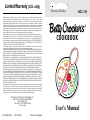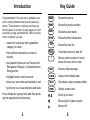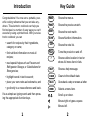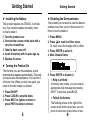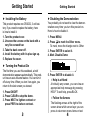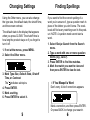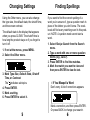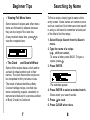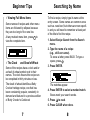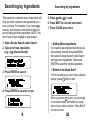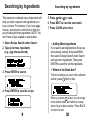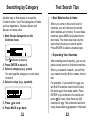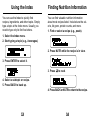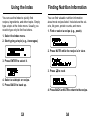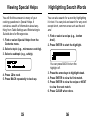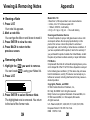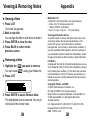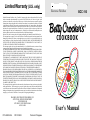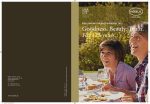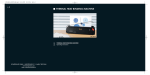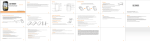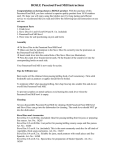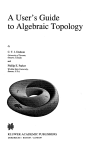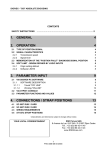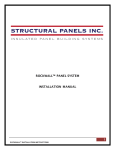Download Franklin BCC-110 User's Manual
Transcript
Limited Warranty (U.S. only) Electronic Publishers Franklin Electronic Publishers, Inc., (“Franklin”) warrants to the end user this product will be free from defects in material and workmanship for a period of ONE YEAR from the date of original retail purchase, as evidenced by sales receipt. On discovery of a defect, the end user must return this product (transportation charges prepaid) either to the dealer from whom it was purchased or directly to Franklin at the address given below. Each product returned must include the user’s name, address, and telephone number, as well as a brief description of the nature of the defect and a copy of the sales receipt as proof of the date of the original retail purchase. Franklin will, at its option, repair or replace any product at no further charge to the end user on determination by Franklin, in its sole discretion, that the product was defective and that such defect arose within the duration of this limited warranty. Enclose $3.00 check or money order for shipping and handling to Franklin Electronic Publishers, Inc. This warranty does not apply if, in the sole discretion of Franklin, the product has been tampered with, damaged by accident, abuse, misuse, or misapplication, or as a result of service or modification by any party, including any dealer, other than Franklin. FRANKLIN SHALL NOT BE RESPONSIBLE IN ANY WAY FOR ANY SERVICE OR MODIFICATION TO THIS PRODUCT BY ANY PARTY, INCLUDING ANY DEALER, OTHER THAN FRANKLIN. This warranty applies only to products manufactured by or for Franklin. Batteries, corrosion of battery contacts and any damage caused by batteries are not covered by this warranty. ALL IMPLIED WARRANTIES, INCLUDING ANY IMPLIED WARRANTIES OF MERCHANTABILITY OR FITNESS FOR A PARTICULAR PURPOSE, SHALL BE STRICTLY LIMITED IN DURATION TO THAT OF THE EXPRESSED WARRANTY SET FORTH ABOVE, THAT IS, ONE YEAR FROM THE DATE OF ORIGINAL RETAIL PURCHASE. THE WARRANTY AND REMEDY SET FORTH ABOVE ARE THE EXCLUSIVE REMEDY OF THE RETAIL BUYER AND END USER IN CONNECTION WITH THE MANUFACTURE, SALE, OR USE OF THIS PRODUCT AND ARE IN LIEU OF ANY AND ALL OTHER WARRANTIES OR REMEDIES, WRITTEN OR ORAL, EXPRESSED OR IMPLIED. NO FRANKLIN DEALER, AGENT, OR EMPLOYEE IS AUTHORIZED TO MAKE ANY ADDITIONAL WARRANTY IN THIS REGARD OR TO MAKE ANY MODIFICATION OR EXTENSION OF THIS EXPRESSED WARRANTY. FRANKLIN SHALL NOT BE RESPONSIBLE FOR SPECIAL, INCIDENTAL, OR CONSEQUENTIAL DAMAGES RESULTING FROM THE BREACH OF ANY EXPRESS OR IMPLIED WARRANTY OR IN CONNECTION WITH THE MANUFACTURE, SALE, OR USE OF THIS PRODUCT UNDER ANY LEGAL THEORY, WHICH DAMAGES SHALL INCLUDE, BUT NOT BE LIMITED TO, LOST PROFITS, DAMAGES TO PROPERTY OR DAMAGES FOR PERSONAL INJURY (BUT ONLY TO THE EXTENT PERMITTED BY LAW). UNLESS OTHERWISE CONTRARY TO APPLICABLE LAW, FRANKLIN’S LIABILITY SHALL IN NO CASE EXCEED THE PRICE PAID FOR THE PRODUCT CLAIMED TO BE DEFECTIVE. This warranty shall not be applicable to the extent that the enforcement of any provision may be prohibited by applicable law. This warranty gives you specific rights, and you may also have other rights which vary from state to state. Some states do not allow the exclusion or limitation of incidental or consequential damages or limitation on how long an implied warranty may last so the above limitation or exclusion may not apply to you. Enclose $3.00 check or money order for shipping and handling to: FRANKLIN ELECTRONIC PUBLISHERS, INC. ATTENTION: SERVICE DEPARTMENT 122 BURRS ROAD MT. HOLLY, NEW JERSEY 08060 609-261-4800 FPS-28023-00 A PN 7201632 Printed in Philippines BCC-110 COOKBOOK User’s Manual Introduction Congratulations! You now own a portable, powerful cooking reference that you can take anywhere. This electronic cookbook can help you find recipes in a number of easy ways you can’t execute by using a printed book. With your electronic cookbook you can Key Guide MENU Shows the menus. PREV Shows the previous match. NEXT Shows the next match. NUTR Shows Nutrition Information. • search for recipes by their ingredients, category or name; N FF O • read special helps such as Freezer and Refrigerator Storage, or Substitutions for Emergencies; O • find nutrition information on most all recipes; LIST ? Shows the note list. Turns the product on and off. Shows outline location in text or shows full menu item in lists. HELP Shows a help message. • highlight words in text to search; CLEAR Clears to the default state. • place your own notes as bookmarks; and BACK Goes back a step or erases a letter. • go directly to a cross-reference and back. ENTER Selects a menu item. It’s as simple as typing words and then pressing the appropriate function keys. Scroll up or down. Moves right or types a space. Moves left. 1 2 Introduction Congratulations! You now own a portable, powerful cooking reference that you can take anywhere. This electronic cookbook can help you find recipes in a number of easy ways you can’t execute by using a printed book. With your electronic cookbook you can Key Guide MENU Shows the menus. PREV Shows the previous match. NEXT Shows the next match. NUTR Shows Nutrition Information. • search for recipes by their ingredients, category or name; N FF O • read special helps such as Freezer and Refrigerator Storage, or Substitutions for Emergencies; O • find nutrition information on most all recipes; LIST ? Shows the note list. Turns the product on and off. Shows outline location in text or shows full menu item in lists. HELP Shows a help message. • highlight words in text to search; CLEAR Clears to the default state. • place your own notes as bookmarks; and BACK Goes back a step or erases a letter. • go directly to a cross-reference and back. ENTER Selects a menu item. It’s as simple as typing words and then pressing the appropriate function keys. Scroll up or down. Moves right or types a space. Moves left. 1 2 Installing the Battery Getting Started ▼ ▼ Getting Started Disabling the Demonstration You probably do not want to view the demonstration every time you turn this product on. Here is how to disable it. 1. Turn the product over. 2. Unscrew the screws on the back with a very fine screwdriver. 3. Take the back cover off. 4. Install the battery with its plus sign up. 5. Replace the cover. 1. Press MENU. 2. Press to mark the Other menu. To mark, move the triangle next to Other. 3. Press ENTER to select it. 4. Mark Disable Demo. ▼ This product requires one CR2032, 3-volt battery. If you need to replace the battery, here is how to install it. Turning the Product On The first time you use this cookbook, a brief demonstration appears automatically. This product has an auto-resume feature. You can turn it off at any time. When you turn it on again, you return to the last screen you viewed. 1. Press ON/OFF. 2. Press CLEAR to stop the demo. 3. Press NEXT to lighten contrast or press PREV to darken contrast. 3 5. Press ENTER to disable it. ✓ Help is at Hand At virtually any screen, you can view an appropriate help message by pressing HELP. To exit help, press BACK. ✓ Follow the Arrows The flashing arrows at the right of the screen show which arrow keys you can press to view more menu items or text. 4 Installing the Battery Getting Started ▼ ▼ Getting Started Disabling the Demonstration You probably do not want to view the demonstration every time you turn this product on. Here is how to disable it. 1. Turn the product over. 2. Unscrew the screws on the back with a very fine screwdriver. 3. Take the back cover off. 4. Install the battery with its plus sign up. 5. Replace the cover. 1. Press MENU. 2. Press to mark the Other menu. To mark, move the triangle next to Other. 3. Press ENTER to select it. 4. Mark Disable Demo. ▼ This product requires one CR2032, 3-volt battery. If you need to replace the battery, here is how to install it. Turning the Product On The first time you use this cookbook, a brief demonstration appears automatically. This product has an auto-resume feature. You can turn it off at any time. When you turn it on again, you return to the last screen you viewed. 1. Press ON/OFF. 2. Press CLEAR to stop the demo. 3. Press NEXT to lighten contrast or press PREV to darken contrast. 3 5. Press ENTER to disable it. ✓ Help is at Hand At virtually any screen, you can view an appropriate help message by pressing HELP. To exit help, press BACK. ✓ Follow the Arrows The flashing arrows at the right of the screen show which arrow keys you can press to view more menu items or text. 4 Changing Settings Finding Spellings Using the Other menu, you can also change the type size, the default state, the shutoff time, and the screen contrast. If you want to find the correct spelling of a word you’re unsure of, type a question mark in place of the letters you don’t know. The cookbook will find every matching word in this product. NOTE: A question mark cannot start a word. The default state is the display that appears when you press CLEAR. The shutoff time is how long the product stays on if you forget to turn it off. 1. If not at the menus, press MENU. 2. Select the Other menu. 3. Mark Type Size, Default State, Shutoff Time, or Contrast. The indicates subtopics. 4. Press ENTER. 5. Mark a setting. 6. Press ENTER to select it. 1. Select Recipe Search from the Search menu. 2. Type a word with one or more question marks (e.g., cass?). 3. Press ENTER to find the matches. 4. Mark the match you want to view and then press ENTER to view its text. ✓ If You Misspell a Word Don’t worry. A list of corrections appears. Mark a correction, and then press ENTER. Or press BACK to change your search. 5 6 Changing Settings Finding Spellings Using the Other menu, you can also change the type size, the default state, the shutoff time, and the screen contrast. If you want to find the correct spelling of a word you’re unsure of, type a question mark in place of the letters you don’t know. The cookbook will find every matching word in this product. NOTE: A question mark cannot start a word. The default state is the display that appears when you press CLEAR. The shutoff time is how long the product stays on if you forget to turn it off. 1. If not at the menus, press MENU. 2. Select the Other menu. 3. Mark Type Size, Default State, Shutoff Time, or Contrast. The indicates subtopics. 4. Press ENTER. 5. Mark a setting. 6. Press ENTER to select it. 1. Select Recipe Search from the Search menu. 2. Type a word with one or more question marks (e.g., cass?). 3. Press ENTER to find the matches. 4. Mark the match you want to view and then press ENTER to view its text. ✓ If You Misspell a Word Don’t worry. A list of corrections appears. Mark a correction, and then press ENTER. Or press BACK to change your search. 5 6 Beginner Tips Searching by Name ✓ Viewing Full Menu Items Some names of recipes and other menu items are followed by ellipses because they are too long to fit on one line. At any marked menu item, press view the complete item. ✓ The Clock ? to and Sheaf of Wheat Some of the recipes have a clock and/or a sheaf of wheat symbol next to their names. The clock means this recipe can be completed in thirty minutes or less. The sheaf of wheat identifies a Betty Crocker heritage recipe, one that has been consistently popular, constantly in demand and featured in a previous edition of Betty Crocker’s Cookbook. 7 To find a recipe, simply type its name at the entry screen. Some names are common ones such as roast beef, but others are more specific and you will need to remember at least part of the title to find the recipe. 1. Select Recipe Search from the Search menu. 2. Type the name of a recipe (e.g., chili con carne). To erase a letter, press BACK. To type a space, press . 3. Press ENTER. The matches appear. 4. Press ENTER to select a marked match. Boxes mark your search words. 5. Press to read. 6. Press CLEAR when done. 8 Beginner Tips Searching by Name ✓ Viewing Full Menu Items Some names of recipes and other menu items are followed by ellipses because they are too long to fit on one line. At any marked menu item, press view the complete item. ✓ The Clock ? to and Sheaf of Wheat Some of the recipes have a clock and/or a sheaf of wheat symbol next to their names. The clock means this recipe can be completed in thirty minutes or less. The sheaf of wheat identifies a Betty Crocker heritage recipe, one that has been consistently popular, constantly in demand and featured in a previous edition of Betty Crocker’s Cookbook. 7 To find a recipe, simply type its name at the entry screen. Some names are common ones such as roast beef, but others are more specific and you will need to remember at least part of the title to find the recipe. 1. Select Recipe Search from the Search menu. 2. Type the name of a recipe (e.g., chili con carne). To erase a letter, press BACK. To type a space, press . 3. Press ENTER. The matches appear. 4. Press ENTER to select a marked match. Boxes mark your search words. 5. Press to read. 6. Press CLEAR when done. 8 Searching by Ingredients This electronic cookbook has a feature that will help you tailor recipes to the ingredients you have on hand. For instance, if you have eggs, cheese, and almonds, enter them to find recipes including all three ingredients. NOTE: You don’t have to type capitals or punctuation. Searching by Ingredients 5. Press then to read. 6. Press NEXT to view the next match. 7. Press CLEAR when done. 1. Select Recipe Search under Search. 2. Type up to three ingredients (e.g., egg cheese almond). ✓ Adding More Ingredients 3. Press ENTER to search. ✓ Where In the Book Am I? If you want to add ingredients to those you have already entered, first press MENU, then select Change Search under Search and type more ingredients. Then press ENTER to search for all the ingredients. To find out where you are in the cookbook outline, press ? while in text. 4. Press ENTER to view the recipe. When you press ? in text, you do not go to the outline itself, but rather to a snapshot of your outline location. Press BACK to return to text. 9 10 Searching by Ingredients This electronic cookbook has a feature that will help you tailor recipes to the ingredients you have on hand. For instance, if you have eggs, cheese, and almonds, enter them to find recipes including all three ingredients. NOTE: You don’t have to type capitals or punctuation. Searching by Ingredients 5. Press then to read. 6. Press NEXT to view the next match. 7. Press CLEAR when done. 1. Select Recipe Search under Search. 2. Type up to three ingredients (e.g., egg cheese almond). ✓ Adding More Ingredients 3. Press ENTER to search. ✓ Where In the Book Am I? If you want to add ingredients to those you have already entered, first press MENU, then select Change Search under Search and type more ingredients. Then press ENTER to search for all the ingredients. To find out where you are in the cookbook outline, press ? while in text. 4. Press ENTER to view the recipe. When you press ? in text, you do not go to the outline itself, but rather to a snapshot of your outline location. Press BACK to return to text. 9 10 Searching by Category Another way to find recipes is to use the Contents menu. You’ll find categories of foods such as Appetizers, Cookies, Meats, and Sauces, to name a few. 1. Mark Recipe Categories on the Contents menu. Text Search Tips ✓ Next Matches Are in Index When you come to the end of a list of matches, you will often see the words Next matches are in Index. To view these matches, press MENU and select the Index menu. The Index now lists only the topics that include your search words. Press ENTER to select a marked topic. ✓ Expanding Your Searches The indicates subtopics. 2. Press ENTER to select it. 3. Select a category (e.g., pasta). You can type the category or scroll down to mark it. 4. Select a recipe (e.g., spaetzle). 5. Press to read. 6. Press BACK to go back. 11 After entering search word(s), you can expand a word search to find more matches. When you expand a search, you will find your search word(s) first in names, then in text. For example, if you search for eggs you will find 50 matches most of which have the word egg in the recipe name. Press ENTER to go to the text of a match and press M for more. Now there are 248 matches for egg. The cookbook has found every place where egg appears in the book. 12 Searching by Category Another way to find recipes is to use the Contents menu. You’ll find categories of foods such as Appetizers, Cookies, Meats, and Sauces, to name a few. 1. Mark Recipe Categories on the Contents menu. Text Search Tips ✓ Next Matches Are in Index When you come to the end of a list of matches, you will often see the words Next matches are in Index. To view these matches, press MENU and select the Index menu. The Index now lists only the topics that include your search words. Press ENTER to select a marked topic. ✓ Expanding Your Searches The indicates subtopics. 2. Press ENTER to select it. 3. Select a category (e.g., pasta). You can type the category or scroll down to mark it. 4. Select a recipe (e.g., spaetzle). 5. Press to read. 6. Press BACK to go back. 11 After entering search word(s), you can expand a word search to find more matches. When you expand a search, you will find your search word(s) first in names, then in text. For example, if you search for eggs you will find 50 matches most of which have the word egg in the recipe name. Press ENTER to go to the text of a match and press M for more. Now there are 248 matches for egg. The cookbook has found every place where egg appears in the book. 12 Using the Index You can use the Index to quickly find recipes, ingredients, and other topics. Simply type a topic at the Index menu. Usually you need to type only its first few letters. Finding Nutrition Information You can find valuable nutrition information about most recipes listed. Included are the calorie, fat gram, protein counts, and more. 1. Find or select a recipe (e.g., pesto). 1. Select the Index menu. 2. Start typing a topic (e.g., beverages). 2. Press NUTR while the recipe is in view. 3. Press ENTER to select it. 3. Press to read. 4. Select a subtopic or recipe. 5. Press BACK to back up. 4. Press BACK or NUTR to return to the recipe. 13 14 Using the Index You can use the Index to quickly find recipes, ingredients, and other topics. Simply type a topic at the Index menu. Usually you need to type only its first few letters. Finding Nutrition Information You can find valuable nutrition information about most recipes listed. Included are the calorie, fat gram, protein counts, and more. 1. Find or select a recipe (e.g., pesto). 1. Select the Index menu. 2. Start typing a topic (e.g., beverages). 2. Press NUTR while the recipe is in view. 3. Press ENTER to select it. 3. Press to read. 4. Select a subtopic or recipe. 5. Press BACK to back up. 4. Press BACK or NUTR to return to the recipe. 13 14 Viewing Special Helps You will find the answers to many of your cooking questions in Special Helps. It contains a wealth of information about anything from Table Settings and Entertaining to Substitutions for Emergencies. 1. Find or select Special Helps from the Contents menu. 2. Select a topic (e.g., microwave cooking). 3. Select a subtopic (e.g., safety). 4. Press to read. 5. Press BACK repeatedly to back up. 15 Highlighting Search Words You can also search for a word by highlighting it in text. You can pick and search for any word except short, common ones such as the and and. 1. Find or select a recipe (e.g., london broil ). 2. Press ENTER to start the highlight. You can press BACK to turn the highlight off. 3. Press the arrow keys to highlight steak. 4. Press ENTER to view its first match. 5. Press ENTER to view its recipe or NEXT to view the next match. 6. Press CLEAR when done. 16 Viewing Special Helps You will find the answers to many of your cooking questions in Special Helps. It contains a wealth of information about anything from Table Settings and Entertaining to Substitutions for Emergencies. 1. Find or select Special Helps from the Contents menu. 2. Select a topic (e.g., microwave cooking). 3. Select a subtopic (e.g., safety). 4. Press to read. 5. Press BACK repeatedly to back up. 15 Highlighting Search Words You can also search for a word by highlighting it in text. You can pick and search for any word except short, common ones such as the and and. 1. Find or select a recipe (e.g., london broil ). 2. Press ENTER to start the highlight. You can press BACK to turn the highlight off. 3. Press the arrow keys to highlight steak. 4. Press ENTER to view its first match. 5. Press ENTER to view its recipe or NEXT to view the next match. 6. Press CLEAR when done. 16 Viewing the Symbols References appear throughout the text. Their places are marked by these symbols. cross-reference footnote Here is how to view them. 1. At text with a symbol, press ENTER to start the highlight. 2. Highlight the symbol. 3. Press ENTER. NOTE: ’s take you to the crossreferenced text. 4. Press BACK to return to the text. 5. Press BACK again to turn off the highlight. 17 Placing Notes You can place one note per paragraph. The total number of notes you can place depends upon the length of each note. Your notes are marked in text with a . 1. Press LIST at any text. 2. Press ENTER. The words in the line are the recipe name or first words of text. 3. Place the note. • To use the recipe name as the note title, press ENTER when the name is in view. • To use your own words as the note title, type them and then press ENTER. 18 Viewing the Symbols References appear throughout the text. Their places are marked by these symbols. cross-reference footnote Here is how to view them. 1. At text with a symbol, press ENTER to start the highlight. 2. Highlight the symbol. 3. Press ENTER. NOTE: ’s take you to the crossreferenced text. 4. Press BACK to return to the text. 5. Press BACK again to turn off the highlight. 17 Placing Notes You can place one note per paragraph. The total number of notes you can place depends upon the length of each note. Your notes are marked in text with a . 1. Press LIST at any text. 2. Press ENTER. The words in the line are the recipe name or first words of text. 3. Place the note. • To use the recipe name as the note title, press ENTER when the name is in view. • To use your own words as the note title, type them and then press ENTER. 18 ▼ Viewing & Removing Notes Viewing a Note ▼ 1. Press LIST. Your note list appears. 2. Mark a note title. You can type the title or scroll down to mark it. 3. Press ENTER to view its note. 4. Press BACK to return to the previous screen. Removing a Note 1. Highlight the You can locate 2. Press LIST. you want to remove. ’s using your Notes list. 3. Press ENTER to select Remove Note. The highlighted note is removed. You return to the text of the former note. 19 Appendix Model BCC-110 • More than 1,200 recipes listed • auto resume feature • 2-3-line, 24 x 127 continuous pixel LCD • 1 lithium, CR2016, 3-volt battery • 6.9 (l) x 10.1 (w) x .8 (h) cm. • 1.6 oz with battery Cleaning and Customer Service To clean this product, spray a mild glass cleaner onto a cloth and wipe its surface. Do not spray liquids directly on this product. Do not use or store this product in extreme or prolonged heat, cold, humidity, or other adverse conditions. If you have a problem with this product, refer to the warranty. If you purchased this product outside the United States, contact the place of purchase to obtain warranty or repair information. FCC Notice Complies with the limits for a Class B computing device pursuant to Subpart B of Part 15 of FCC Rules. Operation is subject to the following two conditions: (1) This device may not cause harmful interference; and (2) This device must accept any interference received, including interference that may cause undesired operation. Copyrights, Patents, and ISBN © 1994 Franklin Electronic Publishers, Inc., Mt. Holly, NJ 08060 USA All rights reserved. Betty Crocker is a registered trademark of General Mills, Inc. © 1994 General Mills, Inc. Minneapolis, Minnesota All rights reserved. U.S. Patents 4,490,811; 4,830,618; 5,113,340; 5,218,536. European Patent 0 136 379. Pat. Pend. ISBN 1-56712-112-8. 20 ▼ Viewing & Removing Notes Viewing a Note ▼ 1. Press LIST. Your note list appears. 2. Mark a note title. You can type the title or scroll down to mark it. 3. Press ENTER to view its note. 4. Press BACK to return to the previous screen. Removing a Note 1. Highlight the You can locate 2. Press LIST. you want to remove. ’s using your Notes list. 3. Press ENTER to select Remove Note. The highlighted note is removed. You return to the text of the former note. 19 Appendix Model BCC-110 • More than 1,200 recipes listed • auto resume feature • 2-3-line, 24 x 127 continuous pixel LCD • 1 lithium, CR2016, 3-volt battery • 6.9 (l) x 10.1 (w) x .8 (h) cm. • 1.6 oz with battery Cleaning and Customer Service To clean this product, spray a mild glass cleaner onto a cloth and wipe its surface. Do not spray liquids directly on this product. Do not use or store this product in extreme or prolonged heat, cold, humidity, or other adverse conditions. If you have a problem with this product, refer to the warranty. If you purchased this product outside the United States, contact the place of purchase to obtain warranty or repair information. FCC Notice Complies with the limits for a Class B computing device pursuant to Subpart B of Part 15 of FCC Rules. Operation is subject to the following two conditions: (1) This device may not cause harmful interference; and (2) This device must accept any interference received, including interference that may cause undesired operation. Copyrights, Patents, and ISBN © 1994 Franklin Electronic Publishers, Inc., Mt. Holly, NJ 08060 USA All rights reserved. Betty Crocker is a registered trademark of General Mills, Inc. © 1994 General Mills, Inc. Minneapolis, Minnesota All rights reserved. U.S. Patents 4,490,811; 4,830,618; 5,113,340; 5,218,536. European Patent 0 136 379. Pat. Pend. ISBN 1-56712-112-8. 20 Limited Warranty (U.S. only) Electronic Publishers Franklin Electronic Publishers, Inc., (“Franklin”) warrants to the end user this product will be free from defects in material and workmanship for a period of ONE YEAR from the date of original retail purchase, as evidenced by sales receipt. On discovery of a defect, the end user must return this product (transportation charges prepaid) either to the dealer from whom it was purchased or directly to Franklin at the address given below. Each product returned must include the user’s name, address, and telephone number, as well as a brief description of the nature of the defect and a copy of the sales receipt as proof of the date of the original retail purchase. Franklin will, at its option, repair or replace any product at no further charge to the end user on determination by Franklin, in its sole discretion, that the product was defective and that such defect arose within the duration of this limited warranty. Enclose $3.00 check or money order for shipping and handling to Franklin Electronic Publishers, Inc. This warranty does not apply if, in the sole discretion of Franklin, the product has been tampered with, damaged by accident, abuse, misuse, or misapplication, or as a result of service or modification by any party, including any dealer, other than Franklin. FRANKLIN SHALL NOT BE RESPONSIBLE IN ANY WAY FOR ANY SERVICE OR MODIFICATION TO THIS PRODUCT BY ANY PARTY, INCLUDING ANY DEALER, OTHER THAN FRANKLIN. This warranty applies only to products manufactured by or for Franklin. Batteries, corrosion of battery contacts and any damage caused by batteries are not covered by this warranty. ALL IMPLIED WARRANTIES, INCLUDING ANY IMPLIED WARRANTIES OF MERCHANTABILITY OR FITNESS FOR A PARTICULAR PURPOSE, SHALL BE STRICTLY LIMITED IN DURATION TO THAT OF THE EXPRESSED WARRANTY SET FORTH ABOVE, THAT IS, ONE YEAR FROM THE DATE OF ORIGINAL RETAIL PURCHASE. THE WARRANTY AND REMEDY SET FORTH ABOVE ARE THE EXCLUSIVE REMEDY OF THE RETAIL BUYER AND END USER IN CONNECTION WITH THE MANUFACTURE, SALE, OR USE OF THIS PRODUCT AND ARE IN LIEU OF ANY AND ALL OTHER WARRANTIES OR REMEDIES, WRITTEN OR ORAL, EXPRESSED OR IMPLIED. NO FRANKLIN DEALER, AGENT, OR EMPLOYEE IS AUTHORIZED TO MAKE ANY ADDITIONAL WARRANTY IN THIS REGARD OR TO MAKE ANY MODIFICATION OR EXTENSION OF THIS EXPRESSED WARRANTY. FRANKLIN SHALL NOT BE RESPONSIBLE FOR SPECIAL, INCIDENTAL, OR CONSEQUENTIAL DAMAGES RESULTING FROM THE BREACH OF ANY EXPRESS OR IMPLIED WARRANTY OR IN CONNECTION WITH THE MANUFACTURE, SALE, OR USE OF THIS PRODUCT UNDER ANY LEGAL THEORY, WHICH DAMAGES SHALL INCLUDE, BUT NOT BE LIMITED TO, LOST PROFITS, DAMAGES TO PROPERTY OR DAMAGES FOR PERSONAL INJURY (BUT ONLY TO THE EXTENT PERMITTED BY LAW). UNLESS OTHERWISE CONTRARY TO APPLICABLE LAW, FRANKLIN’S LIABILITY SHALL IN NO CASE EXCEED THE PRICE PAID FOR THE PRODUCT CLAIMED TO BE DEFECTIVE. This warranty shall not be applicable to the extent that the enforcement of any provision may be prohibited by applicable law. This warranty gives you specific rights, and you may also have other rights which vary from state to state. Some states do not allow the exclusion or limitation of incidental or consequential damages or limitation on how long an implied warranty may last so the above limitation or exclusion may not apply to you. Enclose $3.00 check or money order for shipping and handling to: FRANKLIN ELECTRONIC PUBLISHERS, INC. ATTENTION: SERVICE DEPARTMENT 122 BURRS ROAD MT. HOLLY, NEW JERSEY 08060 609-261-4800 FPS-28023-00 A PN 7201632 Printed in Philippines BCC-110 COOKBOOK User’s Manual