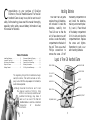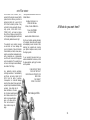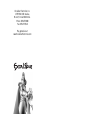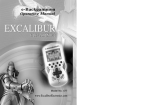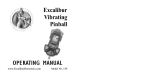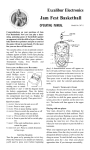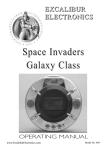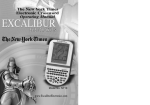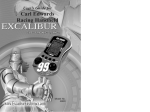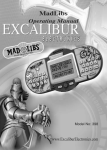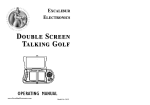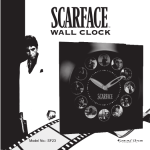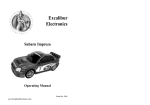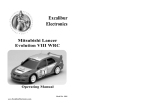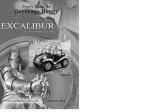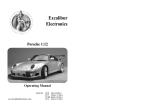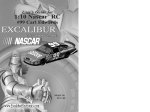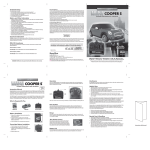Download Excalibur electronic 485-P User's Manual
Transcript
Excalibur Electronics Fr ee Cell Handheld Game OPERATING MANUAL www.ExcaliburElectronics.com Model No. 485-P C ongratulations on your purchase of Excalibur Electronics’ Free Cell Handheld Game! The Free Cell Handheld Game is easy to use, but be sure to use it safely. Before starting, please read this manual thoroughly, especially noting safety, care and battery information. Keep this manual for reference. Table of Contents Installing Batteries . . . . . . . . . . . . .. 3 Layout of Free Cell. . . . . . . . . . . . . . 3 Functions of the Buttons. . . . . . . . . .. 4 Object of Game. . . . . . . . . . . . . . . . . .5 Getting Started. . . . . . . . . . . . . . . . . . 5 Rules and Details of Playing . . . . . . . .6 Automatic Power Off. . . . . . . . . . . . . .8 Special Care & Handling . . . . . . . . . .9 Battery Information . . . . . . . . . . . . . .9 90-Day Limited Warranty . . . . . . . . . .10 The legendary King Arthur brandished a magic sword, Excalibur, from which we take our company name. With this unique weapon in his hands, he could not be vanquished. Although Excalibur Electronics can’t claim the magical secrets of Merlin, King Arthur ’s court wizard, sometimes our patented technology may make it seem as if we could. The Free Cell Handheld Game is another unmatched innovation of Excalibur Electronics. 2 Installing Batteries Your new Free Cell game requires three AA batteries, not included. To install the batteries, carefully turn Free Cell over so that the unit is face-down on a soft surface. Locate the battery compartment on the back of the unit. Then use a small Phillips screwdriver to remove the screw. Lift off the battery compartment lid and install the batteries, making sure to match polarity (+ and -). Place the tab of the battery compartment lid in its slot and close the compartment door. Replace the screw and tighten. Remember to push RESET after inserting batteries. Layout of Free Cell Handheld Game HOME ZONE FREE ZONE CARD ZONE CELL KEYS 1 TO 8 AUTO HOME CELL SOUND FREE CELL UNDO/ START ON/ NEW GAME RESET 3 REPLAY Functions of Buttons Free Cell’s buttons are easy to use. turn the sound on or off after beginning a new game. (Free Cell defaults to having the sound mode turned on.). On/New game: Use this button to turn Free Cell on or if you wish to start a new game. Start/Undo: After pressing ON/NEW GAME, press this key to enter the game mode using the Undo or Auto functions. Press START/ UNDO again to confirm that you have selected a game using the undo function. During a game using the Undo function, press UNDO if you’d like to take back a move. Free Cell: Press this key to select a card in the FREE ZONE, or press to move a selected card into the FREE ZONE. Home Cell: Press this key to move a card from the FREE ZONE into the HOME ZONE after the card has been selected, or to move a selected lowest stacking card in the CARD ZONE to the HOME ZONE. Replay: Press REPLAY and hold it down for a second if you’d like to restart the current game. Auto: Press this key to save time by having the computer move the cards. Sound: Press this key to 4 Arrow button: During a game press the top or bottom of the button to scroll through the cards upward or downward. nating on the LCD. You can choose between pressing START/UNDO OR AUTO to begin the game. Reset: Press RESET if your game malfunctions or locks up to reset the unit. Pressing START/ UNDO: If you select START/UNDO, the game will include the UNDO function. This allows the player to press the UNDO key in order to take back the last card. (This doesn’t apply to cards placed in the HOMEZONE.) Object of the Game You win when you move all the cards into the HOME ZONE. Getting Started To begin, press the reset button to reset the game after inserting batteries. Then press ON/NEW GAME to turn Free Cell on. You’ll hear a melody, The game is now in the RIFFLE mode. You’ll see NEW GAME flashing on the display. Next press START/UNDO to begin the game. You’ll see that the icons AUTO and UNDO will be shown alter- Pressing AUTO: If you select AUTO rather than START/UNDO, the game will include the AUTO function which means that the computer will move the cards into the HOME ZONE automatically. This allows you to save time during the game. 5 Once the game begins, you move the cards of the same suit into the HOME by using the FREE CELL and the CELL KEY 1-8. All the cards must be moved in ascending order. (See below for game rules and details.) (cell zone one) will flash. By next pressing FREE CELL, you’ll move that card into the FREE ZONE. ZONE KEY Note that only four cards can be held in the FREE ZONE at one time. If you want to move a card out of the FREE ZONE into the CARD ZONE, first press FREE CELL to select the card, and then press the CELL KEY corresponding to the column where you want to place the card. Rules and Details of Playing Free Cell Moving cards between the CARD ZONE and FREE ZONE To move a card between the CARD ZONE and the FREE ZONE, first press the appropriate CELL KEY below the row containing the card you would like to move. Next press FREE CELL. You’ll see that the lowest stacking card in the column you chose will be moved to the FREE ZONE. For example, if you press CELL KEY 1, the lowest stacking card in column one 6 The card you are moving from the FREE ZONE must be the opposite color of the lowest stacking card in the column you are moving it to. (If you are moving a red card, for example, the lowest stacking card in the designated column must be black.) Also, the sequence must be in descending order. For example, to move Card 6 out of the FREE ZONE, 7 is the lowest card you can have in the CELL ZONE you are moving Card 6 to. must be greater than the cards already in place in the HOME ZONE, and the suit must be the same. Note that the cards placed in the HOME ZONE cannot be moved again or taken back by pressing UNDO. Moving cards between CELL ZONES To select a card in the you’d like to move, press the corresponding CELL KEY. The card will flash. Next press the CELL KEY corresponding to the CELL ZONE (column) you’d like to move the card to and the card will move. (Sometimes you can move several cards that are in sequence, but only if there is free space in the FREE ZONE.) To move a card into the HOME ZONE, first select the card you wish to move by pressing the appropriate cell key button if the card is in the CARD ZONE, or press FREE CELL if the card is in the FREE ZONE. Then press the HOME CELL button to execute the move. CARD ZONE Moving a Card from the CARD ZONE or FREE ZONE to the HOME ZONE. Two conditions apply to moving a card to the HOME ZONE: the card to be moved Illegal moves During the game, if you make an illegal move, an X icon will display on the LCD. 7 Keeping Track of Cards During the game, you can see the number of cards still left to play on the LCD. You can also scroll further down/up by pressing the s/t key. Your display will show STACK with a number next to it, indicating the lowest stack level. melody will sound and will appear on the LCD. Simply press ON/NEW game to start a new game. GAME OVER Scroll Key During a game you may press the top or bottom of the silver round button to scroll through the cards upward or downward. Replay You can press the REPLAY button if you would like to restart the game you are currently playing. Game Over If you successfully move all the cards into the HOME ZONE, you win! You’ll then hear a melody and WIN and GAME OVER will display alternately on the LCD. On the other hand, if no cards can be moved at all, the game is done, a short Atomatic Power Off Remember, Free Cell turns itself off if no buttons are pushed for 3 minutes. This feature is intended to help save your batteries. Simply press the ON/NEW game key to wake up Free Cell and to return the LCD to its former display. 8 Special Care & Handling • Avoid rough handling such as bumping or dropping. • Avoid moisture and extreme temperatures. For best results, use between the temperatures of 39ºF and 100ºF (4º C and 38º C). • Clean using only a slightly damp cloth. Do not use cleaners with chemical agents. • • Battery Information Your Free Cell uses 3 AA batteries, not included. Do not mix alkaline, standard (carbon-zinc) or rechargeable nickel-cadmium) batteries. • Do not mix old and new batteries. • Do not use rechargeable batteries. • Remove exhausted batteries from the unit. • Do not short circuit battery terminals. • Remove batteries and store them in a cool, dry place when not in use. • To avoid explosion or leakage, do not dispose of batteries in a fire or attempt to recharge alkaline or other non-rechargeable batteries. 9 LIMITED 90-DAY WARRANTY The only authorized service center in the United States is: EXCALIBUR ELECTRONICS, INC., warrants to the original consumer that its products are free from any electrical or mechanical defects for a period of 90 DAYS from the date of purchase. If any such defect is discovered within the warranty period, EXCALIBUR ELECTRONICS, INC., will repair or replace the unit free of charge upon receipt of the unit, shipped postage prepaid and insured to the factory address shown at right. Excalibur Electronics, Inc. 13755 SW 119th Ave Miami, Florida 33186 U.S.A. Phone: 305.477.8080 Fax: 305.477.9516 www.ExcaliburElectronics.com Ship the unit carefully packed, preferably in the original carton, and send it prepaid, and adequately insured. Include a letter, detailing the complaint and including your daytime telephone number, inside the shipping carton. The warranty covers normal consumer use and does not cover damage that occurs in shipment or failure that results from alterations, accident, misuse, abuse, neglect, wear and tear, inadequate maintenance, commercial use, or unreasonable use of the unit. Removal of the top panel voids all warranties. This warranty does not cover cost of repairs made or attempted outside of the factory. Any applicable implied warranties, including warranties of merchantability and fitness, are hereby limited to 90 DAYS from the date of purchase. Consequential or incidental damages resulting from a breach of any applicable express or implied warranties are hereby excluded. Some states do not allow limitations on the duration of implied warranties and do not allow exclusion of incidental or consequential damages, so the above limitations and exclusions in these instances may not apply. Al What do you want here? If your warranty has expired and you want an estimated fee for service, write to the above address, specifying the model and the problem. PLEASE DO NOT SEND YOUR UNIT WITHOUT RECEIVING AN ESTIMATE FOR SERVICING. WE CANNOT STORE YOUR UNIT! We make you think. 10 11 Excalibur Electronics, Inc. 13755 SW 119th Avenue, Miami, Florida 33186 U.S.A. Phone: 305.477.8080 Fax: 305.477.9516 Play games live at: www.ExcaliburElectronics.com