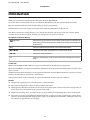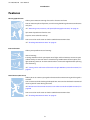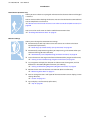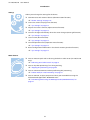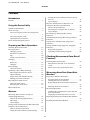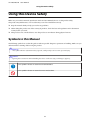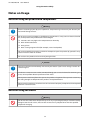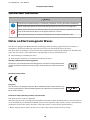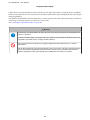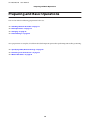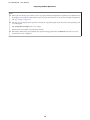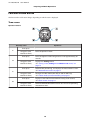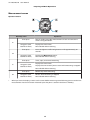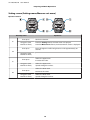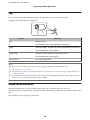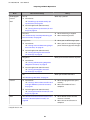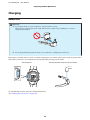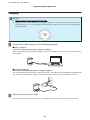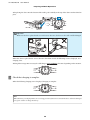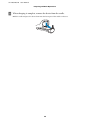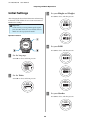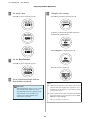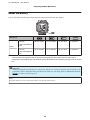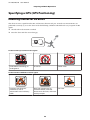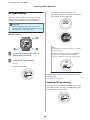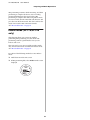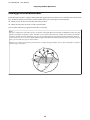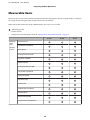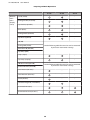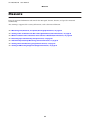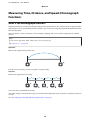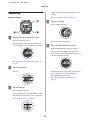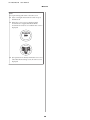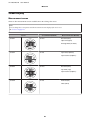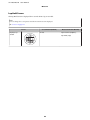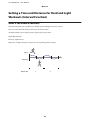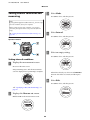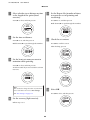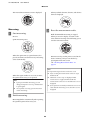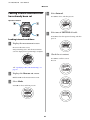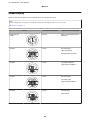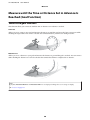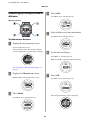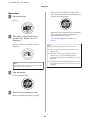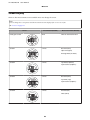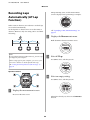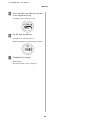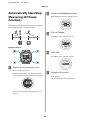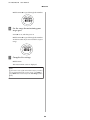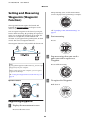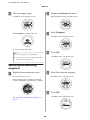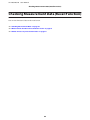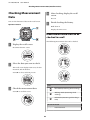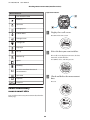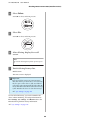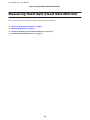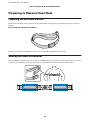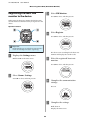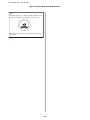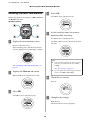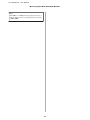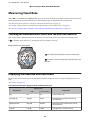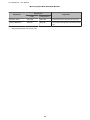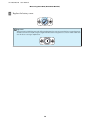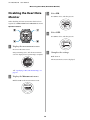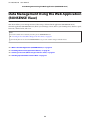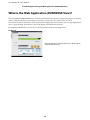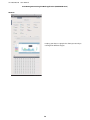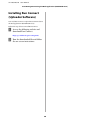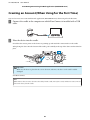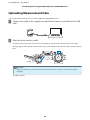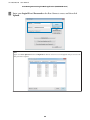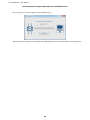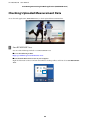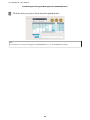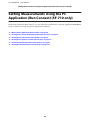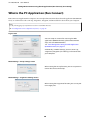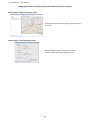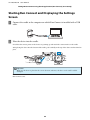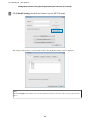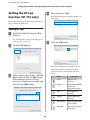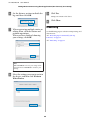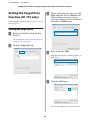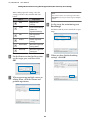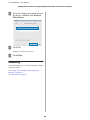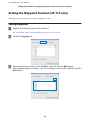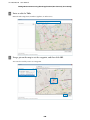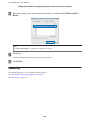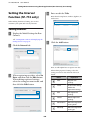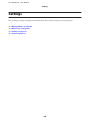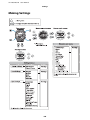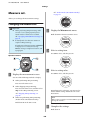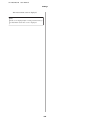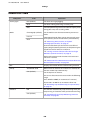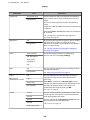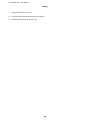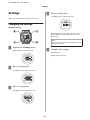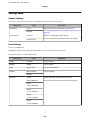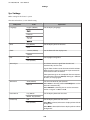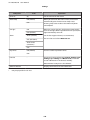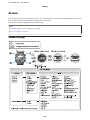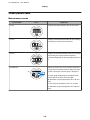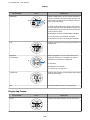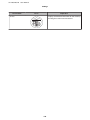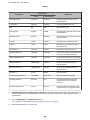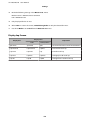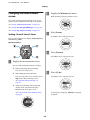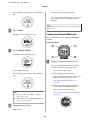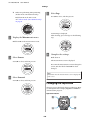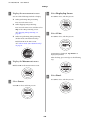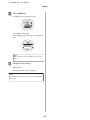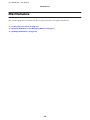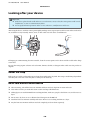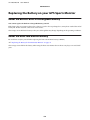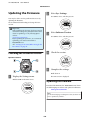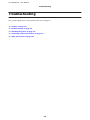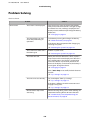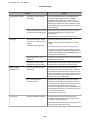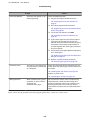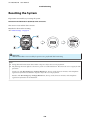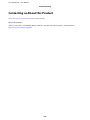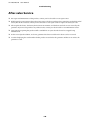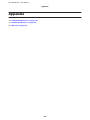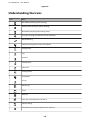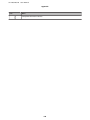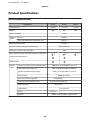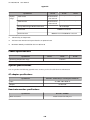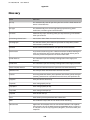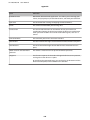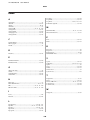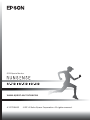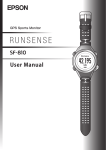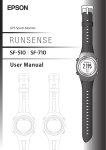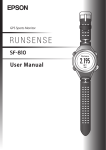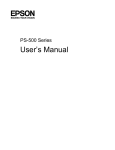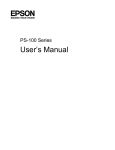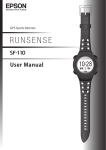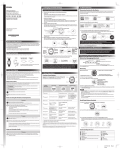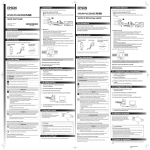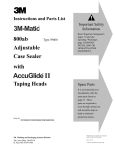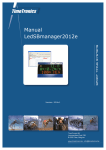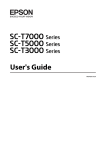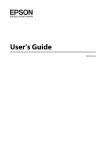Download Epson Runsense SF-310 User's Manual
Transcript
SF-710/510/310 User Manual Introduction Introduction Thank you very much for purchasing this GPS Sports Monitor "RUNSENSE". To use the device correctly, make sure you read the User Manual along with the supplied Quick Start Guide. Keep the supplied Quick Start Guide handy to help you resolve any problems. The illustrations and screens shown in the Quick Start Guide/User Manual are for the SF-710. This device can measure running distance, pace, elapsed time, altitude, and calories burnt. You can also upload recorded data to a dedicated website allowing you to look back over previous workouts. Descriptions in the User Manual c Important: Indicates things you must or must not do. Ignoring these instructions or mishandling this device could cause malfunction or operational problems to the device. Note: Indicates additional explanations and related information. Menu Name Indicates menu items displayed on the screen of the device. A/B/C/D Indicates the device buttons. U Indicates related pages. Click the link in blue text to display the related page. Trademarks EPSON and EXCEED YOUR VISION are registered trademarks of the Seiko Epson Corporation. Microsoft and Windows are registered trademarks of the Microsoft Corporation in the United States of America and other countries. ® The Bluetooth word mark and logos are the registered trademarks owned by Bluetooth SIG, Inc. and any use of such marks by the Seiko Epson Corporation is under licence. Other product names are the trademarks or registered trademarks of their respective companies. Caution: ❏ Unapproved copying of part or all of this guide is strictly forbidden. ❏ The content of this guide is subject to change without prior notice. ❏ Although every effort has been made to ensure the accuracy of this guide, contact us if you have any questions or notice any errors in descriptions in the content of this guide. ❏ Despite the preceding clause, we cannot accept any responsibility for mishandling due to errors in this guide. ❏ We cannot accept any responsibility for malfunctions and so on that occur due to ignoring the content of this guide, the device being handled inappropriately, repairs or modifications performed by a third party that is not our company or appointed by our company. 2 SF-710/510/310 User Manual Introduction Features Chronograph function Allows you to measure running data such as distance and time. You can measure split and lap times, as well as using the GPS signal to measure distance and pace. U “Measuring Time, Distance, and Speed (Chronograph Function)” on page 38 Split Time: Elapsed time from the start Lap time: Time taken for each lap You can use the recall screen to check recorded measurement data. U “Checking Measurement Data” on page 63 Interval function Allows you to perform interval training. Interval training: Training method in which you repeat sets of light and hard exercise to increase your athletic ability. An exercise menu is created using combinations of hard (sprint) and light (recovery) exercise. An alarm sounds when it is time to change between sprinting and recovering. U “Setting a Time and Distance for Hard and Light Workouts (Interval Function)” on page 43 Goal function (timed race) Allows you to set a time as your goal and measure the time remaining until that goal is reached. You can exercise while checking the elapsed time. You can also calculate the estimated distance you will cover during that time. U “Measure until the Time or Distance Set in Advance Is Reached (Goal Function)” on page 50 You can use the recall screen to check recorded measurement data. U “Checking Measurement Data” on page 63 3 SF-710/510/310 User Manual Introduction Goal function (distance race) Allows you to set a distance as your goal and measure the distance taken until that goal is reached. You can exercise while checking the distance. You can also calculate the estimated total time to complete the set distance. U “Measure until the Time or Distance Set in Advance Is Reached (Goal Function)” on page 50 You can use the recall screen to check recorded measurement data. U “Checking Measurement Data” on page 63 Measure settings Allows you to change the measurement settings. ❏ Automatically records laps when a time or distance set in advance has been reached (AT Lap function) U “Recording Laps Automatically (AT Lap Function)” on page 54 ❏ Automatically stops measuring when you stop running, and resumes when you continue running (AT Pause function) U “Automatically Start/Stop Measuring (AT Pause Function)” on page 56 ❏ Sets and measures the target time for one kilometre/mile (Target Pace function) U “Setting a Pace and Measuring (Target Pace Function)” on page 57 ❏ Set a waypoint to display the direction and distance to the waypoint, and the difference in elevation (Waypoint function) (SF-710 only) U “Setting and Measuring Waypoints (Waypoint Function)” on page 59 ❏ Monitors heart rate with the heart rate monitor (Heart rate function) U “Measuring Heart Rate” on page 72 ❏ You can change the items and layout of the measurement screen display (Screen settings function) U “Screen” on page 115 ❏ Tap to display a set function (Tap function) U “Tap” on page 20 4 SF-710/510/310 User Manual Introduction Settings Allows you to change the settings for the device. ❏ Communicates with external devices (Communication function) U “Comm. Settings” on page 112 ❏ Inverts the screen's display (Invert function) U “Sys. Settings” on page 113 ❏ Adjusts the screen's contrast (Adjust contrast function) U “Sys. Settings” on page 113 ❏ Turns on the light automatically when the screen changes (Auto Light function) U “Sys. Settings” on page 113 ❏ Sets an alarm (Alarm function) U “Sys. Settings” on page 113 ❏ Turns off operation tones (Operation Tones function) U “Sys. Settings” on page 113 ❏ Resets configuration information in the device's memory (Initialise function) U “Sys. Settings” on page 113 Other features ❏ You can measure pitch and stride using the built-in stride sensor (SF-710/SF-510 only). U “Educating Your Stride Sensor” on page 33 ❏ You can skip GPS positioning if it is taking too long. U “Skipping GPS positioning” on page 30 ❏ You can take measurements without performing GPS positioning. U “Indoor mode (SF-710/SF-510 only)” on page 31 ❏ You can monitor, analyse, compare and share your recorded data using the dedicated Web application "RUNSENSE View". U “Data Management Using the Web Application (RUNSENSE View)” on page 77 5 SF-710/510/310 User Manual Contents Contents Loading interval conditions that have already been set. . . . . . . . . . . . . . . . . . . . . . . . . . . . . Screen display. . . . . . . . . . . . . . . . . . . . . . . . . Measure until the Time or Distance Set in Advance Is Reached (Goal Function). . . . . . . . . . What is the goal function?. . . . . . . . . . . . . . . . Measuring by setting the time or distance. . . . . Screen display. . . . . . . . . . . . . . . . . . . . . . . . . Recording Laps Automatically (AT Lap Function). . . . . . . . . . . . . . . . . . . . . . . . . . . . . . Automatically Start/Stop Measuring (AT Pause Function). . . . . . . . . . . . . . . . . . . . . . . . . . . . . . Setting a Pace and Measuring (Target Pace Function). . . . . . . . . . . . . . . . . . . . . . . . . . . . . . Setting and Measuring Waypoints (Waypoint Function). . . . . . . . . . . . . . . . . . . . . . . . . . . . . . Registering waypoints. . . . . . . . . . . . . . . . . . . Specifying and measuring waypoints. . . . . . . . Introduction Features. . . . . . . . . . . . . . . . . . . . . . . . . . . . . . . . . 3 Using this Device Safely Symbols in this Manual. . . . . . . . . . . . . . . . . . . . . . 8 Notes on Usage. . . . . . . . . . . . . . . . . . . . . . . . . . . . 9 Notes on using the product and components . . . . . . . . . . . . . . . . . . . . . . . . . . . . . . . . . . . . .9 Notes on using the cradle. . . . . . . . . . . . . . . . . . 9 Optional heart rate monitor. . . . . . . . . . . . . . . . 10 Notes on Electromagnetic Waves. . . . . . . . . . . . . . 10 Preparing and Basic Operations Checking the Items Provided. . . . . . . . . . . . . . . . Basic Operations. . . . . . . . . . . . . . . . . . . . . . . . . Changing screens. . . . . . . . . . . . . . . . . . . . . . Function of each button. . . . . . . . . . . . . . . . . Tap. . . . . . . . . . . . . . . . . . . . . . . . . . . . . . . . Alarm (tones/vibration). . . . . . . . . . . . . . . . . Charging. . . . . . . . . . . . . . . . . . . . . . . . . . . . . . Before use. . . . . . . . . . . . . . . . . . . . . . . . . . . . Charging. . . . . . . . . . . . . . . . . . . . . . . . . . . . Initial Settings. . . . . . . . . . . . . . . . . . . . . . . . . . . About the battery. . . . . . . . . . . . . . . . . . . . . . Specifying a GPS (GPS Positioning). . . . . . . . . . . Measuring function for the device. . . . . . . . . . GPS positioning. . . . . . . . . . . . . . . . . . . . . . . Indoor mode (SF-710/SF-510 only). . . . . . . . . Making precise measurements. . . . . . . . . . . . . Educating Your Stride Sensor. . . . . . . . . . . . . . . About the stride sensor. . . . . . . . . . . . . . . . . . Educating the stride sensor. . . . . . . . . . . . . . . Measurable Items. . . . . . . . . . . . . . . . . . . . . . . . . 13 . 14 . 14 . 16 . 20 . 20 . 22 . 22 . 23 . 26 . 28 . 29 . 29 . 30 . 31 . 32 . 33 . 33 . 33 . 34 . 50 . 50 . 51 . 53 . 54 . 56 . 57 . 59 . 59 . 60 Checking Measurement Data (Recall Function) Checking Measurement Data. . . . . . . . . . . . . . . . . 63 Measurement data that can be checked in recall. . . . . . . . . . . . . . . . . . . . . . . . . . . . . . . . 63 Delete unnecessary measurement data. . . . . . . . 64 Measuring Heart Rate (Heart Rate Monitor) Preparing to Measure Heart Rate. . . . . . . . . . . . . Preparing the heart rate monitor. . . . . . . . . . . Wearing the heart rate monitor. . . . . . . . . . . . Registering the heart rate monitor to the device ................................... Enabling the heart rate monitor. . . . . . . . . . . . Measuring Heart Rate. . . . . . . . . . . . . . . . . . . . . Checking the communication status with the heart rate monitor. . . . . . . . . . . . . . . . . . . . . . Displaying the measured heart rate screen. . . . Replacing the Battery for the Heart Rate Monitor ..................................... Disabling the Heart Rate Monitor. . . . . . . . . . . . Measure Measuring Time, Distance, and Speed (Chronograph Function). . . . . . . . . . . . . . . . . . . What is the chronograph function?. . . . . . . . . Measuring. . . . . . . . . . . . . . . . . . . . . . . . . . . Screen display. . . . . . . . . . . . . . . . . . . . . . . . . Setting a Time and Distance for Hard and Light Workouts (Interval Function). . . . . . . . . . . . . . . What is the interval function?. . . . . . . . . . . . . Setting interval conditions and measuring. . . . . 47 . 49 . 38 . 38 . 39 . 41 . 43 . 43 . 44 6 . 67 . 67 . 67 . 68 . 70 . 72 . 72 . 72 . 74 . 76 SF-710/510/310 User Manual Contents Data Management Using the Web Application (RUNSENSE View) What is the Web Application (RUNSENSE View)?. . . . . . . . . . . . . . . . . . . . . . . . . . . . . . . . Installing Run Connect (Uploader Software). . . . Creating an Account (When Using for the First Time). . . . . . . . . . . . . . . . . . . . . . . . . . . . . . . . . Uploading Measurement Data. . . . . . . . . . . . . . . Checking Uploaded Measurement Data. . . . . . . . Maintenance Looking after your device. . . . . . . . . . . . . . . . . . 130 About the strap. . . . . . . . . . . . . . . . . . . . . . . . 130 Heart rate monitor maintenance. . . . . . . . . . . 130 Replacing the Battery on your GPS Sports Monitor. . . . . . . . . . . . . . . . . . . . . . . . . . . . . . . 131 About the device's built-in rechargeable battery. . . . . . . . . . . . . . . . . . . . . . . . . . . . . . 131 About the heart rate monitor battery. . . . . . . . 131 Updating the Firmware. . . . . . . . . . . . . . . . . . . . 132 Checking the firmware version. . . . . . . . . . . . . 132 Updating the firmware. . . . . . . . . . . . . . . . . . 132 . 78 . 80 . 81 . 83 . 86 Setting Measurements Using the PC Application (Run Connect) (SF-710 only) Troubleshooting What is the PC Application (Run Connect). . . . . . 90 Starting Run Connect and Displaying the Settings Screen. . . . . . . . . . . . . . . . . . . . . . . . . . . . . . . . . 92 Setting the AT Lap Function (SF-710 only). . . . . . . 94 Setting AT lap. . . . . . . . . . . . . . . . . . . . . . . . . . 94 Measuring. . . . . . . . . . . . . . . . . . . . . . . . . . . . 95 Setting the Target Pace Function (SF-710 only). . . . 96 Setting the target pace. . . . . . . . . . . . . . . . . . . . 96 Measuring. . . . . . . . . . . . . . . . . . . . . . . . . . . . 98 Setting the Waypoint Function (SF-710 only). . . . . 99 Setting waypoints. . . . . . . . . . . . . . . . . . . . . . . 99 Measuring. . . . . . . . . . . . . . . . . . . . . . . . . . . 101 Setting the Interval Function (SF-710 only). . . . . . 102 Setting intervals. . . . . . . . . . . . . . . . . . . . . . . . 102 Measuring. . . . . . . . . . . . . . . . . . . . . . . . . . . 103 Caution. . . . . . . . . . . . . . . . . . . . . . . . . . . . . . . 134 Problem Solving. . . . . . . . . . . . . . . . . . . . . . . . . 135 Resetting the System. . . . . . . . . . . . . . . . . . . . . . 138 Contacting us About this Product. . . . . . . . . . . . 139 After-sales Service. . . . . . . . . . . . . . . . . . . . . . . . 140 Settings Index Appendix Understanding the Icons. . . . . . . . . . . . . . . . . . . 142 Product Specifications. . . . . . . . . . . . . . . . . . . . . 144 Device specifications. . . . . . . . . . . . . . . . . . . . 144 Cradle specifications. . . . . . . . . . . . . . . . . . . . 145 Option specifications. . . . . . . . . . . . . . . . . . . . 145 Glossary. . . . . . . . . . . . . . . . . . . . . . . . . . . . . . . 146 Making Settings. . . . . . . . . . . . . . . . . . . . . . . . . 105 Measure set.. . . . . . . . . . . . . . . . . . . . . . . . . . . . 106 Changing the Measure set.. . . . . . . . . . . . . . . . 106 Measure set. table. . . . . . . . . . . . . . . . . . . . . . 108 Settings. . . . . . . . . . . . . . . . . . . . . . . . . . . . . . . . 111 Changing the Settings. . . . . . . . . . . . . . . . . . . 111 Settings table. . . . . . . . . . . . . . . . . . . . . . . . . . 112 Screen. . . . . . . . . . . . . . . . . . . . . . . . . . . . . . . . . 115 Screen settings. . . . . . . . . . . . . . . . . . . . . . . . 115 Screen pattern table. . . . . . . . . . . . . . . . . . . . . 116 Measurement display abbreviations. . . . . . . . . 119 Changing the measurement screen. . . . . . . . . . 122 Changing the Lap screen. . . . . . . . . . . . . . . . . 125 Setting examples. . . . . . . . . . . . . . . . . . . . . . . 128 7 SF-710/510/310 User Manual Using this Device Safely Using this Device Safely Make sure you read the manuals (Quick Start Guide and User Manual) first to use this product safely. The product may malfunction, or an accident may occur if it is handled incorrectly. ❏ Keep the manuals handy to help you resolve any problems. ❏ When taking this product out of the country of purchase, check the laws and regulations in the destination country before you travel. ❏ This product is not a medical device. Use this product as an indicator during physical exercise. Symbols in this Manual The following symbols are used in this guide to indicate possible dangerous operations or handling. Make sure you understand these warnings before using the product. !Warning: This symbol indicates information that, if ignored, could possibly result in serious personal injury. !Caution: Ignoring these instructions and mishandling this device could cause injury or damage to property. This symbol indicates an action that should be done. This symbol indicates an action that must not be done. 8 SF-710/510/310 User Manual Using this Device Safely Notes on Usage Notes on using the product and components Warning Exercise according to your physical capabilities. Stop exercising and consult your doctor if you feel unwell during exercise. Do not use or store this product in the following environments. It may cause an electric shock or fire, or the product may malfunction or be damaged. ❏ Locations with very high or low temperatures or humidity ❏ Near volatile substances ❏ Dusty places ❏ Near a strong magnetic field (for example, near a loudspeaker) Do not disassemble this product, and do not attempt to repair this product by yourself. It may cause an electric shock or accident. Do not leave this product within reach of young children. Caution Stop using the device immediately and consult your doctor if you have an allergic reaction or a rash during use. The device is water resistant at 5 bar (5 ATM). Although you can use the device for swimming and so on, do not perform button operations under water. Do not pour water directly from the tap onto this product. The power of the tap water stream may be strong enough to compromise the product’s waterproof feature. Do not wear this product in a bath or sauna. The steam and soap may compromise the waterproof feature or cause corrosion. Notes on using the cradle Warning Do not use the cradle or AC adapter if they are in any way damaged, faulty or contaminated by foreign material such as dust, water or dirt. Do not use any adapter other than the specified adapter for charging. 9 SF-710/510/310 User Manual Using this Device Safely Optional heart rate monitor Warning If the heart rate monitor battery is accidentally swallowed, contact your doctor immediately. When disposing of the heart rate monitor battery, follow your local laws and regulations. When replacing the heart rate monitor battery, only use the type of battery specified. Also, make sure the direction of the positive and negative terminals is correct. Do not place the battery or the heart rate monitor with a battery installed into a fire. Notes on Electromagnetic Waves ® This device is equipped with Bluetooth Smart technology. When operating supported heart rate monitors or smartphones, this function wirelessly sends and receives heart rate measurement data to the device. This device has been classified as a low electronic data communication system based on Radio Law. Therefore, this device does not require a radio station licence. The following acts may be punishable by law. ❏ Disassembling or remodeling the device ❏ Removing the verification or certification number for the device VCCI Class B Information Technology Device This device is a class B information technology device. This device is designed for home use, but interference could occur when using in close proximity to radios or television aerials. Certification information Frequency This device uses the frequency bands 2.402 to 2.480 GHz. Other wireless devices may use the same frequency. Note the following points to avoid wireless interference with other wireless devices. Precautions when performing wireless communication This device operates on the 2.4 GHz band. This device operates in the same frequency bandwidth as industrial, scientific, and medical devices such as microwave ovens and mobile object identification (RF-ID) systems (licensed premises radio stations, amateur, and unlicensed specified low-power radio stations (hereafter "other radio stations")) used in factory production lines. 1. Before using this device, make sure there are no "other radio stations" being used in the vicinity. 10 SF-710/510/310 User Manual Using this Device Safely 2. If this device causes RF interference between the device and "other radio stations", promptly move to a different location, stop using the device, and contact your local reseller to ask for advice on preventing interference (for example setting up partitions). 3. In addition, when harmful radio wave interference occurs between the device and "other radio stations", and refer to "Contacting us about this product" to contact our service centre. U “Contacting us About this Product” on page 139 Warning If you notice any abnormalities on your skin and so on, stop using the device immediately and contact a specialist. In areas in which usage is restricted, such as on airplanes and in hospitals, follow the rules and regulations provided (such as in-flight announcements). Do not use the device if you have a surgically implanted medical device such as a cardiac pacemaker. Do not bring the device into an operating room, intensive care unit, and so on, and do not use the device near medical equipment. Radio waves from the device may interfere with electronic medical equipment causing the equipment to malfunction and cause an accident. 11 SF-710/510/310 User Manual Preparing and Basic Operations Preparing and Basic Operations You need to make the following preparations before use. U “Checking the Items Provided” on page 13 U “Basic Operations” on page 14 U “Charging” on page 22 U “Initial Settings” on page 26 Once preparations are complete, check the method and important points when performing GPS satellite positioning. U “Specifying a GPS (GPS Positioning)” on page 29 U “Educating Your Stride Sensor” on page 33 U “Measurable Items” on page 34 12 SF-710/510/310 User Manual Preparing and Basic Operations Checking the Items Provided Make sure you check that all of the following items have been supplied with this product. If there is anything missing, contact your local reseller. Main unit (One of the models that you purchased.) SF-710 Cradle SF-510 Quick Start Guide SF-310 Warranty Options You can purchase the following optional extras. Contact your local reseller for more information. AC Adapter for Europe excluding UK AC Adapter for UK Heart Rate Monitor (Model No.: SFAC02) (Model No.: SFAC03) (Model No.: SFHRM01) 13 SF-710/510/310 User Manual Preparing and Basic Operations Basic Operations Changing screens This device is comprised of a Time screen, Measurement screen, Settings screen (Settings menu and Measure set. menu), and Recall screen, and you can perform operations with the following buttons. Operation buttons : Short press : Long press (two seconds or more) Time screen Settings menu B C A/C A U “Setting screen (Settings menu/Measure set. menu)” on page 18 U “Time screen” on page 16 D A See the following pages for information on making settings for each screen. Measurement screen U “Measurement screen” on page 17 A B Recall screen Measure set. menu U “Recall screen” on page 19 U “Setting screen (Settings menu/Measure set. menu)” on page 18 U “Making Settings” on page 105 14 SF-710/510/310 User Manual Preparing and Basic Operations Note: ❏ When you leave the device for a while, it enters sleep status and the time display turns off. This is not a malfunction as the display is restored the next time a button is pressed or you move the device. You can also turn off the sleep function. U “Sys. Settings” on page 113 ❏ The time screen is displayed if no operations are made for a specified length of time. The time varies depending on the screen displayed. Sys. Settings/User Settings/Recall screen: 3 mins. Measurement Screen (while not measuring): 60 mins. ❏ When three minutes have passed without any operations being performed on the Measure set. menu screen, the measurement screen is displayed. 15 SF-710/510/310 User Manual Preparing and Basic Operations Function of each button The function for each button changes depending on which screen is displayed. Time screen Operation buttons Button Operation Short press A Long press (two seconds or more) Short press B Long press (two seconds or more) Short press Explanation Turns the power on or off. Turns the light on or off. The light turns on for approximately 10 seconds. Displays the Settings menu. U “Setting screen (Settings menu/Measure set. menu)” on page 18 Performs GPS positioning, and displays the measurement screen. U “Measurement screen” on page 17 C Long press (two seconds or more) Short press Changes to indoor mode (GPS off) (SF-710/SF-510 only). U “Indoor mode (SF-710/SF-510 only)” on page 31 Displays a record of the measurement history (recall screen). U “Recall screen” on page 19 D Long press (two seconds or more) Performs Bluetooth measurement data. 16 ® communication. Use this when uploading SF-710/510/310 User Manual Preparing and Basic Operations Measurement screen Operation buttons Button Operation Short press A Long press (two seconds or more) Short press Explanation You can display up to four measurement screens and switch the screens using this button. Displays the time screen. Not available while measuring. Turns the light on or off. The light turns on for approximately 10 seconds. B Long press (two seconds or more) Short press C Displays the Measure set. menu. Not available while measuring. Starts, stops, or resumes measuring. Displays the time screen. Long press (two seconds or more) Displays the time screen if you use reset* while measuring is stopped. Not available while measuring. Short press D * Long press (two seconds or more) Records laps while measuring. Resets* while measuring is stopped. Not available while measuring. When you reset the display, it returns to the status before measuring started allowing you to start the next measurement. Data that has been measured up to that point is stored in the device's memory. 17 SF-710/510/310 User Manual Preparing and Basic Operations Setting screen (Settings menu/Measure set. menu) Operation buttons Button Operation Short press A Long press (two seconds or more) Short press Explanation Confirm a selection. From the Settings menu, the time screen is displayed. From the Measure set. menu, the measurement screen is displayed. Turns the light on or off. The light turns on for approximately 10 seconds. B Long press (two seconds or more) Short press C Long press (two seconds or more) Short press D Long press (two seconds or more) Selects the upper item. Increases the value. Selects the upper item. Speeds through the values. Selects the lower item. Decreases the value. Selects the lower item. Speeds through the values. 18 SF-710/510/310 User Manual Preparing and Basic Operations Recall screen Operation buttons Button Operation Short press A Long press (two seconds or more) Short press Explanation Confirm a selection. Displays the time screen. Turns the light on or off. The light turns on for approximately 10 seconds. B Long press (two seconds or more) C D - Short press Selects the upper item. Long press (two seconds or more) Selects the upper item. Short press Selects the lower item. Long press (two seconds or more) Selects the lower item. 19 SF-710/510/310 User Manual Preparing and Basic Operations Tap You can perform one of the following operations by tapping the screen once while measuring. Tapping is only supported by SF-710/SF-510. Function Lap Explanation Records the lap. The same operation as pressing D while measuring. Light Turns on the light. The light turns on for approximately 10 seconds. The same operation as pressing B. Screen Chg. Changes between the four measurement screens. The same operation as pressing A. OFF (default) Turns off tap operations. Note: ❏ When you want to change functions operated by tapping, set Tap from the Measure set. menu. U “Measure set.” on page 106 ❏ The operation may not be recognised if you tap the screen rapidly in succession. Leave a gap of approximately one second between taps. ❏ When bike mode is selected, the tap function may operate automatically depending on the condition of the road surface. If this occurs, we recommend to change the setting to OFF. Alarm (tones/vibration) This function allows you to sound an alarm when pausing a lap, setting the target pace, and so on. The following shows the alarm timing. A long alarm sounds when the lap is paused, and a short alarm sounds at other times. Also, vibration is only supported by the SF-710. 20 SF-710/510/310 User Manual Preparing and Basic Operations Mode Measurement Settings Chronograph AT Lap Interval ❏ From device Goal Timing When lap is paused U “Recording Laps Automatically (AT Lap Function)” on page 54 ❏ From PC application (Run Connect)* U “Setting the AT Lap Function (SF-710 only)” on page 94 AT Pause ❏ When measuring is stopped U “Automatically Start/Stop Measuring (AT Pause Function)” on page 56 ❏ When measuring restarts Target Pace ❏ When you are off the target pace ❏ From device ❏ When you have set multiple target paces and the target pace changes* U “Setting a Pace and Measuring (Target Pace Function)” on page 57 ❏ From PC application (Run Connect)* U “Setting the Target Pace Function (SF-710 only)” on page 96 Waypoint* When you have reached to the set point ❏ From device U “Setting and Measuring Waypoints (Waypoint Function)” on page 59 ❏ From PC application (Run Connect)* U “Setting the Waypoint Function (SF-710 only)” on page 99 HR When you are off the HR Zone U “Measuring Heart Rate” on page 72 Interval ❏ From device U “Setting a Time and Distance for Hard and Light Workouts (Interval Function)” on page 43 ❏ When changing between sprint/ recovery ❏ When the number of sets is complete ❏ From PC application (Run Connect)* U “Setting the Interval Function (SF-710 only)” on page 102 Goal U “Measure until the Time or Distance Set in Advance Is Reached (Goal Function)” on page 50 * Only for the SF-710. 21 ❏ When 50/90% of the set time/ distance is reached ❏ When the set time/distance is complete SF-710/510/310 User Manual Preparing and Basic Operations Charging Before use c ❏Important: Do not place the device in the cradle if it is wet from water or sweat. Otherwise the contact points on the cradle and the device could corrode, malfunction, or cause a communication failure. ❏ Do not perform button operations when it is wet; otherwise, a malfunction could occur. If the device is wet from water or sweat, use a little running water to wash the contact points, wipe away most of the water with a towel and so on, and then let it dry naturally before placing it in the cradle. Contact points Use low pressure water to wash the device. See the following for more details about daily maintenance. U “Looking after your device” on page 130 22 SF-710/510/310 User Manual Preparing and Basic Operations Charging c ❏Important: Charge this device when using it for the first time. ❏ Charge in an environment where the surrounding temperature is 5 to 35˚C. In any other environment the following charge error screen is displayed, and charging stops. When it returns to a suitable temperature, charging resumes. A Connect the cradle using one of the following methods. o Using a computer Connect the cradle's USB plug to the computer's USB port. This is not guaranteed to work with all computers. Do not use a USB hub. Instead, connect the cradle directly to the computer. o Using the AC adapter Connect the cradle's USB plug to the AC adapter's USB port. We recommend using the optional AC adapter (Model No.: SFAC02 Europe excluding UK / SFAC03 UK). If you do not use a supported AC adapter, you may not be able to charge or it may not operate correctly. B Place the device into the cradle. Check that the contact points on the device are pointing up and match the contact marks on the cradle. 23 SF-710/510/310 User Manual Preparing and Basic Operations After placing the device into the bottom of the cradle, push carefully on the top of the device until it is fixed in place. Important: c Make sure the device is placed in the correct direction; otherwise, the device or the cradle could be damaged. When the device is placed in the correct direction, the alarm sounds, the following screen is displayed, and charging starts. Although the average time necessary for a full charge is 2.5 to 3.5 hours, this varies depending on the situation. C Check that charging is complete. When the following charging icon is displayed, charging is complete. Note: When the battery icon displays 100%, an over-charge prevention function is activated. The device will not be damaged even if you continue to charge the battery. 24 SF-710/510/310 User Manual Preparing and Basic Operations D When charging is complete, remove the device from the cradle. Hold the cradle and press the device down into the lower part of the cradle to release it. 25 SF-710/510/310 User Manual Preparing and Basic Operations C Initial Settings Set your Height and Weight. Use C/D to select, and then press A. After charging the device for the first time and removing it from the cradle, follow the on-screen instructions to Initialise the settings. Important: c Set the time by receiving a GPS signal. Signals from the GPS cannot be received while indoors. Make sure this is performed outside. Operation buttons D Set your DOB. Use C/D to select, and then press A. A Set the language. Use C/D to select, and then press A. B Set the Units. Use C/D to select, and then press A. E Set your Gender. Use C/D to select, and then press A. 26 SF-710/510/310 User Manual Preparing and Basic Operations F I Set today's date. Use C/D to select, and then press A. Complete the settings. Use C/D to select Yes, and then press A. A signal is received from the GPS and time is automatically synchronised. When Complete is displayed, press A. G Set the Date Format. Use C/D to select, and then press A. The time screen is displayed. H Go to a location outside with no obstructions overhead. Note: ❏ When you leave the device for a while, it enters sleep status and the time display turns off. This is not a malfunction as the display is restored the next time you move the device. Important: c Take the following steps to receive a signal from the GPS and synchronise time automatically. Since the signal from the GPS cannot be received indoors, go outside to a location without any obstructions overhead. ❏ If time synchronisation fails, the signal from the GPS may not be being received properly. Perform Time Adjust from Sys. Settings. U “Sys. Settings” on page 113 27 SF-710/510/310 User Manual Preparing and Basic Operations About the battery You can check how much charge remains from the battery icon below the time display. Battery icon GPS On Hours remaining* 30 to 21 hours 21 to 12 hours 12 to 3 hours 3 to 0 hours 26 to 18 hours 18 to 10 hours 10 to 2 hours 2 to 0 hours Heart Rate Monitor Off GPS On Heart Rate Monitor On * Standard hours during which you can use the Chronograph function while receiving a GPS signal. Usage hours vary depending on the conditions (Heart Rate Monitor On, frequency the light turns on, and so on). Important: c Nothing is displayed when the battery is running out. If the device is left for a long time with a low battery, the performance of the rechargeable battery will deteriorate. Make sure you charge the device at least once every six months even when it is not being used. Note: Even if the battery runs out, measurement data is stored in the main memory. 28 SF-710/510/310 User Manual Preparing and Basic Operations Specifying a GPS (GPS Positioning) Measuring function for the device This device receives a signal from the GPS, and measures distance and pace. To make sure measurements are performed accurately, try to use the device under the following conditions which allow for easy reception of GPS signals. ❏ Outside with no obstructions overhead ❏ Wear the device with the screen facing up Locations where you cannot receive signals Inside rooms or buildings, or underground In tunnels Under water Locations that are difficult to receive signals Locations with electronic interference, such as constructions sites and heavy traffic Near high-voltage wires or television towers, overhead electric wires for trains, and roads with skyscrapers 29 On water SF-710/510/310 User Manual Preparing and Basic Operations When GPS positioning is complete, the positioning complete screen flashes, and then the measurement screen is displayed. GPS positioning When you change to the measurement screen, the device receives a signal from various satellites, and identifies your position to use for measurement. Important: c While identifying a GPS, make sure you are outside with no obstructions overhead, and try to keep the device as still as possible. Operation buttons Note: It usually takes less than two minutes to complete GPS positioning. A Go to a location outside with no obstructions overhead. B Perform GPS positioning. If it takes more than two minutes and Failed is displayed, we recommend selecting Cancel, moving to a different location, and trying again. Press C. GPS positioning starts. When the measurement screen is displayed, you can start measuring. U “Measure” on page 37 Skipping GPS positioning If you want to start measuring immediately, or if GPS positioning is taking too long, select Skip during GPS positioning and start measuring. 30 SF-710/510/310 User Manual Preparing and Basic Operations GPS positioning continues while measuring, and when positioning is complete the device starts recording positional information. The routes before GPS positioning is complete and while using indoor mode are not recorded. For SF-710 and SF-510, distance and pace data can still be measured. The device will use the stride sensor until a GPS connection is made. U “Measurable Items” on page 34 Indoor mode (SF-710/SF-510 only) This function allows you to measure without performing GPS positioning. Use this when GPS positioning cannot be performed because you are indoors and so on. The route and so on is not recorded in indoor mode. Also, measurement items are limited in indoor mode. U “Measurable Items” on page 34 Use either of the following methods to enter indoor mode. ❏ Hold down C on the time screen ❏ If GPS positioning fails, select Indoor on the screen displayed 31 SF-710/510/310 User Manual Preparing and Basic Operations Making precise measurements In the following situations, complete GPS positioning, display the measurement screen, and then wait outside for at least 15 minutes with no obstructions overhead. This allows you to make precise measurements. ❏ When you use the device for the first time after purchase ❏ When the device has not been used for several months You need not make these preparations from the second time. Note: The basic configuration of the GPS system is 24 satellites orbiting the Earth at an altitude of 20,000 km, with at least four satellites travelling in six different orbits. The GPS receiver acquires data from four satellites and calculates the latitude, longitude, altitude, and time. Measuring can start once positioning has been performed and this information has been received. Since you can receive more detailed GPS navigation data (satellite orbital information) after 15 minutes from this point, you can make more precise measurements. However, errors may occur in distance measurements, even after waiting 15 minutes or more, due to atmospheric conditions and the usage environment. 32 SF-710/510/310 User Manual Preparing and Basic Operations Educating Your Stride Sensor About the stride sensor This device contains a stride sensor that uses a stride algorithm to learn your pace from your actual speed and your body's vibration frequency. This allows the device to calculate distance and laps with high precision, as well as measure your pitch and stride even when GPS signal is lost such as in a tunnel, and so on (SF-710/SF-510 only). Educating the stride sensor When using the device for the first time, run under the following conditions so that the stride sensor can learn your stride. Location/Time Run or walk in the following locations that allow GPS positioning. ❏ When outside with no obstructions overhead: Approximately 10 mins. ❏ When surrounded by tall buildings: approximately 30 mins. Measure Measure using the chronograph function. U “Measuring Time, Distance, and Speed (Chronograph Function)” on page 38 Note: ❏ You need not make these preparations from the second time. However, note if the device is reset so you have to go through the device set up again you will need to repeat this process. ❏ When you mainly use the device for walking, from the Measure set. menu, set Activity Type to Walk. U “Measure set.” on page 106 ❏ The device's stride sensor is used for running and walking. ❏ Usage, for example educates the stride sensor according to your primary usage for example if you plan to use the device to measure running, run at your usual pace to educate the sensor. Errors may occur if your stride pattern is significantly different to the learning session. 33 SF-710/510/310 User Manual Preparing and Basic Operations Measurable Items Items that can be measured by each measurement function for chronograph, interval, and goal change according to the settings for the GPS signal (GPS on/off) and the heart rate monitor. When GPS is off for indoor mode (SF-710/SF510 only), the route is not recorded. : Measuring possible - : Cannot measure * : Cannot measure during indoor modeU “Indoor mode (SF-710/SF-510 only)” on page 31 SF-710 Measure ment item (display name) Distance (Dist.) Lap Distance (LapDist.) Pace (Pace) Average Pace (Av.Pace) Lap Pace (LapSpd) Speed (Speed) Average Speed (Av.Spd) Lap Speed (LapSpeed) Split Time (Split) Lap Time (Lap) Time (Time) Calories Burnt (Calories) Altitude (Alt.)* Guide Time (Guide) Guide Distance (GuideDist.) 34 SF-510 SF-310 SF-710/510/310 User Manual Preparing and Basic Operations SF-710 Measure ment items (display name) SF-510 SF-310 Stride (Stride) - Average Stride (Av.Stride) - Lap Stride (LapStride) - Pitch (Pitch) - Average Pitch (Av.Pitch) - Lap Pitch (LapPitch) - HR (HR) Average HR (Av.HR) Maximum HR (Max.HR) See the following table for items that can be measured by the heart rate monitor settings Lap HR (LapHR) Steps (Steps) - Lap Steps (LapStp) - HR Zone Time (SpentHR) Time to HR Zone (TimeHR) See the following table for items that can be measured by the heart rate monitor settings Total Ascent (Tot.Asc.)* - - Total Descent (Tot.Des.)* - - Grade (Grade)* - - Latitude/Longitude (LAT/LONG)* - Estimated Time (Est.) Estimated Distance (Est.Dist.) 35 SF-710/510/310 User Manual Preparing and Basic Operations See the following table for items that can be measured by the heart rate monitor settings SF-710 Heart rate monitor status Measure ment items (display name) On SF-510 Off On SF-310 Off On Off HR (HR) - - - Lap HR (LapHR) - - - Average HR (Av.HR) - - - Maximum HR (Max.HR) - - - - HR Zone Time (Spent.HR) - - - - Time to HR Zone (Time.HR) - - - - The heart rate monitor can be purchased as an optional item. 36 SF-710/510/310 User Manual Measure Measure Using the positional information and time for the GPS signal, the time, distance, and speed are measured automatically. Also, training is supported for a variety of functions, such as the interval function. U “Measuring Time, Distance, and Speed (Chronograph Function)” on page 38 U “Setting a Time and Distance for Hard and Light Workouts (Interval Function)” on page 43 U “Measure until the Time or Distance Set in Advance Is Reached (Goal Function)” on page 50 U “Recording Laps Automatically (AT Lap Function)” on page 54 U “Automatically Start/Stop Measuring (AT Pause Function)” on page 56 U “Setting a Pace and Measuring (Target Pace Function)” on page 57 U “Setting and Measuring Waypoints (Waypoint Function)” on page 59 37 SF-710/510/310 User Manual Measure Measuring Time, Distance, and Speed (Chronograph Function) What is the chronograph function? This function allows you to measure split times and lap times simultaneously. Also, since this device is equipped with a GPS function, you can automatically measure distance, speed, and route using the positional information and time from the GPS signal. This is useful for a variety of activities such as running or walking, and can be used for competition or standard exercise. Note: Set the Activity Type (Run, Walk, or Bike) before you start measuring. U “Measure set.” on page 106 Split Time Measures the elapsed time from the start. Press C to start measuring, and press C again to stop measuring. Lap Time Records the elapsed time for each lap. To record a lap, press D while measuring. Also, when using the AT Lap function, laps are recorded automatically when a time or distance set in advance has been reached. U “Recording Laps Automatically (AT Lap Function)” on page 54 38 SF-710/510/310 User Manual Measure Measuring * The screen display differs depending on the settings. Operation buttons U “Screen pattern table” on page 116 D Stop measuring. Press C while measuring. A Display the measurement screen. Press C on the time screen. Press C to resume measuring. GPS positioning starts, and the measurement screen is displayed once positioning is complete. E Reset the measurement results. Hold down D while measuring is stopped. When you reset the display, it returns to the status before measuring started allowing you to start the next measurement. U “Specifying a GPS (GPS Positioning)” on page 29 B Start measuring. Press C. Data measured up to that point is stored in the device's memory, and you can check it by pressing D on the time screen. U “Checking Measurement Data” on page 63 C Record the lap. Press D while measuring. The Lap Hold Screen* is displayed for 5 seconds, and then the measurement screen is displayed. U “Lap Hold Screen” on page 42 39 SF-710/510/310 User Manual Measure Note: To stop measuring and return to the time screen ❏ After resetting the measurement results in step 5, hold down A. ❏ While the screen in step 4 is displayed while measurement is stopped, hold down C. The measurement results are reset and the time screen is displayed. ❏ If no operations are made for 60 minutes on a screen other than the measuring screen, the time screen is displayed. 40 SF-710/510/310 User Manual Measure Screen display Measurement screen There are four measurement screens available. Press A to change the screen. Note: You can change the screen pattern and the measurement items displayed for each screen. U “Screen” on page 115 Screen Screen1 Screen Pattern (Default) 3 Lines Measurement Item (Default) Distance (Dist.) Split Time (Split) Average Pace (Av.Pace) Screen2 2 Lines Lap Pace (LapPace) Lap Distance (LapDist.) Screen3 3 Lines Distance (Dist.) Lap Time (Lap) Lap Distance (LapDist.) Screen4 2 Lines Altitude (Alt.) Time (Time) 41 SF-710/510/310 User Manual Measure Lap Hold Screen The Lap Hold Screen is displayed for 5 seconds when a lap is recorded. Note: You can change the screen pattern and the measurement items displayed. U “Screen” on page 115 Screen Display Lap Screen Screen Pattern (Default) 2 Lines Measurement Item (Default) Lap Distance (LapDist.) Lap Time (Lap) 42 SF-710/510/310 User Manual Measure Setting a Time and Distance for Hard and Light Workouts (Interval Function) What is the interval function? This function allows you to perform sets of hard (sprint) and light (recovery) exercise. You can set the time and distance, and create an exercise menu. An alarm notifies you to change between sprint and recovery times. Sprint: Hard exercise Recovery: Light exercise Repeat No.: Number of times to repeat one set of sprinting and recovering Sprint Recovery Repeat No. 1 2 43 SF-710/510/310 User Manual Measure C Setting interval conditions and measuring Select Mode. Use C/D to select, and then press A. Note: By using the PC application (Run Connect), you can setup interval conditions from your computer. When setting up from your computer, you can also customise your sprint and recovery intervals (SF-710 only). D U “Setting the Interval Function (SF-710 only)” on page 102 Select Interval. Use C/D to select, and then press A. Operation buttons E Select an empty setting. Use C/D to select, and then press A. Setting interval conditions A Display the measurement screen. Press C on the time screen. GPS positioning starts, and the measurement screen is displayed once positioning is complete. When this is already set, select one of SETTING 01 to 03. Check the set content, and then press A. F Select Edit. Use C/D to select, and then press A. U “Specifying a GPS (GPS Positioning)” on page 29 B Displays the Measure set. menu. Hold down B on the measurement screen. 44 SF-710/510/310 User Manual Measure G K Select whether to set distance or time as the length of the sprint (hard exercise). Use C/D to select, and then press A. Set the Repeat No. (number of times to repeat one set of sprinting and recovering). Use C/D to set, and then press A. Hold down C/D to speed through the numbers. H Set the time or distance. L Use C/D to set, and then press A. Check the set content. Use C/D to scroll the screen. Hold down C/D to speed through the numbers. After checking, press A. I Set the heart rate zone you want to maintain while sprinting. Use C/D to select, and then press A. An alarm sounds if you are outside the set heart rate zone. Note: You can check or change the value set for the heart rate in each heart rate zone in User Settings. M Use C/D to select, and then press A. U “User Settings” on page 112 J Select OK. Set the recovery (light exercise). Follow steps 7 to 9. 45 SF-710/510/310 User Manual Measure The interval measurement screen is displayed. When you finish, the time, distance, and calories burnt are displayed. Measuring A C Start measuring. Reset the measurement results. Hold down D while measuring is stopped. Press C. When you reset the display, it returns to the status before measuring started allowing you to start the next measurement. Sprint measuring starts. When the sprint time (or sprint distance) has passed, an alarm sounds and recovery measuring starts automatically. Data measured up to that point is stored in the device's memory, and you can check it by pressing D on the time screen. U “Checking Measurement Data” on page 63 Note: To stop measuring and return to the time screen When the repeat number is set to two or more, the sprint and recovery set is repeated. Note: ❏ If you press D while measuring, you can change from sprint to recovery, and then back to sprint again. ❏ B To stop while exercising, press C. Press C to resume measuring. Finish measuring. Measuring finishes automatically after repeating the specified sprint and recovery sets. 46 ❏ After resetting the measurement results in step 3, hold down A. ❏ While the screen in step 2 is displayed while measurement is stopped, hold down C. The measurement results are reset and the time screen is displayed. ❏ If no operations are made for 60 minutes on a screen other than the measuring screen, the time screen is displayed. SF-710/510/310 User Manual Measure D Loading interval conditions that have already been set Select Interval. Use C/D to select, and then press A. Operation buttons E Use C/D to select the registered setting, and then press A. Loading interval conditions A Select one of SETTING 01 to 03. Display the measurement screen. Press C on the time screen. GPS positioning starts, and the measurement screen is displayed once positioning is complete. F Check the set content. Use C/D to scroll the screen. Press A. U “Specifying a GPS (GPS Positioning)” on page 29 B Displays the Measure set. menu. Hold down B on the measurement screen. C Select Mode. Use C/D to select, and then press A. 47 SF-710/510/310 User Manual Measure G Select OK. Use C/D to select, and then press A. The interval measurement screen is displayed. Measuring See the following page for information on measuring. U “Measuring” on page 46 48 SF-710/510/310 User Manual Measure Screen display There are five measurement screens available. Press A to change the screen. Note: You can change the screen pattern and the measurement items displayed for screens one to four. U “Screen” on page 115 Screen Screen Pattern (Default) Measurement Item (Default) Fixed interval screen Interval Time or distance for Sprint/ Recovery Screen1 3 Lines Distance (Dist.) Split Time (Split) Average Pace (Av.Pace) Screen2 2 Lines Lap Pace (LapPace) Lap Distance (LapDist.) Screen3 3 Lines Distance (Dist.) Lap Time (Lap) Lap Distance (LapDist.) Screen4 2 Lines Altitude (Alt.) Time (Time) 49 SF-710/510/310 User Manual Measure Measure until the Time or Distance Set in Advance Is Reached (Goal Function) What is the goal function? This function allows you to measure until the time or distance set in advance is reached. Time race Allows you to set a time as your goal and measure the time to go until that goal is reached. You can exercise while checking the elapsed time. You can also calculate the estimated distance you will cover during that time. Distance race Allows you to set a distance as your goal and measure the distance to go until that goal is reached. You can exercise while checking the distance. You can also calculate the estimated total time to complete the set distance. Note: By default, Estimated Distance and Estimated Time are not displayed. Change the screen settings to display. U “Screen” on page 115 50 SF-710/510/310 User Manual Measure D Measuring by setting the time or distance Select Goal. Use C/D to select, and then press A. Operation buttons E Select whether to set time or distance. Use C/D to select, and then press A. Set the time or distance. A Display the measurement screen. Press C on the time screen. GPS positioning starts, and the measurement screen is displayed once positioning is complete. F Set the time or distance. Use C/D to set, and then press A. Hold down C/D to speed through the numbers. U “Specifying a GPS (GPS Positioning)” on page 29 B Displays the Measure set. menu. G Hold down B on the measurement screen. Select OK. Use C/D to select, and then press A. C Select Mode. The goal measurement screen is displayed. Use C/D to select, and then press A. 51 SF-710/510/310 User Manual Measure When you reset the display, it returns to the status before measuring started allowing you to start the next measurement. Measuring A Start measuring. Press C. B Data measured up to that point is stored in the device's memory, and you can check it by pressing D on the time screen. When the set time or distance is reached, the "Finish" screen is displayed. U “Checking Measurement Data” on page 63 The time, distance, and calories burnt are displayed. Note: To stop measuring and return to the time screen Note: An alarm notifies you when you reach 50% and 90% of the set time or distance. C Stop measuring. Press C while measuring. D Reset the measurement results. Hold down D while measuring is stopped. 52 ❏ After resetting the measurement results in step 4, hold down A. ❏ While the screen in step 3 is displayed while measurement is stopped, hold down C. The measurement results are reset and the time screen is displayed. ❏ If no operations are made for 60 minutes on a screen other than the measuring screen, the time screen is displayed. SF-710/510/310 User Manual Measure Screen display There are five measurement screens available. Press A to change the screen. Note: You can change the screen pattern and the measurement items displayed for screens one to four. U “Screen” on page 115 Screen Screen Pattern (Default) Measurement Item (Default) Fixed goal screen Goal Time or distance for Goal Screen1 3 Lines Distance (Dist.) Split Time (Split) Average Pace (Av.Pace) Screen2 2 Lines Lap Pace (LapPace) Lap Distance (LapDist.) Screen3 3 Lines Distance (Dist.) Lap Time (Lap) Lap Distance (LapDist.) Screen4 2 Lines Altitude (Alt.) Time (Time) 53 SF-710/510/310 User Manual Measure GPS positioning starts, and the measurement screen is displayed once positioning is complete. Recording Laps Automatically (AT Lap Function) When a time or distance set in advance is reached, laps are recorded automatically. Set the lap time or distance. You can set five times or distances. However, only one setting can be used while measuring. U “Specifying a GPS (GPS Positioning)” on page 29 B Displays the Measure set. menu. Hold down B on the measurement screen. Note: By using the PC application (Run Connect), you can setup AT Lap from your computer. C Select AT Lap. Use C/D to select, and then press A. When setting up from your computer, you can set your own time or distance to divide laps (SF-710 only). U “Setting the AT Lap Function (SF-710 only)” on page 94 Operation buttons D Select an empty setting. Use C/D to select, and then press A. A Display the measurement screen. Press C on the time screen. When this is already set, select one of SETTING 01 to 05. 54 SF-710/510/310 User Manual Measure E Select whether to set distance or time as the length of the lap. Use C/D to select, and then press A. F Set the time or distance. Use C/D to set, and then press A. Hold down C/D to speed through the numbers. G Complete the settings. Hold down A. The measurement screen is displayed. 55 SF-710/510/310 User Manual Measure B Automatically Start/Stop Measuring (AT Pause Function) Displays the Measure set. menu. Hold down B on the measurement screen. Measuring stops automatically when you stop running, and resumes when you continue running. C Select AT Pause. Use C/D to select, and then press A. Operation buttons D Select ON. Use C/D to select, and then press A. A Display the measurement screen. Press C on the time screen. E GPS positioning starts, and the measurement screen is displayed once positioning is complete. Complete the settings. Hold down A. The measurement screen is displayed. U “Specifying a GPS (GPS Positioning)” on page 29 56 SF-710/510/310 User Manual Measure GPS positioning starts, and the measurement screen is displayed once positioning is complete. Setting a Pace and Measuring (Target Pace Function) You can use this function to sound an alarm if you fall behind the pace set as the target pace during measuring. Set your target time for one kilometre/mile (target pace) and the range at which the alarm sounds when you fall behind that target pace. U “Specifying a GPS (GPS Positioning)” on page 29 B Displays the Measure set. menu. Hold down B on the measurement screen. ♪ ♪ ♪ Note: By using the PC application (Run Connect), you can setup the Target Pace from your computer. C Select Target Pace. Use C/D to select, and then press A. When setting up from your computer, you can customise your target pace (SF-710 only). U “Setting the Target Pace Function (SF-710 only)” on page 96 Operation buttons D Select an empty setting. Use C/D to select, and then press A. A Display the measurement screen. Press C on the time screen. When this is already set, select one of SETTING 01 to 03. E Set the target time for one kilometre/ mile. Use C/D to set, and then press A. 57 SF-710/510/310 User Manual Measure Hold down C/D to speed through the numbers. F Set the range for maintaining your target pace. Use C/D to set, and then press A. Hold down C/D to speed through the numbers. An alarm sounds if you are outside the set pace range. G Complete the settings. Hold down A. The measurement screen is displayed. Note: If you want to turn off the alarm that notifies you when you are falling behind the set pace range, select OFF in step 6.OFF is the bottom line for the Pace Range (under 0'05"). 58 SF-710/510/310 User Manual Measure GPS positioning starts, and the measurement screen is displayed once positioning is complete. Setting and Measuring Waypoints (Waypoint Function) The waypoint function acquires the latitude and longitude for Current position, and register to the device as a point. U “Specifying a GPS (GPS Positioning)” on page 29 You can register waypoints to the device by using the buttons while measuring. By specifying the registered point, you can display the directions to the point, the distance in a straight line, and the difference in elevation. As you approach the specified point, an alarm sounds. This is not a navigation function. B Start measuring. Press C. The Waypoint function is only available for the SF-710. C ♪ Stop measuring when you reach a point you wish to register as a Waypoint. Press C while measuring. Note: By using the PC application (Run Connect), you can setup Waypoints from your computer. When setting up from your computer, you can register waypoints on the map. U “Setting the Waypoint Function (SF-710 only)” on page 99 D Operation buttons To register the Waypoint. Hold down A. Registering waypoints A Display the measurement screen. Press C on the time screen. 59 SF-710/510/310 User Manual Measure E B Select an empty setting. Use C/D to select, and then press A. Display the Measure set. menu. Hold down B on the measurement screen. C When Complete is displayed, press A. Select Waypoint. Use C/D to select, and then press A. Press C to resume measuring. D Note: ❏ You can register up to 40 waypoints. ❏ Select ON. Use C/D to select, and then press A. You can overwrite by selecting an item that has already been registered. Specifying and measuring waypoints A E Display the measurement screen. Select the registered waypoint. Use C/D to select, and then press A. Press C on the time screen. GPS positioning starts, and the measurement screen is displayed once positioning is complete. F Select OK. Use C/D to select, and then press A. U “Specifying a GPS (GPS Positioning)” on page 29 60 SF-710/510/310 User Manual Measure You are returned to the measurement screen. G c InImportant: environments that do not allow GPS positioning, the alarm does not sound because the Waypoint function is unavailable. Use the Waypoint function in environments that allow GPS positioning. Complete the settings. Hold down A. The measurement screen is displayed. H Start measuring. Press C. c ❏Important: The Waypoint screen is not displayed by default while measuring. To check the information for Waypoint while measuring, change the screen configuration so that the waypoint screen is displayed. U “Screen” on page 115 ❏ See the following pages for information on viewing the Waypoint screen. U “Screen pattern table” on page 116 ❏ If an error condition continues, due to the characteristics of GPS, the waypoint may not be able to display the exact direction. If this occurs, try moving a few tens of metres. Make sure you pay attention to your surroundings if you check the direction while moving. I As you approach the specified point, an alarm sounds. The alarm sounds in the following conditions. Errors may occur due to the surrounding environment. Activity Type Range Run/Walk When within a range of 10 m in radius Bike When within a range of 100 m in radius 61 SF-710/510/310 User Manual Checking Measurement Data (Recall Function) Checking Measurement Data (Recall Function) You can check measured data on the recall screen. U “Checking Measurement Data” on page 63 U “Measurement data that can be checked in recall” on page 63 U “Delete unnecessary measurement data” on page 64 62 SF-710/510/310 User Manual Checking Measurement Data (Recall Function) D Checking Measurement Data After checking, display the recall screen. Press A. You can check measured data on the recall screen. E Operation buttons Finish checking the history. Hold down A. Displays the time screen. Measurement data that can be checked in recall The following measurement data can be checked. A Display the recall screen. Press D on the time screen. B Select the data you want to check. The recall screen displays item icons, the date measured, and the distance. Use C/D to select, and then press A. Icon C Check the measurement data. Run mode (measuring while running) Use C/D to scroll the screen. Walking mode (measuring while walking) Bike mode (measuring while riding a bike) Measurement Item - 63 Date measured SF-710/510/310 User Manual Checking Measurement Data (Recall Function) Operation buttons Measurement Item - Start Time/End Time Distance Split time Average pace A Calories Burnt Display the recall screen. Press D on the time screen. Average Stride Average HR Lap Steps B AT Lap Select the data you want to delete. The recall screen displays item icons, the date measured, and the distance. Manual Lap Use C/D to select, and then press A. Sprint Recovery Total distance from the start of measurements Split Time C Lap time Check and delete the measurement data. Press A. Lap pace Delete unnecessary measurement data You can delete unnecessary measurement data from the history logs. 64 SF-710/510/310 User Manual Checking Measurement Data (Recall Function) D Select Delete. Use C/D to select, and then press A. E Select Yes. Use C/D to select, and then press A. F After deleting, display the recall screen. Note: To continue deleting history data, repeat steps 2 to 5. G Finish deleting history data. Hold down A. The time screen is displayed. Important: c Even if you delete unnecessary measurement data, the memory on the device is not cleared. If the free space on the device is full, saved data is removed in order starting with the oldest data. Be aware that data will be deleted when the memory is full. Initialise the device to clear the memory. U “Sys. Settings” on page 113 To clear all of the history, you need to Initialise the device. When initialising, all setting information for User Settings, Sys. Settings, and Measure set. is also Initialised along with the history information. U “Sys. Settings” on page 113 65 SF-710/510/310 User Manual Measuring Heart Rate (Heart Rate Monitor) Measuring Heart Rate (Heart Rate Monitor) You can measure your heart rate by using the optional heart rate monitor. U “Preparing to Measure Heart Rate” on page 67 U “Measuring Heart Rate” on page 72 U “Replacing the Battery for the Heart Rate Monitor” on page 74 U “Disabling the Heart Rate Monitor” on page 76 66 SF-710/510/310 User Manual Measuring Heart Rate (Heart Rate Monitor) Preparing to Measure Heart Rate Preparing the heart rate monitor The heart rate monitor can be purchased as an optional item. Contact your local reseller to purchase a heart rate monitor. Heart Rate Monitor (Model No.: SFHRM01) ® The heart rate monitor communicates with the device using Bluetooth Smart technology. Wearing the heart rate monitor Wear the HR belt so that the electrode section of the HR belt is pressed against your chest. Make sure it is attached correctly to avoid missing out on any data. For best results moisten the electrodes shown below in blue. 67 SF-710/510/310 User Manual Measuring Heart Rate (Heart Rate Monitor) C Registering the heart rate monitor to the device Select HR Monitor. Use C/D to select, and then press A. When using the heart rate monitor for the first time, wear the heart rate monitor when you register it to the device. Operation buttons D Select Register. Use C/D to select, and then press A. Important: c Check that there are no other heart rate monitors in the surrounding area before registering. A The device starts searching for the heart rate monitor and displays the search results. Displays the Settings menu. E Hold down B on the time screen. Select the registered heart rate monitor. Use C/D to select, and then press A. B Select Comm. Settings. Use C/D to select, and then press A. F Complete the communication settings. Press A. G Complete the settings. Hold down A. Displays the time screen. 68 SF-710/510/310 User Manual Measuring Heart Rate (Heart Rate Monitor) Note: If the following screen is displayed and communication cannot be established, reset the heart rate monitor. U “Replacing the Battery for the Heart Rate Monitor” on page 74 69 SF-710/510/310 User Manual Measuring Heart Rate (Heart Rate Monitor) D Enabling the heart rate monitor Select ON. Use C/D to select, and then press A. When using the heart rate monitor, set HR to ON from the Measure set. menu. Operation buttons E Set the heart rate zone you want to maintain while exercising. Use C/D to select, and then press A. A Display the measurement screen. An alarm sounds if you are outside the set heart rate zone. Press C on the time screen. GPS positioning starts, and the measurement screen is displayed once positioning is complete. Note: ❏ You can check or change the value set for the heart rate in each heart rate zone in User Settings. U “Specifying a GPS (GPS Positioning)” on page 29 B U “User Settings” on page 112 ❏ Displays the Measure set. menu. Hold down B on the measurement screen. F To turn off functions that notify you with an alarm, select OFF in Select Zone. Check the set content. Press A. C Select HR. Use C/D to select, and then press A. G Complete the settings. Hold down A. The measurement screen is displayed. 70 SF-710/510/310 User Manual Measuring Heart Rate (Heart Rate Monitor) Note: When HR is set to ON, the battery life for the device is reduced. When you are not using the heart rate monitor, set HR to OFF. 71 SF-710/510/310 User Manual Measuring Heart Rate (Heart Rate Monitor) Measuring Heart Rate When HR is set to ON from the Measure set. menu, you can use the heart rate monitor to measure heart rate in the chronograph, interval, and goal functions. See the following pages for information on each function. U “Measuring Time, Distance, and Speed (Chronograph Function)” on page 38 U “Setting a Time and Distance for Hard and Light Workouts (Interval Function)” on page 43 U “Measure until the Time or Distance Set in Advance Is Reached (Goal Function)” on page 50 Checking the communication status with the heart rate monitor You can check the communication status of the heart rate monitor from the icon on the measurement screen. is flashing, check that you are wearing the heart rate monitor correctly. If Measurement screen: Chronograph On: Communicating with the heart rate monitor. Flashing: Cannot communicate with the heart rate monitor. Displaying the measured heart rate screen The heart rate measurement item is not displayed by default. Change the screen settings to display the heart rate item. U “Screen” on page 115 List of measurement items displayed (items related to heart rate) Display name Display item Explanation 1 Line 2 Lines/3 Lines HR HR HR Current heart rate Average HR Avg.HR Av.HR Average heart rate from the start of measurements Maximum HR* Max.HR Max.HR Maximum heart rate from the start of measurements Lap HR LapHR LapHR Average heart rate for each lap 72 SF-710/510/310 User Manual Measuring Heart Rate (Heart Rate Monitor) Display name Display item Explanation 1 Line * 2 Lines/3 Lines HR Zone Time* Spent.HR Spent.HR Time within heart rate zone for each lap Time to HR Zone* Time.HR Time.HR Time until entering heart rate zone for each lap Only displayed for the SF-710/SF-510. 73 SF-710/510/310 User Manual Measuring Heart Rate (Heart Rate Monitor) Replacing the Battery for the Heart Rate Monitor If you cannot measure your heart rate, the heart rate monitor battery may have run out. Replace the battery. The heart rate monitor uses a lithium battery (CR2032). A Use something flat, such as a coin, to remove the battery cover. Note: You can avoid damaging the cover by wrapping the coin in a thin handkerchief and so on. B Remove the battery, and reset the heart rate monitor. First, remove the battery. Turn the battery over so that the negative side is facing up and put it back in, and then wait for at least three seconds. Note: Resetting the heart rate monitor: Any remaining charge in the HR sensor circuitry is dispersed by removing the battery, reinserting it with the negative side facing up, and waiting for at least three seconds. If the heart rate monitor temporarily freezes, you can reset it by using this method. C Insert a new battery. Make sure the + side is facing up. 74 SF-710/510/310 User Manual Measuring Heart Rate (Heart Rate Monitor) D Replace the battery cover. c IfImportant: the internal seal (the blue part in the following diagram) has come out, put it back in its original position, and then close the cover. If the seal gets caught or broken when closing the cover, sweat or water could enter into the device causing a malfunction. 75 SF-710/510/310 User Manual Measuring Heart Rate (Heart Rate Monitor) C Disabling the Heart Rate Monitor Select HR. Use C/D to select, and then press A. When disabling an heart rate monitor that has been registered, set HR to OFF from the Measure set. menu. Operation buttons D Select OFF. Use C/D to select, and then press A. A Display the measurement screen. Press C on the time screen. E GPS positioning starts, and the measurement screen is displayed once positioning is complete. Complete the settings. Hold down A. The measurement screen is displayed. U “Specifying a GPS (GPS Positioning)” on page 29 B Display the Measure set. menu. Hold down B on the measurement screen. 76 SF-710/510/310 User Manual Data Management Using the Web Application (RUNSENSE View) Data Management Using the Web Application (RUNSENSE View) This device allows you to manage measured data using a dedicated Web application (RUNSENSE View). The Web application (RUNSENSE View) allows you to manage, review, and use your running route, distance, speed, heart rate, calories burnt, and so on. Note: You need to make an account the first time you use RUNSENSE View. U “Creating an Account (When Using for the First Time)” on page 81 If you already have an account with RUNSENSE View, you can continue using it with this device. U “What is the Web Application (RUNSENSE View)?” on page 78 U “Installing Run Connect (Uploader Software)” on page 80 U “Creating an Account (When Using for the First Time)” on page 81 U “Checking Uploaded Measurement Data” on page 86 77 SF-710/510/310 User Manual Data Management Using the Web Application (RUNSENSE View) What is the Web Application (RUNSENSE View)? The web application (RUNSENSE View) sends measurement data through your computer allowing you to monitor, analyse, compare and share your running route, distance, speed, heart rate, calories burnt, and so on. You can also use this for data analysis as the sent data can be displayed in various formats, such as a map display for the route, a graph showing speed/distance, and a total display (for months/entire periods). By exporting in GPX format, you can also use the measurement data on other applications. Dashboard Manage records in calendar format. This allows you to easily review past runs. 78 SF-710/510/310 User Manual Data Management Using the Web Application (RUNSENSE View) Workout Displays your data as a graph. This allows you to analyse training from different angles. 79 SF-710/510/310 User Manual Data Management Using the Web Application (RUNSENSE View) Installing Run Connect (Uploader Software) You need Run Connect to upload measurement data to the Web application (RUNSENSE View). Follow the steps below to install Run Connect. A Access the following website and download Run Connect. https://go-wellness2.epson.com/portal/ B Run the downloaded file and follow the on-screen instructions. 80 SF-710/510/310 User Manual Data Management Using the Web Application (RUNSENSE View) Creating an Account (When Using for the First Time) You need to create an account with the Web application (RUNSENSE View) when using it for the first time. A Connect the cradle to the computer on which Run Connect is installed with a USB cable. B Place the device into the cradle. Check that the contact points on the device are pointing up and match the contact marks on the cradle. After placing the device into the bottom of the cradle, push carefully on the top of the device until it is fixed in place. Important: c Make sure the device is placed in the correct direction; otherwise, the device or the cradle could be damaged. Start Run Connect. Note: If Run Connect does not start, disconnect the cable from the cradle, wait a few seconds, and then reconnect. Do not remove the device from the cradle. 81 SF-710/510/310 User Manual Data Management Using the Web Application (RUNSENSE View) C Click Create Account. D Create an account. Enter information for the Login ID, Password, and Email Address, and then click Create Account. To upload measurement data, go to step 3 in the following section. U “Uploading Measurement Data” on page 83 82 SF-710/510/310 User Manual Data Management Using the Web Application (RUNSENSE View) Uploading Measurement Data You can upload measurement data to the Web application (RUNSENSE View). A Connect the cradle to the computer on which Run Connect is installed with a USB cable. B Place the device into the cradle. Check that the contact points on the device are pointing up and match the contact marks on the cradle. After placing the device into the bottom of the cradle, push carefully on the top of the device until it is fixed in place. Important: c Make sure the device is placed in the correct direction; otherwise, the device or the cradle could be damaged. Start Run Connect. 83 SF-710/510/310 User Manual Data Management Using the Web Application (RUNSENSE View) C Enter your Login ID and Password on the Run Connect screen, and then click Upload. Note: If you select Select Upload and then click Upload, the data list selection screen is displayed, and you can select the data you want to upload. 84 SF-710/510/310 User Manual Data Management Using the Web Application (RUNSENSE View) Data is uploaded to the Web application (RUNSENSE View). When the upload is complete, the Web application (RUNSENSE View) starts and the Home screen is displayed. 85 SF-710/510/310 User Manual Data Management Using the Web Application (RUNSENSE View) Checking Uploaded Measurement Data Access the Web application (RUNSENSE View) to check uploaded measurement data. A Start RUNSENSE View. Use one of the following methods to start RUNSENSE View. o Access the following website. https://go-wellness.epson.com/runsense-view/ o Start from the Run Connect icon on your computer. Right-click the Run Connect icon from the Windows desktop taskbar, and then select Start RUNSENSE View. 86 SF-710/510/310 User Manual Data Management Using the Web Application (RUNSENSE View) o Click Start RUNSENSE View on the Run Connect screen. The Run Connect screen is displayed when you place the device in the cradle connected to the computer. The Web application (RUNSENSE View) starts and the Home screen is displayed. Go to step 3. Note: The Start RUNSENSE View button is not available in the following circumstances. B ❏ When the login ID and password have not been saved or entered. ❏ When the device has been removed from the cradle. Enter the Login ID and Password, and then click Login. 87 SF-710/510/310 User Manual Data Management Using the Web Application (RUNSENSE View) C Click the data you want to check from the uploaded data. Note: For information on using the Web application (RUNSENSE View), see the RUNSENSE View Help. 88 SF-710/510/310 User Manual Setting Measurements Using the PC Application (Run Connect) (SF-710 only) Setting Measurements Using the PC Application (Run Connect) (SF-710 only) Using the PC application (Run Connect), you can upload measurement data to the Web application (RUNSENSE View), as well as set AT Lap, Target Pace, Waypoint, and Interval. U “What is the PC Application (Run Connect)” on page 90 U “Starting Run Connect and Displaying the Settings Screen” on page 92 U “Setting the AT Lap Function (SF-710 only)” on page 94 U “Setting the Target Pace Function (SF-710 only)” on page 96 U “Setting the Waypoint Function (SF-710 only)” on page 99 U “Setting the Interval Function (SF-710 only)” on page 102 89 SF-710/510/310 User Manual Setting Measurements Using the PC Application (Run Connect) (SF-710 only) What is the PC Application (Run Connect) Run Connect is an application for computers. You can upload measurement data to the Web application (RUNSENSE View), or set functions such as AT Lap, Target Pace, Waypoint, and Interval for the device from your computer. Note: See the following pages for information on how to install Run Connect. U “Installing Run Connect (Uploader Software)” on page 80 Login screen You can setup an account for accessing the Web application (RUNSENSE View), upload measurement data, and start RUNSENSE View. U “Data Management Using the Web Application (RUNSENSE View)” on page 77 Additionally, in Model Settings, you can set AT Lap, Target Pace, Waypoint (SF-710 only), and Interval from your computer. Model Settings - AT Lap Settings Screen When setting the AT Lap function, you can set your own time or distance to divide laps. Model Settings - Target Pace Settings Screen When setting the Target Pace function, you can set your own target pace. 90 SF-710/510/310 User Manual Setting Measurements Using the PC Application (Run Connect) (SF-710 only) Model Settings - Waypoint Settings Screen The Waypoint function allows you to register waypoints on a map. Model Settings - Interval Settings Screen When making the Interval setting, you can also customise your sprint and recovery intervals. 91 SF-710/510/310 User Manual Setting Measurements Using the PC Application (Run Connect) (SF-710 only) Starting Run Connect and Displaying the Settings Screen A Connect the cradle to the computer on which Run Connect is installed with a USB cable. B Place the device into the cradle. Check that the contact points on the device are pointing up and match the contact marks on the cradle. After placing the device into the bottom of the cradle, push carefully on the top of the device until it is fixed in place. Important: c Make sure the device is placed in the correct direction; otherwise, the device or the cradle could be damaged. Run Connect starts. 92 SF-710/510/310 User Manual Setting Measurements Using the PC Application (Run Connect) (SF-710 only) C Click Model Settings on the Run Connect screen. (SF-710 only) The settings on the device are saved to Run Connect, and the Model Settings screen is displayed. Note: Click the Configure tab, and then select the unit of distance. However, the units set here are not reflected on the device. 93 SF-710/510/310 User Manual Setting Measurements Using the PC Application (Run Connect) (SF-710 only) D Setting the AT Lap Function (SF-710 only) Enter or edit the Title. Enter the title using letters, numbers, hyphens, or underscores. When setting the AT Lap function, you can set your own time or distance to divide laps. Setting AT lap A Display the Model Settings for Run Connect. U “Starting Run Connect and Displaying the Settings Screen” on page 92 B E Click the AT Lap tab. Click the Add button. Next, we will explain how to register new data. When editing registered settings, select the setting you want to edit, and then click each button. C When registering new data, select No Data, and then click the Edit button. When editing registered settings, select the setting you want to edit, and then click the Edit button. Button 94 Explanation Add Register new settings. Insert Insert a new setting before the registered settings. Edit Edit registered settings. Delete Delete registered settings. Move Down Move the registered setting down. Move Up Move the registered setting up. SF-710/510/310 User Manual Setting Measurements Using the PC Application (Run Connect) (SF-710 only) F I Set the distance or time to divide the lap, and then click OK. Settings are written to the device. J G Click Yes. Click Close. Measuring When registering multiple entries or editing them, click the button and perform operations. When you have finished choosing your settings, click OK. See the following pages to select the AT Lap settings, and then measure. U “Recording Laps Automatically (AT Lap Function)” on page 54 U “Measuring” on page 39 Note: When Standard is selected, your setting will be repeated. Deselect Standard to customise your settings. H Select the settings you want to write to the device, and then click Write to Wrist Device. 95 SF-710/510/310 User Manual Setting Measurements Using the PC Application (Run Connect) (SF-710 only) Setting the Target Pace Function (SF-710 only) C When registering new data, select No Data, and then click the Edit button. When editing registered settings, select the setting you want to edit, and then click the Edit button. D Enter or edit the Title. When setting the Target Pace function, you can set your own target pace. Setting the target pace A Display the Model Settings for Run Connect. U “Starting Run Connect and Displaying the Settings Screen” on page 92 B Click the Target Pace tab. Enter the title using letters, numbers, hyphens, or underscores. E Click the Add button. Next, we will explain how to register new data. 96 SF-710/510/310 User Manual Setting Measurements Using the PC Application (Run Connect) (SF-710 only) When editing registered settings, select the setting you want to edit, and then click each button. Button Note: Since about 1 km is set as the target time when Standard is selected, you cannot register multiple entries. Explanation Add Register new settings. Insert Insert a new setting before the registered settings. Edit Edit registered settings. Delete Delete registered settings. Move Down Move the registered setting down. Move Up Move the registered setting up. F Set the distance or time for the section, set the target pace, and then click OK. G When registering multiple entries or editing them, click the button and perform operations. H Set the range for maintaining your Pace Range. An alarm sounds if you are outside the set pace range. I 97 When you have finished making settings, click OK. SF-710/510/310 User Manual Setting Measurements Using the PC Application (Run Connect) (SF-710 only) J Select the settings you want to write to the device, and then click Write to Wrist Device. K Click Yes. Settings are written to the device. L Click Close. Measuring See the following pages to select the Target Pace settings, and then measure. U “Setting a Pace and Measuring (Target Pace Function)” on page 57 U “Measuring” on page 39 98 SF-710/510/310 User Manual Setting Measurements Using the PC Application (Run Connect) (SF-710 only) Setting the Waypoint Function (SF-710 only) The Waypoint function allows you to register waypoints on a map. Setting waypoints A Display the Model Settings for Run Connect. U “Starting Run Connect and Displaying the Settings Screen” on page 92 B Click the Waypoint tab. C When registering new data, select No Data, and then click the Edit button. When editing registered settings, select the setting you want to edit, and then click the Edit button. 99 SF-710/510/310 User Manual Setting Measurements Using the PC Application (Run Connect) (SF-710 only) D Enter or edit the Title. Enter the title using letters, numbers, hyphens, or underscores. E Drag a pin on the map to set the waypoint, and then click OK. You can also search by text to set a waypoint. 100 SF-710/510/310 User Manual Setting Measurements Using the PC Application (Run Connect) (SF-710 only) F Select the settings you want to write to the device, and then click Write to Wrist Device. Note: Click View All on Map to check all the set waypoints on the map. G Click Yes. Settings (positional information/title) are written to the device. H Click Close. Measuring See the following pages to set a waypoint, and then measure. U “Specifying and measuring waypoints” on page 60 U “Measuring” on page 39 101 SF-710/510/310 User Manual Setting Measurements Using the PC Application (Run Connect) (SF-710 only) D Setting the Interval Function (SF-710 only) Enter or edit the Title. Enter the title using letters, numbers, hyphens, or underscores. When making the Interval setting, you can also customise your sprint and recovery intervals. Setting intervals A Display the Model Settings for Run Connect. U “Starting Run Connect and Displaying the Settings Screen” on page 92 B E Click the Interval tab. Click the Add button. Next, we will explain how to register new data. C When editing registered settings, select the setting you want to edit, and then click each button. When registering new data, select No Data, and then click the Edit button. When editing registered settings, select the setting you want to edit, and then click the Edit button. Button 102 Explanation Add Register new settings. Insert Insert a new setting before the registered settings. Edit Edit registered settings. Delete Delete registered settings. Move Down Move the registered setting down. Move Up Move the registered setting up. SF-710/510/310 User Manual Setting Measurements Using the PC Application (Run Connect) (SF-710 only) F Set the Distance, Time, and HR Zone for the Sprint Section (hard)/ Recovery Section (light). Also, click No. of Repetitions, and then click OK. H Select the settings you want to write to the device, and then click Write to Wrist Device. G When registering multiple entries or editing them, click the button and perform operations. When you have finished making settings, click OK. I Click Yes. Settings are written to the device. J Click Close. Measuring See the following pages to select the Interval settings, and then measure. U “Loading interval conditions that have already been set” on page 47 U “Measuring” on page 39 Note: Since settings are repeated in unity when Standard is selected, you cannot register multiple entries. 103 SF-710/510/310 User Manual Settings Settings You can change a variety of settings for measurement or device. Choose settings to suit your purpose. U “Making Settings” on page 105 U “Measure set.” on page 106 U “Settings” on page 111 U “Screen” on page 115 104 SF-710/510/310 User Manual Settings Making Settings 105 SF-710/510/310 User Manual Settings U “Indoor mode (SF-710/SF-510 only)” on page 31 Measure set. Allows you to change the measurement settings. Changing the Measure set. c ❏Important: When performing GPS positioning, make B sure the screen is facing up and you are outside with no obstructions overhead. Display the Measure set. menu. Hold down B on the measurement screen. U “Specifying a GPS (GPS Positioning)” on page 29 ❏ It usually takes less than two minutes to complete GPS positioning. If it takes more than two minutes and Failed is displayed, we recommend selecting Cancel, moving to a different location, and trying again. C Use C/D to select, and then press A. Operation buttons A Select a setting item. D Select a setting value. Use C/D to select, and then press A. Display the measurement screen. Use one of the following methods to display. ❏ When performing GPS positioning: Press C on the time screen. ❏ When skipping GPS positioning: Press C on the time screen, and then select Skip on the GPS positioning screen. Depending on the selections, you may need to choose further settings. Follow the on-screen instructions. U “Skipping GPS positioning” on page 30 ❏ When not performing GPS positioning (Indoor mode: SF-710/SF-510 only): Note: When setting a number, hold down C/D to speed through the numbers. Hold down C on the time screen. E Complete the settings. Hold down A. 106 SF-710/510/310 User Manual Settings The measurement screen is displayed. Note: On the screen displayed after resetting measurements, if you hold down A, the time screen is displayed. 107 SF-710/510/310 User Manual Settings Measure set. table Setting items Activity Type Mode Value Explanation Run (default) Set when running or jogging. Walk Set when walking (exercising at a slow pace). Bike Set when performing exercises that do not require you to swing your arms, such as riding a bike. Chronograph (default) Set the mode to suit the measurements you want to make. Interval Goal Chronograph mode allows you to measure split times and lap times (section measurement) simultaneously. U “Measuring Time, Distance, and Speed (Chronograph Function)” on page 38 Interval mode allows you to switch the sets of hard (sprint) or light (recovery) exercises, and repeat using the specific distance or time set in advance. U “Setting a Time and Distance for Hard and Light Workouts (Interval Function)” on page 43 Goal mode measures until the time or distance set in advance is reached. U “Measure until the Time or Distance Set in Advance Is Reached (Goal Function)” on page 50 GPS - Displays the number of GPS satellites being accessed. AT Lap SETTING 01 to 05 When a time or distance set in advance is reached, this function records laps automatically. OFF (default) Set the lap time or distance. You can set five times or distances within the following range. Time: 01'00" to 60'00" (in increments of 1 minute) Distance: 0.1 to 10.0 km (in increments of 0.1 km) U “Recording Laps Automatically (AT Lap Function)” on page 54 AT Pause ON OFF (default) This function automatically stops measuring when you stop running, and resumes when you continue running. U “Automatically Start/Stop Measuring (AT Pause Function)” on page 56 108 SF-710/510/310 User Manual Settings Setting items Target Pace Value SETTING 01 to 03 OFF (default) Explanation Set the target time and pace range for one kilometre/ mile. An alarm sounds if you are outside the set pace range. You can set three target paces within the following range. Target Pace: 1'00" to 15'00"/km or miles (in increments of 1 second) Pace Range: 00'05" to 03'00"/km or miles (in increments of 1 second) U “Setting a Pace and Measuring (Target Pace Function)” on page 57 Waypoint*1 ON OFF (default) By specifying the registered waypoint, you can display the direction to the point, the distance, and the difference in elevation. As you approach the specified point, an alarm sounds. U “Setting and Measuring Waypoints (Waypoint Function)” on page 59 Alarm Tones (default) Set the alarm type and time (1 to 10 minutes). Vib. (vibration)*1 You can also set this from Sys. Settings. Tones & Vib. (vibration)*1 OFF HR*2 ON OFF (default) Tap*3 Lap (Only for the measurement screen) Light Screen Chg. OFF (default) You can measure your heart rate by wearing the heart rate monitor (optional). U “Measuring Heart Rate” on page 72 You can perform one of the operations set here by tapping the screen until the alarm sounds while measuring. When Bike is selected as the Activity Type, the tap function may operate automatically depending on the condition of the road surface. If this occurs, we recommend to change the setting to OFF. U “Tap” on page 20 Screen Screen1 Screen2 You can display up to four measurement screens. You can change the screen pattern and the measurement items displayed for each screen. Screen3 You can also change the Display Lap Screen, but this is not displayed for the interval function. Screen4 U “Screen” on page 115 Display Lap Screen 109 SF-710/510/310 User Manual Settings *1 Only displayed for the SF-710. *2 Displayed after registering the heart rate monitor. *3 Only displayed for the SF-710/SF-510. 110 SF-710/510/310 User Manual Settings D Settings Select a setting value. Use C/D to select, and then press A. Allows you to change the settings for the device. Changing the Settings Operation buttons Depending on the selections, you may need to choose further settings. Follow the on-screen instructions. Note: When setting a number, hold down C/D to speed through the numbers. A Displays the Settings menu. E Hold down B on the time screen. Complete the settings. Hold down A. Displays the time screen. B Select a setting item. Use C/D to select, and then press A. C Select a setting item. Use C/D to select, and then press A. 111 SF-710/510/310 User Manual Settings Settings table Comm. Settings Set to connect the heart rate monitor or smartphone to this device and communicate. Setting items HR Monitor Smart Phone Value Explanation Status Register the heart rate monitor to this device. Register U “Registering the heart rate monitor to the device” on page 68 Connect Register a smartphone to this device. Forget Device See the "Smartphone User Manual" for more details. User Settings Set the user information. The Height, Weight, DOB, and Gender information is used to calculate the calories burnt. The value in brackets () is the default setting. Setting items Value Explanation Height (170 cm) Set the height. Weight (60 kg) Set the weight. DOB (01.01.1975) Set your date of birth. Gender Male (default) Set your gender. Female HR Zone Zone1 Set the maximum and minimum heart rate. (30 to 100 bpm) You can set five zones to suit the exercise intensity. Zone2 (101 to 130 bpm) Zone3 (131 to 160 bpm) Zone4 (161 to 190 bpm) Zone5 (191 to 240 bpm) 112 SF-710/510/310 User Manual Settings Sys. Settings Make settings for the device's system. The value in brackets () is the default setting. Setting items Language Value English (default) Explanation Set the display language. Deutsch Units km (default) Set the display units for distance. mile Clock 12 Hour (default) Set the format for the display time. 24 Hour DST ON Set Daylight Saving Time. OFF (default) Time Adjust - The device receives a signal from the GPS and automatically sets the time. Signals from the GPS cannot be received while indoors. Make sure the screen is facing up and you are outside with no obstructions overhead. If GPS positioning has not completed after two minutes, we recommend selecting Cancel, moving to a different location, and trying again. Time Zone Auto (default) Sets the time zone for your location. Manual When Auto is selected, perform Time Adjust to set the time zone automatically. When Manual is selected, you can set the time zone within a range of -12:00 to +14:00. Date Format Day. Month Set the display format for the date. Month. Day (default) Invert Disp. ON Set the display format for the screen. OFF (default) When ON is selected, white text is displayed over a black background. When OFF is selected, black text is displayed over a white background. 113 SF-710/510/310 User Manual Settings Setting items Value Explanation Contrast (4) Set the contrast for the screen. Auto Sleep ON (default) When you leave the device for a while, this function automatically puts the device into sleep status. OFF AT Light Alarm ON Entering sleep status reduces the amount of power consumption. OFF (default) When the screen changes, this function automatically turns on the light. When a specified time has passed, the light automatically turns off. Tones (default) Set the alarm type and time (1 to 10 minutes). Vib. (vibration)* You can also set this from Measure set. Tones & Vib. (vibration)* OFF Key Tones ON (default) Turn on or off the operation tones. OFF Initialise - Initialises all setting information (Comm. Settings, User Settings, Sys. Settings and Measure set.) and stride sensor information in the device's memory. Measurement history data is also deleted. Software Version * - Displays the firmware version information. Only displayed for the SF-710. 114 SF-710/510/310 User Manual Settings Screen You can display up to four measurement screens. You can change the screen pattern (by displaying one line to three lines of data) and the measurement items displayed for each screen. You can also change the display for the lap hold screen. Note: See the following pages for the default screen settings. U “Screen display” on page 41 Screen settings 115 SF-710/510/310 User Manual Settings Screen pattern table Measurement screen Screen Pattern Screen Explanation 1 Line Displays one measurement item on the screen. 2 Lines Displays two measurement items on the screen by dividing the screen into two sections. 3 Lines Displays three measurement items on the screen by dividing the screen into three sections. Latitude/Longitude can only be displayed on Line 2. Pace&Graph A B C D When a pace alarm is set, this shows whether or not you have achieved the pace. When the pace alarm is off, only the current pace is displayed. A: A bar graph displaying the average pace for each lap with the latest at the far right. B: Maximum set pace (Example: 5 mins. 20 secs/ km). C: Current pace (Example: 5 mins. 23 sec./km). D: Minimum set pace (Example: 5 mins. 30 secs/ km). 116 SF-710/510/310 User Manual Settings Screen Pattern Screen Explanation HR&Graph A B C D When the HR alarm is set, this shows whether or not you are within the limits of the set heart rate zone. When the HR alarm is off, only the current heart rate is displayed. A: A bar graph displaying average heart rate for the intervals you have set (Example: Displays the average heart rate for every 10 seconds with the latest at the far right). B: Maximum set heart rate (Example: 170 bpm). C: Current heart rate (Example: 163 bpm). B: Minimum set heart rate (Example: 155 bpm). Lap Displays information on the lap acquired from the lap function. Waypoint (SF-710 only) When a Waypoint is set, the directions to the Waypoint, distance in a straight line, and the difference in elevation are displayed. A B C A: Direction B: Difference in elevation C: Distance in a straight line Displays the current pace at the top and the Target Pace at the bottom. Target Pace OFF - The measurement screen is not displayed. Display Lap Screen Screen Pattern Screen Explanation 1 Line Displays one measurement item on the screen. 117 SF-710/510/310 User Manual Settings Screen Pattern Screen Explanation 2 Lines Displays two measurement items on the screen by dividing the screen into two sections. 118 SF-710/510/310 User Manual Settings Measurement display abbreviations Measurement screen Display name Display item Explanation 1 Line 2 Lines/3 Lines Distance Distance Dist. Total distance from the start of measurements Lap Distance LapDistance LapDist. Distance for each lap Pace Pace Pace Current pace (time taken for one kilometre/mile) Average Pace Avg.Pace Av.Pace Average pace from the start of measurements Lap Pace LapPace LapPace Average pace for each lap Speed Speed Speed Current speed Average Speed Avg.Speed Av.Spd Average speed from the start of measurements Lap Speed LapSpeed LapSpd Average speed for each lap Split Time SplitTime Split Total time from the start of measurements Lap Time LapTime Lap Time for each lap Time Time Time Current time Calories Burnt Calories Calories Current calories burnt through exercise Altitude*1 Altitude Alt. Current altitude Guide Time*2 GuideTime Guide Progress time towards target pace (reaching target or falling behind) Guide Distance*2 GuideDist. GuideDist. Progress distance towards target pace (reaching target or falling behind) Stride*3 Stride Stride Current Stride Average Stride*3 Avg.Stride Av.Stride Average stride from the start of measurements Lap Stride*3 LapStride LapStride Average stride for each lap Pitch*3 Pitch Pitch Current Pitch (number of strides in one minute) 119 SF-710/510/310 User Manual Settings Display name Display item Explanation 1 Line 2 Lines/3 Lines Average Pitch*3 Avg.Pitch Av.Pitch Average pitch from the start of measurements Lap Pitch*3 LapPitch LapPitch Average pitch for each lap HR HR HR Current heart rate Average HR Avg.HR Av.HR Average heart rate from the start of measurements Maximum HR*3 Max.HR Max.HR Maximum heart rate from the start of measurements Lap HR LapHR LapHR Average heart rate for each lap Steps*3 Steps Steps Number of steps from the start of measurements Lap Steps*3 LapSteps LapStp Number of steps for each lap HR Zone Time*3*4 Spent.HR Spent.HR Time within heart rate zone for each lap set by the Interval function Time to HR Zone*3*4 Time.HR Time.HR Time to reach the heart rate zone for each lap set by the Interval function Total Ascent*1*5 TotalAscent Tot.Asc. Total ascent from the start of measurements Total Descent*1*5 TotalDescent Tot.Des. Total descent from the start of measurements Grade*1*5 Grade Grade Current Grade Latitude/Longitude*3*6 LAT/LONG LAT/LONG Current Latitude/Longitude Estimated Time*7 Est.Time Est. Estimated time of arrival at the target distance set in the goal function Estimated Distance*7 Est.Dist. Est.Dist. Estimated distance reached at the target time set in the goal function *1 Altitude, Total Ascent, Total Descent, and Grade are calculated using the GPS signal. These functions may contain larger errors when compared to the accuracy of position and distance depending on the GPS environment. *2 Set the Target Pace in the Measure set. menu. U “Setting a Pace and Measuring (Target Pace Function)” on page 57 *3 Only displayed for the SF-710/SF-510. 120 SF-710/510/310 User Manual Settings *4 Make the following settings in the Measure set. menu. Mode: Interval > HR Zone: Zone1 to Zone5 HR > HR Monitor: ON *5 Only displayed for the SF-710. *6 When Line 3 is set on the Screen, Latitude/Longitude can only be selected for Line 2. *7 Use when Mode is set to Goal from the Measure set. menu. Display Lap Screen Display name Display item Explanation 1 Line 2 Lines/3 Lines Split Time SplitTime Split Total time from the start of measurements Lap Distance LapDistance LapDist. Distance for each lap Lap Time LapTime Lap Time for each lap Lap Pace LapPace LapPace Average pace for each lap Lap HR LapHR LapHR Average heart rate for each lap 121 SF-710/510/310 User Manual Settings B Changing the measurement screen Display the Measure set. menu. Hold down B on the measurement screen. The setting method varies depending on the screen pattern. See the explanations for each screen pattern. U “Setting 1 Line/2 Lines/3 Lines” on page 122 U “Setting Pace&Graph/HR&Graph” on page 123 U “Setting Lap/Target Pace/OFF” on page 124 C Setting 1 Line/2 Lines/3 Lines Select Screen. Use C/D to select, and then press A. Here we will explain how to display Calories Burnt in Screen4 using 1 Line. Operation buttons D Select Screen4. Use C/D to select, and then press A. A Display the measurement screen. Use one of the following methods to display. ❏ When performing GPS positioning: Press C on the time screen. E ❏ When skipping GPS positioning: Press C on the time screen, and then select Skip on the GPS positioning screen. Select 1 Line. Use C/D to select, and then press A. U “Skipping GPS positioning” on page 30 ❏ When not performing GPS positioning (Indoor mode: SF-710/SF-510 only): Hold down C on the time screen. U “Indoor mode (SF-710/SF-510 only)” on page 31 Screen Image is displayed. Altitude is displayed by default. 122 SF-710/510/310 User Manual Settings The measurement screen is displayed. After checking, press A and go to the following step. Press A on the measurement screen to change the screen, and then check if Screen4 has been changed. F Note: Hold down A on the measurement screen to display the time screen. Select Line 1. Use C/D to select, and then press A. Setting Pace&Graph/HR&Graph Here we will explain how to display Pace&Graph in Screen4. Operation buttons G Select Calories Burnt. Use C/D to select, and then press A. A Display the measurement screen. Use one of the following methods to display. ❏ When performing GPS positioning: Press C on the time screen. Screen Image is displayed. ❏ When skipping GPS positioning: After checking, press A and go to the following step. Press C on the time screen, and then select Skip on the GPS positioning screen. U “Skipping GPS positioning” on page 30 ❏ When not performing GPS positioning (Indoor mode: SF-710/SF-510 only): Hold down C on the time screen. U “Indoor mode (SF-710/SF-510 only)” on page 31 Note: ❏ When you want to set 2 Lines or 3 Lines, repeat steps 6 and 7. ❏ H When 3 Lines is set, Latitude/Longitude can only be selected for Line 2. Complete the settings. Hold down A. 123 SF-710/510/310 User Manual Settings B F Display the Measure set. menu. Hold down B on the measurement screen. Select the interval at which to display the screen. Use C/D to select, and then press A. C Select Screen. G Use C/D to select, and then press A. Complete the settings. Hold down A. The measurement screen is displayed. Press A on the measurement screen to change the screen, and then check if Screen4 has been changed. D Select Screen4. Note: Hold down A on the measurement screen to display the time screen. Use C/D to select, and then press A. Setting Lap/Target Pace/OFF Here we will explain how to set Lap in Screen4. E Select Pace&Graph. Use C/D to select, and then press A. A Display the measurement screen. Use one of the following methods to display. ❏ When performing GPS positioning: Screen Image is displayed. Press C on the time screen. After checking, press A and go to the following step. ❏ When skipping GPS positioning: Press C on the time screen, and then select Skip on the GPS positioning screen. U “Skipping GPS positioning” on page 30 124 SF-710/510/310 User Manual Settings E ❏ When not performing GPS positioning (Indoor mode: SF-710/SF-510 only): Select Lap. Use C/D to select, and then press A. Hold down C on the time screen. U “Indoor mode (SF-710/SF-510 only)” on page 31 Screen Image is displayed. B After checking, press A and go to the following step. Display the Measure set. menu. Hold down B on the measurement screen. C F Select Screen. Complete the settings. Hold down A. The measurement screen is displayed. Use C/D to select, and then press A. Press A on the measurement screen to change the screen, and then check if Screen4 has been changed. D Note: Hold down A on the measurement screen to display the time screen. Select Screen4. Use C/D to select, and then press A. Changing the Lap screen The Lap screen is displayed when recording laps. Here we will explain how to display Lap Pace in 1 Line for demonstration purposes. Operation buttons 125 SF-710/510/310 User Manual Settings A D Display the measurement screen. Use one of the following methods to display. Select Display Lap Screen. Use C/D to select, and then press A. ❏ When performing GPS positioning: Press C on the time screen. ❏ When skipping GPS positioning: Press C on the time screen, and then select Skip on the GPS positioning screen. E U “Skipping GPS positioning” on page 30 ❏ When not performing GPS positioning (Indoor mode: SF-710/SF-510 only): Select 1 Line. Use C/D to select, and then press A. Hold down C on the time screen. U “Indoor mode (SF-710/SF-510 only)” on page 31 Screen Image is displayed. Lap Distance is displayed by default. B After checking, press A and go to the following step. Display the Measure set. menu. Hold down B on the measurement screen. F C Select Line 1. Use C/D to select, and then press A. Select Screen. Use C/D to select, and then press A. 126 SF-710/510/310 User Manual Settings G Select Lap Pace. Use C/D to select, and then press A. Screen Image is displayed. After checking, press A and go to the following step. Note: When you have set this to 2 Lines, repeat steps 6 and 7. H Complete the settings. Hold down A. The measurement screen is displayed. Note: Hold down A on the measurement screen to display the time screen. 127 SF-710/510/310 User Manual Settings Setting examples Here we will provide two usage examples. Note: See the following page for information on making changes. U “Changing the measurement screen” on page 122 Default settings Screen Screen1 Screen Pattern 3 Lines Measurement item Distance (Dist.) Split Time (Split) Average Pace (Av.Pace) Recommended settings for a marathon Display Distance and Split Time enlarged on one screen. Screen Screen1 Screen Pattern 2 Lines Measurement item Distance (Dist.) Split Time (Split) Recommended settings for walking Display Calories Burnt, Distance, and Time on one screen. Screen Screen1 Screen Pattern 3 Lines Measurement item Calories Burnt (Calories) Distance (Dist.) Time (Time) 128 SF-710/510/310 User Manual Maintenance Maintenance This section explains how to maintain this device, replace the battery, and update the firmware. U “Looking after your device” on page 130 U “Replacing the Battery on your GPS Sports Monitor” on page 131 U “Updating the Firmware” on page 132 129 SF-710/510/310 User Manual Maintenance Looking after your device c ❏Important: If the device is placed in the cradle when it is covered in water, sweat, or dirt, the contact points could corrode, malfunction, or cause a communication failure. ❏ Do not perform button operations when it is wet; otherwise, a malfunction could occur. After using the device, wash the contact points lightly with tap water, wipe away most of the water with a towel and so on, and then let it dry naturally. Water, sweat, or dirt could cause the device to malfunction. If charging or communicating becomes unstable, clean the contact points on the device and the cradle with a damp cotton bud. Do not clean using organic solvents such as benzine, thinner, alcohol, or detergent. This could cause the product to degrade. About the strap If the strap gets soiled, wash it with water and wipe thoroughly with a dry cloth. This strap is made from polyurethane and after years of use the colour may fade or it may lose its elasticity. Heart rate monitor maintenance ❏ After exercising, take off the heart rate monitor and heart rate belt, dip them in water and wash. ❏ Also make sure that you wash the button sections and wipe off all moisture. ❏ Although you can wash the HR belt in a washing machine, make sure you place the belt in a net, and do not use a dryer. ❏ Do not iron, dry clean, or use a chlorine-based detergent on the HR belt. ❏ Wash the heart rate monitor carefully with water. Do not use a washing machine or a dryer. ❏ Dry the heart rate monitor and heart rate belt completely and store them separately. 130 SF-710/510/310 User Manual Maintenance Replacing the Battery on your GPS Sports Monitor About the device's built-in rechargeable battery You cannot replace the built-in rechargeable battery yourself. If the battery does not retain its charge for as long as it used to due to prolonged use, it may have reached the end of battery life. In this situation, contact our service centre. The average service life for the battery is five years, although this may change depending on the operating conditions. About the heart rate monitor battery Be careful not to injure yourself when replacing the heart rate monitor battery (CR2032). U “Replacing the Battery for the Heart Rate Monitor” on page 74 The average service life for the battery when using the heart rate monitor for one hour every day is one and a half years. 131 SF-710/510/310 User Manual Maintenance B Updating the Firmware Select Sys. Settings. Use C/D to select, and then press A. You may be able to resolve problems that occur by updating the firmware. We recommend downloading and using the latest version. Important: c When updating the firmware, the history may be C deleted and settings may be Initialised. For more details on updating, see the following Epson website. www.epson.eu/runsense Before updating the firmware, we recommend uploading your measurement data to RUNSENSE View. Select Software Version. Use C/D to select, and then press A. U “Creating an Account (When Using for the First Time)” on page 81 Checking the firmware version D Check the version. E Complete the settings. Operation buttons Hold down A. A Display the Settings menu. The time screen is displayed. Hold down B on the time screen. Updating the firmware Download the firmware for "RUNSENSE View" from the following Epson website and update the firmware. www.epson.eu/runsense Note: See the download page on the Epson website for details on how to update the firmware. 132 SF-710/510/310 User Manual Troubleshooting Troubleshooting This section explains how to solve problems that occur during use. U “Caution” on page 134 U “Problem Solving” on page 135 U “Resetting the System” on page 138 U “Contacting us About this Product” on page 139 U “After-sales Service” on page 140 133 SF-710/510/310 User Manual Troubleshooting Caution ❏ If charging or data transfer becomes unstable, clean the contact points on the device and the cradle with a damp cotton bud. ❏ If device operations become unstable or if functions do not operate correctly, perform a system reset (hold down all four buttons at the same time). ❏ If the heart rate monitor operations become unstable or if it does not function correctly, remove the heart rate monitor battery, place it in the battery compartment so that the negative side is facing up. Wait for three seconds (reset), and then put it back in the correct direction. 134 SF-710/510/310 User Manual Troubleshooting Problem Solving Check each item. Problem Basic actions Solution The screen is not displayed. You cannot start using the device immediately after purchase until the device is charged. Charge the device first. Also, nothing is displayed if the battery runs out. Make sure you charge the battery before use. U “Charging” on page 22 The device does not react even after performing an operation. Is the battery running low? Charge the battery. U “About the battery” on page 28 If the device does not operate after charging, try resetting the system. U “Resetting the System” on page 138 The screen turns off or turns blue during use Perform a system reset. The clock turns off. When you leave the device for a while, it enters sleep status and the time display turns off. This is not a malfunction as the display is restored the next time a button is pressed or you move the device. If the display is not restored, the battery is running low. Charge the device. U “Resetting the System” on page 138 U “Charging” on page 22 Also, if Auto Sleep is set to off, the clock does not turn off. U “Sys. Settings” on page 113 The time is not set correctly. Set "Time Adjust" from Sys. Settings. U “Sys. Settings” on page 113 If the hour is different, check the time zone and daylight-saving time. U “Sys. Settings” on page 113 Measurement stops while exercising. When exercising slowly, such as when walking, we recommend turning off the AT Pause function. U “Automatically Start/Stop Measuring (AT Pause Function)” on page 56 135 SF-710/510/310 User Manual Troubleshooting Problem Chronograph actions Solution The device cannot receive a GPS signal. Go to a location outside with no obstructions overhead. Signals from the GPS cannot be received while indoors. Also, if there are any obstacles partially blocking the sky, such as tall buildings and mountain sides, reception may be interrupted causing a lack of precision in distance measurements. Signals from the GPS are hard to receive or are interrupted. Even when a signal is being received, it may be interrupted depending on the running environment. Wear the device on the outside of your arm. Charging The device does not charge even when it is placed in the cradle. Check the connection for the cradle. Charging stops frequently. U “Looking after your device” on page 130 Clean the contact points on the device and the cradle. A malfunction may have occurred if you cannot charge the device even after checking the points above. Stop charging the device immediately, and contact our service centre. Waterproofing performance The charge error screen is displayed. Charge in an environment where the surrounding temperature is 5 to 35˚C. The device and the cradle become hot while charging. There may be a malfunction. Stop using the device immediately, and contact our service centre. Can I use the device when swimming? This device is water resistant at 5 barometric pressures and can be used when swimming. Do not perform button operations in the water. GPS signals cannot be received when in water. Also, do not swim while wearing the optional heart rate monitor as it is not waterproof. The inside of the glass becomes cloudy. Condensation may occur in the device due to differences in temperature between the device and the open air. Temporary condensation does not have any effect on the device. You can continue to use the device in this condition. If the condensation remains for a long time, water may have entered the device. Contact our service centre. Accessories Acquiring optional products. The AC adapter and heart rate monitor are available as optional extras. Contact your local reseller for more information. Also, if you need an extra cradle, contact your local reseller or our information center. 136 SF-710/510/310 User Manual Troubleshooting Problem Heart Rate Monitor Solution The heart rate monitor is not working correctly. Check the following items. ❏ Are you wearing the HR belt correctly? U “Wearing the heart rate monitor” on page 67 ❏ Has it been registered to the device? U “Registering the heart rate monitor to the device” on page 68 ❏ Is the heart rate monitor set to ON. U “Enabling the heart rate monitor” on page 70 ❏ If you cannot register to the device, replace the battery after resetting the heart rate monitor. To reset the heart rate monitor, place the battery in the battery compartment so that the negative side is facing up, and leave it for three seconds. ❏ Is the battery running out? Replace the battery if it is running out. U “Replacing the Battery for the Heart Rate Monitor” on page 74 ❏ Perform a system reset for the device. U “Resetting the System” on page 138 Communication The device is not recognised correctly when it is connected to a computer. Check the connection for the computer and the cradle. Clean the contact points on the device and the cradle. U “Looking after your device” on page 130 Perform a system reset. U “Resetting the System” on page 138 Web application When communicating with a computer, an error screen is displayed and communication stops. Do not move the device and the cradle during communication. Avoid communicating data under environments where static electricity can be easily generated. If the same error occurs, reconnect the cradle to start the communication again. If you cannot solve the problem even after trying the points above, contact our service centre. 137 SF-710/510/310 User Manual Troubleshooting Resetting the System If operations are unstable, try resetting the system. Hold down all of the buttons (A/B/C/D) at the same time. The screen is reset and the device restarts. Initialise the device after restarting. U “Initial Settings” on page 26 Important: c Measurement data is not recorded if a system reset is performed while measuring. Note: ❏ Setting data and measurement data remain as they were before the reset was performed. ❏ The following shows the differences between a system reset and initialisation. The time needs to be set again for both operations. System reset: The User Settings, Sys. Settings, Measure set., history, stride, heart rate monitor, and smartphone registration information all remain as they were before the reset was performed. Initialise: The User Settings, Sys. Settings, Measure set., history, stride, heart rate monitor, and smartphone registration information are all Initialised. 138 SF-710/510/310 User Manual Troubleshooting Contacting us About this Product Go to www.epson.eu/runsense for service contact details. EPSON EUROPE B.V. Address: Atlas Arena, Asia Building, Hoogoorddreef 5, 1101 BA Amsterdam Zuidoost, The Netherlands http://www.epson.com/europe.html 139 SF-710/510/310 User Manual Troubleshooting After-sales Service ❏ For repair and maintenance of this product, contact your local reseller or our repair center. ❏ If the battery does not retain its charge for as long as it used to due to prolonged use, it may have reached the end of battery life. In this situation, contact your local reseller or our repair center to replace the battery for a fee. ❏ The strap for the device, the battery for the heart rate monitor, and the heart rate belt are not covered by the guarantee. If you need to purchase any of these items, contact your local reseller or our information center. ❏ Spare parts for repairing this product will be available for six years after the device has stopped being manufactured. ❏ In the event of product failure, we do not guarantee that data recorded on the device can be recovered. ❏ A sticker displaying the serial number for this product is attached to the guarantee. If there is no sticker, the guarantee is void. 140 SF-710/510/310 User Manual Appendix Appendix U “Understanding the Icons” on page 142 U “Product Specifications” on page 144 U “Glossary” on page 146 141 SF-710/510/310 User Manual Appendix Understanding the Icons Icon Name Run mode (measuring while running) Walking mode (measuring while walking) Bike mode (measuring while riding a bike) The signal is being received from the GPS (GPS On) GPS positioning Communicating with the heart rate monitor Average pace Lap Distance Calories Burnt Split Time Average Stride Average HR AT Lap Manual Lap Sprint Recovery Data that can be edited on the device Current setting Setup from the currently selected external device 142 SF-710/510/310 User Manual Appendix Icon Name Setup from the external device 143 SF-710/510/310 User Manual Appendix Product Specifications Device specifications Specifications Size (thickness) Weight SF-710 SF-510 SF-310 13.6 mm 11.8 mm 12.8 mm 59g 49g 50g Water resistance Operatin g time 5 atm GPS On 30 hours Time displayed (when Auto Sleep is On) 20 days*1 Operating temperature -5 to 50˚C Possible memory time (total distance time) Approx. 70 hours Maximum number of laps (one split) 400 Heart rate measurement (using the heart rate monitor) *2 *2 *2 Pitch/stride measurement - Indoor mode - Display range Distance/Lap Distance/Estimated Distance 0.000 to 999.99 km/0.000 to 999.99 mi Pace/Lap pace/Average pace 0'00'' to 30'00''/km/0'00'' to 45'00''/mi Speed/Lap Speed/Average Speed 0.0 to 999.9 km/h/0.0 to 999.9 mi/h Split/Lap time 00'00'' to 99:59'59'' Pitch/Lap Pitch/Average Pitch Stride/Lap Stride/Average Stride Steps/Lap Steps 0 to 255 spm - 0 to 255 cm/0 to 100 inch - 0 to 999999 - Calories Burnt 0 to 9999 kcal Grade -99 to 99% Altitude - - -500 to 9,999m/-1500 to 914,369.52cm 144 SF-710/510/310 User Manual Appendix Specifications Display range SF-710 SF-510 SF-310 Total Ascent 0 to 99999 m/ 0 to 99999 ft - - Total Descent 0 to 99999 m/ 0 to 99999 ft - - HR/Lap HR/Average HR/Maximum HR*3 30 to 240 bpm Guide time 0:00'00'' to ±9:59'59'' Guide Distance 00.00 to ±99.99 km/00.00 to ±99.99 ml *1 10 hours/day in sleep mode *2 The heart rate monitor can be purchased as an optional item. *3 Maximum HR only available for the SF-710/SF-510. Cradle specifications Specifications SF-710 Operating temperature range SF-510 SF-310 5 to 35˚C Option specifications You can purchase the following optional extras. Contact your local reseller for more information. AC adapter specifications Specifications Model No.: SFAC02 Europe excluding UK / SFAC03 UK Input AC 100V-240V 50/60 Hz Output DC 5V/1.0A Heart rate monitor specifications Specifications Model No.: SFHRM01 Water resistance Water resistant for daily use 145 SF-710/510/310 User Manual Appendix Glossary Term Definition AT Lap This automatically records laps when you have run for a fixed amount of time or a fixed distance. AT Light This automatically turns on the light during lap measuring, alarm notification, and during the interval function. AT Pause Automatically stops measuring when you stop exercising, and resumes when you continue. Calculating calories burnt Total calories burnt from the start of the exercise. Chronograph This function allows you to measure split times and lap times (section measurement) simultaneously. Distance Distance from the measurement start point to the current time. GPS function A system that receives signals in a GPS receiver from satellites orbiting the earth and calculates your current position. This function allows you to accurately understand positional and time information. Guide distance This calculates if you are reaching or falling behind the target pace distance. Guide time This calculates if you are reaching or falling behind the target pace time. Heart rate (HR) monitor The heart rate monitor measures your heart rate while exercising. HR Zone Time The time you have remained within the heart rate zone. Interval A training mode that allows you to perform sets of hard (sprint) and light (recovery) exercise over a specified time or distance, and repeat the set. Lap pace Your pace for the current lap. Lap Pitch Your average pitch per lap. Lap Speed Your average speed per lap. Lap Stride Your average stride per lap. Lap time Your time for the lap. Pace Your current pace acquired from GPS information. Pitch The number of steps taken in one minute while measuring. Run Connect Application for computers for use with the Wristable GPS. This uploads measurement data to the Web application (RUNSENSE View), and for the SF-710 you can set AT Lap, Target Pace, Waypoint, and Interval from your computer. 146 SF-710/510/310 User Manual Appendix Term Definition RUNSENSE View RUNSENSE dedicated Web application. This allows you to manage your course, analyse your pace, check calories burnt, and check your condition. Split time The total time from starting to stopping the measurements. Stride The stride calculated from your running data. Stride sensor This uses the GPS function to accumulate data on your stride and acceleration allowing the device to estimate the distance travelled even when you enter locations that cannot receive GPS signals, such as in a tunnel. Time to HR Zone The time until you arrive at the heart rate zone. Total Ascent The total value of the height ascended from the measurement start point. Total Descent The total value of the height descended from the measurement start point. Water resistant at 5 barometric pressures The device is water resistant at up to 5 barometric pressures. Waypoint The function acquires the latitude and longitude for the current position, and register to the device as a point. By specifying the registered point, you can display the direction and the distance to the point, and the difference in elevation. 147 SF-710/510/310 User Manual Index Index Lap Steps..................................................................................35, 120 Lap Stride.................................................................................35, 119 Lap Time.................................................................34, 38 , 119 , 121 Latitude/Longitude.................................................................35, 120 A AC adapter.......................................................................................13 Altitude....................................................................................34, 119 AT Lap........................................................................................54, 94 AT Pause..........................................................................................56 Average HR...............................................................35, 36 , 72 , 120 Average Pace...........................................................................34, 119 Average Pitch..........................................................................35, 120 Average Speed.........................................................................34, 119 Average Stride.........................................................................35, 119 M Maximum HR...........................................................35, 36 , 72 , 120 Measurement items..................................................................35, 36 P C Pace...........................................................................................34, 119 Pitch..........................................................................................35, 119 Calories Burnt.........................................................................34, 119 Chronograph...................................................................................38 Cradle...............................................................................................13 R Recovery...........................................................................................43 Repeat no.........................................................................................43 Run Connect.............................................................................80, 90 RUNSENSE View...........................................................................83 D Distance...................................................................................34, 119 E S Estimated Distance.................................................................35, 120 Estimated Time.......................................................................35, 120 Speed........................................................................................34, 119 Split Time................................................................34, 38 , 119 , 121 Sprint................................................................................................43 Steps..........................................................................................35, 120 Stride........................................................................................35, 119 Stride sensor....................................................................................33 System reset...................................................................................138 G GPS positioning..............................................................................29 Grade........................................................................................35, 120 Guide Distance........................................................................34, 119 Guide Time..............................................................................34, 119 T Target Pace................................................................................57, 96 Time.........................................................................................34, 119 Time to HR Zone.....................................................35, 36 , 73 , 120 Total Ascent............................................................................35, 120 Total Descent..........................................................................35, 120 H Heart rate.........................................................................................66 Heart Rate Monitor...........................................................13, 67 , 70 HR..............................................................................35, 36 , 72 , 120 HR Zone Time..........................................................35, 36 , 73 , 120 W I Waypoint...................................................................................59, 99 Icons...............................................................................................142 Interval.....................................................................................43, 102 L Lap Distance...................................................................34, 119 , 121 Lap HR.............................................................35, 36 , 72 , 120 , 121 Lap Pace..........................................................................34, 119 , 121 Lap Pitch..................................................................................35, 120 Lap Speed.................................................................................34, 119 148 GPS Sports Monitor www.epson.eu/runsense 412705400 ©2014 Seiko Epson Corporation. All rights reserved.