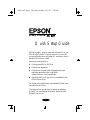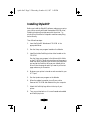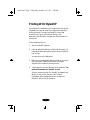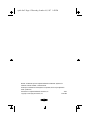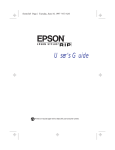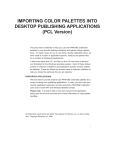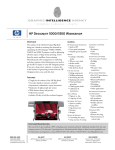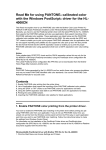Download Epson StylusRIP Adobe PostScript Software for Windows and Macintosh Quick Start Guide
Transcript
quick.fm5 Page 1 Thursday, October 16, 1997 1:43 PM Quick Setup Guide EPSON StylusRIP™ gives you the power of PostScript® on your EPSON Stylus® printer. To get the most out of your printer, you have to know when to use StylusRIP—and when to use the standard EPSON driver instead. Here’s what to use StylusRIP for: ◗ Printing placed EPS or JPEG files ◗ Printing color separations ◗ Printing from complex PostScript-based drawing and publishing applications like CorelDRAW,™ Adobe® Illustrator,® and QuarkXPress.® ◗ Matching PANTONE® spot colors (not available for the EPSON Stylus Photo) For all other printing applications, use the standard EPSON driver that came with your printer. This card gives you the basic steps for setting up and using StylusRIP. For more detailed information, see your EPSON StylusRIP User’s Guide. 1 quick.fm5 Page 2 Thursday, October 16, 1997 1:43 PM Installing StylusRIP Before you install the StylusRIP software, make sure you set up your printer correctly and install the standard EPSON driver, following the instructions that came with the printer. Try printing from WordPad or Notepad to make sure everything works correctly. Then follow these steps: 1. Insert the StylusRIP diskette and CD-ROM in the appropriate drives. 2. Run the Setup.exe program located on the diskette. 3. Install the Adobe PostScript printer driver located on the CD-ROM. Run the Setup.exe program in the \Drivers\USA folder on the CD-ROM. Follow the instructions on the screen to install the driver. Make sure you choose FILE as the printer port and set the PostScript driver as your default printer driver. When the program asks if you want to print a test page, make sure you choose No. 4. Make sure your printer is turned on and connected to your LPT1 port. 5. Run the Update.exe program on the diskette. 6. When the update is complete, turn off your printer. Remove the CD-ROM and diskette from your computer. 7. Attach the PostScript logo sticker to the top of your printer. 8. Turn your printer back on. It is now licensed and enabled as a PostScript printer. 2 quick.fm5 Page 3 Thursday, October 16, 1997 1:43 PM Printing With StylusRIP Once StylusRIP is installed on your computer and your printer is updated, you can print a test file to make sure everything is working correctly. Printing from StylusRIP is a two-step process: first you print to a PostScript file from your application, then StylusRIP processes your file and sends it to your printer. Follow these steps to print: 1. Start the StylusRIP software. 2. Open an application and print a PostScript document. For information about setting print options, see your StylusRIP User’s Guide. You see a Print to file dialog box. 3. Make sure you navigate and select this folder for your print file: C:\Program Files\StylusRIP\tmp. Otherwise, StylusRIP won’t be able to process your file. 4. Type a name for your print file with the .ps extension. You must use this extension for StylusRIP to work. After you create your print file, StylusRIP processes it and sends it to your printer. See your User’s Guide for information about managing print jobs, configuring StylusRIP, and printing on a network. 3 quick.fm5 Page 4 Thursday, October 16, 1997 1:43 PM EPSON and EPSON Stylus are registered trademarks and EPSON StylusRIP is a trademark of SEIKO EPSON CORPORATION. PostScript is a trademark of Adobe Systems Incorporated, which may be registered in certain jurisdictions. PANTONE is a registered trademark of Pantone, Inc. Copyright © 1997 by Epson America, Inc. 10/97 CPD 5640 4