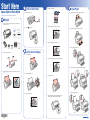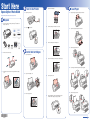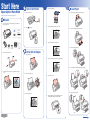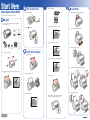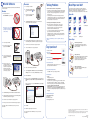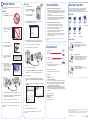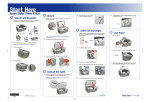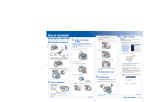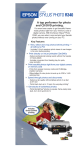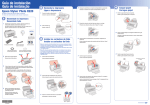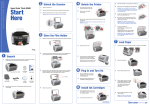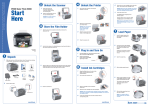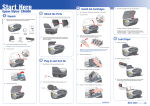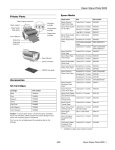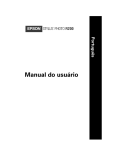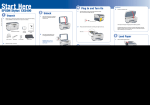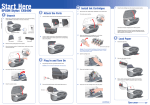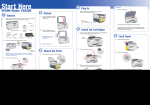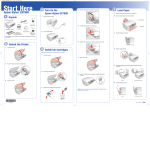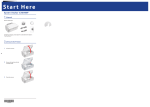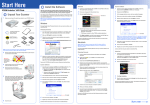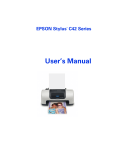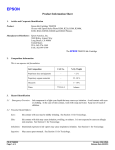Download Epson R340 Start Here Card
Transcript
Start Here Epson Stylus Photo R340 ® 2 Turn On the Printer 1 Plug in the power cable. 2 Press the 4 Unpack the ink cartridges. 4 Load Paper 1 Flip open the paper support and pull up the extension. 2 Open the output tray and pull out the extension. 3 Slide the edge guide to the left. 4 Load the paper under the tab against the right edge guide. Please read these instructions before using the printer. 1 Unpack 1 If any of these items are missing, contact Epson® as described on the back of this sheet. 5 Printer Printer Basics Quick Reference Card 6 CD/DVD tray 2 Small CD insert CD position check disk Ink cartridges Press the cartridges down until they click. Software CD-ROM Remove all of the exterior tape. 3 Install Ink Cartridges 1 Open the printer cover. 7 3 Insert the cartridges in the holder for each color. power button. Lift the printer cover, then remove the tape from the ink cartridge cover. 2 Close the ink cartridge cover. Make sure it clicks into place. Open the ink cartridge cover. 8 Close the printer cover. Letter 3 5 Slide the left edge guide over. Remove the paper insert. 9 Press the OK button to charge ink. Charging takes about 2 minutes. When charging is complete, press OK. Letter *410228300* *410228300* 4 x 6 in 4 x 6 in Start Here Epson Stylus Photo R340 ® 2 Turn On the Printer 1 Plug in the power cable. 2 Press the 4 Unpack the ink cartridges. 4 Load Paper 1 Flip open the paper support and pull up the extension. 2 Open the output tray and pull out the extension. 3 Slide the edge guide to the left. 4 Load the paper under the tab against the right edge guide. Please read these instructions before using the printer. 1 Unpack 1 If any of these items are missing, contact Epson® as described on the back of this sheet. 5 Printer Printer Basics Quick Reference Card 6 CD/DVD tray 2 Small CD insert CD position check disk Ink cartridges Press the cartridges down until they click. Software CD-ROM Remove all of the exterior tape. 3 Install Ink Cartridges 1 Open the printer cover. 7 3 Insert the cartridges in the holder for each color. power button. Lift the printer cover, then remove the tape from the ink cartridge cover. 2 Close the ink cartridge cover. Make sure it clicks into place. Open the ink cartridge cover. 8 Close the printer cover. Letter 3 5 Slide the left edge guide over. Remove the paper insert. 9 Press the OK button to charge ink. Charging takes about 2 minutes. When charging is complete, press OK. Letter *410228300* *410228300* 4 x 6 in 4 x 6 in Start Here Epson Stylus Photo R340 ® 2 Turn On the Printer 1 Plug in the power cable. 2 Press the 4 Unpack the ink cartridges. 4 Load Paper 1 Flip open the paper support and pull up the extension. 2 Open the output tray and pull out the extension. 3 Slide the edge guide to the left. 4 Load the paper under the tab against the right edge guide. Please read these instructions before using the printer. 1 Unpack 1 If any of these items are missing, contact Epson® as described on the back of this sheet. 5 Printer Printer Basics Quick Reference Card 6 CD/DVD tray 2 Small CD insert CD position check disk Ink cartridges Press the cartridges down until they click. Software CD-ROM Remove all of the exterior tape. 3 Install Ink Cartridges 1 Open the printer cover. 7 3 Insert the cartridges in the holder for each color. power button. Lift the printer cover, then remove the tape from the ink cartridge cover. 2 Close the ink cartridge cover. Make sure it clicks into place. Open the ink cartridge cover. 8 Close the printer cover. Letter 3 5 Slide the left edge guide over. Remove the paper insert. 9 Press the OK button to charge ink. Charging takes about 2 minutes. When charging is complete, press OK. Letter *410228300* *410228300* 4 x 6 in 4 x 6 in Start Here Epson Stylus Photo R340 ® 2 Turn On the Printer 1 Plug in the power cable. 2 Press the 4 Unpack the ink cartridges. 4 Load Paper 1 Flip open the paper support and pull up the extension. 2 Open the output tray and pull out the extension. 3 Slide the edge guide to the left. 4 Load the paper under the tab against the right edge guide. Please read these instructions before using the printer. 1 Unpack 1 If any of these items are missing, contact Epson® as described on the back of this sheet. 5 Printer Printer Basics Quick Reference Card 6 CD/DVD tray 2 Small CD insert CD position check disk Ink cartridges Press the cartridges down until they click. Software CD-ROM Remove all of the exterior tape. 3 Install Ink Cartridges 1 Open the printer cover. 7 3 Insert the cartridges in the holder for each color. power button. Lift the printer cover, then remove the tape from the ink cartridge cover. 2 Close the ink cartridge cover. Make sure it clicks into place. Open the ink cartridge cover. 8 Close the printer cover. Letter 3 5 Slide the left edge guide over. Remove the paper insert. 9 Press the OK button to charge ink. Charging takes about 2 minutes. When charging is complete, press OK. Letter *410228300* *410228300* 4 x 6 in 4 x 6 in 5 Install Software Your software works with Windows® 98SE, Me, 2000, XP, and Macintosh® OS X 10.2.4 and later. Macintosh 1 Insert the Epson CD-ROM. 2 Open the Epson CD-ROM desktop icon and double-click the Epson icon. Windows 1 Make sure the printer is NOT CONNECTED to your computer. 3 4 3 Read the license agreement that appears and click AGREE. The printer makes noise after ink cartridge installation. You can purchase genuine Epson ink and paper from an authorized Epson reseller. To find the nearest reseller, please call 800-GO-EPSON (800-463-7766). To purchase online, visit www.epsonstore.com (U.S. sales only). In Canada, please call (800) 463-7766 for reseller referral. Read the license agreement that appears and click AGREE. Epson Ink • Turn off the printer, then make sure the ink cartridges are inserted completely and the ink cartridge cover is closed completely. Also make sure no packing material remains in the printer. Wait a moment, then turn the printer back on to clear the error. Click Install Printer Driver and follow the on-screen instructions. Software installation takes several minutes. You’re having problems installing the printer software. T048120 Black T048220 Cyan T048320 Magenta • In Windows, make sure your printer is selected as the default printer and that the correct port is shown in the printer properties. See your Windows Help for instructions. T048420 Yellow T048520 Light Cyan T048620 Light Magenta Note: See your Printer Basics book for more help with solving setup problems. Epson Paper • Make sure your printer is turned on and the cable is securely connected at both ends. Then carefully follow the installation instructions. Also make sure your system meets the System Requirements listed in the Printer Basics book. T048920 Color Multipack • Close your other programs, including any screen savers and virus protection software, and install the software again. 5 Insert the Epson CD-ROM. Need Paper and Ink? • The first time you install ink cartridges, the printer must charge its print head for a minute or so. Wait until charging finishes before you turn off the printer, or it may charge improperly and use excess ink the next time you turn it on. Note: If you see a screen like this, click Cancel and disconnect the USB cable. You can’t install your software that way. 2 Solving Problems Install any additional software and the User’s Guide. When you are done installing software, click Exit. The registration screen appears. 6 Follow the on-screen instructions to register your printer. 7 Connect the USB cable. Use any open USB port. Any Questions? Premium Glossy Photo Paper Heavyweight paper with a high gloss finish for beautiful photographs in a variety of sizes, with borders or borderless. Look here for answers: Printer Basics Basic steps for using the printer. 4 If you see a message like this, click OK to begin installing your printer driver. Quick Reference Card See how easy it is to print without a computer. 5 When you see this screen, connect the USB cable. Connect the square end of your USB cable to the back of your printer and the flat end of the USB cable to your computer. (You can connect to any open port.) On-screen User’s Guide Double-click the desktop shortcut for easy access to Epson Stylus Photo R340 information. 8 Remove the CD and restart your Macintosh. On-screen help with your software 9 Open the Applications > Utilities folder and select the Printer Setup Utility (Mac OS® X 10.3.x to 10.4.x) or Print Center (Mac OS 10.2.4). 10 Click the Add button. 11 Matte Paper Heavyweight Light- and water-resistant matte finish paper for printing photos and graphics. Select Help or ? when you’re using your software. Technical Support In Mac OS X 10.4.x, select Stylus Photo R340. If it doesn’t appear, click More Printers, select Epson USB, choose Stylus Photo R340, and click Add. In Mac OS X 10.2.4 to 10.3.x, select EPSON USB at the top and Stylus Photo R340 below. 6 Glossy Photo Paper Photo quality, heavyweight glossy paper available in a variety of sizes, including letter, 4 x 6, and panoramic. Perfect for color photo keepsakes of snapshots, reprints, and enlargements. • Internet http://support.epson.com • Automated Telephone Services To use these services, you must have a touch tone telephone and call (800) 922-8911. Your Epson SoundAdviceSM Express Code is 82720. Use this code to quickly select the Epson Stylus R340 in SoundAdvice. • To speak to a technical support representative Dial (562) 276-7296 (U.S.), 6 AM to 8 PM, Pacific Time, Monday through Friday and 7 AM to 4 PM, Saturday, or (905) 709-2567 (Canada), 6 AM to 6 PM, Pacific Time, Monday through Friday. Toll or long distance charges may apply. Click Print Test Page. Then click Next to install additional software. Software Technical Support 7 Install any additional software. When you are done installing software, click Exit. The registration screen appears. 8 Follow the on-screen instructions to register your printer. 9 When you’re done, remove the CD-ROM and restart your computer. You’re ready to print! See the Printer Basics book or your on-screen User’s Guide. Mac OS X 10.2.4 to 10.3.x ArcSoft PhotoImpression™ (510) 440-9901 Web: www.arcsoft.com E-mail: [email protected] Mac OS X 10.4.x 12 Click Add. 13 Quit Printer Setup Utility or the Print Center. You’re ready to print! See the Printer Basics book or your on-screen User’s Guide. Epson and Epson Stylus are registered trademarks of Seiko Epson Corporation. SoundAdvice is a service mark of Epson America, Inc. General Notice: Other product names used herein are for identification purposes only and may be trademarks of their respective owners. Epson disclaims any and all rights in those marks. © 2005 Epson America, Inc. 7/05 CPD-20406 Printed in XXXXXX XX.XX-XX XXX 5 Install Software Your software works with Windows® 98SE, Me, 2000, XP, and Macintosh® OS X 10.2.4 and later. Macintosh 1 Insert the Epson CD-ROM. 2 Open the Epson CD-ROM desktop icon and double-click the Epson icon. Windows 1 Make sure the printer is NOT CONNECTED to your computer. 3 4 3 Read the license agreement that appears and click AGREE. The printer makes noise after ink cartridge installation. You can purchase genuine Epson ink and paper from an authorized Epson reseller. To find the nearest reseller, please call 800-GO-EPSON (800-463-7766). To purchase online, visit www.epsonstore.com (U.S. sales only). In Canada, please call (800) 463-7766 for reseller referral. Read the license agreement that appears and click AGREE. Epson Ink • Turn off the printer, then make sure the ink cartridges are inserted completely and the ink cartridge cover is closed completely. Also make sure no packing material remains in the printer. Wait a moment, then turn the printer back on to clear the error. Click Install Printer Driver and follow the on-screen instructions. Software installation takes several minutes. You’re having problems installing the printer software. T048120 Black T048220 Cyan T048320 Magenta • In Windows, make sure your printer is selected as the default printer and that the correct port is shown in the printer properties. See your Windows Help for instructions. T048420 Yellow T048520 Light Cyan T048620 Light Magenta Note: See your Printer Basics book for more help with solving setup problems. Epson Paper • Make sure your printer is turned on and the cable is securely connected at both ends. Then carefully follow the installation instructions. Also make sure your system meets the System Requirements listed in the Printer Basics book. T048920 Color Multipack • Close your other programs, including any screen savers and virus protection software, and install the software again. 5 Insert the Epson CD-ROM. Need Paper and Ink? • The first time you install ink cartridges, the printer must charge its print head for a minute or so. Wait until charging finishes before you turn off the printer, or it may charge improperly and use excess ink the next time you turn it on. Note: If you see a screen like this, click Cancel and disconnect the USB cable. You can’t install your software that way. 2 Solving Problems Install any additional software and the User’s Guide. When you are done installing software, click Exit. The registration screen appears. 6 Follow the on-screen instructions to register your printer. 7 Connect the USB cable. Use any open USB port. Any Questions? Premium Glossy Photo Paper Heavyweight paper with a high gloss finish for beautiful photographs in a variety of sizes, with borders or borderless. Look here for answers: Printer Basics Basic steps for using the printer. 4 If you see a message like this, click OK to begin installing your printer driver. Quick Reference Card See how easy it is to print without a computer. 5 When you see this screen, connect the USB cable. Connect the square end of your USB cable to the back of your printer and the flat end of the USB cable to your computer. (You can connect to any open port.) On-screen User’s Guide Double-click the desktop shortcut for easy access to Epson Stylus Photo R340 information. 8 Remove the CD and restart your Macintosh. On-screen help with your software 9 Open the Applications > Utilities folder and select the Printer Setup Utility (Mac OS® X 10.3.x to 10.4.x) or Print Center (Mac OS 10.2.4). 10 Click the Add button. 11 Matte Paper Heavyweight Light- and water-resistant matte finish paper for printing photos and graphics. Select Help or ? when you’re using your software. Technical Support In Mac OS X 10.4.x, select Stylus Photo R340. If it doesn’t appear, click More Printers, select Epson USB, choose Stylus Photo R340, and click Add. In Mac OS X 10.2.4 to 10.3.x, select EPSON USB at the top and Stylus Photo R340 below. 6 Glossy Photo Paper Photo quality, heavyweight glossy paper available in a variety of sizes, including letter, 4 x 6, and panoramic. Perfect for color photo keepsakes of snapshots, reprints, and enlargements. • Internet http://support.epson.com • Automated Telephone Services To use these services, you must have a touch tone telephone and call (800) 922-8911. Your Epson SoundAdviceSM Express Code is 82720. Use this code to quickly select the Epson Stylus R340 in SoundAdvice. • To speak to a technical support representative Dial (562) 276-7296 (U.S.), 6 AM to 8 PM, Pacific Time, Monday through Friday and 7 AM to 4 PM, Saturday, or (905) 709-2567 (Canada), 6 AM to 6 PM, Pacific Time, Monday through Friday. Toll or long distance charges may apply. Click Print Test Page. Then click Next to install additional software. Software Technical Support 7 Install any additional software. When you are done installing software, click Exit. The registration screen appears. 8 Follow the on-screen instructions to register your printer. 9 When you’re done, remove the CD-ROM and restart your computer. You’re ready to print! See the Printer Basics book or your on-screen User’s Guide. Mac OS X 10.2.4 to 10.3.x ArcSoft PhotoImpression™ (510) 440-9901 Web: www.arcsoft.com E-mail: [email protected] Mac OS X 10.4.x 12 Click Add. 13 Quit Printer Setup Utility or the Print Center. You’re ready to print! See the Printer Basics book or your on-screen User’s Guide. Epson and Epson Stylus are registered trademarks of Seiko Epson Corporation. SoundAdvice is a service mark of Epson America, Inc. General Notice: Other product names used herein are for identification purposes only and may be trademarks of their respective owners. Epson disclaims any and all rights in those marks. © 2005 Epson America, Inc. 7/05 CPD-20406 Printed in XXXXXX XX.XX-XX XXX 5 Install Software Your software works with Windows® 98SE, Me, 2000, XP, and Macintosh® OS X 10.2.4 and later. Macintosh 1 Insert the Epson CD-ROM. 2 Open the Epson CD-ROM desktop icon and double-click the Epson icon. Windows 1 Make sure the printer is NOT CONNECTED to your computer. 3 4 3 Read the license agreement that appears and click AGREE. The printer makes noise after ink cartridge installation. You can purchase genuine Epson ink and paper from an authorized Epson reseller. To find the nearest reseller, please call 800-GO-EPSON (800-463-7766). To purchase online, visit www.epsonstore.com (U.S. sales only). In Canada, please call (800) 463-7766 for reseller referral. Read the license agreement that appears and click AGREE. Epson Ink • Turn off the printer, then make sure the ink cartridges are inserted completely and the ink cartridge cover is closed completely. Also make sure no packing material remains in the printer. Wait a moment, then turn the printer back on to clear the error. Click Install Printer Driver and follow the on-screen instructions. Software installation takes several minutes. You’re having problems installing the printer software. T048120 Black T048220 Cyan T048320 Magenta • In Windows, make sure your printer is selected as the default printer and that the correct port is shown in the printer properties. See your Windows Help for instructions. T048420 Yellow T048520 Light Cyan T048620 Light Magenta Note: See your Printer Basics book for more help with solving setup problems. Epson Paper • Make sure your printer is turned on and the cable is securely connected at both ends. Then carefully follow the installation instructions. Also make sure your system meets the System Requirements listed in the Printer Basics book. T048920 Color Multipack • Close your other programs, including any screen savers and virus protection software, and install the software again. 5 Insert the Epson CD-ROM. Need Paper and Ink? • The first time you install ink cartridges, the printer must charge its print head for a minute or so. Wait until charging finishes before you turn off the printer, or it may charge improperly and use excess ink the next time you turn it on. Note: If you see a screen like this, click Cancel and disconnect the USB cable. You can’t install your software that way. 2 Solving Problems Install any additional software and the User’s Guide. When you are done installing software, click Exit. The registration screen appears. 6 Follow the on-screen instructions to register your printer. 7 Connect the USB cable. Use any open USB port. Any Questions? Premium Glossy Photo Paper Heavyweight paper with a high gloss finish for beautiful photographs in a variety of sizes, with borders or borderless. Look here for answers: Printer Basics Basic steps for using the printer. 4 If you see a message like this, click OK to begin installing your printer driver. Quick Reference Card See how easy it is to print without a computer. 5 When you see this screen, connect the USB cable. Connect the square end of your USB cable to the back of your printer and the flat end of the USB cable to your computer. (You can connect to any open port.) On-screen User’s Guide Double-click the desktop shortcut for easy access to Epson Stylus Photo R340 information. 8 Remove the CD and restart your Macintosh. On-screen help with your software 9 Open the Applications > Utilities folder and select the Printer Setup Utility (Mac OS® X 10.3.x to 10.4.x) or Print Center (Mac OS 10.2.4). 10 Click the Add button. 11 Matte Paper Heavyweight Light- and water-resistant matte finish paper for printing photos and graphics. Select Help or ? when you’re using your software. Technical Support In Mac OS X 10.4.x, select Stylus Photo R340. If it doesn’t appear, click More Printers, select Epson USB, choose Stylus Photo R340, and click Add. In Mac OS X 10.2.4 to 10.3.x, select EPSON USB at the top and Stylus Photo R340 below. 6 Glossy Photo Paper Photo quality, heavyweight glossy paper available in a variety of sizes, including letter, 4 x 6, and panoramic. Perfect for color photo keepsakes of snapshots, reprints, and enlargements. • Internet http://support.epson.com • Automated Telephone Services To use these services, you must have a touch tone telephone and call (800) 922-8911. Your Epson SoundAdviceSM Express Code is 82720. Use this code to quickly select the Epson Stylus R340 in SoundAdvice. • To speak to a technical support representative Dial (562) 276-7296 (U.S.), 6 AM to 8 PM, Pacific Time, Monday through Friday and 7 AM to 4 PM, Saturday, or (905) 709-2567 (Canada), 6 AM to 6 PM, Pacific Time, Monday through Friday. Toll or long distance charges may apply. Click Print Test Page. Then click Next to install additional software. Software Technical Support 7 Install any additional software. When you are done installing software, click Exit. The registration screen appears. 8 Follow the on-screen instructions to register your printer. 9 When you’re done, remove the CD-ROM and restart your computer. You’re ready to print! See the Printer Basics book or your on-screen User’s Guide. Mac OS X 10.2.4 to 10.3.x ArcSoft PhotoImpression™ (510) 440-9901 Web: www.arcsoft.com E-mail: [email protected] Mac OS X 10.4.x 12 Click Add. 13 Quit Printer Setup Utility or the Print Center. You’re ready to print! See the Printer Basics book or your on-screen User’s Guide. Epson and Epson Stylus are registered trademarks of Seiko Epson Corporation. SoundAdvice is a service mark of Epson America, Inc. General Notice: Other product names used herein are for identification purposes only and may be trademarks of their respective owners. Epson disclaims any and all rights in those marks. © 2005 Epson America, Inc. 7/05 CPD-20406 Printed in XXXXXX XX.XX-XX XXX 5 Install Software Your software works with Windows® 98SE, Me, 2000, XP, and Macintosh® OS X 10.2.4 and later. Macintosh 1 Insert the Epson CD-ROM. 2 Open the Epson CD-ROM desktop icon and double-click the Epson icon. Windows 1 Make sure the printer is NOT CONNECTED to your computer. 3 4 3 Read the license agreement that appears and click AGREE. The printer makes noise after ink cartridge installation. You can purchase genuine Epson ink and paper from an authorized Epson reseller. To find the nearest reseller, please call 800-GO-EPSON (800-463-7766). To purchase online, visit www.epsonstore.com (U.S. sales only). In Canada, please call (800) 463-7766 for reseller referral. Read the license agreement that appears and click AGREE. Epson Ink • Turn off the printer, then make sure the ink cartridges are inserted completely and the ink cartridge cover is closed completely. Also make sure no packing material remains in the printer. Wait a moment, then turn the printer back on to clear the error. Click Install Printer Driver and follow the on-screen instructions. Software installation takes several minutes. You’re having problems installing the printer software. T048120 Black T048220 Cyan T048320 Magenta • In Windows, make sure your printer is selected as the default printer and that the correct port is shown in the printer properties. See your Windows Help for instructions. T048420 Yellow T048520 Light Cyan T048620 Light Magenta Note: See your Printer Basics book for more help with solving setup problems. Epson Paper • Make sure your printer is turned on and the cable is securely connected at both ends. Then carefully follow the installation instructions. Also make sure your system meets the System Requirements listed in the Printer Basics book. T048920 Color Multipack • Close your other programs, including any screen savers and virus protection software, and install the software again. 5 Insert the Epson CD-ROM. Need Paper and Ink? • The first time you install ink cartridges, the printer must charge its print head for a minute or so. Wait until charging finishes before you turn off the printer, or it may charge improperly and use excess ink the next time you turn it on. Note: If you see a screen like this, click Cancel and disconnect the USB cable. You can’t install your software that way. 2 Solving Problems Install any additional software and the User’s Guide. When you are done installing software, click Exit. The registration screen appears. 6 Follow the on-screen instructions to register your printer. 7 Connect the USB cable. Use any open USB port. Any Questions? Premium Glossy Photo Paper Heavyweight paper with a high gloss finish for beautiful photographs in a variety of sizes, with borders or borderless. Look here for answers: Printer Basics Basic steps for using the printer. 4 If you see a message like this, click OK to begin installing your printer driver. Quick Reference Card See how easy it is to print without a computer. 5 When you see this screen, connect the USB cable. Connect the square end of your USB cable to the back of your printer and the flat end of the USB cable to your computer. (You can connect to any open port.) On-screen User’s Guide Double-click the desktop shortcut for easy access to Epson Stylus Photo R340 information. 8 Remove the CD and restart your Macintosh. On-screen help with your software 9 Open the Applications > Utilities folder and select the Printer Setup Utility (Mac OS® X 10.3.x to 10.4.x) or Print Center (Mac OS 10.2.4). 10 Click the Add button. 11 Matte Paper Heavyweight Light- and water-resistant matte finish paper for printing photos and graphics. Select Help or ? when you’re using your software. Technical Support In Mac OS X 10.4.x, select Stylus Photo R340. If it doesn’t appear, click More Printers, select Epson USB, choose Stylus Photo R340, and click Add. In Mac OS X 10.2.4 to 10.3.x, select EPSON USB at the top and Stylus Photo R340 below. 6 Glossy Photo Paper Photo quality, heavyweight glossy paper available in a variety of sizes, including letter, 4 x 6, and panoramic. Perfect for color photo keepsakes of snapshots, reprints, and enlargements. • Internet http://support.epson.com • Automated Telephone Services To use these services, you must have a touch tone telephone and call (800) 922-8911. Your Epson SoundAdviceSM Express Code is 82720. Use this code to quickly select the Epson Stylus R340 in SoundAdvice. • To speak to a technical support representative Dial (562) 276-7296 (U.S.), 6 AM to 8 PM, Pacific Time, Monday through Friday and 7 AM to 4 PM, Saturday, or (905) 709-2567 (Canada), 6 AM to 6 PM, Pacific Time, Monday through Friday. Toll or long distance charges may apply. Click Print Test Page. Then click Next to install additional software. Software Technical Support 7 Install any additional software. When you are done installing software, click Exit. The registration screen appears. 8 Follow the on-screen instructions to register your printer. 9 When you’re done, remove the CD-ROM and restart your computer. You’re ready to print! See the Printer Basics book or your on-screen User’s Guide. Mac OS X 10.2.4 to 10.3.x ArcSoft PhotoImpression™ (510) 440-9901 Web: www.arcsoft.com E-mail: [email protected] Mac OS X 10.4.x 12 Click Add. 13 Quit Printer Setup Utility or the Print Center. You’re ready to print! See the Printer Basics book or your on-screen User’s Guide. Epson and Epson Stylus are registered trademarks of Seiko Epson Corporation. SoundAdvice is a service mark of Epson America, Inc. General Notice: Other product names used herein are for identification purposes only and may be trademarks of their respective owners. Epson disclaims any and all rights in those marks. © 2005 Epson America, Inc. 7/05 CPD-20406 Printed in XXXXXX XX.XX-XX XXX