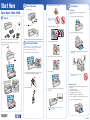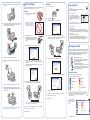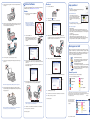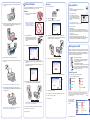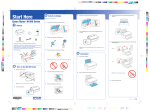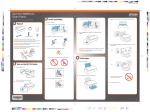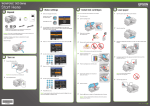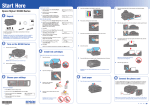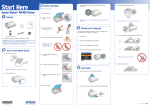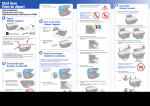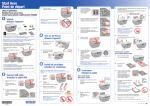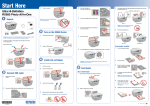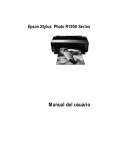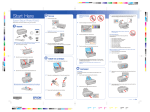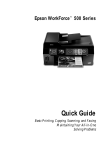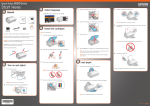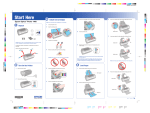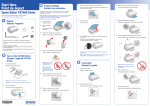Download Epson R1900 Start Here Guide
Transcript
Start Here Epson Stylus Photo R1900 1 Unpack 2 1 Turn on the power 4 Remove only the yellow tape from each cartridge. You can load plain paper, and most glossy and matte papers, in the sheet feeder. 2 Remove all the tape and packing material. (There is more tape on the printer than is shown below.) Load paper Sheet feeder Connect the power cable. ® If anything is missing, contact Epson® as described on the back. 4 3 Press the power button. Install ink cartridges Caution: Don’t remove any seals from the cartridge or ink will leak. 5 Insert the cartridges in the holder for each color. 6 1 Open the paper support and pull up the extensions. 2 Open the output tray and pull out the extensions. 3 Load paper against the right edge and behind the tab. Then slide the edge guide over. Note: Don’t load the paper sideways. Always load it short edge first. Press the cartridges down until they click. Caution: Do not open an ink cartridge package until you are ready to install the ink. Cartridges are vacuum packed to maintain reliability. Don’t load paper before installing ink cartridges. 1 2 Open the printer cover, then open the cartridge cover. Shake the ink cartridges. (All cartridges except the gloss optimizer cartridge make a clicking sound when you shake them.) 7 Close the cartridge cover and press it down until it clicks. 8 Close the printer cover. Manual feed slot 3 Unpack the ink cartridges. You can print on these paper types using the single sheet guide and the manual feed slot: 9 Press the 3 minutes. ink button to charge the ink. Charging takes about • Epson Velvet Fine Art Paper • Epson Watercolor Paper Radiant White • Epson UltraSmooth® Fine Art Paper 250 gsm • PremierArt™ Matte Scrapbook Photo Paper for Epson *411086800* *411086800* Caution: To conserve ink, don’t turn off the printer while the power light is flashing. 1 Remove any paper from the sheet feeder and close the paper support. 2 Open the output tray and pull out the extensions. Start Here Epson Stylus Photo R1900 1 Unpack 2 1 Turn on the power 4 Remove only the yellow tape from each cartridge. You can load plain paper, and most glossy and matte papers, in the sheet feeder. 2 Remove all the tape and packing material. (There is more tape on the printer than is shown below.) Load paper Sheet feeder Connect the power cable. ® If anything is missing, contact Epson® as described on the back. 4 3 Press the power button. Install ink cartridges Caution: Don’t remove any seals from the cartridge or ink will leak. 5 Insert the cartridges in the holder for each color. 6 1 Open the paper support and pull up the extensions. 2 Open the output tray and pull out the extensions. 3 Load paper against the right edge and behind the tab. Then slide the edge guide over. Note: Don’t load the paper sideways. Always load it short edge first. Press the cartridges down until they click. Caution: Do not open an ink cartridge package until you are ready to install the ink. Cartridges are vacuum packed to maintain reliability. Don’t load paper before installing ink cartridges. 1 2 Open the printer cover, then open the cartridge cover. Shake the ink cartridges. (All cartridges except the gloss optimizer cartridge make a clicking sound when you shake them.) 7 Close the cartridge cover and press it down until it clicks. 8 Close the printer cover. Manual feed slot 3 Unpack the ink cartridges. You can print on these paper types using the single sheet guide and the manual feed slot: 9 Press the 3 minutes. ink button to charge the ink. Charging takes about • Epson Velvet Fine Art Paper • Epson Watercolor Paper Radiant White • Epson UltraSmooth® Fine Art Paper 250 gsm • PremierArt™ Matte Scrapbook Photo Paper for Epson *411086800* *411086800* Caution: To conserve ink, don’t turn off the printer while the power light is flashing. 1 Remove any paper from the sheet feeder and close the paper support. 2 Open the output tray and pull out the extensions. Start Here Epson Stylus Photo R1900 1 Unpack 2 1 Turn on the power 4 Remove only the yellow tape from each cartridge. You can load plain paper, and most glossy and matte papers, in the sheet feeder. 2 Remove all the tape and packing material. (There is more tape on the printer than is shown below.) Load paper Sheet feeder Connect the power cable. ® If anything is missing, contact Epson® as described on the back. 4 3 Press the power button. Install ink cartridges Caution: Don’t remove any seals from the cartridge or ink will leak. 5 Insert the cartridges in the holder for each color. 6 1 Open the paper support and pull up the extensions. 2 Open the output tray and pull out the extensions. 3 Load paper against the right edge and behind the tab. Then slide the edge guide over. Note: Don’t load the paper sideways. Always load it short edge first. Press the cartridges down until they click. Caution: Do not open an ink cartridge package until you are ready to install the ink. Cartridges are vacuum packed to maintain reliability. Don’t load paper before installing ink cartridges. 1 2 Open the printer cover, then open the cartridge cover. Shake the ink cartridges. (All cartridges except the gloss optimizer cartridge make a clicking sound when you shake them.) 7 Close the cartridge cover and press it down until it clicks. 8 Close the printer cover. Manual feed slot 3 Unpack the ink cartridges. You can print on these paper types using the single sheet guide and the manual feed slot: 9 Press the 3 minutes. ink button to charge the ink. Charging takes about • Epson Velvet Fine Art Paper • Epson Watercolor Paper Radiant White • Epson UltraSmooth® Fine Art Paper 250 gsm • PremierArt™ Matte Scrapbook Photo Paper for Epson *411086800* *411086800* Caution: To conserve ink, don’t turn off the printer while the power light is flashing. 1 Remove any paper from the sheet feeder and close the paper support. 2 Open the output tray and pull out the extensions. Start Here Epson Stylus Photo R1900 1 Unpack 2 1 Turn on the power 4 Remove only the yellow tape from each cartridge. You can load plain paper, and most glossy and matte papers, in the sheet feeder. 2 Remove all the tape and packing material. (There is more tape on the printer than is shown below.) Load paper Sheet feeder Connect the power cable. ® If anything is missing, contact Epson® as described on the back. 4 3 Press the power button. Install ink cartridges Caution: Don’t remove any seals from the cartridge or ink will leak. 5 Insert the cartridges in the holder for each color. 6 1 Open the paper support and pull up the extensions. 2 Open the output tray and pull out the extensions. 3 Load paper against the right edge and behind the tab. Then slide the edge guide over. Note: Don’t load the paper sideways. Always load it short edge first. Press the cartridges down until they click. Caution: Do not open an ink cartridge package until you are ready to install the ink. Cartridges are vacuum packed to maintain reliability. Don’t load paper before installing ink cartridges. 1 2 Open the printer cover, then open the cartridge cover. Shake the ink cartridges. (All cartridges except the gloss optimizer cartridge make a clicking sound when you shake them.) 7 Close the cartridge cover and press it down until it clicks. 8 Close the printer cover. Manual feed slot 3 Unpack the ink cartridges. You can print on these paper types using the single sheet guide and the manual feed slot: 9 Press the 3 minutes. ink button to charge the ink. Charging takes about • Epson Velvet Fine Art Paper • Epson Watercolor Paper Radiant White • Epson UltraSmooth® Fine Art Paper 250 gsm • PremierArt™ Matte Scrapbook Photo Paper for Epson *411086800* *411086800* Caution: To conserve ink, don’t turn off the printer while the power light is flashing. 1 Remove any paper from the sheet feeder and close the paper support. 2 Open the output tray and pull out the extensions. 3 Slide the roll paper edge guide on the back of the printer all the way to the right. 5 Install software Your software works with Windows® 2000, XP, XP Professional x64 Edition, and Windows Vista,® and Macintosh® OS X 10.3.9 to 10.4.x. Macintosh 1 Any questions? Insert the Software CD. User’s Guide Instructions for loading paper, printing, maintaining your printer, and solving problems. Windows 1 4 Attach the single sheet guide by aligning the notches on its base with the slots on the back of the printer. Then hook the tabs over the top of the slot (marked with orange triangles). Epson Information Center Make sure the printer is NOT CONNECTED to your computer. 2 Double-click the 3 Click Install and follow the on-screen instructions. Click the desktop shortcut for easy access to the Epson Stylus Photo R1900 Reference Guide, FAQs, and software downloads. You can also purchase paper and ink. Epson icon. On-screen help with your software Note: If you see a Found New Hardware screen, click Cancel and disconnect the USB cable. You can’t install your software that way. Select Help or ? when you’re using your software. Epson Technical Support Internet Support Visit Epson’s support website at epson.com/support and select your product for solutions to common problems. You can download drivers and documentation, get FAQs and troubleshooting advice, or e-mail Epson with your questions. 2 Insert the Software CD. With Windows Vista, if you see the AutoPlay window, click Run Epsetup.exe. When you see the User Account Control screen, click Continue. 3 Click Install and follow the on-screen instructions. 4 When prompted, connect the USB cable to any open USB port on your Macintosh and then to one of the printer’s USB ports. Make sure the printer is securely connected and turned on. Speak to a Support Representative Call (562) 276-7296 (U.S.) or (905) 709-2567 (Canada), 6 AM to 6 PM, Pacific Time, Monday through Friday. Days and hours of support are subject to change without notice. Toll or long distance charges may apply. Need paper and ink? Want great results? Simple. Use genuine Epson paper and ink. For the right supplies at the right time, you can purchase them at Epson Supplies CentralSM at www.epson.com/ink3 (U.S. sales) or www.epson.ca (Canadian sales). You can also purchase supplies from an Epson authorized reseller. To find the nearest one, call 800-GO-EPSON (800-463-7766). 5 Turn on the printer so it can load the paper correctly. 6 Insert one sheet of paper against the right edge, then slide the edge guide over. 5 4 Premium Photo Paper Glossy Water-resistant paper with a high gloss finish that looks and feels just like a traditional photo. Perfect for all photographic applications. When you see this screen, click Open the Printer List. When you see this screen, click the first option and click Next, unless the printer is connected to your computer through an external print server. Ultra Premium Photo Paper Luster This instant drying RC photo paper produces vivid, lifelike images that rival those of traditional silver halide prints. Its semigloss "E" surface and 10 mil thickness provide a true photographic look and feel. If you’re using an external print server, click the second option, click Next, and skip to step 6. 6 Genuine Epson inks Follow the steps on the right of the screen to add the R1900 Series. Look for the numbers below to find your cartridges. It’s as easy as remembering your number! 87 Photo Black 87 Magenta 87 Matte Black 87 Orange 87 Cyan 87 Yellow 87 Red 87 Gloss Optimizer Steps 5 Note: Don’t load paper sideways. Always load it short edge first. 7 Push the paper into the printer until it meets resistance and hold it there until the printer pulls it in slightly. When the printer begins feeding the paper, let go of it. When prompted, connect the USB cable to any open port on your computer and then to one of your printer’s USB ports. 7 Click Next again, if necessary. 8 Follow the on-screen instructions to install the rest of the software. 9 When you’re done, eject the CD. Epson and Epson Stylus are registered trademarks, and Epson Exceed Your Vision is a trademark of Seiko Epson Corporation. Supplies Central is a service mark of Epson America, Inc. General Notice: All other trademarks are the property of their respective owners. The contents of this manual are subject to change without notice. CPD-24044 © 2007 Epson America, Inc. 11/07 You’re ready to print! Note: If installation doesn’t continue after a moment, make sure the printer is securely connected and turned on. Note: For instructions on loading roll paper, or a CD or DVD, see the User’s Guide or your on-screen Reference Guide. 6 Follow the on-screen instructions to install the rest of the software. 7 When you’re done, remove the CD. Cut out the card to the right and keep it with you when purchasing replacement ink cartridges. You’re ready to print! Printed in: XXXXXX XX.XX-XX XXX Epson R1900 Ink Cartridges ® 87 Photo Black 87 Magenta 87 Matte Black 87 Orange 87 Cyan 87 Yellow 87 Red 87 Gloss Optimizer 3 Slide the roll paper edge guide on the back of the printer all the way to the right. 5 Install software Your software works with Windows® 2000, XP, XP Professional x64 Edition, and Windows Vista,® and Macintosh® OS X 10.3.9 to 10.4.x. Macintosh 1 Any questions? Insert the Software CD. User’s Guide Instructions for loading paper, printing, maintaining your printer, and solving problems. Windows 1 4 Attach the single sheet guide by aligning the notches on its base with the slots on the back of the printer. Then hook the tabs over the top of the slot (marked with orange triangles). Epson Information Center Make sure the printer is NOT CONNECTED to your computer. 2 Double-click the 3 Click Install and follow the on-screen instructions. Click the desktop shortcut for easy access to the Epson Stylus Photo R1900 Reference Guide, FAQs, and software downloads. You can also purchase paper and ink. Epson icon. On-screen help with your software Note: If you see a Found New Hardware screen, click Cancel and disconnect the USB cable. You can’t install your software that way. Select Help or ? when you’re using your software. Epson Technical Support Internet Support Visit Epson’s support website at epson.com/support and select your product for solutions to common problems. You can download drivers and documentation, get FAQs and troubleshooting advice, or e-mail Epson with your questions. 2 Insert the Software CD. With Windows Vista, if you see the AutoPlay window, click Run Epsetup.exe. When you see the User Account Control screen, click Continue. 3 Click Install and follow the on-screen instructions. 4 When prompted, connect the USB cable to any open USB port on your Macintosh and then to one of the printer’s USB ports. Make sure the printer is securely connected and turned on. Speak to a Support Representative Call (562) 276-7296 (U.S.) or (905) 709-2567 (Canada), 6 AM to 6 PM, Pacific Time, Monday through Friday. Days and hours of support are subject to change without notice. Toll or long distance charges may apply. Need paper and ink? Want great results? Simple. Use genuine Epson paper and ink. For the right supplies at the right time, you can purchase them at Epson Supplies CentralSM at www.epson.com/ink3 (U.S. sales) or www.epson.ca (Canadian sales). You can also purchase supplies from an Epson authorized reseller. To find the nearest one, call 800-GO-EPSON (800-463-7766). 5 Turn on the printer so it can load the paper correctly. 6 Insert one sheet of paper against the right edge, then slide the edge guide over. 5 4 Premium Photo Paper Glossy Water-resistant paper with a high gloss finish that looks and feels just like a traditional photo. Perfect for all photographic applications. When you see this screen, click Open the Printer List. When you see this screen, click the first option and click Next, unless the printer is connected to your computer through an external print server. Ultra Premium Photo Paper Luster This instant drying RC photo paper produces vivid, lifelike images that rival those of traditional silver halide prints. Its semigloss "E" surface and 10 mil thickness provide a true photographic look and feel. If you’re using an external print server, click the second option, click Next, and skip to step 6. 6 Genuine Epson inks Follow the steps on the right of the screen to add the R1900 Series. Look for the numbers below to find your cartridges. It’s as easy as remembering your number! 87 Photo Black 87 Magenta 87 Matte Black 87 Orange 87 Cyan 87 Yellow 87 Red 87 Gloss Optimizer Steps 5 Note: Don’t load paper sideways. Always load it short edge first. 7 Push the paper into the printer until it meets resistance and hold it there until the printer pulls it in slightly. When the printer begins feeding the paper, let go of it. When prompted, connect the USB cable to any open port on your computer and then to one of your printer’s USB ports. 7 Click Next again, if necessary. 8 Follow the on-screen instructions to install the rest of the software. 9 When you’re done, eject the CD. Epson and Epson Stylus are registered trademarks, and Epson Exceed Your Vision is a trademark of Seiko Epson Corporation. Supplies Central is a service mark of Epson America, Inc. General Notice: All other trademarks are the property of their respective owners. The contents of this manual are subject to change without notice. CPD-24044 © 2007 Epson America, Inc. 11/07 You’re ready to print! Note: If installation doesn’t continue after a moment, make sure the printer is securely connected and turned on. Note: For instructions on loading roll paper, or a CD or DVD, see the User’s Guide or your on-screen Reference Guide. 6 Follow the on-screen instructions to install the rest of the software. 7 When you’re done, remove the CD. Cut out the card to the right and keep it with you when purchasing replacement ink cartridges. You’re ready to print! Printed in: XXXXXX XX.XX-XX XXX Epson R1900 Ink Cartridges ® 87 Photo Black 87 Magenta 87 Matte Black 87 Orange 87 Cyan 87 Yellow 87 Red 87 Gloss Optimizer 3 Slide the roll paper edge guide on the back of the printer all the way to the right. 5 Install software Your software works with Windows® 2000, XP, XP Professional x64 Edition, and Windows Vista,® and Macintosh® OS X 10.3.9 to 10.4.x. Macintosh 1 Any questions? Insert the Software CD. User’s Guide Instructions for loading paper, printing, maintaining your printer, and solving problems. Windows 1 4 Attach the single sheet guide by aligning the notches on its base with the slots on the back of the printer. Then hook the tabs over the top of the slot (marked with orange triangles). Epson Information Center Make sure the printer is NOT CONNECTED to your computer. 2 Double-click the 3 Click Install and follow the on-screen instructions. Click the desktop shortcut for easy access to the Epson Stylus Photo R1900 Reference Guide, FAQs, and software downloads. You can also purchase paper and ink. Epson icon. On-screen help with your software Note: If you see a Found New Hardware screen, click Cancel and disconnect the USB cable. You can’t install your software that way. Select Help or ? when you’re using your software. Epson Technical Support Internet Support Visit Epson’s support website at epson.com/support and select your product for solutions to common problems. You can download drivers and documentation, get FAQs and troubleshooting advice, or e-mail Epson with your questions. 2 Insert the Software CD. With Windows Vista, if you see the AutoPlay window, click Run Epsetup.exe. When you see the User Account Control screen, click Continue. 3 Click Install and follow the on-screen instructions. 4 When prompted, connect the USB cable to any open USB port on your Macintosh and then to one of the printer’s USB ports. Make sure the printer is securely connected and turned on. Speak to a Support Representative Call (562) 276-7296 (U.S.) or (905) 709-2567 (Canada), 6 AM to 6 PM, Pacific Time, Monday through Friday. Days and hours of support are subject to change without notice. Toll or long distance charges may apply. Need paper and ink? Want great results? Simple. Use genuine Epson paper and ink. For the right supplies at the right time, you can purchase them at Epson Supplies CentralSM at www.epson.com/ink3 (U.S. sales) or www.epson.ca (Canadian sales). You can also purchase supplies from an Epson authorized reseller. To find the nearest one, call 800-GO-EPSON (800-463-7766). 5 Turn on the printer so it can load the paper correctly. 6 Insert one sheet of paper against the right edge, then slide the edge guide over. 5 4 Premium Photo Paper Glossy Water-resistant paper with a high gloss finish that looks and feels just like a traditional photo. Perfect for all photographic applications. When you see this screen, click Open the Printer List. When you see this screen, click the first option and click Next, unless the printer is connected to your computer through an external print server. Ultra Premium Photo Paper Luster This instant drying RC photo paper produces vivid, lifelike images that rival those of traditional silver halide prints. Its semigloss "E" surface and 10 mil thickness provide a true photographic look and feel. If you’re using an external print server, click the second option, click Next, and skip to step 6. 6 Genuine Epson inks Follow the steps on the right of the screen to add the R1900 Series. Look for the numbers below to find your cartridges. It’s as easy as remembering your number! 87 Photo Black 87 Magenta 87 Matte Black 87 Orange 87 Cyan 87 Yellow 87 Red 87 Gloss Optimizer Steps 5 Note: Don’t load paper sideways. Always load it short edge first. 7 Push the paper into the printer until it meets resistance and hold it there until the printer pulls it in slightly. When the printer begins feeding the paper, let go of it. When prompted, connect the USB cable to any open port on your computer and then to one of your printer’s USB ports. 7 Click Next again, if necessary. 8 Follow the on-screen instructions to install the rest of the software. 9 When you’re done, eject the CD. Epson and Epson Stylus are registered trademarks, and Epson Exceed Your Vision is a trademark of Seiko Epson Corporation. Supplies Central is a service mark of Epson America, Inc. General Notice: All other trademarks are the property of their respective owners. The contents of this manual are subject to change without notice. CPD-24044 © 2007 Epson America, Inc. 11/07 You’re ready to print! Note: If installation doesn’t continue after a moment, make sure the printer is securely connected and turned on. Note: For instructions on loading roll paper, or a CD or DVD, see the User’s Guide or your on-screen Reference Guide. 6 Follow the on-screen instructions to install the rest of the software. 7 When you’re done, remove the CD. Cut out the card to the right and keep it with you when purchasing replacement ink cartridges. You’re ready to print! Printed in: XXXXXX XX.XX-XX XXX Epson R1900 Ink Cartridges ® 87 Photo Black 87 Magenta 87 Matte Black 87 Orange 87 Cyan 87 Yellow 87 Red 87 Gloss Optimizer 3 Slide the roll paper edge guide on the back of the printer all the way to the right. 5 Install software Your software works with Windows® 2000, XP, XP Professional x64 Edition, and Windows Vista,® and Macintosh® OS X 10.3.9 to 10.4.x. Macintosh 1 Any questions? Insert the Software CD. User’s Guide Instructions for loading paper, printing, maintaining your printer, and solving problems. Windows 1 4 Attach the single sheet guide by aligning the notches on its base with the slots on the back of the printer. Then hook the tabs over the top of the slot (marked with orange triangles). Epson Information Center Make sure the printer is NOT CONNECTED to your computer. 2 Double-click the 3 Click Install and follow the on-screen instructions. Click the desktop shortcut for easy access to the Epson Stylus Photo R1900 Reference Guide, FAQs, and software downloads. You can also purchase paper and ink. Epson icon. On-screen help with your software Note: If you see a Found New Hardware screen, click Cancel and disconnect the USB cable. You can’t install your software that way. Select Help or ? when you’re using your software. Epson Technical Support Internet Support Visit Epson’s support website at epson.com/support and select your product for solutions to common problems. You can download drivers and documentation, get FAQs and troubleshooting advice, or e-mail Epson with your questions. 2 Insert the Software CD. With Windows Vista, if you see the AutoPlay window, click Run Epsetup.exe. When you see the User Account Control screen, click Continue. 3 Click Install and follow the on-screen instructions. 4 When prompted, connect the USB cable to any open USB port on your Macintosh and then to one of the printer’s USB ports. Make sure the printer is securely connected and turned on. Speak to a Support Representative Call (562) 276-7296 (U.S.) or (905) 709-2567 (Canada), 6 AM to 6 PM, Pacific Time, Monday through Friday. Days and hours of support are subject to change without notice. Toll or long distance charges may apply. Need paper and ink? Want great results? Simple. Use genuine Epson paper and ink. For the right supplies at the right time, you can purchase them at Epson Supplies CentralSM at www.epson.com/ink3 (U.S. sales) or www.epson.ca (Canadian sales). You can also purchase supplies from an Epson authorized reseller. To find the nearest one, call 800-GO-EPSON (800-463-7766). 5 Turn on the printer so it can load the paper correctly. 6 Insert one sheet of paper against the right edge, then slide the edge guide over. 5 4 Premium Photo Paper Glossy Water-resistant paper with a high gloss finish that looks and feels just like a traditional photo. Perfect for all photographic applications. When you see this screen, click Open the Printer List. When you see this screen, click the first option and click Next, unless the printer is connected to your computer through an external print server. Ultra Premium Photo Paper Luster This instant drying RC photo paper produces vivid, lifelike images that rival those of traditional silver halide prints. Its semigloss "E" surface and 10 mil thickness provide a true photographic look and feel. If you’re using an external print server, click the second option, click Next, and skip to step 6. 6 Genuine Epson inks Follow the steps on the right of the screen to add the R1900 Series. Look for the numbers below to find your cartridges. It’s as easy as remembering your number! 87 Photo Black 87 Magenta 87 Matte Black 87 Orange 87 Cyan 87 Yellow 87 Red 87 Gloss Optimizer Steps 5 Note: Don’t load paper sideways. Always load it short edge first. 7 Push the paper into the printer until it meets resistance and hold it there until the printer pulls it in slightly. When the printer begins feeding the paper, let go of it. When prompted, connect the USB cable to any open port on your computer and then to one of your printer’s USB ports. 7 Click Next again, if necessary. 8 Follow the on-screen instructions to install the rest of the software. 9 When you’re done, eject the CD. Epson and Epson Stylus are registered trademarks, and Epson Exceed Your Vision is a trademark of Seiko Epson Corporation. Supplies Central is a service mark of Epson America, Inc. General Notice: All other trademarks are the property of their respective owners. The contents of this manual are subject to change without notice. CPD-24044 © 2007 Epson America, Inc. 11/07 You’re ready to print! Note: If installation doesn’t continue after a moment, make sure the printer is securely connected and turned on. Note: For instructions on loading roll paper, or a CD or DVD, see the User’s Guide or your on-screen Reference Guide. 6 Follow the on-screen instructions to install the rest of the software. 7 When you’re done, remove the CD. Cut out the card to the right and keep it with you when purchasing replacement ink cartridges. You’re ready to print! Printed in: XXXXXX XX.XX-XX XXX Epson R1900 Ink Cartridges ® 87 Photo Black 87 Magenta 87 Matte Black 87 Orange 87 Cyan 87 Yellow 87 Red 87 Gloss Optimizer