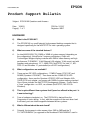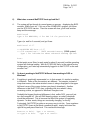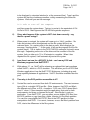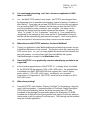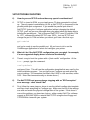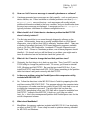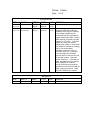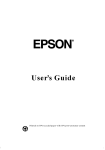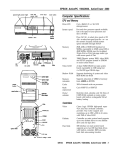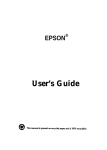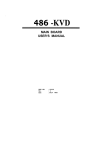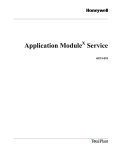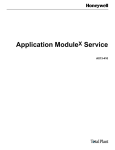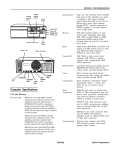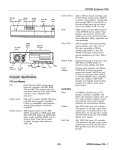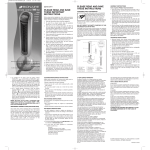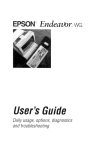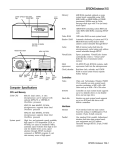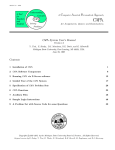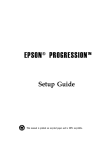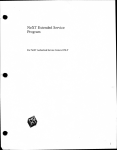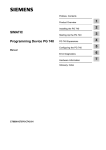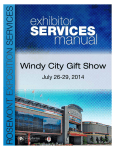Download Epson NX Product Support Bulletin
Transcript
EPSON
Product Support Bulletin
Subject: Epson NX Multimedia PC, CDR101 ERROR
Date: 05/18/94
Page(s): 1 of 1
PSB No: S-0176
Originator: RWS
This bulletin provides updated reinstallation information of the Multimedia software
from the “Media Vision Spectrum 16 Drivers for DOS and Windows” installation
disk. The product codes affected are: A432360, A432361, A432370, A432371.
PROBLEM:
CDR101 errors are exhibited when the CD ROM drive is accessed after the
reinstallation of the Media Vision software. The CDR101 errors are due to an OLD
version (3.06) of TSLCDR.SYS (34,239 dated 7-15-93) being installed to the hard
drive. This file is in compressed form on the installation disk and therefore is not
listed if a directory command is performed on the installation disk.
SOLUTION:
Copy the NEW version (3.12) of TSLCDR.SYS (34,975 dated 12-01-93) Included in
the root directory of the Media Vision INSTALLATION disk, to the C:\SPECTRUM
directory on the hard drive. Then RE-BOOT the PC.
To copy the NEW version of the TSLCDR.SYS file to your hard drive insert the
Media Vision installation diskette into the floppy drive A:, go to a DOS prompt C:\>,
and type in the copy command listed below, followed by pressing the ENTER key.
C:\>COPY A:\TSLCDR.SYS C:\SPECTRUM
NOTE: Copy the NEW TSLCDR.SYS file to your hard drive each time the Media
Vision installation diskette is used to reinstall the multimedia software.
VERIFICATION:
1. Re-boot your EPSON NX Multimedia PC by turning it OFF and then back ON.
2. Insert a CD ROM program disk into the CD ROM drive.
3. Go to the DOS prompt C:\>
4. Change to the CDROM drive by typing a D:, C:\>D: followed by the ENTER key.
5. Do a directory command by typing DIR, D:\>DIR followed by the
ENTER key,
6. You should see a listing of the contents of the CD installed.
EPSON
EPSON AMERICA, INC.
Product Support Bulletin
Subject: EPSON NX Questions and Answers
Date: 10/8/93
Page(s): 1 of 7
PSB No: S-0167
Originator: MWT
HARDWARE
Q.
What is the EPSON NX?
A.
The EPSON NX is a small footprint, high-powered desktop computer that is
designed specifically for the NeXTSTEP for Intel® operating system.
Q.
What are some of the standard features?
A.
An Intel i486DX2/66 CPU; 20MB or 36MB of system memory (depending on
the configuration); VirtualCache memory architecture; Chips and
Technologies Wingine display controller with 2MB of video memory and high
performance TI RAMDAC; 16-bit Ethernet LAN adapter; 16-bit sound card with
speakers and microphone; 3.5" 1.44MB FDD; NeXTSTEP for Intel 3.1, MSDOS 6.0 and Windows 3.1 preinstalled (on all HDD configurations).
Q.
What configurations are available?
A.
There are two IDE HDD configurations - 170MB (Conner CP30174E) and
240MB (Quantum LPS240AT). Then there are two 525MB SCSI HDD
configuration - these use the Quantum LPS525S HDD and Adaptec AHA1540B SCSI host adapter, and comes with 36MB of system memory standard.
One of these includes the NeXTSTEP Development software. Finally, there's
a "bare" configuration - no HDD, no software (NeXTSTEP, MS-DOS or
Windows).
Q.
This is quite different from systems that Epson has offered in the past. Is
it new technology?
A.
From a hardware standpoint, no. The EPSON NX is derived from the
Progression 4 basic design. In fact, with the exception of the main board and
front bezel, parts are interchangeable between the two systems.
Q.
What's different about the main board?
A.
Primarily, the increase in video memory from 1MB to 2MB and the TI
TLC34076 RAMDAC (as opposed to the Brooktree BT484 RAMDAC used in
PSB No: S-0167
Page: 2 of 7
the Progression 4 series). This called for a new board layout to accommodate
the increased component count.
Q.
What Ethernet adapter is being used?
A.
Actually, two different adapters will be used - the Intel EtherExpress 16C and
the SMC EtherCard PLUS Elite 16 Combo. These adapters will be used
interchangeably and both provide BNC (thin Ethernet), AUI (thick Ethernet)
and RJ-J45 (10BaseT Ethernet) connectors. This gives the EPSON NX true
"plug 'n play" capability in virtually any Ethernet environment.
Q.
What options are available?
A.
Additional SIM modules, FDDs and HDDs, 17" and 20" Professional Series
monitors and a SCSI host adapter. Other options may be made available in
the future. (Note that NeXTSTEP only supports a 3.5" 1.44MB FDD, so a
5.25" 1.2MB FDD would be useful only in the DOS/Windows environment.)
SOFTWARE
Q.
What is NeXTSTEP?
A.
NeXTSTEP is an advanced, Mach-based operating system that integrates
object-oriented technology, industry standard networking and connectivity and
an outstanding graphical user interface (GUI). It provides true multitasking in a
very "user-friendly" environment.
Q.
Okay - what's Mach?
A.
Mach is an operating system that was designed by researchers at Carnegie
Mellon University. It's based on a simple communication-oriented kernel, and
is designed to support distributed and parallel computation while still providing
UNIX 4.3BSD (Berkeley San Diego) compatibility. For all intents and
purposes, Mach "looks like" the 4.3BSD implementation of UNIX and the terms
"Mach" and "UNIX" can be used interchangeably.
Q.
But I've heard that UNIX is very intimidating - is that true?
A.
Yes, UNIX can be very intimidating to someone not familiar with it. But with a
properly installed and configured NeXTSTEP system, the only "UNIX-ese" that
you see is during the initial loading of the operating system - and that's all
automatic. The only exception is if your LAN adapter is installed and
configured but you're not connected to a LAN, you'll be prompted to type Ctrl-C
to continue without the network connection. Since the EPSON NX HDD
configurations have NeXTSTEP preloaded and configured, you might very well
never see the Mach command prompt (unless you want to).
PSB No: S-0167
Page: 3 of 7
Q.
What does a normal NeXTSTEP boot-up look like?
A.
The system will go through its normal power-on process - displaying the BIOS
versions, RAM count, etc. If it's one of the 525MB HDD systems, you'll then
see the SCSI BIOS version. Then the screen will clear, you'll hear another
beep and the message:
NeXT boot0
Type n for NEXTSTEP, d for DOS 1-4 for partition #:
Type n (or wait for 5 seconds) and you'll see:
NeXT boot1 v1.17
>> NeXTSTEP 486 boot v1.17
>> 639 conventional / 19456 extended memory (20MB system)
Type ? for information about advanced startup options
boot:
At that point, press Enter (or wait again for about 5 seconds) and the operating
system will continue loading. With an EPSON NX that's in the original factory
configuration, you'll wind up automatically logged in to NeXTSTEP as the user
account "me".
Q.
So how is working in NeXTSTEP different from working in DOS or
Windows?
A.
Everything is graphically represented, so, in that respect, it's similar to working
in Windows. Some of the conventions are different - for example, instead of
drop-down menus, the active window's menu is always displayed in the upper
left-hand corner of the screen (unless you place it elsewhere). Another
difference is that NeXTSTEP uses a spinning disk icon when it's busy
accessing a drive, as opposed to Windows' hourglass icon.
Probably the biggest functional difference is that, unlike DOS, you can't just
turn the computer off. Like all UNIX-based systems, an orderly shutdown
should be performed. This is because the Mach file system is completely
dynamic - in other words, things are constantly changing "on the fly".
Fortunately, NeXTSTEP provides a very easy way to do this. From anywhere
in NeXTSTEP (even at the Mach command prompt), simply hold down the
right Alt key and press NumLock. This causes the message:
Restart or halt? Type r to restart,
or type h to halt.
Type n to cancel.
PSB No: S-0167
Page: 4 of 7
to be displayed in a terminal window (or at the command line). Type h and the
system will start the shutdown procedure, safely unmounting the active file
systems. Wait until you see the message:
It's safe to turn off the computer.
and then power the system down. Typing r to restart is the equivalent of CtrlAlt-Del in DOS - Mach ignores the Ctrl-Alt-Del keystroke sequence.
Q.
Okay, what happens if the system is NOT shut down correctly - say
there's a power outage?
A.
When power is restored, the system will come up in a "dirty" condition - file
links and pointers will be disorganized and the file system will be in an
unknown state. At a certain point in the boot process, Mach displays the
message "checking disks...". At this point, it will run the program fsck (for file
system check). This is similar to the DOS CHKDSK command, but much more
thorough. Depending on the size of the drive and the condition of the file
system, fsck can take up to 15 to 20 minutes to complete. When it has
repaired the file system, it will automatically restart the system.
Q.
I see there's an icon for a MS-DOS_6 disk - can I run my DOS and
Windows programs from NeXTSTEP?
A.
With release 3.1, no. NeXT will be releasing an optional third-party package
called SoftPC®, which is a DOS simulator. This will allow you to run DOS and
Windows applications from the NeXTSTEP Workspace, including drag-anddrop capability between all applications. SoftPC should be available later this
year.
Q.
Then why is the DOS partition accessible at all?
A.
Certain files can be accessed from both OS environments. The most common
type of file is a straight ASCII text file. (Note, however, that DOS and Mach
use different end-of-line, or EOL, characters - DOS uses CR/LF where Mach
uses LF alone.) Other examples would be applications that exist for both
environments and share a common file format - WordPerfect is such an
application. From NeXTSTEP, you can either access eligible DOS files from
the DOS partition or copy them into a folder (directory) in the Mach partition.
You can also copy eligible NeXTSTEP files to the DOS partition for later
manipulation from DOS. You cannot, however, access the Mach partition from
DOS, due to the differences in the file systems.
PSB No: S-0167
Page: 5 of 7
Q.
You mentioned networking - isn't that a lot more complicated in UNIX
than it is in DOS?
A.
Yes - but NeXTSTEP makes it very simple. NeXTSTEP was designed from
the beginning to be a networked environment, instead of having it "tacked on"
after the fact. If you take a brand new EPSON NX out of the box and connect
it to an existing NeXTSTEP network, the first time you boot into NeXTSTEP
you'll be prompted to enter a name for your computer - this name can be
anything not already used by another system on the network. So type in
"sirius", or "jsmith", or "foo" or whatever - and that's it. Your system will be
recognized on the network by that name and the IP (Internetwork Protocol)
address will be automatically generated and assigned. You'll now be able to
send and receive E-mail and access other resources on the network.
Q.
What about non-NeXTSTEP networks, like Novell NetWare?
A.
There is an application called NetWareManager included that provides access
to NetWare fileservers on the network. This works in much the same way that
DOS access does - i.e., you can copy eligible files back and forth between the
two environments, or access them right from the NetWare file system.
NetWareManager is located in the /NextAdmin folder.
Q.
Since NeXTSTEP is so graphically oriented, what display resolutions are
supported?
A.
In the shrink-wrapped release of NeXTSTEP 3.1, a display driver is included
for the EPSON NX that supports 1024 x 768 x 64K colors. An updated driver
is available from NeXT (800-848-6398) that supports the "native" display
mode, which is 1120 x 832 x 64K colors. Incidentally, on a standard
Progression or Progression 4, NeXTSTEP would run at a resolution of 800 x
600 x 64K colors.
Q.
What about printing?
A.
Since NeXTSTEP uses Adobe's Display PostScript® for the display, it logically
uses PostScript printers. A minimal number of PostScript Printer Description
(PPD) files are installed by default, but there are many more PPD files
contained in the package Documentation.pkg on the distribution CD-ROM.
Included are virtually all of the Epson printers that support PostScript, either in
native mode or with an optional PostScript card. This package can be installed
using the Installer application.
PSB No: S-0167
Page: 6 of 7
SETUP/TROUBLESHOOTING
Q.
How do you run SETUP and are there any special considerations?
A.
SETUP is stored in ROM, so you simply press F2 when prompted to at bootup. The only special consideration (so far as NeXTSTEP is concerned) is the
parallel printer port assignment. If you enable the parallel port driver in
NeXTSTEP (using the Configure application) without changing the default
SETUP, you'll see an error message when you reboot about not being able to
initialize the parallel port. This is because NeXTSTEP uses I/O address 378h
for LPT1, whereas the default SETUP uses 3BCh. Just run SETUP and
change the port to 378h and when you reboot you'll see a line that says:
pp0 enabled
and you're ready to use the parallel port. All you have to do is run the
PrintManager application to select and configure your printer.
Q.
What do I do if the NeXTSTEP configuration gets corrupted - for example,
if a non-supported display driver is selected accidentally?
A.
There's a way to boot the system with a "plain vanilla" configuration. At the
boot: prompt, type the command:
config=Default
and press Enter. This will use the configuration template that was used by the
initial installation program. You can then rerun Configure.app and select the
correct settings. (Do remember that Mach, like UNIX, is case-sensitive, unlike
DOS. Enter the command exactly as shown above.)
Q.
The NeXTSTEP boot process keeps stopping with an "RDP exception"
error message - what should I do?
A.
First, follow the same steps as above to use the default configuration template
and then check everything in Configure.app. Make sure that all of the settings
are valid and match the physical configuration of the system. If that doesn't
correct the problem, you have two choices - either contact NeXT for software
support at (800) 848-6398 or reinstall NeXTSTEP using the boot floppy and
CD-ROM that came with your system.
PSB No: S-0167
Page: 7 of 7
Q.
How can I tell if an error message is caused by hardware or software?
A.
Hardware-generated error messages are fairly specific - such as parity errors,
device failures, etc. Either hardware or software problems can cause panic
or kernel panic errors at boot-up - such messages will usually include
additional information related to the error condition, and you should write down
the exact error message as displayed. A message such as RDP exception
typically indicates a hardware or software configuration error.
Q.
What should I do if I think there's a hardware problem but NeXTSTEP
doesn't clearly isolate it?
A.
The first step would be to run some thorough diagnostic software on the
system. Unfortunately, there are no readily available Mach or UNIX-based
diagnostics, due to the fact that UNIX is relatively "hardware-blind". There are
a number of excellent third-party DOS-based diagnostic programs available
such as QA Plus, AMI Diagnostics, Landmark AT Service Diagnostics and
CheckIt Tools. If there is a hardware problem, one of these programs should
identify it. If it doesn't and you still feel there is a problem, you might want to
have an authorized service technician check the system out.
Q.
What do I do if I want to change the hard disk partition sizes?
A.
Obviously, the first thing to do is back up your data. Then, from DOS, run the
FDISK utility to change the partition sizes. Of course, you'll have to reinstall
DOS, Windows and NeXTSTEP. Be sure that you install DOS first - if you
install NeXTSTEP and then install DOS, DOS 6 does something to the partition
table that doesn't really work correctly with NeXTSTEP.
Q.
Is there any problem using the DoubleSpace disk compression utility
included with MS-DOS 6.0?
A.
No. Follow the directions in the MS-DOS User's Guide for preparing the disk
and then running DBLSPACE.EXE. This program reboots the computer twice
in the process, so make sure that you select to boot DOS each time so as not
to disturb the compression process. The only effect this has from the
NeXTSTEP perspective is that your DOS files will no longer be available from
NeXTSTEP - instead of the MS-DOS_6 disk icon, you'll see one called
host_for_c - this is the uncompressed partition that DoubleSpace uses for the
actual compressed volume.
Q.
What about MemMaker?
A.
MemMaker, the memory optimizer included with MS-DOS 6.0, has absolutely
no effect on NeXTSTEP. It can safely be used to optimize memory utilization
for MS-DOS and Windows.
EPSON
Product Support Bulletin
Subject: Proper Method for Running Benchmark and Diagnostics Programs
Date: 06/04/93
Page(s): 1 of 1
PSB No: S-0158
Originator: MWT
This bulletin describes the proper method for running any benchmark or diagnostics
programs. This applies to any computer system.
In most cases, the computer should be started using an MS-DOS boot diskette
that’s ‘clean’ - in other words, one with no CONFIG.SYS or AUTOEXEC.BAT files.
The appropriate executable can then be run, either from diskette or hard drive.
There will be some exceptions to the above rule. In attempting to benchmark or
troubleshoot any add-on that requires a device driver (CD-ROM, local area network,
etc.), obviously the necessary device driver(s) must be loaded. Also, some
programs will require a minimum number of FILES or BUFFERS to be defined in
the CONFIG.SYS file. Such programs will usually display this requirement if they
are run without the necessary CONFIG.SYS file.
For the most consistent results, use the absolute minimal boot configuration that’s
allowed by the hardware being tested.
$%
$%
$
$$
!
!
"
"#
"
"#
!
!$
!
!$
&&'()*)'+&,&)-,./0-1
-1(&/')2)3-(4(4%
341+,-1(44&)3&
'+&,&5-1-1)-,./0)&-6&,
&-/4,718.1))(
,+..&( $1) %&///
4,71'&&'()(.&6-)
,+..&(&$&&'()
-17-/-(0(&+1!3411
).('9#%
&#%
4,().(&-,-1,(//)702)-0-1
(&+18(&1/
-1-(-/-:(-1&+(-1,*+,(.&-&(
-16'(-1!&&'()
(-2-1.&///.&(
,-1/(//3&,/3&-,(-21)
/1&'7//1(4,26)
-1(&1/''4(,(4''4(,(
-/);&&)/,,''4'1)-(-1
-1'(4
%!.&&2
-1(&1/''4(,(-1(.3&+.;
)-,7/-1(4''4(,(3-//1(
'(,0,(2.&&21'<
=%
>?
$?@$
$?$$
$
@$
@
9
"
!@