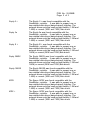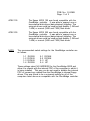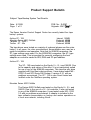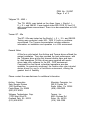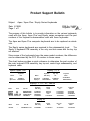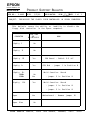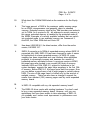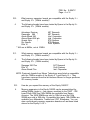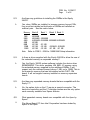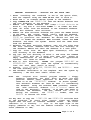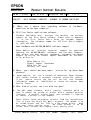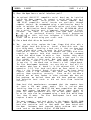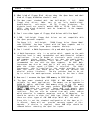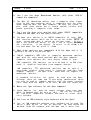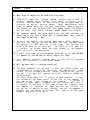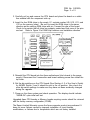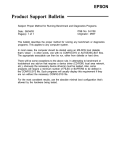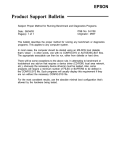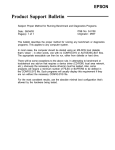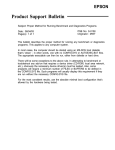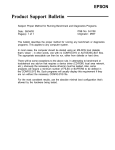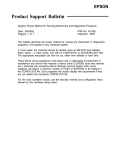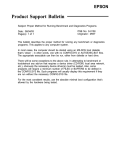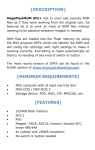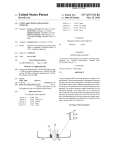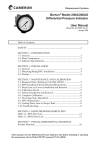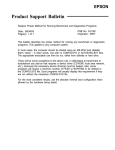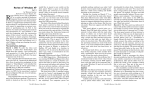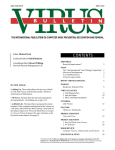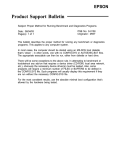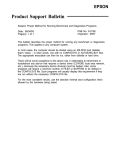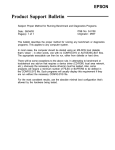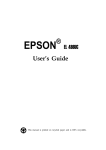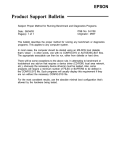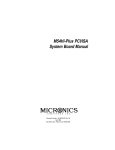Download Epson Apex Product Support Bulletin
Transcript
Product Support Bulletin Subject: Equity/Apex Compatibility with the SOTA 386si Date: Page: 3/02/90 1 of 3 PSB No: Originator: S-0111 MS ;. CL5 The purpose of this bulletin is to provide the 80386 Accelerator board test results, conducted by the Computer Product Support Center, involving the SOTA 386si from SOTA Technology, inc. The Equity models tested were the Equity I, Equity II Equity I + and Equity le. The Apex models tested were the Apex, Apex Plus and Apex 100. All were tested with Norton Utilities and MS - DOS. The table below shows compatibility and the Norton SI rating of the various systems. Model Norton SI Compatibility Equity I 12.0 Functioned normally with Norton Utilities and MS- DOS 2.11 Equity I+ 12.0/16.9 Functioned normally with MS - DOS 3.3 and Norton Utilities at both CPU speeds. Equity le NA Unable to boot at 10MHz. Performance erratic at 4.77MHz Equity II 14.3 Functioned normally with MS - DOS 3.2 and Norton Utilities. (Tested only at 7.16MHz.) Apex 15.9 Unable to boot at 4.77MHz. Functioned normally at 8MHz with MS - DOS 3.2 and Norton Utilities. Apex Plus 11.5 Unable to boot at 9.54MHz. Functioned normally at 4.77MHz with MS - DOS 3.2 and Norton Utilities. Apex 100 12.0/16.9 Functioned normally with MS - DOS 3.3 and Norton Utilities. PSB No: S-0111 Page: 2 of 3 Installation of the board in most of the units was quick and simple to do when following the installation instructions accompanying the boards. Installation of the SOTA 386si in the Equity I and the Equity II is rather difficult. Due to the amount of disassembly required, we strongly recommend that only Authorized Service Centers install the board in the Equity I and Equity II. Installation Instructions Equity I 1. Remove the following from the main unit: a) upper case b) rear panel c) front panel d) FDD/power supply block. 2. Follow instructions for a standard installation for the SOTA 386si in an 8088 - based system. Take care to fold the SOTA connector cable so as not to prevent reassembly. The cable is sturdy and will tolerate being folded. 3. Reassemble the main unit and go through the testing and initialization procedure outlined in the SOTA manual. Equity II 1. Remove the following from the main unit: a) upper case b) rear panel c) front panel d) FDD/power supply block. 2. Follow instructions for a standard installation for the SOTA 386si in an 8086 - based system. Take care to fold the SOTA connector cable so as not to prevent reassembly. This will necessitate routing the cable so that it does not conflict with the power connection to the main system board. The cable is sturdy and will tolerate being folded. 3. Reassemble the main unit and go through the testing and initialization procedure outlined in the SOTA manual. PSB No: S-0111 Page: 3 of 3 Our Computer Product Support Center receives numerous calls requesting information and recommendations on 80386 Accelerator boards for use with the Equity and Apex (8088- and 8086 - based) personal computers. We have found that the SOTA 386si may meet your requirements and are competitively priced! Although these boards were tested by qualified product support specialists, Epson America makes no representations that these third party products are compatible with all hardware configurations or software applications. We recommend that you certify these products with your specific hardware and software requirements and consult with the third party vendor to ensure reliable operation. SOTA Technology can be reached at: SOTA Technology, Inc. 657 N. Pastoria Ave. Sunnyvale, CA 94086 Phone: (408) 245 - 3366 Product Support Bulletin Subject: Equity and Apex Series Compatibility with the System OmniBridge Controller and BridgeFiler External Floppy Drives Date: Page: 04/11/90 1 of 3 PSB No: Originator: S-0088B KAS 60 The purpose of this bulletin is to provide the results of compatibility testing conducted by the Computer Product Support Center with the Sysgen OmniBridge controller and Bridge - Filer external floppy disk drives. Comments Equity I The Equity I was found compatible with the OmniBridge controller. It was able to support one or two external disk drives (daisychained) together. The external drives could be used as high density (1.2M and 1.44M) or normal (360K and 720K) disk drives. Equity II The Equity II was found to be totally incompatible with the OmniBridge controller. Equity III The Equity III was found compatible with the OmniBridge controller. It was able to support one or two external disk drives (daisychained) together. The external drives could be used as high density (1.2M and 1.44M) or normal (360K and 720K) disk drives. Equity I + The Equity I + was found compatible with the OmniBridge controller. It was able to support one or two external disk drives (daisychained) together. The external drives could be used as high density (1.2M and 1.44M) or normal (360K and 720K) disk drives. Equity le The Equity le was found compatible with the OmniBridge controller. It was able to support only one external floppy drive, unlike the other models tested. The drive could be used as a high density (1.2Mb and 1.44Mb) or normal (360K and 720K) disk drive. PSB No: S-0088B Page: 2 of 3 Equity II + The Equity II + was found compatible with the OmniBridge controller. It was able to support one or two external disk drives (daisychained) together. The external drives could be used as high density (1.2M and 1.44M) or normal (360K and 720K) disk drives. Equity lIe The Equity Ile was found compatible with the OmniBridge controller. It was able to support one or two external disk drives (daisychained) together. The external drives could be used as high density (1.2M and 1.44M) or normal (360K and 720K) disk drives. Equity Ill + The Equity III + was found compatible with the OmniBridge controller. It was able to support one or two external disk drives (daisychained) together. The external drives could be used as high density (1.2M and 144M) or normal (360K and 720K) disk drives. Equity 386SX The Equity 386SX was found compatible with the OmniBridge controller. It was able to support one or two external disk drives (daisychained) together. The external drives could be used as high density (1.2M and 144M) or normal (360K and 720K) disk drives. Equity 386/20 The Equity 386/20 was found compatible with the OmniBridge controller. It was able to support one or two external disk drives (daisychained) together. The external drives could be used as high density (1.2M and 1.44M) or normal (360K and 720K) disk drives. APEX The Epson APEX was found compatible with the OmniBridge controller. It was able to support one or two external disk drives (daisychained) together. The external drives could be used as high density (1.2M and 1.44M) or normal (360K and 720K) disk drives. APEX + The Epson APEX was found compatible with the OmniBridge controller. It was able to support one or two external disk drives (daisychained) together. The external drives could be used as high density (1.2M and 1.44M) or normal (360K and 720K) disk drives. PSB No: S-008B Page: 3 of 3 APEX 100 The Epson APEX 100 was found compatible with the OmniBridge controller. It was able to support one or two external disk drives (daisychained) together. The external drives could be used as high density (1.2M and 1.44M) or normal (360K and 720K) disk drives. APEX 200 The Epson APEX 200 was found compatible with the OmniBridge controller. It was able to support one or two external disk drives (daisychained) together. The external drives could be used as high density (1.2M and 1.44M) or normal (360K and 720K) disk drives. NOTE: The recommended switch settings for the OmniBridge controller are as follows: 1-1 1-2 1-3 1-4 DOWN DOWN DOWN DOWN 2-1 2-2 2-3 2-4 DOWN DOWN UP UP These settings select NO ADDRESS for the OmniBridge BIOS and allow it to coexist with the internal FDC of the computer in which it is being installed. This way you do not need to disable the internal FDC or connect any cables from the OmniBridge to internal floppy drives. This was found to be a universal setting for all of the computers listed above as compatible with the OmniBridge controller. Product Support Bulletin Subject: Tape Backup System Test Results Date: 6/13/89 Page: 1 of 2 PSB No: S-0087 Originator: MWT w The Epson America Product Support Center has recently tested four tape backup systems: Archive VP - 150i Mountain Series 4000 FileSafe Tallgrass TG - 4060 + Tecmar QT - 60e Internal, 150MB External, 40MB External, 60MB External, 60MB The tape drives were tested on a variety of systems (please see the notes below). In all cases, the drive manufacturer’s documentation was used as a guide to installation and operation. Note that for 8086/88 computers, the XT- type settings were used. For the 80286/386 computers, the AT- type settings were used. This is important for correctly configuring the host adapters or controller cards for IRQ, DMA and I/O port address. Archive VP - 150i The VP - 150i was tested on the Equity II +, Ill + and 386/20. Due to the capacity and nature of the drive, it is not particularly suited for use in any of the 8086/88 computers. This was the only drive supplied with Unix/Xenix device drivers. It was tested under MS DOS 3.3 and SC0 Xenix 286 System V version 2.2.1 with no problems encountered. The VP - 150i is also Novell tested and certified under the NetWare operating system. Mountain Series 4000 FileSafe The Series 4000 FileSafe was tested on the Equity II+, III + and 386/20. Due to the use of a 16 - bit controller, it was not tested in any of the 8086/88 computers. It was tested under MS - DOS 3.3 with no problems encountered. A chapter is included in the tape software documentation on backup and restore operations on a local area network, including Novell. PSB No: S-0087 Page: 2 of 2 Tallgrass TG - 4060 + The TG- 4060+ was tested on the Apex, Apex +, Equity I +, II +, Ill + and 386/20. It was tested under MS- DOS 3.2 and 3.3 with no problems encountered. There is no documentation on LAN operations. Tecmar QT - 60e The QT- 60e was tested on the Equity I +, II + , III + and 386/20. Testing was conducted under MS - DOS 3.3 with no problems encountered. The Tecmar documentation includes extensive information on installation and operation in a LAN environment. General Notes Of the four units tested, the Archive and Tecmar drives offered the easiest installation. They also provided the best performance, with the Tallgrass drive giving the slowest disk-to-tape and tape to- disk operations. All four drives were supplied with menudriven tape utility software for the MS - DOS environment. Command-line and timed, scheduled operations are also available. As previously mentioned, the Archive drive also included device drivers for use in a Unix/Xenix environment, offering the greatest level of flexibility. Please contact the manufacturers for additional information. Archive Corporation Data Storage Division 1650 Sunflower Ave. Costa Mesa, Ca. 92626 (800) 237-4929 Mountain Computer, Inc. 360 El Pueblo Rd. Scotts Valley, Ca. 95066 (408) 438-6650 Tallgrass Technologies Corp. 11100 West 82nd St. Overland Park, KS. 66214 (913) 492-6002 Tecmar, Inc. 6225 Cochran Rd. Solon, Oh. 44139 (216) 349-1009 Product Support Bulletin Subject: Apex / Apex Plus / Equity Series Keyboards PSB No: S-0080 Originator: REMAL Date: 4/19/89 Page: 1 of 1 The purpose of this bulletin is to provide information on the various keyboards used with the Apex, Apex Plus and Equity series computers and the part numbers of the keyboard subassemblies used with these keyboards. The Apex and Apex Plus computer keyboards are to be replaced as whole units. The The Equity series keyboards are repaired to the subassembly level. Equity III keyboard PCB assembly is the only one that comes with the key top set attached. Since some of the keyboards have the same model numbers, the difference can be determined by the FCC ID number in those cases. The chart below provides a quick reference to determine the part number of the main keyboard PCB assembly, key top set, control logic subassembly, and keyboard cable. Apex / Apex Plus Keyboard Unit Model Apex Apex Plus Equity I, II, Ill Model A265091A 93553905410 Equity I/II Equity Ill Keyboard PCB Assy Y145501001 KAFLZ3AEPS1 Keyboard Cable Key Top set Y145501021 attached Y144305000 KACCL600UCA Equity I +, II +, Ill+, 386/20 Model Code AA :zE? Q203A A&AA Q203A A103A-AA FCC ID BKM9A8Q203A BMK9A8Q303A C9S4D7Q203A C9S4DB4701 Keyboard PCB Assy Y127501001 Y127501001 Y163502001 Y163504007 Control Board attached attached none Y171501017 Key Top set Keyboard Cable Y127501022 Y127501022 Y127501022 Y127501022 Y127501031 Y127501031 Y163502020 Y163504006 Equity le Model E1160A Code FCC ID Keyboard PCB Assy - C9S4D84701- 201 Y163504007 Control Board Y171501017 Key Top set Y171501007 Keyboard Cable Y171501006 EPSON EPSON AMERICA, INC. PRODUCT SUPPORT BULLETIN SERVICE PSB NO.: S-0065 DATE: 1/5/89 ORIGINATOR: AGE: 1 of 1 REM/ SUBJECT: DISABLING THE FLOPPY DISK CONTROLLER IN EPSON COMPUTERS This bulletin covers the ability or inability to floppy disk controller in the Epson computers. COMPUTER Equity I II Equity III I+ Equity II+ 1OMHz 12MHz Equity the HOW No Equity Equity FDC CAN BE DISABLED disable III+ No Yes CPU Board - Switch 2-3 off Yes CPU Brd - Jumper 1 in Position B Multi-function No Yes Board - Jumper 2 in Position B Yes Multi-function Board - Jumper 1 in Position B - Jumper 2 in Position B Apex Apex Plus EPSON AMERICA Yes Motherboard - Remove Jumper El No SERVICE, 23610 TEL0 AVENUE, TORRANCE, CALIF. 90505 Product Support Bulletin Subject: Using Expanded Memory with Equity and Apex Computers Date: Page: 3/2/90 1 of 6 Q1. A. Q2. A. PSB No: Originator: S-0047C KAS ‘/“p& What is Expanded Memory? Conventional memory, managed by MS - DOS, is limited to 640K. In response to the need for greater amounts of accessible memory, the LIM EMS (Lotus/Intel/Microsoft Expanded Memory Specification) was introduced in 1984. EMS, version 3.2, provides usable memory beyond the 640K limit through “bank switching”. The expanded memory is divided into 16K portions called “pages”. The computer accesses these pages through a “page frame” or “window” which is 64K of memory located between 768K and 896K in 80286 - based systems and between 800K and 960K in 8086 - or 8088 - based systems. 16K pages of memory are allocated for an application’s use and the EMM (Expanded Memory Manager) handles the job of mapping the pages in and out of the page frame as they are needed. However, in order to make use of expanded memory, the software must be written to take advantage of the EMS. Software such as Lotus 1 - 2 - 3, Microsoft Windows and Borland’s SideKick Plus make use of expanded memory. EMS is limited to 8Mb of expanded memory. What is EEMS? A superset of EMS, AQA EEMS (AST/Quadram/Ashton - Tate Enhanced Expanded Memory Specification) provides greater flexibility in the mapping of expanded memory. However, it also uses the technique of “bank switching” and has its own memory manager which accommodates such specially written software as Quarterdeck’s DESQview. EEMS is also limited to 8Mb of expanded memory. PSB No: S-0047C Page: 2 of 6 Q3. A. Q4. A. Q5. A. What about the 155Mb RAM listed as the maximum for the Equity III +? This larger amount of RAM is the maximum usable memory range for an 80286 microprocessor and generally refers to extended memory. Extended memory starts at the 1Mb boundary and extends out to 16Mb. As it requires a 24 - bit address to access memory in this range, extended memory is handled by the protected mode of the 80286. Examples of currently available software that can switch into protected mode to use extended memory are Framework II, AutoCAD, the VDisk RAM disk and Xenix OS. How does LIM EMS 4.0, the latest version, differ from the earlier version, LIM EMS 3.2? EMS 4.0 supports up to 32Mb of expanded memory where EMS 3.2 supported only 8Mb. EMS 4.0 has been changed to make it easier for applications to share expanded memory. In EMS 4.0, page mapping has been streamlined and new functions allow application programs to dynamically increase and decrease the amount of expanded memory allocated to them. In previous versions of EMS, the page frame was located in an unused 64K block of memory between 640K and 1Mb. EMS 4.0, subject to limitations in the system hardware, supports the page frame anywhere in the first 1Mb of memory. Before EMS 4.0, the page frame held four pages. Now you can define a page frame of up to eight pages in memory above 640K. The size of the page frame is limited only by the amount of available memory. There has also been a change to support the smaller than standard (16K) memory pages used by some expanded memory boards. Is EMS 4.0 compatible with my old expanded memory board? The EMM 4.0 driver works with existing hardware. You don’t need to buy a new expanded memory board. However, until you use applications that have been written to take advantage of EMS 4.0, you probably won’t notice much improvement in performance over your older version. PSB No: S-0047C Page: 3 of 6 Q6. What memory expansion boards are compatible with the Equity I and Equity II? A. The following boards have been tested by Epson in the Equity I and II: All Card w/MMU Multifunction Liberty PC Mini Magiccard (EV - 138) AST SixPak Premium AST Rampage All Computers, Inc. Quadram Corporation Everex Systems, Inc. AST Research AST Research Q7. What memory expansion boards are compatible with the Equity Ill? A. The following boards have been tested by Epson in the Equity Ill: Grande Byte Intel Above Board AT Liberty AT AST Advantage AST Rampage AT AST Ramvantage STB Systems Intel Corporation Quadram Corporation AST Research AST Research AST Research Q8. What memory expansion boards are compatible with the Equity I +? A. The following boards have been tested by Epson in the Equity I +: 64/256KB Expansion Option Above Board PC (1985) Fastcard IV (1.6) IBM Intel Corporation Thesys Q9. What memory expansion boards are compatible with the Equity le? A. The following boards have been tested by Epson in the Equity le: 64/256KB Expansion Option Quad Board II Fastcard IV RAMpage IBM Quadram Thesys AST Research Note: The Intel Above Boards do not currently operate reliably with the Equity le. PSB No: S-0047C Page: 4 of 6 Q10. What memory expansion boards are compatible with the Equity II + and Equity Ill + (10MHz models)? A. The following boards have been tested by Epson in the Equity II + and Equity Ill + (10MHz models): Advantage Premium Rampage 286 * Above Board 286 Above Board 286 p/s * Grande Byte * Rio Grande Elite 16 AST Research AST Research Intel Corporation Intel Corporation STB Systems STB Systems Profit Systems * Will run at 8MHz, not at 10MHt. Q11. What memory expansion boards are compatible with the Equity II + and Equity Ill + (12MHz models)? A. The following boards have been tested by Epson in the Equity II + and Equity III + (12MHz models): Rampage 286 Plus Elite 16 Above Board Plus AST Research Profit Systems Intel Corporation NOTE: Previously boards from Micron Technology were listed as compatible with the 12MHz models of the Equity II + and Equity Ill +. They have been removed from the list because Micron no longer produces ISA memory boards. Q12. A. How do you expand the memory of the Equity 386/20? Memory expansion in the Equity 386/20 can be accomplished by adding SlMMs (single in - line memory modules) to the CHET - RM board. Both 256K and 1Mb SlMMs are available from Epson America. The 256K SlMMs are sold in 1Mb kits and the 1Mb SlMMs are sold in 2Mb kits. Compatible third party 1Mb SlMMs are available from Matsushita, Toshiba and CDC Enterprises. You can also use third party memory expansion boards such as those listed above for the Equity II +/Ill +. PSB No: S-0047C 5 of 6 Page: Q13. A. Are there any guidelines to installing the SlMMs in the Equity 386/20? Yes, when SlMMs are installed to increase memory beyond 1Mb, they must be installed so that banks of SlMMs are installed as matched pairs. See the matrix below: Memory Bank 0 1MB 2MB 4MB 4MB 8MB 10MB 16MB 4X256KB 4X256KB 4X256KB 4X1MB 4X1 MB 4X1 MB 4X1 MB Note: Bank 1 Bank 2 Bank 3 4X256KB 4X256KB 4X256KB 4X256KB 4X1 MB 4X1 MB 4X1 MB 4X256KB 4X256KB 4X1 MB 4X1 MB Refer to PSB S - 0095 for 18MB RAM Setup information. Q14. Is there a driver supplied with the Equity 386/20 to allow the use of the extended memory as expanded memory? A. Yes, the Equity 386/20 system software includes the device driver EEMM386EXE. This driver emulates LIM EMS 4.0 memory using the extended memory supplied by the additional SIMMs. It will support only the onboard memory above 1 MB, up to 15MB. This is the maximum memory that can be installed on the CHET- RM board. It will not support memory installed on memory expansion boards. Q15. Are there any expanded memory boards that are compatible with the Equity LT? A. No, the option slots on the LT require a special connector. The hard drive controller and the LT cartridge modem are the only option cards currently available from Epson America. Q16. What expanded memory boards are compatible with the Apex by Epson? A. The Above Board PC from Intel Corporation has been tested by Epson in the Apex. PSB No: S-0047C Page: 6 of 6 Q17. Are there any general guidelines for determining the chip speed to install on the memory expansion boards? A. Yes, if the CPU speed is 8MHz or less, use 150ns RAM chips. If the CPU speed is 10/12MHz, use 120ns RAM chips. Q18. Is there anything that should be kept in mind during the installation procedure for the memory expansion boards? A. Yes, when installing the memory boards in the Equity II + and Equity Ill + (12MHz models), remember that the bus speed is 12MHz. For example, the Intel Above Board 288 and Above Board Plus allow you to set up the bus speed and chip speed in their installation programs. Q19. What is meant by backfilling memory when using software such as DESQview? A. Backfilling is a function of many expanded memory boards which allows a portion of the board’s memory to be used as conventional memory. In this way, you could turn a 256K system into one with 840K memory or more. In certain situations, you may want to disable some of the computer’s conventional memory and the use the memory on the expansion board (i.e. DESQview). Q20. Which Epson computers have memory settings that allow backfilling memory? A. The Equity I, Equity I +, Equity II + and Equity Ill + allow backfill. The Equity I comes with 256K standard and the Apex comes with 512K, thus allowing backfill. The Equity I + has DIP switch settings allowing system memory to be disabled to 256K or 512K. The Equity II+ and Equity Ill + have jumpers on the system memory boards to allow memory to be disabled to 256K and 512K. EPSON EPSON AMERICA INC. SERVICE DEPARTMENT PRODUCT SUPPORT BULLETIN DATE: SUBJECT: 1/26/88 USING THE PLUS DEVELOPMENT "HARDCARD" NUMBER: S-0035 WITH THE APEX PC The Plus Development "HardCard 20" is a single slot 20 MB fixed disk mounted on an expansion slot card, for use in IBM PC/XT and compatible computers. The unit employs controller circuitry from OMTI/Scientific Micro Systems, and uses 2,7 RLL encoding. The HardCard has been found to be compatible with the Apex computer, but there has been some confusion among customers who are running through the installation procedures. This is due to the HardCard's special installation procedure which has been designed specifically for use with PC-DOS. Because of certain file name differences between MS-DOS and PC-DOS, the Plus install program will not run using the APEX MS-DOS. The HardCard is shipped in a partitioned and formatted state, with a number of files included on it. The directory of files is as follows: INSTALL HCD HCD1 HCD2 HCD3 HCD3 HCD6 PREPARE SHELL LIGHT SOUND PATCHFMT INSTALL EXE BAT BAT EXE DAT DIF SCR BAT BAT COM COM EXE DAT 47479 30 128 54769 13440 704 4224 235 18 145 145 12670 425 1-01-80 1-01-80 1-01-80 1-01-80 1-01-80 1-01-80 1-01-80 1-01-80 1-01-80 1-01-80 1-01-80 1-01-80 1-01-80 12:06a 12:07a 12:07a 12:07a 12:07a 12:07a 12:07a 12:08a 12:07a 12:07a 12:07a 12:08a 12:06a These files comprise the installation routine (INSTALL.EXE, INSTALL.DAT, PATCHFMT.EXE, PREPARE.BAT, and SHELL.BAT), the Plus Development fixed disk menu program (HCD*.*), and supplemental utilities (LIGHT.COM and SOUND.COM). Please refer to the APEX MS-DOS manual for details on the specific command functions during the following installation procedure. Page 1 of 2 HARDCARD INSTALLATION - MODIFIED FOR THE EPSON APEX in one of the option slots, installing the HardCard 1. After boot the computer using the APEX MS-DOS disk in drive A:. 2. Enter SYS C: to transfer MS-DOS system to the HardCard. 3. Copy COMMAND.COM and FORMAT.COM from the MS-DOS diskette into the root directory of the HardCard. the MS-DOS diskette and insert a blank diskette in 4. Remove drive A:. Log onto C: and enter FORMAT A: to format the disk. from the HardCard to the formatted diskette. 5. COPY all files Label this diskette "Plus Utilities". 6. Remove the Plus Utilities diskette and press the RESET button from the HardCard. The system should reboot on the APEX. log onto drive A:, run 7. Reinsert the Epson MS-DOS diskette, FDISK to partition the HardCard for MS-DOS and then run SELECT to format the HardCard. When finished, remove the APEX the system. Ensure that the APEX boots diskette and reset from the HardCard. 8. Reinsert the Plus Utilities diskette. Copy all the files from the Plus Utilities diskette back into the root directory of the HardCard. Remove and store the diskette in a safe place. 9. Copy all files from the Epson Apex diskette(s) into the root directory of the HardCard. 10. Log into the root directory of drive C: and enter the command PREPARE. This will run a batch file that will create 16 empty subdirectories on the HardCard, into which applications software will later be loaded. 11. Also in this directory, rename the program SHELL.BAT to AUTOEXEC.BAT. This will cause the system to automatically load the Plus menu "shell" on bootup. 12. Finally, erase PATCHFMT.EXE, PREPARE.BAT, and INSTALL.* from the root directory of C:. 13. The HardCard installation is now complete. Test the system by rebooting - the Plus menu "shell" should run. NOTE: The original Plus install program creates a floppy diskette containing the Plus files, as above, but also performs several other operations to make it what they refer to as the "REINSTALL" diskette. In PC-DOS systems, this Reinstall diskette can later be used for reformatting the HardCard. Using the modified APEX procedure, however, the "Plus Utilities" diskette that is created cannot be used as the Reinstall diskette. If an APEX user wants to reformat the HardCard, the user should use BACKUP to backup the contents, run SELECT to format, then use BACKUP to restore the files. You may want to copy the LIGHT.COM and SOUND.COM utilities back to the HardCard, as these files control visual and audible signals that are used to indicate HardCard access. The visual "+" indicator is a flashing sign at the upper right of the display (defaults to ON), and the audible indicator is a buzzing sound (defaults to OFF). Page 2 of 2 EPSON EPSON AMERICA INC. SERVICE DEPARTMENT PRODUCT SUPPORT BULLETIN NUMBER: S-0031 DATE: 12/14/87 Equity Series with Microsoft Word and Serial Printers SUBJECT: This bulletin is to inform you of a potential problem when using Microsoft Word, certain Equity computers and a serial printer. The situation exists on: Equity Equity Equity Equity Equity Apex I I+ II+ III+ (10 MHz) III+ (12 MHz) BIOS BIOS BIOS BIOS BIOS BIOS rev. 2.21 or earlier rev. 1.02 rev. 2.00 rev. 1.50 or earlier rev. 2.00 rev. 1.00 When Word is configured to drive a serial printer via COM1 or COM2, it will print a character every 1 to 2 seconds. A single line of text may take up to a minute to print. (serial output) Word uses BIOS interrupt 14h function 1 (send character to port) for driving either COM port. The function number is placed in the AH register and the interrupt called. On return, AH is supposed to contain the line control status. However, AH is still set to 1, indicating that a character is ready to be received. Word then calls interrupt 14h, function 2 (receive character) and attempts to receive the character. After 1 to 2 seconds, the routine times out and transmission is resumed. There are three methods of correcting this situation: 1) If the printer supports hardware handshaking, redirect the printer output (MODE LPT1:=COM1:) and configure Word for LPT1. This works reliably with Epson printers or similar devices. 2) Epson has developed a patch program (SERFIX.COM). This is a TSR that insures that proper status is returned from INT 14h, function 1. This program is CompuServe (Epson and Microsoft available from Forums) and the Product Support Center BBS. 3) A revised ROM BIOS has been developed for 'the above systems. This is a limited release and will only be supplied on an as-needed basis. Method 1 is the easiest solution. Method 2 is effective and is recommended for individual users. Method 3 should be reserved for large, multi-unit upgrades on an as-needed basis. Please contact the Systems information. Support Group Page 1 of 1 if you need additional EPSON EPSON AMERICA, INC. PRODUCT SUPPORT BULLETIN SERVICE PSB NO.: SUBJECT: Q. S-0029C DATE: 10/10/88 ORIGINATOR: REM PAGE: 1 of 6 APEX PERSONAL COMPUTER - ANSWERS TO COMMON QUESTIONS Where can I obtain help regarding questions on the Apex computer? software or hardware A. PFS First Choice applications software and end-user the warranty Software Publishing Corp. provides support for the First Choice software. Please refer to Appendix "E" of the First Choice User's Guide for customer support information. The telephone number for PFS First Choice support is (415) 962-9002. Apex Hardware and MS-DOS/GW-BASIC software support support for questions Epson America Inc. technical provides regarding the MS-DOS/GW-BASIC (software) and the Apex computer, Apex printer and Apex monitors (hardware). Customers can obtain support by calling our Product Support Department 213 539-9955, or by writing to: Epson America Inc. Product Support Department 23610 Telo Ave. Torrance, Ca. 90505 Q. Where can I obtain warranty repair products? A. service for my Epson Apex Epson America, Inc. has a network of Authorized Epson Customer Care Centers located in strategic locations across the country. If you require service you can call our toll free Consumer Information number at 1-800-922-8911 to locate the nearest Apex Service Center. Q. What kind of printer can I use with the Apex? A. The Apex comes parallel interface which is with a standard used to connect any printer or plotter with a standard parallel interface. A parallel printer cable (not included) is required to connect a printer to the computer. Epson offers three outstanding printers from the ActionPrinter The Apex80 is an line of 9-pin and 24-pin dot matrix printers. Both 80 column printer and the T750 is a 136 column printer. The L1000 printer is an 80 have near letter quality print. column 24-pin printer with superb letter quality print. EPSON AMERICA SERVICE, 23610 TEL0 AVENUE, TORRANCE, CALIF. 90505 NUMBER: S-0029C PAGE: 2 of 6 Q. Does the Apex have a serial interface port? A. An optional IBM PC/XT compatible serial board may be installed connect a serial device such as a inside the Apex computer to serial printer or another computer. Many modem, serial mouse, boards are available through IBM PC/XT compatible serial computer dealers. We recommended using a multifunction board in order to optimize the use of available option card slots. Epson offers a multifunction board (Epson Part No. AP-1030A-AA) which has a serial interface port, a game-port interface and a Clock/ available from some Apex retailers Calendar. The board is it can be purchased directly from Epson's Accessories i:rketing at their toll-free telephone # 1-800-873-7766 and orders can be placed using your credit card. Q. Can a hard disk drive be installed? A. Yes, you can either replace the lower floppy disk drive with a One half height install a hard disk card. hard disk drive or nice thing about that you keep both installing a hard card is In either floppy drives which comes in handy for disk copying. hard disk drive case you will lose an option slot because the requires hard disk controller card. We recommend a separate Another thing which a hard disk which draws 14 watts or less. must consider if you decide on using a hard card is the you size (width) of the hard card. Most hard cards take up more which means they will fit than one slot, usually 1-1/2 slots, in one slot if the board next to them is a half length board. they will fit The Plus Development hardcards are very thin so no matter what type of board is in the adjacent slot. A less expensive 1-1/2 slot hard card which we have tested in the We have heard Apex is the Standard Brand Flashcard-20. who have had difficulty in reports from a few customers getting not have a we did them operating correctly. Since to other customers who have not problem and we have spoken had problems, we believe those who did have problems either had defective hard cards or did not have them installed correctly. Some hard at least installing uses many power for be on the less than requires 8 disk manufacturers recommend that the computer have a 110 watt power supply. This is correct when them in an IBM-PC/XT and many compatibles but Epson which leaves plenty of custom low power LSI chips added peripherals with its 80 watt power supply. To safe side we recommend using a hard disk which draws Development hard card only 12 watts. The Plus watts of power. The most commonly used hard drive is the Seagate ST-225, 20MB drive. We recommend using a Western Digital (Model WD1002A-WX1) hard disk controller card as that model has been tested with the Apex. Customers have reported having problems with other cards such as the Western Digital XT-GEN board. NUMBER: PAGE: S-0029C 3 of 6 Q. What kind of floppy Disk drives does the Apex have and what kind of floppy diskettes should I use? A. The Apex comes two half-height, 5 1/4", 360KB standard with only double-sided, sure floppy disk drives. Make to use The double-density, 48 TPI floppy diskettes. soft-sector, diskette boxes are usually marked DSDD or 2S-2D, Soft-Sector, in the computer 48TPI. must be formatted New blank diskettes before being used. Q. Can I use other types of floppy disk drives with the Apex? A. 1.2MB, the Apex half-height floppy disk personal computer. drives are not compatible with The Epson 3.5", (Epson Model half-height, 720KB floppy drive code A112A-AA) tested with the Apex computer and is has been compatible (available from Epson computer dealers). Q. Can I install a Math-Coprocessor chip and what type do I need? A: A Math-Coprocessor chip speeds up the math is an option which functions used in many spreadsheet and math-intensive software applications. electronic parts retailers It can be bought at and computer stores (Epson America Inc. does not supply them). An 8087-2 8MHz is Math-Coprocessor chip which runs at recommended for use with the Apex computer. An 8087 MathCoprocessor may also be used but it will only operate reliably when The Maththe slower speed (4.77MHz) is selected. Coprocessor chip is installed in the socket provided on the Apex CPU board (the board which has the dip switches and parallel printer interface). The dip switches need to be set up to select the math-coprocessor according to the User's Guide. Q. How can I increase the Apex RAM memory to 640K Bytes? A. The Apex comes standard with 512KB of RAM memory which is suitable for most applications. The memory can be expanded to 640KB by adding additional RAM memory chips to the CPU memory $;zyback) board in the empty sockets pro;d!ed. Four 4464 RAM chips are required. supply these Epson does chips' directly available from electronic parts but they are retailers. They can also be ordered from mail order sources You which advertise in computer magazines such as PC Magazine. should be certain to order the 4464 type (150ns) RAM chips as there are other types of 64K RAM chips which will not work. Since this is not the standard configuration of the Apex as it is offered, Epson will not provide warranty support of this upgrade. If service these RAM chips should be is required, removed before returning the Apex for repair. NUMBER: Q. PAGE: A-0029C Can I use the Apex compatible computers? Monochrome Monitor with other 4 of 6 IBM-PC A. The Apex 12" Monochrome monitor uses a composite video signal using an RCA type connector which is compatible with the video board supplied with the Apex computer. We have not tested it with other video boards but it should operate reliably with boards providing a composite video output. Q. Can I use the Apex color monitor with other IBM-PC compatible computers and what are the specifications? A. The Apex color monitor is an IBM-PC compatible, 16 color, RGB, dual function monitor which can be set up for either ;;l;;so; switch on the rear panel. green screen mode with a or 320 x 200 (4 color) graphics 640 x 200 (black and white) in 80 column x 25 16 colors dot resolution. It can display row text mode. The dot pitch is .52mm. Q. What other monitors are compatible with the Apex and is it possible to use a television set? A. IBM-PC compatible RGB color or composite monochrome monitors work with the video board provided with the Apex computer. Composite color monitors will only display shades of gray. can also be used if an EGA video IBM compatible EGA monitors board is installed (available from computer dealers). may be used if a IBM compatible TTL monochrome monitors monochrome graphics video board is installed (available from board does not support TTL computer dealers). The Apex video monochrome monitors. be used with the Apex, A standard television cannot set which although there are some new TV sets being manufactured can also be used as computer monitors with the proper interface card. Check with the dealer to be sure. We have not tested any. Q. Where can I get software for the Apex computer? A. Epson America, Inc. does not supply software other than that You can use virtually which is bundled with the unit as sold. all IBM PC/XT compatible software available at stores which carry software. Q. Can I use an IBM enhanced style keyboard with the Apex? A. Yes, an IBM compatible enhanced style keyboard can be used. Dip We have tested the switch 1 must be set to the off position. Datadesk Turbo 101 keyboard with the Apex and it works fine. NUMBER: S-0029C PAGE: 5 of 6 Q. How many option cards can be installed in the Apex? A. slots as (expansion) The Apex has three available option occupiedcaiyb;he includedavAy;; delivered, one of them is used for slots adapter board. The expansion variety of IBM-PC/XT compatible (8-bit) option cards. In order it is recommended to optimize the use of these option slots, as well as, that a multifunction option board be used, type single slot hardcards and external modems which connect to a serial interface port. Q. What kind of option cards are available for the Apex computer and where can I buy them? A. In general, compatible option board should work any IBM PC/XT a computer retail in the Apex computer. We suggest visiting too extensive to list. store to see a wide range of products they are IBM PC/XT The products must state specifically that compatible. Since there are many different manufacturers it is boards available to make impossible for us to test all option that people make We recommend sure they are all compatible. exchange the sure to purchase boards from a dealer who will board if for some reason it is not compatible. In order to make the best use of the option slots available it is recommended to serial port use a multifunction type card with clock/calendar, and game port. Epson offers a multi-function board for the Apex computer (Model code AP1030) which can be ordered from Epson Accessories Marketing. They can be contacted at their toll-free placed using your telephone # 1-800-873-7766 and orders can be credit card. Q. What kind of mouse works with the Apex? A. There are many IBM-PC compatible mice which will work with the Apex. interface boards which take up Some come with their own an option slot. can be used with the Epson A serial mouse Multifunction board. See your local computer dealer for more information. Q. What kind of joystick can I use with the Apex and where do you connect it? A. There are many IBM compatible joysticks available and some have connector must different types of connectors. The joystick match the connector type on the board it is being used with. An IBM compatible joystick with a 15 pin IBM compatible connector must be used with the Epson Multifunction board. We recommend using the Kraft Premium joystick as we have tested it with the Apex using the EPSON Multifunction board. NUMBER: S-0029C PAGE: 6 of 6 Q. What type of modem can be used with the Apex? A. IBM PC/XT compatible internal modems can be used as well as interface port. external modems to a serial which connect A serial interface board or multifunction option board must be manufactures both installed to use an Epson external modem. types of modems which are available from Epson computer dealers. The Epson Link 1200 external 1200 baud modem (Epson P/N C202A-A) and the Epson Link 1200-PC internal modem (Epson P/N C203A-A). Q. My computer would not work when I set the dip switches as described in the User's Guide but it worked when I set them in the opposite setting. Why? A. An error was made in the original Apex User's Guide, Appendix A, page A-2, for setting the dip switches. The book indicates that The switches are the switches are OFF when set to the right. The Table (A-l) on page A-3 actually ON when set to the right. is correct. An errata sheet has been placed in the manuals since this error was discovered. Q: I can't find some of the programs referred to in the MS-DOS 3.2 manual on the MS-DOS diskette. Where are they? A. The GW-BASIC diskette contains many of the which are referred to in the MS-DOS manual. utility programs Q. Will my Apex work in foreign countries? A. The Apex in both the United States and computer can be used internationally simply by selecting the appropriate input switch located on the rear of voltage on the voltage selection the unit. The Apex will operate on either 115VAC or 230VAC at 50/60 Hz power. is that One thing to be aware of, if taking an Apex overseas, the voltage on the power outlet on the rear of the computer is If you have a the same as the input voltage of the computer. monitor or other device outlet make sure it plugged into this is capable of operating on the same voltage and frequency that the computer is connected to. Most monitors and printers are not set up and will be damaged if to operate on dual voltages plugged into the wrong AC voltage. This applies to the Apex monitors and printers as well. EPSON EPSON AMERICA, INC. PRODUCT SUPPORT BULLETIN SERVICE B NO.: S-0028A UBJECT: EPSON DATE: 3.5" 720KB PAGE: 1 of 1 6/29/88 FLOPPY DISK DRIVE COMPATIBILITY The purpose of this bulletin is to provide information regarding the compatibility of the Epson 3.5", 720KB floppy disk drive (Product Code A112A-AA) with the Apex and Equity series computers. The 3.5" floppy disk drive must be used with MS-DOS 3.2 or higher. Please refer information. to Apex No Equity 1 the I special Not Equity II Equity III 1 table setup for compatibility required supported Must Not following include DRIVPARM = /D:1 /F:2 in CONFIG.SYSI supported* Equity I+ No special setup required Equity II+ No special setup required I Equity III+ 1 special setup required I No The Epson 3.5" floppy disk drive is not compatible with the Equity I or the Equity III. * Manzana Microsystems Inc. offers a 3.5", 720KB floppy disk drive which is compatible with the Equity III computer when used with their 3FIVE device driver. Refer to Product Support Bulletin # S-0027A for detailed information on using the DRIVPARM command to configure Equity II systems for using the 3.5" floppy disk drive. EPSON AMERICA SERVICE, 23610 TEL0 AVENUE, TORRANCE, CALIF. 90505 Product Support Bulletin Subject: Apex Computer - 640KB Memory Upgrade Procedure PSB No: S-0022A Originator: REM 2% Date: 6/7/89 Page: 1 of 2 The Apex by Epson comes standard with 512KB of RAM memory. This can be expanded to 640KB by installing additional RAM chips on the Apex memory (piggyback) board in the I.C. sockets provided. The memory board is attached to the CPU board. This upgrade requires 4 each 4464, 21464 or 41464 (4 x 64) DRAMS (150ns) which are available from Epson’s Accessories Marketing department (Tel. # 800 - 873 - 7766) and should also be available at local electronic component suppliers. INSTALLATION INSTRUCTIONS 1. Refer to section 5 of the Apex User’s Guide (Installing Option Cards) for information on removing and replacing the Apex top cover. Ensure that the AC power is disconnected from the unit. 2. After the top cover is removed, unscrew the CPU board retaining screw and disconnect the 5 connectors which are attached to the top of the CPU board. Note the positions of the connectors for later reconnection. Refer to figure 1 for details of board and connector locations. i!l Figure 1 POWER SUPPLY PSB No: S-0022A Page: 2 of 2 3. Carefully pull up and remove the CPU board and place the board on a static free material with the component side up. 4. Insert the four RAM chips in the empty I.C. sockets marked U9, U10, U11, and U12 on the memory board. Be sure to insert the RAM chips in the same direction as the existing RAM chips with pin 1 toward the rear of the board. Check to be certain that all chips are properly seated and that none of the pins are bent. Refer to Figure 2 for RAM chip locations and installation direction. I I Figure 2 5. Reinstall the CPU board into the Apex motherboard (slot closest to the power supply). Reconnect the 5 connectors and board retaining screw then install the top cover. 6. Set the dip switches on the CPU board (See Section A- 3 of the User’s Guide) for 640KB. Switch 3 and 4 should be set in the off position. Also check the other dip switch settings to make sure they have not been accidently changed during the upgrade. 7. Power on the Apex system and check operation. The display should indicate “640KB OK’ upon initial self test. Upgraded Apex CPU boards or Memory boards requiring service should be returned with the factory memory configuration (512KB). The Epson Limited Warranty covers the Apex computer product as purchased. It does not cover failures caused by improper installation of circuit boards, modifications, or failures due to components which are not factory installed. E P S O N EPSON AMERICA INC. SERVICE DEPARTMENT SUPPORT PRODUCT DATE: 12/2/87 SUBJECT: EQUITY SERIES/APEX MATH BULLETIN NUMBER: S-0019B CO-PROCESSOR SELECTION GUIDE The purpose of this bulletin is to assist in selecting the appropriate numeric co-processor for use in the Epson Equity series computers and the Epson Apex computer. Use the following table to determine Co-Processor is recommended for the EPSON COMPUTER CPU SPEED which type of Numeric corresponding computer. NUMERIC CO-PROCESSOR 80287-6 $ NXP SPEED 6 MHz Product enhanced with increased CPU speed of 6/8/12Mhz starting with all units manufactured in the U.S.A.. Page 1 of 1