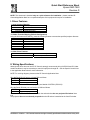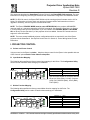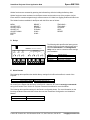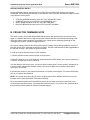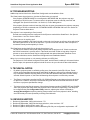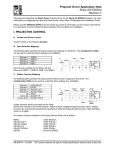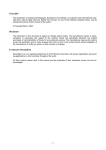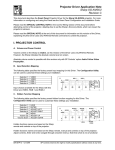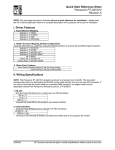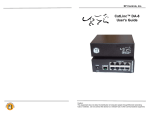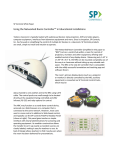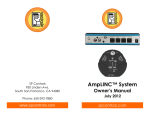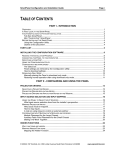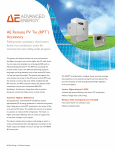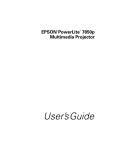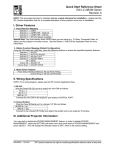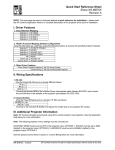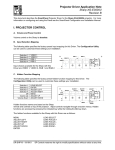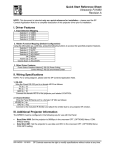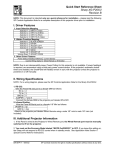Download Epson DR-EPS19 User's Manual
Transcript
Quick Start Reference Sheet Epson EMP-7800 Revision D NOTE: This document is intended only as a quick reference for installation – please read the SP Controls Application Note for a complete description of this projector driver prior to installation. I. Driver Features 1. Input Selection Mapping Selection 1: Selection 2: Selection 3: Selection 4: VIDEO (RCA) S-VIDEO YPbPr (BNC) COMPUTER (VGA) 2. Hidden Function Mapping (Default Configuration) Using the ON button as a shift key, press the following buttons to access the specified projector features. Selection 1: Selection 2: Selection 3: Selection 4: Off: Volume Up: Volume Down: ESC ENTER ADJUST LEFT ADJUST RIGHT MENU ADJUST UP ADJUST DOWN 3. Other Driver Features Power Status Feedback Method Control Wiring: RS-232 Power Polling RS-232 Only II. Wiring Specifications Although this driver does not use IR, SP Controls strongly recommends wiring for RS-232 and IR. Under certain conditions it may be necessary to control this projector through IR – see the Special Control Note in the Application Note below for more information. NOTE: For a wiring diagram, please see the SP Controls Application Note. Wire the Panel RS-232 port to a female DB9 as follows: TX to 2 RX to 3 GND to 5 Connect this female DB9 to the projector port labeled CONTROL (RS-232C). Wire the Panel IR/Serial port to a female 1/8" Mini as follows: IR/SER to tip GND to ring Connect to the included IR Emitter and attach the emitter bud to the rear projector IR window. Note that the projector does not consistently respond when the IR emitter is attached to the front IR window. DR-EPS19 – 3/29/04 SP Controls reserves the right to modify specifications without notice at any time. SmartPanel Projector Driver Application Note Epson EMP-7800 III. Additional Projector Information NOTE: For use with this driver, the Epson EMP-7800 should be running projector firmware version 2.05 or higher. For information on how to check your projector firmware version and instructions on how to upgrade if necessary, see the Projector Firmware Note in the Application Note below. NOTE: The Epson STANDBY MODE must be set to NETWORK ON in the projector ADVANCED1 onscreen menu or the projector may stop responding to RS-232 commands. See the Special Control Note 1 in the Application Note below for more information. NOTE: Several additional projector settings must be correctly configured for the Epson EMP-7800 to work with the SmartPanel. See Special Control Note 2 in the Application Note below for more information. • • • • STARTUP SCREEN should be set to OFF in the ADVANCED1 Menu. COM PORT must be set to RS-232 in the ADVANCED2 menu. SLEEP MODE should be set to OFF in the SETTING Menu. DISPLAY MESSAGE should be set to OFF in the SETTING Menu. © 2004 SP Controls Inc. 601 Minnesota Suite 115, San Francisco, CA 94107 [email protected] Projector Driver Application Note Epson EMP-7800 Revision D This document describes the SmartPanel Projector Driver for the Epson EMP-7800 projector. For more information on configuring and using the Panel see the SmartPanel Configuration and Installation Guide. NOTE: For RS-232 control, the Epson EMP-7800 should be running projector firmware version 2.05 or higher. For information on how to check your projector firmware version and instructions on how to upgrade if necessary, see the Projector Firmware Note below. NOTE: The Epson STANDBY MODE must be set to NETWORK ON in the projector ADVANCED1 onscreen menu or it may stop responding to RS-232 commands. See Special Control Note 1 in Section II, Control Wiring below for more information. If you are unable to set STANDBY MODE to NETWORK ON, an IR-only version (Revision C) of this projector driver is available. Contact SP Controls technical support for more information. NOTE: There are several additional projector configurations which are required for use of the Epson projector with the SmartPanel. See Special Control Note 2 in Section II, Control Wiring below for more information. I. PROJECTOR CONTROL A. Volume and Power Control Volume control on the Epson is relative. Absolute volume control for the Epson is also possible with use of SP Controls’ optional Audio Follow Video Pre-Amplifier. B. Input Selection Mapping The following table specifies the factory-preset input mapping for this Driver. The Configuration Utility can be used to customize these settings your installation. S-VIDEO YPBPR (BNC) VIDEO (RCA) COMPUTER (VGA) Projector Volume ON Ready OFF Selection 1: Selection 2: Selection 3: Selection 4: VIDEO (RCA) S-VIDEO YPbPr (BNC) COMPUTER (VGA) Warm-up Input choices available for the Epson with this Driver are: Video (RCA), S-Video, Computer (VGA), DVI, RGB-VID (BNC), YPbPr (BNC), YCbCr (BNC). C. Hidden Function Mapping The following table specifies the factory preset hidden function mapping for this Driver. The Configuration Utility can be used to customize these settings your installation. ENTER ADJUST LEFT ADJUST RIGHT ESC ADJUST UP Projector ON Ready OFF MENU DR-EPS19 – 3/29/04 Warm-up ADJUST DOWN Volume Selection 1: Selection 2: Selection 3: Selection 4: Off: Volume Up: Volume Down: ESC ENTER ADJUST LEFT ADJUST RIGHT MENU ADJUST UP ADJUST DOWN SP Controls reserves the right to modify specifications without notice at any time. SmartPanel Projector Driver Application Note Epson EMP-7800 Hidden functions are accessed by pressing the indicated key while the holding the On key down. Hidden functions names are based on the Epson remote and controls on top of the projector. Adjust, Enter and ESC controls navigate through onscreen menus. A/V Mute is a toggling Audio and Video mute. The hidden functions available for the Epson with this Driver are as follows: BRIGHT + BRIGHT – E-ZOOM + E-ZOOM – SYNC + SYNC – MENU ADJUST LEFT ADJUST RIGHT ADJUST UP ADJUST DOWN ENTER ESC TRACKING + TRACKING – A/V MUTE HELP RESIZE D. Relays 500mA MAX. CURRENT 7A 6B 6A 5B 5A SELECTION (EXT. SWITCHER CTRL) 3 2 4B 4 4A 3B PWR OFF MOM. 3A 2B 2A 1B 1A PWR ON MOM. 1 7B RELAYS PWR ON MAINT. The following table specifies the factory preset settings for the low-current relays found on the rear of the SmartPanel. The Configuration Utility can be used to customize these settings your installation. Relay 1 Relay 2 Relay 3 Selection ON Maintained ON Momentary OFF Momentary Momentary; not Binary E. Other Presets The following table specifies other default factory settings for this Driver that affect is control of the Projector. Power Status Feedback Method Control Wiring Option RS-232 Polling (see note 1) RS-232 Only (see note 2) All control for the Epson with this Driver is via RS-232. However, SP Controls strongly recommends wiring the IR emitter. See Section III. Projector Firmware Note below for more information. The following table specifies settings for the Panel’s configurable timers. For more information on the inactivity shutdown feature and the lockout timer see the SmartPanel Configuration and Installation Manual. Lockout Timer Inactivity Shutdown 42 seconds (see note 3) Disabled © 2004 SP Controls Inc. 601 Minnesota Suite 115, San Francisco, CA 94107 [email protected] SmartPanel Projector Driver Application Note Epson EMP-7800 II. CONTROL WIRING This section specifies how RS-232 should be wired to the Epson projector. Although this driver is RS-232-only, SP Controls strongly recommends that you also wire IR in case you make a decision to use Revision C of this driver, which uses IR control. Please Section III below for more information. PROJECTOR CONTROL GND SENSE IR/SER +12V CTS IR/SERIAL GND RTS TX RX RS232 RS-232 should be connected to the Epson control port labeled CONTROL (RS-232C). Connection should be as follows: 1. Wire the Panel to a female DB9 as follows: TX to 2 RX to 3 GND to 5 5 4 3 2 1 Female DB9 1/8" Mini Female 9 8 7 6 2. Connect this female DB9 to the projector port labeled CONTROL (RS-232C). The Infrared emitter (squirt) bud should be attached to the rear IR window. IR control does not work effectively from the front projector IR window. IR Emitter (included with Panel) Connection should be as follows: 1. Wire the Panel to a female 1/8" Mini as shown; wire IR/SER to tip and GND to ring. Direct wiring to the IR Emitter is not recommended as it makes removal of the Panel for service more difficult. 2. Attach to any projector IR port using the Panel’s IR Emitter (included with the Panel). Note that the emitter glows red when IR is emitted so wiring can be verified. SPECIAL CONTROL NOTE 1: The Epson EMP-7800 projector must be configured to STANDBY MODE: NETWORK ON in the projector onscreen menu ADVANCED1. If the projector STANDBY MODE is not configured to NETWORK ON, it may stop responding to RS-232 commands. RS-232 to Epson Port Control (RS-232C) Emitter Bud to REAR Epson IR Window If the projector does stop responding to RS-232 control, manually power down the Epson projector. Once the projector cools down, unplug the projector from the outlet and allow it 15 seconds to reset. Reapply power and the projector should work normally. Note: When the projector is placed in STANDBY MODE: NETWORK ON the projector fan remains on in standby mode. This is normal projector behavior. © 2004 SP Controls Inc. 601 Minnesota Suite 115, San Francisco, CA 94107 [email protected] SmartPanel Projector Driver Application Note Epson EMP-7800 SPECIAL CONTROL NOTE 2: Several additional projector settings must be configured for the Epson EMP-7800 to work with the SmartPanel. Access the Epson's settings via the onscreen menu using the SmartPanel's hidden functions or the Epson's remote control. • • • • STARTUP SCREEN should be set to OFF in the ADVANCED1 Menu. COM PORT must be set to RS-232 in the ADVANCED2 menu. SLEEP MODE should be set to OFF in the SETTING Menu. DISPLAY MESSAGE should be set to OFF in the SETTING Menu. III. PROJECTOR FIRMWARE NOTE This driver is known to work with Epson EMP-7800 projectors with projector firmware version 2.05 or higher. It is possible that units running with firmware versions less than 2.05 will stop responding to RS232 control under certain conditions. Should this occur, control can be restored by powering off and unplugging the projector, and then plugging it back in. SP Controls strongly recommends verifying the projector firmware version during installation, and if it is less than version 2.05, upgrading the projector firmware. The EMP-7800 firmware is flash-upgradeable in the field with a laptop – the process is quick and simple. In order to verify the firmware version of your projector: 1) Use the projector remote control to power on the projector. 2) When the projector is on at full brightness, press and hold the HELP button on the remote control for 57 seconds, until the service menu comes up. 3) At the bottom of the service menu, you will see three numbers listed. The first number, indicated by P:, is a long number indicating the firmware version. The last three digits of this number indicate which version you are running. If the firmware version on your projector is less than 2.05, please contact Epson. For contact information, refer to your Epson documentation. NOTE: SP Controls also has an IR-only version of this projector driver available, which will run on any firmware version of the Epson EMP-7800 with no difficulty. We recommend using Revision D with RS-232 control, as it provides more robust control and 2-way communication with the projector. If you would like the IR-only driver, or if you have any questions about this procedure, please contact SP Controls Technical Support. © 2004 SP Controls Inc. 601 Minnesota Suite 115, San Francisco, CA 94107 [email protected] SmartPanel Projector Driver Application Note Epson EMP-7800 IV. TROUBLESHOOTING Addition tips can be found in the SmartPanel Configuration and Installation Guide. The Panel powers the projector on, but then the Panel does not respond! If the projector STANDBY MODE is not configured to NETWORK ON, the projector may stop responding to RS-232 control. To restore control, the projector must be manually turned off and unplugged. See Special Control Note 1 in Section II, Control Wiring above. If the projector firmware version is less than 2.05, then in some circumstances the projector may stop responding to RS-232 commands even if STANDBY MODE: NETWORK ON is set. See Section III. Projector Firmware Note above. The projector is not responding to Panel control! Several menu settings must be configured for the Epson to work with the SmartPanel. See Special Control Notes 1 and 2 in Section II above. The Panel does not do anything at all. When power is applied to the Panel it should run through a brief power on self-test, during which all of the Panel lights will turn on and off in sequence. If you do not see this self-test, make sure power is connected correctly and that polarity is correct. The Panel keeps turning itself off even though the projector is on. The Panel turns itself off when power polling indicates that the projector is off. Check to make sure the RS-232 connection is correctly wired. If the Panel turns itself off after a long delay of several minutes or more, then the Panel may be configured with the optional Automatic Shutdown Timer. For more information, see the SmartPanel Configuration and Installation Manual. When I try to turn the projector on, the warming indicator (red LED) blink. The projector is in the default configured lockout state, and the Panel is waiting for its internal lockout timer to expire; this protects the projector’s bulb. Be sure to let your client know about this behavior. V. TECHNICAL NOTES 1. By default, projector power is verified by polling every few seconds via the RS-232 port. Power polling can be suspended by depressing and holding the On key; polling will be restored when the key is released. Should the Epson power off, the Panel will detect this and power off within twenty seconds. Should it power on, the Panel will detecting this and power on within thirty seconds. 2. The Epson is completely controlled via RS-232; IR/Wired Remote control does not have to be wired for this Driver. However, we always recommend wiring both RS-232 and Wired Remote/IR in case the Driver or projector specifications change. 3. The lockout timer specifies the amount of time allowed between sending POWER OFF and POWER ON to the projector (the delay allows the projector bulb to cool before re-powering). This delay can be configured using the Configuration Utility; however, adjusting the lockout timer delay is strongly discouraged as rapid re-powering causes undue wear on the projector’s bulb., disabling the lockout delay will cause potentially confusing Panel behavior. VI. REVISION HISTORY 1. 2. 3. 4. Revision A (September, 2003) Initial release – TK. Revision B (September, 2003) Revised input selections, minor revisions – BT. Revision C (March, 2004) IR-Only option – BT. Revision D (March, 2004) Minor revisions addressing RS-232 port configuration requirements – BT. © 2004 SP Controls Inc. 601 Minnesota Suite 115, San Francisco, CA 94107 [email protected]