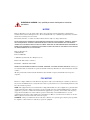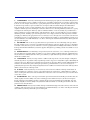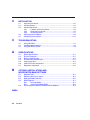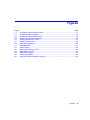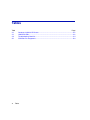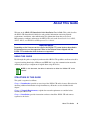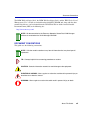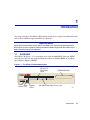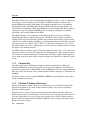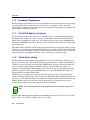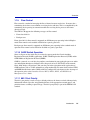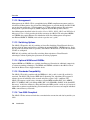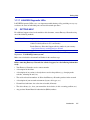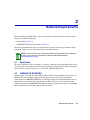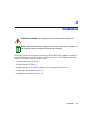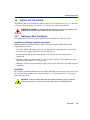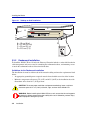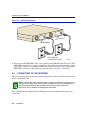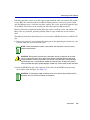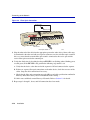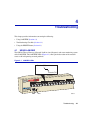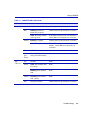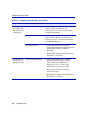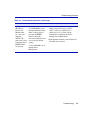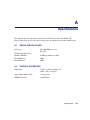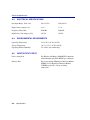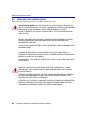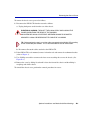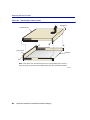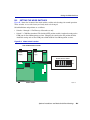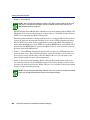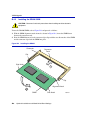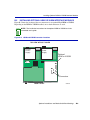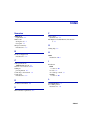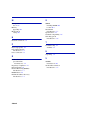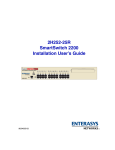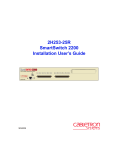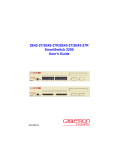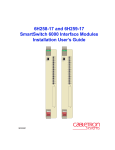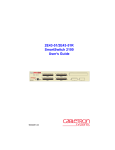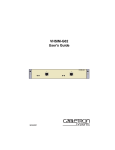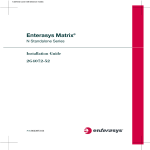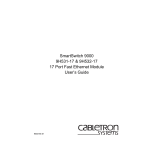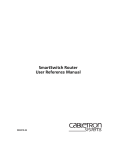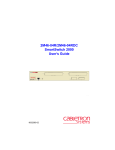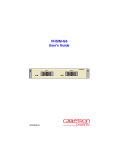Download Enterasys Networks Smart 2200 User's Manual
Transcript
2H258-17R SmartSwitch 2200 Installation User’s Guide FAST ETHERNET WORKGROUP SWITCH RX TX 1 2H258-17R RX TX 2 TX 3 PWR CPU RESET 9033068-01 RX COM RX TX 4 RX TX 5 RX TX 6 RX TX 7 RX TX 8 RX TX 9 RX TX 10 RX TX 11 RX TX 12 RX TX 13 RX TX 14 RX TX 15 RX TX 16 ELECTRICAL HAZARD: Only qualified personnel should perform installation procedures. NOTICE Enterasys Networks reserves the right to make changes in specifications and other information contained in this document and its web site without prior notice. The reader should in all cases consult Enterasys Networks to determine whether any such changes have been made. The hardware, firmware, or software described in this document is subject to change without notice. IN NO EVENT SHALL ENTERASYS NETWORKS BE LIABLE FOR ANY INCIDENTAL, INDIRECT, SPECIAL, OR CONSEQUENTIAL DAMAGES WHATSOEVER (INCLUDING BUT NOT LIMITED TO LOST PROFITS) ARISING OUT OF OR RELATED TO THIS DOCUMENT, WEB SITE, OR THE INFORMATION CONTAINED IN THEM, EVEN IF ENTERASYS NETWORKS HAS BEEN ADVISED OF, KNEW OF, OR SHOULD HAVE KNOWN OF, THE POSSIBILITY OF SUCH DAMAGES. Enterasys Networks, Inc. 35 Industrial Way Rochester, NH 03867 2003 Enterasys Networks, Inc. All rights reserved. Printed in the United States of America. Part Number: 9033068-01 March 2003 ENTERASYS NETWORKS, ENTERASYS MATRIX, NETSIGHT, LANVIEW, MATRIX, WEBVIEW, and any logos associated therewith, are trademarks or registered trademarks of Enterasys Networks, Inc. in the United States and other countries. All other product names mentioned in this manual may be trademarks or registered trademarks of their respective companies. FCC NOTICE This device complies with Part 15 of the FCC rules. Operation is subject to the following two conditions: (1) this device may not cause harmful interference, and (2) this device must accept any interference received, including interference that may cause undesired operation. NOTE: This equipment has been tested and found to comply with the limits for a class A digital device, pursuant to Part 15 of the FCC rules. These limits are designed to provide reasonable protection against harmful interference when the equipment is operated in a commercial environment. This equipment uses, generates, and can radiate radio frequency energy and if not installed in accordance with the operator’s manual, may cause harmful interference to radio communications. Operation of this equipment in a residential area is likely to cause interference in which case the user will be required to correct the interference at his own expense. WARNING: Changes or modifications made to this device which are not expressly approved by the party responsible for compliance could void the user’s authority to operate the equipment. INDUSTRY CANADA NOTICE This digital apparatus does not exceed the class A limits for radio noise emissions from digital apparatus set out in the Radio Interference Regulations of the Canadian Department of Communications. Le présent appareil numérique n’émet pas de bruits radioélectriques dépassant les limites applicables aux appareils numériques de la class A prescrites dans le Règlement sur le brouillage radioélectrique édicté par le ministère des Communications du Canada. VCCI NOTICE This is a class A product based on the standard of the Voluntary Control Council for Interference by Information Technology Equipment (VCCI). If this equipment is used in a domestic environment, radio disturbance may arise. When such trouble occurs, the user may be required to take corrective actions. CLASS A ITE NOTICE WARNING: This is a class A product. In a domestic environment this product may cause radio interference in which case the user may be required to take adequate measures. BSMI EMC STATEMENT — TAIWAN This is a class A product. In a domestic environment this product may cause radio interference in which case the user may be required to take adequate measures. ENTERASYS NETWORKS, INC. PROGRAM LICENSE AGREEMENT BEFORE OPENING OR UTILIZING THE ENCLOSED PRODUCT, CAREFULLY READ THIS LICENSE AGREEMENT. This document is an agreement (“Agreement”) between the end user (“You”) and Enterasys Networks, Inc. on behalf of itself and its Affiliates (as hereinafter defined) (“Enterasys”) that sets forth Your rights and obligations with respect to the Enterasys software program (including any accompanying documentation, hardware or media) (“Program”) in the package and prevails over any additional, conflicting or inconsistent terms and conditions appearing on any purchase order or other document submitted by You. “Affiliate” means any person, partnership, corporation, limited liability company, or other form of enterprise that directly or indirectly through one or more intermediaries, controls, or is controlled by, or is under common control with the party specified. This Agreement constitutes the entire understanding between the parties, and supersedes all prior discussions, representations, understandings or agreements, whether oral or in writing, between the parties with respect to the subject matter of this Agreement. The Program may be contained in firmware, chips or other media. BY INSTALLING OR OTHERWISE USING THE PROGRAM, YOU REPRESENT THAT YOU ARE AUTHORIZED TO ACCEPT THESE TERMS ON BEHALF OF THE END USER (IF THE END USER IS AN ENTITY ON WHOSE BEHALF YOU ARE AUTHORIZED TO ACT, “YOU” AND “YOUR” SHALL BE DEEMED TO REFER TO SUCH ENTITY) AND THAT YOU AGREE THAT YOU ARE BOUND BY THE TERMS OF THIS AGREEMENT, WHICH INCLUDES, AMONG OTHER PROVISIONS, THE LICENSE, THE DISCLAIMER OF WARRANTY AND THE LIMITATION OF LIABILITY. IF YOU DO NOT AGREE TO THE TERMS OF THIS AGREEMENT OR ARE NOT AUTHORIZED TO ENTER INTO THIS AGREEMENT, ENTERASYS IS UNWILLING TO LICENSE THE PROGRAM TO YOU AND YOU AGREE TO RETURN THE UNOPENED PRODUCT TO ENTERASYS OR YOUR DEALER, IF ANY, WITHIN TEN (10) DAYS FOLLOWING THE DATE OF RECEIPT FOR A FULL REFUND. IF YOU HAVE ANY QUESTIONS ABOUT THIS AGREEMENT, CONTACT ENTERASYS NETWORKS, LEGAL DEPARTMENT AT (603) 332-9400. You and Enterasys agree as follows: 1. LICENSE. You have the non-exclusive and non-transferable right to use only the one (1) copy of the Program provided in this package subject to the terms and conditions of this Agreement. 2. RESTRICTIONS. Except as otherwise authorized in writing by Enterasys, You may not, nor may You permit any third party to: (i) Reverse engineer, decompile, disassemble or modify the Program, in whole or in part, including for reasons of error correction or interoperability, except to the extent expressly permitted by applicable law and to the extent the parties shall not be permitted by that applicable law, such rights are expressly excluded. Information necessary to achieve interoperability or correct errors is available from Enterasys upon request and upon payment of Enterasys’ applicable fee. (ii) Incorporate the Program, in whole or in part, in any other product or create derivative works based on the Program, in whole or in part. (iii) Publish, disclose, copy, reproduce or transmit the Program, in whole or in part. (iv) Assign, sell, license, sublicense, rent, lease, encumber by way of security interest, pledge or otherwise transfer the Program, in whole or in part. (v) Remove any copyright, trademark, proprietary rights, disclaimer or warning notice included on or embedded in any part of the Program. 3. APPLICABLE LAW. This Agreement shall be interpreted and governed under the laws and in the state and federal courts of New Hampshire without regard to its conflicts of laws provisions. You accept the personal jurisdiction and venue of the New Hampshire courts. None of the 1980 United Nations Convention on Contracts for the International Sale of Goods, the United Nations Convention on the Limitation Period in the International Sale of Goods, and the Uniform Computer Information Transactions Act shall apply to this Agreement. 4. EXPORT RESTRICTIONS. You understand that Enterasys and its Affiliates are subject to regulation by agencies of the U.S. Government, including the U.S. Department of Commerce, which prohibit export or diversion of certain technical products to certain countries, unless a license to export the Program is obtained from the U.S. Government or an exception from obtaining such license may be relied upon by the exporting party. If the Program is exported from the United States pursuant to the License Exception CIV under the U.S. Export Administration Regulations, You agree that You are a civil end user of the Program and agree that You will use the Program for civil end uses only and not for military purposes. If the Program is exported from the United States pursuant to the License Exception TSR under the U.S. Export Administration Regulations, in addition to the restriction on transfer set forth in Sections 1 or 2 of this Agreement, You agree not to (i) reexport or release the Program, the source code for the Program or technology to a national of a country in Country Groups D:1 or E:2 (Albania, Armenia, Azerbaijan, Belarus, Bulgaria, Cambodia, Cuba, Estonia, Georgia, Iraq, Kazakhstan, Kyrgyzstan, Laos, Latvia, Libya, Lithuania, Moldova, North Korea, the People’s Republic of China, Romania, Russia, Rwanda, Tajikistan, Turkmenistan, Ukraine, Uzbekistan, Vietnam, or such other countries as may be designated by the United States Government), (ii) export to Country Groups D:1 or E:2 (as defined herein) the direct product of the Program or the technology, if such foreign produced direct product is subject to national security controls as identified on the U.S. Commerce Control List, or (iii) if the direct product of the technology is a complete plant or any major component of a plant, export to Country Groups D:1 or E:2 the direct product of the plant or a major component thereof, if such foreign produced direct product is subject to national security controls as identified on the U.S. Commerce Control List or is subject to State Department controls under the U.S. Munitions List. 5. UNITED STATES GOVERNMENT RESTRICTED RIGHTS. The enclosed Program (i) was developed solely at private expense; (ii) contains “restricted computer software” submitted with restricted rights in accordance with section 52.227-19 (a) through (d) of the Commercial Computer Software-Restricted Rights Clause and its successors, and (iii) in all respects is proprietary data belonging to Enterasys and/or its suppliers. For Department of Defense units, the Program is considered commercial computer software in accordance with DFARS section 227.7202-3 and its successors, and use, duplication, or disclosure by the Government is subject to restrictions set forth herein. 6. DISCLAIMER OF WARRANTY. EXCEPT FOR THOSE WARRANTIES EXPRESSLY PROVIDED TO YOU IN WRITING BY ENTERASYS, ENTERASYS DISCLAIMS ALL WARRANTIES, EITHER EXPRESS OR IMPLIED, INCLUDING BUT NOT LIMITED TO IMPLIED WARRANTIES OF MERCHANTABILITY, SATISFACTORY QUALITY, FITNESS FOR A PARTICULAR PURPOSE, TITLE AND NON- INFRINGEMENT WITH RESPECT TO THE PROGRAM. IF IMPLIED WARRANTIES MAY NOT BE DISCLAIMED BY APPLICABLE LAW, THEN ANY IMPLIED WARRANTIES ARE LIMITED IN DURATION TO THIRTY (30) DAYS AFTER DELIVERY OF THE PROGRAM TO YOU. 7. LIMITATION OF LIABILITY. IN NO EVENT SHALL ENTERASYS OR ITS SUPPLIERS BE LIABLE FOR ANY DAMAGES WHATSOEVER (INCLUDING, WITHOUT LIMITATION, DAMAGES FOR LOSS OF BUSINESS, PROFITS, BUSINESS INTERRUPTION, LOSS OF BUSINESS INFORMATION, SPECIAL, INCIDENTAL, CONSEQUENTIAL, OR RELIANCE DAMAGES, OR OTHER LOSS) ARISING OUT OF THE USE OR INABILITY TO USE THE PROGRAM, EVEN IF ENTERASYS HAS BEEN ADVISED OF THE POSSIBILITY OF SUCH DAMAGES. THIS FOREGOING LIMITATION SHALL APPLY REGARDLESS OF THE CAUSE OF ACTION UNDER WHICH DAMAGES ARE SOUGHT. THE CUMULATIVE LIABILITY OF ENTERASYS TO YOU FOR ALL CLAIMS RELATING TO THE PROGRAM, IN CONTRACT, TORT OR OTHERWISE, SHALL NOT EXCEED THE TOTAL AMOUNT OF FEES PAID TO ENTERASYS BY YOU FOR THE RIGHTS GRANTED HEREIN. 8. AUDIT RIGHTS. You hereby acknowledge that the intellectual property rights associated with the Program are of critical value to Enterasys and, accordingly, You hereby agree to maintain complete books, records and accounts showing (i) license fees due and paid, and (ii) the use, copying and deployment of the Program. You also grant to Enterasys and its authorized representatives, upon reasonable notice, the right to audit and examine during Your normal business hours, Your books, records, accounts and hardware devices upon which the Program may be deployed to verify compliance with this Agreement, including the verification of the license fees due and paid Enterasys and the use, copying and deployment of the Program. Enterasys' right of examination shall be exercised reasonably, in good faith and in a manner calculated to not unreasonably interfere with Your business. In the event such audit discovers non-compliance with this Agreement, including copies of the Program made, used or deployed in breach of this Agreement, You shall promptly pay to Enterasys the appropriate license fees. Enterasys reserves the right, to be exercised in its sole discretion and without prior notice, to terminate this license, effective immediately, for failure to comply with this Agreement. Upon any such termination, You shall immediately cease all use of the Program and shall return to Enterasys the Program and all copies of the Program. 9. OWNERSHIP. This is a license agreement and not an agreement for sale. You acknowledge and agree that the Program constitutes trade secrets and/or copyrighted material of Enterasys and/or its suppliers. You agree to implement reasonable security measures to protect such trade secrets and copyrighted material. All right, title and interest in and to the Program shall remain with Enterasys and/or its suppliers. All rights not specifically granted to You shall be reserved to Enterasys. 10. ENFORCEMENT. You acknowledge and agree that any breach of Sections 2, 4, or 9 of this Agreement by You may cause Enterasys irreparable damage for which recovery of money damages would be inadequate, and that Enterasys may be entitled to seek timely injunctive relief to protect Enterasys’ rights under this Agreement in addition to any and all remedies available at law. 11. ASSIGNMENT. You may not assign, transfer or sublicense this Agreement or any of Your rights or obligations under this Agreement, except that You may assign this Agreement to any person or entity which acquires substantially all of Your stock or assets. Enterasys may assign this Agreement in its sole discretion. This Agreement shall be binding upon and inure to the benefit of the parties, their legal representatives, permitted transferees, successors and assigns as permitted by this Agreement. Any attempted assignment, transfer or sublicense in violation of the terms of this Agreement shall be void and a breach of this Agreement. 12. WAIVER. A waiver by Enterasys of a breach of any of the terms and conditions of this Agreement must be in writing and will not be construed as a waiver of any subsequent breach of such term or condition. Enterasys’ failure to enforce a term upon Your breach of such term shall not be construed as a waiver of Your breach or prevent enforcement on any other occasion. 13. SEVERABILITY. In the event any provision of this Agreement is found to be invalid, illegal or unenforceable, the validity, legality and enforceability of any of the remaining provisions shall not in any way be affected or impaired thereby, and that provision shall be reformed, construed and enforced to the maximum extent permissible. Any such invalidity, illegality or unenforceability in any jurisdiction shall not invalidate or render illegal or unenforceable such provision in any other jurisdiction. 14. TERMINATION. Enterasys may terminate this Agreement immediately upon Your breach of any of the terms and conditions of this Agreement. Upon any such termination, You shall immediately cease all use of the Program and shall return to Enterasys the Program and all copies of the Program. DECLARATION OF CONFORMITY Application of Council Directive(s): Manufacturer’s Name: Manufacturer’s Address: European Representative Address: Conformance to Directive(s)/Product Standards: Equipment Type/Environment: 89/336/EEC 73/23/EEC Enterasys Networks, Inc. 35 Industrial Way PO Box 5005 Rochester, NH 03866-5005 Enterasys Networks Ltd. Nexus House, Newbury Business Park London Road, Newbury Berkshire RG14 2PZ, England EC Directive 89/336/EEC EC Directive 73/23/EEC EN 55022 EN 55024 EN 60950 EN 60825 Networking Equipment, for use in a Commercial or Light Industrial Environment. Enterasys Networks, Inc. declares that the equipment packaged with this notice conforms to the above directives. Contents Figures ............................................................................................................................................ix Tables.............................................................................................................................................. x ABOUT THIS GUIDE Using This Guide.............................................................................................................xi Structure of This Guide ...................................................................................................xi Related Documents........................................................................................................xii Document Conventions................................................................................................. xiii 1 INTRODUCTION 1.1 1.2 2 Overview ......................................................................................................... 1-1 1.1.1 Connectivity .................................................................................... 1-2 1.1.2 Runtime IP Address Discovery ....................................................... 1-2 1.1.3 Full Duplex Switched Ethernet........................................................ 1-3 1.1.4 SmartTrunk ..................................................................................... 1-3 1.1.5 Remote Monitoring (RMON) ........................................................... 1-3 1.1.6 Broadcast Suppression................................................................... 1-4 1.1.7 Port/VLAN Redirect Functions ........................................................ 1-4 1.1.8 Traffic Rate Limiting ........................................................................ 1-4 1.1.9 Flow Control.................................................................................... 1-5 1.1.10 GARP Switch Operation ................................................................. 1-5 1.1.11 802.1 Port Priority ........................................................................... 1-5 1.1.12 Management ................................................................................... 1-6 1.1.13 Switching Options ........................................................................... 1-6 1.1.14 Optional HSIMs and VHSIMs.......................................................... 1-6 1.1.15 Standards Compatibility .................................................................. 1-6 1.1.16 Year 2000 Compliant ...................................................................... 1-6 1.1.17 LANVIEW Diagnostic LEDs ............................................................ 1-7 Getting Help .................................................................................................... 1-7 NETWORK REQUIREMENTS 2.1 2.2 SmartTrunk...................................................................................................... 2-1 100BASE-FX Network..................................................................................... 2-1 Contents vii 3 INSTALLATION 3.1 3.2 3.3 3.4 3.5 4 TROUBLESHOOTING 4.1 4.2 4.3 A Using LANVIEW.............................................................................................. 4-1 Troubleshooting Checklist............................................................................... 4-4 Using the RESET Button................................................................................. 4-8 SPECIFICATIONS A.1 A.2 A.3 A.4 A.5 A.6 A.7 B Device Specifications ......................................................................................A-1 Physical Properties .........................................................................................A-1 Electrical Specifications ..................................................................................A-2 Environmental Requirements..........................................................................A-2 Input/Output Ports ...........................................................................................A-2 COM Port Pinout Assignments .......................................................................A-3 Regulatory Compliance...................................................................................A-3 OPTIONAL INSTALLATIONS AND MODE SWITCH BANK SETTINGS B.1 B.2 B.3 B.4 B.5 INDEX viii Unpacking the Device ..................................................................................... 3-2 Installing Options............................................................................................. 3-2 Installing the Device ........................................................................................ 3-3 3.3.1 Tabletop or Shelf Installation .......................................................... 3-3 3.3.2 Rackmount Installation.................................................................... 3-4 3.3.3 Connecting Power........................................................................... 3-7 Connecting to the Network.............................................................................. 3-8 Completing the Installation............................................................................ 3-11 Contents Required Tools................................................................................................B-1 Removing the Chassis Cover..........................................................................B-2 Setting the Mode Switches..............................................................................B-5 SIMM Upgrade ................................................................................................B-7 B.4.1 Locating SIMMs ..............................................................................B-7 B.4.2 Installing the DRAM SIMM..............................................................B-8 Installing Optional HSIM or VHSIM Interface Modules ...................................B-9 Figures Figure 1-1 3-1 3-2 3-3 3-4 3-5 3-6 4-1 4-2 B-1 B-2 B-3 B-4 B-5 Page The 2H258-17R SmartSwitch 2200................................................................................. 1-1 Tabletop or Shelf Installation ........................................................................................... 3-4 Attaching the Strain-Relief Bracket ................................................................................. 3-5 Attaching the Rackmount Brackets ................................................................................. 3-6 Installing the Device in a Rack ........................................................................................ 3-7 2H258-17R Rear View .................................................................................................... 3-8 Fiber Optic Connection.................................................................................................. 3-10 LANVIEW LEDs .............................................................................................................. 4-1 RESET Button ................................................................................................................. 4-8 Removing the Chassis Cover ......................................................................................... B-4 Mode Switch Location .................................................................................................... B-5 SIMM Slot Locations ...................................................................................................... B-7 Installing the DRAM........................................................................................................ B-8 HSIM and VHSIM Connector Locations ......................................................................... B-9 Figures ix Tables Table 3-1 4-1 4-2 A-1 x Page Contents of 2H258-17R Carton ....................................................................................3-2 LANVIEW LEDs ............................................................................................................4-2 Troubleshooting Checklist.............................................................................................4-4 COM Port Pin Assignment ........................................................................................... A-3 Tables About This Guide Welcome to the 2H258-17R SmartSwitch 2200 Installation User’s Guide. This guide describes the 2H258-17R SmartSwitch 2200 device and provides information concerning network requirements, installation, and troubleshooting. For information about how to use Local Management to configure and manage the 2H258-17R, refer to the SmartSwitch Series 2E253, 2H252, 2H253, and 2H258 Local Management User’s Guide. Important Notice Depending on the firmware version used in the 2H258-17R, some features described in this document may not be supported. Refer to the Release Notes shipped with the 2H258-17R to determine which features are supported. USING THIS GUIDE Read through this guide to completely understand the 2H258-17R capabilities and how to install it. A general working knowledge of Ethernet and IEEE 802.3 type data communications networks and their physical layer components is helpful when using this device. NOTE: In this document, the device is referred to as either the “2H258-17R” or the “device”. STRUCTURE OF THIS GUIDE This guide is organized as follows: Chapter 1, Introduction, provides an overview of the 2H258-17R and its features. Directions for obtaining additional information or help from Enterasys Networks are also included in this chapter. Chapter 2, Network Requirements, explains the network requirements to consider before installing the 2H258-17R. Chapter 3, Installation, provides instructions on how to install the 2H258-17R and connect segments to the device. About This Guide xi Related Documents Chapter 4, Troubleshooting, describes the function of the LANVIEW LEDs, which can help to quickly diagnose network/operational problems. Appendix A, Specifications, contains information on functionality and operating specifications, connector pinouts, environmental requirements, and physical properties. Appendix B, Optional Installations and Mode Switch Bank Settings, describes how to remove the cover from the device, set the Mode Switch, and shows the location of an optional High Speed Interface Module (HSIM) or Very High Speed Interface Module (VHSIM) when one is installed. RELATED DOCUMENTS The following Enterasys Networks documents may help to set up, control, and manage the 2H258-17R: • SmartSwitch Series 2E253, 2H252, 2H253, and 2H258 Local Management User’s Guide • Ethernet Technology Guide • Cabling Guide • SmartTrunk User’s Guide • WAN Series Local Management User’s Guide The following are Enterasys Networks documents associated with the optional interface modules: • HSIM-A6DP User’s Guide • HSIM-F6 User’s Guide • HSIM-FE6 User’s Guide • HSIM-W6 Installation Guide • HSIM-W84 Installation Guide • HSIM-W87 User’s Guide • HSIM-G01/G09 User’s Guide • VHSIM-G6 User’s Guide • VHSIM-A6DP User’s Guide xii About This Guide Document Conventions The HSIM-W6 Installation Guide, the HSIM-W84 Installation Guide, and the WAN Series Local Management User’s Guide are included on the QuickSET CD-ROM and, along with the other manuals listed above, can be obtained from the World Wide Web in Adobe Acrobat Portable Document Format (PDF) at the following site: http://www.enterasys.com/ NOTE: All documentation for the Enterasys Networks SecureFast VLAN Manager software is contained on the VLAN Manager CD-ROM. DOCUMENT CONVENTIONS This guide uses the following conventions: NOTE: Calls the reader’s attention to any item of information that may be of special importance. TIP: Conveys helpful hints concerning procedures or actions. CAUTION: Contains information essential to avoid damage to the equipment. ELECTRICAL HAZARD: Warns against an action that could result in personal injury or death due to an electrical hazard. WARNING: Warns against an action that could result in personal injury or death. About This Guide xiii 1 Introduction This chapter introduces the 2H258-17R SmartSwitch 2200 device and provides information about how to obtain additional support from Enterasys Networks. Important Notice Depending on the firmware version used in the 2H258-17R, some features described in this document may not be supported. Refer to the Release Notes shipped with the 2H258-17R to determine which features are supported. 1.1 OVERVIEW The 2H258-17R (Figure 1-1) is a standalone device with 16 100BASE-FX fiber optic MT-RJ switched ports and 1 slot for an optional High Speed Interface Module (HSIM) or Very High Speed Interface Module (VHSIM). Figure 1-1 The 2H258-17R SmartSwitch 2200 RX and TX Port Status LEDs HSIM/VHSIM Slot FAST ETHERNET WORKGROUP SWITCH RX TX 1 2H258-17R RX TX 2 RX TX RX 3 TX 4 RX TX 5 RX TX 6 RX TX 7 RX TX 8 RX TX 9 RX TX 10 RX TX 11 RX TX 12 RX TX 13 RX TX 14 RX TX 15 RX TX 16 PWR CPU RESET COM Reset COM Button Port System LEDs 100 Mbps Fiber Optic Ports (1-16) 3068-01 Introduction 1-1 Overview The 2H258-17R is used to connect individual high-bandwidth user devices, such as workstations, or to provide a central switching point for multiple 100-Mbps Fast Ethernet segments. The optional HSIMs provide high speed uplinks to networking technologies such as Fast Ethernet, Gigabit Ethernet, Fiber Distributed Data Interface (FDDI), Wide Area Network (WAN), and Asynchronous Transfer Mode (ATM). Some HSIMs can provide additional Fast Ethernet ports in varying media types. The optional VHSIMs provide very high speed uplinks to networking technologies such as Gigabit Ethernet and ATM. The 2H258-17R ports can be configured to control frame traffic in several ways, including prioritizing traffic flow according to protocol type. The 2H258-17R can also be configured to establish Virtual Local Area Networks (VLANs) and control the flow of frames associated with each VLAN according to priority and Ether type. Detailed information about VLANs is provided in the SmartSwitch Series 2E253, 2H252, 2H253, and 2H258 Local Management User’s Guide. The 2H258-17R may be used as a tabletop unit or can be installed in a standard 19-inch rack using the supplied rack mounting hardware. The 2H258-17R has two power supplies. The power supplies load share 50% (+/-5%) of the power required by the device. If one power supply fails, the remaining power supply assumes the entire load of the device without interruption to network traffic. Each power supply module supports its own ac input connection, which enables each power supply to be connected to a different ac power circuit. 1.1.1 Connectivity The 2H258-17R connects to Ethernet networks or workstations through the 16 fiber-optic multimode MT-RJ ports on the front panel. These ports are in full compliance with the optical performance requirements of 100BASE-FX version of IEEE 802.3u.The ports support multimode fiber optic cables with 1300-nm surface emitting InGaAsP LEDs at lengths up to 2 kilometers for 100 Mbps. The device also has a slot for an optional HSIM or VHSIM to provide additional connectivity to various networking technologies. 1.1.2 Runtime IP Address Discovery This feature enables the 2H258-17R device to automatically accept an IP address from a Boot Strap Protocol (BootP) server on the network without requiring a user to enter an IP address through Local Management. When the device is connected to the network and powered up, Runtime IP Address Discovery (RAD) checks the device for an IP address. If one has not yet been assigned (device IP address set to 0.0.0.0), RAD checks to see if any of the device interfaces have a link. If so, RAD sends out Reverse Address Resolution Protocol (RARP) and BootP requests to obtain an IP address from a BootP server on the network. 1-2 Introduction Overview The RAD requests start at an interval of 1 per second. The interval then doubles after every transmission until an interval of 300 seconds is reached. At this point, the interval remains at 300 seconds. The RAD requests continue until an IP address is received from a RARP or BootP server, or an IP address is entered using Local Management. NOTE: The 2H258-17R will reboot after RAD is successful. 1.1.3 Full Duplex Switched Ethernet Each switched Fast Ethernet port on the 2H258-17R supports 100 Mbps operation, and can operate in Full Duplex Switched Ethernet (FDSE) mode. FDSE enables each port to provide up to 200 Mbps of bandwidth to connected devices that support FDSE. 1.1.4 SmartTrunk Traditional 802.1D Spanning Tree Bridges only allow one active data path between any two switches; all other parallel data paths are in Standby or Blocking mode. If one interface or path should fail, then the other interface automatically comes out of Blocking mode and forwards all of the traffic. This is fine for redundancy purposes. However, it is not the most efficient use of resources. SmartTrunk, also referred to as SmartTrunking, is Enterasys Networks’ terminology for load balancing or load sharing. SmartTrunk provides the ability to take full advantage of the network’s redundant bandwidth. SmartTrunk divides network traffic across multiple ports in parallel to provide additional throughput. The SmartTrunk application can be used with any of Enterasys Networks’ switch modules (except ATM modules). For more information about SmartTrunk and how to configure it the SmartSwitch device, refer to the Enterasys Networks SmartTrunk User’s Guide. 1.1.5 Remote Monitoring (RMON) The 2H258-17R supports all nine Ethernet RMON groups. The Statistics, Alarms, Events and History groups are enabled on all ports by default. Enterasys Networks RMON Actions is a vendor-specific extension of RMON and provides the ability to set an “Action” on any SNMP MIB variable. The Action can be triggered by any RMON Event and/or Alarm. An example of an Action would be to turn off a MIB-2 interface if a broadcast threshold is crossed. Introduction 1-3 Overview 1.1.6 Broadcast Suppression Broadcast Suppression enables a user to set a desired limit of receive broadcast frames per port/per second to be forwarded out the other ports on the device. Any broadcast frames above this specified limit are dropped. In the event that broadcast frames are being suppressed, multicast and unicast frames continue to be switched. 1.1.7 Port/VLAN Redirect Functions The port redirect function, also referred to as “Port Mirroring,” is a troubleshooting tool used to map traffic from a single source port to a single destination port within the device. This feature allows frames, including those with errors, to be copied and sent to an analyzer or RMON probe. The analyzer or RMON probe will see the data as if it were directly connected to the LAN segment of the source port. The VLAN redirect function is similar to the port redirect function except that the frames received by the device are redirected to a designated destination port according to the VLAN classification of the frames received. Multiple VLANs can be directed to the same destination port. The VLAN redirect function is only supported when the device is operating as an 802.1Q switch. 1.1.8 Traffic Rate Limiting The Rate Limiting feature enables the SmartSwitch device to have control over traffic rates on a per-port, per-priority basis. The network administrator can configure a rate limit (from 100 kbps to 1 Gbps) for a given port with an associated list of IEEE 802.1p priorities (which can include one, some, or all of the eight priority levels defined in 802.1p). Each rate limit is specified as an inbound or an outbound limit. The combined rate of all traffic on the port that matches the listed priorities cannot exceed the programmed limit. If the rate exceeds the defined limit, frames are dropped until the rate falls below the limit. Administrators can configure up to four rate limit rules per port; however, each rule must not include conflicting 802.1p priority values. In order to control traffic inbound and outbound on the same port, two rate limit rules must be configured (one inbound and one outbound). Since the rate limiting operation occurs after the processing of the multi-layer classification rules, the two features can be combined to provide application-aware rate limiting. NOTE: This rate limiting function is not supported on ports connected to SmartTrunk ports. For more information about the application of rate limiting, refer to the SmartSwitch Series 2H253, 2H252, 2H253 and 2H258 Local Management User’s Guide. 1-4 Introduction Overview 1.1.9 Flow Control Flow control is a method of managing the flow of frames between two devices. It ensures that a transmitting device does not overwhelm a receiving device with data. This is accomplished by the transmitting device pausing its transmission while the receiving device processes the frames already received. The 2H258-17R supports the following two types of flow control: • Frame based 802.3x • Back pressure Frame based 802.3x flow control is supported on all Ethernet ports operating in the full duplex mode. Flow control can be enabled or disabled on a port-by-port basis. Back pressure flow control is supported on all Ethernet ports operating in the standard mode of operation. Flow control can be enabled or disabled on a port-by-port basis. 1.1.10 GARP Switch Operation Some or all ports on the switch may be activated to operate under the Generic Attribute Registration Protocol (GARP) applications, GARP VLAN Registration Protocol (GVRP) and/or GARP Multicast Registration Protocol (GMRP). GARP is a protocol, or set of rules, that outlines a mechanism for propagating the port state and/or user information throughout a bridged LAN to keep track of users and VLANs on the network fabric. MAC bridges and end users alike can take part in the registration and de-registration of GARP attributes such as VLAN and multicast group membership. For more details on how GVRP and GMRP handle frames under GARP, and how to configure the switch ports to take advantage of this operation, refer to the SmartSwitch Series 2E253, 2H252, 2H253, and 2H258 Local Management User’s Guide. 1.1.11 802.1 Port Priority The 802.1 port priority is used to assign a default priority to the frames received without priority information in their tag header, map prioritized frames to the appropriate transmit queues, and prioritize frames according to protocol type. The 802.1 port priority is part of the IEEE 802.1D standard. Introduction 1-5 Overview 1.1.12 Management Management of the 2H258-17R is accomplished using SNMP compliant management tools for in-band Local Management. Out-of-band Local Management is provided through the RJ45 COM port on the front panel using a VT100 terminal or a VT100 terminal emulator. In-band remote management is possible through any SNMP compliant Network Management Software. Local Management described in the SmartSwitch Series 2H253, 2H252, 2H253 and 2H258 Local Management User’s Guide provides the ability to manage the 2H258-17R, and optional HSIMs and VHSIMs that support Ethernet. For information about Local Management for optional non-Ethernet HSIMs or VHSIMs, refer to their respective user’s guide. 1.1.13 Switching Options The 2H258-17R provides 802.1Q switching or SecureFast Switching Virtual Network Services between all of the front panel interfaces including the optional HSIM or VHSIM interface. In the 802.1Q mode (the default mode of operation), the 2H258-17R functions as an 802.1D switch until VLANs are configured. IEEE 802.1Q switching and SecureFast switching allow migration to Virtual Network technologies without requiring the replacement of existing equipment. 1.1.14 Optional HSIMs and VHSIMs Optional HSIMs and VHSIMs are available from Enterasys Networks for additional connectivity to various networking technologies. The HSIMs and VHSIMs available for the 2H258-17R are listed in the Release Notes shipped with the device. 1.1.15 Standards Compatibility The 2H258-17R is fully compliant with the IEEE 802.3, 802.3u, 802.3x, 802.1D, and 802.1Q standards. The 2H258-17R provides IEEE 802.1D Spanning Tree Algorithm (STA) support to enhance the overall reliability of the network and protect against “loop” conditions. The 2H258-17R supports a wide variety of industry standard MIBs including RFC 1213 (MIB II), RFC 1757 (RMON), RFC 1493 (Bridge MIB), RFC 1354 (FIB MIB), and RFC 1190 (Path MTU Discovery). A full suite of Enterasys Networks Enterprise MIBs provide a wide array of statistical information to enhance troubleshooting. For information on how to extract and compile individual MIBs, contact Enterasys Networks. 1.1.16 Year 2000 Compliant The 2H258-17R has an internal clock that can maintain the current time and date beyond the year 1999. 1-6 Introduction Getting Help 1.1.17 LANVIEW Diagnostic LEDs LANVIEW diagnostic LEDs serve as an important troubleshooting aid by providing an easy way to observe the status of individual ports and overall network operations. 1.2 GETTING HELP For additional support related to the module or this document, contact Enterasys Networks using one of the following methods: / World Wide Web Phone http://www.enterasys.com 603-332-9400 1-800-872-8440 (toll-free in U.S. and Canada) For the Enterasys Networks Support toll-free number in your country: http://www.enterasys.com/support/gtac-all.html Internet mail [email protected] To send comments or suggestions concerning this document to the Technical Writing Department: [email protected] Make sure to include the document Part Number in the email message. Before contacting Enterasys Networks for technical support, have the following information ready: • Your Enterasys Networks service contract number • A description of the failure • A description of any action(s) already taken to resolve the problem (e.g., changing mode switches, rebooting the unit, etc.) • The serial and revision numbers of all involved Enterasys Networks products in the network • A description of your network environment (layout, cable type, etc.) • Network load and frame size at the time of trouble (if known) • The device history (i.e., have you returned the device before, is this a recurring problem, etc.) • Any previous Return Material Authorization (RMA) numbers Introduction 1-7 2 Network Requirements Before installing the 2H258-17R, review the requirements and specifications referred to in this chapter concerning the following: • SmartTrunk (Section 2.1) • 100BASE-FX Twisted Pair Network (Section 2.2) The network installation must meet the requirements to ensure satisfactory performance of this equipment. Failure to do so will produce poor network performance. NOTE: The SmartTrunk User’s Guide and Cabling Guide referred to in the following sections can be found on the Enterasys Networks World Wide Web site: http://www.enterasys.com/ 2.1 SmartTrunk To connect the 2H258-17R to a network so it can take advantage of the SmartTrunk feature, there are certain rules concerning port connections and configurations that must be followed for proper operation. Refer to the SmartTrunk User’s Guide for additional information. 2.2 100BASE-FX NETWORK The fixed ports (1 through 16) of the 2H258-17R provide fiber optic multimode connections via MT-RJ connectors. Segments connected to these ports must meet the optical performance requirements for 100BASE-FX IEEE 802.3u. The front panel slot for optional modules can also support Enterasys Networks fiber optic interface modules. The device at the other end of the segment must meet the 100BASE-FX Fast Ethernet network requirements to operate at 100 Mbps. Refer to the Enterasys Networks Cabling Guide for details. Network Requirements 2-1 3 Installation ELECTRICAL HAZARD: Only qualified personnel should install the 2H258-17R. NOTE: Read the Release Notes shipped with the device to check for any exceptions to the supported features and operation documented in this guide. This chapter provides the instructions required to install the 2H258-17R. A Phillips screwdriver is required to install options into the device or install the device into a rack. Follow the order of the sections listed below to correctly install the device. • Unpacking the Device (Section 3.1) • Installing Options (Section 3.2) • Installing the Device (on a shelf or tabletop, or into a standard rack) (Section 3.3) • Connecting to the Network (Section 3.4) • Completing the Installation (Section 3.5) Installation 3-1 Unpacking the Device 3.1 UNPACKING THE DEVICE Unpack the device as follows: 1. Open the box and remove the packing material protecting the 2H258-17R. 2. Verify the contents of the carton as listed in Table 3-1. Table 3-1 Contents of 2H258-17R Carton Item Quantity 2H258-17R 1 Antistatic Wrist Strap 1 Console Cable Kit 1 Rackmount Kit 1 Strain-Relief Bracket 1 Manual Accessory Kit 1 Power Cord 2 3. Remove the tape seal on the non-conductive bag to remove the 2H258-17R. 4. Perform a visual inspection of the device for any signs of physical damage. Contact Enterasys Networks if there are any signs of damage. Refer to Section 1.2 for details. 3.2 INSTALLING OPTIONS NOTE: Install any optional equipment before proceeding to Section 3.3. If the 2H258-17R is to be installed with an optional HSIM or VHSIM, refer to the user’s guide of that device for the installation instructions. 3-2 Installation Installing the Device 3.3 INSTALLING THE DEVICE The 2H258-17R may be installed on a tabletop, shelf, or in a 19-inch rack. Section 3.3.1 describes a tabletop or shelf installation and Section 3.3.2 describes the rackmount installation. ELECTRICAL HAZARD: To prevent possible personal injury and/or damage to the unit, do NOT connect power to the 2H258-17R until instructed to do so. 3.3.1 Tabletop or Shelf Installation The following two subsections provide guidelines for installation on a tabletop or shelf. Guidelines for Tabletop and Shelf Installations Tabletop and shelf installations must be within reach of the network cabling and meet the requirements listed below: • Locate the 2H258-17R within seven feet of an appropriately grounded power receptacle that meets the power supply requirements listed in Appendix A. • In a shelf installation, the shelf must support 13.5 kg (30 lb) of static weight for each 2H258-17R. • Maintain a temperature of between 5°C (41°F) and 40°C (104°F) at the installation site with fluctuations of less than 10°C (18°F) per hour. • Maintain a 2-inch clearance from the left, right, and rear sides of the device to provide adequate ventilation. Installation For a tabletop or shelf installation, locate the 2H258-17R within seven feet of its power source and on an unrestricted free surface area as shown in Figure 3-1. Proceed to Section 3.3.3 for power connection instructions. CAUTION: To ensure proper ventilation and prevent overheating, leave a minimum clearance space of 5.1 cm (2.0 in) at the left, right, and rear of the 2H258-17R. Installation 3-3 Installing the Device Figure 3-1 Tabletop or Shelf Installation C B FAST ETHERNET WORKGROUP SWITCH RX A TX RX 1 2H258-17R TX 2 RX TX 3 RX TX 4 RX TX 5 RX TX 6 RX TX 7 RX TX RX 8 TX 9 RX TX 10 RX TX 11 RX TX 12 RX TX 13 RX TX 14 RX TX 15 RX TX 16 PWR CPU RESET COM A = 15 cm (6 in) B = 57 cm (22.5 in) C = 53 cm (21 in) D = 213 cm (7 ft) D 3068-02 3.3.2 Rackmount Installation To install the 2H258-17R in a 19-inch rack, Enterasys Networks includes a strain-relief bracket for cable management and an accessory kit containing the rackmount brackets, and mounting screws to attach the rackmount brackets and strain-relief bracket. Guidelines for the Rackmount Installation The installation site must be within reach of the network cabling and meet the requirements listed below: • An appropriate grounded power receptacle must be located within seven feet of the location. • Maintain a temperature of between 5°C (41°F) and 40°C (104°F) at the installation site with fluctuations of less than 10°C (18°F) per hour. CAUTION: To ensure proper ventilation and prevent overheating, leave a minimum clearance space of 5.1 cm (2.0 in) at the left, right, and rear of the 2H258-17R. WARNING: Before installing the 2H258-17R into a rack, ensure that the rack supports the device(s) without compromising the stability of the rack. Otherwise, personal injury and/or equipment damage may result. 3-4 Installation Installing the Device Installation Rack mounting the 2H258-17R involves the following: • Attaching the strain-relief bracket • Rack mounting the 2H258-17R (attaching the mounting brackets and fastening the device to the rack) Attaching the Strain-Relief Bracket Attach the strain-relief bracket to the 2H258-17R as follows: 1. Locate the strain-relief bracket and four 8-32 x 5/16-inch pan-head screws in the rackmount kit. CAUTION: Do not attempt to attach the strain-relief bracket with screws other than the 8-32 x 5/16-inch screws included with the 2H258-17R. Use of longer screws may damage the unit. 2. Place the 2H258-17R upside down (as shown in Figure 3-2) on a clean flat surface. Then attach the strain-relief bracket to the bottom of the 2H258-17R using the four 8-32 x 5/16-inch pan-head screws. Attaching the Strain-Relief Bracket Strain-Relief Bracket Screws Strain-Relief Bracket 2H258-17R COM RESET PWR CPU 1 RX TX 2 RX TX 3 RX FAST ETHERNET WORKGROUP SWITCH TX 4 RX TX 5 RX 6 TX RX 7 TX RX 8 TX RX TX 9 RX 10 TX RX TX 11 RX TX 12 RX TX 13 RX TX 14 RX TX 15 RX TX 16 RX TX Figure 3-2 3068-03 Installation 3-5 Installing the Device Rack Mounting the 2H258-17R Proceed as follows to install the 2H258-17R into a 19-inch rack: 1. There are several mounting holes in the rackmount brackets and the bottom of the chassis so that each mounting bracket may be adjusted forward or backward to mount the device further into, or out of the rack, depending on the installation requirements. Position the rackmount brackets over the appropriate holes. 2. Locate the four 6-32 x 1/4-inch flathead screws in the rackmount kit. Use these screws to attach the rackmount brackets to the bottom of the 2H258-17R as shown in Figure 3-3. Figure 3-3 Attaching the Rackmount Brackets Rackmount Bracket Screws Rackmount Bracket 2H258-17R COM RESET RX TELCO PWR CPU 1 TX 2 RX TX 3 RX 4 TX RX 5 TX RX CONSOLE 6 TX RX 7 TX RX 8 TX RX 9 TX RX 10 TX RX TX 11 RX TX 12 RX TX 13 RX TX 14 RX TX 15 RX 16 TX RX TX FAST ETHERNET WORKGROUP SWITCH 3068-04 3. With the mounting brackets attached, position the 2H258-17R between the vertical frame members of the 19-inch rack and fasten it securely with mounting screws as shown in Figure 3-4. 3-6 Installation Installing the Device Figure 3-4 Installing the Device in a Rack FAST ETHERNET WORKGROUP SWITCH RX TX 1 2H258-17R RX TX 2 RX TX 3 RX TX 4 RX TX 5 RX TX 6 RX TX 7 RX TX 8 RX TX RX 9 TX 10 RX TX 11 RX TX 12 RX TX 13 RX TX 14 RX TX 15 RX TX 16 PWR CPU RESET COM Screws 19-Inch Rack 3068-05 3.3.3 Connecting Power NOTE: The two power supplies in the 2H258-17R have automatic voltage sensing that allows connection to power sources ranging from 100–125 Vac, 2.5 A or 200–240 Vac, 1.25 A, 50/60 Hz. To connect the 2H258-17R to the power sources, proceed as follows: 1. Plug each power cord into a grounded wall outlet, see Figure 3-5. To take advantage of the load sharing and redundancy capabilities, each power cord must be plugged into a separate dedicated ac outlet. The POWER (PWR) LED turns ON (green) and the CPU LED alternates between green and amber during boot up. It takes approximately one minute for the 2H258-17R to boot up. NOTE: If the power-up sequence is interrupted on this device, or if optional hardware has been installed or removed, this device may run an extended diagnostics sequence that may take up to five minutes to complete. Installation 3-7 Connecting to the Network Figure 3-5 2H258-17R Rear View Primary Redundant AC outlets are on separate circuits 26001-06 2. Observe the LANVIEW LEDs. After a successful boot, the PWR LED turns ON (green). If the PWR LED is amber, there is no power redundancy. Check the power cord connections and the power source. If there are no problems with the power cord connections or power source and the PWR LED is still amber, contact Enterasys Networks. Refer to Section 1.2 for details. 3.4 CONNECTING TO THE NETWORK This section provides the procedures for connecting fiber optic segments from the network or other devices to the 2H258-17R. NOTE: If the 2H258-17R is being installed in a network using SmartTrunking, there are rules concerning the network cable and port configurations that must be followed for SmartTrunking to operate properly. Before connecting the cables, refer to the SmartTrunk User’s Guide for the configuration information. Ports 1 through 16 on the 2H258-17R have MT-RJ connectors for multimode fiber optic cable connections. 3-8 Installation Connecting to the Network Each fiber optic link consists of two fiber optic strands within the cable: the transmit (TX) and the receive (RX). The transmit strand from a 2H258-17R port connects to the receive port of a fiber optic Fast Ethernet device at the other end of the segment. The receive strand of the applicable port on the 2H258-17R connects to the transmit port of the fiber optic Fast Ethernet device. Enterasys Networks recommends labeling fiber optic cables to indicate receive and transmit ends. Many cables are prelabeled, providing matching labels or tapes at both ends of each strand of cable. The following instructions detail the process used to connect a MT-RJ connector to a 2H258-17R port. 1. Remove the protective covers from the fiber optic ports on the applicable port on the device, and from the connectors on each end of the cable. NOTE: Leave the protective covers in place when the connectors are not in use to prevent contamination. CAUTION: Do not touch the ends of the fiber optic strands, and do not let the ends come in contact with dust, dirt, or other contaminants. Contamination of cable ends causes problems in data transmissions. If the ends of the fiber optic strands become contaminated, use a canned duster to blow the surfaces clean. A fiber port cleaning swab saturated with optical-grade isopropyl alcohol may also be used to clean the ends. 2. Insert the MT-RJ fiber optic cable connector on the cable into the MT-RJ connector on the device until it clicks into place. See Figure 3-6. . CAUTION: To remove the cable connector, press on its release tab and then pull the connector out of the MT-RJ connector on the device. Installation 3-9 Connecting to the Network Figure 3-6 Fiber Optic Connection Receive (RX) Transmit (TX) P SWITCH ET WORKGROU FAST ETHERN RX TX RX TX 2 1 RX TX 3 RX TX 4 RX TX 5 RX TX 6 RX TX 7 RX TX 8 RX TX 9 PWR CPU 2H258-17R RESET RX TX 10 RX TX 11 RX TX 12 RX TX 13 RX TX 14 RX TX 15 RX TX 16 Release Tab COM MT-RJ Port Fiber Optic Cable 3068-07 3. Plug the other end of the cable into the appropriate port on the other device. Some cables may be terminated at the other end with two separate connectors, one for each fiber optic strand. In this case, ensure that the transmit fiber optic strand is connected to the receive port and the receive fiber optic strand to the transmit port. 4. Verify that a link exists by checking that the port RX LED is on (flashing amber, blinking green, or solid green). If the RX LED is off, perform the following steps until it is on: a. Verify that the device at the other end of the segment is ON and connected to the segment. b. If there are separate fiber optic connections on the other device, check the crossover of the cables. Swap the cable connections if necessary. c. Check that the fiber optic connection meets the dB loss and cable specifications outlined in Enterasys Networks Cabling Guide for multimode mode cabling. If a link is not established, contact Enterasys Networks. Refer to Section 1.2 for details. 5. Repeat steps 1 through 3, above, until all connections have been made. 3-10 Installation Completing the Installation 3.5 COMPLETING THE INSTALLATION After installing the 2H258-17R and any optional HSIM or VHSIM, and making the connections to the network, proceed as follows: 1. Secure the cables by running the cables along the strain-relief bracket and tying them to the strain-relief bracket using cable ties. 2. The 2H258-17R is now ready to be configured through Local Management. Refer to the SmartSwitch Series 2E253, 2H252, 2H253, and 2H258 Local Management User’s Guide for information on how to access and use Local Management. Installation 3-11 4 Troubleshooting This chapter provides information concerning the following: • Using LANVIEW (Section 4.1) • Troubleshooting Checklist (Section 4.2) • Using the RESET Button (Section 4.3) 4.1 USING LANVIEW The 2H258-17R uses Enterasys Networks’ built-in visual diagnostic and status monitoring system called LANVIEW. The LANVIEW LEDs (Figure 4-1) allow quick observation of the network status to aid in diagnosing network problems. Figure 4-1 LANVIEW LEDs Receive (RX) Transmit (TX) P SWITCH T WORKGROU FAST ETHERNE RX TX RX TX 2 1 RX TX 3 RX TX 4 RX TX 5 RX TX 6 RX TX 7 RX TX 8 RX TX 9 RX TX 10 RX TX 11 RX TX 12 RX TX 13 RX TX 14 RX TX 15 RX TX 16 PWR CPU 2H258-17R RESET COM PWR CPU 3068-09 Troubleshooting 4-1 Using LANVIEW Table 4-1 describes the LED indications and provides recommended actions as appropriate. Refer to the HSIM or VHSIM user’s guide for a description of the HSIM or VHSIM LED indications. NOTE: The terms flashing, blinking, and solid used in Table 4-1 indicate the following: Flashing indicates an LED is flashing randomly. Blinking indicates an LED is flashing at a steady rate (approximately 50% on, 50% off). Solid indicates a steady LED light. No pulsing. Table 4-1 LANVIEW LEDs LED Color State Recommended Action PWR Off Device electronics not receiving power from power supply(ies). 1. Ensure that the power cords are plugged in correctly and that there is power at the power source. 2. Contact Enterasys Networks for assistance. Green Functional. Power supply(ies) operating normally. None. Amber Indicates loss of power supply redundancy. 1. Ensure that the power cords are plugged in correctly and that there is power at the power source. 2. Contact Enterasys Networks for assistance. 4-2 Troubleshooting Using LANVIEW Table 4-1 LANVIEW LEDs (Continued) LED Color State Recommended Action CPU Off Power off. Power up device. Red Blinking. Hardware failure has occurred. Contact Enterasys Networks for assistance. Solid. Resetting, normal power up reset. If the LED remains red for several minutes, contact Enterasys Networks for assistance. Blinking. Crippled. Contact Enterasys Networks for assistance. Solid. Testing. If the LED remains amber for several minutes, contact Enterasys Networks for assistance. Green Solid. Functional. None. Amber and Green Booting. Blinks amber and green while booting. None. RX Off No link. None. (Receive) Green Solid. Port enabled, link, no activity. None. Blinking. Port disabled, link. None. Amber Flashing. Port enabled, link, activity. None. Red Diagnostic failure. Contact Enterasys Networks for assistance. Amber Troubleshooting 4-3 Troubleshooting Checklist Table 4-1 LANVIEW LEDs (Continued) LED Color State Recommended Action TX (Transmit) Off Port enabled, and no activity. 1. Ensure that the STA is enabled and that there is a valid link. Should flash green every two seconds indicating BPDUs being sent if STA is enabled and there is a valid link. 2. Contact Enterasys Networks for assistance. Green Flashing. Indicates activity. Rate indicates data rate. None. Amber Blinking. Port in standby. 1. Ensure that the port is not disabled. Port may be disabled due to Spanning Tree. Red 4.2 2. Contact Enterasys Networks for assistance. Flashing. Indicates collision rate. None, unless there is a high amount of activity. In this case, check for network configuration problems or a defective device. Solid. Diagnostic failure. Contact Enterasys Networks for assistance. TROUBLESHOOTING CHECKLIST If the 2H258-17R is not working properly, refer to Table 4-2 for a checklist of possible problems, causes, and recommended actions to resolve the problem. Table 4-2 Troubleshooting Checklist Problem Possible Cause Recommended Action All LEDs are OFF. Loss of power. Check for proper connection of the power cable and its access to a live outlet. Installed improperly. Ensure that the 2H258-17R was installed properly according to the installation instructions in Chapter 3. 4-4 Troubleshooting Troubleshooting Checklist Table 4-2 Troubleshooting Checklist (Continued) Problem Possible Cause Recommended Action No Local Management Password screen. Autobaud is enabled, but the baud rate has not yet been detected. Press ENTER (RETURN) (may take up to four times). Terminal setup is not correct. Refer to the SmartSwitch Series 2E253, 2H252, 2H253, and 2H258 Local Management User’s Guide for proper setup procedures. Improper console cable pinouts. Refer to Appendix A for proper console port pinouts. Corrupt firmware image, or hardware fault. If possible, attempt to download the image to the 2H258-17R again. Refer to Section B for instructions to clear NVRAM. Improper Community Names Table. 1. Refer to the SmartSwitch Series 2E253, 2H252, 2H253, and 2H258 Local Management User’s Guide for Community Names Table setup. Cannot navigate beyond Password screen. 2. If you have forgotten the Community Names, refer to Appendix B for instructions on how to set the mode switch to reset the Community Names to their default values. Troubleshooting 4-5 Troubleshooting Checklist Table 4-2 Troubleshooting Checklist (Continued) Problem Possible Cause Recommended Action Cannot contact the 2H258-17R through in-band management. IP address not assigned. Refer to the SmartSwitch Series 2E253, 2H252, 2H253, and 2H258 Local Management User’s Guide for IP address assignment procedure. Port is disabled. Enable port. Refer to the SmartSwitch Series 2E253, 2H252, 2H253, and 2H258 Local Management User’s Guide for instructions to enable/disable ports. No link to device. 1. Verify that all network connections between the network management station and the 2H258-17R are valid and operating. 2. The problem continues, contact Enterasys Networks for assistance. Port(s) goes into standby for no apparent reason. Loop condition detected. 1. Verify that Spanning Tree is enabled. Refer to SmartSwitch Series 2E253, 2H252, 2H253, and 2H258 Local Management User’s Guide for the instructions to set the type of STA. 2. Review network design and delete unnecessary loops. 3. If the problem continues, contact Enterasys Networks for assistance. 4-6 Troubleshooting Troubleshooting Checklist Table 4-2 Troubleshooting Checklist (Continued) Problem Possible Cause Recommended Action User parameters (IP address, Device and Module name, etc.) were lost when the 2H258-17R power was cycled or the front panel RESET button was pressed. 1. Position of Mode switch (7), NVRAM Reset, was changed sometime before either cycling power or pressing the RESET button, causing the user-entered parameters to reset to factory default settings. 1. Reenter the lost parameters as necessary. Refer to SmartSwitch Series 2E253, 2H252, 2H253, and 2H258 Local Management User’s Guide for the instructions to configure the device through Local Management. 2. If the problem continues, contact Enterasys Networks for assistance. 2. Clear NVRAM was set through Local Management. Troubleshooting 4-7 Using the RESET Button 4.3 USING THE RESET BUTTON The RESET button shown in Figure 4-2 resets and re-initializes the 2H258-17R. CAUTION: Pressing the RESET button resets the device, and all current switching being performed by the device is halted. A network downtime of up to two minutes will result from this action. Figure 4-2 RESET Button P SWITCH ET WORKGROU FAST ETHERN RX TX RX TX 2 1 RX TX 3 RX TX 4 RX TX 5 RX TX 6 RX TX 7 RX TX 8 RX TX 9 RX TX 10 RX TX 11 RX TX 12 RX TX 13 RX TX 14 RX TX 15 RX TX 16 PWR CPU 2H258-17R RESET COM RESET Button 3068-10 To reset the 2H258-17R processor, press and release the RESET button. The 2H258-17R goes through a reset process for approximately 60 seconds. Additional downtime may result as the device reenters the network. NOTE: It is not recommended to press the RESET button while the device is already in reset mode. If so, the device will enter an extended diagnostic procedure, which is unnecessary for normal operation. This extended diagnostic procedure takes much longer than a minute. 4-8 Troubleshooting A Specifications This appendix provides operating specifications for the Enterasys Networks 2H258-17R. Enterasys Networks reserves the right to change these specifications at any time without notice. A.1 DEVICE SPECIFICATIONS Processors: Intel i960 RISC processor Power PC Dynamic Random Access Memory (DRAM): 20 MB expandable to 32 MB FLASH Memory: 8 MB Shared Memory: 4 MB A.2 PHYSICAL PROPERTIES Dimensions: 7.11H x 43.18W x 46.99D (cm) 2.8H x 17W x 18.5D (in.) Approximate Weight (Unit): 8.18 kg (18 lb) MTBF (Predicted): 200,000 hours Specifications A-1 Electrical Specifications A.3 ELECTRICAL SPECIFICATIONS Line Input Range, Volts (Vac): 100–125 Vac 200–240 Vac Input Current, Amperes (A): 2.3 A 1.2 A Frequency, Hertz (Hz): 50/60 Hz 50/60 Hz Input Power, Volt Amperes (VA): 250 VA 250 VA A.4 ENVIRONMENTAL REQUIREMENTS Operating Temperature: 5°C to 40°C (41°F to 104°F) Storage Temperature: -30°C to 73°C (-22°F to 164°F) Operating Relative Humidity: 5% to 90% (non-condensing) A.5 INPUT/OUTPUT PORTS Ports 1 through 16: Fast Ethernet 100 Mbps (100BASE-FX compliant) with multimode optic fiber MT-RJ type connectors. Interface Slot: Slot accepts optional High Speed Interface Module (HSIM) or Very High Speed Interface Module (VHSIM) to provide a variety of cabling connections. A-2 Specifications COM Port Pinout Assignments A.6 COM PORT PINOUT ASSIGNMENTS The COM port is a serial communications port that supports Local Management or connection to a UPS. Table A-1 shows the COM port pin assignments. Table A-1 COM Port Pin Assignment Pin Signal Name Input/Output 1 Transmit Data (XMT) Output 2 Data Carrier Detect (DCD) Output 3 Data Set Ready (DSR) Input 4 Receive Data (RCV) Input 5 Signal Ground (GND) NA 6 Data Terminal Ready (DTR) Output 7 Request to Send (RTS) Input 8 Clear to Send (CTS) NA A.7 REGULATORY COMPLIANCE This equipment meets the following safety and electromagnetic compatibility (EMC) requirements: Safety: UL 1950, CSA C22.2 No 950, 73/23/EEC, EN 60950, IEC 950 Electromagnetic Compatibility (EMC): FCC Part 15, CSA C108.8, 89/336/EEC, EN 55022, EN 61000-3-2, EN 61000-3-3, EN 50082-1, AS/NZS 3548, VCCI V-3 Specifications A-3 B Optional Installations and Mode Switch Bank Settings ELECTRICAL HAZARD: ONLY QUALIFIED SERVICE PERSONNEL SHOULD ATTEMPT THE FOLLOWING PROCEDURES. NUR QUALIFIEZIERTE SERVICE PERSONNAL DIE FOLGENDE PROCEDURE FOLGEN SOLLTEN. SOLAMENTE PERSONAL CALIFICADO DEBE INTENTAR ESTE PROCEDIMIENTO. The top cover must be removed to gain access to the mode bank switches, to install optional FLASH or DRAM Single In-line Memory Modules (SIMMs), or to install an optional High Speed Interface Module (HSIM) or Very High Speed Interface Module (VHSIM). This appendix covers the following items: • Required tools (Section B.1) • Removing the chassis cover (Section B.2) • Locations, functions, and settings for the mode switches (Section B.3) • Installing optional SIMM upgrades (Section B.4) • Location of Optional HSIMs (Section B.5) B.1 REQUIRED TOOLS Use the following tools to perform the procedures provided in this appendix: • Antistatic wrist strap • Phillips screwdriver Optional Installations and Mode Switch Bank Settings B-1 Removing the Chassis Cover B.2 REMOVING THE CHASSIS COVER This section describes how to remove the 2H258-17R chassis cover. ELECTRICAL HAZARD: DO NOT REMOVE THE COVER FROM THE 2H258-17R WHILE POWER IS APPLIED TO THE UNIT. HAZARDOUS VOLTAGES ARE PRESENT AND COULD CAUSE PERSONAL INJURY AND/OR DAMAGE THE UNIT. DO NOT POWER UP THE 2H258-17R AGAIN UNTIL THE COVER AND SCREWS ARE IN PLACE. DECKEL VON DAS 2H258-17R NICHT ABZIEHEN UNTER SPANNUNG. GEFAHR FÜR DAS PERSONNAL UND/ODER DAS GERÄT WEGEN GEFÄHRLICHE SPANNUNGEN ENSTEHT. 2H258-17R NICHEINSCHALTEN SO LANG DER DECKEL UND SCHRAUBEN NICHT EINGEBAUT SIND. NO DEBE DE REMOVER LA TAPA DURENTE QUE ESTE CONELTADO A LA CORRIENTE, UNA DESCARGA ELECTRICA LE PUEDE CAUSAR Y PROBOCARLE DAÑOS, AL IGUAL QUE AL APARATO. NO ENCHUFE A LA CORRIENTE HASTA QUE LA TAPA Y LOS TORNILLOS ESTEN EN SU LUGAR. CAUTION: THIS UNIT MAY HAVE MORE THAN ONE POWER SUPPLY CORD. DISCONNECT TWO POWER SUPPLY CORDS BEFORE SERVICING TO AVOID ELECTRIC SHOCK. VORSICHT: DIESES GERÄT HAT MEHR ALS EINEN NETZANSCHLUß. TRENNEN SIE VOR WARTUNGSARBEITEN DIE 2 NET ZANSCHLÜSSE VOM NETZ, UM ELEKTRISCHE SCHLÄGE ZU VERMEIDEN. ATTENTION: CET APPAREIL COMPORTE PLUS D’UN CORDON D’ALIMENTATION. RAFIN DE PREVENIR LES CHOCS ELECTRIQUES, DEGRANCHER LES DEUX CORDONS D’ALIMENTATION AVANT DE FAIRE LE DEPANNAGE. B-2 Optional Installations and Mode Switch Bank Settings Removing the Chassis Cover To remove the chassis cover, proceed as follows: 1. Disconnect the 2H258-17R from the network as follows: a. Unplug both power cords from the rear of the chassis. ELECTRICAL HAZARD: TURN OFF THE 2H258-17R BY UNPLUGGING THE POWER CORD FROM THE REAR OF THE CHASSIS. AM HINTEN DES 2H258-17R STECHEI ABZIEHEN UM AUS ZU SCHALTEN. APAGUE EL 2H258-17R DESENCHUFE EL CABLE DE LA UNIDAD. TIP: Before performing step b, mark the cables connected to the 2H258-17R according to their associated port numbers. This is recommended for ease of reinstallation. b. Disconnect all network cables attached to the 2H258-17R. 2. If the 2H258-17R is rack mounted, remove it from the rack and remove the rackmount brackets (refer to Chapter 3). 3. Use a Phillips screwdriver to remove the four screws attaching the cover to the chassis. (See Figure B-1.) 4. Remove the cover by sliding it back until it clears the front of the chassis and then lifting it straight up and off the chassis. To reinstall the chassis cover, perform the removal procedures in reverse. Optional Installations and Mode Switch Bank Settings B-3 Removing the Chassis Cover Figure B-1 Removing the Chassis Cover Screws (4) Chassis Cover Front Panel Chassis Note: If the device was rack mounted, the four screws fastening the cover to the front panel are removed and installed along with the rackmount brackets. 2504-30 B-4 Optional Installations and Mode Switch Bank Settings Setting the Mode Switches B.3 SETTING THE MODE SWITCHES Figure B-2 shows the location of the mode switches and the switch settings for normal operation. These switches are set at the factory and rarely need to be changed. Switch definitions and positions are as follows: • Switches 1 through 4 – For Enterasys Networks use only. • Switch 5 – COM Port Autobaud. The default (OFF) position enables Autobaud sensing on the COM port for Local Management sessions. Changing the switch to the ON position disables Autobaud sensing and sets the COM port to 9600 baud for Local Management sessions. Figure B-2 Mode Switch Location TOP VIEW WITHOUT COVER Primary Power Supply Redundant Power Supply MODE SWITCH BANK ON OFF 1 FRONT PANEL 2 3 4 5 6 7 8 25041-11 Optional Installations and Mode Switch Bank Settings B-5 Setting the Mode Switches • Switch 6 – Forced BootP. NOTE: After changing the position of switch 6, DO NOT reapply power to the chassis until there is a station on the network acting as a BootP server, which contains the downloadable firmware image file. DO NOT attempt a Forced BootP unless a BootP server has been configured for the 2H258-17R. The BootP server references the location of a station acting as a Trivial File Transfer Protocol (TFTP) server containing the 2H258-17R image file. When the position of Switch 6 is changed and the power is cycled to the 2H258-17R, the device requests the image file location from the BootP server and uses TFTP to download the image from the TFTP server. If one of these requirements is not met, the 2H258-17R continues to request either the BootP server or the TFTP server until the RESET button on the 2H258-17R is pressed. Once the RESET button is pressed, the 2H258-17R resets after one minute and loads the image stored in FLASH memory. • Switch 7 – Clear NVRAM. Changing the position of this switch resets NVRAM on the next power-up of the device. All user-entered parameters, such as the IP address, device names, etc., are reset to the factory default settings. Once the 2H258-17R resets, you can either use the factory default settings or reenter your own parameters. • Switch 8 – Reset Password/Community Names. Changing the position of this switch clears user-entered passwords stored in NVRAM, and restores the factory default passwords on the next power-up of the device. Once the 2H258-17R resets, you can either use the factory default settings or reenter your own passwords. NOTE: Do not change the position of switch 8 unless it is necessary to reset the module super-user configured passwords to their factory default settings. B-6 Optional Installations and Mode Switch Bank Settings SIMM Upgrade B.4 SIMM UPGRADE Memory upgrade is available for the 2H258-17R to expand its DRAM to 32 MB. This section explains how to locate and add/replace a Single In-line Memory Module (SIMM). For information on the available SIMM upgrades, call Enterasys Networks. For details on getting help, refer to Section 1.2. B.4.1 Locating SIMMs Figure B-3 shows the two locations of the DRAM SIMM connector. Figure B-3 SIMM Slot Locations TOP VIEW WITHOUT COVER Primary Power Supply Redundant Power Supply DRAM FRONT PANEL 2504-84 Optional Installations and Mode Switch Bank Settings B-7 SIMM Upgrade B.4.2 Installing the DRAM SIMM CAUTION: Observe all antistatic precautions when handling sensitive electronic equipment. To install a DRAM SIMM, refer to Figure B-4 and proceed as follows: 1. With the SIMM alignment notch oriented as shown in Figure B-4, insert the SIMM down between the connector teeth. 2. Pivot the SIMM downward so the connector clips align with the two side notches of the SIMM and the connector clips lock the SIMM into place. Figure B-4 Installing the DRAM Connector Connector Teeth Clip Side Notch 1 Clip Alignment Notch 2 SIMM B-8 Side Notch Optional Installations and Mode Switch Bank Settings 2504-91 Installing Optional HSIM or VHSIM Interface Modules B.5 INSTALLING OPTIONAL HSIM OR VHSIM INTERFACE MODULES Figure B-5 shows the location of the two connectors for an optional High HSIM or VHSIM. Depending on the HSIM or VHSIM installed, one or both connectors are used. NOTE: The installation instructions for the optional HSIM or VHSIM are in the associated user’s guide. Figure B-5 HSIM and VHSIM Connector Locations TOP VIEW WITHOUT COVER Primary Power Supply Redundant Power Supply Optional HSIM or VHSIM Connectors FRONT PANEL 2504-31 Optional Installations and Mode Switch Bank Settings B-9 Index Numerics F 100BASE-T requirements 2-1 2H258-17R description of 1-1 front panel 1-1 802.1p Port Priority introduction to 1-5 Flow control introduction to 1-5 Full Duplex Switched Ethernet, introduction to 1-3 G Getting help 1-7 B Broadcast Suppression introduction to 1-4 C Cable specifications 100BASE-FX network 2-1 Chassis cover, removal of B-2 COM port pin assignments A-3 Connecting to the network 3-8 Connectivity introduction to 1-2 H HSIM installation of B-9 I Installation HSIM location of B-9 in a rack 3-4 on a tabletop or shelf 3-3 VHSIM location of B-9 D L Document conventions xiii LANVIEW LEDs 4-1 Local Management introduction to 1-6 E Environmental requirements A-2 Index-1 M S Management use of 1-6 Memory upgrading B-7 Mode Switch setting B-5 SIMMs installing DRAM B-8 location B-7 SmartTrunk introduction to 1-3 Specifications A-1 Standards compatibility 1-6 Switching options introduction to 1-6 N Network connections 3-8 P Physical properties A-1 Port redirect function introduction to 1-4 Power connection 3-7 T Troubleshooting 4-1 checklist 4-4 U Unpacking 3-2 R Redirect functions port and VLAN introduction to 1-4 Regulatory Compliance A-3 Related manuals xii Remote Monitoring (RMON) introduction to 1-3 RESET button 4-8 Runtime IP address discovery introduction to 1-2 Index-2 V VHSIM installation of B-9 VLAN redirect function introduction to 1-4