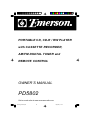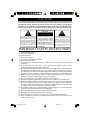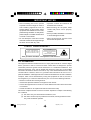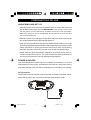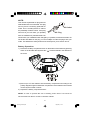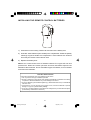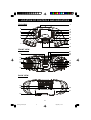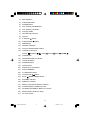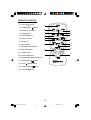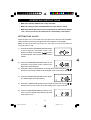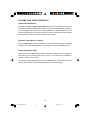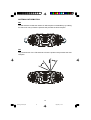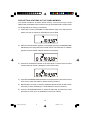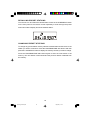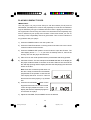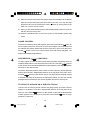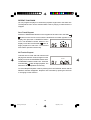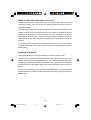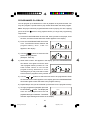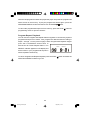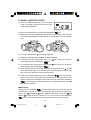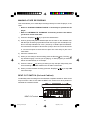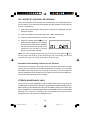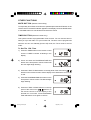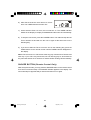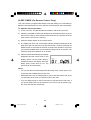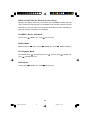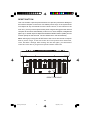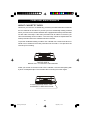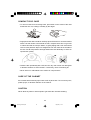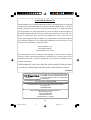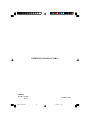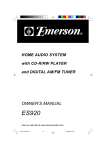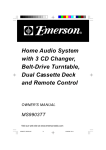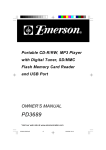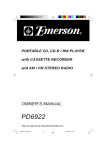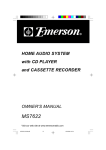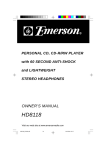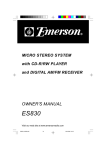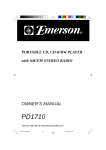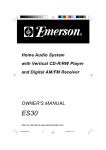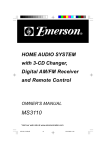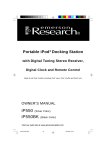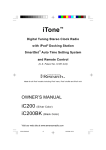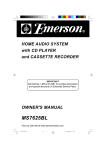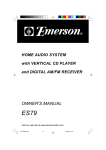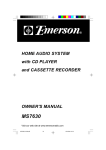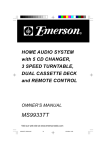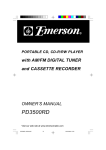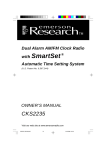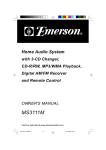Download Emerson PD5802 Owner's Manual
Transcript
PORTABLE CD, CD-R / RW PLAYER with CASSETTE RECORDER, AM/FM DIGITAL TUNER and REMOTE CONTROL OWNER’S MANUAL PD5802 Visit our web site at www.emersonradio.com PD5802_ib031803.p65 36 18/3/2003, 11:06 CAUT I ON TO PREVENT FIRE OR SHOCK HAZARD, DO NOT USE THIS PLUG WITH AN EXTENSION CORD, RECEPTACLE OR OTHER OUTLET UNLESS THE BLADES CAN BE FULLY INSERTED TO PREVENT BLADE EXPOSURE. TO PREVENT FIRE OR SHOCK HAZARD, DO NOT EXPOSE THIS APPLIANCE TO RAIN OR MOISTURE. C AU T I O N RISK OF ELECTRIC SHOCK DO NOT OPEN The lightning flash with arrowhead symbol, within an equilateral triangle is intented to alert the user to the presence of uninsulated ‘dangerous voltage’ within the product’s enclosure that may be of sufficient magnitude to constitute a risk of electric shock to persons. WARNING: TO REDUCE THE RISK OF ELECTRIC SHOCK DO NOT REMOVE COVER (OR BACK), NO USER SERVICEABLE PARTS INSIDE REFER SERVICING TO QUALIFIED SERVICE PERSONNEL. ! The exclamation point within an equilateral triangle is intended to alert the user to the presence of important operating and maintenance (ser vi ci ng) instr ucti ons in the liter ature accompanying the appl iance. IMPORTANT SAFETY INSTRUCTIONS 1.) 2.) 3.) 4.) 5.) 6.) 7.) 8.) 9.) 10.) 11.) 12.) 13.) 14.) 15.) 16.) 17.) 18.) Read these instructions. Keep these instructions. Heed all warnings. Follow all instructions. Do not use this apparatus near water. Clean only with dry cloth. Do not block any ventilation openings. Install in accordance with the manufacturer’s instructions. Do not install near any heat sources such as radiators, heat registers, stoves, or other apparatus (including amplifiers) that produce heat. Do not defeat the safety purpose of the polarized or grounding-type plug. A polarized plug has two blades with one wider than the other. A grounding type plug has two blades and a third grounding prong. The wide blade or the third prong are provided for your safety. If the provided plug does not fit into your outlet, consult an electrician for replacement of the obsolete outlet. Protect the power cord from being walked on or pinched particularly at plugs, convenience receptacles, and the point where they exit from the apparatus. Only use attachments / accessories specified by the manufacturer. Unplug this apparatus during lightning storms or when unused for long periods of time. Refer all servicing to qualified service personnel. Servicing is required when the apparatus has been damaged in any way, such as power-supply cord or plug is damaged, liquid has been spilled or objects have fallen into the apparatus, the apparatus has been exposed to rain or moisture, does not operate normally, or has been dropped. This appliance shall not be exposed to dripping or splashing water and no object filled with liquids such as vases shall be placed on the apparatus. Do not overload wall outlet. Use only power source as indicated. Use replacement parts as specified by the manufacturer. The product may be mounted to a wall only if recommended by the manufacturer. Upon completion of any service or repairs to this product, ask the service technician to perform safety checks. 1 PD5802_ib031803.p65 1 18/3/2003, 11:06 BEFORE WE BEGIN Thank you for purchasing this Emerson audio product. The Emerson brand is your assurance of quality, performance and value. Our engineers have included many useful and convenient features in this product. Please be sure to read this Owner’s Manual completely to make sure you are getting the maximum benefit from each feature. This product was manufactured using the highest quality components and standards of workmanship. It was tested by Emerson inspectors and found to be in perfect working order before it left our factory. However, there is always the chance that some problem may occur because of rough handling during shipment to the retail store or to the final consumer. If, after reading this Manual, you experience any problems with the operation of this product, please refer to the instructions for obtaining service at the end of this Manual. Emerson and Emerson retailers are committed to your satisfaction. Once again, thanks for purchasing this Emerson audio product. For future reference, record the serial number in the space provided. Model No: PD5802 Serial No: 2 PD5802_ib031803.p65 2 18/3/2003, 11:06 IMPORTANT NOTES • Avoid installing this unit in places exposed to direct sunlight or close to heat radiating appliances such as electric heaters, on top of other stereo equipment that radiates too much heat, places lacking ventilation or dusty areas, places subject to constant vibration and/ or humid or moist areas. • Operate controls and switches as described in the manual. • Before turning ‘On’ the power, make certain that power cord is properly installed. • Store your CDs, cassettes in a cool area to avoid damage from heat. • When moving the set, be sure to first disconnect the power cord. • Do not attempt to clean this unit with chemical solvents as this might damage the finish. Use a clean dry cloth. CLASS 1 LASER PRODUCT CLASS 1 LASER PRODUCT APPAREIL Á LASER DE CLASSE 1 PRODUCTO LASER DE CLASE 1 CAUTION INVISIBLE LASER RADIATION WHEN OPEN AND INTERLOCKS DEFEATED. AVOID EXPOSURE TO BEAM This product contains a low power Laser Device. FCC INFORMATION This equipment has been tested and found to comply with the limits for a Class B digital device, pursuant to Part 15 of the FCC Rules. These limits are designed to provide reasonable protection against harmful interference in a residential installation. This equipment generates, uses, and can radiate radio frequency energy and, if not installed and used in accordance with the instructions, may cause harmful interference to radio communications. However, there is no guarantee that interference will not occur in a particular installation. If this equipment does cause harmful interference to radio or television reception, which can be determined by turning the equipment off and on, the user is encouraged to try to correct the interference by one or more of the following measures: • Reorient or relocate the receiving antenna. • Increase the separation between the equipment and receiver. • Connect the equipment into an outlet on a circuit different from that to which the receiver is connected. • Consult the dealer or an experienced radio/TV technician for help. This device complies with Part 15 of the FCC Rules. Operation is subject to the following two conditions: (1) This device may not cause harmful interference, and (2) This device must accept any interference received, including interference that may cause undesired operation. 3 PD5802_ib031803.p65 3 18/3/2003, 11:06 PREPARATION FOR USE UNPACKING AND SET UP •Carefully remove the unit and the accessories from the carton and remove all the packing material from the unit. IMPORTANT: The remote control and the AC power cord are packed in recesses in the top of the styrofoam. Make sure that you do not accidentally discard these accessories with the packing materials. •Carefully remove any small strips of tape which may have been used to keep the CD and Cassette doors closed during shipment. •Open the CD compartment by pressing the OPEN/CLOSE position on top right of CD door and lifting upward. Inside the CD compartment you will see a white transit card which is used to prevent the laser pick-up from moving during shipment. Carefully remove this card and close the CD compartment door. •Please save the carton and packing materials in the event that your unit ever needs to be returned for service. The original carton and packing materials are the only way to protect the unit from damage during shipment. POWER SOURCES This unit is designed to operate on 8 pcs “D” batteries, not included, or on normal 120V 60Hz AC house current. Operating this unit from any other power source may cause damage to the unit, and such damage is not covered by your warranty. AC Operation Connect the small end of the AC Power Cord to the AC socket on the back cabinet, then insert the plug in any convenient household 120V 60Hz AC outlet. 4 PD5802_ib031803.p65 4 18/3/2003, 11:06 NOTE: This unit has a polarized AC plug with one wide blade and one narrow blade. This plug will only fit into a matching polarized AC AC Outlet outlet. This is a safety feature to reduce the possibility of electric shock. If this plug AC Plug will not fit in your AC outlet, you probably have an outdated non-polarized outlet. You should have your outdated outlet changed by a qualified, licensed electrician. Do not file the wide blade on the plug, or use an adapter to make the plug fit into your outlet. This defeats the safety feature and could expose you to electric shock. Battery Operation 1.) Remove the battery compartment door on the bottom of the cabinet by pressing down on the two tabs directly below the “OPEN ” marks and slide in the direction of the arrow. OPEN OPEN 2.) Insert 8 pcs “D” size batteries into the battery compartment according to the polarity diagram engraved inside the compartment. If the batteries are inserted incorrectly the unit will not work. 3.) Replace the battery compartment door. NOTE: In order to operate the unit on battery power the AC cord must be disconnected from the AC socket on the back cabinet. 5 PD5802_ib031803.p65 5 18/3/2003, 11:06 INSTALLING THE REMOTE CONTROL BATTERIES OPEN 1.) Press down on the locking “OPEN” tab and remove the battery door. 2.) Insert two “AAA” batteries (not included) in the compartment. Follow the polarity markings engraved inside the compartment. If the batteries are inserted incorrectly the remote control will not work. 3.) Replace the battery door. Notes: Use a well-known brand of alkaline batteries for longest life and best performance. When the remote operation becomes intermittent replace both batteries at the same time. Do not mix different types of batteries, such as alkaline and carbon zinc batteries. BATTERY PRECAUTIONS Follow these precautions when using batteries in this device: 1. Use only the size and type of batteries specified. 2. Be sure to follow the correct polarity when installing the batteries as indicated in the battery compartment. Reversed batteries may cause damage to the device. 3. Do not mix different types of batteries together (e.g. Alkaline and Carbon-Zinc) or old batteries with fresh ones. 4. If the device is not to be used for a long period of time, remove the batteries to prevent damage or injury from possible battery leakage. 5. Do not try to recharge batteries not intended to be recharged; they can overheat and rupture. (Follow battery manufacturer’s directions.) 6 PD5802_ib031803.p65 6 18/3/2003, 11:06 PROTECT YOUR FURNITURE !! This model is equipped with non-skid rubber 'feet' to prevent the product from moving when you operate the controls. These 'feet' are made from non-migrating rubber material specially formulated to avoid leaving any marks or stains on your furniture. However certain types of oil based furniture polishes, wood preservatives, or cleaning sprays may cause the rubber 'feet' to soften, and leave marks or a rubber residue on the furniture. To prevent any damage to your furniture we strongly recommend that you purchase small self-adhesive felt pads, available at hardware stores and home improvement centers everywhere, and apply these pads to the bottom of the rubber 'feet' before you place the product on fine wooden furniture. 7 PD5802_ib031803.p65 7 18/3/2003, 11:06 LOCATION OF CONTROLS AND INDICATORS TOP VIEW 7 6 8 9 10 5 4 11 3 2 12 13 1 1 14 FRONT VIEW 21 22 23 20 19 18 17 16 17 24 25 26 15 BACK VIEW 29 30 28 31 27 8 PD5802_ib031803.p65 8 18/3/2003, 11:06 1.) Main Speakers. 2.) FUNCTION Button. 3.) POWER Button. 4.) VOL (Volume)-DOWN Button. 5.) VOL (Volume)-UP Button. 6.) Carrying Handle. 7.) FM Telescopic Antenna. 8.) CD door. 9.) F.SKIP/UP Button. 10.) R.SKIP/DOWN 11.) Button. DBBS Button. 12.) PRESET EQ Button. 13.) CD door OPEN/CLOSE Position. 14.) Cassette Control keys. (Pause /Stop/Eject /F.Fwd /Rewind /Play /Record cord 15.) Cassette door. 16.) PROGRAM/TIME ADJ. Button. 17.) Tweeter Speakers. 18.) RANDOM Button. 19.) INTRO Button. 20.) Multifunction LCD Display. 21.) Remote SENSOR. 22.) P-UP/REPEAT Button. 23.) PLAY/PAUSE 24.) STOP Button. /BAND (FM/AM) Button. 25.) STANDBY Indicator. 26.) DBBS ‘On’Indicator. 27.) Battery Compartment (Bottom Cabinet). 28.) PHONES (Stereo Headphone) Jack. 29.) FM MODE (ST/MONO) / BEAT CUT Switch. 30.) RESET Button (Inside Pin Hole). 31.) AC Cord Socket. 9 PD5802_ib031803.p65 9 18/3/2003, 11:06 ) REMOTE CONTROL 1.) VOLUME Button. 2.) TUNING/SKIP 9 Button. 3.) REPEAT/P-UP Button. 8 10 11 7 4.) TIMER Button. 5.) RANDOM Button. 6.) DISPLAY Button. 6 5 12 4 13 7.) EQ Button. 14 3 8.) MUTE Button. 15 9.) POWER (On/Off) Button. 10.) SNOOZE Button. 2 16 1 17 11.) SLEEP Button. 12.) FUNCTION Button. 13.) PROGRAM/TIMER ADJ Button. 14.) PLAY/PAUSE 15.) STOP Button. /BAND Button. 16.) TUNING/SKIP 17.) VOLUME Button. Button. 10 PD5802_ib031803.p65 10 18/3/2003, 12:18 OPERATING INSTRUCTIONS • Make sure that the FM Antenna is fully extended. • Make sure that you have installed batteries in the remote control. • Make sure that the AC power cord is connected to an outlet that is always “live”. Do not connect to an outlet that is controlled by a wall switch. SETTING THE CLOCK When the main unit is connected to the AC outlet for the first time the STANDBY LED indicator on the front panel lights and “0:00” appears on the display. Note: Do not turn the main unit power ‘On’. The clock can only be set while the main unit power is ‘Off’. 1.) Press and hold the PROGRAM/TIME ADJ button on the front panel or the remote control. “24H” / buttons flashes on display. Press SKIP to select between “24H” 24 hour or “12H” 12 hour modes. 2.) Press the PROGRAM/TIME ADJ button on the front panel or the remote control. Just the Hour digits will continue flashing. / 3.) Press the F.SKIP / R.SKIP buttons on the top panel of the main unit or buttons on the remote control to set the display to the correct hour, AM or PM. 4.) Press the PROGRAM/TIME ADJ button again. The Minute digits will begin flashing. 5.) Press the F.SKIP/R.SKIP buttons on the top panel of the main unit or / buttons on the remote control to set the display to the correct minutes. 6.) Press the PROGRAM/TIME ADJ button once more. The time display stops flashing and the clock begins to run. 11 PD5802_ib031803.p65 11 18/3/2003, 11:06 VOLUME AND TONE CONTROLS Volume Adjustments Press the VOLUME UP or DOWN buttons on the front panel or the remote control to increase or decrease the volume. The volume level indicator appears in the main display. The range is from “00 db” (Minimum) to “80 db” (Maximum). The system remembers the volume level when the power is switched ‘Off’and returns to the same level when the power is switched ‘On’again. Dynamic Bass Boost Control Press the DBBS button on the top panel to increase the bass response. The DBBS indicator on the front panel lights up. Press again to cancel the DBBS function. Preset Equalizer (EQ) This system has a 3-Band Preset Electronic Equalizer that allows you to adjust the tone output for the most popular types of music. The settings are “CLASSIC”, “ROCK”, “POP” or flat (no EQ). To change the EQ setting press the PRESET EQ button on the top panel or on the remote control until the desired setting appears in the main display. 12 PD5802_ib031803.p65 12 18/3/2003, 11:06 LISTENING TO THE RADIO 1.) Press the POWER button on the main unit or the remote control. The main display turns on and the STANDBY indicator goes “Off”. 2.) If necessary, press the FUNCTION button on the top panel of the main unit or the remote control to select the Tuner function. The display will show an AM or FM station frequency. To select a different band, press the STOP/BAND button again. 3.) Tune to the desired frequency as follows: • Manual Tuning Repeatedly press the F.SKIP / R.SKIP buttons on the top panel of the main unit or / buttons on the remote control until the frequency of the desired station appears on the display. • Automatic Tuning Press and hold the F.SKIP / R.SKIP buttons on the top panel of the main unit or / buttons on the remote control until the display begins to move, then release the buttons. The tuner will search up or down the band for the next strong station and stop on that station. Repeat this procedure until the tuner stops on your desired station. 4.) Adjust the VOLUME, EQ and DBBS controls as desired. 5.) If you tuned to an FM Stereo station the ST indicator will appear in the main display. If the reception is noisy or weak, switch the FM ST/MONO selector on the back panel to select FM Mono mode. The ST indicator will disappear. The reception will normally improve although the sound will no longer be in stereo. 6.) When you are finished listening press the POWER button on the main unit or remote control to return to the Standby (Power Off) mode. The main display goes off and the time display reappears. 13 PD5802_ib031803.p65 13 18/3/2003, 11:06 ANTENNA INFORMATION AM The AM antenna is inside the cabinet. IF AM reception is unsatisfactory try rotating the entire unit until you find the position that provides the best reception. FM Vary the direction of the FM antenna to find the position that provides the best reception. 14 PD5802_ib031803.p65 14 18/3/2003, 11:06 PRE-SETTING STATIONS IN THE TUNER MEMORY This system includes a 20 station preset memory. You can store up to 10 FM stations and 10 AM stations in the tuner memory for immediate recall. The procedure for storing stations in memory is as follows: 1.) Follow step 3 under LISTENING TO THE RADIO in page 13 to select the first station you wish to memorize. Example FM 103.50 MHz. 2.) When the desired station appears on the display press the PROGRAM/TIME ADJ button on the front panel or the remote control. The Channel # “01” indicator appears and the “PROG” indicator flashes in the display. 3.) Press the P-UP/REPEAT button on the front panel or remote control to select a preset channel number. (Example: Preset channel # 3.) 4.) Press the PROGRAM/TIME ADJ button on the front panel or the remote control once more to enter the station in preset memory number 3. 5.) Repeat steps 1 through 4, selecting a different preset number in Step 3 each time until you have entered up to 10 FM stations in the tuner memory. 6.) Press the STOP/BAND button to select the AM band and follow the same procedure to enter up to 10 AM stations in the tuner memory. 15 PD5802_ib031803.p65 15 18/3/2003, 11:06 RECALLING PRESET STATIONS Turn the unit ‘On’and select the desired band. Press the P-UP/REPREAT button on the front panel or the remote control repeatedly to scroll through the preset memories until the display shows the desired station. CHANGING PRESET STATIONS To change any preset station memory select the desired band and tune to the new station you wish to memorize. Press the PROGRAM/TIME ADJ button and then press the P-UP/REPEAT button to display the memory number you wish to change. Press the PROGRAM/TIME ADJ button again to enter the new station in the memory. The new station is memorized and the previous station is deleted from the memory. 16 PD5802_ib031803.p65 16 18/3/2003, 11:06 PLAYING COMPACT DISCS IMPORTANT: This CD player can play normal CDs plus CD Recordable (CD-R) and CD Rewriteable (CD-RW) discs. However the playability of CD-R and CD-RW discs may be affected by the type of software that was used in ‘ripping’the tracks from the original discs and ‘burning’the tracks onto the blank media. Playability may also be affected by the quality and condition of the blank media you use for recording. 100% compatibility cannot be guaranteed. This is not an indication of any problems with your player. 1.) Press the POWER button to turn the system ‘On’. 2.) Press the FUNCTION button on the top panel of the main unit or the remote controls to select the CD function. 3.) Press the OPEN/CLOSE position on the CD door to open the CD door. The main display shows “– – – –”. If you have not already done so, remove the ‘dummy CD’from the player and discard it. 4.) Place a CD on the center spindle with the printed label side facing upward. 5.) Close the CD door. The disc will spin and ‘00 00:00’will flash in the display as the player reads the table of contents on the disc. Within a few seconds the disc will stop spinning and the display will show the total playing time and total tracks on the disc. Note: If the disc is inserted upside down or if the disc is badly scratched and unreadable, playback will not be possible. In this case the main display will show “no dISC”. Remove the disc and re insert it properly, or try another disc. 6.) Press the PLAY/PAUSE button on the top panel of the main unit or on the remote control to begin playback on track 1. The display will show the elapsed playing time of each track as it plays. 7.) Adjust the VOLUME, EQ and DBBS controls as desired. 17 PD5802_ib031803.p65 17 18/3/2003, 11:06 8.) When the last track has played the player stops automatically and the display again shows the total playing time and tracks on the disc. You may also stop playback at any time by pressing the STOP button on the top panel of the main unit or on the remote control. 9.) When you are finished listening press the OPEN/CLOSE position to open the CD door and remove the disc. 10.)Press the POWER button to return the system to the Standby (Power Off) mode. PAUSE CONTROL button on To pause momentarily during CD playback press the PLAY/PAUSE the front panel of the main unit or the remote control again. The sound stops and the elapsed time display flashes but the disc continues to spin. Press the PLAY/ PAUSE button once more to cancel Pause mode and resume playback. The elapsed time display stops flashing. SKIP/SEARCH ( / ) CONTROLS To skip to higher or lower numbered tracks during playback repeatedly press the F.SKIP/R.SKIP buttons on the top panel of the main unit or the SKIP / buttons on the remote control until the desired track number appears in the display. Playback will begin on the desired track. To perform high speed search within a track to locate a specific musical passage depress and hold the F.SKIP/R.SKIP buttons on the top panel of the main unit or the SKIP / buttons on the remote control. The player will move rapidly forward or backward as long as the buttons are depressed. When you hear the desired passage release the buttons and normal playback will resume at that point. TO START PLAYBACK ON A SPECIFIC TRACK Load the disc as usual and wait until the total playing time and track numbers appear on the display. Press the F.SKIP/R.SKIP buttons on the top panel of the main unit or the SKIP / buttons on the remote control until the desired track number appears in the display, then press the PLAY/PAUSE button to begin playback on that track. 18 PD5802_ib031803.p65 18 18/3/2003, 11:06 REPEAT PLAYBACK You can program the player to continuously repeat a single track or the entire disc. The Repeat function can be activated while a disc is playing or while the disc is stopped. One Track Repeat / Press the F.SKIP/R.SKIP buttons on the top panel of the main unit or the SKIP buttons on the remote control until the desired track number appears in the display, then press the P-UP/REPEAT button once. The REPEAT indicator flashes in the REPEAT display. Press the PLAY/PAUSE button to begin playback on that track. The selected track will be repeated continuously. All Tracks Repeat Load the disc as usual and wait until the total playing time and track numbers appear on the display. Press the P-UP/REPEAT button twice. The REPEAT indicator remains ‘On’. Press the PLAY/PAUSE button to begin playback. The entire disc will be repeated continuously. REPEAT To cancel Repeat Playback continue pressing the P-UP/ REPEAT button until the REPEAT indicator disappears. Repeat is also canceled by opening the CD Door or changing to other function. 19 PD5802_ib031803.p65 19 18/3/2003, 11:06 INTRO SCAN PLAYBACK (Main Unit Only) This feature allows you to play just the first 10 seconds of each track on the disc. This may be useful when you are trying to locate a specific song but you do not remember the title. Load the disc as usual and wait until the display shows the total playing time and number of tracks. Press the INTRO button on front panel. The INTRO indicator will appear in the display. The player will play the first 10 seconds of each track automatically. When the first 10 seconds of the last track has played the player stops and the display again shows the total playing time and number of tracks on the disc. To cancel the Intro mode press the INTRO button once more until the INTRO indicator disappears. Intro mode can also be canceled by pressing the STOP/ BAND button. RANDOM PLAYBACK This feature allows you to play all the tracks on a disc in random order. Load the disc as usual and wait until the display shows the total playing time and number of tracks. Press the RANDOM button. The RANDOM indicator appears in the display. The tracks will be played in random order. After all tracks have played the player stops and the display again shows the total playing time and number of tracks. To cancel the Random mode press the RANDOM button until the RANDOM indicator disappears. Random mode can also be canceled by pressing the STOP/ BAND button. 20 PD5802_ib031803.p65 20 18/3/2003, 11:06 PROGRAMMED PLAYBACK You can program up to 20 tracks on a disc to playback in any desired order. You may also program a specific track to play several times within the same program. Note: The player cannot be programmed while a disc is playing. If a disc is playing press the STOP steps below. button to stop playback before you begin the programming 1.) Press the FUNCTION button to select CD, insert your disc in the player, close the door, and wait until the total track number appears in the display. 2.) Press the PROGRAM/TIME ADJ button once. The PROG Indicator flashes and PROG program memory “P-01”, Track “01” appears in the display. 3.) Use the / buttons to select the first PROG track to be programmed. (Example: Track 08). 4.) When track number “08” appears in the display, press the PROGRAM/TIME ADJ button once again to enter the track “08” in program memory number “01”. The track number returns to “00” and the PROG program memory advances to “P-02” indicating that you may now select a track to be entered in program memory number “02”. 5.) Use the or buttons to select the next track to be programmed. When the desired track number appears in the display press the PROGRAM/TIME ADJ button again to enter that track in the program memory. 6.) Repeat Step 5 until you have entered up to 20 tracks in the program memory. 7.) To begin programmed playback press the PLAY/PAUSE button. The display will PROG show the first programmed track and playback will begin on that track. The PROG Indicator stops flashing and remains in the display. 21 PD5802_ib031803.p65 21 18/3/2003, 11:06 After the last programmed track has played the player stops but the programmed tracks remain in the memory. To play the programmed tracks again, press the PROGRAM/TIME ADJ button and then the PLAY/PAUSE button. To cancel the programmed sequence from memory, press the STOP button at programming mode or open the CD door. Program Repeat Playback You can use the Program and Repeat features together to continuously repeat a programmed sequence of tracks. First, program the desired tracks according to Steps 1 through 7 on the previous page. When Programmed Playback begins press the P-UP/REPEAT button twice to activate the All Tracks Repeat feature. The PROG REPEAT REPEAT Indicator appears in LCD display and all the tracks in your programmed sequence will be repeated continuously. To cancel Programmed Repeat Playback press the STOP PROG and REPEAT Indicators go ‘Off’. button until both the 22 PD5802_ib031803.p65 22 18/3/2003, 11:06 PLAYING CASSETTE TAPES 1.) Press the FUNCTION button to select TAPE mode. The display shows correct time and the TAPE indicator appears. 2.) Open the cassette door by pressing the Stop/Eject key.. 3.) Place a pre-recorded cassette tape into the slots on the inside of the door with the exposed tape facing up and the full reel on the right side. Close the cassette door. 4.) Press the cassette Play key to begin playback. 5.) Adjust the VOLUME, EQ and DBBS controls as desired. 6.) To advance the tape rapidly press the F. Fwd desired point press the Stop/Eject key.. key. When you reach the 7.) To rewind the tape rapidly press the Rewind desired point press the Stop/Eject key.. key. When you reach the 8.) When the tape ends the Automatic Stop System releases the Play key and shuts off the tape motor. You may then open the cassette door, remove your tape, turn it over and play the other side if desired. key to stop the tape, 9.) When you are finished listening press the Stop/Eject open the door, remove the tape and close the door. If you are playing a tape and then change to the RADIO or CD function be sure to press the Stop/Eject key to disengage the tape mechanism. This prevents excess wear and nd tear on the mechanism. IMPORTANT: Always press the Stop/Eject key to shut off the tape motor before opening the cassette door to remove your tape. The Automatic Stop System does not function in the F. Fwd and Rewind modes. When the tape ends in the F. Fwd and nd Rewind modes the motor continues to run. You must press the Stop/Eject key to shut off the motor before opening the door to remove your tape. 23 PD5802_ib031803.p65 23 18/3/2003, 11:06 MAKING A TAPE RECORDING This model allows you to make tape recordings directly from the CD player, or the radio. • Refer to “PLAYING COMPACT DISCS” if necessary to operate the CD player. • Refer to “LISTENING TO THE RADIO” if necessary to tune in the station you wish to record from radio. 1.) Press the Stop/Eject key to open the cassette door.. 2.) Insert a good quality blank cassette tape into the slots on the cassette door with the open end facing up and the full reel on the right. Use normal tape only. Do not use tape identified as “CrO2” (Chrome) or “Metal” tape formulations. For best results use tapes of 60 minutes (C-60) or less. Do not use 90 minute or 120 minute tapes as these thinner tapes are more likely to jam in the mechanism. 3.) Close the cassette door. 4.) When you are ready to start recording press the Record key. The Play key will also engage. The CD you are playing, or radio program you selected will be recorded directly on to the tape. 5.) Press the Pause key during recording to stop the tape temporarily and avoid recording unwanted material such as radio commercials. 6.) When you have finished recording press the Stop/Eject key to stop and nd remove the tape. BEAT CUT SWITCH (On back Cabinet) Occasionally when recording from the AM radio a repetitive whistle or ‘beat’sound may be heard. If this occurs slide the BEAT CUT switch to its other position to eliminate the unwanted sound. RESET BEAT CUT switch 24 PD5802_ib031803.p65 24 18/3/2003, 11:06 CD CASSETTE SYNCHRO RECORDING When recording from CD to cassette, the CD cassette synchro recording feature in this unit allows you to start both the CD player and the cassette recorder with the push of a single button. 1.) Open the CD door and place the CD to be recorded in the CD player as usual. Close the CD door. 2.) Open the cassette compartment and insert a blank cassette tape. 3.) Press the FUNCTION button to select the CD mode. 4.) Press the cassette Record key. The SYNC indicator appears in the display. SYNC The cassette recorder and the CD player will start simutaneously and all of the material on your CD will be recorder directly onto the blank cassette. Note: If a CD is already playing and you press the cassette Record key,, the CD player will back up to the beginning of the track being played and cassette will begin recording at that point automatically. Automatic Recording Volume Level Control This unit has an Automatic Level Control (ALC) circuit which controls the recording volume level and prevents overloaded and distorted recordings. The VOLUME, EQ, DBBS control has no effect on recording volume level. You may change the controls setting during the recording or even reduce the volume level to “Minimum”. This will not effect the level of the recording. STEREO HEADPHONE JACK Connect a set of stereo headphones (not included) with a 3.5mm mini plug to the PHONES jack (located at back cabinet) for private listening without disturbing others. Before putting on the headphones reduce the VOLUME control to a low level, then put the headphones on and gradually increase the VOLUME control to a comfortable listening level. The built in speakers are automatically disconnected when headphones are connected to the headphone jack. 25 PD5802_ib031803.p65 25 18/3/2003, 11:06 OTHER FUNCTIONS MUTE BUTTON (Remote Control Only) To temporarily shut off the sound from the speakers press the MUTE button on the remote control. The MUTE indicator appears in the display. Press the MUTE button or VOLUME buttons to cancel Mute and restore the sound. TIMER BUTTON (Remote Control Only) This system includes a programmable Timer function. You can use the timer to wake you up to the radio or to your favorite CD. The timer can be programmed while the unit is in the Standby (Power Off) mode, the Tuner mode or the CD mode. To Set The ‘ON’ Time 1.) Press the TIMER button on the remote control until the “TIMER” indicator is flashing in the display. 2.) Press and hold the PROGRAM/TIME ADJ button on the front panel or remote control until the Hour digits begin flashing. 3.) Press the F.SKIP / R.SKIP buttons on the top panel of the main unit or / buttons on the remote control to set the display to the desired turn on hour, AM or PM. 4.) Press the PROGRAM/TIME ADJ button on the front panel or remote control. The Minute digits begin flashing. 5.) Press the F.SKIP / R.SKIP buttons on the top panel of the main unit or / buttons on the remote control to set the display to the desired turn on minute. Press PROGRAM/ TIME ADJ button once again to confirm. 26 PD5802_ib031803.p65 26 18/3/2003, 11:06 6.) After few seconds the clock returns to correct time. The TIMER indicator remains “On”. 7.) At the selected Timer ‘On’ time, the unit will turn on. The TIMER indicator flashes in the dispaly. It will play for one hour and then shut off automatically. 8.) To stop the unit sooner, press the POWER button. The radio will stop but the Timer remains set and will turn the unit on again at the same time on the following day. 9.) If you do not want the Timer to turn the unit on the following day, press the TIMER button on the remote control until the TIMER indicator disappears in the display. Note: If the unit turns on to CD function it will only play until the end of the disc and then stop. If your CD is only 45 minutes, the unit will only play for 45 minutes but the power will remain On for another 15 minutes before shutting Off automatically. SNOOZE BUTTON (Remote Control Only) After the system sounds, you may press the SNOOZE button on the remote control for a few more minutes sleep. The SNOOZE indicator appears in the display. The sound will stop for approximately 5 minutes and then turn on again. 27 PD5802_ib031803.p65 27 18/3/2003, 11:06 SLEEP TIMER (On Remote Control Only) This unit includes a programmable Sleep Timer that allows you to fall asleep to between 10 and 90 minutes of music and then shuts the power ‘Off’automatically. To operate the sleep timer: 1.) Turn the unit ‘On’and operate either the Radio or CD function as usual. 2.) Adjust the VOLUME control to the desired level. Remember that the level you select for the sleep to music function is the same level you will hear when the timer turns the unit on in the morning. 3.) Press the SLEEP button on the remote control. 4.) The display will show “90” and SLEEP indicator flashes indicating that the sleep timer will shut the power off after 90 minutes. Continue pressing the SLEEP button to decrease the amount of sleep timer operation. Each time you press the SLEEP button you decrease the sleep time by 10 minutes. The minimum sleep timer operation is 10 minutes. 5.) After a few seconds the Sleep Time display disappears and the normal Tuner or CD display returns, but the small “SLEEP” SLEEP indicator remains in the display. When the Sleep Timer counts down to “00”, the power shuts off automatically. Notes: • You can shut the unit off manually before the Sleep Timer counts down to “00” by pressing the POWER button at any time. • Remember that if you are falling asleep to CD you will also wake to CD, and if you fall asleep to the radio you will also wake to the radio. • If you are falling asleep to CD the unit will only operate until the CD ends. If you set the Sleep Timer for 90 minutes but your CD is only 45 minutes long, the music will stop after 45 minutes. 28 PD5802_ib031803.p65 28 18/3/2003, 11:06 DISPLAY BUTTON (On Remote Control Only) Normally the display shows the correct time in the STANDBY (Power Off) and Tape modes; the radio frequency in the Radio mode, and the CD track and time information in the CD mode. You can press the DISPLAY button repeatedly to show the following information on the display: STANDBY (Power Off) Mode: Correct Time TIMER “On” Time Correct Time. RADIO Mode: Correct Time Radio Frequency TIMER “On” Time Radio Frequency.. CD Playback Mode: CD Elapsed Time Time CD Remaining Time Correct Time CD Elapsed Time. TAPE Mode: Correct Time TIMER “On” Time Correct Time. 29 PD5802_ib031803.p65 29 18/3/2003, 11:06 TIMER “On” RESET BUTTON This unit includes a special protective device to prevent permanent damage to the internal computer in the event of a sudden power surge. If the system does not respond to any commands from the remote control, or the controls on the main unit, you may have experienced a power surge that triggered the internal computer to shut down automatically. If this occurs, use a toothpick, straightened paper clip, or similar object to depress and hold the RESET button (inside pin hole on back panel) for few seconds. The unit Power turns ‘Off’automatically. Note: Although pressing the RESET button will unlock the internal computer after a power surge, it will also erase all of the preset tuner memories, clock, and timer settings. After turning ‘On’ the unit again, you will need to reset the clock and re-program the preset station memories. RESET RESET PIN HOLE 30 PD5802_ib031803.p65 30 18/3/2003, 11:06 CARE AND MAINTENANCE ABOUT CASSETTE TAPES Whenever you record on a cassette any previously recorded material is erased as the new material is recorded. To prevent you from accidentally erasing material which you wish to save, blank cassettes are equipped with erase prevention tabs for each side of the tape. If the erase prevention tab for side A is removed, you cannot accidentally record on side A. The record key cannot be depressed if the erase prevention tab on the cassette has been removed. To prevent accidental erasing on side A of a cassette use a small screw driver or similar tool to break off the erase prevention tab for side A. This prevents the record key from locking. A TAB FOR SIDE A BREAK OUT TO PREVENT RECORDING If later you do wish to record on side A of the cassette, cover the tab opening with a piece of cellophane tape. This will allow the record key to function again. A COVER OPENING WITH TAPE IN ORDER TO RECORD AGAIN. 31 PD5802_ib031803.p65 31 18/3/2003, 11:06 CASSETTE CARE Two common causes of trouble experienced when using cassettes are: 1.) Tape jamming — Leading to uneven speed in playback, and 2.) Tape tangling — Where the tape wraps itself around vital parts of themechanism. To reduce the likelihood of these problems occurring, the following precautions should be observed: • Check that there are no loose layers of tape visible through the cassette center window (see Fig. 1). Take up any loose layers, using a pencil or hexagonal barrelled ballpoint pen, before inserting the cassette into the machine (see Fig. 2). • If the cassette feels “tight” while performing operation shown (see Fig. 2), the tape may be jamming due to “ridges” formed in the winding of the tape (visible through the center window). These may be removed, in most cases, by fast winding of the cassette from one end to the other and back again. • Use only well-known brands of tape. Avoid use of C-120 cassettes. Furthermore, do not expose cassettes to direct sunlight, dust or oil, and do not touch the tape surfaces. HEAD CLEANING The tape heads, pinch roller and capstan require periodic cleaning. This removes particles of the metal oxide coating that wear off the tape and accumulate on these parts and impair performance. Switch off the power, press the Stop/Eject key to key. Clean the tape heads, pinch roller open the cassette door, and press the Play and capstan with a soft cloth or cotton pad dampened in isopropyl alcohol or special tape head cleaner. Pinch Roller Capstan Record/Play Head Erase Head 32 PD5802_ib031803.p65 32 18/3/2003, 11:07 COMPACT DISC CARE • To remove a disc from its storage case, press down on the center of the case and lift the disc out, holding it carefully by the edges. • Fingerprints and dust should be carefully wiped off the disc’s recorded surface with a soft cloth.Unlike conventional records, compact discs have no grooves to collect dust and microscopic debris, so gently wiping with a soft cloth should remove most particles. Wipe in a straight line from the inside to the outside of the disc. Small dust particles and light stains will have absolutely no effect on reproduction quality. • Clean the disc periodically with a soft, lint-free, dry cloth. Never use detergents or abrasive cleaners to clean the disc. If necessary, use a CD cleaning kit. • Never write on or affix labels to the surface of compact discs. CARE OF THE CABINET If the cabinet becomes dusty wipe it with a soft dry dust cloth. Do not use any wax, polish sprays, or abrasive cleaners on the cabinet. CAUTION Never allow any water or other liquids to get inside the unit while cleaning. 33 PD5802_ib031803.p65 33 18/3/2003, 11:06 LIMITED WARRANTY Emerson Radio Corp. warrants manufacturing defects in original material, including original parts and workmanship, under normal use and conditions, for a period of ninety (90) days from the date of original purchase in the U.S. With your dated proof of purchase, we will provide repair service at no charge for labor and parts at an authorized Depot Repair Facility, or replace the product in our discretion. For repair or replacement, pack your unit in a padded box, enclose your check or money order payable to Emerson Radio Corp. in the amount of $9.00 (not required by California residents) to cover shipping and handling costs, and enclose a copy of your proof of purchase. Send your unit to: Emerson Radio Corp. 1901 Diplomat Drive. Farmers Branch, TX 75234. This warranty does not cover damage from negligence, misuse, abuse, accident, failure to follow operating instructions, commercial use, rental, repairs by an unauthorized facility, or products purchased, used, serviced or damaged outside of the United States. THIS WARRANTY GIVES YOU SPECIFIC LEGAL RIGHTS, AND YOU MAY ALSO HAVE OTHER RIGHTS WHICH VARY FROM STATE TO STATE. AU898M R SERVICE TO FIND THE LOCATION AND PHONE NUMBER OF YOUR NEAREST SERVICE CENTER PERMITTED TO PERFORM WARRANTY... CALL TOLL FREE: 1-800-695-0098 FOR ADDITIONAL SET-UP OR OPERATING ASSISTANCE PLEASE CALL: 1-800-898-9020 FOR CUSTOMER SERVICE, PLEASE WRITE TO: Emerson Radio Corp. Consumer Affairs Dept. 1901 Diplomat Drive, Farmers Branch, TX 75234. 34 PD5802_ib031803.p65 34 18/3/2003, 11:06 EMERSON RADIO CORP. EMERSON Part No.: 16-2897 303-01 PD5802_ib031803.p65 Printed in China 35 18/3/2003, 11:06