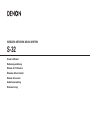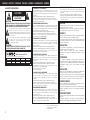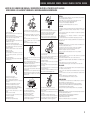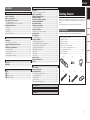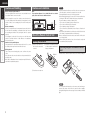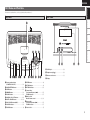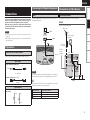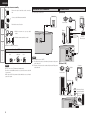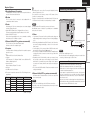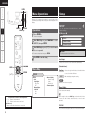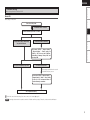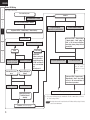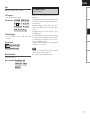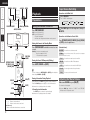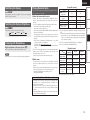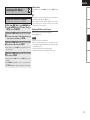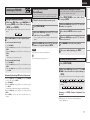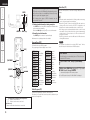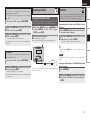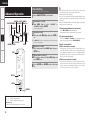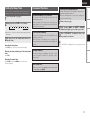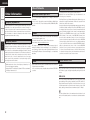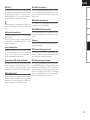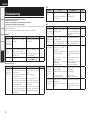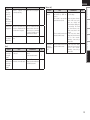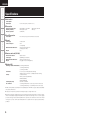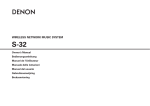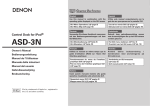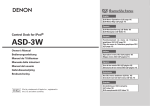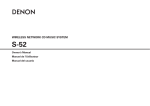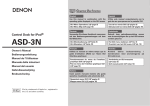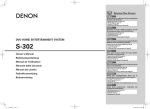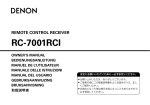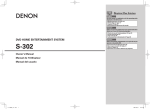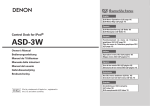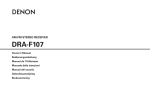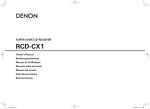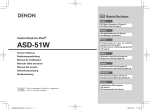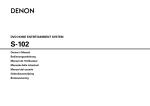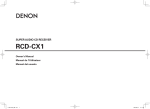Download Denon S32 User's Manual
Transcript
WIRELESS NETWORK MUSIC SYSTEM S-32 Owner’s Manual Bedienungsanleitung Manuel de l’Utilisateur Manuale delle istruzioni Manual del usuario Gebruiksaanwijzing Bruksanvisning ENGLISH DEUTSCH FRANCAIS ITALIANO ESPAÑOL NEDERLANDS SVENSKA nSAFETY PRECAUTIONS Hereby, D&M Holdings Inc., Denon Brand Company declares that this product S-32 is in compliance with the essential requirements and other relevant provisions of Directive 1999/5/EC, in conformity with the following standards; EN60065, EN55013, EN55020, EN55022, EN55024, EN61000-3-2, EN61000-3-3, EN300328, EN301489-01, EN301489-17 and EN50385 The declaration of conformity may be consulted to our European representative, DENON EUROPE. CAUTION RISK OF ELECTRIC SHOCK DO NOT OPEN CAUTION: TO REDUCE THE RISK OF ELECTRIC SHOCK, DO NOT REMOVE COVER (OR BACK). NO USER-SERVICEABLE PARTS INSIDE. REFER SERVICING TO QUALIFIED SERVICE PERSONNEL. The lightning flash with arrowhead symbol, within an equilateral triangle, is intended to alert the user to the presence of uninsulated “dangerous voltage” within the product’s enclosure that may be of sufficient magnitude to constitute a risk of electric shock to persons. The exclamation point within an equilateral triangle is intended to alert the user to the presence of important operating and maintenance (servicing) instructions in the literature accompanying the appliance. WARNING: TO REDUCE THE RISK OF FIRE OR ELECTRIC SHOCK, DO NOT EXPOSE THIS APPLIANCE TO RAIN OR MOISTURE. • ÜBEREINSTIMMUNGSERKLÄRUNG Hiermit erklärt D&M Holdings Inc., Denon Brand Company, dass sich das Gerät S-32 in Übereinstimmung mit den grundlegenden Anforderungen und den übrigen einschlägigen Bestimmungen der Richtlinie 1999/5/EG befindet, den folgenden Standards entspricht: EN60065, EN55013, EN55020, EN55022, EN55024, EN61000-3-2, EN61000-3-3, EN300328, EN301489-01, EN301489-17 und EN50385 Wenden Sie sich bei Fragen zur Konformitätserklärung an unseren europäischen Vertreter, DENON EUROPE. • DECLARATION DE CONFORMITE Par la présente, D&M Holdings Inc., Denon Brand Company déclare que l’appareil S-32 est conforme aux exigences essentielles et aux autres dispositions pertinentes de la directive 1999/5/CE, e conforme alle seguenti normative: EN60065, EN55013, EN55020, EN55022, EN55024, EN61000-3-2, EN61000-3-3, EN300328, EN301489-01, EN301489-17 e EN50385. La déclaration de conformité pourra être consultée auprès de notre représentant en Europe, DENON EUROPE. • DICHIARAZIONE DI CONFORMITÀ R&TTE Directive 1999/5/EC This product may be operated in the following countries; AT BE CZ DK FR DE GR HU IT NL PL PT ES SE GB NO • ÖVERENSSTÄMMELSESINTYG • DECLARATION OF CONFORMITY FI IE SK CH Con la presente D&M Holdings Inc., Denon Brand Company dichiara che questo S-32 è con-forme ai requisiti essenziali ed alle altre disposizioni pertinenti stabilite dalla direttiva 1999/5/CE, e conforme alle seguenti normative: EN60065, EN55013, EN55020, EN55022, EN55024, EN61000-3-2, EN61000-3-3, EN300328, EN301489-01, EN301489-17 e EN50385. La dichiarazione di conformità può essere consultata presso il nostro rappresentante europeo, DENON EUROPE. QUESTO PRODOTTO E’ CONFORME AL D.M. 28/08/95 N. 548 • DECLARACIÓN DE CONFORMIDAD Por la presente, D&M Holdings Inc., Denon Brand Company, declara que este S-32 cumple con los requisitos esenciales y otras exigencias relevantes de la Directiva 1999/5/EC, esta conforme con los siguientes estandares: EN60065, EN55013, EN55020, EN55022, EN55024, EN61000-3-2, EN61000-3-3, EN300328, EN301489-01, EN301489-17 y EN50385. Puede consultar a nuestro representante europeo, DENON EUROPE, acerca de la declaración de conformidad. • EENVORMIGHEIDSVERKLARING Hierbij verklaart D&M Holdings Inc., Denon Brand Company dat het toestel S-32 in overeenstemming is met de essentiële eisen en de andere relevante bepalingen van richtlijn 1999/5/EG, in overeenstemming is met de volgende normen: EN60065, EN55013, EN55020, EN55022, EN55024, EN61000-3-2, EN61000-3-3, EN300328, EN301489-01, EN301489-17 en EN50385. De eenvormigheidsverklaring mag worden geconsulteerd aan onze Europese vertegenwoordiger, DENON EUROPE. DENON EUROPE Division of D&M Germany GmbH An der Landwehr 19, Nettetal, D-41334 Germany I Denna utrustning är i överensstämmelse med de väsentliga kraven och andra relevanta bestämmelser i Direktiv 1999/5/EC, uppfyller foljande standarder: EN60065, EN55013, EN55020, EN55022, EN55024, EN61000-3-2, EN61000-3-3, EN300328, EN301489-01, EN301489-17 och EN50385. EU-konformitetsintyget kan på begäran fås från DENON EUROPE, vår representant i Europa. CAUTION: To completely disconnect this product from the mains, disconnect the plug from the wall socket outlet. The mains plug is used to completely interrupt the power supply to the unit and must be within easy access by the user. VORSICHT: Um dieses Gerät vollständig von der Stromversorgung abzutrennen, ziehen Sie bitte den Stecker aus der Wandsteckdose. Der Netzstecker wird verwendet, um die Stromversorgung zum Gerät völlig zu unterbrechen; er muss für den Benutzer gut und einfach zu erreichen sein. PRECAUTION: Pour déconnecter complètement ce produit du courant secteur, débranchez la prise de la prise murale. La prise secteur est utilisée pour couper complètement l’alimentation de l’appareil et l’utilisateur doit pouvoir y accéder facilement. ATTENZIONE: Per scollegare completamente questo prodotto dalla rete di alimentazione elettrica, scollegare la spina dalla relativa presa a muro. La spina di rete viene utilizzata per interrompere completamente l’alimentazione all’unità e deve essere facilmente accessibile all’utente. PRECAUCIÓN: Para desconectar completamente este producto de la alimentación eléctrica, desconecte el enchufe del enchufe de la pared. El enchufe de la alimentación eléctrica se utiliza para interrumpir por completo el suministro de alimentación eléctrica a la unidad y debe de encontrarse en un lugar al que el usuario tenga fácil acceso. WAARSCHUWING: Om de voeding van dit product volledig te onderbreken moet de stekker uit het stopcontact worden getrokken. De netstekker wordt gebruikt om de stroomtoevoer naar het toestel volledig te onderbreken en moet voor de gebruiker gemakkelijk bereikbaar zijn. FÖRSIKTIHETSMÅTT: Koppla loss stickproppen från eluttaget för att helt skilja produkten från nätet. Stickproppen används för att helt bryta strömförsörjningen till apparaten, och den måste vara lättillgänglig för användaren. SVENSKA NEDERLANDS ESPAÑOL ITALIANO FRANCAIS DEUTSCH ENGLISH nNOTE ON USE / HINWEISE ZUM GEBRAUCH / OBSERVATIONS RELATIVES A L’UTILISATION / NOTE SULL’USO / NOTAS SOBRE EL USO / ALVORENS TE GEBRUIKEN / OBSERVERA ANGÅENDE ANVÄNDNINGEN CAUTION: •The ventilation should not be impeded by covering the ventilation openings with items, such as newspapers, tablecloths, curtains, etc. • No naked flame sources, such as lighted candles, should be placed on the unit. • Observe and follow local regulations regarding battery disposal. • Do not expose the unit to dripping or splashing fluids. • Do not place objects filled with liquids, such as vases, on the unit. ACHTUNG: • Do not let foreign objects into the unit. • Keep the unit free from moisture, water, and dust. • Lassen Sie keine fremden Gegenstände in das Gerät kommen. • Halten Sie das Gerät von Feuchtigkeit, Wasser und Staub • Ne pas laisser des objets étrangers dans l’appareil. • Avoid high temperatures. fern. • Non inserite corpi estranei all’interno dell’unità. Allow for sufficient heat dispersion when installed in a rack. • Protéger l’appareil contre l’humidité, l’eau et la poussière. • No deje objetos extraños dentro del equipo. • Vermeiden Sie hohe Temperaturen. Beachten Sie, dass eine ausreichende Belüftung gewährleistet • Tenete l’unità lontana dall’umidità, dall’acqua e dalla • Laat geen vreemde voorwerpen in dit apparaat vallen. polvere. • Se till att främmande föremål inte tränger in i apparaten. wird, wenn das Gerät auf ein Regal gestellt wird. • Mantenga el equipo libre de humedad, agua y polvo. • Eviter des températures élevées. • Laat geen vochtigheid, water of stof in het apparaat Tenir compte d’une dispersion de chaleur suffisante lors de binnendringen. l’installation sur une étagère. • Utsätt inte apparaten för fukt, vatten och damm. • Evitate di esporre l’unità a temperature elevate. Assicuratevi che vi sia un’adeguata dispersione del calore quando installate l’unità in un mobile per componenti audio. • Evite altas temperaturas. Permite la suficiente dispersión del calor cuando está instalado en la consola. • Vermijd hoge temperaturen. Zorg er bij installatie in een audiorack voor, dat de door • Do not let insecticides, benzene, and thinner come in het toestel geproduceerde warmte goed kan worden contact with the unit. afgevoerd. • Lassen Sie das Gerät nicht mit Insektiziden, Benzin oder • Unplug the power cord when not using the unit for long • Undvik höga temperaturer. Verdünnungsmitteln in Berührung kommen. periods of time. Se till att det finns möjlighet till god värmeavledning vid • Ne pas mettre en contact des insecticides, du benzène et • Wenn das Gerät längere Zeit nicht verwendet werden soll, montering i ett rack. un diluant avec l’appareil. trennen Sie das Netzkabel vom Netzstecker. • Assicuratevi che l’unità non entri in contatto con insetticidi, • Débrancher le cordon d’alimentation lorsque l’appareil n’est benzolo o solventi. pas utilisé pendant de longues périodes. • No permita el contacto de insecticidas, gasolina y diluyentes • Scollegate il cavo di alimentazione quando prevedete di non con el equipo. utilizzare l’unità per un lungo periodo di tempo. • Voorkom dat insecticiden, benzeen of verfverdunner met dit • Desconecte el cordón de energía cuando no utilice el equipo toestel in contact komen. por mucho tiempo. • Se till att inte insektsmedel på spraybruk, bensen och • Neem altijd het netsnoer uit het stopkontakt wanneer het thinner kommer i kontakt med apparatens hölje. apparaat gedurende een lange periode niet wordt gebruikt. • Koppla loss nätkabeln om apparaten inte kommer att användas i lång tid. • Handle the power cord carefully. Hold the plug when unplugging the cord. • Gehen Sie vorsichtig mit dem Netzkabel um. Halten Sie das Kabel am Stecker, wenn Sie den Stecker herausziehen. • Manipuler le cordon d’alimentation avec précaution. Tenir la prise lors du débranchement du cordon. • Manneggiate il cavo di alimentazione con attenzione. Tenete ferma la spina quando scollegate il cavo dalla presa. • Never disassemble or modify the unit in any way. * (For apparatuses with ventilation holes) • Maneje el cordón de energía con cuidado. • Versuchen Sie niemals das Gerät auseinander zu nehmen Sostenga el enchufe cuando desconecte el cordón de • Do not obstruct the ventilation holes. oder zu verändern. energía. • Ne jamais démonter ou modifier l’appareil d’une manière ou • Decken Sie den Lüftungsbereich nicht ab. • Hanteer het netsnoer voorzichtig. d’une autre. • Ne pas obstruer les trous d’aération. Houd het snoer bij de stekker vast wanneer deze moet • Non coprite i fori di ventilazione. • Non smontate né modificate l’unità in alcun modo. worden aan- of losgekoppeld. • Nunca desarme o modifique el equipo de ninguna manera. • No obstruya los orificios de ventilación. • Hantera nätkabeln varsamt. • Dit toestel mag niet gedemonteerd of aangepast worden. • De ventilatieopeningen mogen niet worden beblokkeerd. Håll i kabeln när den kopplas från el-uttaget. • Ta inte isär apparaten och försök inte bygga om den. • Täpp inte till ventilationsöppningarna. •Die Belüftung sollte auf keinen Fall durch das Abdecken der Belüftungsöffnungen durch Gegenstände wie beispielsweise Zeitungen, Tischtücher, Vorhänge o. Ä. behindert werden. •Auf dem Gerät sollten keinerlei direkte Feuerquellen wie beispielsweise angezündete Kerzen aufgestellt werden. •Bitte beachten Sie bei der Entsorgung der Batterien die örtlich geltenden Umweltbestimmungen. •Das Gerät sollte keiner tropfenden oder spritzenden Flüssigkeit ausgesetzt werden. •Auf dem Gerät sollten keine mit Flüssigkeit gefüllten Behälter wie beispielsweise Vasen aufgestellt werden. ATTENTION: •La ventilation ne doit pas être gênée en recouvrant les ouvertures de la ventilation avec des objets tels que journaux, rideaux, tissus, etc. • Aucune flamme nue, par exemple une bougie, ne doit être placée sur l’appareil. • Veillez à respecter les lois en vigueur lorsque vous jetez les piles usagées. • L’appareil ne doit pas être exposé à l’eau ou à l’humidité. • Ne pas poser d’objet contenant du liquide, par exemple un vase, sur l’appareil. ATTENZIONE: •Le aperture di ventilazione non devono essere ostruite coprendole con oggetti, quali giornali, tovaglie, tende e così via. • Non posizionate sull’unità fiamme libere, come ad esempio candele accese. •Prestate attenzione agli aspetti legati alla tutela dell’ambiente nello smaltimento delle batterie. • L’apparecchiatura non deve essere esposta a gocciolii o spruzzi. •Non posizionate sull’unità alcun oggetto contenente liquidi, come ad esempio i vasi. PRECAUCIÓN: •La ventilación no debe quedar obstruida por haberse cubierto las aperturas con objetos como periódicos, manteles, cortinas, etc. •No debe colocarse sobre el aparato ninguna fuente inflamable sin protección, como velas encendidas. •A la hora de deshacerse de las pilas, respete la normativa para el cuidado del medio ambiente. • No exponer el aparato al goteo o salpicaduras cuando se utilice. • No colocar sobre el aparato objetos llenos de líquido, como jarros. WAARSCHUWING: •De ventilatie mag niet worden belemmerd door de ventilatieopeningen af te dekken met bijvoorbeeld kranten, een tafelkleed, gordijnen, enz. • Plaats geen open vlammen, bijvoorbeeld een brandende kaars, op het apparaat. • Houd u steeds aan de milieuvoorschriften wanneer u gebruikte batterijen wegdoet. • Stel het apparaat niet bloot aan druppels of spatten. • Plaats geen voorwerpen gevuld met water, bijvoorbeeld een vaas, op het apparaat. OBSERVERA: •Ventilationen bör inte förhindras genom att täcka för ventilationsöppningarna med föremål såsom tidningar, bordsdukar, gardiner osv. • Inga blottade brandkällor, såsom tända ljus, får placeras på apparaten. • Tänk på miljöaspekterna när du bortskaffar batterier. • Apparaten får inte utsättas för vätska. • Placera inte föremål fyllda med vätska, t.ex. vaser, på apparaten. II ENGLISH DEUTSCH FRANCAIS ITALIANO ESPAÑOL NEDERLANDS SVENSKA A NOTE ABOUT RECYCLING: This product’s packaging materials are recyclable and can be reused. Please dispose of any materials in accordance with the local recycling regulations. When discarding the unit, comply with local rules or regulations. Batteries should never be thrown away or incinerated but disposed of in accordance with the local regulations concerning battery disposal. This product and the supplied accessories, excluding the batteries, constitute the applicable product according to the WEEE directive. HINWEIS ZUM RECYCLING: Das Verpackungsmaterial dieses Produktes ist zum Recyceln geeignet und kann wieder verwendet werden. Bitte entsorgen Sie alle Materialien entsprechend der örtlichen Recycling-Vorschriften. Beachten Sie bei der Entsorgung des Gerätes die örtlichen Vorschriften und Bestimmungen. Die Batterien dürfen nicht in den Hausmüll geworfen oder verbrannt werden; bitte entsorgen Sie die Batterien gemäß der örtlichen Vorschriften. Dieses Produkt und das im Lieferumfang enthaltene Zubehör (mit Ausnahme der Batterien!) entsprechen der WEEEDirektive. UNE REMARQUE CONCERNANT LE RECYCLAGE: Les matériaux d’emballage de ce produit sont recyclables et peuvent être réutilisés. Veuillez disposer des matériaux conformément aux lois sur le recyclage en vigueur. Lorsque vous mettez cet appareil au rebut, respectez les lois ou réglementations en vigueur. Les piles ne doivent jamais être jetées ou incinérées, mais mises au rebut conformément aux lois en vigueur sur la mise au rebut des piles. Ce produit et les accessoires inclus, à l’exception des piles, sont des produits conformes à la directive DEEE. NOTA RELATIVA AL RICICLAGGIO: I materiali di imballaggio di questo prodotto sono riutilizzabili e riciclabili. Smaltire i materiali conformemente alle normative locali sul riciclaggio. Per lo smaltimento dell’unità, osservare le normative o le leggi locali in vigore. Non gettare le batterie, né incenerirle, ma smaltirle conformemente alla normativa locale sui rifiuti chimici. Questo prodotto e gli accessori inclusi nell’imballaggio sono applicabili alla direttiva RAEE, ad eccezione delle batterie. ACERCA DEL RECICLAJE: Los materiales de embalaje de este producto son reciclables y se pueden volver a utilizar. Disponga de estos materiales siguiendo los reglamentos de reciclaje de su localidad. Cuando se deshaga de la unidad, cumpla con las reglas o reglamentos locales. Las pilas nunca deberán tirarse ni incinerarse. Deberá disponer de ellas siguiendo los reglamentos de su localidad relacionados con los desperdicios químicos. Este producto junto con los accesorios empaquetados es el producto aplicable a la directiva RAEE excepto pilas. EEN AANTEKENING MET BETREKKING TOT DE RECYCLING: Het inpakmateriaal van dit product is recycleerbaar en kan opnieuw gebruikt worden. Er wordt verzocht om zich van elk afvalmateriaal te ontdoen volgens de plaatselijke voorschriften. Volg voor het wegdoen van de speler de voorschriften voor de verwijdering van wit- en bruingoed op. Batterijen mogen nooit worden weggegooid of verbrand, maar moeten volgens de plaatselijke voorschriften betreffende chemisch afval worden verwijderd. Op dit product en de meegeleverde accessoires, m.u.v. de batterijen is de richtlijn voor afgedankte elektrische en elektronische apparaten (WEEE) van toepassing. OBSERVERA ANGÅENDE ÅTERVINNING: Produktens emballage är återvinningsbart och kan återanvändas. Kassera det enligt lokala återvinningsbestämmelser. När du kasserar enheten ska du göra det i överensstämmelse med lokala regler och bestämmelser. Batterier får absolut inte kastas i soporna eller brännas. Kassera dem enligt lokala bestämmelser för kemiskt avfall. Denna apparat och de tillbehör som levereras med den uppfyller gällande WEEE-direktiv, med undantag av batterierna. III 1. IMPORTANT NOTICE: DO NOT MODIFY THIS PRODUCT This product, when installed as indicated in the instructions contained in this manual, meets R&TTE directive requirements. Modification of the product could result in hazardous Radio and EMC radiation. 2. CAUTION •Separation distance of at least 20 cm must be maintained between the antenna of this product and all persons. •This product and its antenna must not be colocated or operating in conjunction with any other antenna or transmitter. 1. WICHTIGER HINWEIS: NEHMEN SIE KEINE VERÄNDERUNGEN AN DIESEM PRODUKT VOR Wenn dieses Produkt entsprechend dieser Bedienungsanleitung aufgebaut wird, entspricht es den Anforderungen der R&TTE-Richtlinie. Veränderungen am Produkt können zu gefährlicher Funk- und EMV-Strahlung führen. 2. VORSICHT •Zwischen der Antenne dieses Produkts und Personen muss ein Schutzabstand von 20 cm eingehalten werden. •Dieses Produkt und seine Antenne dürfen nicht neben anderen Antennen oder Sendern aufgestellt oder zusammen mit ihnen verwendet werden. 1. MISE EN GARDE IMPORTANTE : NE JAMAIS MODIFIER CE PRODUIT Si toutes les consignes indiquées dans ce mode ont été respectées pendant son installation, ce produit est conforme aux directives R&TTE. Toute modification du produit risquerait alors de générer des radiations radio et EMC dangereuses. 2. ATTENTION •L’antenne de l’appareil devra être située à une distance de 20 cm au moins des personnes. •Ce produit ainsi que son antenne ne devront en aucun cas être utilisés à proximité d’une autre antenne ou transmetteur. 1. AVVERTENZA IMPORTANTE: NON MODIFICARE QUESTO PRODOTTO Se installato come indicato nelle istruzioni del presente manuale, questo prodotto soddisfa i requisiti della direttiva R&TTE. Eventuali modifiche apportate al prodotto potrebbero causare pericolose radiazioni radio ed EMC. 2. ATTENZIONE •È necessario mantenere una distanza minima di 20 cm tra l’antenna di questo prodotto e le persone. •Questo prodotto e la relativa antenna non devono essere posizionati in prossimità di altre antenne o trasmettitori e non devono essere utilizzati congiuntamente a questi ultimi. 1. NOTA IMPORTANTE: NO MODIFIQUE ESTE PRODUCTO Este producto, si es instalado de acuerdo con las instrucciones contenidas en este manual, cumple los requisitos de la directiva R&TTE. La modificación del producto puede producir radiación de Radio y EMC peligrosa. 2. PRECAUCIÓN •Se debe mantener una separación de al menos 20 cm entre la antena del producto y las personas. •Este producto y su antena no debe instalarse ni utilizarse conjuntamente con otra antena o transmisor. 1. BELANGRIJKE MEDEDELING: BRENG AAN DIT PRODUCT GEEN AANPASSINGEN AAN Dit product, indien geïnstalleerd volgens de aanwijzingen in deze gebruiksaanwijzing, voldoet aan de vereisten van de R&TTE-richtlijn. Aanpassing van dit product kan gevaarlijke radio- en EMC-straling tot gevolg hebben. 2. LET OP •Houd tussen antenne en personen altijd een afstand van tenminste 20 cm aan. •Dit product en zijn antenne mogen niet in de buurt van een andere antenne of zender worden geplaatst of in combinatie daarmee worden gebruikt. 1. VIKTIGT: APPARATEN FÅR INTE MODIFIERAS Under förutsättning att apparaten installeras enligt anvisningarna i denna bruksanvisning, uppfyller denna kraven i R&TTE-direktivet. Ev. modifiering av apparaten kan resultera i farlig radio- och elektromagnetisk strålning. 2. FÖRSIKTIGT •Se till att det finns ett avstånd på minst 20 cm mellan apparatens antenn och personer i omgivningen. •Apparaten och dess antenn får inte placeras eller användas i närheten av andra antenner eller sändare. ENGLISH qRemote control (RC-1089)........................................................ 1 wR03/AAA batteries................................................................... 2 eAM loop antenna...................................................................... 1 rFM indoor antenna................................................................... 1 tRod antenna for wireless LAN.................................................. 1 yPower cord (Cord length: Approx. 2 m).................................... 1 uUniversal Adapter (3 types)..............................................1 each iOwner’s manual....................................................................... 1 oService station list.................................................................... 1 r w t Troubleshooting q Information Setup SETUP·······························································································8 a Clock··························································································8 s Network Setting································································· 9 ~ 11 d Firmware Update····································································· 11 Advanced Operation Alarm Setting·················································································20 Setting the Sleep Timer································································21 Convenient Functions···································································21 Personal Memory Plus Function···················································21 Last Function Memory··································································21 Backup Memory············································································21 Auto Power On··············································································21 Resetting the Microprocessor·······················································21 Accessories Check that the following parts are supplied with the product. Playback Menu Operations Operations························································································8 Menu Map························································································8 Thank you for purchasing this DENON product. To ensure proper operation, please read this owner’s manual carefully before using the product. After reading them, be sure to keep them for future reference. Setup Connections Preparations·····················································································5 Cables Used for Connections·························································5 Connecting the Playback Components·········································5 iPod®······························································································5 Connections to Other Devices························································5 Antenna Terminals·······································································5, 6 Connection to a Subwoofer····························································6 Network Audio············································································6, 7 Connecting the Power Cord····························································7 Getting Started e y Connections Getting Started Accessories·······················································································1 Cautions on Handling······································································2 Cautions on Installation··································································2 About the Remote Control Unit·····················································2 Inserting the Batteries·····································································2 Operating Range of the Remote Control Unit·································2 Part Names and Functions······························································3 Top Panel·························································································3 Front Panel······················································································3 Rear Panel·······················································································4 Remote Control Unit·······································································4 Playback Preparations··················································································· 12 Turning the Function ON and OFF················································· 12 Input Source Switching································································ 12 Adjusting the Master Volume······················································· 12 Switching the Display··································································· 13 Switching the Display’s Brightness············································· 13 Listening with Headphones·························································· 13 Playing Network Audio································································· 13 Listening to Internet Radio··························································· 14 Tuning in Broadcast Stations························································· 14 Listening to PC Music··································································· 15 Playing Files Stored on a Computer·············································· 15 Listening to iPod············································································ 16 iPod® Playback·············································································· 16 Listening to Music········································································ 16 Listening to FM/AM······································································ 17 Tuning in Broadcast Stations························································· 17 Presetting Radio Stations (Preset Memory)·································· 17 Naming Preset Broadcast Stations··············································· 17 Listening to Preset Stations·························································· 17 RDS (Radio Data System)····························································· 18 RDS Search··················································································· 18 PTY Search···················································································· 19 TP Search······················································································ 19 Listening to AUX············································································ 19 Playing a Portable Audio······························································· 19 Favorite··························································································· 19 Getting Started Contents u Other Information··································································· 22, 23 Troubleshooting······································································ 24, 25 Specifications················································································ 26 ENGLISH Getting Started Cautions on Handling •Before turning the power switch on Check once again that all connections are correct and that there are no problems with the connection cables. Connections •Power is supplied to some of the circuitry even when the unit is set to the standby mode. When traveling or leaving home for long periods of time, be sure to unplug the power cord from the power outlet. Setup Playback •About condensation If there is a major difference in temperature between the inside of the unit and the surroundings, condensation (dew) may form on the operating parts inside the unit, causing the unit not to operate properly. If this happens, let the unit sit for an hour or two with the power turned off and wait until there is little difference in temperature before using the unit. Information •Cautions on using mobile phones Using a mobile phone near this unit may result in noise. If so, move the mobile phone away from this unit when it is in use. Troubleshooting •Moving the unit Turn off the power and unplug the power cord from the power outlet. Next, disconnect the connection cables to other system units before moving the unit. Cautions on Installation NOTE Note: For proper heat dispersal, do not install this unit in a confined space, such as a bookcase or similar enclosure. b Note b b Wall b About the Remote Control Unit Inserting the Batteries q Slide the rear lid in the direction of the arrow and remove it. w Load the two batteries properly as indicated by the marks in the battery compartment. R03/AAA •Replace the batteries with new ones if the set does not operate even when the remote control unit is operated close to the unit. •The supplied batteries are only for verifying operation. •When inserting the batteries, be sure to do so in the proper direction, following the “q” and “w” marks in the battery compartment. •To prevent damage or leakage of battery fluid: •Do not use a new battery together with an old one. •Do not use two different types of batteries. •Do not attempt to charge dry batteries. •Do not short-circuit, disassemble, heat or dispose of batteries in flames. •If the battery fluid should leak, carefully wipe the fluid off the inside of the battery compartment and insert new batteries. •Remove the batteries from the remote control unit if it will not be in use for long periods. •When replacing the batteries, have the new batteries ready and insert them as quickly as possible. Operating Range of the Remote Control Unit Point the remote control unit at the remote sensor when operating it. •Note that the illustrations in these instructions may differ from the actual unit for explanation purposes. Approx. 7 m e Put the rear cover back on. 30° 30° NOTE The set may function improperly or the remote control unit may not operate if the remote control sensor is exposed to direct sunlight, strong artificial light from an inverter type fluorescent lamp or infrared light. ENGLISH Getting Started Part Names and Functions For buttons not explained here, see the page indicated in parentheses ( ). Top Panel Front Panel Connections Q7 Setup Playback Information iPod ALARM ALARM 1 ON Troubleshooting Q6 Q5 Q4 OFF ALARM 2 FUNCTION ON / OFF ALARM SETTING SLEEP DIMMER DISPLAY MUTE / SNOOZE SOURCE RETURN PLAY/PAUSE Q8 Q9 W0 W1 Q8AUX IN jack················································· (19) Q9Headphones jack ( )································· (13) q wer ty u qPower operation button (FUNCTION ON / OFF)······························ (12) wALARM SETTING button·························· (20) eSLEEP button············································· (21) rDIMMER button········································· (13) tDISPLAY button········································· (13) yALARM1, 2 ON / OFF buttons·················· (20) uMUTE / SNOOZE button····················· (12, 20) iPLAY / PAUSE button (1/3)····················· (16) oSOURCE indicator····································· (12) Q0SOURCE button··········································· (8) i o Q0 Q1 Q2 Q3 W0Remote control sensor·································(2) W1Display Q1ENTER button ··············································(8) Q2RETURN button············································(8) Q3 RETURN indicator······································ (12) Q4Forward-skip / Fast-forwarding button (9)··················· (15) TUNING + button······································· (17) Q5Multi jog dial / Master volume control··························· (8, 12) Q6Reverse-skip / Fast-reversing button (8)······················ (15) TUNING – button········································ (17) Q7Dock for iPod·················································(5) ENGLISH Getting Started Rear Panel Remote Control Unit q y Connections w Setup e o Playback r Information q w e Troubleshooting qFM/AM antenna terminals This jack will be used in the future for additional functions. tMonaural audio connector (MONO OUT)······· (6) yWLAN ANTENNA terminal···························· (6) t t Q0 y (TUNER ANTENNA)······································· (5) wAC inlet (AC IN)·············································· (7) eETHERNET connector···································· (6) rREMOTE CONTROL jack r Q1 u Q2 Q3 i qRemote control signal transmitter··············· (2) wSLEEP button··············································· (21) eSOURCE select buttons······························ (12) rPlay / Pause button (1/3)··························· (16) tPLAY MODE button····································· (16) yDISPLAY button··········································· (13) uFAVORITE button········································· (19) iPRESET FM/AM button······························ (17) oFunction ON / OFF button·························· (12) Q0Master volume control buttons (VOL)······· (12) Q1ENTER button················································ (8) Q2Muting button (MUTE)································ (12) Q3Cursor (ui) / Skip (8 9) / Q4 Q5 TUNING + – buttons···························(8, 15, 17) Q4RETURN button············································· (8) Q5DIMMER button··········································· (13) ENGLISH iPod® Antenna Terminals Open the lid and mount the adapter suited for your iPod onto the S32’s adapter insertion slot. An FM antenna cable plug can be connected directly. Connections AM/FM Direction of broadcasting station FM antenna NOTE Setup Connections for all compatible audio signal formats are described in these operating instructions. Please select the types of connections suited for the equipment you are connecting. With some types of connections, certain settings must be made on the S-32. For details, refer to the instructions for the respective connection items below. Connections to Other Devices Getting Started Connections Connecting the Playback Components iPod Playback •Do not plug in the power cord until all connections have been completed. •When making connections, also refer to the owner’s manual of the other components. AM loop antenna (Supplied) Adapter Information 75 Ω/ ohms Coaxial cable Preparations Connector Select the cables according to the equipment being connected. Black Troubleshooting Cables Used for Connections FM indoor antenna (Supplied) White Audio cables Analog connections (Subwoofer) (Black) Pin - plug cable Network connections (Wired LAN) Signal direction Audio signal: Input Note that leaning the iPod forward or backward when connecting it to or disconnecting it from the dock for iPod may damage the connector. Ground LAN cable Output NOTE Input AM outdoor antenna Keep the dock for iPod’s lid closed when your iPod is not connected to prevent any foreign objects from getting inside. Stamped indication iPod connectable to the S-32 mini iPod mini Photo 20, 30GB iPod Photo 30GB/iPod 20GB with color display Photo 60GB iPod Photo 60GB/iPod 40GB with color display Output ENGLISH Getting Started AM loop antenna assembly Remove the vinyl tie and take out the connection line. Connection to a Subwoofer Network Audio [Wired LAN] Use connected to a subwoofer. Subwoofer Connect to the AM antenna terminals. Connections 46#800'&3 */ Computer Modem Internet radio Bend in the reverse direction. Setup Playback Mount Information Installation hole Mount on wall, etc. To WAN side Router a.With the antenna on top any stable surface. To LAN port To LAN port b.With the antenna attached to a wall. LAN port/ Ethernet port Troubleshooting Connection of AM antennas 1.Push the lever. 2.Insert the conductor. 3.Return the lever. NOTE NOTE •Do not connect two FM antennas simultaneously. •Even if an external AM antenna is used, do not disconnect the AM loop antenna. •Make sure the AM loop antenna lead terminals do not touch metal parts of the panel. When turning the power ON/OFF: ON: First turn on the power to the main unit, then turn on the power to the subwoofer. OFF: First turn off the power to the subwoofer, then turn off the power to the main unit. [Wireless LAN] Modem Computer Internet radio To WAN side Wireless LAN rod antenna (Supplied) Router with access point Turn right ENGLISH nBroadband Internet Connection A broadband line connection to the Internet is required in order to use the S-32’s Internet radio function. nModem NOTE nRouter nComputer bFree space is required to save music files. The following sizes are approximate. MP3 / WMA MPEG-4 AAC WAV (LPCM) FLAC Bit rate Per minute Per hour 128 kbps 192 kbps 256 kbps 392 kbps 1400 kbps 1080 kbps Approx. 1 MB Approx. 1.5 MB Approx. 2 MB Approx. 3 MB Approx. 10 MB Approx. 7.7 MB Approx. 60 MB Approx. 90 MB Approx. 120 MB Approx. 180 MB Approx. 600 MB Approx. 464 MB nEthernet Cable (CAT-5 or greater recommended) No Ethernet cable is included with the S-32. Procure a cable with the necessary length. NOTE Be sure to use a shielded type cable for Ethernet connections. Depending on the connected computer/router, there may be much noise generated from the cable. To household power outlet (AC 230 V, 50 Hz) Power cord (Supplied) NOTE •Only use the supplied power cord. •Be sure the power cord is unplugged from the power outlet before connecting or disconnecting it to the AC inlet. Protector circuit The protection circuit will be activated in the following cases: •When the temperature around the set is extremely high •When the set is used for long periods of time with a high output and the internal temperature rises Speaker output is suspended when the protector circuit operates. In this case, remove the power cord, make sure there is adequate ventilation and wait for the main unit to cool down. Afterwards, reinsert the power cord. If the protection circuit is activated again even though there are no problems with the wiring or the ventilation around the unit, switch off the power and contact a DENON service center. (1 MB = 106 bytes) Troubleshooting A computer with the following specifications is required to operate the music server: •OS Windows® XP Service Pack2, Windows Vista •Software .NET Framework 1.1, Windows Media Connect (Windows XP), Windows Media Player Ver.11 •Internet browser Microsoft Internet Explorer 5.01 or later •LAN port •300 MB or more free disk space •If you have an ISP contract for a line on which network settings are made manually, make the settings at “Network Setting” (vpage 9, 10). •When using a broadband router (DHCP function), the S-32 makes the network settings automatically, so there is no need to make them yourself. •If connecting the S-32 to a network with no DHCP function, make the settings at “Network Setting” (vpage 9, 10). •The S-32 is not compatible with PPPoE. A PPPoE-compatible router is required if you have a contract for a line of the type with which the PPPoE is set. •Depending on the ISP with which you have your contract, it may be necessary to make proxy server settings to use the Internet radio function. If you made proxy server settings on the computer to connect to the Internet, make the same proxy server settings on the S-32. •The S-32 uses the DHCP and Auto IP functions to make the network settings automatically. Information The S-32 does not come with an Ethernet cable. Purchase a cable of the required length. nOthers Playback nEthernet Cable (CAT-5 or greater recommended) A contract with an ISP is required to connect to the Internet. No additional contract is needed if you already have a broadband connection to the Internet. Setup When using the S-32, we recommend you to use a router equipped with the following functions: •Built-in DHCP (Dynamic Host Configuration Protocol) server This function automatically assigns IP addresses on the LAN. •Built-in 100 BASE-TX switch When connecting multiple devices, we recommend a switching hub with a speed of 100 Mbps or greater. Format Connecting the Power Cord Connections This is a device that is connected to the broadband line to communicate with the Internet. •Depending on the server, video files may be displayed, but they cannot be played on the S-32. •For connections to the Internet, contact an ISP (Internet Service Provider) or a computer shop. •The types of routers that can be used depend on the ISP. Contact an ISP (Internet Service Provider) or a computer shop for details. Getting Started Required System ENGLISH Getting Started ENTER 8 9 Menu Operations Setup Connections With the S-32, settings and operations for most functions can be performed by operating while looking at the menu displayed on the display. Setup RETURN <SOURCE> <Multi Jog> SETUP Use the procedures described below to make various settings. Operations 1 2 3 Playback Press <SOURCE>. F Menu tree F SETUP The menu is displayed. a Clock Information Turn <Multi Jog> or press 8 9 to select “SETUP”, then press ENTER. Troubleshooting Jog> or press [ui] to select the menu to be set or operated. ENTER [ui] Press ENTER to enter the setting. Use this procedure to set the time. Auto Adjust [Selectable items] Menu Map Time Zone :Choose the region in which the set is installed in order to correct for the time difference. SETUP nSETUP •Clock ·Auto Adjust Time Zone DST ·Manual Adjust ·12H/24H 12H 24H About the button names in these explanations < > : Buttons on the main unit [ ] : Buttons on the remote control unit Button name only: Buttons on the main unit and remote control unit aClock Connect to the network to set the current time automatically. 8, 9 RETURN d Firmware Update Turn <Multi bTo return to the previous item, press RETURN. 4 s Network Setting •Network Setting Network Setting Others Network Info •Firmware Update DST : Make the daylight saving time setting. NOTE Network connections are required. Manual Adjust Set the current time manually. When setting the time, turn <Multi Jog> on the main unit clockwise to move the time forward, counterclockwise to move the time backward. 12H/24H Choose whether to display the time in the 12-hour or 24-hour mode. ENGLISH Getting Started sNetwork Setting Make settings for wired or wireless LAN. Wired LAN Connections Make settings for wired LAN. Turn on the S-32’s power. If a Ethernet cable is connected Setup The mode automatically switches to “Wired”. Playback To enter the IP address manually Information To acquire the IP address automatically using the DHCP function To not pass through the proxy server Troubleshooting At the menu “SETUP” – “Network Setting” – “Network Setting” – “Detail” setting, set “DHCP” to “Off” and enter the IP Address, Subnet Mask, Gateway, Primary DNS and Secondary DNS. To connect via proxy server This setting is required when the network is established via proxy servers. At the menu “SETUP” –“Network Setting” – “Network Setting” – “Detail” – “Proxy” setting, set “Proxy” to “On” and enter the address or domain name and port numbers. This completes the setting. Recheck the connections and settings if you cannot connect to the Internet (vpage 6). NOTE Knowledge about networks is required to make the IP Address and Proxy settings. For details, consult a network administrator. ENGLISH Getting Started Wireless LAN Settings Make settings for wireless LAN. Turn on the S-32’s power. Connection Connections If no Ethernet cable is connected The mode automatically switches to “Wireless”. Setup To acquire the IP Address automatically using the DHCP function Display menu “SETUP” – “Network Setting” – “Network Setting”. Playback Access point settings Information To search for the network automatically Troubleshooting Search If searching is possible, the access points are displayed. Select the access point to be set. To set manually To enter the IP Address manually At the menu “SETUP” – “Network Setting” – “Network Setting” – “Detail” setting, set “DHCP” to “Off” and enter the IP Address, Subnet Mask, Gateway, Primary DNS and Secondary DNS. z “Detail” setting If searching is not possible q Input the SSID. w If there is security, select the encryption method. e Input the encryption key. r If “WEP” was selected in step w, select the default key. Normally select “1”. To not pass through the proxy server To connect via proxy server This setting is required when the network is established via proxy servers. Make the SSID setting at “Manual”. At the menu “SETUP” –“Network Setting” – “Network Setting” – “Detail” – “Proxy” setting, set “Proxy” to “On” and enter the address or domain name and port numbers. Without security With security This completes the setting. Input the encryption key. For WEP, also input the default key. z: This is the flow for infrastructure type communications. For ad-hoc communications, set “Mode” at the “Detail” settings to “Ad-hoc”. NOTE Knowledge about networks is required to make the IP Address and Proxy settings. For details, Connection (continued on right page) 10 consult a network administrator. ENGLISH Other Update the firmware. nPC Language Select computer environment language. chi (smpl) chi (trad) cze dan dut eng hun ita por (BR) fin fre ger gre heb jpn kor nor pol por rus spa swe tur Select the language you want to display Internet Radio information. English German French Spanish Nederlandish Italian Information [Selectable items] Playback nDefault Language Setup ara Normally there is no need to use this function, aside from the cases described below. •The Firmware Update function is only used for updating the firmware via the Internet, for example for the purpose of adding functions to the S-32 in the future. •Information regarding the Firmware Update function will be announced on the DENON web site each time related plans are defined. •A broadband connection to the Internet is required to use this function (v page 9). •Even with a broadband connection to the Internet, approximately 30 minutes is required for the updating procedure to be completed. Once updating starts, normal operations on the S-32 cannot be performed until updating is completed. Furthermore, updating the firmware may reset the backup data for the parameters, etc., set for the S-32. Connections [Selectable items] Getting Started dFirmware Update Make setting for computer language environment. NOTE Swedish Network Information Troubleshooting •Connection to the network and specific settings are required to update the firmware. For details, see page 6, 9. •Do not turn off the power until updating is completed. Display network information. [Items to be checked] Wired or Wireless DHCP= On or Off SSID IP Address MAC Address 11 ENGLISH <SOURCE> ENTER Getting Started DIMMER DISPLAY Input Source Switching Playback Operation on the Main Unit 1 Press <SOURCE>. Connections Preparations Setup <Multi Jog/VOLUME> FUNCTION ON/OFF <MUTE/SNOOZE> Turning the Function ON and OFF Press FUNCTION ON/OFF. Playback ON : Power ON, Function ON OFF: Power ON, Function OFF •The time is displayed. •An iPod can be charged and the alarm can be operated. Information Setting the Power to the Standby Mode Troubleshooting < Press FUNCTION ON/OFF and hold it in for at least two seconds. > FUNCTION ON/OFF Standby: Low power consumption mode (Power consumption: 0.4 W) •The alarm can be operated. Internet Radio PC Music iPod FM Setup Favorite AUX AM 2 ENTERMulti Jog Turn < Press <MUTE / SNOOZE> or [MUTE]. Operation on the Remote Control Unit Press [INTERNET RADIO], [PC MUSIC], [iPod], [FM/AM] or [AUX] to select the input source. [Selectable items] Internet Radio :You can listen to the Internet radio. PC Music :You can listen to music files stored on a computer (music server). FM, AM AUX Favorite To cancel, either press <MUTE/SNOOZE> or [MUTE] again or adjust the volume using <VOLUME> or [VOL df]. DISPLAY [ui] [VOL df] [MUTE] ENTER Viewing Information During Playback During playback, press ENTER to display the playback information. Either turn <Multi Jog> or press [ui] to select the information. bInformation is only displayed when it is available. nCanceling track information Press ENTER again to return to the previous display. DIMMER About the button names in these explanations < > : Buttons on the main unit [ ] : Buttons on the remote control unit Button name only: Buttons on the main unit and remote control unit 12 bInformation is only displayed when it is available. > to select the input source, then press . iPod Turning the Sound Off Temporarily (Muting) [INTERNET RADIO], [PC MUSIC], [iPod], [FM/AM], [AUX] The “SOURCE” indicator lights. Setup :You can listen to music stored on an iPod. :You can listen to AM or FM broadcasts. :You can listen to the sound of an AUX IN jack. :You can register and call out your favorites. :You can set the time and network. Adjusting the Master Volume Either turn <VOLUME> or press [VOL df]. The volume level is displayed. bOperate <Multi Jog> while the “SOURCE” and “RETURN” indicators are off to adjust the sound. ENGLISH During playback, the time is displayed. The time is also displayed when the power is turned on. >. NOTE Be careful not to set the volume too high when using headphones. nMusic server This function lets you play music files and playlists (m3u, wpl) stored on a computer (music server) connected to the S-32 via a network. With the S-32’s network audio playback function, connection to the server is possible using one of the technologies below. · Windows Media Player Network Sharing Service · Windows Media DRM10 S – – – S Sz S z:Only files that are not protected by copyright can be played on the S-32. bContents downloaded from pay sites on the Internet are copyright protected. Also, files encoded in WMA format when ripped from a CD, etc., on a computer may be copyright protected, depending on the computer’s settings. •The S-32 is compatible with MP3 ID3-Tag (Ver. 2) standards. •The S-32 is compatible with WMA META tags. [Playable formats] WMA (Windows Media Audio) MP3 (MPEG-1 Audio Layer-3) WAV MPEG-4 AAC FLAC (Free Lossless Audio Codec) Sampling frequency Bit rate Extension 32/44.1/48 kHz 48~192 kbps .wma 32/44.1/48 kHz 32~320 kbps .mp3 32/44.1/48 kHz 32/44.1/48 kHz – 16~320 kbps .wav .aac/.m4a/.mp4 32/44.1/48 kHz – .flac WAV format Quantization bit rate: 16 bits. Installing Windows Media Player ver. 11 qIf Windows XP Service Pack 2 has not yet been installed, either download it free of charge from Microsoft or install it via a Windows update installer. wDownload the latest version of Windows Media Player ver. 11, either directly from Microsoft or using a Windows update installer. b When using Windows Vista, there is no need to download a new version of Windows Media Player. 13 Troubleshooting bThe sound from the speakers is automatically cut off. S Playback Listening with Headphones S Information The brightness switches each time this is pressed. Medium Bright Dark S Setup Press DIMMER. •Internet radio refers to radio broadcasts distributed over the Internet. Internet radio stations from around the world can be tuned in. The S-32 is equipped with the following Internet radio functions: · Stations can be selected by genre and region. · Internet radio stations can be preset. · Internet radio stations in MP3 and WMA (Windows Media Audio) format can be listened to. · Your favorite radio stations can be registered by accessing an exclusive DENON Internet radio URL from a Web browser on a computer. bThe function is managed for individual users, so you must provide your MAC or e-mail address. Exclusive URL: http://www.radiodenon.com bThe radio station database service may be suspended without notice. •The S-32’s Internet radio station list is created using a radio station database service (vTuner). This database service provides a list edited and created for the S-32. vTuner services may be discontinued without notice. Music serverb Connections Switching the Display’s Brightness nAbout the Internet radio function Internet radio WMA (Windows Media Audio) MP3 (MPEG-1 Audio Layer-3) WAVz MPEG-4 AAC FLAC (Free Lossless Audio Codec) Getting Started This procedure can be used to play Internet radio stations or music stored on a computer. Press DISPLAY. Plug the headphones (sold separately) into < [Compatible formats] Playing Network Audio Switching the Display ENGLISH Getting Started 1/3 ENTER 8 Listening to Internet Radio Connections Tuning in Broadcast Stations 1 <Multi Jog> or press 8 9 after pressing <SOURCE> to select “Internet Radio” then press the ENTER, or press [INTERNET RADIO]. 2 <Multi Jog> or press [ui] to select the item you want to play, then press ENTER. Either turn Setup Either turn Playback The station list is displayed. A “ ” mark is indicated in front of stations that can be played. Information 3 <Multi Jog> or press [ui] to select the station, then press ENTER. Either turn Troubleshooting [INTERNET RADIO] [PC MUSIC] ENTER [ui] During the play or pause mode, press and hold in 1/3 for at least 2 seconds. 89 RETURN About the button names in these explanations < > : Buttons on the main unit [ ] : Buttons on the remote control unit Button name only: Buttons on the main unit and remote control unit 14 Playback starts once buffering reaches “100%”. To stop 1/3 Internet Radio Stations as Your Internet Radio stations can be stored in the favorites and played. “Favorite” (vpage 19) 9 RETURN <SOURCE> <Multi Jog> Registering Favorites •Before listening to Internet radio • Check the network environment, then turn on the S-32’s power. (“Turning the Function ON and OFF” (vpage 12), “Network Audio” (vpage 6).) • If settings are required, make the network settings. (“Network Setting” ( vpage 9, 10).) •There are many Internet radio stations on the Internet, and the quality of the programs they broadcast as well as the bit rate of the tracks varies widely. Generally, the higher the bit rate, the higher the sound quality, but depending on the communication lines and server traffic, the music or audio signals being streamed may be interrupted. Inversely, lower bit rates mean a lower sound quality but less tendency for the sound to be interrupted. •“Server Full” or “Connection Down” is displayed if the station is busy or not broadcasting. •On the S-32, folder and file names can be displayed as titles. Any characters that cannot be displayed are replaced with “ . (period)”. ENGLISH Selecting tracks PC MUSIC Use this procedure to play music files or playlists. <Multi Jog> or press 8 9 after pressing <SOURCE> to select “PC Music” then press , or press [PC MUSIC]. Either turn <Multi Jog> or press [ui] to select the host name of the computer on which the music file you want to play is located, then press ENTER. 4 file, then press ENTER. bWhen a folder is selected and 1/3 is pressed, playback of the files in the folder begins. Either turn NOTE •Favorites are erased by overwriting them. •When the operation described below is performed, the music server’s database is updated and it may no longer be possible to play or registering music files. •When you quit the music server and then restart it. •When music files are deleted or added on the music server. Troubleshooting <Multi Jog> or press [ui] to select the search item or folder, then press ENTER. Either turn Music files can be stored in the favorites and played. “Favorite” (vpage 19) Information 3 Registering PC Music as Your Favorites Playback 2 Either turn •Connections to the required system and specific settings must be made in order to play music files (vpage 7). •Before starting, you must launch the computer’s server software and set the files as server contents. For details, see the operating instructions of your server software. Setup 1 ENTER During playback, either press 8 (reverse track) or 9 (forward track). Connections Playing Files Stored on a Computer Getting Started Listening to PC Music <Multi Jog> or press [ui] to select the bDuring playback, press 1/3 to pause. Press 1/3 again to resume playback. bPress RETURN during playback to return to the previous menu screen. bPress ENTER during play to change to Artist display or Album display. 15 ENGLISH Getting Started 1/3 ENTER 8 Listening to iPod 9 Connections You can listen to music on an iPod. It is also possible to operate the iPod from the main unit or remote control unit. Setup iPod is a trademark of Apple Inc., registered in the U.S. and other countries. Playback bThe iPod may only be used to copy or play contents that are not copyrighted or contents for which copying or playback is legally permitted for your private use as an individual. Be sure to comply with applicable copyright legislation. Information NOTE [FM/AM] [iPod] Troubleshooting 1/3 ENTER 1 2 ENTER [ui] RETURN <Multi Jog> or press 8 9 after pressing <SOURCE> to select “iPod” then press , or press [iPod]. Either turn 3 Press 1/3. Playback starts. bAlso read the iPod’s operating instructions. bPress ENTER during play to change to Artist display or Album display. The mode switches between iPod remote mode and iPod browse mode each time [iPod] is pressed. About the button names in these explanations < > : Buttons on the main unit [ ] : Buttons on the remote control unit Button name only: Buttons on the main unit and remote control unit 16 Random playback Control with the iPod main unit. n BROWSE mode: Repeat playback q Press [PLAY MODE]. w Either turn <Multi Jog> or press [ui] to select “Repeat”. ePress ENTER to switch the repeat mode between “Off”, “Repeat 1” and “Repeat All”. Random playback qEither turn <Multi Jog> or press [ui] to select “Random”. wPress ENTER to switch the random mode between “Off”, “Song” and “Album”. Remote control and iPod Button Relations Remote control unit buttons iPod buttons 1/3 13 8, 9 8, 9 Load the iPod on the set. 89 [PRESET FM/AM] •DENON will accept no responsibility whatsoever for any loss of iPod data. •Depending on the type of iPod and the software version, some functions may not operate. Listening to Music [PLAY MODE] Repeat playback Control with the iPod main unit. iPod® Playback RETURN <SOURCE> <Multi Jog> Repeat and Random Playback n REMOTE mode: 6, 7 u, i Click Wheel ENTER Select iPod – PLAY MODE – Operation on the S-32 Play the track/Pause the track. b Play/Pause in remote mode Play the track from the beginning/ Play the next track. Fast-reverse the track/Fast-forward the track. Select an item. Enter the selection or plays the track. Switch between the browse mode and the remote mode. Switch the repeat function. Switch the random function. (Browse mode only) ENGLISH 1 <Multi Jog> or press 8 9 after pressing <SOURCE> to select “FM or AM” then press ENTER, or press [FM/AM]. Either turn Tune in the broadcast station you want to preset. Press 8 or 9 to select the reception frequency. GTo tune in manually (Manual Tuning)H q Press [PLAY MODE]. w Either turn <Multi Jog> or press [ui] to select “Mode”, then press ENTER. e Either turn <Multi Jog> or press [ui] to select “Manual”, then press ENTER. Automatically Presetting FM Stations (Auto preset) qE ither turn <Multi Jog> or press 8 9 after pressing <SOURCE> to select “FM” then press ENTER. wPress [PLAY MODE]. eEither turn <Multi Jog> or press [ui] to select “Auto Preset”, then press ENTER. Scanning starts and broadcast stations are automatically preset. rEither turn <Multi Jog> or press [ui] to select “Start”, then press ENTER. bPress RETURN to stop the auto preset operation before it is finished. 4 Select a number that has not be registered automatically and display it. Either turn <Multi Jog> or press [ui] to choose the number to be registered, then press ENTER. NOTE Preset stations are erased by overwriting them. To preset other stations, repeat steps 1 to 4. [PRESET FM/AM] to select “Add to Preset”, then press ENTER. Either turn <Multi Jog> or press [ui] to choose the number to be registered. Press and hold in ENTER for at least 2 seconds. Either turn <Multi Jog> or press letter to be inserted. [ui] to choose the Use 8 9 to choose the cursor position. Once you are finished inputting, press ENTER. Troubleshooting q Press [PLAY MODE]. w Either turn <Multi Jog> or press [ui] to select “Mode”, then press ENTER. e Either turn <Multi Jog> or press [ui] to select “Auto”, then press ENTER. Auto : Tuning stops once a broadcast is found. <Multi Jog> or press [ui] to select “Add to Preset”, then press ENTER. Either turn Press Information GTo tune in automatically (Auto Tuning)H Press [PRESET FM/AM]. 1 2 3 4 5 6 Listening to Preset Stations 1 [PRESET FM/AM]. <Multi Jog> 29 ENTER Press or press [ui] or 8 to choose the station to be registered, then press . Either turn bPress [ui] to enable selection of the following preset numbers. A1 A2 A3 ··· A7 A8 B1 ··· G7 Playback 2 1 2 3 Names can be registered for AM analog broadcast stations only. Up to 8 characters can be input. Setup bThe display changes as follows each time you press a remote control button. FM AM Your favorite broadcast stations can be preset so that you can tune them in easily. Up to 56 stations can be preset. Naming Preset Broadcast Stations Connections Tuning in Broadcast Stations Presetting Radio Stations (Preset Memory) Getting Started Listening to FM/AM G8 Press 8 9 to enable selection of the following preset numbers. A1 B1 C1 D1 E1 F1 G1 Listening to FM/AM Stations Registered Your Favorites FM/AM stations can be stored in the favorites and played. “Favorite” (vpage 19) 17 ENGLISH Getting Started RDS (Radio Data System) ENTER 8 9 Connections RDS (works only on the FM band) is a broadcasting service which allows a station to send additional information along with the regular radio program signal. The following three types of RDS information can be received with this unit: nViewing track information during reception Setup <SOURCE> <Multi Jog> Press ENTER while receiving a RDS to display the information of the track currently being broadcast. Either turn <Multi Jog> or press [ui] to select the information. Playback nCanceling track information Press ENTER again to return to the previous display. bInformation is only displayed when it is available. Radio Text (RT) RT allows RDS stations to send text messages that appear on the display. •When the station currently tuned in is offering a radio text message service, the message appear on the display. •When the RT mode is turned on while an RDS radio station not offering an RT service is tuned in, “NO TEXT” is displayed on the display, then the mode automatically switches to the PS mode. •In the same way, the mode automatically switches to the PS mode when the RT service is finished. In this case, the mode automatically switches from the PS mode back to the RT mode when an RT broadcast is resumed. •The RT mode cannot be set in the AM band or for FM stations not offering RDS broadcasts. NOTE Information Program Type (PTY) PTY identifies the type of RDS program. The program types and their displays are as follows: Troubleshooting [AUX] [PLAY MODE] [FAVORITE] [ui] 89 ENTER NEWS AFFAIRS INFO SPORT EDUCATE DRAMA CULTURE SCIENCE VARIED POP M ROCK M EASY M LIGHT M CLASSICS OTHER M News Current Affairs Information Sports Education Drama Culture Science Varied Pop Music Rock Music Easy Listening Music Light Classical Serious Classical Other Music Weather Finance Children’s CHILDREN programmes SOCIAL Social Affairs RELIGION Religion PHONE IN Phone In TRAVEL Travel LEISURE Leisure JAZZ Jazz Music COUNTRY Country Music NATION M National Music OLDIES Oldies Music FOLK M Folk Music DOCUMENT Documentary WEATHER FINANCE Traffic Program (TP) About the button names in these explanations < > : Buttons on the main unit [ ] : Buttons on the remote control unit Button name only: Buttons on the main unit and remote control unit 18 The operations described below selecting “RDS Search” will not function in areas in which there are no RDS broadcasts. TP identifies programs that carry traffic announcements. This allows you to easily find out the latest traffic conditions in your area before leaving home. RDS Search Use this function to automatically tune to FM stations that provide the RDS service. 1 2 Set the band to “FM”, then press [PLAY MODE]. <Multi Jog> or press [ui] to select “RDS Search”, then press ENTER. Either turn Automatically begin the RDS search operation. bIf no RDS station is found, “NO PROGRAM” is displayed. ENGLISH Use this function to find RDS stations broadcasting a designated program type (PTY). For a description of each program type, refer to “Program Type (PTY)”. Automatically begin the PTY search operation. 1 ENTER <Multi Jog> or press 8 9 after pressing <SOURCE> to select “AUX” then press , or press [AUX]. Either turn 2 Play the portable audio player. bAlso read the portable audio player’s operating instructions. Automatically begin the TP search operation. b“NO PROGRAM” is displayed when there is no traffic information broadcast station. “Complete!!” is displayed once registration is finished. Portable Connect the S-32 and portable audio player using a separately sold mini-stereo audio cable. If more than 50 stations are already registered, the oldest data is deleted. Listening to Radio Stations and PC Music Registered in Your Favorites 1 [FAVORITE] 2 ENTER. <Multi Jog> Press . or press [ui] to choose the radio station or PC Music to be registered, then press Either turn 19 Troubleshooting Search”, then press ENTER. <Multi Jog> or press [ui] to select “Add to Favorite”, then press ENTER. you want to register is playing. NOTE "6%*0-*/& 065 Either turn <Multi Jog> or press [ui] to select “TP Press [FAVORITE] while the radio station or PC music Press and hold in [FAVORITE] for at least 1 second to store in “Favorite”. Use this function to find RDS stations broadcasting traffic programs (TP stations). Set the band to “FM”, then press [PLAY MODE]. 1 2 Either turn The Portable Audio are output. TP Search 1 2 Registering Radio Stations and PC Music as Your Favorites Information bIf no program of the specified type is found, “NO PROGRAM” is displayed. Your portable audio player can be connected to the S-32’s AUX IN jack to play tracks on the portable audio player. Playback <Multi Jog> or press [ui] to select “PTY”, then press ENTER. Either turn Playing a Portable Audio Your favorite Internet radio stations, PC Music and broadcast stations can be registered in your favorites so that you can tune them in easily. Up to 50 data can be registered. Setup <Multi Jog> or press [ui] to select “PTY Search”, then press ENTER. Either turn Favorite Connections 1 2 3 Set the band to “FM”, then press [PLAY MODE]. Listening to AUX Getting Started PTY Search ENGLISH Getting Started Alarm Setting Set the alarm time, source and volume. Advanced Operation Connections 1 2 Press <ALARM SETTING> to set the alarm. <ALARM1> <MUTE / SNOOZE> <FUNCTION ON/OFF> <ALARM2> <Multi Jog> Setup DIMMER GAlarm number selectionH Turn <Multi Jog> to “ALARM1” or The time display flashes. Playback 3 Information <9> SLEEP DISPLAY <1/3> <ALARM SETTING> ENTER select “ALARM2”, then press ENTER. GAlarm time settingH Select time with <Multi Jog>, then press ENTER to set. bTurn <Multi Jog> clockwise to increment the set value, and counterclockwise to decrement it. Troubleshooting 4 ENTER GAlarm source settingH Select alarm source with <Multi Jog>, then press to set. SLEEP 5 GAlarm volume level settingH Select alarm volume level with <Multi Jog>, and press ENTER to set. 6 Press <ALARM1> or <ALARM2>, and set the alarm on. DISPLAY ENTER DIMMER About the button names in these explanations < > : Buttons on the main unit [ ] : Buttons on the remote control unit Button name only: Buttons on the main unit and remote control unit 20 •When the input source is iPod or PC Music, if music does not play when the alarm on time is reached, a Beep will sound. •Alarms 1 and 2 operate separately. •If the set is not operated for 60 minutes after alarm playback starts, playback stops and the power turns off (The Beep sound stops after 5 minutes). •When you want alarm playback of an iPod recording, set iPod while pausing the track you want to play. nPausing alarm playback (snooze function) Press <MUTE / SNOOZE> during alarm playback. Alarm playback resumes 5 minutes after it was stopped. nStopping alarm playback Either press <ALARM1> or <ALARM2> on the main unit to turn the alarm off, or press the main unit’s <FUNCTION ON/OFF>. If there is a power failure nWhen connected to a network When the power comes back on, the set automatically connects to an SNTP (Simple Network Time Protocol) server and the current time is adjusted automatically. Once the zone, daylight saving time and alarm time have been set, they are stored in the memory, so there is no need to set them again. nWhen unconnected to a network When the power comes back on, the clock resumes from the time the power turned off. If the time is way off, turn the power on and reset the current time. If the alarm time has been set, it is stored in the memory, so there is no need to set it again. ENGLISH Use this function to automatically switch the power to the standby mode after a specific amount of time (minutes). During playback, use SLEEP to select the time. 120 90 60 30 20 10 amount of time. Canceling the sleep timer Last Function Memory This stores the settings as they were directly before the standby mode was set. When the power is turned back on, the settings are restored to as they were directly before the standby mode was set. Press SLEEP, select “Off” from the sleep timer time display. Press SLEEP. Checking the current time Press DISPLAY or hold down DIMMER for 2 seconds or more. The time is displayed. Remove the power plug. <9> and <MUTE / SNOOZE> simultaneously, plug the power cord into a power outlet. While pressing When “INITIALIZE” is displayed, release your fingers from the two buttons. When “INITIALIZE” is not displayed in step 3, repeat operations from step 1. Backup Memory Troubleshooting Checking the time remaining until the sleep timer starts 1 2 3 Information 3 The power is set to the standby mode after the set This function sets the settings last selected for the individual input sources. When you switch to an input source, the settings are automatically set to the ones that were set the last time that input source was used. Playback bAfter about 5 seconds, the previous display reappears and the timer starts. Personal Memory Plus Function Perform this procedure if the display is abnormal or if operations cannot be performed. When the microprocessor is reset, all the settings are reset to their default values. Setup 50 40 Off Resetting the Microprocessor Connections 1 2 Set the current time (vpage 8). Convenient Functions Getting Started Setting the Sleep Timer The various settings are backed up for about 1 week, even if the power is turned off or the power cord is disconnected. Auto Power On When the power is in the standby mode, the power turns on simply by pressing <1/3>. 21 ENGLISH Getting Started About Networks Other Information Connections Audyssey Dynamic EQ. Setup Playback Audyssey Dynamic EQ. is a technology that automatically corrects the tonal balance of an audio system when the volume is changed. It is based on psychoacoustic research that better matches to human perception than other loudness compensation that was used before. The tonal balance is adjusted continuously with variation in both program material and volume setting. Information Audyssey BassXT Troubleshooting Audyssey BassXT is a solution to extend bass performance to lower frequencies without increasing cabinet size, driver size or weight. BassXT actively monitors the incoming low frequency signal and drives subwoofers to their maximum capability at all volumes, thereby producing deeper bass at all volume levels. This allows the subwoofer to play low bass content when it can and protects it only for the few times when it can’t. It is not like simple bass boost or tone control as the system is fully customized for each speaker design by DSP processing and works in real time. Manufactured under license from Audyssey Laboratories, Inc. U.S. and foreign patents pending. Audyssey BassXT™ and Audyssey Dynamic EQ™ are trademarks of Audyssey Laboratories, Inc. Windows Media Player Ver.11 This is a media player distributed free of charge by Microsoft Corporation. It can be used to play playlists created with Windows Media Player Ver. 11 as well as files in such formats as WMA, DRM WMA, MP3 and WAV. vTuner This is a free online contents server for Internet radio. Note that usage fees are included in upgrade costs. For inquiries about this service, visit the vTuner site below. vTuner website: http://www.radiodenon.com This product is protected by certain intellectual property rights of Nothing Else Matters Software and BridgeCo. Use or distribution of such technology outside of this product is prohibited without a license from Nothing Else Matters Software and BridgeCo or an authorized subsidiary. DLNA •DLNA and DLNA CERTIFIED are trademarks and/or service marks of Digital Living Network Alliance. •Some contents may not be compatible with other DLNA CERTIFIED™ products. Windows Media DRM A copyright-protected technology developed by Microsoft. •Windows Vista and the Windows logo are trademarks of the Microsoft group of companies. •The PlaysForSure logo, Windows Media and the Windows logo are trademarks or registered trademarks of Microsoft Corporation in the United States and/or other countries. •Content providers are using the digital rights management technology for Windows Media contained in this device (WM-DRM) to protect the integrity of their content (Secure Content) so that their intellectual property, including copyright, in such content is not misappropriated. This device uses WM-DRM software to play Secure Content (WMDRM Software). If the security of the WM-DRM Software in this device has been compromised, owners of Secure Content (Secure Content Owners) may request that Microsoft revoke the WM-DRM Software’s right to acquire new licenses to copy, display and/or play Secure Content. Revocation does not alter the WM-DRM Software’s ability to play unprotected content. A list of revoked WM-DRM Software is sent to your device whenever you download a license for Secure Content from the Internet or from a PC. Microsoft may, in conjunction with such license, also download revocation list onto your device on behalf of Secure Content Owners. About Wireless LAN Wi-Fi® Wi-Fi Certification assures tested and proven interoperability by the Wi-Fi Alliance, a group certifying interoperability among wireless LAN devices. IEEE 802.11b This is one wireless LAN standard set by the 802 working group that establishes LAN technology standards at the IEEE (Institute of Electrical and Electronics Engineers) of the United States. It uses the 2.4 GHz band usable freely without a radio frequency license (ISM band), enabling communications at a maximum speed of 11 Mbps. The value indicated above is the maximum theoretical value for the wireless LAN standard, and does not indicate the actual data transfer rate. 22 ENGLISH This is a security standard established by the Wi-Fi Alliance. In addition to the conventional SSID (network name) and WEP key (network key), it also uses a user identification function and encrypting protocol for stronger security. Infrastructure Communications This is a simple authentication system for mutual authentication when a preset character string matches on the wireless LAN access point and client. Passphrase This refers to the code key used for WPA-PSK/WPA2-PSK authentication, a WPA authentication method. TKIP (Temporal Key Integrity Protocol) This is a network key used for WPA. The encryption algorithm is RC4, the same as for WEP, but the security level is increased by changing the network key used for encryption for each packet. Network Names (SSID: Security Set Identifier) AES (Advanced Encryption Standard) When forming wireless LAN networks, groups are formed to prevent interference, data theft, etc. This grouping is done by “SSID” or “Security Set Identifiers”. For further security, a WEP key is set and signal transfer is not possible unless the SSID and WEP key match. This is a next generation standard encryption method replacing the current DES and 3DES, and because of its high security it is expected to be applied widely to wireless LANs in the future. It uses the “Rijndael” algorithm developed by two Belgian cryptographers to divide the data into blocks of fixed lengths and encrypt each block. It supports data lengths of 128, 192 and 256 bits and key lengths of 128, 192 and 256 bits as well, offering extremely high encryption security. WEP Key (Network Key) This is key information used for encrypting data when conducting data transfer. On the S-32, the same WEP key is used for data encryption and decryption, so the same WEP key must be set on both devices in order for communications to be established between them. Troubleshooting Signal transfer through wireless interconnection of computers is referred to as “ad hoc communications”. With such ad hoc communications there is no connection to the Internet. Ad hoc communications are suited for establishing simple temporary networks. WPA-PSK/WPA2-PSK (Pre-shared Key) Information Ad-hoc Communications This is a new version of the WPA established by the Wi-Fi Alliance, compatible with more secure AES encryption. Playback “Infrastructure Communications” refers to networks using wireless LAN access points. This function can be used to connect to the Internet or a wired LAN via a wireless LAN access point. Wireless LAN access points include wireless broadband routers. WPA2 (Wi-Fi Protected Access 2) Setup The value indicated above is the maximum theoretical value for the wireless LAN standard, and does not indicate the actual data transfer rate. Connections WPA (Wi-Fi Protected Access) This is another wireless LAN standard set by the 802 working group that establishes LAN technology standards at the IEEE (Institute of Electrical and Electronics Engineers) of the United States, and is compatible with IEEE 802.11b. It also uses the 2.4 GHz band, but enables communications at a maximum speed of 54 Mbps. Getting Started IEEE 802.11g 23 ENGLISH Getting Started GiPodH Symptom Troubleshooting iPod cannot be played. Connections Setup If a problem should arise, first check the following: 1. Are the connections correct? 2. Is the set being operated as described in the owner’s manual? 3. Are the other components operating properly? If this unit does not operate properly, check the items listed in the table below. Should the problem persist, there may be a malfunction. In this case, disconnect the power immediately and contact your store of purchase. Playback GGeneralH Information Troubleshooting Symptom Display not lit and sound not produced when power switch set to on. Display lit but sound not produced. Display is dim. Cause •Power cord not plugged securely. Countermeasure in •Plug the power cord into the wall power outlet. •Device you want to play and set input source do not match. •Volume control set to minimum. •MUTING is on. •Dimmer function is on. Page 7 •Select an appropriate input source. •Turn volume up to suitable level. •Switch off MUTING. •Turn the dimmer function off by pressing the DIMMER button. 12 Countermeasure •Replace with new batteries. •Operate within the specified range. •Remove the obstacle. Page 2 2 •Insert the batteries in the proper direction, following the polarity marks in the battery compartment. •Move the set to a place in which the remote control sensor will not be exposed to strong light. 2 12 12 13 GRemote Control UnitH Symptom Cause Set does not work •Batteries are worn. properly when •You are operating outside of the remote control specified range. unit operated. •Obstacle between main unit and remote control unit. •The batteries are not inserted in the proper direction, as indicated by the polarity marks in the battery compartment. •The set’s remote control sensor is exposed to strong light (direct sunlight, inverter type fluorescent bulb light, etc.). 24 2 2 Cause •Input source is not right. Countermeasure •Select an appropriate source. •iPod is not properly mounted in •Remount the iPod. dock for ipod. Page input 16 5 GNETH Symptom Cause The file names •Characters that cannot are not displayed displayed are used. properly (“...”, etc.). Files stored on a computer cannot be played. Countermeasure be •This is not a malfunction. On this set, characters that cannot be displayed are replaced with a “ . (period)”. non- •Record in a compatible format. •Files are stored in a compatible format. •You are attempting to play a file •Files that are copyright protected that is copyright protected. cannot be played on this set. Internet radio •Ethernet cable is not properly •Check the connection status. cannot be played. connected or network is disconnected. •Program is being broadcast in •Only Internet radio programs in non-compatible format. MP3 and WMA can be played on this set. •The computer’s or router’s •Check the computer’s or router’s firewall is activated. firewall settings. •Radio station is not currently •Choose a radio station that is broadcasting. currently broadcasting. •IP address is wrong. •Check the set’s IP address. Server is not •The computer’s or router’s •Check the computer’s or router’s found, or it is firewall is activated. firewall settings. not possible to •Computer’s power is not turned •Turn on the power. connect to the on. server. •Server is not running. •Launch the server. •Set’s IP address is wrong. •Check the set’s IP address. Cannot connect to •Radio station is not currently •Wait a while before trying again. preset or favorite broadcasting. radio stations. •Radio station is not currently in •It is not possible to connect to service. radio stations that are no longer in service. Page – 13 13 6 – – 14 9, 10 – – – 9, 10 – – ENGLISH – Countermeasure Page •This may be noise from a TV or •Turn off the TV. interference from a radio station. •Change the position and direction of the AM loop antenna. – – – – – Troubleshooting 5 Page 6 Information Cause •Antenna cable is not properly •Connect the antenna cable connected. properly. •Connect an outdoor antenna. Played sound is interrupted or sound cannot be played. Cause Countermeasure •The settings of the SSID •Match the network settings with and network key (WEP) are the S-32’s settings. incorrect. •The reception is poor and the •Shorten the distance from the signals cannot be received. wireless LAN’s access point, remove any obstacles and otherwise improve visibility, then try reconnecting. Also install away from microwave ovens and the access points of other networks. •There are multiple networks and •Set the access point’s channel the usable channels overlap. settings away from the channels used for other networks. Alternatively, connect using a network cable. •There are multiple networks and •Set the access point’s channel the usable channels overlap. settings away from the channels used for other networks. Alternatively, connect using a network cable. Playback Symptom Symptom Cannot connect to network. – GTunerH Continuous noise is heard when receiving FM programs Hissing or continuous noise is heard when receiving AM programs GWireless LANH Setup •Network’s signal transfer speed •This is not a malfunction. When is slow or communications lines playing broadcast data with a or radio station is congested. high bit rate, the sound may be broken, depending on the communications conditions. •File being played has a low bit •This is not a malfunction. rate. Page – Connections Sound quality is poor or played sound is noisy. Cause Countermeasure •Station is congested or not •Wait a while before trying again. currently broadcasting. Getting Started Symptom For some radio stations, “Server Full” or “Connection Down” is displayed and station cannot be connected to. Sound is broken during playback. 5 25 ENGLISH Getting Started Specifications Connections nAudio section Power amplifer Rated output: 10 W + 10 W (4 Ω/ohms, 1 kHz, T.H.D. 10 %) nTuner section Setup Reception frequency range: Receiving sensitivity: FM stereo separation: Information Power supply: Power consumption: Maximum external dimensions: Weight: Troubleshooting Playback nClock/Timer section Clock method: FM: 87.50 MHz ~ 108.00 MHz FM: 1.5 μV/75 Ω/ohms 35 dB (1 kHz) AM: 522 kHz to 1611 kHz AM: 20 μV Power line frequency synchronized method (± 30 seconds) nGeneral AC 230 V, 50 Hz 36 W 0.4 W (standby) 360 (W) x 126 (H) x 226 (D) mm (including system cable) 6 kg nRemote control unit (RC-1089) Remote control method: Power supply: Maximum external dimensions: Weight: IR pulse method R03/AAA Type (two batteries) 48.5 (W) x 185 (H) x 19 (D) mm 105 g (Approx 6 oz) (including batteries) nWireless LAN Network type (wireless LAN standards) :Conforming to IEEE 802.11b Conforming to IEEE 802.11g (Conforming to Wi-Fi®)z Transfer rate: DS-SS: 11 / 5.5 / 2 / 1 Mbps (Automatic switching) OFDM: 54 / 48 / 36 / 24 / 18 / 12 / 9 / 6 Mbps (Automatic switching) SSID (Network name) Security: WEP key (network key) (64/128 bits) WPA-PSK (TKIP/AES) WPA2-PSK (TKIP/AES) 2,412 MHz ~ 2,462 MHz Used frequency range: Conforming to IEEE 802.11b : 13 ch (DS-SS) (Of which 1 channel used) No. of channels: Conforming to IEEE 802.11g : 13 ch (OFDM) (Of which 1 channel used) zWi-Fi® conformity indicates tested and proven interoperability by the “Wi-Fi Alliance”, a group certifying interoperability among wireless LAN devices. bFor purposes of improvement, specifications and design are subject to change without notice. bThis product incorporates copyright protection technology that is protected by method claims of certain U.S. patents and other intellectual property rights owned by Macrovision Corporation and other rights owners. Use of this copyright protection technology must be authorized by Macrovision Corporation, and is intended for home and other limited viewing uses only unless otherwise authorized by Macrovision Corporation. Reverse engineering or disassembly is prohibited. 26 www.denon.com Denon Brand Company, D&M Holdings Inc. Printed in China 00D 511 4692 008