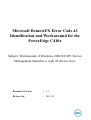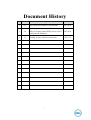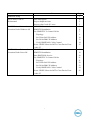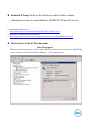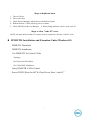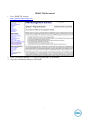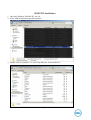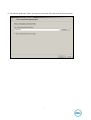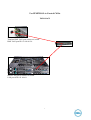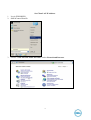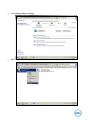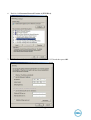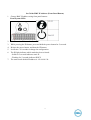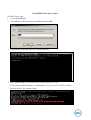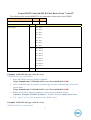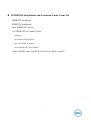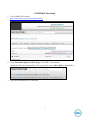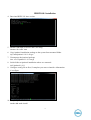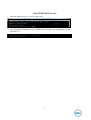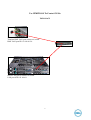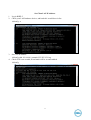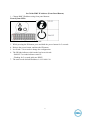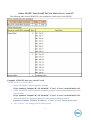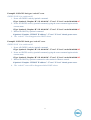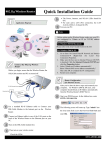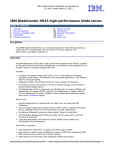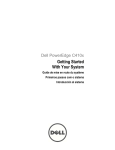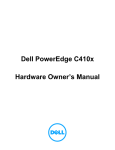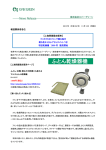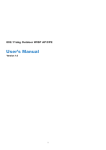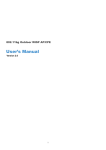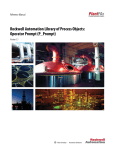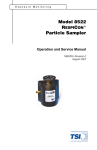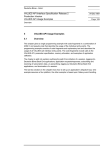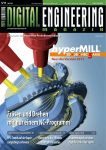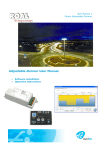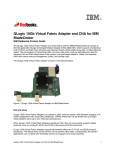Download Dell PowerEdge C410X Tech Sheet
Transcript
Microsoft RemoteFX Error Code 43 Identification and Workaround for the PowerEdge C410x Subject: Workaround, if Windows 2008 R2 SP1 Device Management identifies a code 43 device error. Document Version : 1.1 Release On : 2011.8.2 1 Document History item version 1 description date 0.1 First release for RemoteFX workaround 2011.4.15 2 1.0 Add description: how to install and use ipmi utility for control each GPGPU power on/off under Linux & Windows 2011.4.28 3 1.1 Wording of some sentences correction 2011.8.2 2 Items Contents RemoteFX Setup Page 3 Device Error Code 43 Workaround Issue Description Steps to duplicate issue. Steps to clear "code 43" error. 4 5 5 IPMIUTIL Installation and Execution Under Windows OS IPMIUTIL Download IPMIUTIL Installation Use IPMIUTIL To Control C410x -Topology -Set Client LAN IP Address -Set C410x BMC IP Address -Verify IPMITOOL C410x Control Power GPGPU Slots On/Off To Clear Device Error “code 43” 5 6 7 9 10 13 14 15 IPMITOOL Installation and Execution Under Linux OS IPMIUTIL Download IPMIUTIL Installation Start IPMITOOL Service Use IPMIUTIL To Control C410x -Topology -Set Client LAN IP Address -Set C410x BMC IP Address -Verify IPMITOOL C410x Control Power GPGPU Slots On/Off To Clear Device Error “code 43” 18 19 20 21 21 22 23 24 25 3 z RemoteFX Setup: Refer to the following website links to obtain information on how to setup Windows 2008R2 SP1 RmoteFX service. (1) Install RemoteFX service http://technet.microsoft.com/en-us/library/ff817596(v=WS.10).aspx (2) Hardware Considerations for RemoteFX http://technet.microsoft.com/en-us/library/ff817602(v=ws.10).aspx#BKMK_VHserver z Device Error Code 43 Workaround Issue Description If the host system connected to a C410x with a M2070Q is rebooted, it is possible for the M2070Q to have a device error code 43 in Device Manager. (See example below) 4 Steps to duplicate issue 1. 2. 3. 4. 5. Turn on C410x. Turn on the host. Check Device Manager. All the devices should be normal. Reboot the host, C410x still keep power on status. Check M2070Q in Device Manager. A Yellow Bang indicates a device error code 43. Steps to clear "code 43" error NOTE: An ipmi-utility loaded on a remote client is required to clear the "code43" error. z IPMIUTIL Installation and Execution Under Windows OS IPMIUTIL Download IPMIUTIL Installation Use IPMIUTIL To Control C410x -Topology -Set Client LAN IP Address -Set C410x BMC IP Address Verify IPMIUTIL C410x Control Power GPGPU Slots On/Off To Clear Device Error “code 43” 5 IPMIUTIL Download 1. Go to IPMIUTIL website. http://ipmiutil.sourceforge.net/ 2. Click “Download ipmiutil-2.7.5-win32.zip (889 KB)” to download. 3. Copy the installation package to USB flash. 6 IPMIUTIL Installation 1. Boot into Windows 2008 R2 SP1 x86_64. 2. Insert USB FLASH and open file manager. 3. Double click on ipmiutil-2.7.5-win32.zip and press “Extract all files”. 7 4. Provide the path name where you want to extract the files and click the Extract button. 8 Use IPMITOOL to Control C410x TOPOLOGY Titanium BMC LAN port connect to switch BMC LAN port IP:192.168.0.120 Server LAN port 0 connect to switch LAN port 0 IP:192.168.0.1 9 Set Client LAN IP Address 1. 2. Log in W2K8R2SP1. StartÆControl PanelÆ 3. Choose “View network status and tasks” under Network and Internet. 10 4. Click Change adapter settings. 5. Right-click LAN Area ConnectionÆProperties. 11 6. Double-click Internet Protocol Version 4 (TCP/IPv4). 7. Fill IP address 192.168.0.1 and Subnet mask 255.255.255.0 and then press OK. 12 1. Set C410x BMC IP Address (Front Panel Button) Change BMC IP address using front panel buttons. Front System LEDs 2. 3. 4. 5. 6. 7. Hold down the ID button for 5 seconds. While pressing the ID button, press and hold the power button for 5 seconds. Release the power button, and then the ID button. It will take ~30 seconds to change the configuration. The ID light indicates which mode has been selected: - Solid for 5 seconds indicates static IP - Flashing for 5 seconds indicates DHCP The static mode default IP address is 192.168.0.120. 13 Verify IPMIUTIL C410x Control On HOST server end: 1. Log in W2K8R2SP1. 2. Press á+R to call Run and type cmd and then press OK. 3. Switch folder to ipmiutil which you extracted before. 4. Type "ipmiutil cmd -N 192.168.0.120 -U root -P root 00 20 18 01" Verify whether BMC feedback is "respData [len=15]: 20 01 01 21 02 ff a2 02 00 00 00 00 00 00 00". See example below. 14 Power GPGPU Slots On/Off To Clear Device Error "code 43" The following table lists the IPMIUTIL raw command to switch on/off each GPGPU. Port Map Configure Command Slot power control OEM command Slot power control OEM command Request Data NetFn CMD c0h F0h Byte 1 Data Field Bit7 : Slot 8 Bit6 : Slot 7 Bit5 : Slot 6 Bit4 : Slot 5 Bit3 : Slot 4 Bit2 : Slot 3 Bit1 : Slot 2 Bit0 : Slot 1 2 Bit7 : Slot 16 Bit6 : Slot 15 Bit5 : Slot 14 Bit4 : Slot 13 Bit3 : Slot 12 Bit2 : Slot 11 Bit1 : Slot 10 Bit0 : Slot 9 Response Data 1 Completion code Example1. If GPGPU slot1 get “code 43” error GPGPU SLOT 01 to switch on/off 1. Power off GPGPU cards by ipmiutil command. # Type “ipmiutil cmd -N 192.168.0.120 -U root -P root 00 20 c0 F0 01 00” 2. Power on GPGPU cards by ipmiutil command ,type the same command again will switch current status. # Type “ipmiutil cmd -N 192.168.0.120 -U root -P root 00 20 c0 F0 01 00” 3. Reboot the HOST by ipmitool command or other method of Remote control. #./ipmitool -I lanplus -H”HOST IP address” -U”root” -P”root” chassis power reset. 4. The “code 43” error will be disappeared after HOST reboot. Example2. If GPGPU slot9 get “code 43” error GPGPU SLOT 09 to switch on/off 15 1. Power off GPGPU cards by ipmiutil command. # Type “ipmiutil cmd -N 192.168.0.120 -U root -P root 00 20 c0 F0 00 01” 2. Power on GPGPU cards by ipmiutil command, type the same command again will switch current status. # Type “ipmiutil cmd -N 192.168.0.120 -U root -P root 00 20 c0 F0 00 01” 3. Reboot the HOST by ipmitool command. #./ipmitool -I lanplus -H”HOST IP address” -U”root” -P”root” chassis power reset. 4. The “code 43” error will disappear after HOST reboot. Example3. If GPGPU slot16 get “code 43” error GPGPU SLOT 16 to switch on/off 1. Power off GPGPU cards by ipmiutil command. # Type “ipmiutil cmd -N 192.168.0.120 -U root -P root 00 20 c0 F0 00 80” 2. Power on GPGPU cards by ipmiutil command, type the same command again to switch current status. # Type “ipmiutil cmd -N 192.168.0.120 -U root -P root 00 20 c0 F0 00 80” 3. Reboot the HOST by ipmitool command or other method of Remote control. #./ipmitool -I lanplus -H”HOST IP address” -U”root” -P”root” chassis power reset. 4. The “code 43” error disappears after HOST reboot 16 z IPMITOOL Installation and Execution Under Linux OS IPMIUTIL Download IPMIUTIL Installation Start IPMITOOL Service Use IPMIUTIL To Control C410x -Topology -Set Client LAN IP Address -Set C410x BMC IP Address -Verify IPMIUTIL C410x Control Power GPGPU Slots On/Off To Clear Device Error “code 43” 17 IPMITOOL Download 1. Go to IPMITOOL website. http://sourceforge.net/projects/ipmitool/files/ 2. Click “Download ipmitool-1.8.11.tar.gz (770.0 KB)” to download. Download will start automatically, if not you need to press “direct link” to download it. 3. Copy the installation file to USB flash. 18 IPMITOOL Installation 4. Boot into RHEL 5u3 later version. 5. Mount USB flash (ex device sdb1) for using. #mount /dev/sdb1 /mnt 6. Copy ipmitool installation package to the system from mounted folder. #cp /mnt/ipmitool-1.8.11.tar.gz / 7. Uncompress the ipmitool package #tar –zxvf /ipmitool-1.8.11.tar.gz 8. Swich folder to ipmitool installation where we extracted. #cd /ipmitool-1.8.11 9. Configure config file at first, if complete you can see interface information. #./configure 10. Compile ipmitool file. #make && make install 19 Start IPMITOOL Service 1. Start the ipmitool service. #service ipmi start 2. Check ipmitool installation correct, IPMITOOL will show you installation version #ipmitool –V 20 Use IPMITOOL To Control C410x TOPOLOGY Titanium BMC LAN port connect to switch BMC LAN port IP:192.168.0.120 Server LAN port 0 connect to switch LAN port 0 IP:192.168.0.1 21 Set Client LAN IP Address 1. 2. Log in RHEL5. Check your LAN hardware device, eth0 and eth1 would show in list. #ifconfig –a 3. Set LAN IP address. #ifconfig eth0 192.168.0.1 netmask 255.255.255.0 up Check if IP is set on eth0, IP and mask will be set and enabled. #ifconfig 4. 22 Set C410x BMC IP Address (Front Panel Button) 1. Change BMC IP address using front panel buttons. Front System LEDs 2. 3. 4. 5. 6. Hold down the ID button for 5 seconds. While pressing the ID button, press and hold the power button for 5 seconds. Release the power button, and then the ID button. It will take ~30 seconds to change the configuration. The ID light indicates which mode has been selected: - Solid for 5 seconds indicates static IP - Flashing for 5 seconds indicates DHCP 7. The static mode default IP address is 192.168.0.120. 23 Verify IPMITOOL C410x Control On HOST server end: 1. Log in RHEL. 2. Execute ipmitool to check if C410x information is displayed. # ipmitool I -lanplus -U”root” -P”root” -H”192.168.0.120” fru 24 Power GPGPU Slots On/Off To Clear Device Error “code 43” The following table lists the IPMIUTIL raw command to switch on/off each GPGPU. Example1. If GPGPU slot1 gets “code 43” error GPGPU SLOT 01 to switch on/off 1. Power off GPGPU cards by ipmiutil command. # Type “ipmitool -I lanplus -H” 192.168.0.120” -U”root” -P”root” raw 0x30 0xf0 01 00” 2. Power on GPGPU cards by ipmiutil command, typing the same command again will switch current status. # Type “ipmitool -I lanplus -H” 192.168.0.120” -U”root” -P”root” raw 0x30 0xf0 01 00” 3. Reboot the HOST by ipmitool command or other method of Remote control. #./ipmitool -I lanplus -H”HOST IP address” -U”root” -P”root” chassis power reset. 4. The “code 43” error disappears after HOST reboot. 25 Example2. If GPGPU slot9 gets “code 43” error GPGPU SLOT 09 to switch on/off 1. Power off GPGPU cards by ipmiutil command. # Type “ipmitool -I lanplus -H” 192.168.0.120” -U”root” -P”root” raw 0x30 0xf0 00 01” 2. Power on GPGPU cards by ipmiutil command, typing the same command again switchs current status. # Type “ipmitool -I lanplus -H” 192.168.0.120” -U”root” -P”root” raw 0x30 0xf0 00 01” 3. Reboot the HOST by ipmitool command. #./ipmitool -I lanplus -H”HOST IP address” -U”root” -P”root” chassis power reset. 4. The “code 43” error disappears after HOST reboot. Example3. If GPGPU slot16 gets “code 43” error GPGPU SLOT 16 to switch on/off 1. Power off GPGPU cards by ipmiutil command. # Type “ipmitool -I lanplus -H” 192.168.0.120” -U”root” -P”root” raw 0x30 0xf0 00 80” 2. Power on GPGPU cards by ipmiutil command, typing the same command again switchs current status. # Type “ipmitool -I lanplus -H” 192.168.0.120” -U”root” -P”root” raw 0x30 0xf0 00 80” 3. Reboot the HOST by ipmitool command or other method of Remote control. #./ipmitool -I lanplus -H”HOST IP address” -U”root” -P”root” chassis power reset. 4. The “code 43” error will be disappeared after HOST reboot. 26