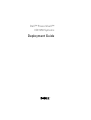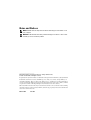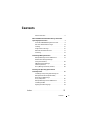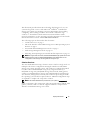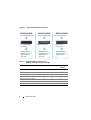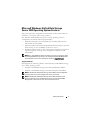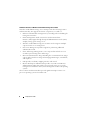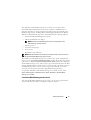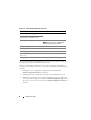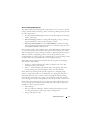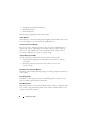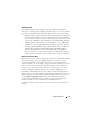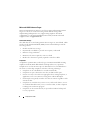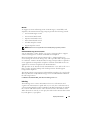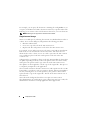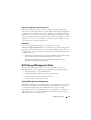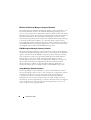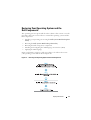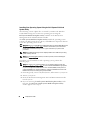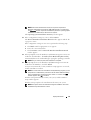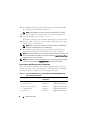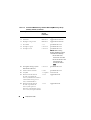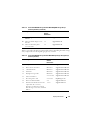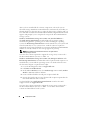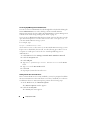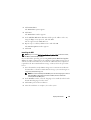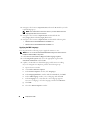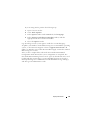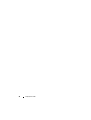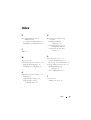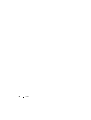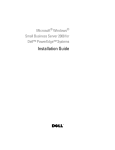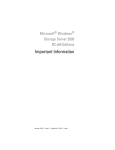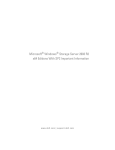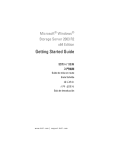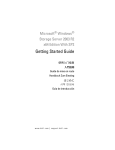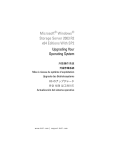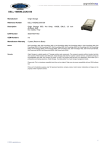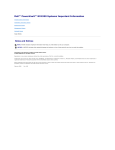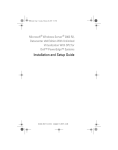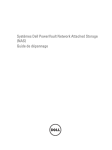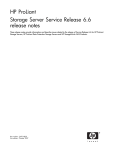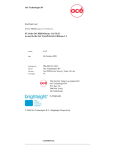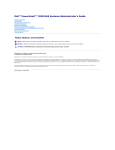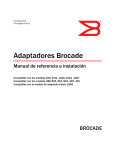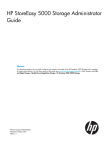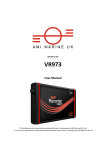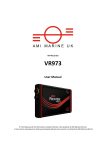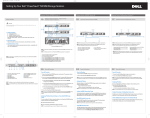Download Dell Microsoft Windows Unified Data Storage Server 2003 (PowerVault NX 1950) Deployment Guide
Transcript
Dell™ PowerVault™ NX1950 Systems Deployment Guide Notes and Notices NOTE: A NOTE indicates important information that helps you make better use of your computer. NOTICE: A NOTICE indicates either potential damage to hardware or loss of data and tells you how to avoid the problem. ____________________ Information in this document is subject to change without notice. © 2006–2008 Dell Inc. All rights reserved. Reproduction in any manner whatsoever without the written permission of Dell Inc. is strictly forbidden. Trademarks used in this text: Dell, the DELL logo, PowerEdge, PowerVault, and OpenManage are trademarks of Dell Inc.; Microsoft, SharePoint, Windows Server, and Windows are either trademarks or registered trademarks of Microsoft Corporation in the United States and/or other countries; UNIX is a registered trademark of The Open Group in the United States and other countries. Other trademarks and trade names may be used in this document to refer to either the entities claiming the marks and names or their products. Dell Inc. disclaims any proprietary interest in trademarks and trade names other than its own. March 2008 Rev. A05 Contents Solution Overview . . . . . . . . . . . . . . . . . . Microsoft Windows Unified Data Storage Server 2003 Operating System Features . . . . . . . . . . . . . . . PowerVault NX1950 Management Console Microsoft iSCSI Software Target . Indexing . . . . . . 7 9 . . . . . . . . . 14 . . . . . . . . . . . . . . . . . . . . . . 15 Single Instance Storage . . . . . . . . . . . . . . Windows SharePoint Services . Clustering . 16 . . . . . . . . . . 17 . . . . . . . . . . . . . . . . . . . . . 19 Dell Storage Management Tools . . . . . . . . . . . . 19 . . . . . . . . . . 20 . . . . . . . . . . . . 20 Modular Disk Storage Manager (Integrated Solution) . . . . . . EMC Navisphere Manager (Gateway Solution) . . . . . Group Manager (Gateway Solution) . . . . . . . . Restoring Your Operating System and the Dell Components . . . . . . . . . . . . . . . . . . . . . Installing Your Operating System Using the Dell Systems Build and Update Utility . . . Restoring the Dell Storage Array Components . . . . 20 21 . . . . 22 . . . . . . . . . . . . . 26 Dell OpenManage Server Administrator . Installing the MUI . 19 . . . . . Dell OpenManage Server Administrator . . . . . . 31 . . . . . . . . . . . . . . . . . 33 Applying the MUI Language Index . 5 . . . . . . . . . . . . 34 . . . . . . . . . . . . . . . . . . . . . . . . . . . . . . . 37 Contents 3 4 Contents This document provides information about the deployment tools on your system and a general overview of the Microsoft® Windows® Unified Data Storage Server 2003 x64 operating system. For information about cabling, configuring, and localizing your Dell™ PowerVault™ NX1950 storage solution, see the Dell PowerVault NX1950 Systems Installation Guide. For more information, see the operating system documentation located on the Dell documentation website at www.dell.com/ostechsheets. The following topics are discussed in this document: • "Solution Overview" on page 5 • "Microsoft Windows Unified Data Storage Server 2003 Operating System Features" on page 7 • "PowerVault NX1950 Management Console" on page 9 • "Dell Storage Management Tools" on page 19 • "Restoring Your Operating System and the Dell Components" on page 21 NOTE: Throughout this document, PowerVault NX1950 storage system refers to the individual storage unit and PowerVault NX1950 storage solution refers to the configuration of the storage unit along with the storage arrays. Solution Overview The PowerVault NX1950 storage solution consists of either a single-node or a multiple-node cluster configuration running the Windows Unified Data Storage Server 2003 operating system. The solution is configured from Dell for either a PowerVault MD3000 storage array (integrated solution), a Dell|EMC storage array (Dell|EMC Storage Area Network [SAN] gateway solution) or a Dell EqualLogic storage array (Dell EqualLogic iSCSI Storage Area Network [SAN] gateway solution). The solution is pre-configured with the operating system and the required software. Minimal configuration steps are required to complete the setup of the solution. NOTE: The default Administrator password for your system is storageserver. Figure 1-1 illustrates the components of the integrated solution and the SAN gateway solutions. Table 1-1 lists the supported software components for Windows Unified Data Storage Server 2003. Deployment Guide 5 Figure 1-1. PowerVault NX1950 Storage Solutions PowerVault NX1950 System PowerVault MD3000 Storage Array Windows Unified DataStorage Server 2003 (Standard or Enterprise) PowerVault NX1950 System Dell|EMC Storage Array PowerVault NX1950 System Dell EqualLogic Storage Array Windows Unified Data Storage Server 2003 (Enterprise) Windows Unified Data Storage Server 2003 (Standard or Enterprise) Table 1-1. Supported Software Components for Windows Unified Data Storage Server 2003 Integrated EMC Gateway EqualLogic Gateway DSIW 9 9 X Share Manager X X EqualLogic Auto Snapshot Manager X X 9 9 Share & Storage Provision Storage Manager for SANs 9 9 9 9 Microsoft Initiator X X 9 9 Initial Configuration Tasks Wizard 9 9 X 6 Deployment Guide X Microsoft Windows Unified Data Storage Server 2003 Operating System Features This section provides comprehensive information on the features that are available to you as part of the storage solution. The Windows Unified Data Storage Server 2003 operating system is configured to provide the following functionality: • Optimal performance for Network File System (NFS) and Common Internet File System (CIFS) • Support for Microsoft Internet SCSI (iSCSI) Software Target to provide block storage services in addition to file-level services • Significant enhancements in share and storage management scenarios as well as integration of storage server management components and functionality NOTE: For compatibility information of network and storage components in the PowerVault NX1950 storage solution, see the Dell PowerVault NX1950 Systems Support Matrix located on the Dell Support website at support.dell.com. Supported Editions Dell supports the following editions of the Windows Unified Data Storage Server 2003 operating system: • Windows Unified Data Storage Server 2003, Standard x64 Edition • Windows Unified Data Storage Server 2003, Enterprise x64 Edition NOTE: The Windows Unified Data Storage Server 2003, Enterprise x64 Edition operating system supports a multiple-node cluster environment. NOTE: The Windows Unified Data Storage Server 2003, x64 Standard and Enterprise Editions support the x64-based versions of PowerVault NX1950 Management console snap-ins only and not the 32-bit versions. Deployment Guide 7 Additional Features in Windows Unified Data Storage Server 2003 Windows Unified Data Storage Server 2003 provides the following features and functionality. For supported software components, see Table 1-1. • Efficient and unified file management by extending and consolidating the management interface. • Initial Configuration Tasks user interface and Command Line Interface (CLI) support through the Special Administration Console (SAC) simplify setting up the storage server. • Windows Unified Data Storage Server 2003 console integrates multiple snap-ins for file server management. • File Server Management provides support for performing additional administration tasks. • Share and Storage Management is a new snap-in that includes two new wizards for provisioning shares and storage. • Microsoft iSCSI Software Target including the new iSCSI Software Target snap-in and wizards for creating and managing iSCSI targets, virtual disks, and snapshots. • NFS provides an identity mapping interface and wizard. • Remote Desktop for Administration provides a new Microsoft Remote Administration applet that enables browser-based remote access to the management console from client systems running Linux or Microsoft operating systems. These features and functionalities provide significant improvements over previous operating systems from Microsoft. 8 Deployment Guide The Windows Unified Data Storage Server 2003 console opens in the PowerVault NX1950 Management Console and allows administrators to perform a majority of storage management tasks such as provisioning and administering volumes, sharing folders, and managing iSCSI Software Targets. Windows Unified Data Storage Server 2003 integrates the following snap-ins: • PowerVault NX1950 Management console • Microsoft iSCSI Software Target NOTE: The Microsoft iSCSI Software Target is not applicable to the Dell EqualLogic gateway solution. • Indexing service • Local users and groups • Event viewer • Performance logs and alerts NOTE: Windows Unified Data Storage Server 2003 console is also referred to as the PowerVault NX1950 storage system console. The Windows Unified Data Storage Server 2003 console opens automatically when you close the Initial Configuration Tasks window. If you have chosen the option not to display the Initial Configurations Tasks window, the Windows Unified Data Storage Server 2003 console opens automatically after the Dell Storage Initialization wizard runs when you log in to the operating system as an administrator. If the console does not open automatically or you have closed it, you can open it manually using administrator privileges. To open the Windows Unified Data Storage Server 2003 console, click Start→All Programs→Administrative Tools→Windows Unified Data Storage Server 2003. PowerVault NX1950 Management Console The PowerVault NX1950 Management console can be used to perform the various tasks listed in Table 1-2 using the adjacent snap-ins. Deployment Guide 9 Table 1-2. Tasks and Tools/Snap-Ins to be used Tasks Tool/Snap-In used Provisioning and managing volumes Share and Storage Management Creating and managing SMB/CIFS shared folders and NFS exports Creating and managing iSCSI targets Microsoft iSCSI Software Target NOTE: This option is not available with Dell EqualLogic gateway solution. Defragmenting volumes Disk Management/Disk Defragmenting Setting quota limits File Server Resource Manager Creating storage utilization reports Replicating data to and from the file server DFS Management Managing SANs Storage manager for SANs The PowerVault NX1950 Management console provides a single console for file sharing management and disk management. The PowerVault NX1950 Management console in Windows Unified Data Storage Server 2003 provides access to the following additional administrative features: 10 • Editing the server configuration using the PowerVault NX1950 Initial Configuration Tasks user interface • Editing the cluster configuration using the cluster administrator tools • Editing the network file system (NFS) configuration using the Microsoft Services for NFS Configuration Guide and Identity Mapping Setup wizard. These tools can also be accessed from the Initial Configuration Tasks user interface. Deployment Guide Share and Storage Management The Share and Storage Management snap-in allows you to easily set up and manage shared folders and storage. Share and Storage Management provides the following features: • PowerVault NX1950 Management Console-based management of shared folders and storage. • Provision Storage wizard for creating and configuring storage, creating a logical unit number (LUN), and formatting a volume. • Provision a Shared Folder wizard or Shared Folders wizard for creating and configuring shared folders that can be accessed either using the Server Message Block (SMB) or NFS protocol. These features enable you to complete most of the administrative tasks required to create and manage shared folders and volumes without using the shared folder management, storage manager for SANs, or disk management snap-ins. This also includes configuring quotas to restrict the quantity of data, configuring file screening to prevent certain file types or only allowing certain file types defined by the administrator, and enabling indexing. Share and storage management includes the following tabs for managing shared folders and volumes: • Volumes — This tab displays all volumes available to the server and information about each volume. • Shares — This tab displays all shared folders created using share and storage management, and information about each shared folder. Share and storage management includes support for configuring single instance storage (SIS). SIS recovers disk space by reducing the amount of redundant data stored on a volume. This is accomplished by identifying identical files and storing only a single copy of the file in the SIS common store. SIS replaces the files with pointers to the file in the SIS common store. Share and storage management also incorporates other snap-ins that can be used to manage specific functionality and provide advanced management capabilities. These snap-ins include: • Share Manager • File Server Resource Manager which includes quota management, file screening management, and storage reports management • Storage manager for SANs Deployment Guide 11 • EqualLogic Auto Snapshot Manager • Disk Defragmenter • Disk management The following paragraphs describe the snap-ins. Share Manager Share Manager is used for creating and configuring shared folders that can be accessed using the server message block (SMB) protocol File Server Resource Manager File server resource manager provides a suite of tools for administrators to understand, control, and manage the quantity and type of data stored on their servers. The administrator can also perform advanced tasks such as generating comprehensive reports on storage usage. Storage Manager for SANs Storage manager for SANs helps you perform the following tasks: • Creating and managing LUNs on disk-drive subsystems accessible by your system. • Managing connections between LUNs and the servers in your storage network. EqualLogic Auto Snapshot Manager EqualLogic Auto Snapshot Manager helps you manage snapshot activities on your solution. Disk Defragmenter In addition to analyzing local volumes, disk defragmenter is used to locate and consolidate fragmented files and folders. Disk Management Disk management is used to manage disks and the volumes or partitions that they contain. Using disk management it is possible to initialize disks, create volumes, and format volumes. 12 Deployment Guide DFS Management The Distributed File System (DFS) solution in Windows Unified Data Storage Server 2003 provides simplified, fault-tolerant access to files and wide area network (WAN) friendly replication. DFS consists of two technologies: • DFS Namespaces — DFS namespaces allows administrators to group shared folders located on different servers and present them to users as a virtual tree of folders known as a namespace. A namespace provides benefits such as increased availability of data, load sharing, and simplified data migration. • DFS Replication — The successor to file replication service (FRS), DFS replication is a state-based, multimaster replication engine that supports scheduling and bandwidth throttling. DFS replication uses a compression algorithm known as Remote Differential Compression (RDC). RDC is a protocol that updates files over a limited-bandwidth network. RDC detects insertions, removals, and rearrangement of data in files enabling DFS replication to replicate only the changes when the files are updated. Microsoft Services for NFS Microsoft Services for NFS is a component of Windows Unified Data Storage Server 2003 that provides a file sharing solution for enterprise systems running both Windows and UNIX® operating systems. Using Microsoft Services for NFS, you can configure storage services that enable users to store and access files on the Windows Unified Data Storage Server 2003 based storage server. You can also transfer files between the storage server and systems running the UNIX operating system using the NFS protocol. In Windows Unified Data Storage Server 2003, the initial configuration of Microsoft Services for NFS can be completed using the Microsoft Services for NFS Configuration Guide. This document includes instructions on how to use the Identity Mapping Setup wizard. After completing the initial configuration of Microsoft Services for NFS, you can use the Microsoft Services for NFS console for maintenance and administration. For more information about Microsoft Services for NFS, see the Microsoft website. Deployment Guide 13 Microsoft iSCSI Software Target Microsoft iSCSI Software Target is used for creating and managing iSCSI targets. It can also be used for creating virtual disks for storage and implementing backup and recovery support using snapshots. For iSCSI configuration, see the End-to-End Deployment Guide for iSCSI on the Dell Support website at support.dell.com. Virtual Disk Storage The disks that are created using iSCSI software target are virtual disks, which are files in the Virtual Hard Disk (VHD) format. Virtual disks provide the following features: • Flexible and effective storage • Dynamically extendable to provide extra capacity on demand • Efficient storage utilization • Minimizes the time required to create new disks • Reduces the down time typically required to install new disks Snapshots A snapshot is a point-in-time, read-only copy of an iSCSI virtual disk. Creating snapshots of iSCSI virtual disks facilitates backup and recovery operations. Snapshots are used as interim copies of data that have been modified since the most recent backup. Snapshots offer the following advantages: 14 • Snapshots can be scheduled to be created automatically. • Snapshots are space-efficient because they are differential copies. • It is not necessary to close files or stop programs when creating snapshots, so application servers can continue servicing clients without disruption. • Each snapshot is typically created in less than one minute regardless of the amount of data. • Snapshots are useful for fast system recovery of files and volumes, in case of accidental data deletion by a user, overwritten data, or data corruption resulting from a malicious program. • Snapshots can be mounted locally or exported to facilitate backup and recovery operations. Deployment Guide Wizards To support creation and management of iSCSI targets, virtual disks, and snapshots, the iSCSI Software Target snap-in provides the following wizards: • Create iSCSI Target wizard • Create Virtual Disk wizard • Import Virtual Disk wizard • Extend Virtual Disk wizard • Schedule Snapshot wizard • Export Snapshot wizard NOTE: Wizards are not applicable to the Dell EqualLogic gateway solution. Volume Shadow Copy Service Provider You can install the volume shadow copy service (VSS) provider to support advanced management of iSCSI virtual disks and snapshots. Microsoft iSCSI Software Target VSS Provider — iSCSI snapshots are created using the VSS and a storage array with a provider that is designed for use with VSS. A Microsoft iSCSI Software Target VSS provider is required to create application-transportable snapshots of iSCSI virtual disks and create application-consistent snapshots from iSCSI initiators. This provider can be installed on the iSCSI initiator server and on the server that is used to perform backups. The backup software should support transportable snapshots. The iSCSI software target VSS provider installation package is located on the Microsoft Windows Unified Data Storage Server 2003 Reinstallation DVD at the following location: CMPNENTS\FEATURE_PACKS\iSCSITargetVSS.exe. Indexing The Indexing service extracts information from a set of documents and organizes the information for quick and easy access by the search function on systems running Windows 2000 or Windows XP. This information can include the contents and characteristics of the document such as the author's name. When the index is created, you can query the index for documents that contain keywords, phrases, or properties. Deployment Guide 15 For example, you can query all documents containing the word product or you can query for all Microsoft Office documents written by a specific author. The Indexing service returns a list of all documents that meet your search criteria. NOTE: Indexing is not supported in clustered environments. Single Instance Storage SIS recovers disk space by reducing the amount of redundant data stored in a volume. To recover the disk space, SIS performs the following procedures: • Identifies identical files • Stores one copy of the file in the SIS common store • Replaces the files with pointers to the file in the SIS common store For example, User A and User B receive the same e-mail with an attachment. Both users save the attachment to their home folder. SIS detects the two identical files on the volume, moves one of the copies into the SIS common store, and then replaces both files with a pointer to the file in the SIS common store. Subsequently, User A makes a change to the file. SIS immediately detects that an update is pending for the file, removes the pointer in the user’s home folder, and replaces the pointer with a copy of the file in the SIS common store. The updates are then applied to a fresh copy of the original file. This process is completely transparent to the application. The User B file remains in the SIS common store with a pointer in the User B's home folder, even if there is only one pointer to the file. When User B updates the file (assuming there are no other pointers), the pointer is deleted and replaced with a copy of the original file. The file in the SIS common store is then deleted. SIS works in the background and does not require user intervention. The administrator can enable SIS on a per-volume basis. For best results, the administrator should use a backup application that supports SIS. 16 Deployment Guide Single Instance Storage Administration You can activate SIS using the command line tool sisadmin.exe or by using the volume properties. To activate SIS using the volume properties, follow these steps: 1 In the Disk Management view, right-click Volume, and select Properties. 2 Select the Advanced tab. 3 Click the Enable SIS on this volume check box. 4 Click Apply. The command line options to manage SIS using sisadmin.exe are listed in Table 1-3. Table 1-3. sisadmin.exe Command Line Parameters Command Description /i [vol] Installs SIS on the indicated volume(s), creates common store, and activates filter and groveler /f [vol] Places the groveler into foreground mode /b [vol] Places the groveler into background mode /e Enables the groveler on all volumes /d Disables the groveler on all volumes /v [vol] Displays statistics about SIS usage on volumes (including disk space saved) /l [vol] Lists SIS-controlled volumes /s [file] Displays information about the SIS files /h or /? Displays the Help text Windows SharePoint Services Windows SharePoint® Services is an integrated portfolio of collaboration and communication services designed to connect people, information, processes, and systems both within and beyond the organizational firewall. Windows SharePoint Services 2.0 Service Pack 2 is included in the Windows Unified Data Storage Server 2003 Standard and Enterprise x64 Editions. Deployment Guide 17 Windows SharePoint Services 2.0 includes the following features: • SharePoint sites for file storage and collaboration • SharePoint central administration • Application for Windows SharePoint Services SharePoint Sites for File Storage and Collaboration Websites based on Windows SharePoint Services 2.0 provide a location where teams can communicate, share documents, and collaborate on a project. SharePoint sites include: • Team collaboration features — Includes event calendars, contacts, web links, discussions, issues lists, and announcements. • Document libraries — Locations where users can store and retrieve documents and use additional features, such as check-in and check-out, version history, custom metadata, and flexible and customizable views. • Web Parts — Provide data access, web services, and many other applications and content to SharePoint sites. Site users can contribute by using a web browser. However, if users have Windows SharePoint services-compatible client programs such as Microsoft Office 2003 installed on their systems, they can work seamlessly with the site, saving files to libraries, editing documents in the client program, and moving or linking that information to the site. SharePoint Central Administration You can manage a single server or an entire server farm running Windows SharePoint Services from SharePoint Central Administration—a web browser interface. You can use SharePoint Central Administration to perform the following tasks: • Extend a virtual server • Create sites or turn on Self-Service Site Creation so that users can create their own sites • Manage security settings • Manage the list of servers in your server farm You can also use the stsadm.exe command-line utility to manage your servers running SharePoint Services. 18 Deployment Guide Application for Windows SharePoint Services Windows SharePoint Services includes a number of built-in applications. You can boost worker productivity by downloading and installing an application for Windows SharePoint Services. These applications are tailored to address specific processes or tasks and include recruiting, project management, help desk issue tracking, timesheet and scheduling, and event planning. Use the applications as soon as you install them or customize them further to meet your organization's specific requirements. Clustering If you are configuring your system to be a part of a cluster, the Cluster Configuration Wizard takes you through the required configuration procedures. For more information on clustering, including supported cluster configurations, see the following documents located on the Dell Support site at support.dell.com: • Dell PowerVault NX1950 Cluster Systems Installation and Troubleshooting Guide for the Integrated and Dell|EMC Gateway Solutions • Dell PowerVault NX1950 Cluster Systems Dell EqualLogic PS Series Installation and Troubleshooting Guide Dell Storage Management Tools The PowerVault NX1950 Management Console provides snap-ins for Dell management tools. Snap-ins are provided for the following applications: • Dell OpenManage™ Server Administrator • Modular Disk Storage Manager for Integrated Solution • EMC Navisphere Agent for Gateway Solution • Group Manager for Gateway Solution Dell OpenManage Server Administrator The Dell OpenManage Server Administrator snap-in appears only if you have installed it. To install the Dell OpenManage Server Administrator snap-in, see "Installing OpenManage Server Administrator" on page 31. Dell OpenManage opens in a window that allows easy navigation, configuration, and management of your PowerVault NX1950 hardware subsystems along with other systems in your datacenter. Deployment Guide 19 Modular Disk Storage Manager (Integrated Solution) The Dell PowerVault Modular Disk Storage Manager is pre-installed on your PowerVault NX1950 solution. The Modular Disk Storage Manager allows users to easily navigate the configuration options available for the PowerVault MD3000 storage system. Most of the provisioning and configuration tasks can be performed within the PowerVault NX1950 Management console in the Share and Storage Management snap-in. The Modular Disk Storage Manager is used only under fault conditions or to perform advanced provisioning and configuration tasks. For information about advanced features available on the Modular Disk Storage Manager application, see the documentation that was shipped with your PowerVault MD3000 storage array. EMC Navisphere Manager (Gateway Solution) The EMC Navisphere Manager is pre-installed on your PowerVault NX1950 solution. The Navisphere Manager allows users to easily navigate the configuration options available for the Dell|EMC storage array. Most of the provisioning and configuration tasks can be performed within the PowerVault NX1950 Management console in the Share and Storage Management snap-in. The Navisphere Manager is used only under fault conditions or to perform advanced provisioning and configuration tasks. For information about advanced features available on the Navisphere Manager application, see the documentation that was shipped with your Dell|EMC storage array. Group Manager (Gateway Solution) The Group Manager is pre-installed on your PowerVault NX1950 solution. The Group Manager allows users to easily navigate the configuration options available for the PS series storage array. Most of the provisioning and configuration tasks can be performed within the PowerVault NX1950 Management console in the storage manager for SANs snap-in. For more information on the Group Manager, see the documentation that was shipped with your PS Series storage array. To launch Group Manager, open a web browser and enter the group IP address. 20 Deployment Guide Restoring Your Operating System and the Dell Components The operating system is pre-installed on the solution. This section covers the procedures that you need to follow to reinstall the operating system and the Dell components: • Installing your operating system using the Dell Systems Build and Update Utility • Restoring the Dell Systems Build and Update Utility • Restoring the Dell storage array components • Installing and configuring the multilanguage user interface (MUI) • Applying the MUI language Figure 1-2 illustrates sequence of the procedures to be followed to restore your operating system and the Dell components. Figure 1-2. Restoring Your Operating System and the Dell Components Deployment Guide 21 Installing Your Operating System Using the Dell Systems Build and Update Utility The following section explains how to reinstall your Microsoft Windows Unified Data Storage Server 2003 x64 operating system using the Dell Systems Build and Update Utility available on the Dell Systems Management Tools and Documentation media. The Dell Systems Build and Update Utility installs the operating system software, the Dell-specific device drivers, and additional components that are not on the operating system media. NOTICE: When you install Windows Unified Data Storage Server 2003 x64 with the Dell Systems Build and Update Utility, all data is erased from your internal hard drives. Dell recommends that you back up your data before you perform this procedure. NOTE: The Windows Storage Server wallpaper will be seen while the operating system is being restored. NOTE: For the latest BIOS, firmware, and driver updates, see the Dell Support website at support.dell.com. To perform a clean installation of the operating system, perform the following steps: NOTE: To restore your operating system, you can either locally boot from the Dell Systems Build and Update Utility on your PowerVault NX1950 storage system or you can configure the Dell remote access controller (DRAC) 5 and perform a remote installation. For remote installation, configure the DRAC 5 and refer to the DRAC 5 instructions for booting through virtual media. 1 If restoring locally, connect a keyboard, mouse, and monitor to your system. 2 Turn on your system. 3 Insert the Dell Systems Management Tools and Documentation media into the system. 4 If you are not using the Dell Systems Build and Update Utility for the first time, the Welcome to Dell Systems Build and Update Utility window appears. Go to step 5. 22 Deployment Guide If you are using the Dell Systems Build and Update Utility on your system for the first time, perform the following steps: a When prompted, click the appropriate language for your system. The Dell Software License Agreement window appears. Read the information carefully. b If you agree with all of the information, click Accept to continue. If you do not agree with all the information, click Decline. Your system restarts, and you will not able to complete the operating system installation. 5 Click Server Setup to install the operating system. The Set the Date and Time window appears. 6 Select the appropriate date, time, and time zone, and click Continue. 7 Select Microsoft Windows Server 2003 x64 Edition. NOTE: Select Microsoft Windows Server® 2003 x64 Edition. NOTE: Since the product identification (PID) is included on the operating system media, providing your PID is not required. You are only prompted to enter a PID during the Server Administrator installation if you use Dell OpenManage 5.0 or earlier. 8 Click Continue. The Configure the Hard Drive for Microsoft window appears. 9 The Configure or Skip RAID window appears. Perform the following steps: a Select one of the following options, and then click Continue: • Configure RAID • Skip RAID configuration NOTE: Your system was pre-configured with hardware RAID1 using both the internal hard disk drives, and this is the only supported hardware configuration for your system. b If you selected Skip RAID configuration, go to step 10. Deployment Guide 23 c If you selected Configure RAID, configure the RAID with one of the following options: • Click Go to Advanced Wizard at the top left of the page and follow the prompts. • Select a RAID level and click Continue. NOTE: Select RAID1 to ensure adequate redundancy for the boot disk. The RAID configuration summary appears. d Click Continue. The following message appears: All existing virtual disk(s) on this controller will be deleted and all data will be lost. e Click OK to continue. The Select an Operating System to Install window appears. 10 To set up a new boot partition, select the appropriate file system and size for your partition and click Continue. NOTICE: If the hard drive has a partition, the Confirm to delete partition window appears. Click Continue. Dell Systems Build and Update Utility deletes all existing partitions on the hard drive. NOTE: For maximum system security, Dell recommends selecting NTFS-NT file system. The Network Adapter(s) configuration window appears. 11 Select one of the following options and click Continue: • Obtain IP address from the DHCP server. • Specify an IP address. The Enter Configuration Information: Microsoft Windows Server 2003 x64 Edition window appears. 12 Enter your system information in the appropriate fields, and click Continue. NOTE: If you leave any field blank, Windows Setup prompts you later for this information. NOTE: To provide more configuration information, click the Advanced tab in the top-right corner. 24 Deployment Guide NOTE: Internet Information Services (IIS) is a required component for Windows Unified Data Storage Server 2003. Although this is not selected in the Advanced tab, this component is installed as part of the operating system installation. No additional user interaction is required. The Operating System Installation Summary window appears. 13 If the configuration settings are correct, click Continue. The Microsoft Windows Installation Wizard window appears and the file copy process starts. If the configuration settings are not correct, perform the following steps: a Click Back until the appropriate screen appears. b Enter the correct information. c Click Continue until the Microsoft Windows Installation Wizard window appears. 14 When prompted, insert the Windows Unified Data Storage Server 2003 x64 media into the DVD drive. The Dell Systems Build and Update Utility automatically detects the media and begins copying the operating system files. NOTE: The procedure may take several minutes to complete. 15 When prompted, remove the Windows Unified Data Storage Server 2003 x64 media from the DVD drive, and click Finish. Your system automatically restarts, Windows Setup appears in text mode, and the installation continues. NOTE: If console redirection is enabled in the System Setup program, you are prompted for an administrator password in the text mode of Windows Setup. Enter an administrator password and press <Enter> to continue. The EMS window appears. Click OK to continue. Windows Setup automatically restarts your system, and the Windows Setup window appears. Windows Setup completes the installation and restarts your system. NOTE: The system reboots several times during the installation. The entire installation may take 45 minutes or more. Deployment Guide 25 16 In the Log On window, type your administrator password, and click OK. The operating system installation continues. NOTE: The installation procedure may take several minutes to complete. 17 When the installation is completed, the system automatically reboots. 18 When prompted, log on as Administrator. The Windows Storage Server script starts, and requires no user intervention. 19 After the script executes the system is locked. Unlock the system, log off and then log on as administrator. NOTE: After you unlock the system or you log off and log on, the Windows Storage Server 2003 splash screen is displayed. 20 The Windows Unified Data Storage Server 2003 x64 components are installed and configured, and the installation procedure is complete. NOTE: It is recommended that you download and install any patches, hotfixes, and Service Pack 2 (SP2) from the Microsoft Support website at support.microsoft.com. Install hotfixes after you install SP2. NOTE: If the iSCSI 3.1 Active/Active Target is not on the operating system media, go to the Dell Support website at support.dell.com to download and install it. Restoring the Dell Storage Array Components This section provides information about reinstalling the Dell storage array components. Table 1-4 provides the Dell recommended order for installing the Dell storage array components for the integrated solution. Table 1-4. PowerVault NX1950 Storage Solution With PowerVault MD3000 Storage Arrays (Integrated Solution ) 26 Component Minimum Version Location Information 1 SAS 5/E adapter driver v.1.24.04.00 support.dell.com 2 StorPort hotfix KB940467 support.microsoft.com 3 Kernel fix for PowerNow KB924441 support.microsoft.com 4 2 TB GPT hotfix KB919117 support.microsoft.com 5 SIS hotfix KB932198 support.microsoft.com Deployment Guide Table 1-4. PowerVault NX1950 Storage Solution With PowerVault MD3000 Storage Arrays (Integrated Solution (continued)) Component Minimum Version Location Information 6 Daylight savings hotfix KB928388 support.microsoft.com 7 Modular Disk Storage Manager (Resource media) 02.17.G6.26 support.dell.com 8 VDS/VSS provider for SMProvider-WSx6409.19.G6.00.exe 09.19.G6.00 Resource media, in the VDS/VSS folder 9 Dell PowerVault NX1950 firewall 1.1.0 script batch file for Windows Unified Data Storage Server 2003, Enterprise Edition support.dell.com 10 Firewall exceptions script for Windows Unified Data Storage Server 2003, Standard Edition 1.0.0 Operating System media (scripts\ fw_md3k_ open.bat) 11 Dell Storage Initialization Wizard for Windows Unified 1.1.0 support.dell.com Microsoft iSCSI Target Secure Installer A01 support.dell.com Data Storage Server 2003, Enterprise Edition 12 Table 1-5 provides the recommended order for installing the Dell storage array components for the gateway solution. Table 1-5. PowerVault NX1950 Storage Solution With Dell|EMC Storage Arrays (Gateway Solution) Component Minimum Version Information Location 1 QLogic FC HBA drivers 9.1.4.15 support.qlogic.com 2 StorPort hotfixes KB943545 support.microsoft.com 3 Kernel fix for PowerNow KB924441 support.microsoft.com Deployment Guide 27 Table 1-5. PowerVault NX1950 Storage Solution With Dell|EMC Storage Arrays (Gateway Solution) (continued) Component Minimum Version Information Location 4 2 TB GPT hotfix KB919117 support.microsoft.com 5 SIS hotfix KB932198 support.microsoft.com 6 Daylight savings hotfix KB928388 support.microsoft.com 7 PowerPath 5.1.1 powerlink.emc.com 8 Navisphere Agent 6.26.0.2.20 powerlink.emc.com 9 Navisphere CLI 6.26.0.2.24 powerlink.emc.com NOTE: While running NaviCLI installation wizard, remember the following: • Do not select the classic CLI check box. • Do not set the user and password for the security file. Select none. 28 10 Navisphere Storage System Initialization Wizard 6.26.0.2.22 powerlink.emc.com 11 EMC Solutions Enabler 6.4.852 powerlink.emc.com 12 Sun JRE 1.5 Update 7 www.sun.com 13 Dell PowerVault NX1950 1.2.0.0 firewall script batch file Gateway Standard for Windows Unified Data Storage Server 2003, Standard Edition support.dell.com 14 Dell PowerVault NX1950 1.2.0.0 firewall script batch file Gateway Enterprise for Windows Unified Data Storage Server 2003, Enterprise Edition support.dell.com Deployment Guide Table 1-5. PowerVault NX1950 Storage Solution With Dell|EMC Storage Arrays (Gateway Solution) (continued) Component Minimum Version Information Location 15 Dell Storage Initialization Wizard 1.4.0 support.dell.com 16 Microsoft iSCSI Target Secure Installer 1.0 support.dell.com 17 Microsoft WUDS Update Secure Installer 1.0 support.dell.com Table 1-6 provides the Dell-recommended order for installing the Dell storage array components for the EqualLogic gateway solution. Table 1-6. PowerVault NX1950 Storage Solution With Dell Equallogic Storage Arrays (Gateway Solution) Component Minimum Version Information Location 1 Storport hotfix KB940467 support.microsoft.com 2 Kernel fix for PowerNow KB924441 support.microsoft.com 3 2 TB GPT hotfix KB919117 support.microsoft.com 4 SIS hotfix KB932198 support.microsoft.com 5 Daylight savings hotfix KB928388 support.microsoft.com 6 Microsoft Initiator v2.06 or later support.microsoft.com 7 Host Integration Tool v10.01.238 EqualLogic.com 8 Dell consolidated MMC v1.0 support.dell.com 9 Dell PowerVault NX1950 firewall 1.2.0.0 script batch file - Gateway Enterprise for Windows Unified Data Storage Server 2003, Standard Edition support.dell.com Deployment Guide 29 After you have installed all the software components, reboot the system. The Dell Storage Initialization Wizard launches automatically and walks you through the device detection process. After the detection is complete and you have exited the wizard, the PowerVault NX1950 Initial Configuration Tasks wizard appears and prompts you to complete the setup of the PowerVault NX1950 storage systems. Windows Unified Data Storage Server 2003 x64, Standard Edition— The Dell Storage Initialization wizard and firewall exceptions script is installed along with the operating system. After installing the operating system, the Dell Storage Initialization wizard is installed on your system and runs automatically on every system reboot. Until the software required to support the storage array is installed on your system and the PowerVault MD3000 solution is correctly cabled, an error message appears at powerup. NOTE: The Dell Storage Initialization wizard is not applicable for Dell EqualLogic solution. To restore the software required to support the storage arrays connected to the PowerVault NX1950 systems, see Table 1-4. Windows Unified Data Storage Server 2003 x64, Enterprise Edition—The Dell Storage Initialization wizard and firewall exceptions batch script are not installed after you reinstall the operating system. To download and execute the latest firewall port exceptions batch script: 1 Go to the Dell Support website at support.dell.com. 2 Click Drivers and Downloads. 3 In the Select a Product menu; select Product Type as PowerVault, Product Model as NX1950, and then click Go. 4 Locate and download the firewall port exceptions batch file. 5 Execute the batch script to restore the Firewall exceptions required for the PowerVault NX1950 cluster solutions. To download the latest Dell Storage Initialization wizard see the Dell Support website at support.dell.com. To restore the software required to support the storage arrays connected to the PowerVault NX1950 systems, see Table 1-3. You must download the software and install them on the system. 30 Deployment Guide Dell OpenManage Server Administrator Dell OpenManage Server Administrator provides a comprehensive, one-to-one system management solution using an integrated, Web browser-based interface (the Server Administrator home page) or a CLI through the operating system. OpenManage Server Administrator allows you to monitor and manage your PowerVault NX1950 storage systems on a network locally and remotely and focus on managing the entire network with comprehensive, one-to-one system management. For more information, see the OpenManage Server Administrator documentation located on the Dell Support website at support.dell.com Installing OpenManage Server Administrator The Dell Systems Build and Update Utility provides a setup program to install, upgrade, and uninstall OpenManage Server Administrator and other managed system software components on your system. Additionally, you can install Server Administrator on multiple systems through an unattended installation across a network. Using the setup program on the Dell Systems Build and Update Utility, you can install and upgrade Server Administrator on systems running all supported Windows Unified Data Storage Server 2003 x64 Edition operating systems. To restore OpenManage Server Administrator, perform the following steps: 1 Insert the Dell Systems Management Tools and Documentation media into the PowerVault NX1950 CD drive. The media loads and the Server Administrator Installer window appears. 2 Click Install, Modify, Repair or Remove Server Administrator. 3 In the License Agreement window, read and understand the agreement and click Next. 4 In the Setup Type window, select the appropriate setup type for your configuration and click Next. 5 In the Ready to Install window, click Install. 6 In the Install Wizard Completed window, click Finish. Deployment Guide 31 Accessing OpenManage Server Administrator You can access Server Administrator locally through the host by double-clicking the Server Administrator icon on the desktop. The PowerVault NX1950 Management Console also has a link to Dell OpenManage Systems Management Software in the "Dell Storage Management Tools" on page 19. To access Server Administrator directly from a client system on the same network, open Internet Explorer 6.0 or later and connect to the secure port, 1311, of your PowerVault NX1950 storage system. For example, type: https://DELL1234567:1311 where DELL1234567 is the name of your PowerVault NX1950 storage system. If port 1311 is disabled by the firewall, use the following procedure to set an exception to enable port 1311 for the use of Dell OpenManage Server Administrator. 1 Click Start and select Settings→Control Panel→Windows Firewall. 2 Click the Exceptions tab. 3 Click Add port. 4 Type Dell OpenManage Server Administrator in the Name field. 5 Type 1311 in the Port number field. 6 Click OK. 7 If prompted, restart the firewall service. Adding Trusted Sites to Your Browser Due to enhanced Microsoft security standards, you may be prompted to add an internet or intranet site to the trusted sites zone when you initially access the site. To add trusted sites to Internet Explorer, perform the following steps: 1 In the Tools menu, click Internet Options. The Internet Options window appears. 2 Click the Security Tab. The Security tab menu appears. 32 Deployment Guide 3 Click Trusted Sites. The Trusted sites option appears. 4 Click Sites. The Trusted sites window appears. 5 In the Add this Web site to the zone: field, type the address of the site, using the https: secure protocol, and click Add. The site appears in the Web sites: box. 6 Repeat step 5 to add any additional sites and click OK. The Internet Options window appears. 7 Click OK. Installing the MUI NOTE: If you are using Dell Systems Build and Update Utility version 5.3 or later, the MUI is automatically installed. If you reinstall the operating system using Dell Systems Build and Update Utility, the MUI components for the Windows Unified Data Storage Server 2003 are installed automatically. To install the additional MUI components required for the PowerVault NX1950 storage solution, follow the procedure below: 1 Insert the Windows Unified Data Storage Server 2003 R2 x64 media into the DVD drive of the PowerVault NX1950 storage system and navigate to \cmpnents\mui\muisetup.exe. NOTE: You must install separate R2 MUI packs for each language. To ensure that all the MUI components have been installed, see the readme file associated with the MUI pack. 2 In the Installer window, select the languages to be installed, and select the default MUI language from the menu. 3 Click OK to perform the installation. 4 After the installation is complete, reboot the system. Deployment Guide 33 5 Navigate to the location \cmpnents\mui\ and run the R2 installer(s) for the required language(s). NOTE: The readme file located in this directory contains details about the language file names and associations. 6 Navigate to the location \cmpnents\mui\ and install both the iscsi_target_sb.exe and iscsi_target_db.exe files. 7 Navigate to the location \cmpnents\mui\ and install the following files: • WindowsServer2003-KB920697-x64-ENU.exe • WindowsServer2003-KB922298-x64-ENU.exe Applying the MUI Language You can perform the following steps to apply the MUI to a user: NOTE: You can use the PowerVault NX1950 Initial Configuration Tasks wizard to install the additional MUI components. 1 Click Start→Control Panel→Regional and Language Options. 2 On the Regional Options tab, select the appropriate region under Standards and Formats and click OK. 3 Update your Web browser default language and character encoding. If you are using Internet Explorer, perform the following steps: 34 a Open a browser window. b Select Tools→Internet Options. c In the Internet Options window, click Languages. d In the Language Preference window under the General tab, click Add. e In the Add Language window, select a language and click OK. f In the Language box, verify that the correct language appears. To remove a language, select the language and then click Remove. g Click OK. h Close the Internet Options window. Deployment Guide If you are using Firefox, perform the following steps: a Open a browser window. b Select Tools→Options. c In the Options window under General tab, click Languages. d In the Languages and Character Encoding window, make the appropriate selections and then click OK. e Close the Options window. Log off and log on to the system again to enable the new MUI language. To update your Windows Unified Data Storage Server 2003 Edition operating system, see the Microsoft Support website at support.microsoft.com. All updates to Windows Server 2003 R2 x64 Editions apply to Windows Unified Data Storage Server 2003. After you have completed the tasks in the PowerVault NX1950 Initial Configuration Tasks Wizard, the system configuration is completed. The PowerVault NX1950 Management Console opens by default and can be used for disk and share provisioning, accessing Dell Management Tools such as Dell OpenManage Server Administrator or Modular Disk Storage Manager, and other general administrative tasks. Deployment Guide 35 36 Deployment Guide Index D R Dell OpenManage Server Administrator accessing server administrator, 32 installing server administrator, 19 Restoring Your Operating System installing additional components, 22 installing using the server management CD, 22 restoring the storage array software, 33 E EMC, 15 M Microsoft, 32 multilanguage user interface, 21 applying MUI language, 34 installing and configuring, 33 O Operating System Features, 15 indexing, 15 single instance storage, 16 single instance storage administration, 17 S SharePoint Services, 17 central administration, 18 file storage and collaboration, 18 Storage Management Tools, 19 Modular Disk Storage Manager, 20 Server Administrator, 19 T trusted sites adding to browser, 32 Index 37 38 Index