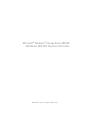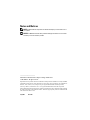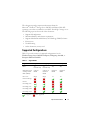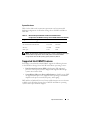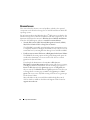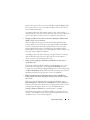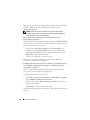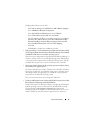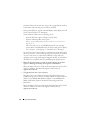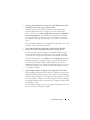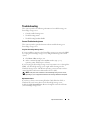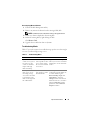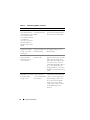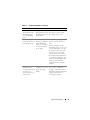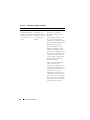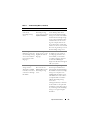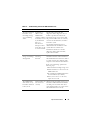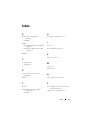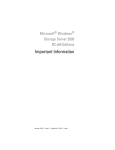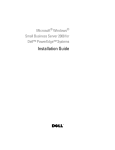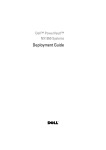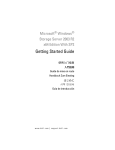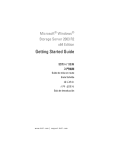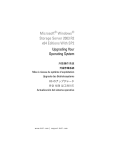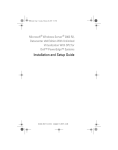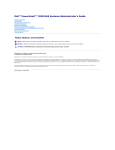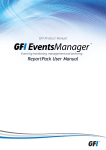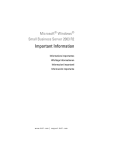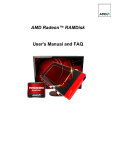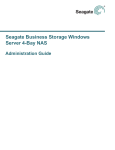Download Dell R2 Important information
Transcript
Microsoft® Windows® Storage Server 2003 R2 x64 Editions With SP2 Important Information w w w. d e l l . c o m | s u p p o r t . d e l l . c o m Notes and Notices NOTE: A NOTE indicates important information that helps you make better use of your system. NOTICE: A NOTICE indicates either potential damage to hardware or loss of data and tells you how to avoid the problem. ____________________ Information in this document is subject to change without notice. © 2007 Dell Inc. All rights reserved. Reproduction in any manner whatsoever without the written permission of Dell Inc. is strictly forbidden. Trademarks used in this text: Dell, the DELL logo, PowerEdge, and OpenManage are trademarks of Dell Inc.; Intel, Pentium, Xeon, and Speedstep are registered trademarks of Intel Corporation; Microsoft, Windows, and Windows Server are registered trademarks of Microsoft Corporation. Other trademarks and trade names may be used in this document to refer to either the entities claiming the marks and names or their products. Dell Inc. disclaims any proprietary interest in trademarks and trade names other than its own. July 2007 Rev. A00 Contents Supported Configurations . . . . . . . . . . . . . . . . . Minimum Hardware and Software Requirements BIOS and BMC Firmware 5 . . . . 6 . . . . . . . . . . . . . . 6 Hardware and Software RAID . . . . . . . . . . . . 7 System Firmware and Drivers . . . . . . . . . . . . 8 . . . . . . . . . . . . . . . . . . 9 System Hardware Supported Intel EM64T Features Known Issues . . . . . . . . . . . . . . . . . . . . . . . . . . . . . . . . . . . Troubleshooting . . . . . . . . . . . . . . . . . . . . . 19 . . . . . . . . . . 19 21 . . . . . . . . . 26 . . . . . . . . . . . . 28 . . . . . . . . . . . . . . . . . . . . . . . . . . 31 Troubleshooting Hardware RAID Other Documents You May Need Index . 10 . . . . . . . . . . . . . . General Troubleshooting Issues Troubleshooting Matrix 9 Contents 3 4 Contents This document provides important information about the Microsoft® Windows® Storage Server 2003 R2 x64 Editions With SP2 operating system that is installed on your Dell™ PowerEdge™storage server. The following topics are discussed in this document: • Supported Configurations • Minimum hardware and software requirements • Supported Intel® Extended Memory 64 Technology (EM64T) features • Known issues • Troubleshooting • Other documents you may need Supported Configurations Table 1-1 provides a matrix of supported configurations for the Windows Storage Server 2003 R2 x64 Express, Workgroup, Standard, or Enterprise Editions With SP2. Table 1-1. Support Matrix Support Express Workgroup Standard Enterprise Drive 1-2 Internal Only 1-4 Internal Only Any Any Redundant Array of Independent Disks (RAID) Software RAID Software or Hardware RAID Hardware RAID Hardware RAID Processors Single Single 1-4 1-8 External Storage Cluster PowerEdge 830 PowerEdge 840 PowerEdge 2900 PowerEdge 2950 = Supported; =Not supported Important Information 5 See the Dell End User License Agreement for Microsoft® Software for specific information about supported configurations and software functionality limitations. NOTICE: To prevent the possibility of a virus on your network, it is recommended that you use a different system to download any recommended patches, hotfixes, and service packs from the Microsoft Support website located at support.microsoft.com. Before you install the updates on your system, ensure that the system is attached to your network. Minimum Hardware and Software Requirements This section provides the minimum hardware and software requirements for supporting the Windows Storage Server 2003 R2 x64 Editions With SP2 operating systems on the PowerEdge storage server. It is strongly recommended that you use the latest BIOS, firmware, and drivers located on the Dell Support website at support.dell.com/support/downloads or on the latest version of the Dell PowerEdge Service and Diagnostic Utilities media. BIOS and BMC Firmware Table 1-2 provides a list of PowerEdge systems that support the Windows Storage Server 2003 R2 x64 Editions With SP2 operating systems and the minimum supported versions of the BIOS or Baseboard Management Controller (BMC) version. Table 1-2. Minimum Supported BIOS/BMC Versions System BIOS/BMC Version PowerEdge 830 A01 PowerEdge 840 A00 PowerEdge 2900 A00 PowerEdge 2950 A00 6 Important Information Table 1-3 lists the minimum BIOS revision required for Execute Disable (XD) and Enhanced Intel SpeedStep® Technology (EIST) support. Table 1-3. Minimum BIOS Revision Required for XD and EIST Support on Dell PowerEdge Systems System Minimum BIOS revision required for XD support Minimum BIOS revision required for EIST support PowerEdge 830 A01 A01 PowerEdge 840 A00 A00 PowerEdge 2900 A00 A00 PowerEdge 2950 A00 A00 Hardware and Software RAID Table 1-4 lists the supported PowerEdge redundant array of independent disks (RAID) configurations for Windows Storage Server 2003 R2 x64 Editions With SP2 operating systems. Table 1-4. Supported PowerEdge RAID Configuration on Windows Storage Server 2003 R2 x64 With SP2 System Hardware RAID Software RAID External RAID PowerEdge 830 PowerEdge 840 PowerEdge 2900 PowerEdge 2950 = Supported; =Not supported NOTE: See Table 1-1 for a list of operating system editions supported for each platform. Important Information 7 System Firmware and Drivers Table 1-5 lists the minimum supported system firmware and driver versions (native and non-native) for supported RAID controllers. Native drivers are included with the operating system; non-native drivers are not included with the operating system. Table 1-5. Minimum Required System Firmware and RAID Controller Driver Versions Product and Supported Minimum Required Minimum Required Driver Included Platforms Firmware Version Driver Version in OS? Cost Effective Raid Controller (CERC) SATA 6CH 4.1.0.7403 4.1.1.7033 No PowerEdge expandable A00 Raid controller (PERC) 5/i A00 No PERC 5/E A00 A00 No Serial Attached SCSI (SAS) 5/iR A01 A01 No See the Dell support website at support.dell.com to download the latest firmware and driver versions for your operating system. NOTE: The drivers and firmware are located on the Dell PowerEdge Service and Diagnostic Utilities media, the Dell PowerEdge System Support media, and at the Dell Support website at support.dell.com. These are pre-configured factory default partition sizes for the operating system and are not related to the capacity of any RAID. You can download non-native drivers and utilities from the Dell Support website at support.dell.com/support/downloads or from the Dell PowerEdge Service and Diagnostic Utilities media that shipped with your PowerEdge system. 8 Important Information System Hardware Table 1-6 lists Microsoft’s minimum requirements and recommended hardware configurations for Windows Storage Server 2003 R2 x64 Editions With SP2. Table 1-6. Microsoft Required Minimum and Recommended Hardware Configurations for Windows Storage Server 2003 R2 x64 Editions With SP2 Supported Hardware Configurations Minimum Recommended 2.80 GHz 3.60 GHz 3.20 GHz 3.60 GHz Memory 512 MB 512 MB Disk space 4 GB 4 GB ® Intel EM64T-based Xeon Intel EM64T-based Pentium® NOTE: The PowerEdge systems listed in Table 1-1 that are shipped by Dell support software RAID configurations with an 8 GB partition and hardware RAID configurations with a 12 GB operating system partition by default. Supported Intel EM64T Features PowerEdge systems based on Intel EM64T support the following features in the Windows Storage Server 2003 R2 x64 Editions operating systems: • Data Execution Prevention (DEP), which requires XD-supported processors. These processors have shipped with supported PowerEdge systems since October 2004. • System Balanced Processor Power and Performance, which leverages EIST on supported Intel processors. Support for this operating system feature depends on the processor model, frequency, and stepping. DEP and Server Balanced Processor Power and Performance are new features available in the Windows Storage Server 2003 R2 x64 Editions operating systems that require hardware support. Important Information 9 Known Issues This section describes known issues and problems related to the optional components in the Windows Storage Server 2003 R2 x64 Editions With SP2 operating systems. For information about other Windows Server® 2003 issues not related to the Windows Storage Server 2003 R2 x64 Editions With SP2 components, see the Important Information document for Windows Server 2003 R2 x64 Editions located on the Dell Support website at www.dell.com/ostechsheets. • Network File System (NFS) Microsoft Management Console (MMC) May Fail to Launch or Takes a Long Time to Launch. The NFS MMC occasionally opens before the remote management service is completely initialized, causing the NFS MMC to time out. You can work around this issue by restarting Windows Storage Server 2003 R2 x64 MMC. • Unable to create an Active File Screen or Hard Quota for the System Volume. The FSRM File Screening option and the Quota Management option do not allow the administrator to create an Active File Screen or a Hard Quota for the System Volume. Even though the administrator selects Active in File Screen or Hard Quota in Quota Management while creating a File Screen or setting a Hard Quota for the System Volume, the file screening type appears as Passive for File Screen and the Quota type appears as Soft Quota after they are created. The Edit File Screen or Quota option does not allow you to change the file screening type to Active or the Quota type to Hard Quota. This issue occurs only while creating a File Screen or a Quota type for the System Volume. Microsoft addresses this issue with Microsoft Knowledge Base article 915450, which is available on the Microsoft Support website located at support.microsoft.com. 10 Important Information • Unable to delete folders from mounted volumes. At Windows Storage Management Console→ File Server Management, expand Disk and Volume Management. Using Disk Management, create a new primary partition and mount it as an empty NTFS folder in an existing volume. After mounting a volume as a folder, copy files and folders into it. Then, if you try to delete any of the folders, the following error message is displayed: Cannot Delete folder: Access is denied. Make sure the disk is not full or write-protected and that the file is not currently in use. For details see, Microsoft Knowledge Base article 243514, which is available on the Microsoft Support website at support.microsoft.com. • On Microsoft.NET Framework 2.0 (x64), an MsiInstaller error has occurred in the Application log. After the installation of your Windows Storage Server 2003 R2 x64 Edition With SP2 is completed, the following MsiInstaller error and warnings may be displayed in the Application log: Product: Microsoft .NET Framework 2.0 (x64)--There is a problem with this windows installer package. Please refer to the setup log for more information. The event ID of this error is 10005 Source: MsiInstaller. The following warning is also displayed with the previous error message. Source:WinMgmt Event ID: 37 WMI ADAP was unable to load the c:\windows\Microsoft.NET\Framework\v2.0.50727\asp net_perf.dll performance library due to an unknown problem within the library. 0X0 Microsoft has addressed this issue in hotfix number 909613 and in a Microsoft Knowledge Base article, which is available on the Microsoft Support website located at support.microsoft.com Important Information 11 • The information about the number of open files is not shown correctly after a session is closed and reopened. The number of Open Files section under Share Folder Management→ Shared Folders→ Sessions is not shown correctly after the session is closed and re-established. The number of open files still shows 0 after the same session is closed and reopened. It shows that a session has been established between the Network Attached Storage (NAS) system and the shared folder/file but does not update the number of open files as 1. The operating system is fully functional even though the session is not updated properly. • The File Screening management feature of FSRM does not block a file when a user renames and copies the blocked file. File Screening does not block a file after a user renames and copies the blocked file into a specified folder or volume. File Screening checks only for the filename during the file screening, when a user tries to copy the blocked files. If a user renames the blocked file and tries to copy it, File Screening does not block the file; it allows the user to copy the file into the specified folder or onto a volume. This issue occurs with both Active and Passive screening types. According to Microsoft, this behavior is not an issue, but is working as designed. Microsoft does not have plans to release any fixes or workarounds for this issue. • Multiple clients are allowed to open and edit the same shared file simultaneously. Multiple clients are allowed to open and edit same shared file simultaneously when they are accessed from different client systems. If you create a folder, copy a text file on the NAS system, and share the folder with multiple users that have Full control or Read + change permissions on that folder, and then you open the text file, you can log in from one client system, using the user ID that has Full control or Read + change permission and access that text file. You can modify the file and save that file from the client system. This issue does not occur when the user opens the already opened text file from the client system. The client user is able to delete that file when the file is opened by some other user on 12 Important Information another client system. This issue occurs with files in .txt and .bmp formats. The correct behavior occurs on all Microsoft Office files, such as Word, Excel, and PowerPoint files. According to Microsoft, this behavior is not an issue, but is working as designed, which is consistent with the Windows 2003 code base. Microsoft does not have plans to release any fixes or workarounds for this issue. • Workgroup Edition NAS, when connected to the Express Edition NAS MMC console, is not consistent. When the Windows Storage Server R2 x64 Workgroup Edition NAS system's MMC is connected to the remote Express Edition NAS MMC console, it expands and shows the information that is not part of the Express Edition NAS console. The MMC shows the Distributed File System (DFS) menu and the Services and Applications menu, which is not part of the Express Edition installation. According to Microsoft, this is behaving as designed, which is consistent with the Windows 2003 code base. Microsoft does not have plans to release any fixes or workarounds for this issue. • Older versions of QLogic, SANSurfer and NFS Services have interoperability issues. The QLogic SANSurfer which installs it’s own PortMapper service uses port 111, the same port that is used by Microsoft Portmap.exe and is a required service for NFS. Installing SANSurfer causes services dependent on Microsoft Portmap.exe like NFS to fail. This issue has been resolved in SANSurfer builds that are greater than version 2.0.30 Build67. • When you add a printer to a Windows Storage Server 2003 R2 x64 Edition MMC, the printer disappears when you close and then reopen the console. When you open the Windows Storage Server 2003 R2 MMC, select Print Management→ Print Servers→ Add/Remove servers→ Add server, add a new network printer, and then close and reopen the console, the new network printer disappears. However, if you click Start and select Settings→ Printers and Faxes, the network printer is available. The Windows Storage Server 2003 R2 x64 Editions operating systems include a custom MMC snap-in, and the print management feature will not allow users to save new network printers. Important Information 13 Microsoft discusses this issue in Microsoft Knowledge Base article 911924, which is available on the Microsoft Support website located at support.microsoft.com. NOTE: A hotfix for this issue is installed on your system by Dell. If the operating system must be reinstalled, see the Microsoft Knowledge Base article 911924 on how to reinstall this hotfix. • In the MMC, Open Mode appears as Read when the user has Read+Change permission. If the permissions are changed in Share folder management to Read+ Change and a user logs into the system from a different machine and tries to access the share, the following events occur: – The file shows Open mode as Read instead of Read+Write, even though the user has Read+Change permission on that shared folder. – The Open mode is Read, even for a domain administrator who has Full control permission on that folder. – The user can modify the contents of the file. This behavior is normal, as designed by Microsoft. For additional information, contact Microsoft Support. • Enabling Microsoft Clustering Services (MSCS) on a Windows Storage Server 2003 R2 x64 Edition system requires reinstalling some of the pre-installed components. This section provides information to enable clustering on a Windows Storage Server 2003 R2 Edition operating system. Uninstalling Microsoft Services for NFS: – Click Start→ Settings→ Control Panel→ Add or Remove programs. – Select Add/Remove Windows Components. – Deselect the checkbox Microsoft Services for NFS when the screen appears and click OK. – Click Finish to complete uninstall procedure. Refer Microsoft Clustering documentation to enable Microsoft Clustering Services. 14 Important Information Installing Microsoft Services for NFS: • – Click Start→ Settings→ Control Panel→ Add or Remove programs. – Select Add/Remove Windows Components. – Select Network File and Print Services and click Details. – Select Microsoft Services for NFS and click Details. – Select the following checkboxes to enable the components for installation: Client for NFS, Microsoft Services for NFS Administration, RPC External Data Representation, RPC port mapper, Server for NFS, Server for NFS Authentication and User Name Mapping. – Click OK. – Click Finish to complete the installation procedure. Dell OpenManage™ Server Administrator and the System Update Utility (SUU) support matrix do not list Microsoft Windows Storage Server 2003 R2 x64 Editions With SP2 as a selectable operating system. This issue occurs as designed, and is documented in the Dell OpenManage 5.0 and above software releases. To install OpenManage Server Administrator or to run the System Update Utility on Windows Storage Server 2003 R2 x64 With SP2, the option to be selected is Windows Server 2003 R2. • The names of other editions of the operating system may display during the installation or upgrade process. The names "Windows Server 2003", "Windows Server 2003 R2", "Windows Storage Server 2003 SP1", and "Windows Storage Server 2003 R2" may be interchanged during the upgrade process, within the system properties, and in other areas within the operating system. This is a known issue and occurs as designed by Microsoft. • Unable to differentiate between Microsoft Windows Storage Server 2003 R2 x64 Express, Workgroup, or Standard Editions. Windows Storage Server 2003 R2 x64 Express, Workgroup, and Standard Edition operating systems are all based on the Standard Edition media. This means that in My Computer→ Properties, the Express and Workgroup Editions are displayed as the Standard Edition. However, the features installed are only those features supported in the edition you Important Information 15 purchased. Microsoft currently does not provide a programmatic method to determine what operating system edition is installed. During reinstallation or upgrade, Standard Edition will be displayed on all screens instead of Express or Workgroup. To determine the edition of your operating system: – Open the Windows registry using the ’regedit’ utility. – Open the following folder in the registry HKEY_LOCAL_MACHINE\Software\Microsoft\Server Appliance – The value of the edition DWORD determines your operating system edition. The DWORD values for the operating system editions are: 0 – Express, 1 –Workgroup, 2 – Standard, and 3 – Enterprise. You can always refer to the Certificate of Authenticity (COA) label on the side of the system to confirm what operating system edition was installed on your system when you ordered it from Dell. If you upgraded your operating system using a Dell supported upgrade offering, the COA label should have been replaced with a new label during the upgrade process. • When the System Event Log exceeds its quota limit, the quota status appears as Warning and the log status appears as Information. Microsoft addresses this issue in Microsoft Knowledge Base article 915182, which is available on the Microsoft Support website located at support.microsoft.com. • The Quota Limit entry is not consistent. The Quota entry is not reflected correctly in Windows Explorer. In an Windows Storage Server 2003 R2 x64 Edition MMC, the quota limit for a volume is set to 200MB, while Windows Explorer is set to No Limit. The MMC and Windows Explorer should reflect identical Quota Limit information. Microsoft addresses this issue in Microsoft Knowledge Base article 915042, which is available on the Microsoft Support website located at support.microsoft.com. 16 Important Information • Selecting Microsoft Windows Storage Server 2003 R2 x64 Unattended Installation mode requires you to provide a PID. Windows Storage Server 2003 R2 x64 Editons use System-Locked Preinstall (SLP), which does not require you to enter a Product ID. However, when you select Microsoft Windows Storage Server 2003 R2 x64 Unattended Installation, the installation procedure does not recognize the correct OEM files, and requires you to enter a PID. If you enter the COA PID, the operating system prompts you to activate your Windows license. The unattended installation is not compatible with SLP media. As a result, you must activate your Windows software. • Server Administrator does not provide a selection for the Windows Storage Server 2003 R2 x64 Edition With SP2 operating system. If you use the Server Assistant media to reinstall the Windows Storage Server 2003 R2 x64 Edition With SP2 operating system, the operating system title does not appear in the interface as an installation selection. To work around this issue, select Windows Server 2003 R2 x64. During the installation procedure, a dialog box appears, stating that the Windows Server 2003 R2 x64 Edition will be installed. However, when Server Administrator identifies your system as a PowerEdge storage server system, the Windows Storage Server 2003 R2 x64 Edition With SP2 operating system will be installed. • Open Manage installer is in English even though the OS is localized When installing Dell OpenManage software on a Windows Storage Server 2003 R2 x64 Edition operating system that is localized, the OpenManage installer will run in English, even though the operating system is localized. Once the installer is complete, the windows and panes will be localized in the Dell OpenManage software products if it is a supported localized Dell OpenManage version. If your Dell OpenManage version is not a supported localized version, the windows and panes will display in English. Important Information 17 • File groups and file screen exception rules are not behaving as expected. When you create new file groups, the following items and actions may not behave as expected: – File screen exception rules – Templates and template copies – Applying file groups to folders and subfolders These items and actions function as designed by Microsoft; however, the configuration rules can be confusing. See the Microsoft Windows Storage Server 2003 R2 x64 Edition documentation and associated online help for information about the expected behavior when applying file groups and exceptions. • Services for Unix driver prompts that the driver is not signed. When installing and configuring the Services for Unix support on Windows Storage Server 2003 x64 Editions systems, you may be prompted that the driver is not signed. Microsoft addresses this issue in a hotfix and in Microsoft Knowledge Base article 915915, which is available on the Microsoft Support website located at support.microsoft.com. NOTE: The hotfix is preinstalled on your system by Dell. If the operating system must be reinstalled, see the Microsoft Knowledge Base article 915915 on how to reinstall this hotfix. • Some backup solutions do not support x64 operating systems. Some backup service providers do not support running the data agent local on an x64 operating system. These service providers support Windows Storage Server 2003 x64 Editions because the NAS system can be connected to a dedicated x86 backup server as a supported configuration. For x64 systems, the supported backup solutions include network based backup connected to any dedicated backup server or directly attached to the backup using native operating system tools. • System shows a blue screen with NFS shares connected to a Windows Storage Server 2003 R2 x64 Editions With SP2 system running on heavy stress. This is behaving as designed by Microsoft and is seen on systems with faster bus and processor speeds. Microsoft addresses this issue in Microsoft Knowledge Base article 918245, which is available on the Microsoft Support website located at support.microsoft.com. 18 Important Information Troubleshooting This section provides the following information for troubleshooting your PowerEdge storage server: • General troubleshooting issues • Troubleshooting matrix • Troubleshooting hardware RAID General Troubleshooting Issues This section provides general information about troubleshooting your PowerEdge storage server. Ping Your PowerEdge Storage Server If you are unable to connect to the PowerEdge storage server using the MMC, try to ping the PowerEdge storage server, doing the following from a client system: 1 Click Start→ Run, and type cmd. 2 At the command prompt in the cmd.exe window, type ping system_name, and then press <Enter>. If you can ping the PowerEdge storage server but cannot access it through the MMC, your PowerEdge storage server might still be booting into the Windows Storage Server 2003 R2 x64 operating system and may not have started the Microsoft Internet Information Services (IIS). NOTE: It may take several minutes for the PowerEdge storage server to boot, depending on your configuration and the amount of storage attached to the system. My Network Places If you have a client system running Windows 2000, Windows 2003, or Windows XP on the same subnet as the PowerEdge storage server, double-click My Network Places. Browse through the network and locate your PowerEdge storage server. Important Information 19 System LEDs and Beep Codes If your PowerEdge storage server is not booting or responding properly, you can diagnose some problems using the system's LEDs and beep codes. For more information about the LEDs and beep codes, see your system's Installation and Troubleshooting Guide. Troubleshooting Software-RAID PowerEdge Storage Servers This section provides checks and solutions to try before you reinstall your operating system or replace a hard drive. Some of the checks require you to observe the LEDs on the front and back of the PowerEdge storage server. For more information about the LEDs, see your Installation and Troubleshooting Guide. • Does the power LED show that the PowerEdge storage server is turned on? Ensure that the power cable is connected to the PowerEdge storage server and a power source and that the PowerEdge storage server is turned on. • Are the link LEDs on the back of the PowerEdge storage server and any network switches to which it may be connected illuminated? Ensure that the Ethernet cable is securely connected to the PowerEdge storage server and a functioning Ethernet jack. • Are you using a standard Ethernet cable to connect to the network? Do not use a crossover cable. • Have you allowed enough time for the PowerEdge storage server to boot? The PowerEdge storage server typically takes several minutes to boot. • Does the PowerEdge storage server boot completely? Connect a keyboard, mouse, and monitor to the PowerEdge storage server, and observe the boot process. • Are the LEDs for all four hard drives on the PowerEdge storage server lit? If the status LEDs are not all lit, you may have a failed hard drive. Reconfiguring Your System After a Hard Drive Failure This section provides information about reconfiguring your RAID 1 (mirrored) storage system in the event of a hard drive failure. See your system documentation for information on hard drive failures and replacing a failed hard drive. 20 Important Information Reconfiguring Mirrored Volumes 1 Launch the Disk Management utility. 2 Remove any mirrored volumes from the missing (failed) disk. NOTE: A failed hard drive is labeled as missing in the graphical view. 3 Delete any volumes displayed in the missing disk. 4 Delete the missing disk by right-clicking the disk. Click Remove Disk. 5 Upgrade the new disk from basic to dynamic. Troubleshooting Matrix Table 1-7 provides a matrix for troubleshooting specific issues that might occur on your PowerEdge storage server. Table 1-7. Troubleshooting Matrix Issue Possible Cause Resolution I just created a new volume on my system but cannot see the volume on Windows Explorer through Remote Desktop. Remote Desktop cannot update to show a new volume during the session in which it was created. Log off Remote Desktop. When you reconnect to Remote Desktop, the volume should be visible. I have just enabled By default, no user has FTP services on my write privileges on the PowerEdge storage default FTP site. server, but I am unable to upload files using FTP even though I am the administrator. The FTP permissions must be configured using the MMC. To access the MMC, log into Remote Desktop. Right click My Appliance, and select Manage. Double-click internet Information Services, and then right-click FTP Sites. Set the permissions in the FTP Sites Properties window. Important Information 21 Table 1-7. Troubleshooting Matrix (continued) Issue Possible Cause Resolution I have deleted an FTP By default, this folder share and folder from is not deleted by the my PowerEdge storage MMC. server. However, when I use Remote Desktop to confirm the removal, I can still see the shared folder in the FTP section of the MMC. Manually remove this listing from the listed shared folders in the FTP section of the MMC. I cannot connect to or The PowerEdge ping the PowerEdge storage server has not storage server after finished booting. turning it on. Wait at least 5 minutes for the PowerEdge storage server to finish booting. The NIC LED on the front panel of the PowerEdge storage server is not lit. A network connection Ensure that a network cable is problem exists. properly connected to one of the NIC connectors on the back panel of the PowerEdge storage server. Do not use a crossover cable. If the NIC LED is still not lit, see “Troubleshooting an Integrated NIC” in your system Installation and Troubleshooting Guide. The monitor screen is blank when connected to the PowerEdge storage server. The video cable may not be connected securely or the monitor may be faulty. Inspect the video cable connection and ensure that the cable is connected properly to the PowerEdge storage server. Try to connect to the MMC using a client system. If the client system is able to connect to the MMC, replace the monitor. 22 Important Information Table 1-7. Troubleshooting Matrix (continued) Issue Possible Cause Resolution All four hard-drive activity LEDs on the PowerEdge storage server are blinking green. The green flash Wait at least 5 minutes, and pattern indicates that then try to reconnect to the the RAID volumes are PowerEdge storage server. being rebuilt. The PowerEdge You may not be storage server may not allowing enough time be booting properly. for the PowerEdge storage server to boot or a system alert may be occurring. The PowerEdge storage server requires at least 5 minutes to boot. Power-on self test (POST) does not occur when the system is turned on or rebooted, but a beep code is heard. Write down the number of beeps, and see “Indicators, Messages, and Codes” in the Installation and Troubleshooting Guide for information on resolving the problem. A number of conditions can cause a beep code during POST. Connect a monitor to the PowerEdge storage server or use console redirection to view the boot routine of the system. If a system alert occurs (system message, beep code, or harddrive status LEDs) during boot, see “Indicators, Messages, and Codes” in the Installation and Troubleshooting Guide for information on resolving the problem. Important Information 23 Table 1-7. Troubleshooting Matrix (continued) Issue Possible Cause Resolution POST does not occur when the PowerEdge storage server is turned on or rebooted, and a beep code does not occur. The BIOS may need to be updated, or a memory module or microprocessor needs to be reseated or replaced. Without disconnecting the power source, reboot the PowerEdge storage server by pressing <Ctrl><Alt><Delete>. You may need to repeat this key combination several times. If the system now POSTs, upgrade the BIOS to the latest version. If the system still does not POST, try booting the system with each individual memory module. See the Installation and Troubleshooting Guide for more information. If the system does not boot with a certain memory module installed, then that module is defective. If the system does not POST with any of the memory modules, reseat the processor as explained in the Installation and Troubleshooting Guide. If the system does not boot, try replacing the processor with a working processor. If the system does not boot, the system board may be defective. See “Getting Help” in the system Installation and Troubleshooting Guide. 24 Important Information Table 1-7. Troubleshooting Matrix (continued) Issue Possible Cause Resolution I do not know the name of my PowerEdge storage server. The name of the PowerEdge storage server can be viewed in My Network Places. Double-click My Network Places on the desktop of the client system and look for PowerEdge storage server name. The default name for the PowerEdge storage server is DELLxxxxxxx, where xxxxxx is the system's service tag. For example, if the service tag is 1234567, the system name is DELL1234567. You can find the service tag on the top cover of the PowerEdge storage server. After using Remote Desktop to connect to my PowerEdge storage server, I am unable to type using my native language. The PowerEdge storage server is set to English, the default language. Most character sets are installed by default on your system. If your language character set is not installed, you can install your native language character set from the Multilingual Support media that was shipped with your system. The PowerEdge storage server is attached to a DHCP network, but I cannot connect to it through the MMC. The DHCP server may have issued a new DHCP address to the PowerEdge storage server. If the PowerEdge storage server has been powered down for a period of time predetermined by the DHCP server, the PowerEdge storage server acquires a new DHCP address from that server. The DHCP server may not have yet replicated the new address with the PowerEdge storage server name. Wait approximately 15 minutes for the address to be replicated and then try connecting again or try connecting to the PowerEdge storage server again using the IP address. Important Information 25 Table 1-7. Troubleshooting Matrix (continued) Issue Possible Cause Resolution I cannot connect to You may be using the the PowerEdge storage wrong address syntax. server using a static IP address. Ensure that you are correctly entering the correct address in the syntax. A PowerEdge storage The connection server has been moved settings may need to to a new network or be refreshed. new subnet and I cannot connect. If the PowerEdge storage server is using DHCP, open a command line on the system and use the ipconfig utility to release and renew the IP address. If DHCP is not being used, verify that all PowerEdge storage server network interface settings are correct. After reinstallation, a message displays that says: An error has occurred during installation. Please see the Windows Event Log for details. Either an error occurred while installing a component during the reinstallation or the reinstallation was interrupted. See the Windows Application Event Log and the c:\dell\install\error.tag file to determine which error occurred during the reinstallation, and then reinstall your system again. Troubleshooting Hardware RAID Table 1-8 provides for troubleshooting your internal hardware RAID controller card. Disregard this information if you have a software-RAID or an external storage PowerEdge storage server. 26 Important Information Table 1-8. Troubleshooting Your Internal RAID Controller Card Issue Possible cause Resolution The status LED on a hard drive on my PowerEdge storage server is blinking amber. A hard drive is offline on the CERC SATA controller, which is most likely caused by a failed hard drive or a disconnected data/power cable to the drive or due to a bad controller. Run the Dell online hard drive diagnostics. If the diagnostics do not indicate a problem, shut down the PowerEdge storage server. Ensure that the power and data cables are correctly connected to the hard drive, and then reboot the system. The controller is not being detected. Shut down the PowerEdge storage server. Check the PCI riser card connection to the CERC SATA card and ensure that it is seated correctly. Also check the cable and power connections for the hard drives. The PowerEdge storage server hangs during POST. See the Dell OpenManage Server Administrator documentation on the system's Resource CD for more information about how to run the diagnostics. If the application fails, replace the hard drive. If the system still hangs, perform the following steps: 1 Shut down the PowerEdge storage server. 2 Check the PCI riser connection to the CERC SATA card. 3 Try installing the CERC SATA card in the other PCI slot (if available). 4 If the system can now see the card, replace the riser card. The CERC SATA card cannot see any hard drives attached to the system. The hard drives are Shut down the PowerEdge storage server. not connected Reseat the CERC SATA card and make correctly. sure that power and data cables from each of the hard drives are connected to the CERC SATA card correctly. Important Information 27 Other Documents You May Need NOTICE: The Product Information Guide provides important safety and regulatory information. Warranty information may be included within this document or as a separate document. • The Rack Installation Guide or Rack Installation Instructions included with your rack solution describes how to install your system into a rack. • The Administrator’s Guide provides information about completing the configuration procedures on your system and a general overview of Windows Storage Server 2003 R2 x64 features. • The Getting Started Guide provides an overview of initially setting up your system. • The system’s User's Guide provides information about system features and technical specifications. • Systems management software documentation describes the features, requirements, installation, and basic operation of the software. • Operating system documentation describes how to install (if necessary), configure, and use the operating system software. • Documentation for any components or controllers you purchased separately provides information to configure, install components and troubleshoot these components. • Updates are sometimes included with the system to describe changes to the system, software, and/or documentation. NOTE: Always read the updates first because they often supersede information in other documents. • Release notes or readme files may be included to provide last-minute updates to the system or documentation or advanced technical reference material intended for experienced users or technicians. Table 1-9 lists the Windows Storage Server 2003 R2 x64 Editions documentation that is available for your PowerEdge storage server. These documents are available on the Dell Support website located at www.dell.com/ostechsheets. 28 Important Information Table 1-9. Other Documents You May Need Title Description Getting Started Guide Provides setup and general information for installing the Windows Storage Server 2003 R2 x64 Editions operating systems. Administrator’s Guide Provides information about completing the configuration procedures on your system and a general overview of Windows Storage Server 2003 R2 x64 Editions features. Upgrading Your Software Provides information about upgrading the Windows Storage Server 2003 R2 x64 Editions operating systems. Important Information 29 30 Important Information Index B H baseboard management controller See BMC hardware configurations, 9 BIOS minimum requirements for EIST support, 7 minimum requirements for XD support, 7 I BMC, 6 K Intel, 7, 9 Intel EM64T features, 9 known issues, 10 C configurations supported, 5 M memory, 9 D Microsoft, 9 data execution prevention See DEP, 9 N DEP, 9 native and non-native, 8 E S EIST, 7 Server Balanced Processor Power and Performance, 9 Enhanced Intel SpeedStep Technology 6 See EIST supported configurations, 5 Index 31 T troubleshooting, 19 general issues, 19 matrix, 21 troubleshooting issues Netscape Navigator, 27 troubleshooting tools pinging an appliance, 19 using LEDs and beep codes, 20 using My Network Places, 19 X XD, 7 32 Index